One of the easiest drawing techniques that are needed to turn image into silhouette is not as difficult as it is made out to be. Because of professional tools and modern AI solutions, it has become easy for everyone to convert images into silhouettes for personal or business purposes. In this article, you will learn five simple techniques to turn an image into a silhouette and make it free with consideration given to the device’s compatibility.

- On This Page
-
Part 1. Turn Image Into Silhouette Photoshop
-
Part 2. Turn Image Into Silhouette on iPhone
-
Part 3. Turn Image Into Silhouette with Black and White Silhouette Maker
-
Part 4. Turn Image Into Silhouette Canva
-
Part 5. More Than Silhouette! Turn Image Into PNG with Vidnoz Background Remover
Part 1. Turn Image Into Silhouette Photoshop
Adobe Photoshop is a universal program that is widely used by editing experts to turn image into silhouette. It provides a simple method of generating silhouettes, in which isolation of the subject occurs together with the application of design changes.
Here’s how to turn photo into silhouette photoshop:
Step 1. Launce Photoshop and load your desired image.
Step 2. Now, use tools like the Quick Selection Tool or Magic Wand Tool to isolate the subject. Refine the selection if necessary using the Select and Mask option.
Step 3. Once selected, create a new layer, then fill the selection with black using the Paint Bucket Tool.
Step 4. Enhance the silhouette by tweaking the contrast and brightness.
Performance and Cost
●Precision: Offers exact subject isolation for high-quality silhouettes.
●Features: Includes advanced tools for additional design modifications.
●Cost: While it’s powerful, the subscription fee makes it more suitable for frequent users.
Editor’s Review
1. Photoshop provides unmatched accuracy, making it ideal for intricate editing tasks like creating silhouettes.
2. Packed with advanced tools, Photoshop offers complete control over every aspect of image editing.
3. Designed for professional use, it delivers superior-quality output suitable for commercial and creative projects.
4. Perfect for users who prioritize control, flexibility, and precision in their design workflows.
Part 2. Turn Image Into Silhouette on iPhone
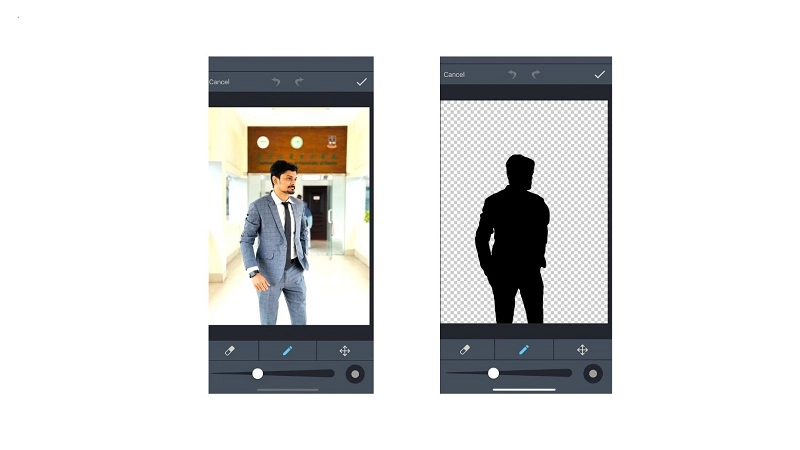
For iPhone users, several apps make it easy to turn image into silhouette. One such app is Silhouette AI, designed to simplify the process without requiring technical expertise. Silhouette AI is a powerful tool to create silhouettes from side-view images with an easy-to-use interface.
Here is the step-by-step process on how to make a silhouette from a photo on iPhone:
Step 1. Search on your iPhone App Store using the keyword “Silhouette AI” and download the one you see.
Step 2. Click on “Get” and it will be downloaded and installed on your device.
Step 3. Now, launch and import the photo into the Silhouette AI tool. Within a couple of seconds, a Silhouette will be created of your imported image.
Step 4. Silhouette AI allows further editing, exposure adjustment, and background removal features. So, customize your Silhouette image as per your requirements.
Step 5. Once done, finalize it and hit the download icon from the bottom left corner.
Performance and Cost
Silhouette AI is a free tool with in-app purchase options to remove ads and better quality. You should note that Silhouette Maker is cheaper than Photoshop when it comes to purchasing the premium features. While user-friendly, it lacks the advanced capabilities of professional software like Photoshop.
Although it does not have the touch of other professional applications, it would be suitable for novices who need quick changes while on the move.
Editor’s Review
1. The app's straightforward interface ensures ease of use for new users.
2. A minimal learning curve makes it accessible for those unfamiliar with advanced editing tools.
3. Best suited for basic editing tasks rather than detailed or professional-level work.
4. Prioritizes simplicity over complex tools, catering to quick and easy edits.
Part 3. Turn Image Into Silhouette with Black and White Silhouette Maker
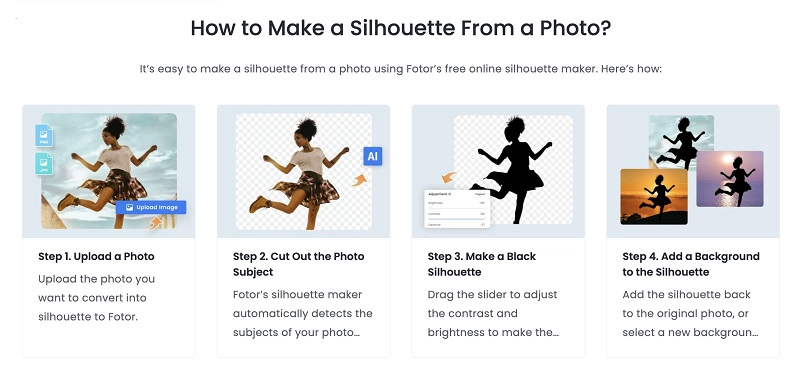
If you are looking to add white background to photo or simply in search of a software for Silhouette creation online, Fotor is a sound black and white silhouette maker. It is empowered by advanced AI algorithms to turn an image into a silhouette online. Fotor makes everything easier as even the first-timers can join and also the experts can flex their muscles in the game.
Here is a step-by-step guide on how to turn picture into silhouette by using Fotor:
Step 1. Go to Fotor Silhouette Maker online and click on “Turn Photo Into Silhouette Now”.
Step 2. Upload your image to the editor. Choose the black-and-white filter to emphasize the subject.
Step 3. Fine-tune the contrast and brightness for a polished look.
Step 4. Download your silhouette in the desired format.
Performance and Cost
●Ease of Use: Intuitive interface suited for quick edits.
●Affordability: Basic tools are free, with premium features available at an affordable price.
●Accessibility: A web-based tool, so no software installation is required.
Editor’s Review:
1. Its intuitive design makes it easy to navigate, even for beginners.
2. Offers essential features at little to no cost, making it accessible to everyone.
3. Perfect for simple tasks like creating black-and-white silhouettes without requiring advanced tools.
4. Provides a smooth learning curve for users new to photo editing.
Part 4. Turn Image Into Silhouette Canva
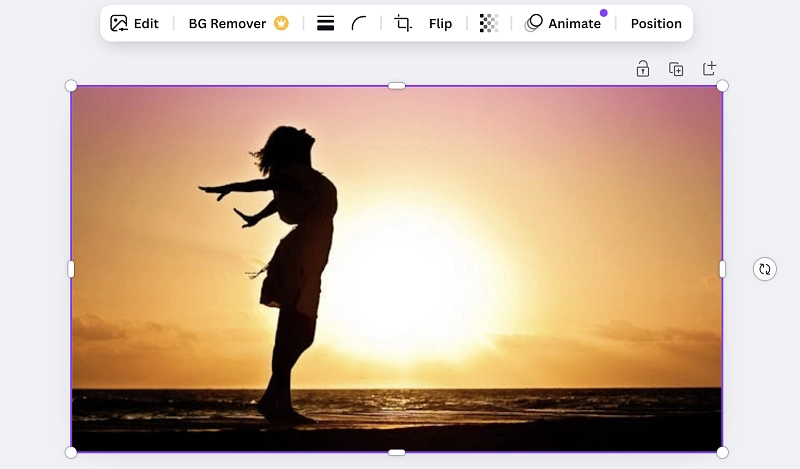
Canva has grown into a widely popular design tool, offering a variety of features, including the ability to turn images into silhouettes. Though its image background remover feature is part of the Pro plan, it’s highly effective.
Here is how to turn picture into silhouette using Canva:
Step 1. Go to Canva and sign up if you have yet to do it.
Step 2. Upload your image to Canva.
Step 3. Use the background remover tool to isolate the subject.
Step 4. Add a solid black background or adjust the brightness and contrast for a silhouette effect.
Step 5. Save the image in your desired format.
Performance and Cost
●Cost: The free version offers basic features, but background removal requires a Pro subscription.
●Drag & Drop Interface: Canva’s drag-and-drop interface makes it highly beginner-friendly. Even the Beginners can turn images into silhouettes very easily.
Editor’s Review
1. Canva offers a diverse range of design options, enabling users to explore their creativity.
2. Its extensive features cater to various design needs, from basic edits to more elaborate projects.
3. While some tools require a Pro subscription, they unlock powerful capabilities for professional-level designs.
4. The subscription is a worthwhile investment for individuals who regularly create visual content.
5. Canva's blend of basic and advanced tools makes it suitable for beginners and professionals alike.
Part 5. More Than Silhouette! Turn Image Into PNG with Vidnoz Background Remover
In today’s visually driven world, removing backgrounds from images is a crucial task for both professionals and hobbyists. Thanks to advanced AI tools, this once-challenging task is now effortless. AI-powered background removers allow users to cut out objects or people from images with incredible precision. Vidnoz’s Image Background Remover is a standout tool that makes it easy to transform your images into PNG files with transparent backgrounds in just a few steps.
How to Cut Objects and People Out from the Background with Vidnoz
Step 1. Visit Vidnoz’s website and go to the Vidnoz background removar tool.
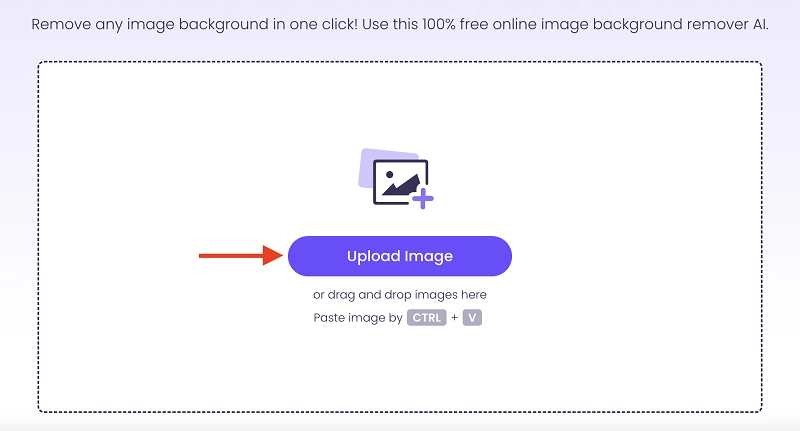
Step 2. Now, upload your desired image and initiate the process.
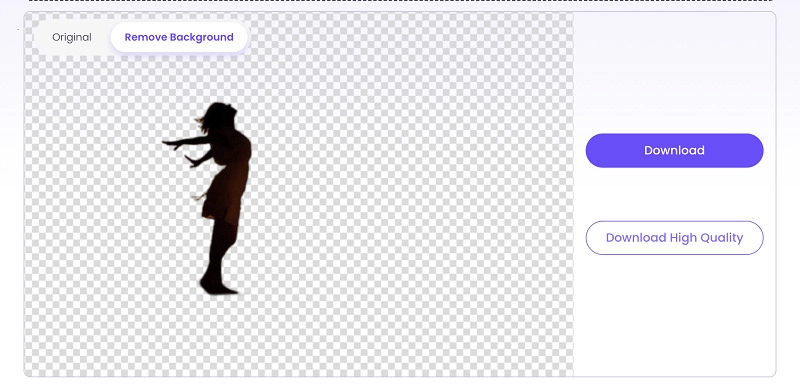
Step 3. Within a few seconds, it will be ready with the background removed. Download and share it now.
Editor’s Review of Vidnoz Background Remover
1. Free with No Registration: Start editing without any sign-up process.
2. Clean Background Separation: AI ensures crisp and precise edges between subjects and backgrounds with the help of an advanced AI background changer.
3. Customizable Background Options: Change or remove the background effortlessly as per your specific demands, making it a customized image.
4. No Watermarks: Download your PNG images without intrusive watermarks.
Whether for professional use or creative projects, Vidnoz offers an effortless way to achieve stunning, transparent background PNGs with its meticulous transparent background maker. Try it today!
Conclusion
If you want to turn image into silhouette, it is no longer a daunting task, thanks to tools like Photoshop, Canva, Fotor, and Vidnoz Background Remover. All tools come equipped with powerful features to amuse you with fantastic Silhouette creations and meet your requirements. Whether you’re a professional editor or a casual user, these solutions cater to every need. Try Vidnoz today and experience the power of AI-driven image editing for free!

Vidnoz AI - Create Free Engaging AI Video with Talking Avatar
- Easily create professional AI videos with realistic avatars.
- Text-to-speech lip sync voices of different languages.
- 2800+ video templates for multiple scenarios.





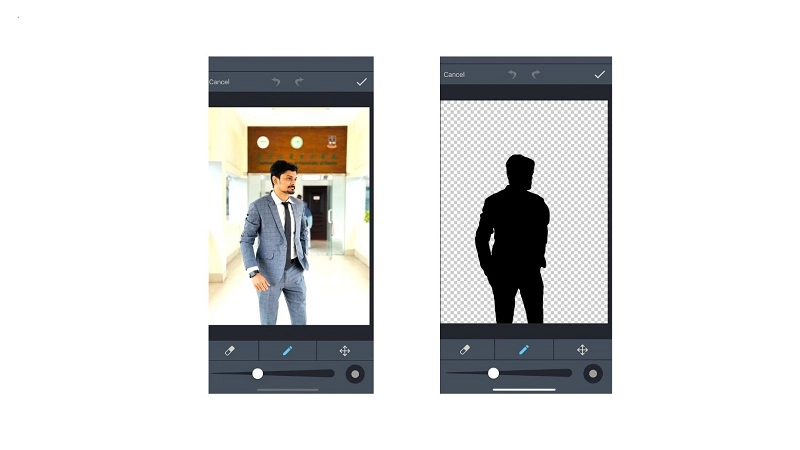
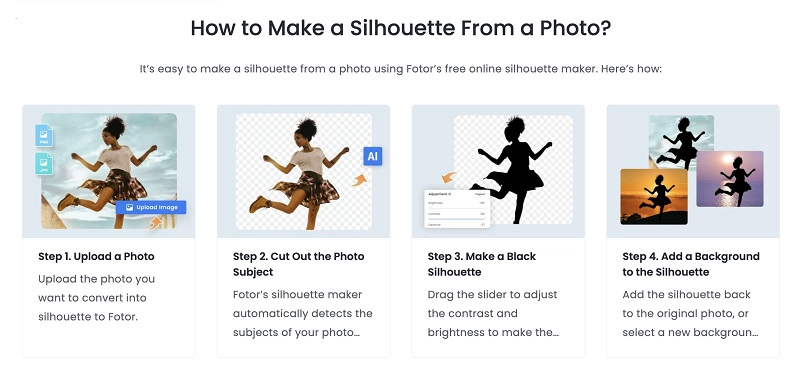
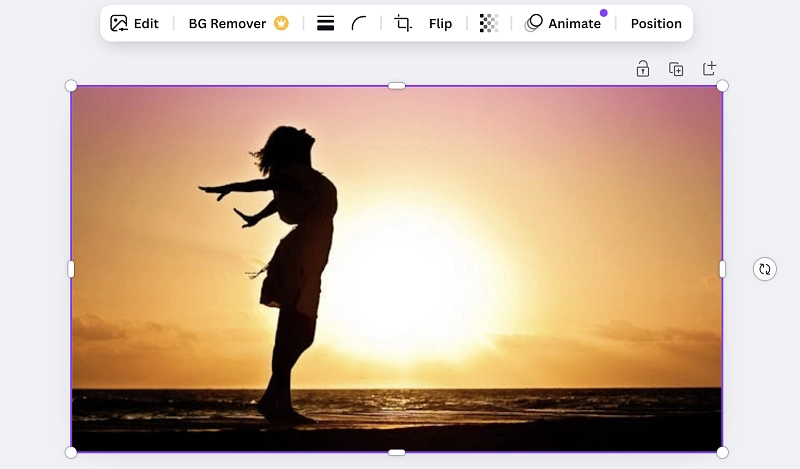
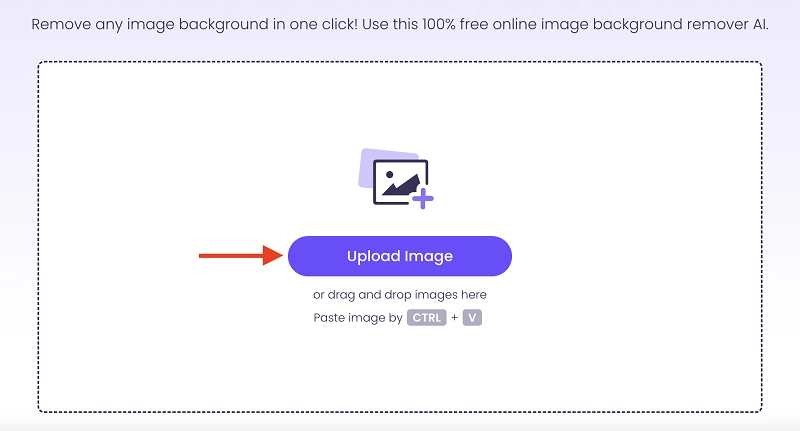
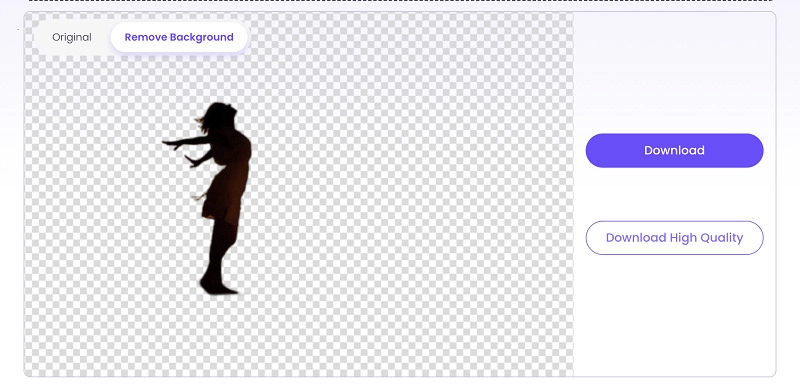
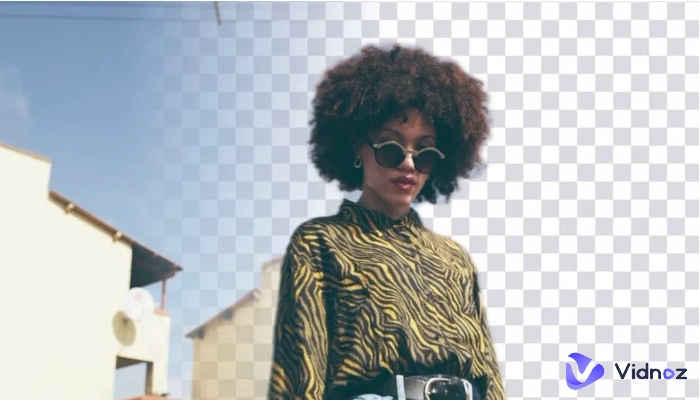
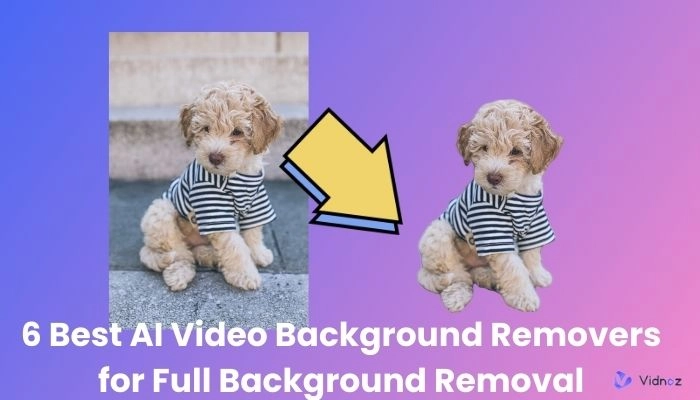


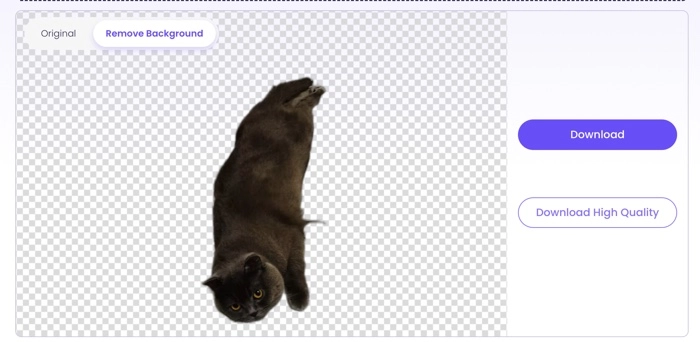
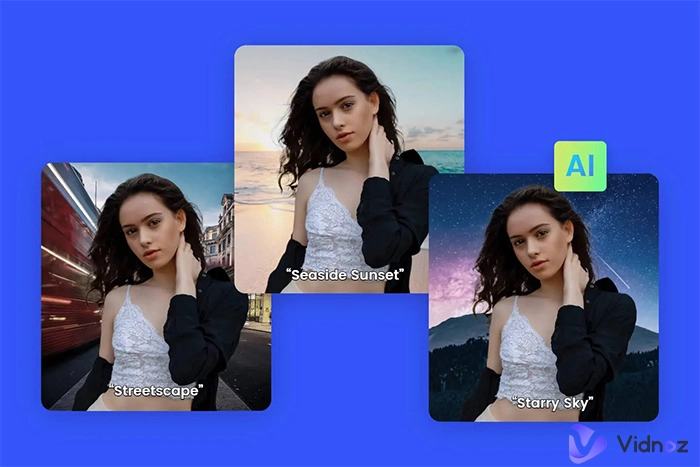
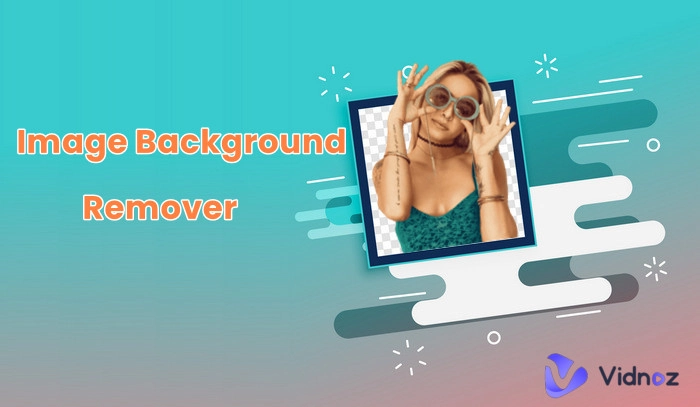
![Best 5 Tools for How to Remove Backgrounds from GIFs - [Detailed Steps Included]](https://www.vidnoz.com/bimg/remove-backgrounds-from-gifs.webp)