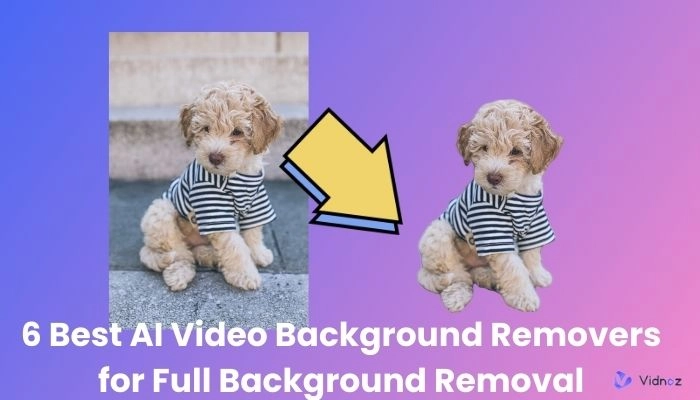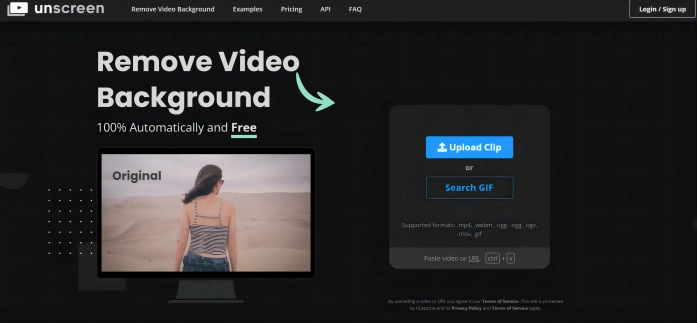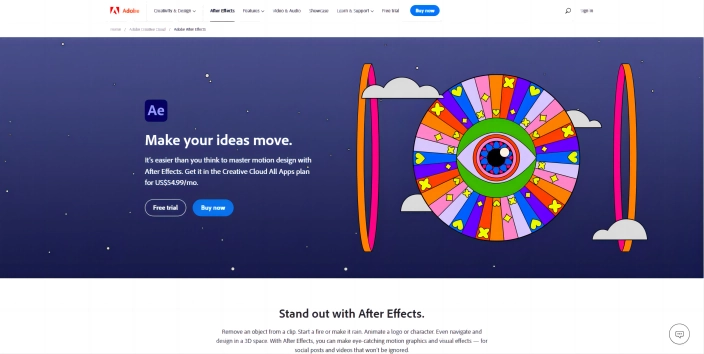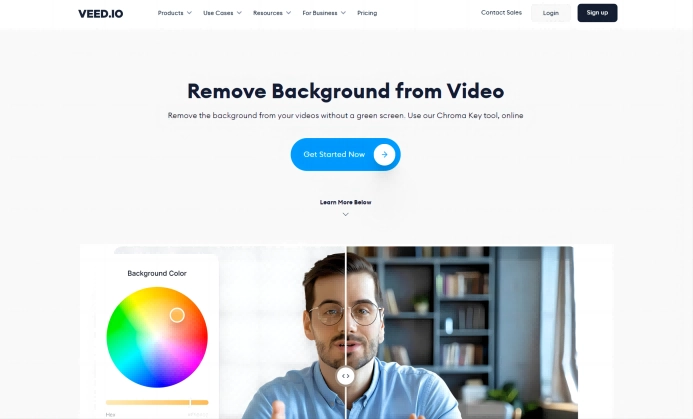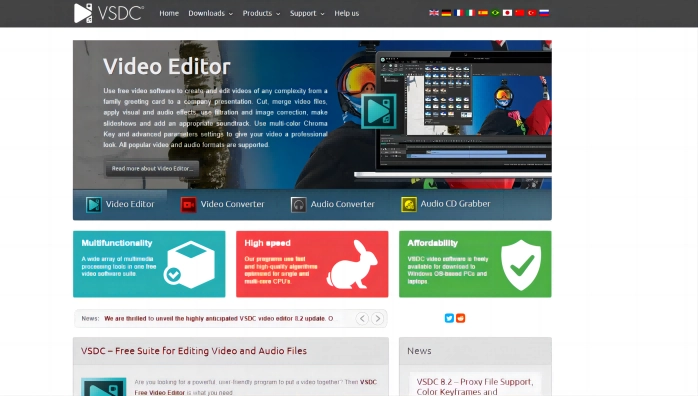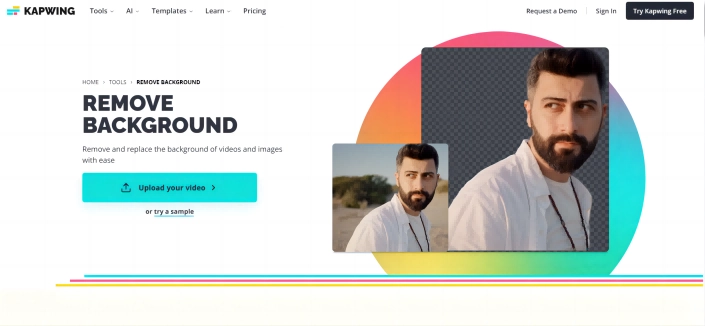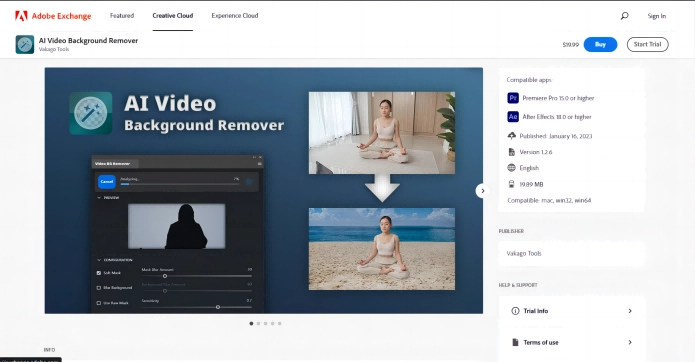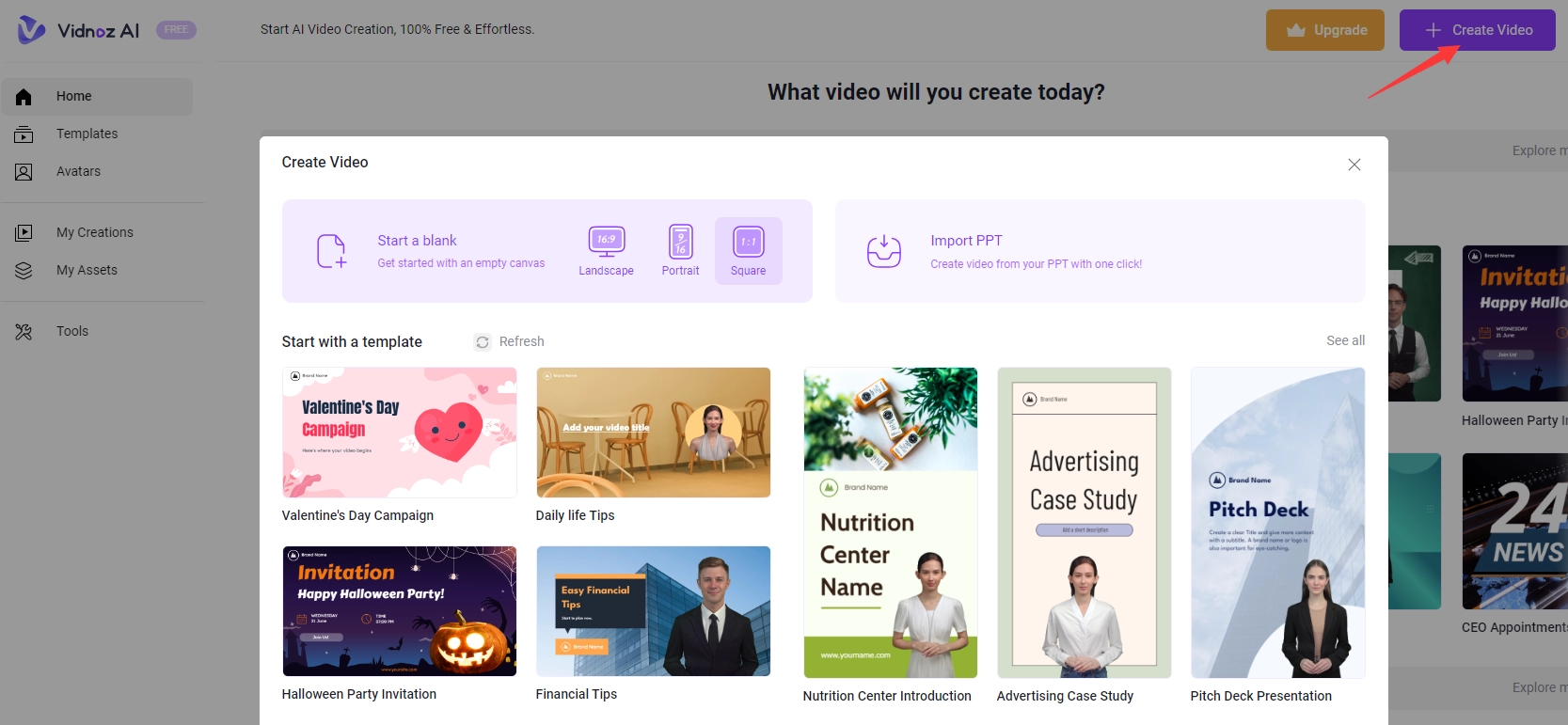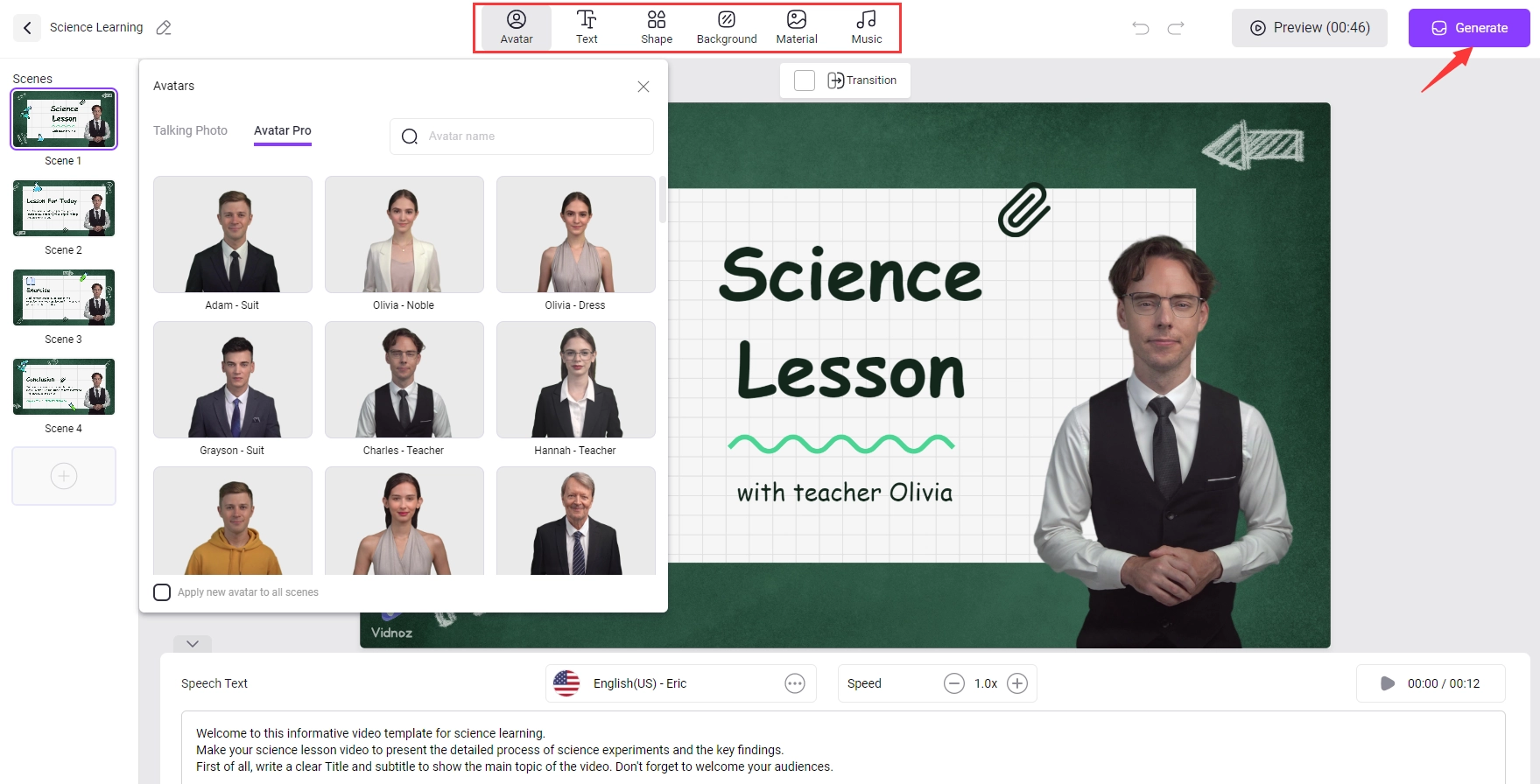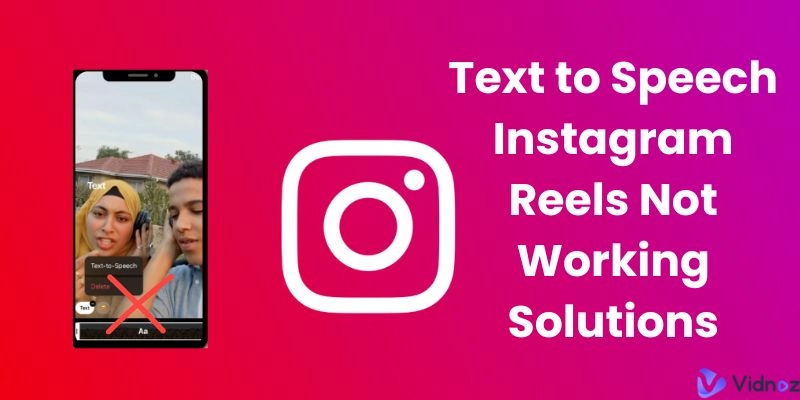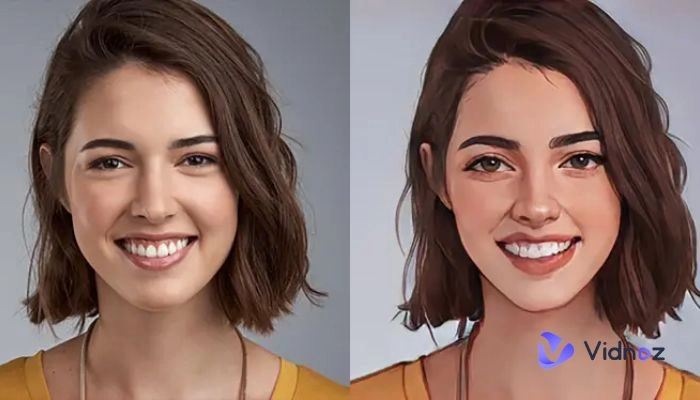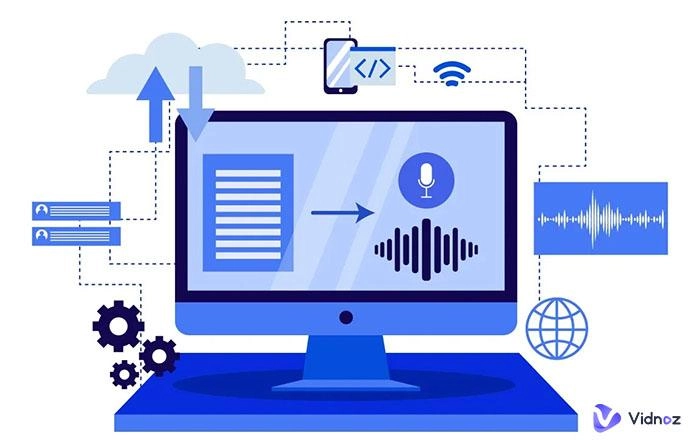Video background removal is a popular search term for people who want to create professional-looking videos, enhance video quality, or change video backgrounds. Fortunately, there are now a number of AI video background remover tools that can help you remove video backgrounds automatically and quickly. In this article, we will introduce you to 6 of the best AI video background remover tools that you can use online, as an app, as an extension, or as software.
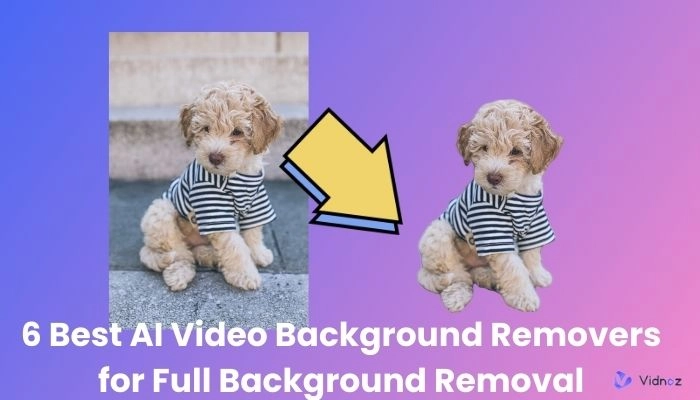
- On This Page
-
Unscreen - Best AI Video Background Remover Online
-
Adobe After Effects - Best Video Background Remover Software
-
VEED.IO - Remove Video Background Online without Green Screen
-
VSDC Free Video Editor - AI Video Background Remover Application
-
Kapwing - AI Video Background Remover for Beginners
-
AI Video Background Remover Extension for Adobe Premiere Pro
-
Remove Video Background Using AI - FAQs
-
[Bonus] How to Make AI Videos in Mins?
Unscreen - Best AI Video Background Remover Online
Unscreen is an online AI video background remover tool that can remove video backgrounds 100% automatically. You don't need to use a green screen or any other equipment, just upload your video or GIF and Unscreen will do the rest.
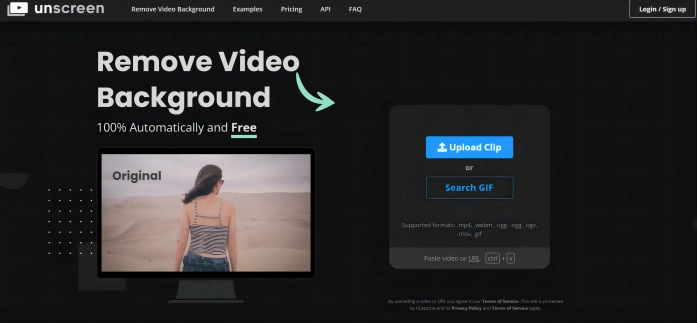
Pros
- Automatic video background removal
- Supports various video formats
- Handles complex scenes and objects
- Works online without software installation
- Free to use for up to 15 seconds of video
- Affordable pricing for longer videos
Cons
- Doesn't support HD or long clips for free
- Can be slow for large videos
- Some users have reported accuracy issues
Overall, Unscreen is a great option for people who want to remove video backgrounds quickly and easily. However, if you need to remove HD or long clips, you may want to consider a different tool.
Also Read: 100% Free Image Background Remover Online >>
Adobe After Effects - Best Video Background Remover Software
Adobe After Effects, a powerful AI video background remover, is a tool that professionals in the video editing industry swear by. It's part of Adobe's Creative Cloud suite, offering a range of features that allow you to create cinematic movie titles, intros, and transitions. With Adobe After Effects, you can remove video backgrounds easily using its AI technology. However, it may require some manual adjustments for complex scenes or multiple foreground objects.
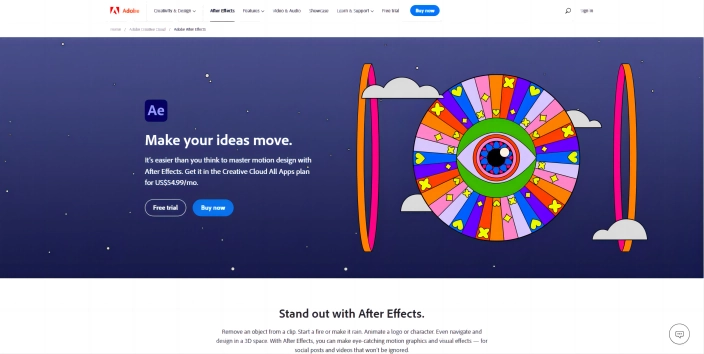
Pros
- High-quality output: Adobe After Effects is known for its high-quality results, making it a favorite among professionals.
- Advanced features: The AI background changer offers a wide range of advanced features for comprehensive video editing.
- AI technology: The AI video background remover Adobe tool uses AI technology for precise background removal.
- Integration: It can be integrated with other Adobe products for a seamless workflow.
- Regular updates: Adobe frequently updates its software, ensuring users have access to the latest features and improvements.
Cons
- Learning curve: Adobe After Effects has a steep learning curve, which might be challenging for beginners.
- Costly: It is a premium product, and the cost might be a barrier for some users.
Also read: Best 6 AI Video Generators to Make Videos Fast and Easily >>
VEED.IO - Remove Video Background Online without Green Screen
VEED.IO is an AI video background remover online tool that allows you to remove video backgrounds without a green screen. This online tool lets you upload a video or paste a URL, and its artificial intelligence will remove the background automatically and quickly.
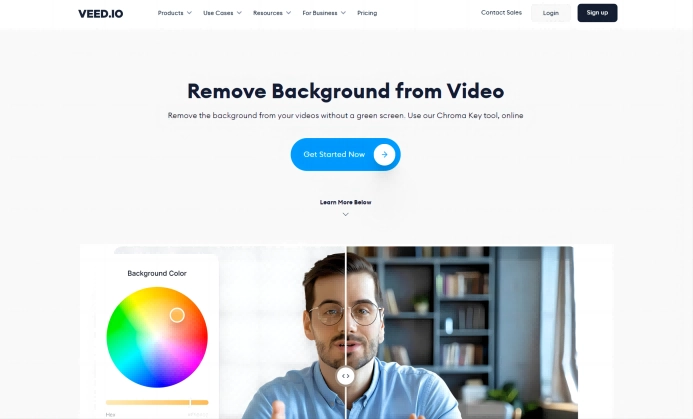
Pros
- User-friendly: VEED.IO has a simple and intuitive interface, making it easy for beginners to use.
- Fast processing: AI technology allows for quick background removal.
- No green screen required: You can remove video backgrounds without the need for a green screen.
- Online tool: Being an online tool, it doesn't require any software installation.
- Free option: VEED.IO offers a free version of its AI video background remover free tool, although it has some limitations.
Cons
- Limited features in the free version: The free version of VEED.IO has limited features and does not offer full access.
Also Read: What is an AI Online Video Stabilizer? Best Apps to Solve Your Shaky Videos >>
VSDC Free Video Editor - AI Video Background Remover Application
VSDC Free Video Editor is a versatile video editing application that offers a range of features, including the ability to remove video backgrounds. This application utilizes the Chroma Key effect, a technique widely used in the film industry, to achieve professional-grade background removal.
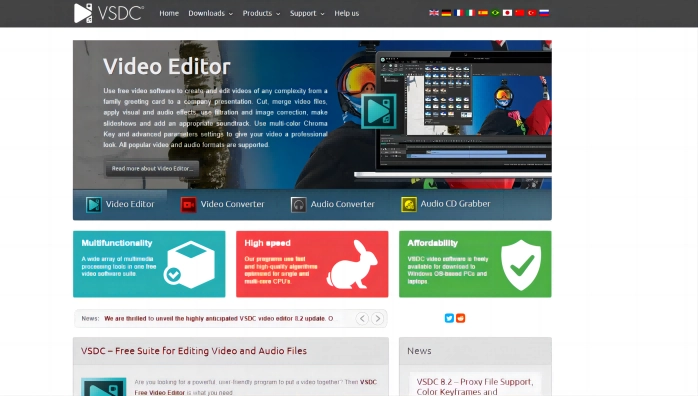
Pros
- Versatility: VSDC Free Video Editor supports a wide range of video formats and codecs, accommodating various types of video projects.
- Chroma Key effect: The application uses the Chroma Key effect for background removal, providing professional-grade results.
- Free to use: VSDC Free Video Editor is a free application, making it accessible to users on a budget.
- Comprehensive editing tools: Beyond background removal, VSDC offers a suite of editing tools for comprehensive video editing.
- User-friendly interface: The application features a user-friendly interface, making it easy for beginners to navigate and use.
Cons
- Limited advanced features: While VSDC Free Video Editor offers a range of basic editing tools, it may lack some advanced features found in premium video editing software.
- Requires download and installation: Unlike online tools, VSDC Free Video Editor requires download and installation, which might be inconvenient for some users.
Kapwing - AI Video Background Remover for Beginners
Kapwing is a popular online tool that has made a name for itself in the realm of video editing. It is particularly known for its AI video background remover, which is highly recommended for beginners. The reason for this is its simple and intuitive interface that makes the process of background removal straightforward and hassle-free.
Kapwing's AI video background remover allows you to remove the background from any video or image with just a few clicks. You simply need to upload your video or image, and the AI will automatically detect and remove the background. This feature is incredibly useful for creating professional-looking videos without the need for advanced editing skills or expensive software.
One of the standout features of Kapwing is its speed. The AI technology used in this tool allows for fast and accurate background removal, saving you valuable time in the editing process. This makes Kapwing an excellent choice for those who need to edit videos quickly and efficiently.
Also Read: Revolutionize Your Videos: Exploring the Power of Online AI Video Colorizer >>
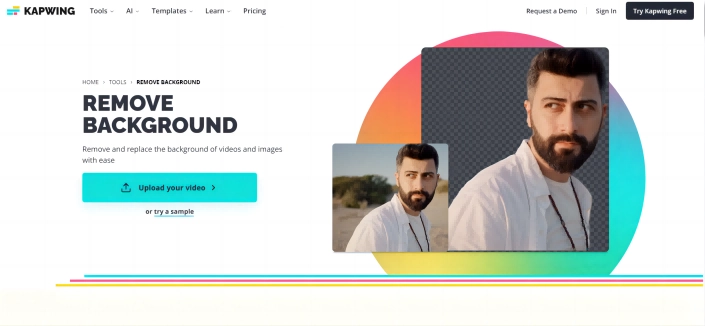
Pros
- User-friendly interface: Kapwing's interface is simple and intuitive, making it easy for beginners to navigate and use.
- Fast and accurate: The AI technology used in Kapwing allows for quick and precise background removal.
- Versatile: Kapwing allows you to remove the background from both videos and images.
- Online tool: As an online tool, Kapwing does not require any software installation, making it accessible from any device with an internet connection.
- Free version available: Kapwing offers a free version of its tool, although it comes with some limitations.
Cons
- Limited features in the free version: The free version of Kapwing has limited features and capabilities.
- Dependence on internet connection: As an online tool, Kapwing's performance depends on the quality of your internet connection.
- Watermark in the free version: Videos edited with the free version of Kapwing will have a watermark, which can be removed with a paid subscription.
Also read: Remove Watermark From Video in Just a Few Seconds >>
AI Video Background Remover Extension for Adobe Premiere Pro
The AI Video Background Remover Extension for Adobe Premiere Pro is a revolutionary tool that leverages the power of artificial intelligence to streamline the video editing process. This extension is designed to detect and mask individuals in video frames, allowing users to remove or blur the background with ease.
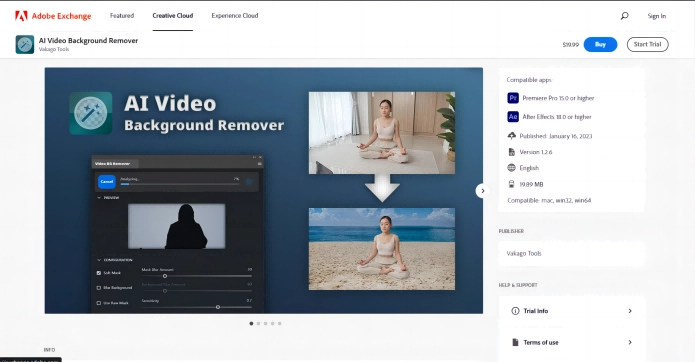
Pros
- Efficiency: The AI Video Background Remover Extension significantly reduces the time and effort required to mask individuals and manipulate backgrounds, making it an invaluable tool for video editors.
- Precision: The AI-powered technology ensures a high level of accuracy in detecting and masking individuals, resulting in a more professional and polished final product.
- Versatility: This extension allows users to either remove or blur the background, providing flexibility based on the specific needs of the project.
- User-friendly: With its intuitive interface, even those with limited video editing experience can navigate and utilize this tool effectively.
Cons
- Dependence on AI: While AI technology is impressive, it may not be perfect in every scenario. There may be instances where manual adjustments are necessary to achieve the desired result.
- Compatibility: As an extension for Adobe Premiere Pro, this AI video background remover tool may not be compatible with other video editing software, limiting its use to those who have access to Adobe's platform.
Remove Video Background Using AI - FAQs
How can I edit the video further after removing the background?
You've successfully removed the background from your video, but why stop there? Take your video editing to the next level with the incredible capabilities of Vidnoz Flex. This comprehensive video editing tool is your gateway to unlocking a whole new world of creative possibilities. Let's dive in and explore how you can enhance your video even further.
Vidnoz Flex - Inclusive Video Creation & Automation Platform
Create, customize, share, and track videos. Gain all faster with 2X speed!
- Record, upload and edit videos with built-in video recorder editor.
- Add CTA button, polls and user forms that enhance interaction.
- Share your videos to mainstreaming platform in batches.
- Track your video performance with in-depth insights.
Step 1 Seamless Upload to Vidnoz
Head over to Vidnoz and effortlessly upload your video. The user-friendly interface ensures a smooth and hassle-free process, allowing you to get straight to the editing magic.
Step 2 Unleash Your Creativity
With Vidnoz Flex, you have an array of powerful editing features at your fingertips. Customize your video with overlays, text, stickers, filters, and animations, transforming it into a captivating visual masterpiece. Whether you want to add a touch of elegance, inject humor, or create an immersive atmosphere, the possibilities are virtually endless.
Step 3 Harness the Power of AI Tools
Vidnoz goes beyond standard video editing by integrating cutting-edge AI tools into its platform. Tap into the remarkable Text to Speech functionality, which can convert your written text into lifelike audio narration, adding a professional and polished touch to your video. Additionally, explore the AI Talking Head feature that seamlessly blends facial animations with audio, giving your video a unique and engaging personality.
Step 4 Preview and Share Your Masterpiece
Once you've applied your desired edits, it's time to witness the magic in action. Preview your video within the Vidnoz Flex interface, ensuring every detail is perfect and aligned with your creative vision. Once you're satisfied, share your edited masterpiece with just a single click. Showcase your work on social media platforms, impress your audience, or captivate clients with your professional-grade video.
Also read: Reach 1 Million Subscribers: Use AI YouTube Automation Tools to Boost Your Channel >>
What is the difference between regular video background removers and AI-based ones?
Regular video background removers rely on manual input and can be time-consuming and less accurate. AI-based removers, on the other hand, use machine learning algorithms to detect and mask individuals in video frames, offering a more precise and efficient process.
How can I add a new background to my video after removing the original one?
After removing the original background, you can add a new one by selecting the 'Background' option in your editing software, choosing your desired image or video, and applying it to your project.
How to choose the best AI video background remover for my needs?
When choosing an AI video background remover, consider factors like ease of use, the precision of the AI, the versatility of the tool, and compatibility with your existing software. Reading user reviews and trying out different tools can also be helpful.
[Bonus] How to Make AI Videos in Mins?
As we talked about video background remover above, here we present how to make videos quickly and easily as a bonus. Vidnoz AI could be your ultimate AI video generator to make videos in minutes for free.
Follow the steps below to create your first AI video.
Step 1. Tap the buttons below to access Vidnoz AI.
Step 2. Click Create Video. Pick a template of your choice, or get started from an empty canvas.
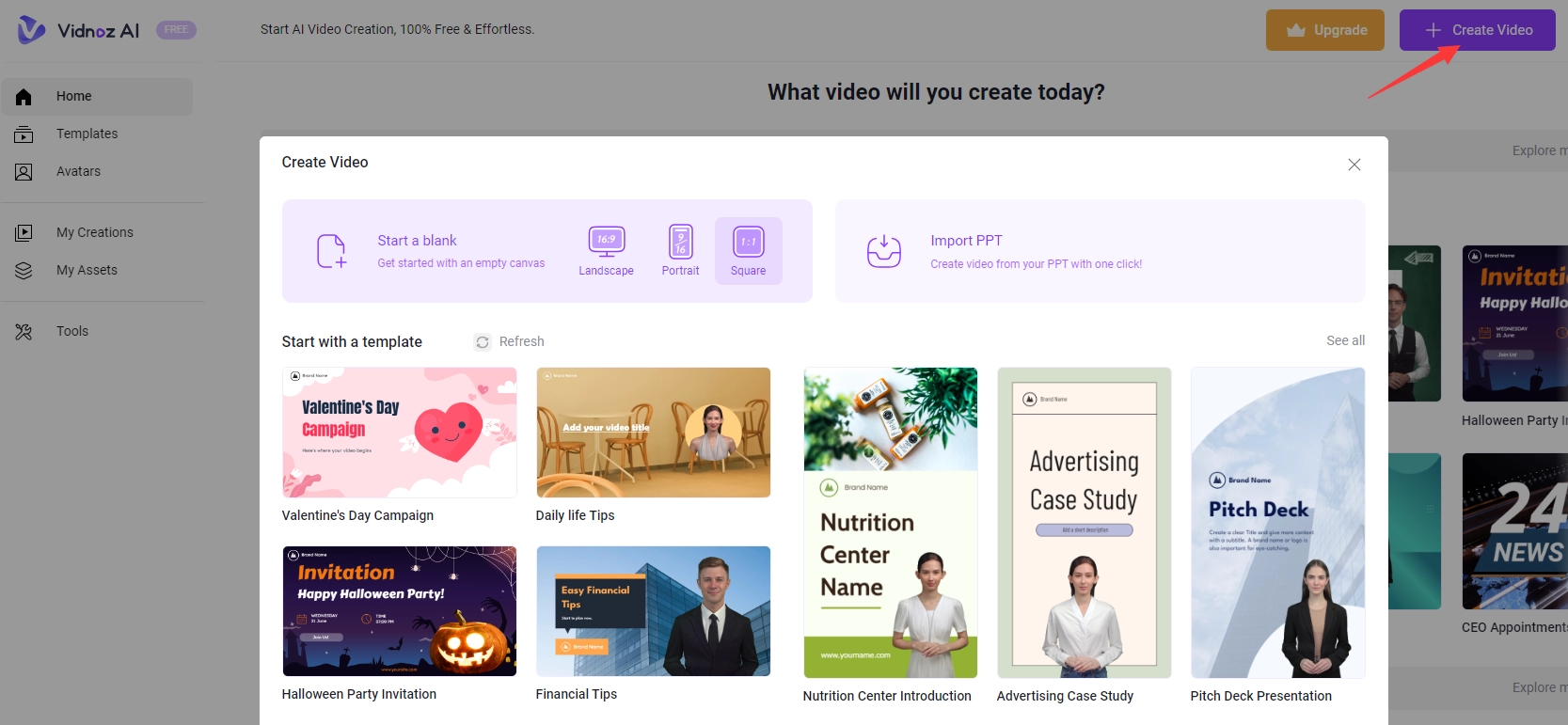
Step 3. Go to the action page and change the avatar to your liking with a nice outfit or a familiar language. Besides, plenty of AI editing features are waiting to be explored, such as changing backgrounds, adding music, and more.
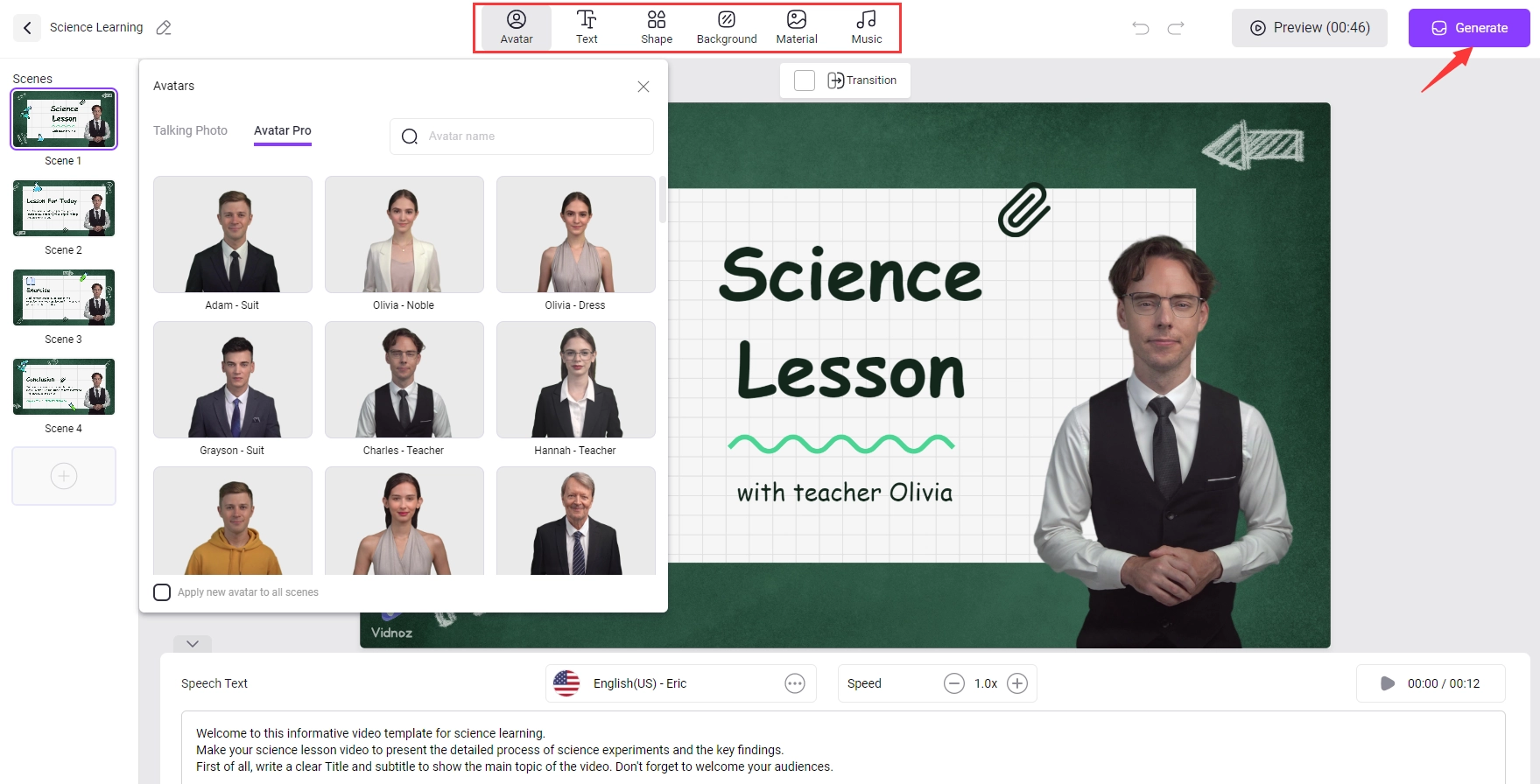
Step 4. Click Generate in the upper right corner when you are satisfied.
Conclusion
Removing and replacing video backgrounds has been made significantly easier with the advent of AI technology. However, it's important to choose the right tool that fits your specific needs and preferences. Tools like the AI Video Background Remover Extension for Adobe Premiere Pro and Vidnoz Flex offer a range of features that streamline the editing process, making it accessible even to novices.

Vidnoz AI - Create Free Engaging AI Video with Talking Avatar
- Easily create professional AI videos with realistic avatars.
- Text-to-speech lip sync voices of different languages.
- 2800+ video templates for multiple scenarios.