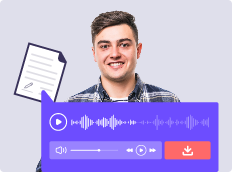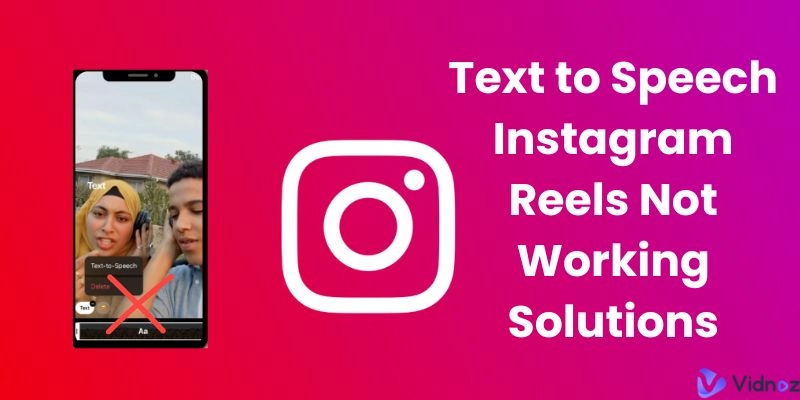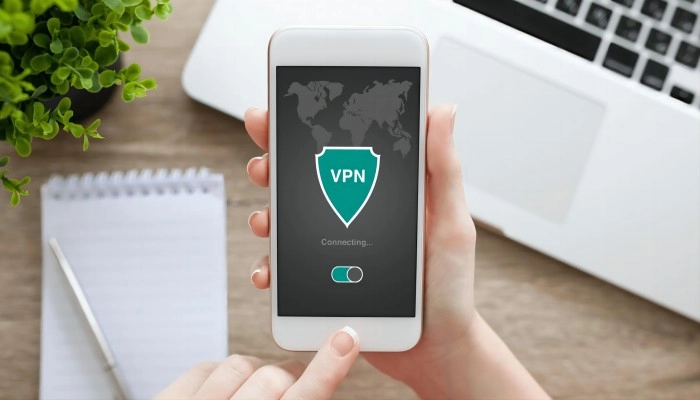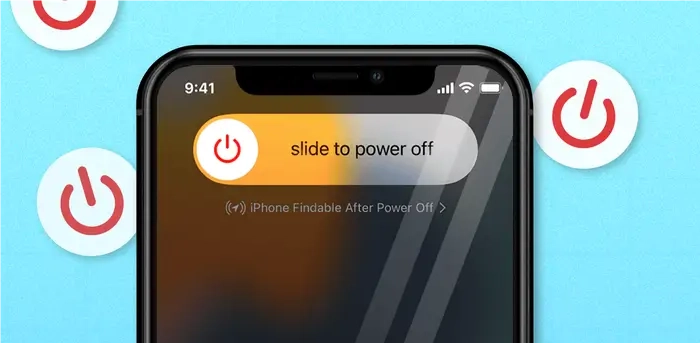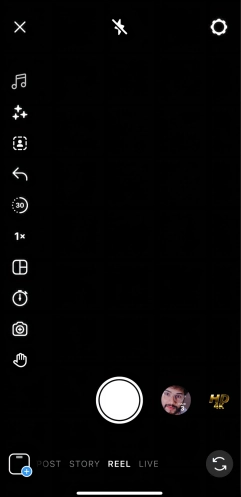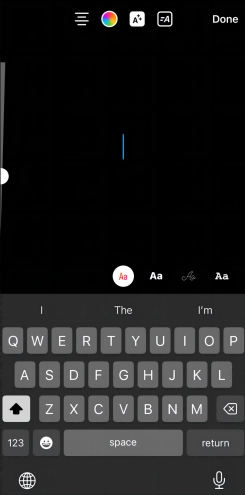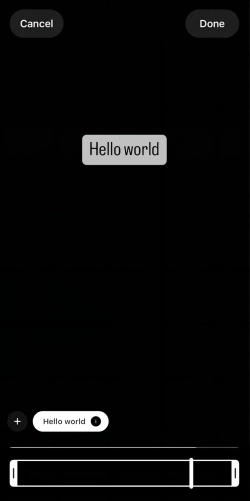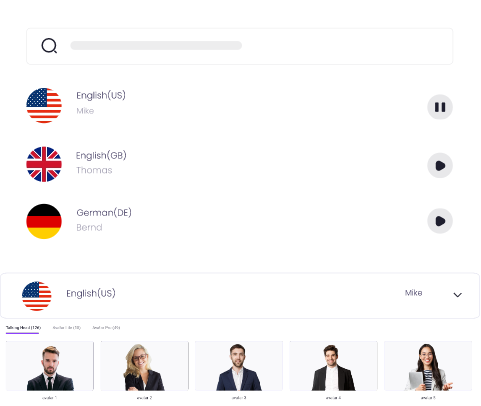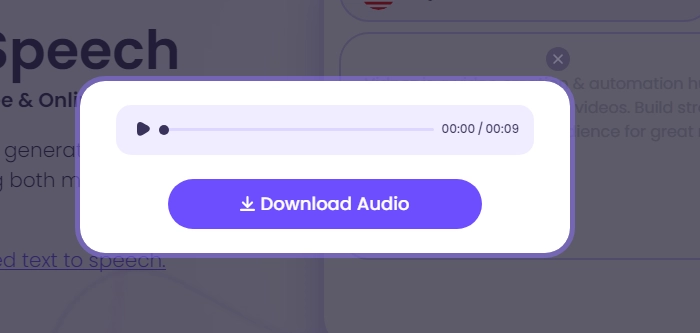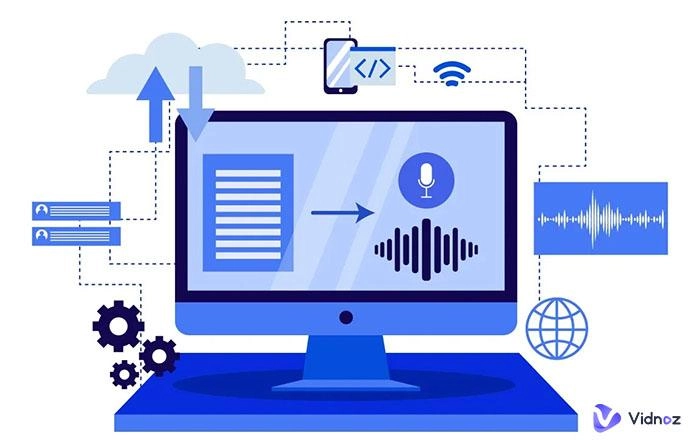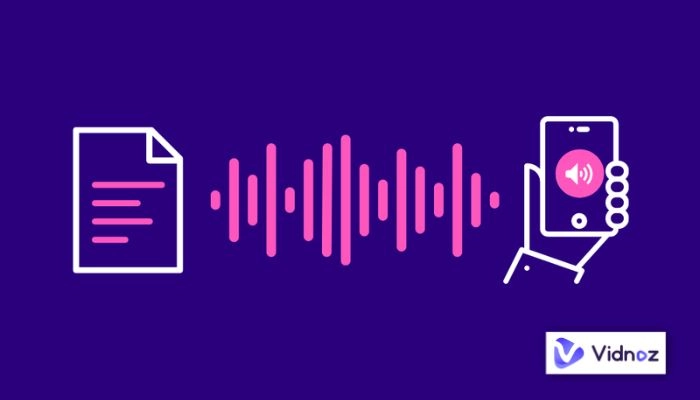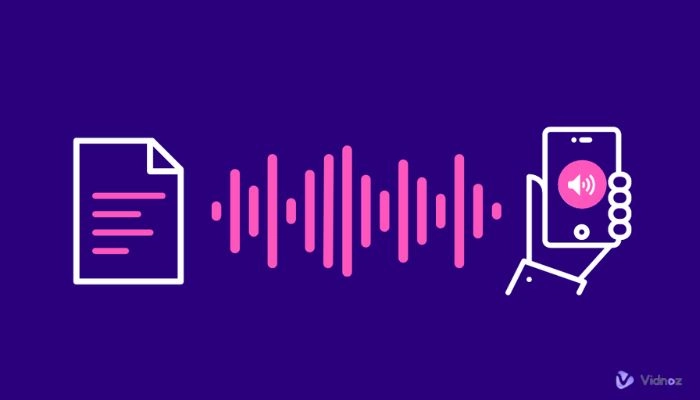Instagram recently released AI text to speech to simplify the process of adding voice overs. With it, you can save time but reach a wider audience, and Text-to-Speech Instagram Reels are more accessible for visually impaired individuals. It allows you to create a voice narration automatically by typing in text. In this guide, we'll focus on how to use text to speech on Instagram reels and we’ll share tips on fixing text to speech Instagram reels not working or showing in your regions.
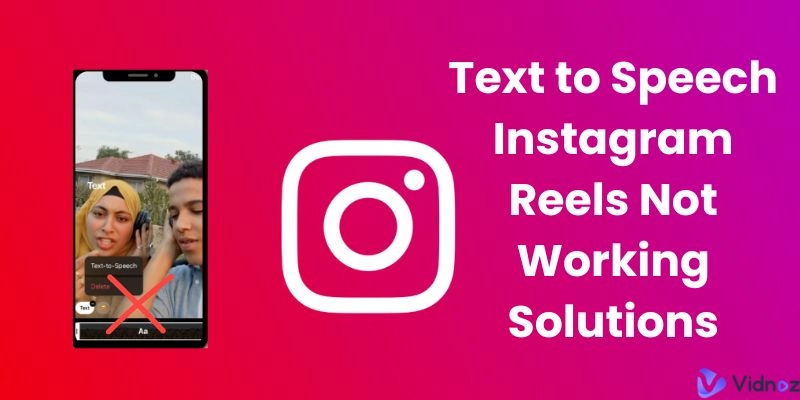
- On This Page
-
Text to Speech Instagram Reels Not Working Solutions
-
How to Use Text to Speech on Instagram Reels
-
Fix Text to Speech Instagram Reels Not Working: Best Alternative
How to Use Text to Speech to Create Voiceover for Instagram Reels
Can You Make a Instagram Reel with Voice Over?
-
FAQs of Instagram Text to Speech Not Working
Why can’t I use tex-to-speech on Instagram Reels?
How do I turn on text-to-speech on IG reels?
How can I get more voices for Instagram reels?
Text to Speech Instagram Reels Not Working Solutions
In certain scenarios, users may be unable to access the Instagram reel’s text to speech feature. If you encounter the text to speech Instagram reels not working error, do not fret! Just try the steps below to fix the errors and you are good to go.
Check if Reels are available in your country
If you have an issue with Instagram text to speech not showing, there is a chance that the feature is not available in your region. In such an instance, the best possible solution is to use VPN to change your location to a different region that already has this feature.
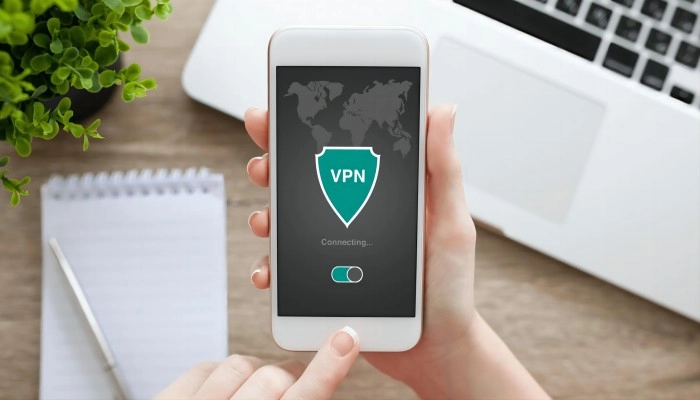
Try using a different voice option
Even though this AI voice generator was created by the Meta platform, it's not bug-free. The AI often glitches upon usage. If you are facing a glitch where the narration is not clear or if the words are not being pronounced correctly, the best solution is to change the voice option. This will hopefully rectify the error!
Also Read: How to Generate AI Text-to-Speech with Emotion >>
Update your Instagram app to the latest version
The most common reason that your text to speech Instagram reels not working is that your Instagram application isn't fully updated. Instagram regularly updates their application to fix bugs and a quick update could solve your issue with text to speech Instagram Reels not working.
Clear the cache and data of the Instagram app
The cache is the temporary memory of your phone. By clearing it, you give your application a fresh restart, allowing it to fix any issues that may have popped up before during operation. Cache errors are quite prevalent in text to speech Instagram Reels Android.
Restart your phone
Sometimes the best fix is to hard reset the phone by restarting it. A restart on your device can fix any hardware and software bugs that might be causing you trouble.
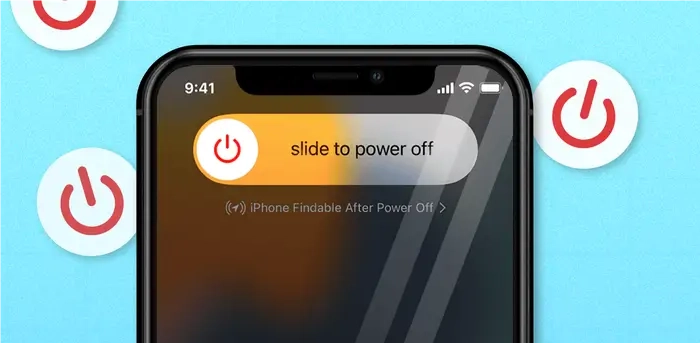
Uninstall and reinstall the Instagram app
There might be a chance that your Instagram application is corrupted, which brings forth errors upon use. In such an instance, the best action is to reinstall Instagram by deleting it from your device.
How to Use Text to Speech on Instagram Reels
Before using text to speech on Instagram reels, you need to check the app version and then follow the steps to transform text into voiceover as below.
Step 1. Open your Instagram application and head over to the reels option. You can do so by swiping right on your Instagram feed and clicking on the reels icon.
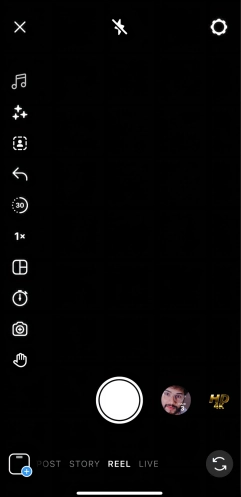
Step 2. Now that you're in the reels section, you can either record a new reel or upload a pre-recorded one. For the best results, we recommend pre-recording the video and editing it to match your preferences.
Step 3. Once you upload the video or record, it's time to add text to video. To add text to your video, click on the "Aa" icon on the screen. Once the "Aa" icon is selected you can start typing in the text.
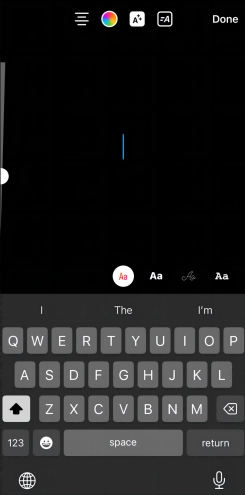
Step 4. After you type in your text, it's time to convert your text into audio using the voice generator. Click or tap on the speech bubble to access the menu where you can select the "text to speech" option.
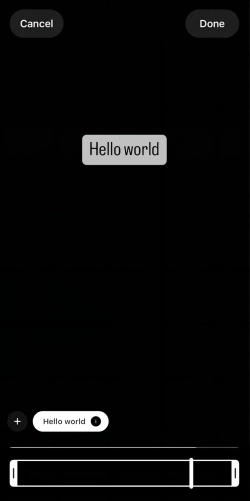
Step 5. Once you select the "text to speech" option, you will choose the Instagram voiceover sound types. Pick one of the two options to match your preference and watch the magic happen!
Step 6. Now all there is left is to publish your video. You can publish your video by clicking on the share button.
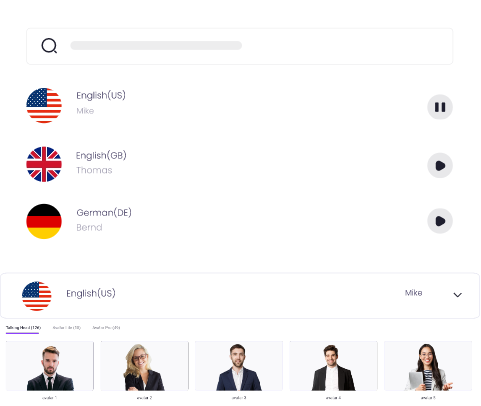
Create Text-to-Speech AI Voices - FREE
Make natural voice text to speech in various languages, accents, and ethnicities. Try it free now!
If you are unsatisfied with the default output of text to speech on Instagram reels, you can change the voice though there are only two options. Also you can customize the speaking speed, making it in step with the video process.
Fix Text to Speech Instagram Reels Not Working: Best Alternative
Vidnoz AI Text to Speech is a web-based tool to generate voice from text, which offers a selection of male and female voices in 8 languages. It excels in making natural and high quality voice overs as a MP3 file. You can download the audio track and add it into Instagram Reels, short or professional videos as narration.
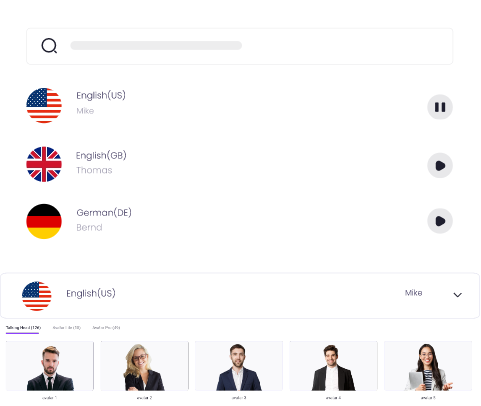
Create Text-to-Speech AI Voices - FREE
Make natural voice text to speech in various languages, accents, and ethnicities. Try it free now!
Vidnoz designs it as a totally free text to speech online AI tool, no download and no cost. What’s more, it is super easy-to-use TTS tool for beginners. In a few of clicks, you can convert text to speech for Instagram Reels etc.
How to Use Text to Speech to Create Voiceover for Instagram Reels
Step 1. Sign up and log in your account.
Step 2. Go to Vidnoz AI Text to Speech page. Paste and enter text into the Speech box. Choose voice and language.

Step 3. Click the Play button and download audio to your device.
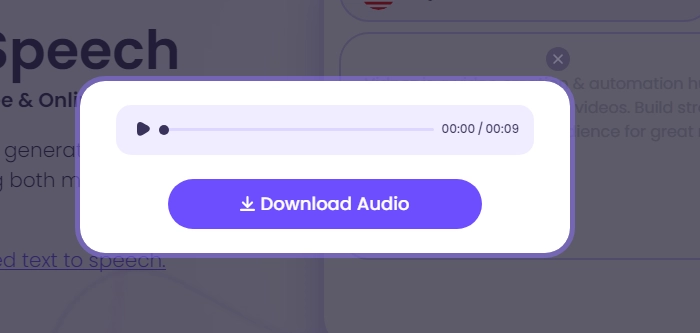
Can You Make a Instagram Reel with Voice Over?
Additionally, you can make a engaging Instagram Reel with professional voice over via an AI video generator. Vidnoz AI is an AI-powered video maker and editor that can greatly save you time and energy for Instagram video creation.

Vidnoz AI - Create Free Engaging AI Video with Talking Avatar
- Easily create professional AI videos with realistic avatars.
- Text-to-speech lip sync voices of different languages.
- 2800+ video templates for multiple scenarios.
- Create Video with Templates in Minutes: Vidnoz AI has 200+ video templates helping you quickly create AI videos for training, marketing, e-learning, communication, entertainment or personal uses.
- Create Video with AI Avatars: Vidnoz AI empowers you to make AI talking photo online free via stock avatars or uploaded photos with accurate lip-syncing voice overs. There are 100+ voices in 8 languages to meet various needs.
- Enhance Video with AI Editing Tools: You can add text, image, music, shapes and other elements into video as well as change voice over. All elements can be customized. For example, you can set text animation, change font style, blur background image and so on.
Vidnoz AI is a time and energy saving solution to generate text to speech videos for sharing on social media to get better engagement and improve your ROI. Get it a try.
FAQs of Instagram Text to Speech Not Working
Why can’t I use tex-to-speech on Instagram Reels?
A: The reasons are diverse. The most general reason is that you are not using the newest version. And other common reasons like internet connection, software issues, stored cache, inappropriate settings, etc are also possible result in unavailable text to speech on Instagram reels.
How do I turn on text-to-speech on IG reels?
A: Click on the “Aa” icon to activate your text to speech feature after processing all video clips.
How can I get more voices for Instagram reels?
A: Instagram only offers two voices so if you want to make your Instagram reels distinctive from others by voiceover, you can try the alternative AI voice generators to Instagram text to speech feature.
Conclusion
Now you know how to do text to speech on Instagram Reels, and how to fix it when Instagram text to speech not working. Vidnoz which makes it a fantastic alternative to text to speech Instagram reels. Try it out now and create your very own engaging and funny voiceovers on Instagram in mere seconds!
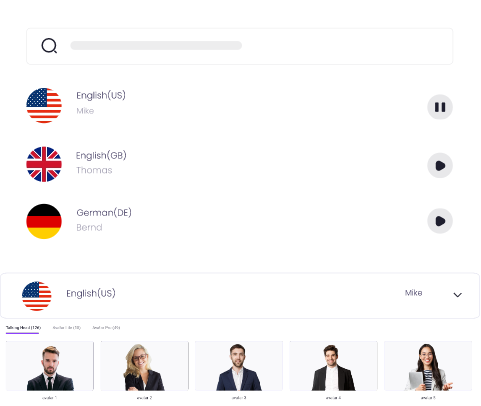
Create Text-to-Speech AI Voices - FREE
Make natural voice text to speech in various languages, accents, and ethnicities. Try it free now!