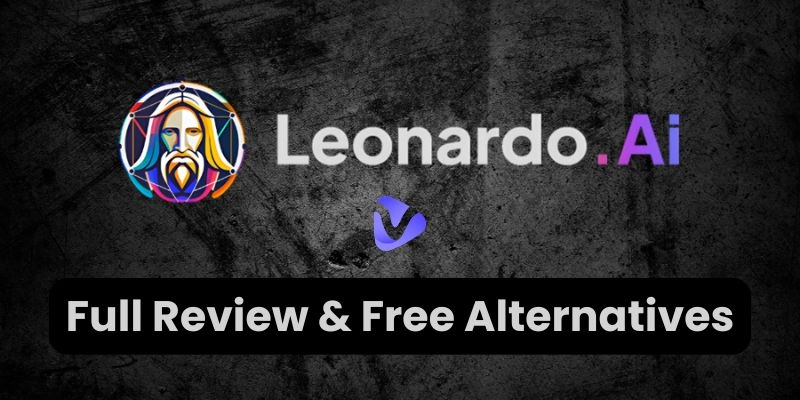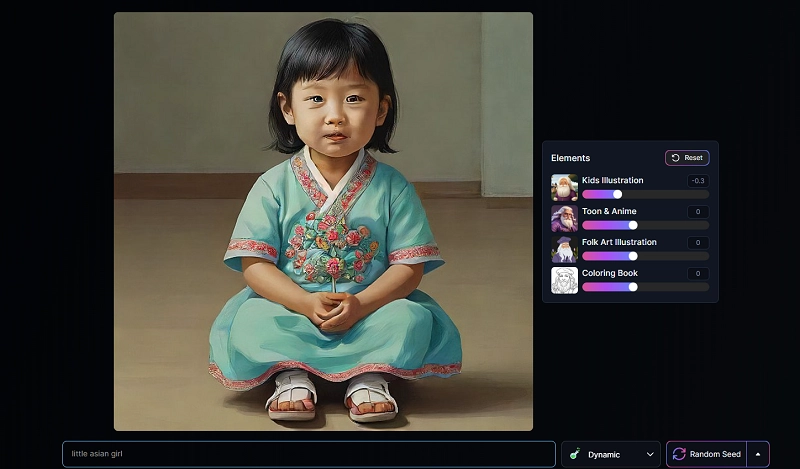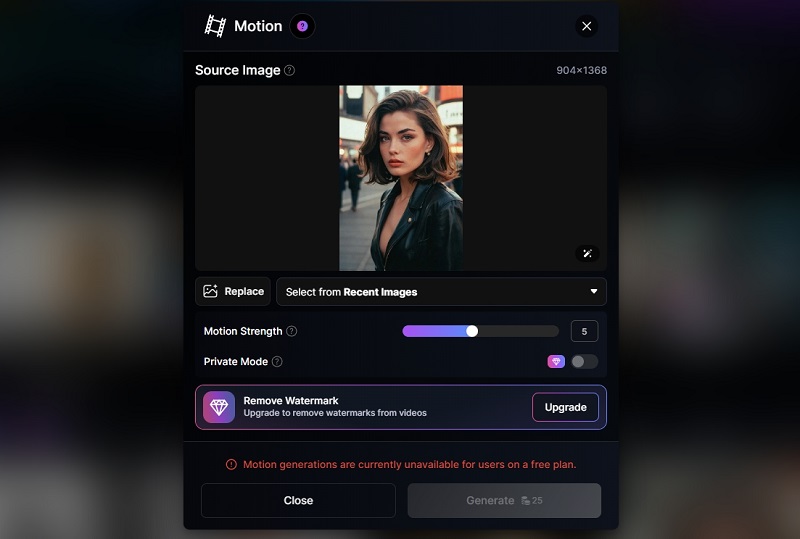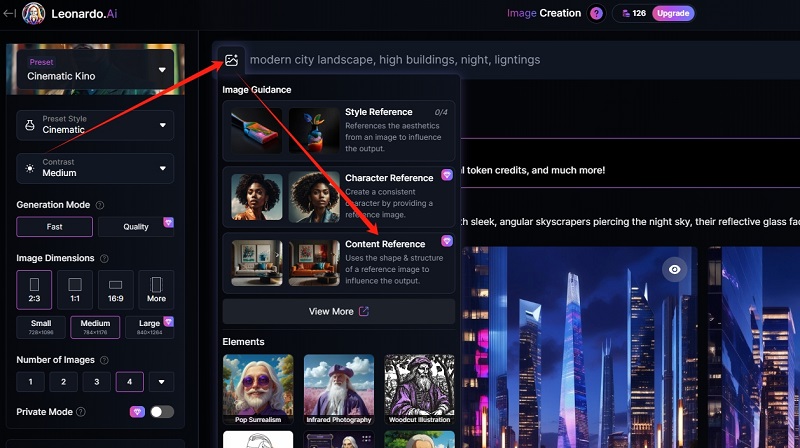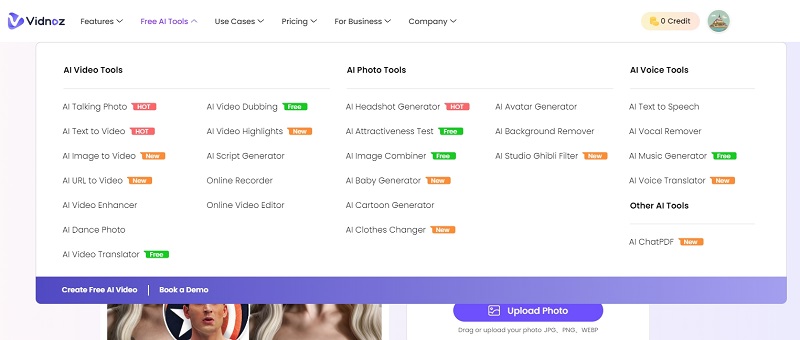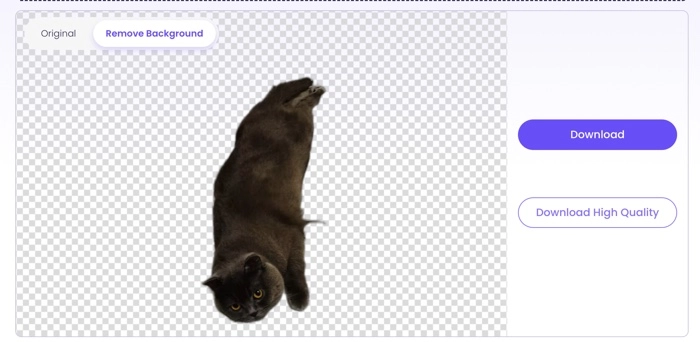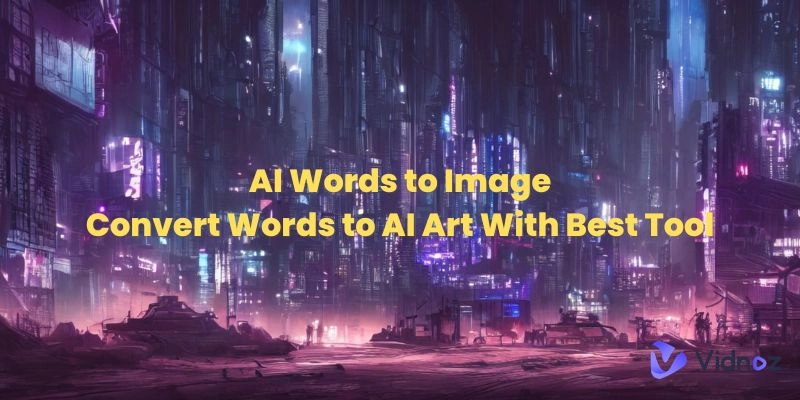Leonardo AI is an image creation tool that helps in the creation of the artwork editing process through its amazing features. It doesn't matter whether you are an artist or a designer looking for better tools to help visualize what you are working on, the Leonardo AI provides a user-friendly interface with many advanced features to help get the job done within minutes. Let’s check the full Leonardo AI review to find out how to make the best use of it.
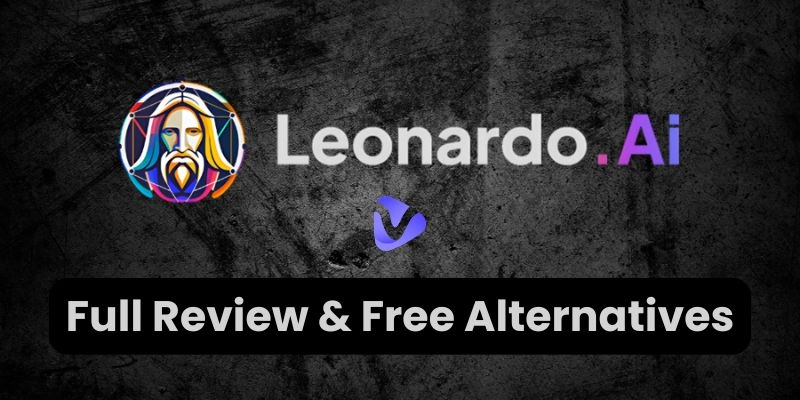
- On This Page
-
What is Leonardo AI? Key Features Explained
-
How to Animate an Image in Leonardo.ai?
-
How to Use an Image as Reference with Leonardo AI?
-
How to Make an AI Talking Avatar with Leonardo AI?
-
Leonardo AI Similar Websites Free: Best Alternative
2. Ideogram Free Image Generator
What is Leonardo AI? Key Features Explained
Some of the key highlights to make Leonardo AI exciting are:
One of the key features of Leonardo AI is creating images from just written word commands. When you enter text, you can instantly preview how Leonardo AI changes words into stunning visuals. It is perfect for quick mockups, concept art, or any kind of visual assets that can be completed in a matter of minutes.
You can draw or sketch on the platform using the Realtime Canvas feature, which Leonardo AI then processes by using its algorithm and converts to finished pieces. It is a friendly feature for anyone who loves to sketch.
With Leonardo AI Inpainting users can edit any part of the image flawlessly. It is amazing for getting rid of unwanted elements or filling in missing parts. With a few simple clicks, you can improve any image without losing quality.
A major selling point of Leonardo's AI is its ability to produce art in real-time. people can type in prompts and the AI will begin generating detailed artwork right then and there. This functionality allows you to visualize your ideas on the spot and edit them when necessary.
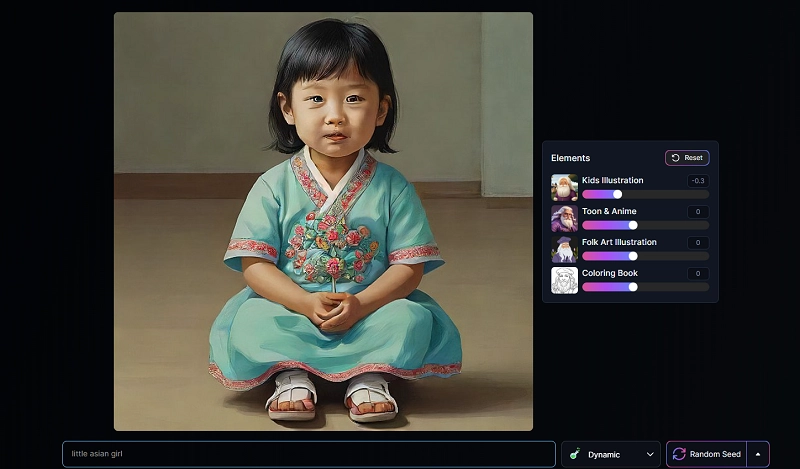
Another amazing feature of Leonardo AI is its ability to use reference images in the creation process. You just need to upload a reference image, the tool modifies the output to match the newly created AI image variations with the reference image.
Leonardo AI also provides tools to create animations that make still images move like characters. You can use its image animation tool to create simple animations such as movement or transitions.
You can easily improve image resolution by using the Leonardo AI image upscale option. This is especially useful for professionals who need high-quality visual images for their work.
How to Animate an Image in Leonardo.ai?
You can create animations in Leonardo AI by using its friendly interface and advanced animation functions. Whether you're looking to create subtle movement or dynamic effects, you can easily create photo animations with Leonardo AI.
Below are the steps you need to follow to create animations in Leonardo AI.
Step 1: Start by uploading the image you want to animate in the Leonardo AI interface. You can drag and drop the image or select it manually from the device.
Step 2: Once the image is loaded, go to the Motion Tool. This tool allows you to apply pan, zoom, or other rotation effects to different parts of the image.
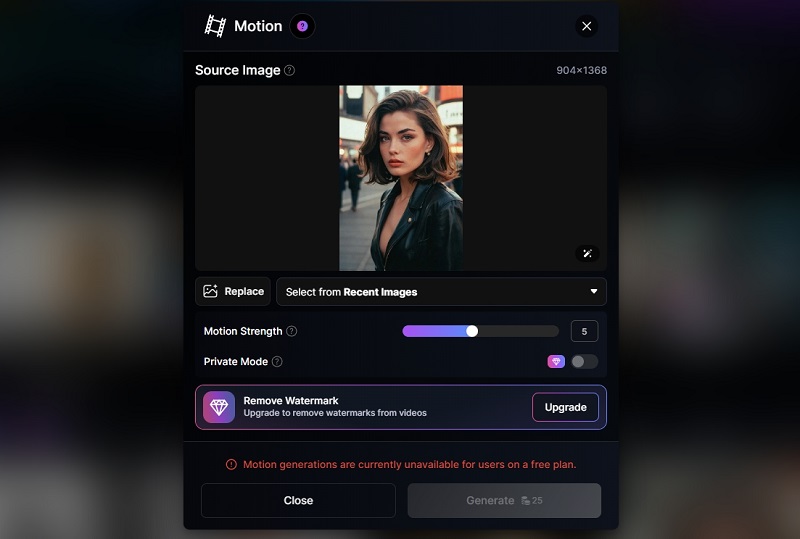
Step 3: Now decide how you want to animate it. Adjust the movement path, speed, and duration to suit the visual story you want to tell. You also have the option to preview animations to modify to make sure they meet your expectations.
Step 4: When you are satisfied with the animation, Just Click the Export button to complete the creation. Leonardo AI will display the animation and you can download it in your desired format.
If you don’t have an upgraded account, try Vidnoz AI Image to Video to animate any image for free.
How to Use an Image as Reference with Leonardo AI?
You can create new artwork images based on reference images. This tool is helpful for artists who want to maintain the same style or replicate certain design elements.
Step 1. Create your initial image
Simply add text explaining what kind of artwork you want Leonardo AI to create. For example, if you use a landscape as a reference, you can request a "Fantasy Landscape" or "Modern City Landscape", depending on your needs.
Step 2. Upload your reference image
Use the Content Reference Feature and upload the image you want to use as a reference. Simply drag and drop images into the Leonardo AI interface or select them manually from your device.
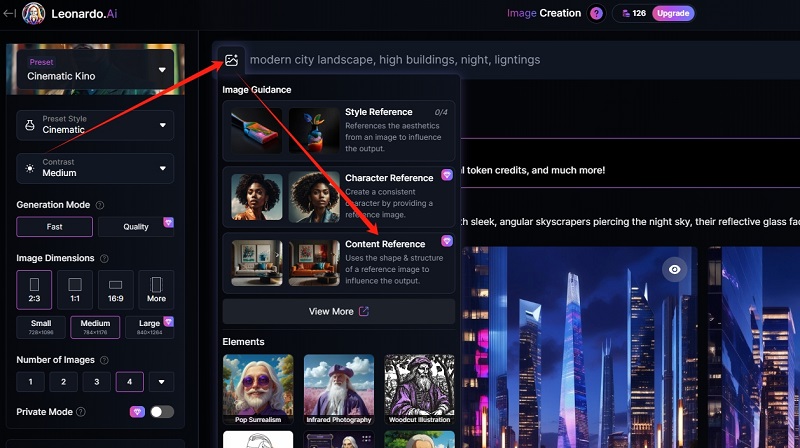
Step 3: Adjust the reference strength
This allows you to balance the impact of the reference image with the creative elements of the text. And make sure the results match your referencing style or subject.
Step 4: Get the output
Simply click the “Generate” Button to get a new image based on your reference image style.
Step 5: Save your new creation.
When you are satisfied with the results, you can save or download your artwork. Leonardo AI will come up with a high-quality version of the image that nearly incorporates your reference into the new design
How to Make an AI Talking Avatar with Leonardo AI?
Although Leonardo AI differentiates itself by creating high-quality images and animations, there is no direct function for creating talking avatars. However, you can still use images created by Leonardo AI and pair them with other tools like Vidnoz AI’s free talking avatar feature and AI script generator to create interesting talking avatars.
Create Your AI Talking Avatar - FREE
- 1500+ realistic AI avatars of different races
- Vivid lip-syncing AI voices & gestures
- Support 140+ languages with multiple accents
Here are Step-by-step instructions on how to use an alternative tool like Vidnoz AI:
Step 1: Generate an avatar image with Leonardo AI
First, use Leonardo AI to generate a high-quality image that you are looking to make. Choose a clear, well-defined face as this will be important for creating a smooth animation. Download the avatar once you’re satisfied.
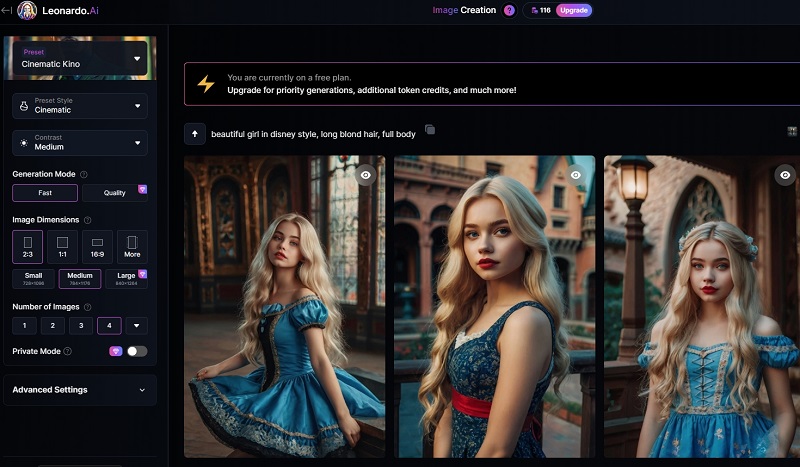
Step 3: Animate the avatar with Vidnoz Talking Photo feature
Once you’ve created the image, simply upload it to Vidnoz AI to make a talking photo free. This tool will turn static images into animated talking avatars by syncing the mouth movements with speech. You can automatically remove the background of the talking avatar and apply it to any video you like.
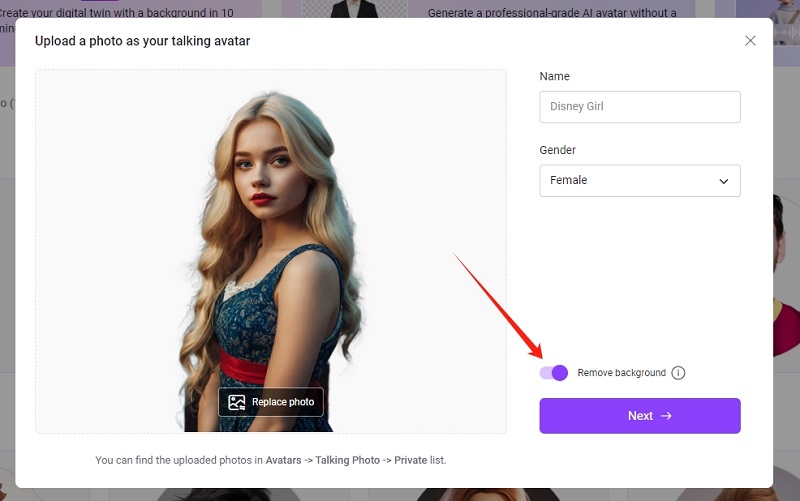
Step 3: Generate a script for your avatar
Generate a script using Vidnoz AI script generator to create a custom script for your avatar. This will help you write an engaging dialogue that matches your avatar’s persona.
Step 4: Fine-tune and download
You can modify the speech clarity and animation speed to get the desired results. Once the talking avatar is done, you can download and share it for free.
Leonardo AI Similar Websites Free: Best Alternative
If you are looking for an alternative to Leonardo AI that provides similar functionality without the complexity. There are additional free tools available.
Below are some of the best Leonardo AI alternatives that offer a user-friendly experience for tasks like image creation, face swapping, and even creating talking avatars.
1. Vidnoz AI
One of the best free alternatives to Leonardo AI is Vidnoz AI, a platform that offers a wide selection of AI-powered tools. All of which are designed to be easier to use. Whether you want to create a talking avatar, a face swap, or an animated one, Vidnoz AI offers features that compete with Leonardo AI, but in a simpler way.
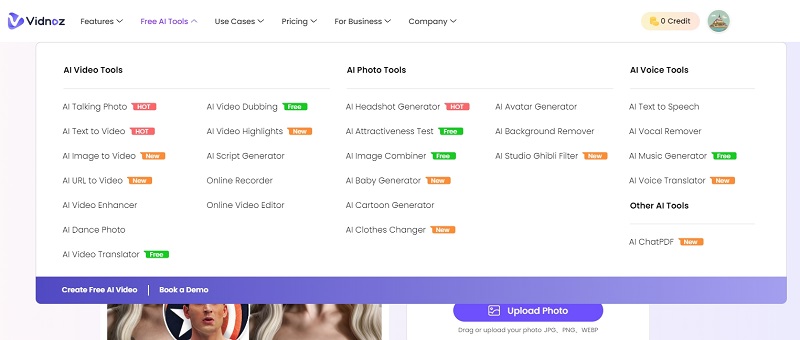
Vidnoz provides several AI features that can match the needs of Leonardo users and all the AI tools are free to use:
- AI Talking Avatar: Vidnoz AI allows users to create AI-powered talking avatars from any photo. This feature is ideal for creating dynamic presentations or enhancing your social media presence with attractive animated avatars.
- AI Image Animation: Vidnoz AI's image animation helps users turn still images into animated videos. Vidnoz AI uses advanced algorithms to create motion maps and make previously still images come to life.
- AI Image Generator: Similar to Leonardo AI's text-to-image generator, Vidnoz AI lets you generate highly detailed avatars or images from descriptive text. It's an outstanding tool for quick concept art or marketing images.
With Vidnoz AI, you have access to a range of AI tools that make complex tasks easy at no cost. It is a solid platform for users looking for a Leonardo AI alternative.
2. Ideogram Free Image Generator
Another outstanding alternative is Ideogram Free AI Image Generator, a tool that specializes in creating stunning images from text. It's ideal for users who want to create visually appealing images without having to deal with complicated features.
This free tool helps you create high-quality images by simply typing a plain text description. Whether you're looking for art, concept art, or advertising imagery, Ideogram provides an easy way to create professional results at no cost.
While Ideogram doesn't have as many advanced features as Leonardo AI, it's ideal for users looking for a fast, free, and simple solution to create images on the go.
Conclusion
Although Leonardo AI has many powerful tools for creative work, there are free alternatives, such as Vidnoz that offer similar functionality but are simpler in scope. Whether you want to animate, clone voices, or create an avatar, Vidnoz AI will help you achieve professional results. Leonardo AI is a robust platform. But for those looking for alternatives that are less expensive or more cost-effective. Vidnoz AI is also worth exploring. Happy creating.