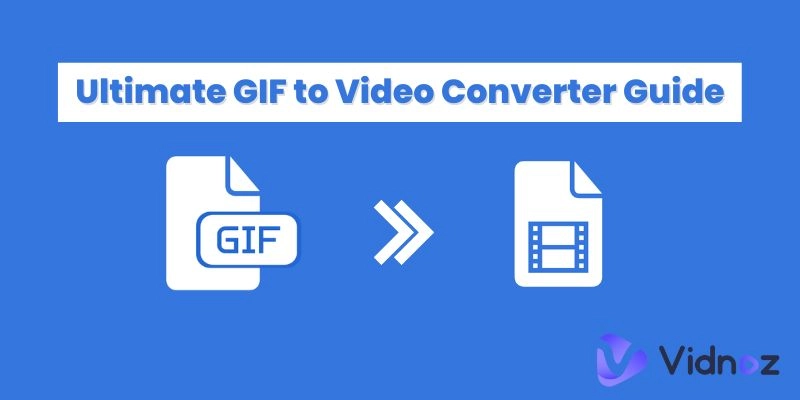GIFs are part of our daily chats and digital interactions. It adds a touch of humor and personality to our conversations. There's nothing like sharing a perfectly timed GIF that captures the moment. However, finding that perfect one can be disappointing, only to realize it's marred by low quality. Has it ever happened to you, appearing blurry or pixelated? If you've ever faced this frustration, you're not alone.
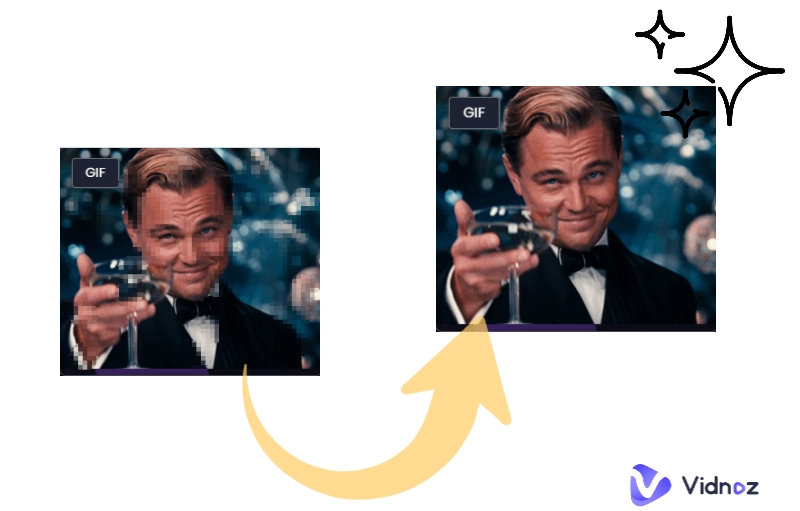
This article explores the top 5 GIF quality enhancers that promise that your GIFs turn from lackluster to sharp and clear. We'll explore some top options with their guides on how to use them.
- On This Page
-
Why Are GIFs Always in Low Quality?
-
What’s A GIF Quality Enhancer?
-
5 Best GIF Quality Enhancers to Improve GIF Quality
1. Onlinegiftools GIF Sharpener - Sharpen GIF to an Adjustable Percentage
2. Aspose GIF Resizer - Improve GIF Quality in Batches Online
3. SharkFoto GIF Enhancer Online - 100% Free AI GIF Enhancer
4. Ez GIF Maker - Powerful GIF Enhancer for Android
5. Upscale.media - Upscale & Enhance GIFs on iPhone
-
Bonus: Enhance Video Quality for A Visual Feast - 100% Free
Why Are GIFs Always in Low Quality?
Have you ever wondered why so many GIFs look a bit rough? It's mainly because GIFs use less colors. This limited palette makes them smaller and faster to share online, but it can also make them look less vibrant. Plus, to make sharing even more accessible, GIFs are compressed, which can blur details and reduce clarity. Here's why:
● Hard-coded limitation of 256 colors: GIFs are restricted to 256 colors, reducing their visual quality.
● Compressed GIF files are more accessible to share: To speed up sharing, GIFs are compressed, which can blur details and decrease sharpness.
● Old Format Limitations: Originally designed in 1987, GIFs weren’t built for today's high-resolution displays.
● No Support for Gradients: GIFs struggle with smooth gradients, often resulting in banding or blocky effects.
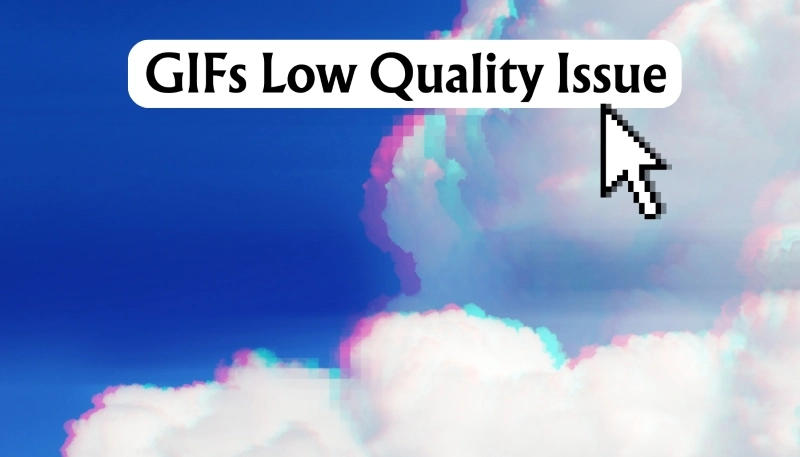
What’s A GIF Quality Enhancer?
A GIF quality enhancer is a tool designed to improve the visual quality of your GIFs.
Is it possible? Yes, it works by refining the resolution, sharpening color depth, and smoothing out gradients. That’s how these GIF enhancers make the content more appealing. This way, even older GIFs can shine on modern displays.
5 Best GIF Quality Enhancers to Improve GIF Quality
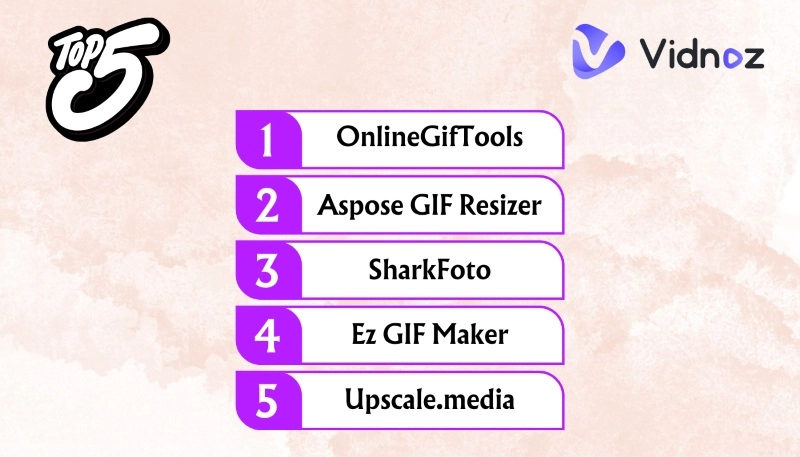
Ready to explore the top 5 GIF quality enhancers? Each of them offers unique perks and ideally fits depending upon your needs.
1. Onlinegiftools GIF Sharpener - Sharpen GIF to an Adjustable Percentage
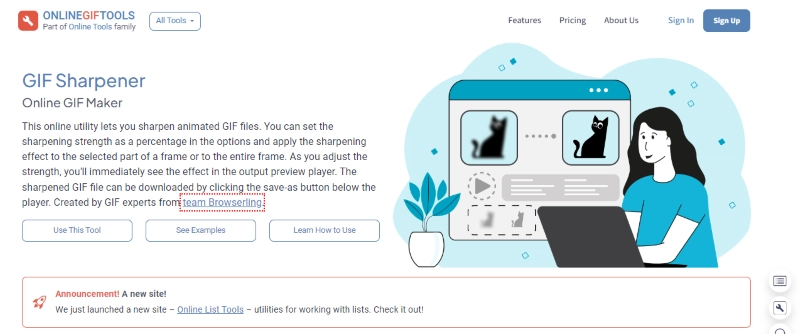
First of all, we have the Onlinegiftools for GIF quality enhancers. The interface is intuitive, with a clear division where you input your GIFs on the left and receive the sharpened output.
Since all processing is done locally on your device, it keeps your data private and secure. Whether you're a casual user or a professional, Onlinegiftools offers a range of plans.
Want to try it? The Freemium version is excellent for personal use and has basic features.
How do you make a GIF quality Upscaler with Onlinegiftools GIF Sharpener?
Step 1: Visit the Onlinegiftools and sign up for your account to move further.
Step 2: Open the tool. Now input your raw GIF, select the area you want to sharpen, and the % percentage of enhancement.
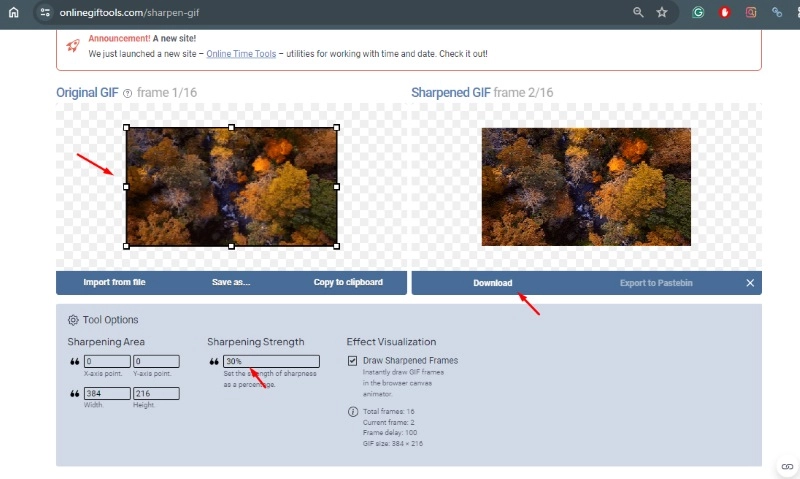
Step 3: That's it. Now, you can download the processed gif from your device.
| Original GIF Size |
617 kb |
| Enhanced GIF Size |
1.59 MB |
| Sharpening Strength Percentage |
30% |
| Processing Time |
11 seconds |
Key Feature
- Browser-Based: No downloads are required; operate directly in your web browser.
- Local Processing: Ensures fast performance and data privacy.
- Plan Variety: Suitable for different needs, from free personal use to team commercial use with advanced features.
2. Aspose GIF Resizer - Improve GIF Quality in Batches Online
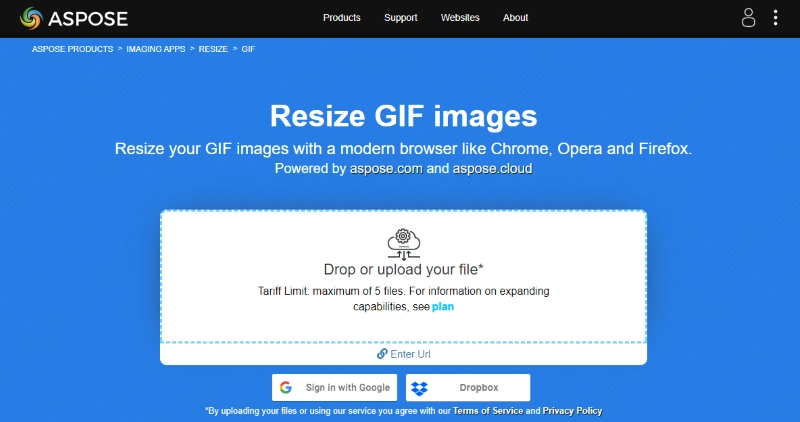
Secondly, we have the Aspose GIF Resizer — a versatile online tool designed to help you enhance and resize your GIF images. The Aspose GR works seamlessly across all major browsers like Chrome, Opera, and Firefox.
Since it's cloud-based, meaning you can access it from any device—Windows, Mac, Android, or iOS—without the need for any installations or plugins.
Plus, you'll get a download link immediately after completing the process. It's powered by Aspose.imaging — a trusted name in the industry; the tool is used by Fortune 100 companies worldwide.
How can the GIF quality be optimized with Aspose GIF Resizer?
Step 1: Open the Aspose GIF Resizer webpage in your preferred web browser, Chrome, Opera, or Firefox, and upload your GIF.
Tip: You can also upload files directly from Google Drive or Dropbox by clicking the icons.
Step 2: Choose the size you want for your GIF by "Percentage" or "Dimensions". Then click on the "High Quality" option.
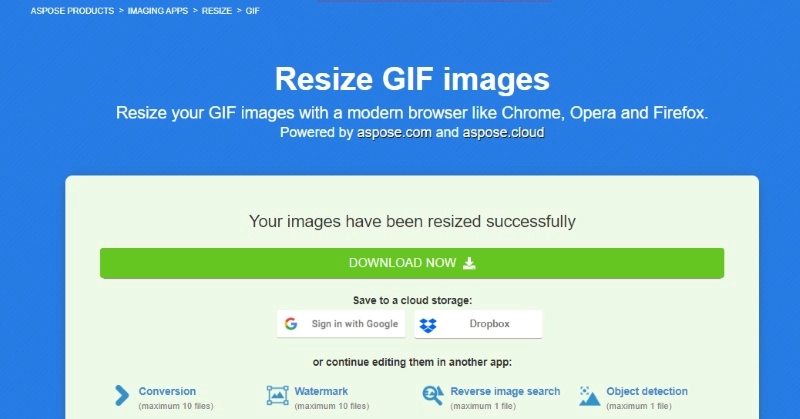
Step 3: Select the saving format .gif, .png or .jpeg. Now, click the “resize button” to download the output. That’s it.
| The original GIF Size |
301 kb |
| Enhanced GIF Size |
1.59 Mb |
| Rescaling Percentage |
100% |
| Processing Time |
11 Seconds |
Key Feature
- Cross-Platform Compatibility: Use it on any operating system or device via a web browser.
- Cloud-Based Convenience: No need for downloads or installations; everything is processed on Aspose’s secure servers.
- High-Quality Resizing: Leverages the robust Aspose.Imaging APIs for top-notch resizing quality.
3. SharkFoto GIF Enhancer Online - 100% Free AI GIF Enhancer
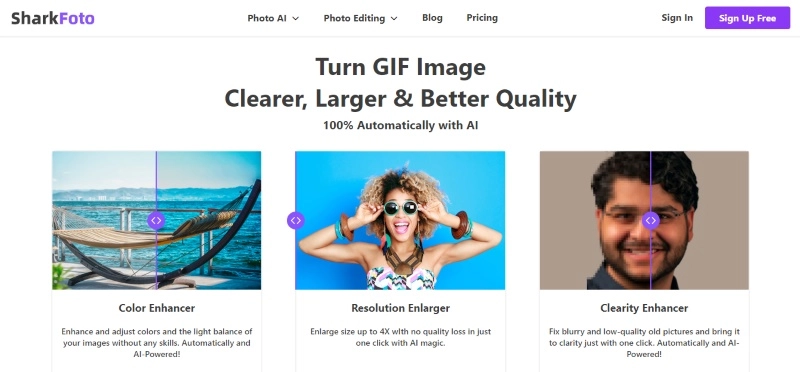
Thirdly, the Sharkfoto is a robust tool for the same purpose. It focuses on improving clarity, color, and resolution. The power of AI algorithms can automatically enhance the clarity and quality of GIF images.
Also, it automatically adjusts the colors and light balance of your images. You can enlarge your pictures up to 4X without losing quality and maintain their crispness.
How to make a GIF higher quality with SharkFoto AI GIF Enhancer?
Step 1: Visit the SharkFoto tool online and sign up for an account to get free credits.
Step 2: Then upload your image by dragging and dropping it into the specified area, pasting an image URL, or using the file explorer.
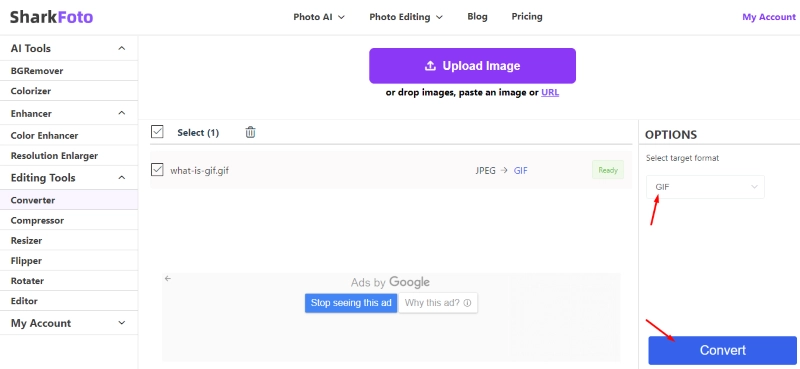
Step 3: Once your image is uploaded, click the button, and it will clarify and enhance colors and resolution. You can download it after that.
| The original GIF Size |
1.02 MB |
| Enhanced Image Size |
47 KB |
| Processing Time |
6 |
Key Feature
- Clarity Enhancer: Revives old or blurry pictures with one-click clarity enhancement.
- Incredible Quality: Combines ease of use with exceptional quality.
- Diverse Applications: Understands images of people, animals, buildings, and landscapes.
4. Ez GIF Maker - Powerful GIF Enhancer for Android
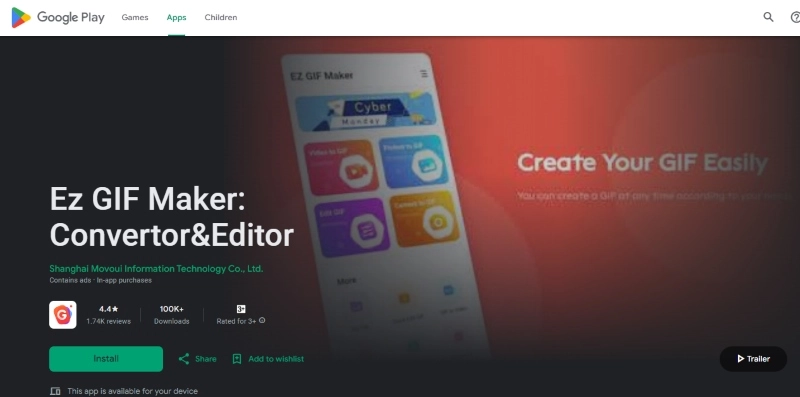
Ez GIF Maker is ideal for Android users who want to create and animate GIFs. With this AI GIF generator, one can easily create GIFs from images or even videos. You can crop, rotate, and even convert to MP4 format.
With options to control speed, add text, apply filters, crop, add progress bars, change background colors, and more. Features include trimming videos to fine-tune GIF duration, which is also fantastic.
How can you make a higher-quality GIF with Ez GIF Maker?
Step 1: After installing, select your source and choose input.
Step 2: Use the 'Edit GIF' option for customization, like adjusting speed and text.

Step 3: Once satisfied with your GIF, save it and share it on special media directly.
| The original GIF Size |
508 kb |
| Enhanced GIF Size |
208 kb |
| Optimizing Percentage |
39 |
| Processing Time |
3 seconds |
Key Feature
- Unique Effects: Play around with direction changes and playback backward.
- Practical Tools: The app allows you to split GIFs into images and save moments from GIFs as photos.
- Social Sharing: Directly share your creations with friends and followers on WhatsApp, Facebook, and more.
5. Upscale.media - Upscale & Enhance GIFs on iPhone
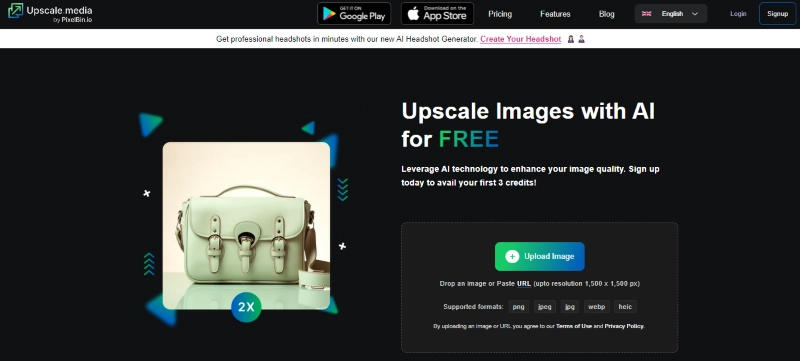
Lastly on our list is the Upscale. Media — a sophisticated yet user-friendly solution for iPhone users. It leverages powerful AI to improve image detailing automatically. Unlike basic upscaling, it preserves and enhances natural details.
Also, this AI meme generator effectively reduces pixelation and fuzziness caused by repeated editing and saving JPEG images.
How can a GIF be of higher quality with Upscale media?
Step 1: Click on the 'Upload Image' button. It must be under 1,500 x 1,500 px of resolution.
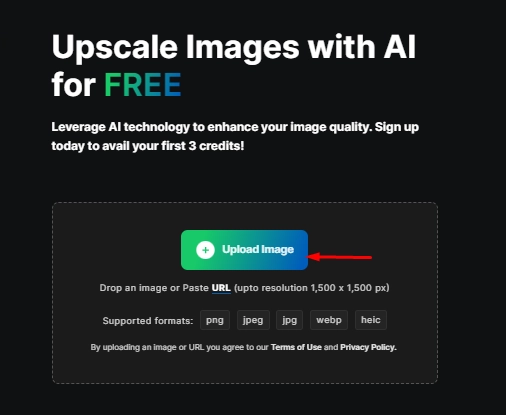
Step 2: The AI will automatically begin once your image is uploaded.
Step 3: Now download the refined gif and send it to your friends.
| The original GIF Size |
693 kb |
| Enhanced GIF Size |
2.35 MB |
| Scaling & Sharpening Strength |
Two times |
| Processing Time |
6 seconds |
Key Feature
- Quality: Achieve the perfect balance of sharpness and softness.
- Instant Downloads: Access high-resolution images with a simple download.
- Free: Experience professional-grade upscaling at no cost.
Bonus: Enhance Video Quality for A Visual Feast - 100% Free
As we've explored enhancing GIF quality, let's check out the video enhancer now. Meet the Vidnoz AI Video Enhancer, your ultimate solution for transforming poor-quality videos into stunning 4K visual experiences. You can also turn them into GIFs.
Yes, you hear it right!
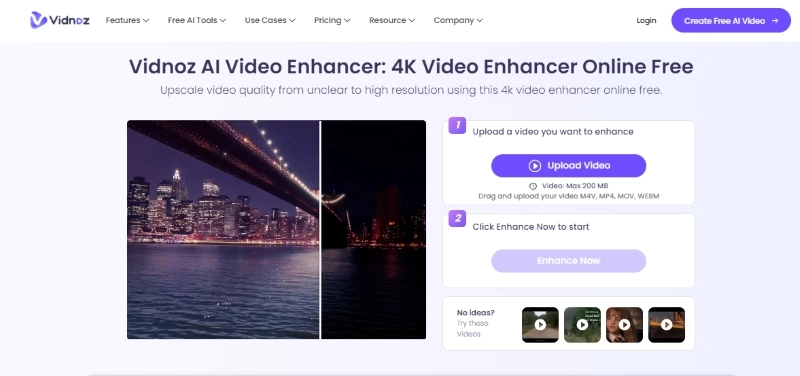
Key Feature
- Upscale to High Resolution: Convert blurry videos to high definition (1080P, 2K, or 4K) by adding new pixels.
- Brighten Dark Videos: With a single click, it brightens videos shot in low light.
- Sharpen Blurry Videos: Refines edges for more precise and more defined visuals without adding unwanted noise.
- Restore True Colors: Vidnoz Adjusts contrast and saturation for vibrant output.
How to utilize the Vidnoz GIF Tool?
Step 1: Visit the Vidnoz AI Video Enhancer. Click on 'Upload Video' and drag your video file.
Note: It supports formats like M4V, MP4, MOV, and WEBM, with a maximum file size limit of 200 MB.
Step 2: Press the 'Enhance Now' button to initiate the process once your video is uploaded.
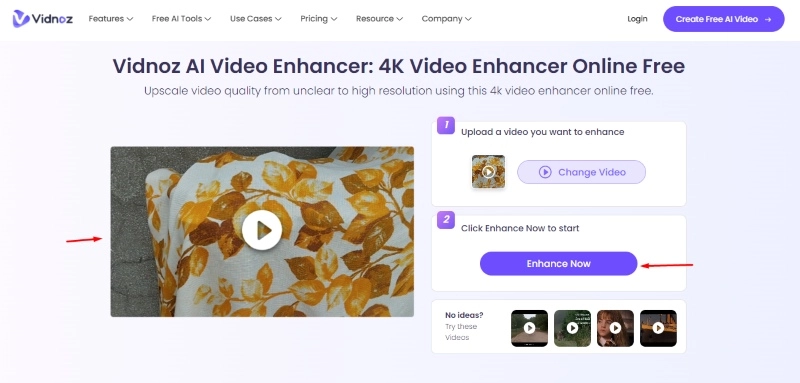
Step 3: After completing it, download your video to view the improved quality.
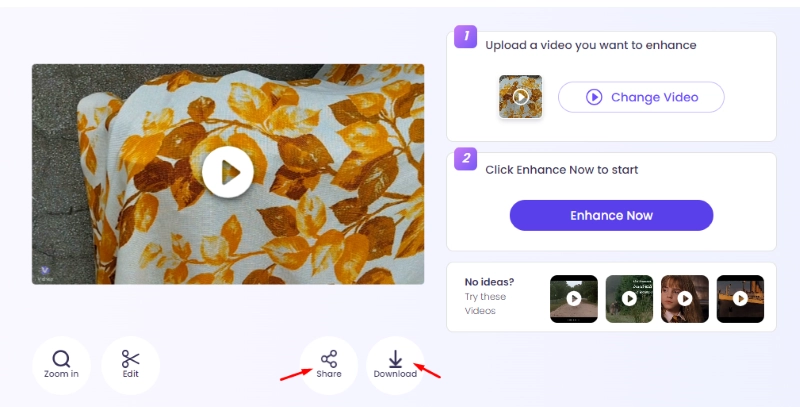
Want something more from Vidnoz tools? Try out:
● Vidnoz AI Video Generator: Streamline your video production. Input your ideas, and let our AI craft tailored videos that capture your vision.
● Vidnoz AI Dance Generator: Animate any photo and transform still images into dance videos. Bring your photos to life and share the fun!
Final Thoughts
That's all for GIF quality enhancer. the Vidnoz AI Video Enhancer can be your go-to tool for transforming videos into high-quality visual masterpieces. With its ability to upscale resolution, brighten dark scenes, and sharpen blurry footage — you can meet the highest standards of clarity and detail. Ready to elevate your video content? Head over to Vidnoz AI and experience the power of professional video enhancement at no cost.

Vidnoz AI - Create Free Engaging AI Video with Talking Avatar
- Easily create professional AI videos with realistic avatars.
- Text-to-speech lip sync voices of different languages.
- 2800+ video templates for multiple scenarios.




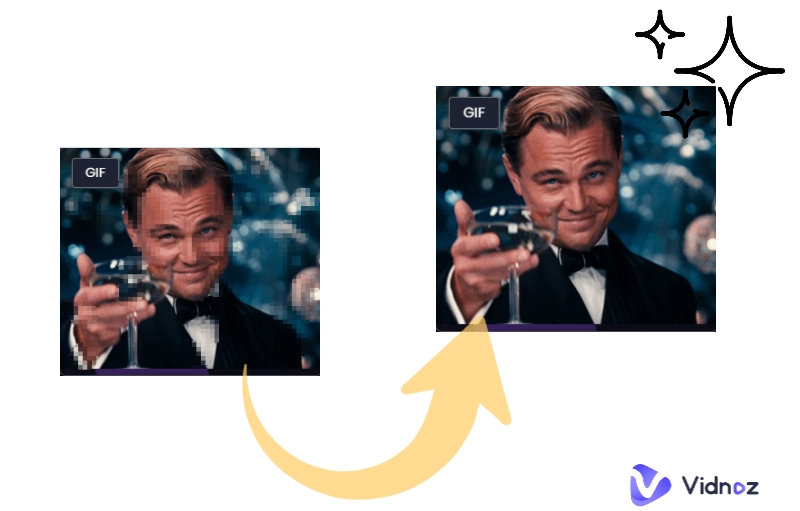
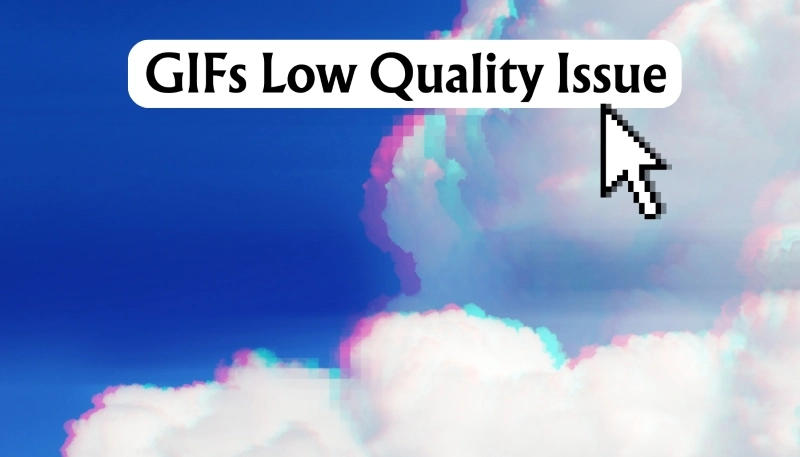
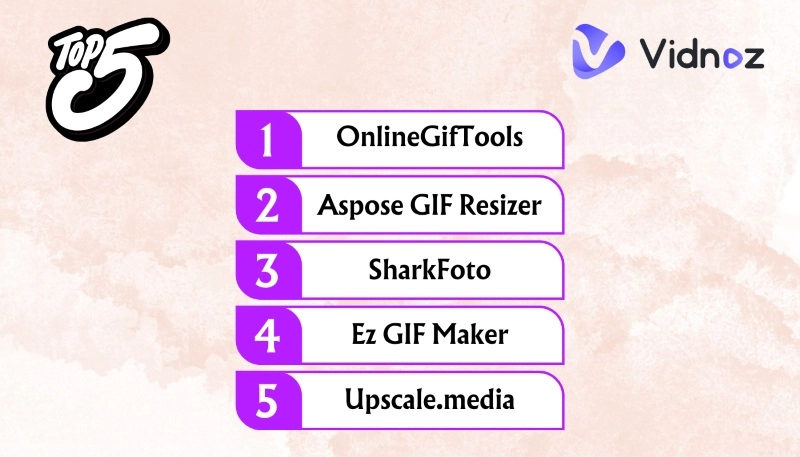
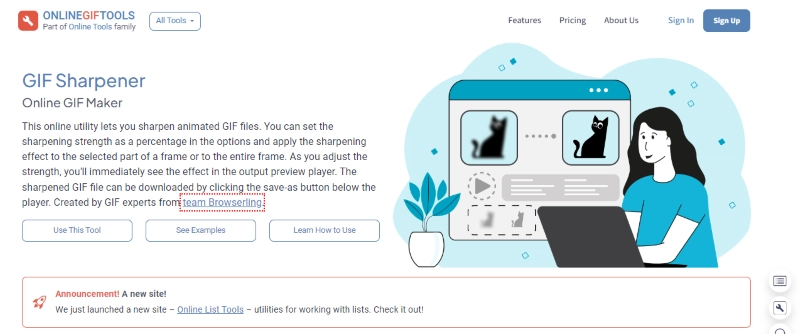
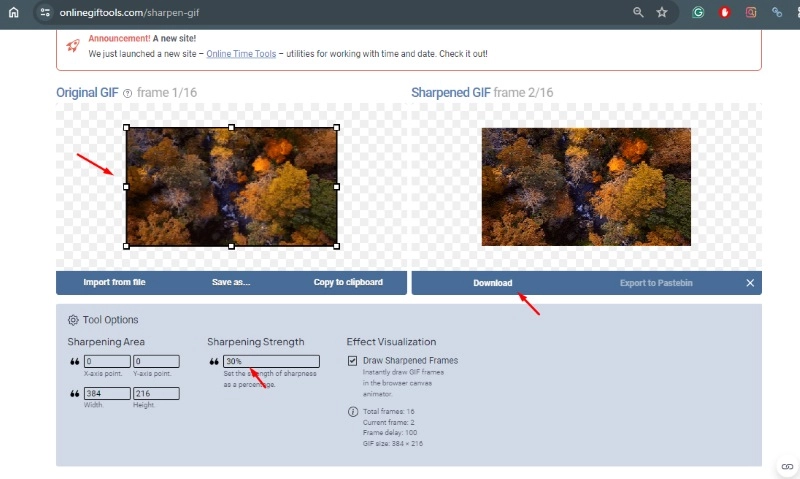
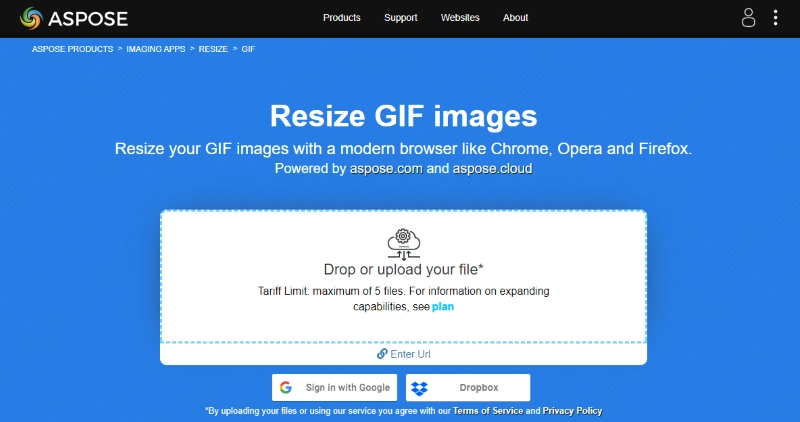
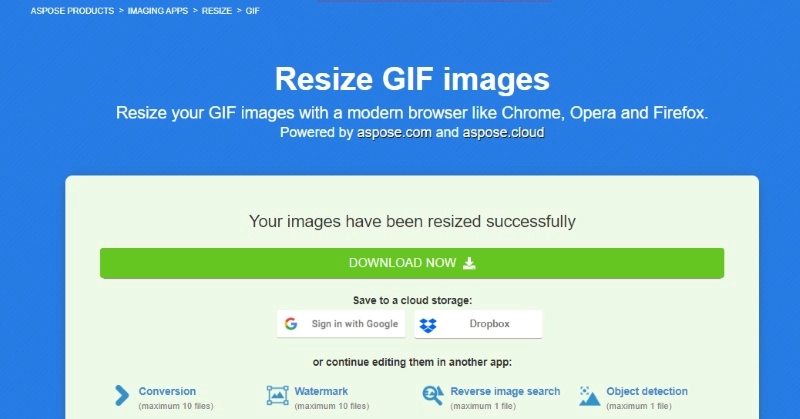
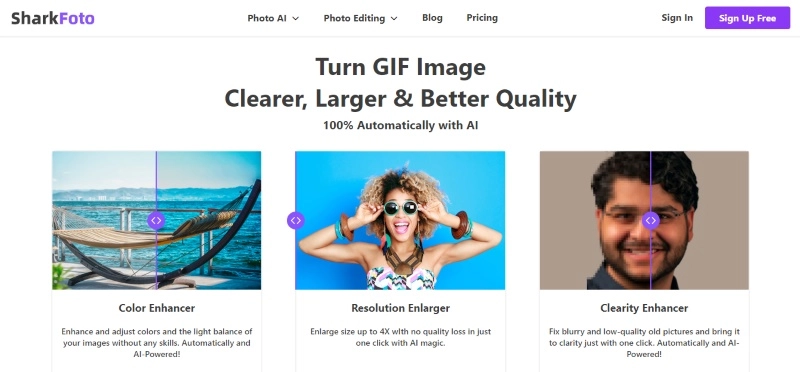
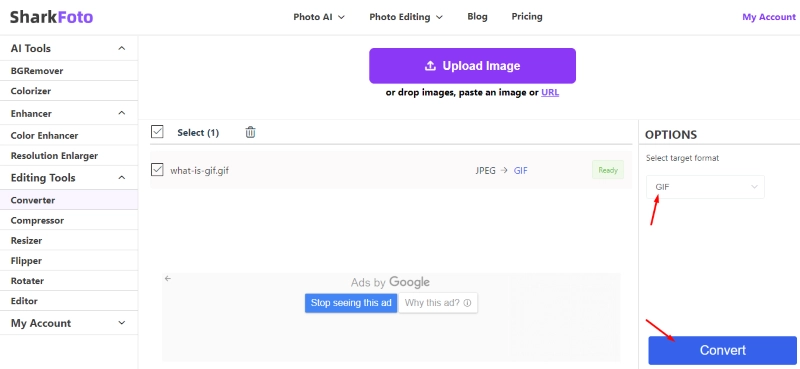
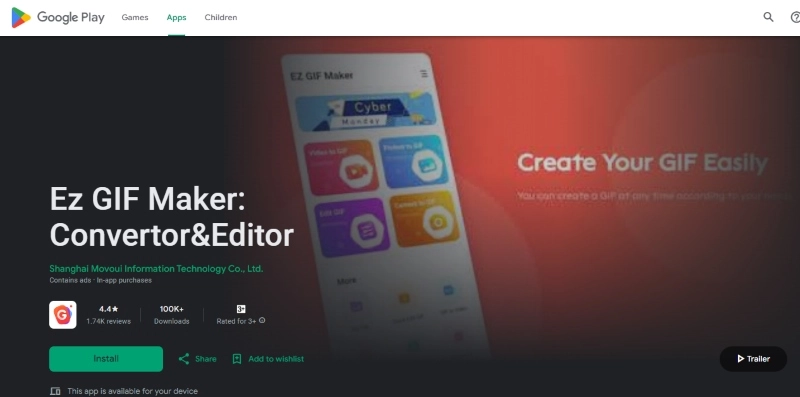

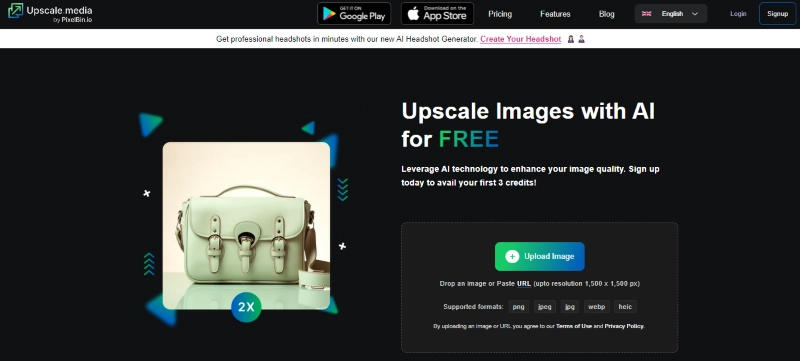
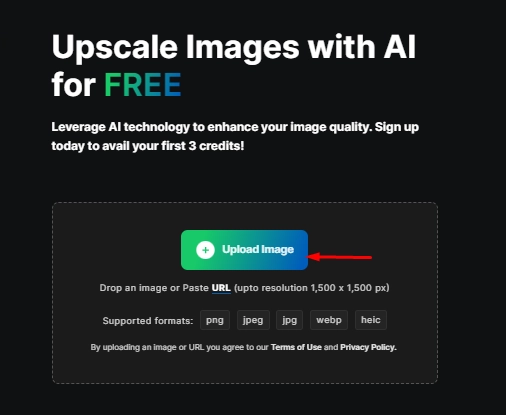
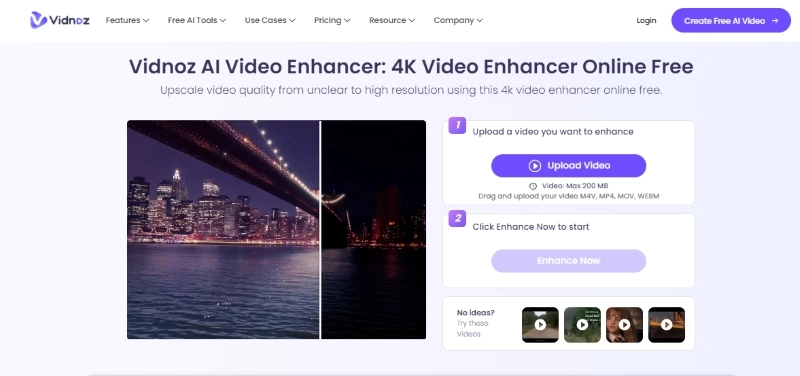
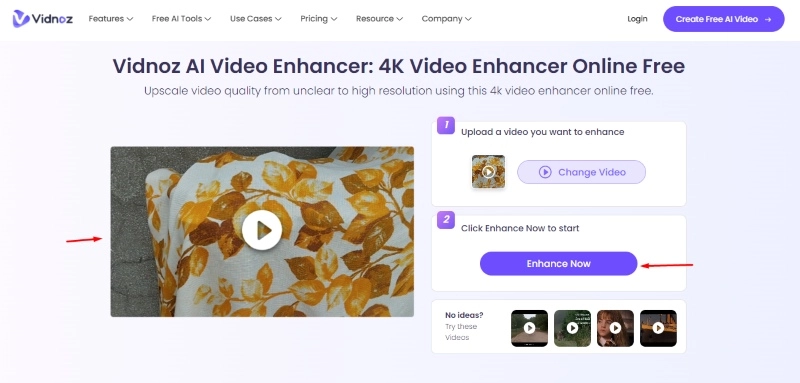
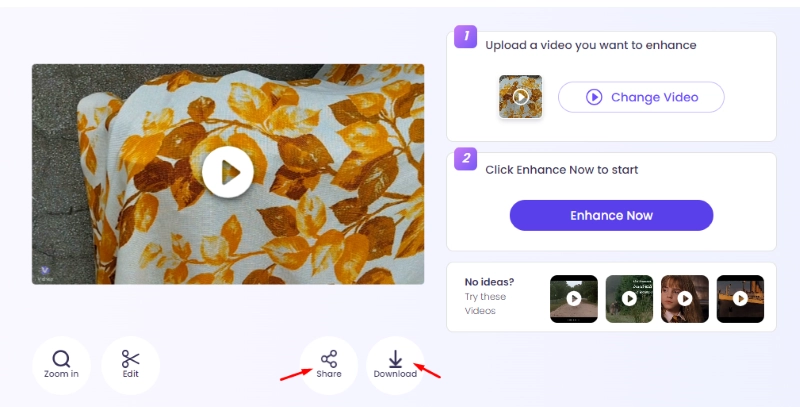
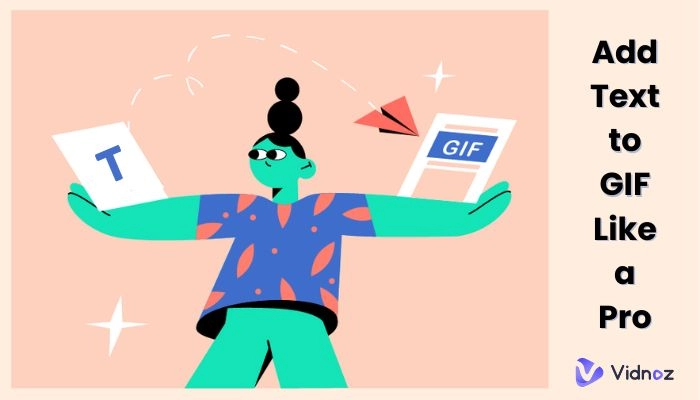

![Best 5 Tools for How to Remove Backgrounds from GIFs - [Detailed Steps Included]](https://www.vidnoz.com/bimg/remove-backgrounds-from-gifs.webp)