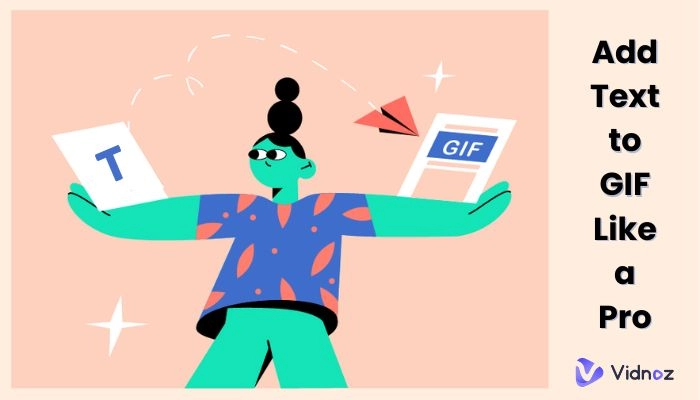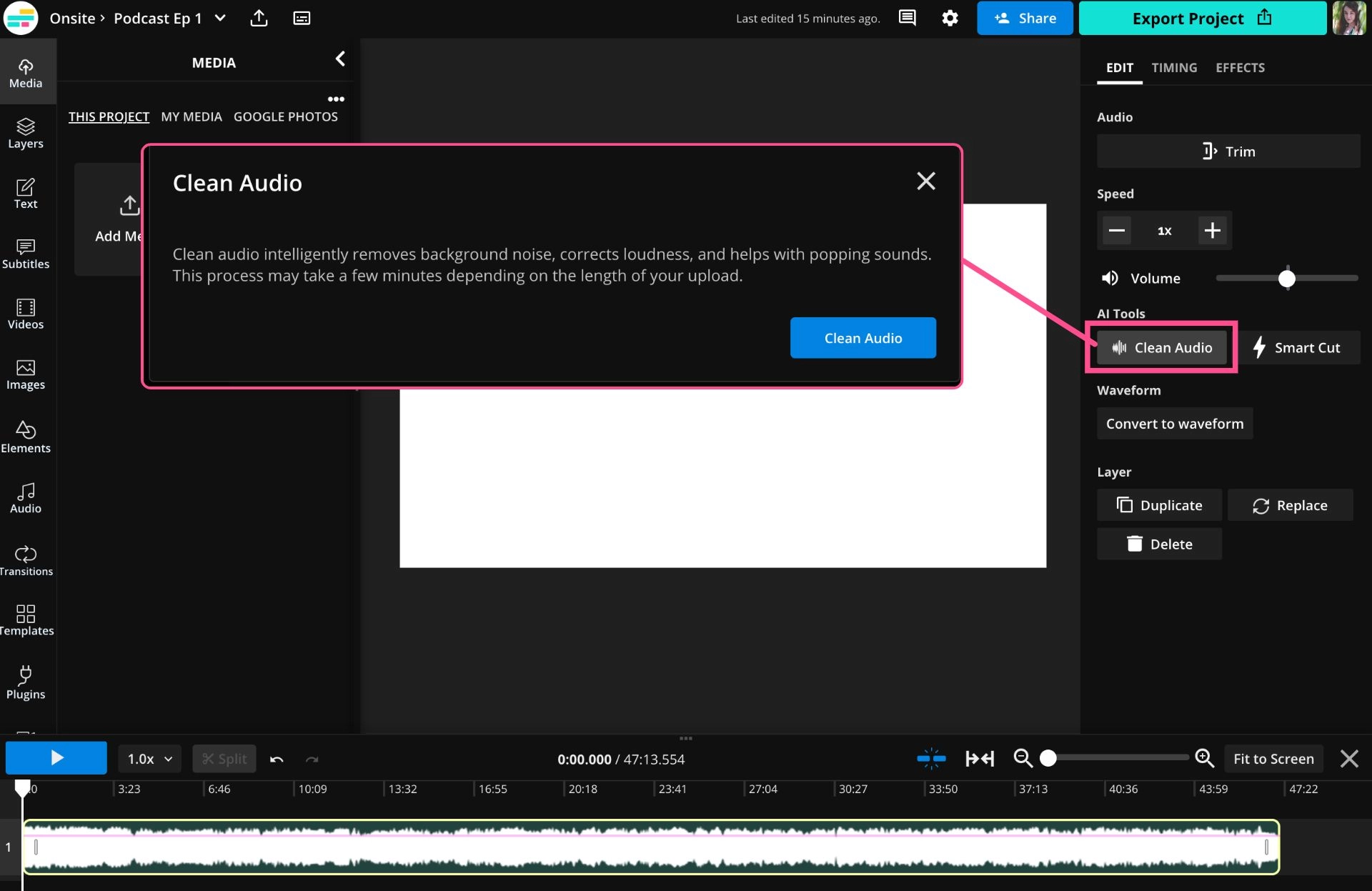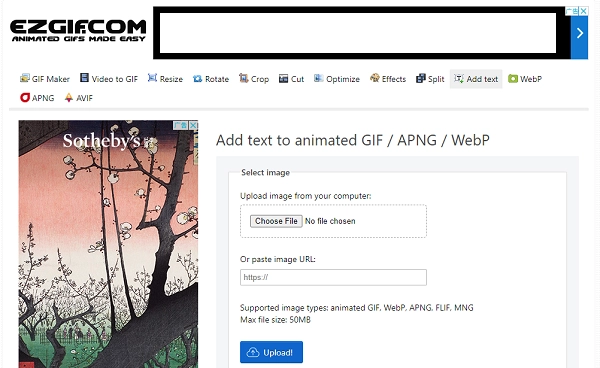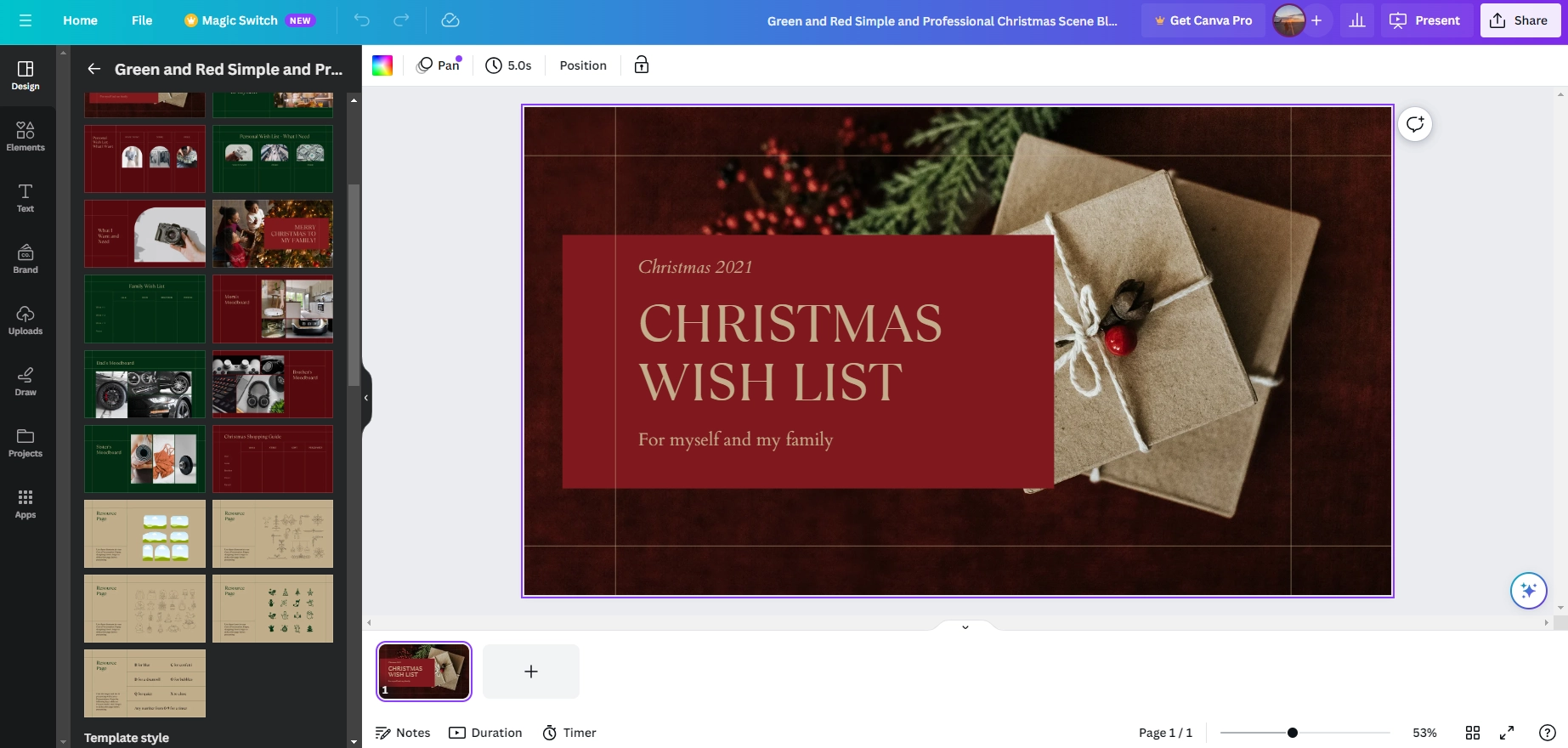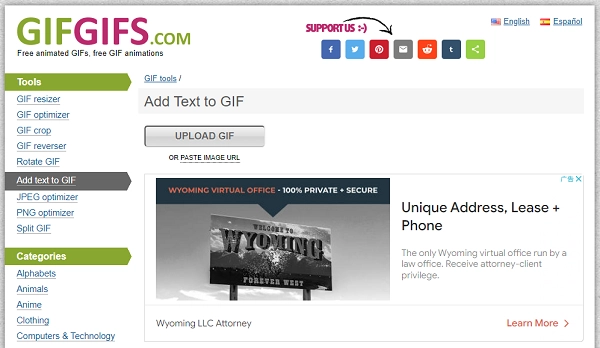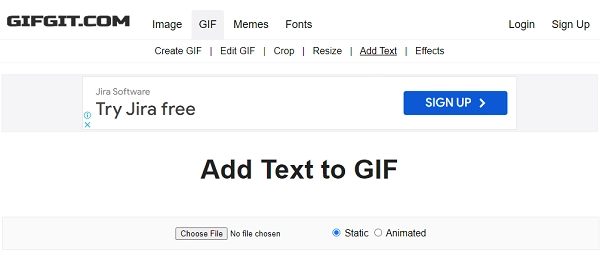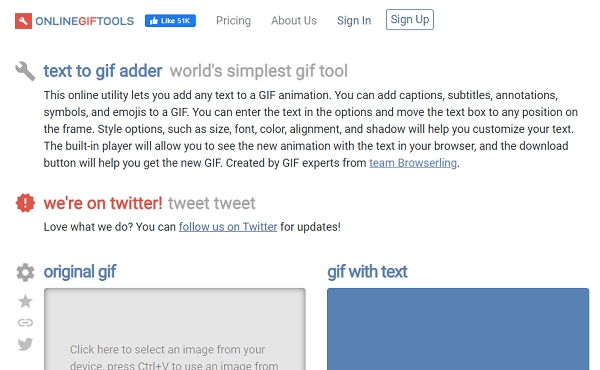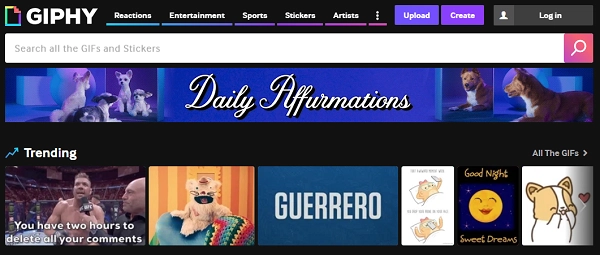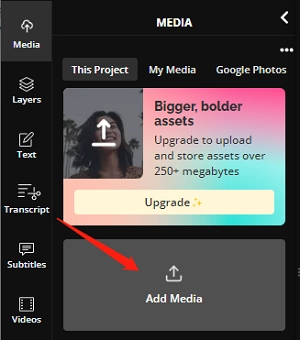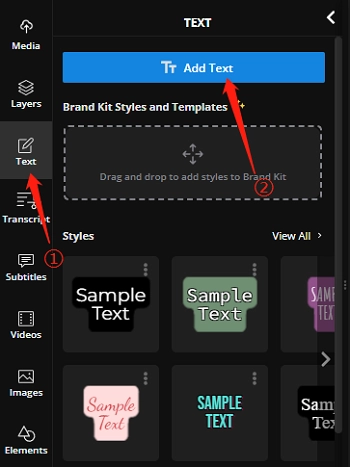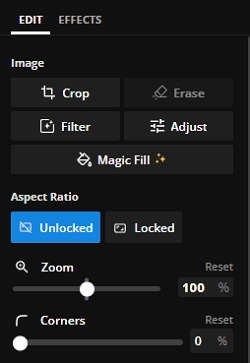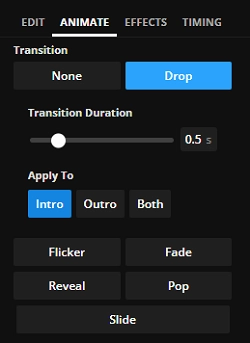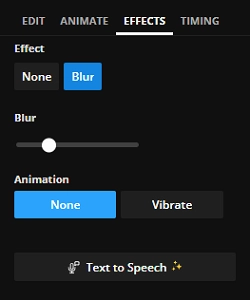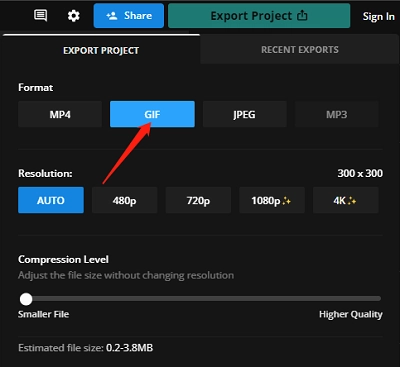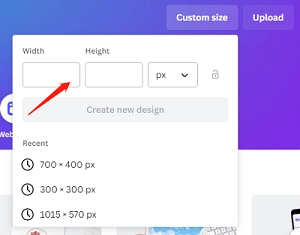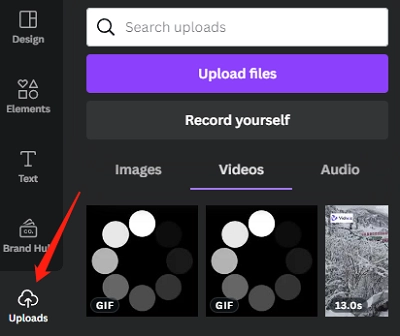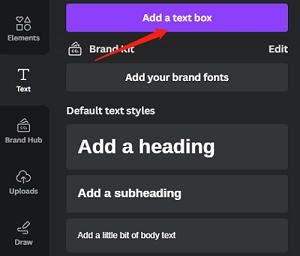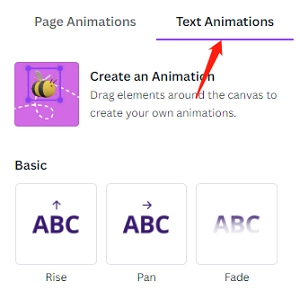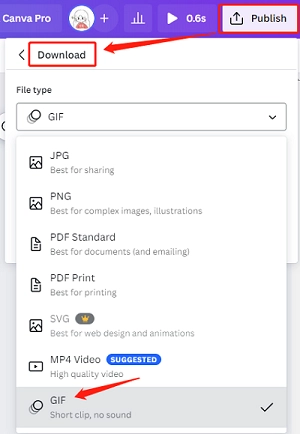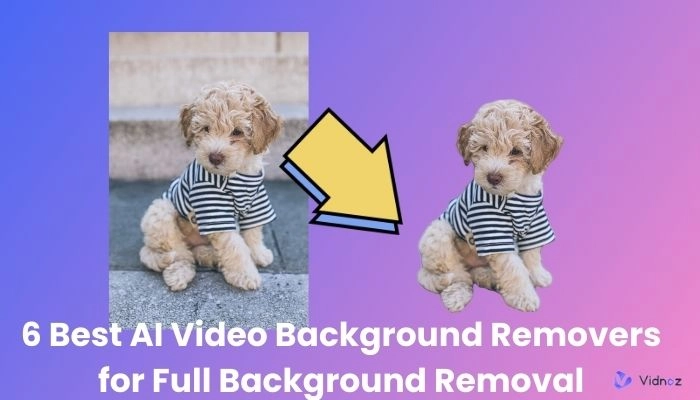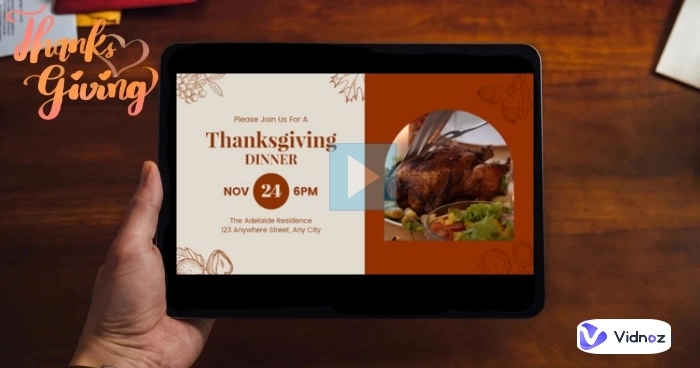Graphic Interchange Format, or GIFs, has become crucial to internet communication in the current digital age. These make conversations more interesting and expressive thanks to their quick animated visuals. A GIF may not accurately express the message you wish to send. It is the point where you need to add text to GIF to make it useful. Text overlays may increase the effect of a GIF by adding a smart caption, customized greeting, or a comedic punchline.
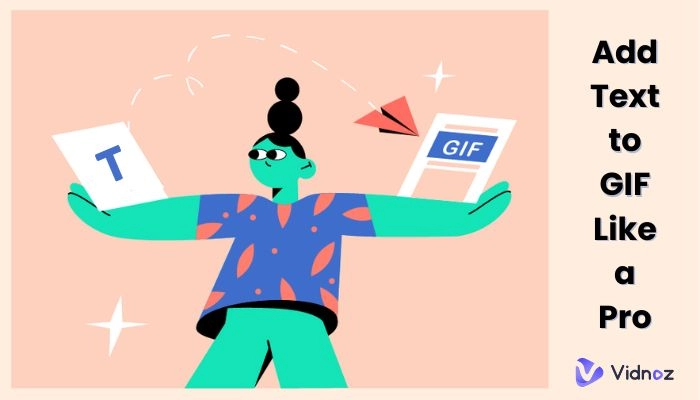
We have all you need if you want to experiment with making personalized GIFs with text! In this post, we'll present you with the top 7 GIF text adders, freeing up your imagination and letting you create memorable GIFs.
- On This Page
-
7 Easy-to-Use GIF Text Adders Worth Trying
-
How to Add Text to GIF Online? 5 Simple Steps
-
Can You Add Moving Text to a GIF? Sure!
-
Add Text to GIF FAQs
7 Easy-to-Use GIF Text Adders Worth Trying
In the section below, we have covered 7 easy-to-use GIF text adders that provide you with various choices add text to GIF. Whether searching for a quick and easy tool or a more all-inclusive graphic design platform, these solutions will serve you. Try these tools to take your GIF creation to the next level!
1. Kapwing
Kapwing is a simple online AI GIF generator and GIF text adder. It can open several file types, including GIF, MP4, and others. Kapwing makes changing the text's font, size, color, and placement simple. Before saving the finished product, you may preview and make changes using the platform. It's the easiest tool to use, free, and compatible with any phone or computer.
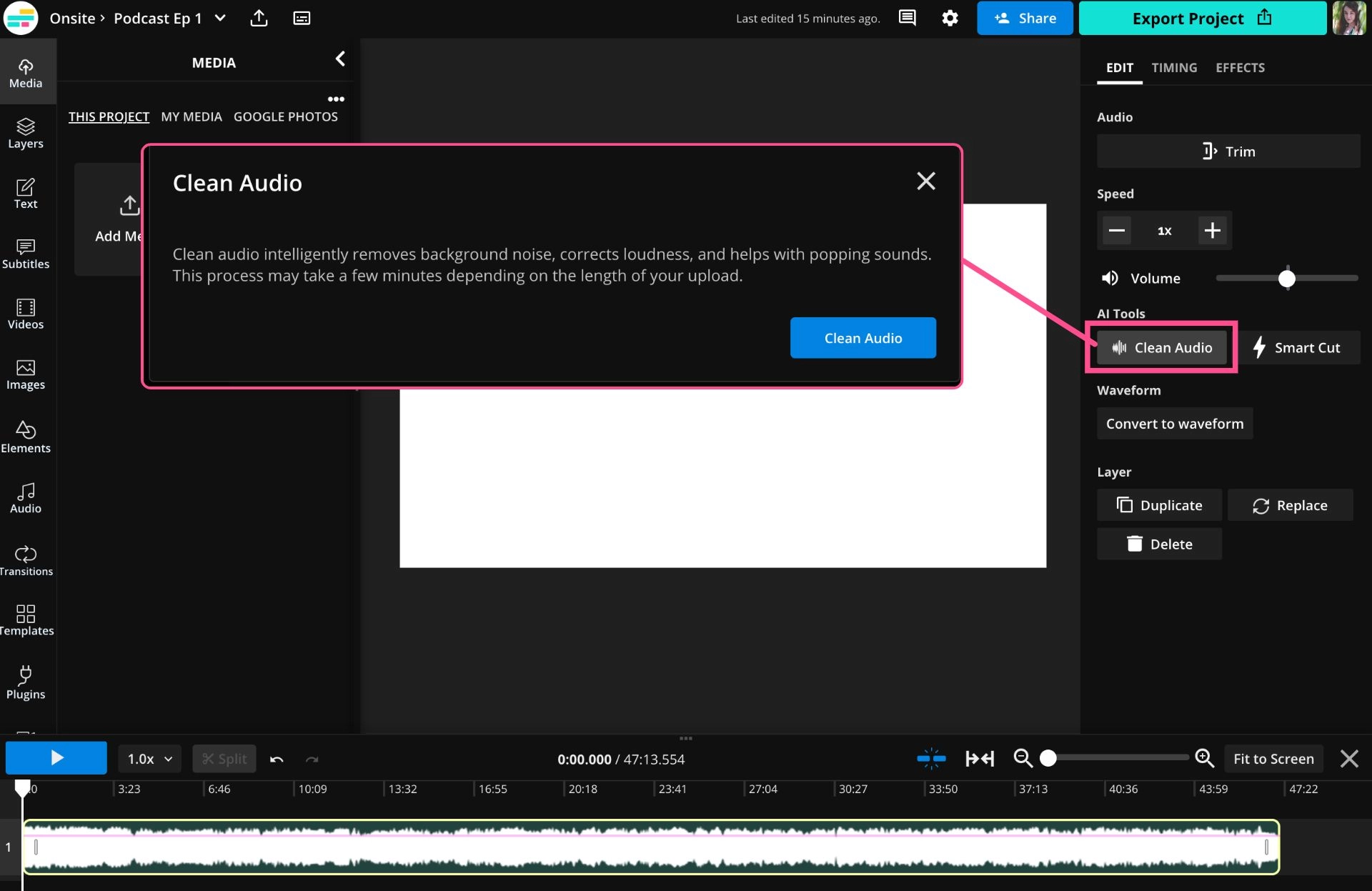
Kapwing Key Features:
- Add animated text to GIF free online.
- Various text editing features are supported.
- Save it as a draft for further unfinished GIFs.
- Limited to editing text on GIFs only.
2. Ezgif.com
Ezgif.com provides a straightforward and user-friendly interface add text to GIF. It supports animated GIF, WebP, APNG, FLIF, and MNG image formats. To change the visual appeal of the text, you may select from various font types, sizes, colors, and alignments. You may also specify the time frame for the text overlay and see a live preview of the changes using EZGIFCOM. Additionally, it provides tools for cropping, resizing, and optimizing your GIF performance.
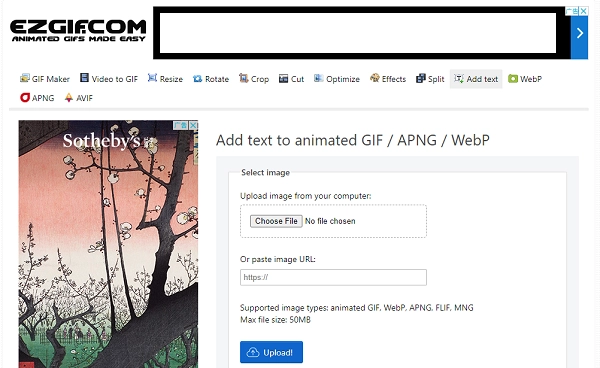
Ezgif.com Key Feature
- Popular GIF editing tool free online.
- Multiple color filters and supported formats are provided.
- Easy interface for beginners.
- Maximum upload file size is no more than 35 MB.
3. Canva
Adding text to GIFs is one of the many features that Canva's flexible visual creation platform offers. Canva offers GIF editing in addition to its design-focused strengths. You can submit your GIFs to this animation generator and make gorgeous text overlays using their huge selection of fonts, text effects, and design components. Its drag-and-drop interface makes it simple to organize and position the text on your GIF. Additionally, it provides tools for collaboration that let several people collaborate on a project.
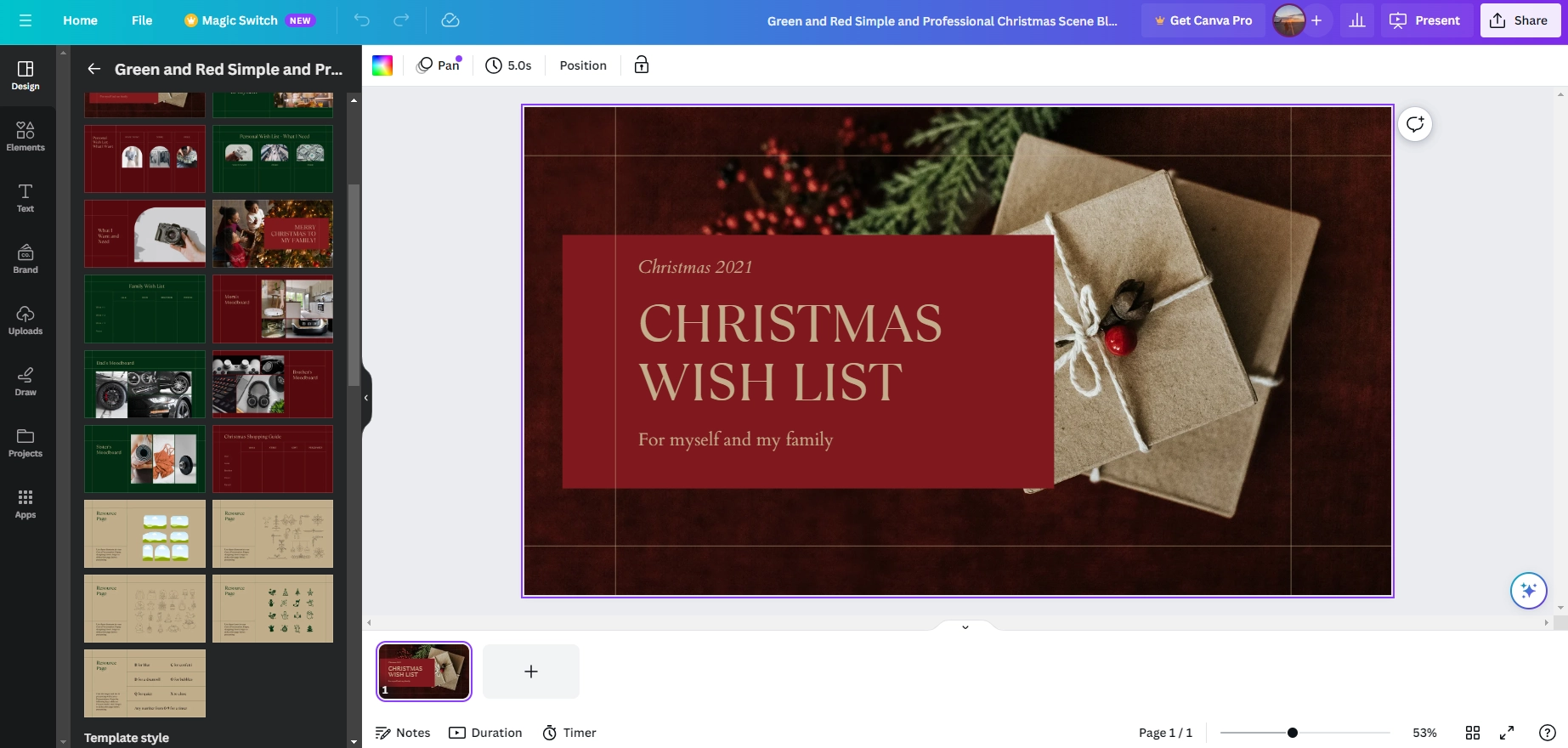
Canva Key Feature
- Add animated text to GIF with ease.
- Multitude options to customize text, like font size, color, and alignment.
- Animation effects and dynamic movement are provided to GIF.
- Allows multiple users to handle a project simultaneously.
4. Gifgifs.com
With the help of this online GIF tool, you can quickly add add text to GIF to make them animated. It offers options to change the text's font, size, color, and placement and supports several file types, including GIF, JPG, or PNG. For editing, double-click the text layer you generated. You can also move the text layers by dragging and dropping them.
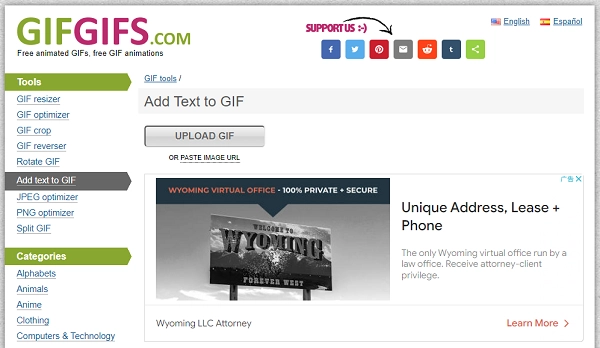
Gifgifs.com Key Feature
- Fast processing speed and easy to use.
- GIF databases grouped in various categories.
- Only GIF, PNG, and JPG three formats are supported.
Also Read: Best AI Cartoon Generators to Make Cartoon Character in 2023 >>
5. Gifgit.com
This easy web application allows you to add text to an animated GIF. You may label or remark on your GIFs by adding text. You have the option of adding one or more text objects. Choose from more than 900 web fonts and common font families. To add imaginative text to your gifs, adjust the fill colors, add strokes, and add drop shadows.
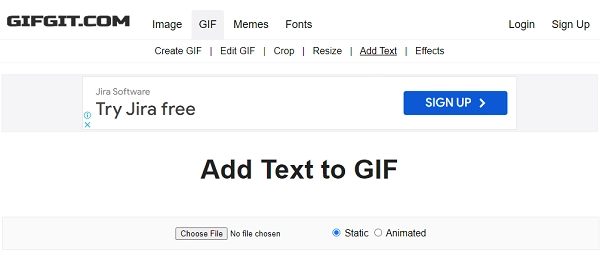
Gifgit.com Key Feature
- Easy to convert clips to GIFs with its video-to-GIF conversion feature.
- A range of text editing features to make GIFs unique.
- Allows personalized GIF collection sets for revisiting.
6. Online GIF Tools
You can add any text to a GIF animation with this Online GIF Tools. Annotations, symbols, emoticons, and captions can all be added to GIFs. You can move the text box to any location on the frame once you enter the text in the settings. Moreover, edit your text using style settings like size, font, color, alignment, and shadow. You may view your browser's updated animation and text using the built-in player. Download the updated GIF using the download button.
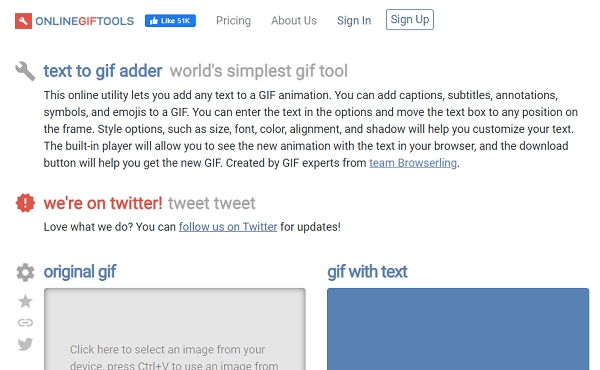
Online GIF Tools Key Feature
- Add custom text overlays easily.
- Its compression feature reduces file size without significant quality loss.
7. Giphy
Giphy is a well-liked GIF text adder where you can create and share GIFs. While Giphy is mostly recognized as a GIF library, it offers simple editing options, including adding text to GIFs. You can upload your GIF to Giphy and add custom text using their text overlay tool, selecting the font, size, color, and location. Before saving the altered GIF, this GIF text maker lets you preview and change the text's position. To further improve your GIFs, there are possibilities to add stickers, filters, and subtitles.
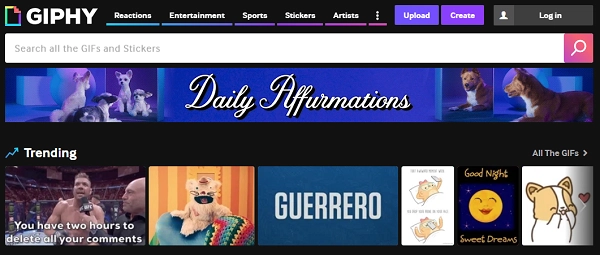
Giphy Key Feature
- Loads of vivid animations it offers.
- Support for various functions, filters, stickers, etc.
- Post GIFs directly on social media.
- Registration is required.
How to Add Text to GIF Online? 5 Simple Steps
Adding text is a fantastic way to improve a GIF's message and increase its impact. Let's use Kapwing, a well-known online application, as an example and review the step-by-step procedure for adding text to a GIF using their platform.
Step 1. Upload the GIF that you want to add text to
Go to the Kapwing website and choose the GIF file you wish to add text to by clicking the "Upload" button.
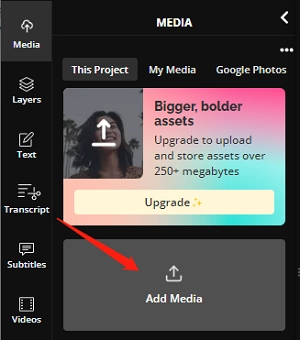
Step 2. Add text to the GIF
You can view your GIF on the Kapwing editor once it has been uploaded. To add text to your GIF, use the "Text" option from the toolbar. You can select the “Style” and “Format.” The text you want to input will be in a GIF text box.
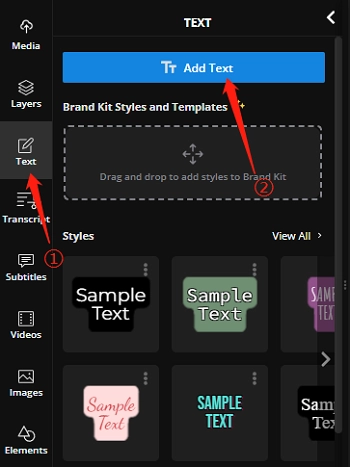
Step 3. Edit the text style
Select the text box on the GIF to change the text style. You may modify the font, size, color, alignment, and other formatting choices using the text editing toolbar. Try using several styles until your text has the appearance you want.
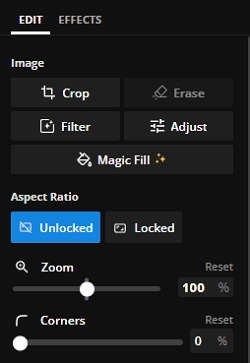
Step 4. Add an animation, effect, or duration to the text if you want
Kapwing provides extra alternatives if you want to improve your editing even further. You may modify the length of the text overlay or add animations and effects. Go through the toolbar's Animate and Effect choices to give your text a unique touch.
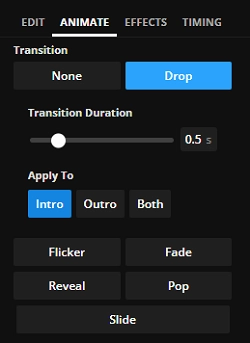
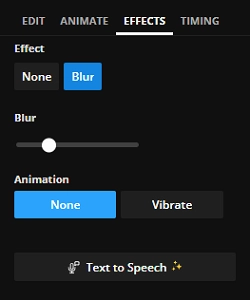
Step 5. Sign up to export the GIF with text added
Click "Export" after you are happy with the text's positioning and style. You will be asked to create a free account (if you haven't already) or sign in (if you already have). Finally, select "Export Project" to download a GIF with text.
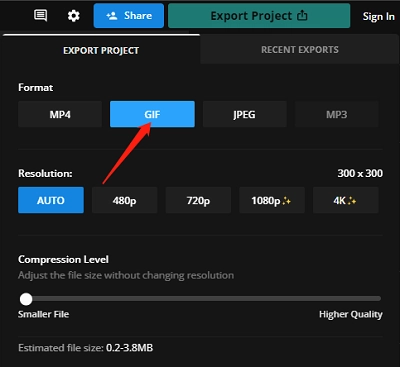
Also Read: How to Remove Backgrounds from GIFs >>
Can You Add Moving Text to a GIF? Sure!
Yes, there are several tops available to add moving text to a GIF. One of the common was is using Canva’s capabilities. Read on to get the step-by-step details.
Step 1. Sign up.
Step 2. To create a new design corresponding to your GIF's size.
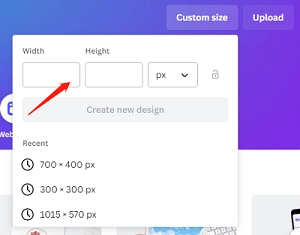
Step 3. Upload the GIF you want to add text.
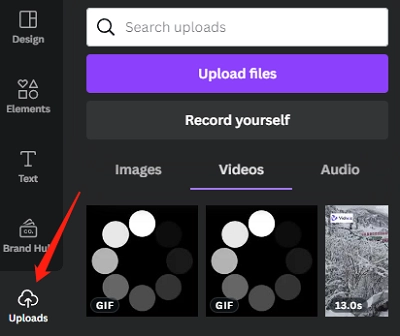
Step 4. Add text to the GIF.
On the left side of the Canva editor, there is a toolbar. Pick a text template by clicking the "Text" tab and then click "Add a text box" to add text to the GIF.
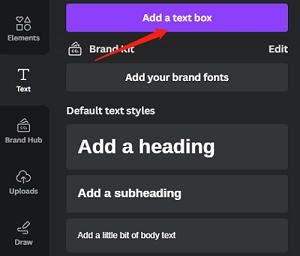
You can change the text's content, font, size, and color to suit your tastes. The text box's location and orientation can also be changed.
Step 5. Create a text animation.
To animate the text, select an animation option by clicking the "Animate" tab in the toolbar. Choose an animation that will provide the movement effect you want.

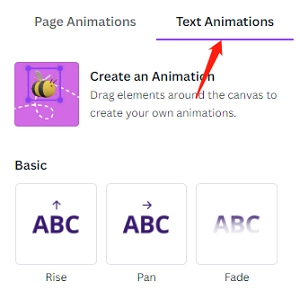
You may preview the animation by selecting the play button on the text element. If necessary, change the animation's timing or length.
Step 6. Download the GIF.
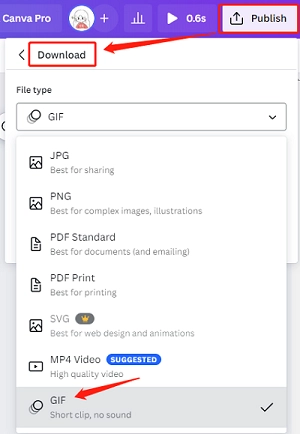
Add Text to GIF FAQs
1. Can I animate the text in a GIF?
Yes, some tools, such as Canva and Kapwing, offer animation effects like fading, sliding, or scaling, allowing you to create dynamic text animations within the GIF.
2. What is the best GIF app?
Top 6 best GIF editors you can refer to:
- GIF Maker
- GIFLab
- Giphy Cam
- GIFBoom
- Giffer
- Gboard
Final Thoughts
Add text to GIF is a great technique to improve communications and make them more interesting. We looked at seven simple online tools for adding text to GIFs. Each tool allows you to design text overlays on GIFs with special capabilities and simple user interfaces. These software offers a variety of possibilities to let your imagination run wild, from changing text styles to adding animations and effects. With these text adders, you can make memorable animated content for your personalized GIFs. Try these today to boost your GIF-making skills!
In addition to adding text to gifs, if you're interested in adding text to videos, you can come to Vidnoz AI. This AI video generator offers a variety of text animation options and professionally crafted templates, allowing you to add text to videos with ease and create high-quality videos in minutes.

Vidnoz AI - Create Free Engaging AI Video with Talking Avatar
- Easily create professional AI videos with realistic avatars.
- Text-to-speech lip sync voices of different languages.
- 2800+ video templates for multiple scenarios.