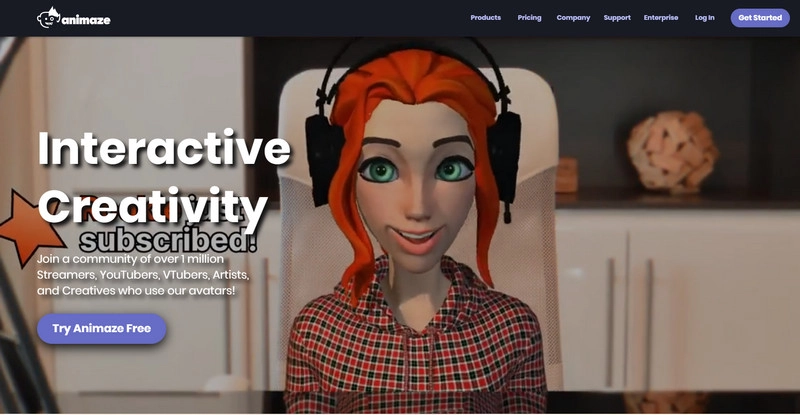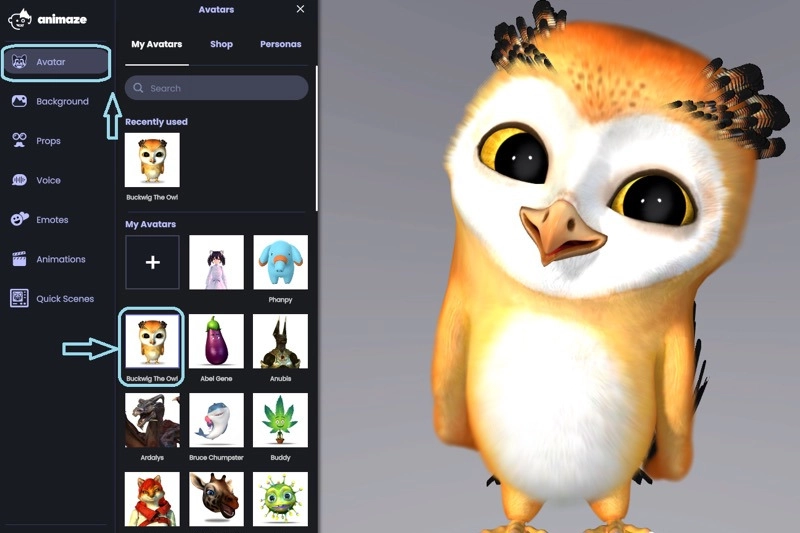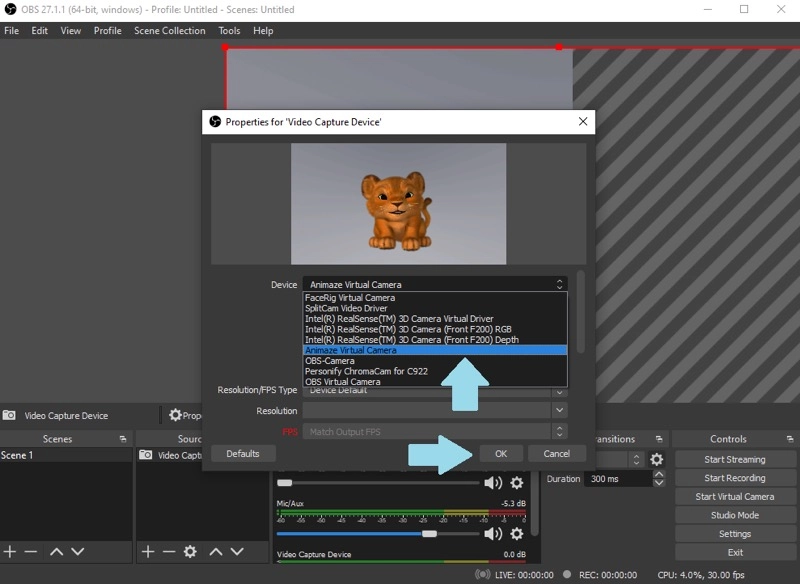AI webcam avatars are a fantastic way to maintain privacy, express your personality, or add a fun twist to your video presence. Thanks to modern AI technology, you can now create a real-time webcam avatar for streaming, meetings, or virtual presentations.
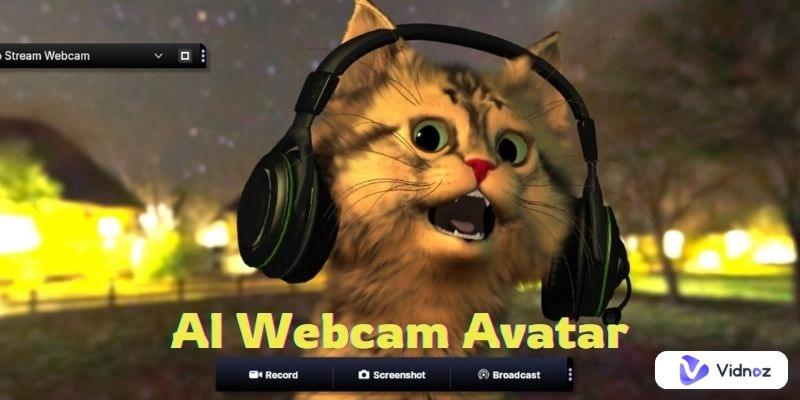
However, setting up a live AI webcam avatar for the first time can be challenging. That’s where this guide comes in! We will take you through the setup process step by step. If you are looking for a reliable tool to create custom avatars directly from your webcam, here is also a great place to start.
- On This Page
-
What is AI Webcam Avatar?
-
How to Set Up An AI Webcam Avatar For Streaming and Meeting
Step 1. Install Animaze and OBS Studio on your computer
Step 2. Launch Animze and Get Your Avatar Ready
Step 3. Connect Animaze with Your Streaming Software
Step 4. Start Streaming With an AI Webcam Avatar
-
How to Create Your Custom Webcam Avatar for Video
How to Create a Custom Webcam Avatar in Minutes
-
Use Cases for AI Webcam Avatars
What is AI Webcam Avatar?
An AI webcam avatar is a virtual character powered by advanced technologies such as facial recognition, motion tracking, lip-syncing, machine learning, and 3D rendering. These avatars offer an engaging and customizable way to enhance your virtual presence.
There are two main types of AI webcam avatars:
Live Webcam Avatars
These avatars replicate your real-time movements and expressions while you use a webcam. Instead of displaying your actual face, they present a digital persona that reflects your personality, style, or mood, adding an interactive and dynamic element while you are during video calls, streams, or online presentations.

Custom Webcam Avatars
These are digital clones of real individuals, created using pre-recorded webcam footage. Without the need for professional video equipment, you can generate a realistic digital version of yourself or someone else, complete with natural expressions, hand gestures, and speech synchronization.
Both types of AI webcam characters are versatile approaches and are particularly popular among gamers, content creators, and professionals.
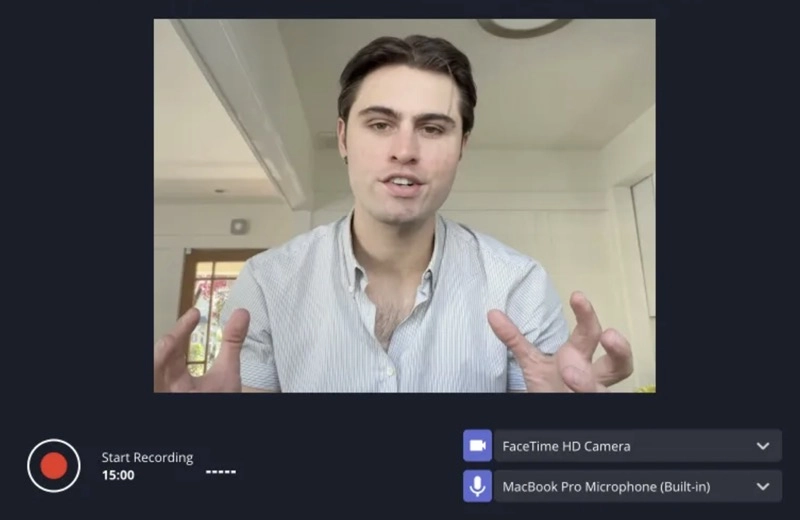
How to Set Up An AI Webcam Avatar For Streaming and Meeting
Setting up an avatar that detects and tracks your facial features via webcam for streaming, meetings, or gaming requires specialized tools and a detailed setup process. This section will guide you through the essential tools and steps needed to create a responsive, real-time digital character.
Step 1. Install Animaze and OBS Studio on your computer
Download and install the Animaze desktop app and OBS Studio on your Windows PC. Animaze's Virtual Camera feature allows you to replace your real-time webcam feed with customizable 2D or 3D animated characters. You can personalize your avatars by choosing from a wide range of pre-designed characters or importing custom models. To stream effectively, Animaze needs to be connected to streaming software and we will use OBS as an example.
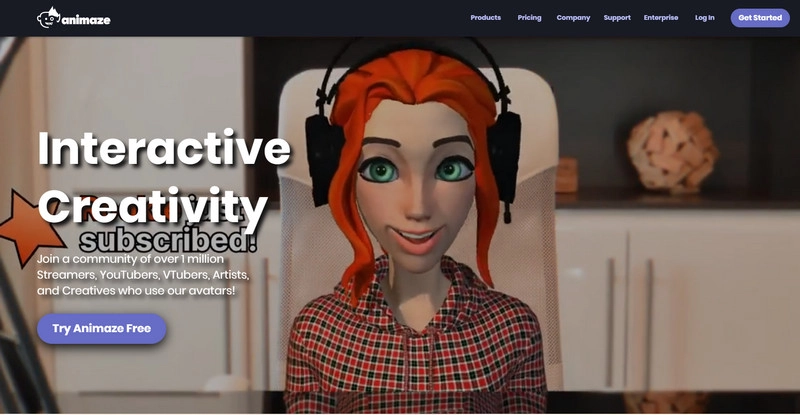
Step 2. Launch Animze and Get Your Avatar Ready
Open Animaze and select the Avatars icon from the left menu. Choose an avatar, and the customization panel will appear automatically. Use the tabs to adjust details like colors, size, and textures. When you're happy with your design, click Save.
Animate also provides other customization options like Voice Effects, Backgrounds, Props, and Emotes to make your webcam avatars more unique.
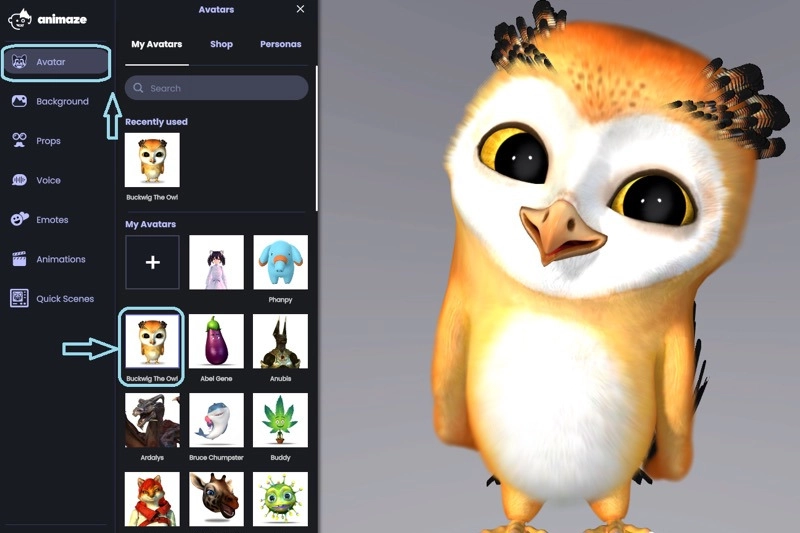
Step 3. Connect Animaze with Your Streaming Software
Open OBS and click the + icon in the Scenes section to create a new scene. Next, go to the Sources section, click the + icon, and select Video Capture Device.
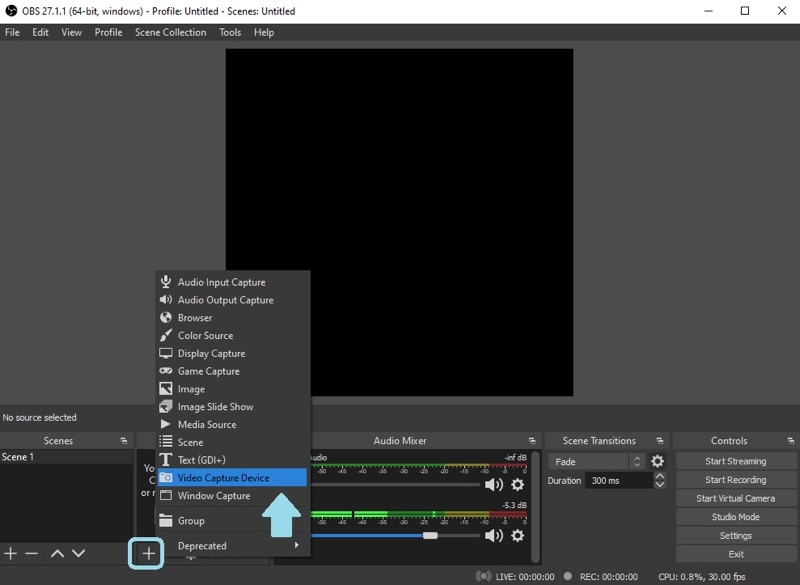
Name the source and click OK to access the properties menu. From the Device drop-down menu, select Animaze Virtual Camera.
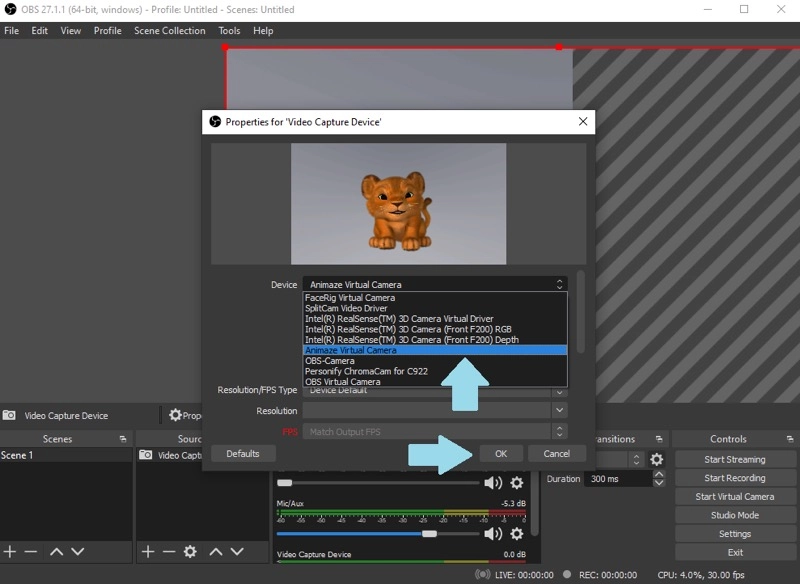
If you would like to appear as an avatar on your webcam on a video conference, like on Google Meet, open the Settings menu and navigate to the Video section. From the Camera drop-down, select Animaze Virtual Camera.
Step 4. Start Streaming With an AI Webcam Avatar
Return to Animaze and click the Enable Virtual Camera button to begin broadcasting or making video calls. To stop using Animaze AI webcam character for your web-camera feed, just click on the Disable Virtual Camera button.
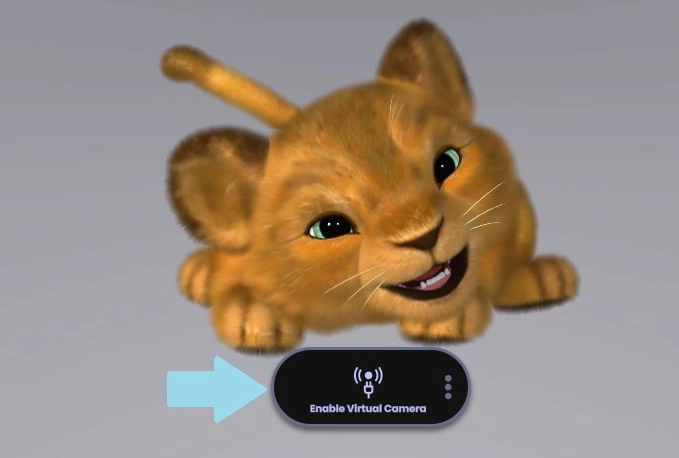
Also Try: AI Avatar Generator from Text Free >>
How to Create Your Custom Webcam Avatar for Video
If you are seeking a realistic avatar creator capable of producing a digital twin of yourself, Vidnoz AI is the perfect solution. Vidnoz AI offers an AI webcam avatar online free service. It uses just a short video recorded with your browser-based webcam and transforms your speech and expressions into a high-quality, lifelike avatar.

Vidnoz AI - Create Free Engaging AI Video with Talking Avatar
- Easily create professional AI videos with realistic avatars.
- Text-to-speech lip sync voices of different languages.
- 2800+ video templates for multiple scenarios.
Key Features You Can Benefit From:
- 30-second webcam recording. Vidnoz AI can make a digital version of an individual using a webcam video as short as 30 seconds, making avatar creation convenient.
- Full-body avatars. Vidnoz AI can generate full-body avatars from your webcam video, complete with customizable background options to suit your style.
- Varying AI voices. Access 1240+ voices in over 300 languages for your AI avatars to create personalized videos that connect with a global audience.
- Fast avatar generation. Vidnoz AI generates a webcam avatar free model in just minutes, allowing you to use your exclusive avatar in video projects immediately.
- 1800+ video templates. You can choose from a broad range of professionally designed templates on Vidnoz AI to easily create videos for marketing, social media, education, and more.
How to Create a Custom Webcam Avatar in Minutes
No technical skills are required and by following the onscreen instructions, you can easily make a free webcam avatar with Vidnoz AI avatar creator.
Step 1. Log into Vidnoz AI video creation center.
Log in using your LinkedIn, Google, Facebook, or Microsoft account. If you don't have one of these accounts, register quickly with your email address.
Step 2. Enter the custom webcam avatar creation screen.
Once logged in, select Avatar from the left sidebar, then go to the Avatar Lite tab. Click the + icon to open the instructions and get started.
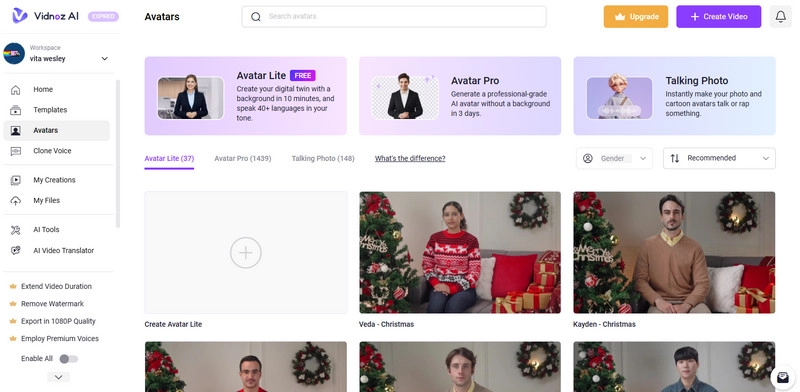
Note: Vidnoz AI offers a studio-quality custom avatar generation service through Avatar Pro, which is perfect for making a professional AI avatar in any scene with your desired background.
Step 3. Record and upload your speech video through a webcam.
Follow the instructions on how to record a video for your avatar. Then, select Record with Webcam and allow your browser to access your computer’s camera. Record yourself reading the script using your webcam. Alternatively, you can upload up to one minute of footage to Vidnoz AI.
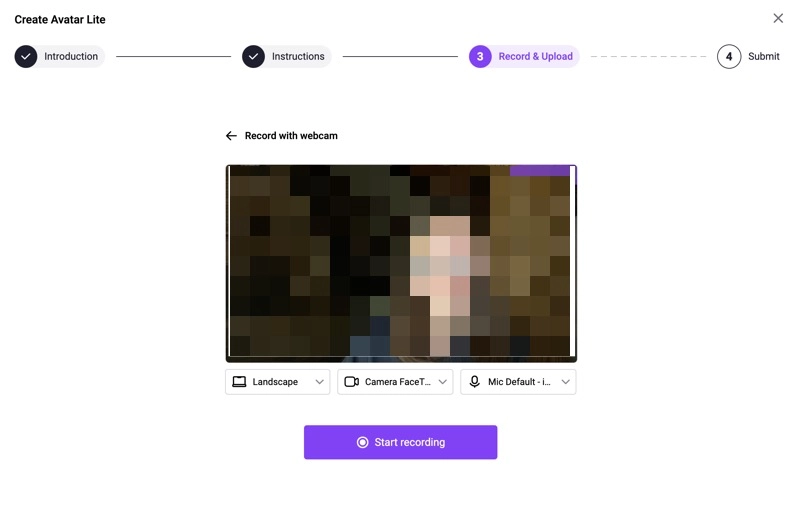
Step 4. Submit your video and receive your avatar
You must agree to allow Vidnoz AI to use your video for avatar generation and then submit it. Vidnoz's AI technology will quickly process your video, and your webcam avatar will be ready in just a few minutes.
Use Cases for AI Webcam Avatars
AI webcam avatars are reshaping how people interact in virtual spaces and can be applied across various fields. Here are some common use cases:
- Streaming: AI webcam avatars can elevate your live streams by adding creativity and personality. Whether showcasing artistic processes, teaching lessons, socializing online, or hosting live sales, avatars help build unique branding and enhance storytelling with virtual characters, making your content more engaging and memorable.
- Podcasting: For live podcasts, AI webcam avatars are perfect for casual, interactive sessions. They allow you to answer audience questions, discuss trending topics, or present ideas with a fun and engaging digital persona, making your podcast more dynamic and visually appealing.
- Gaming: Gamers on platforms like Twitch and YouTube Gaming can use AI avatars to stay anonymous or add a creative edge to their streams. These avatars reflect personal style and keep viewers engaged, offering a unique twist to the gaming experience.
- Video Presentation: AI webcam avatars are great for automatic video creation. Compared with traditional video shooting and production, applying an AI avatar enables you to create professional-looking demonstration videos quickly.
Conclusion
This article has covered whether you want a live AI webcam avatar for streaming or a custom webcam avatar for videos. Use Animaze for avatars that mimic your facial expressions and movements in real-time. For a digital duplication in your videos, a free AI video generator supporting custom avatar is the ideal choice. Try Vidnoz AI!

Vidnoz AI - Create Free Engaging AI Video with Talking Avatar
- Easily create professional AI videos with realistic avatars.
- Text-to-speech lip sync voices of different languages.
- 2800+ video templates for multiple scenarios.