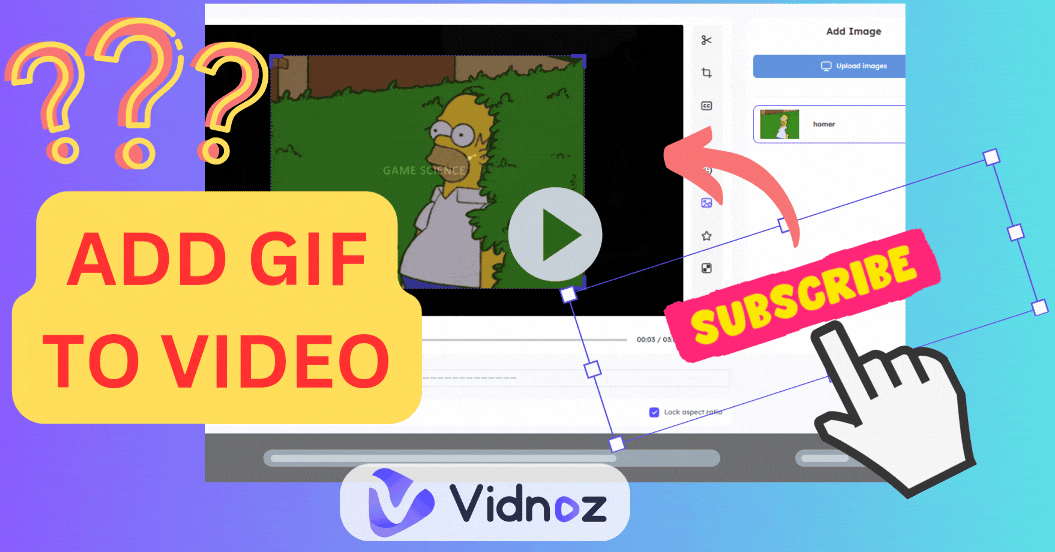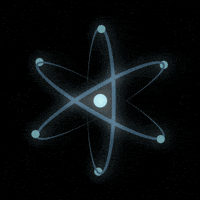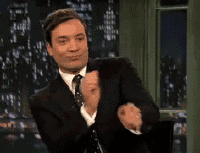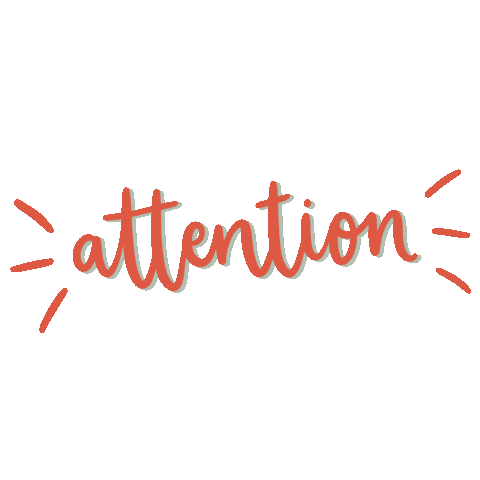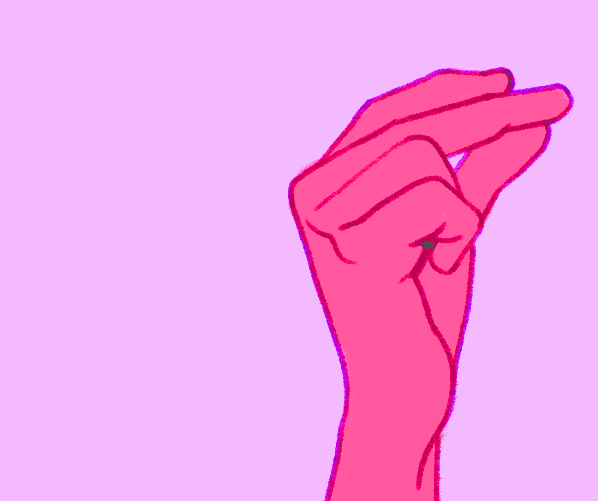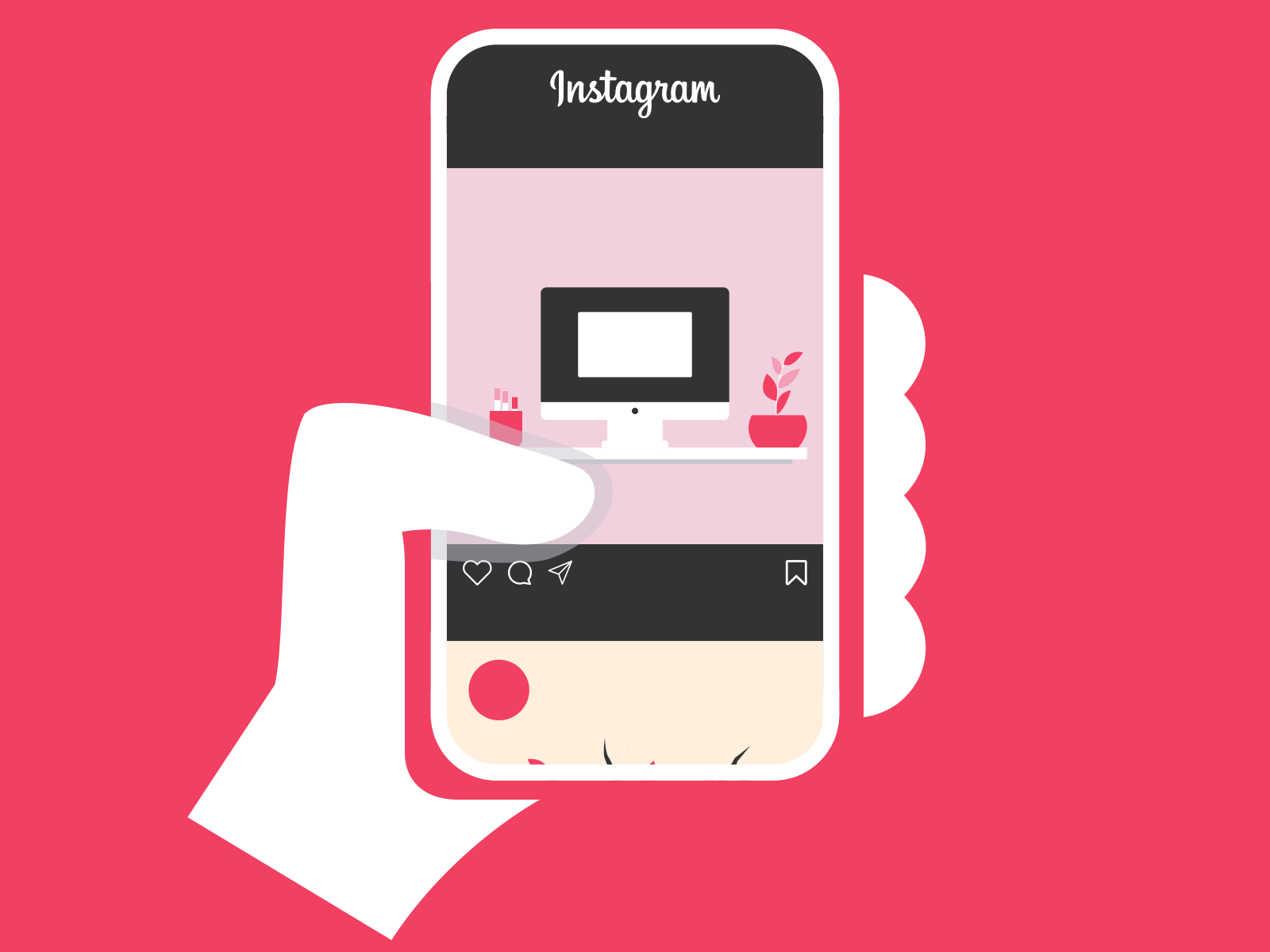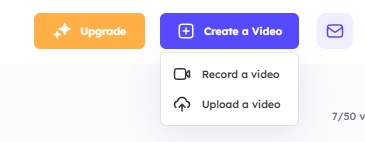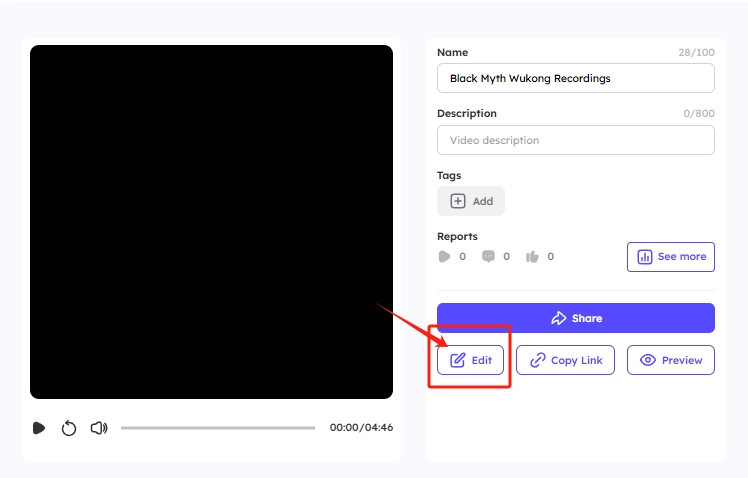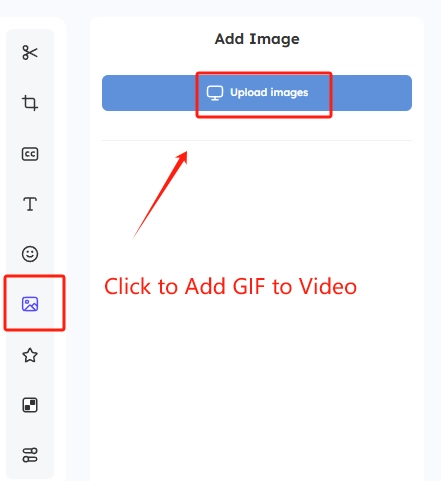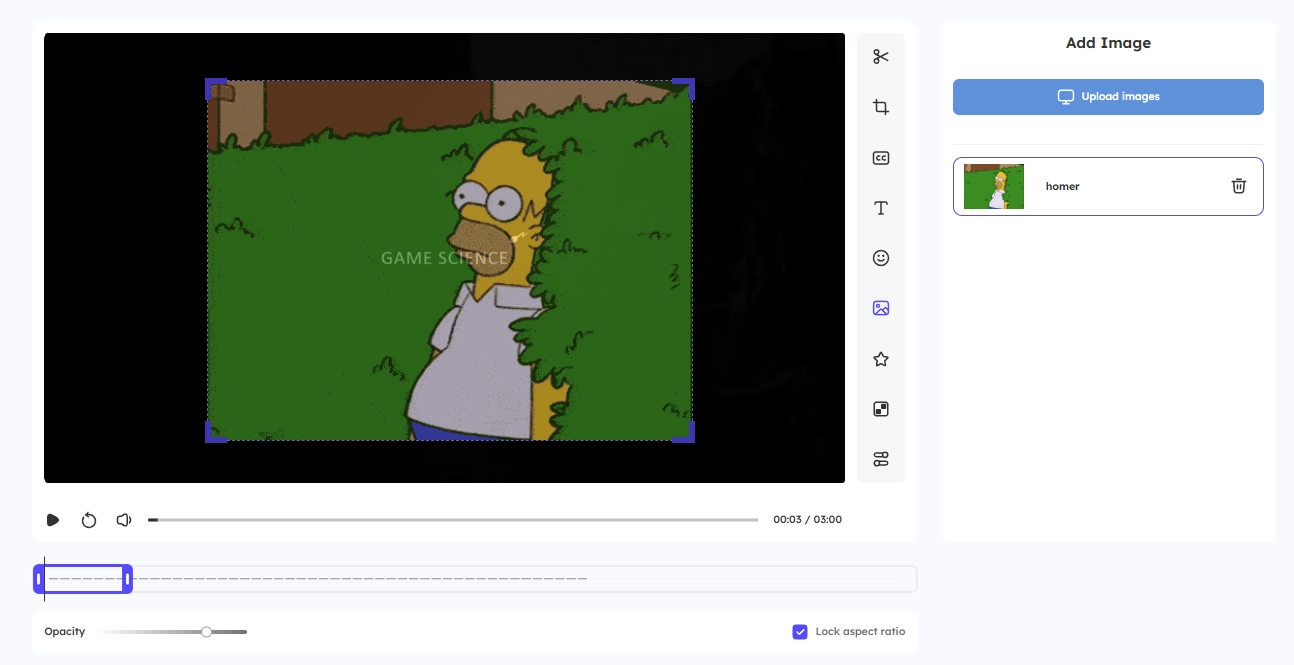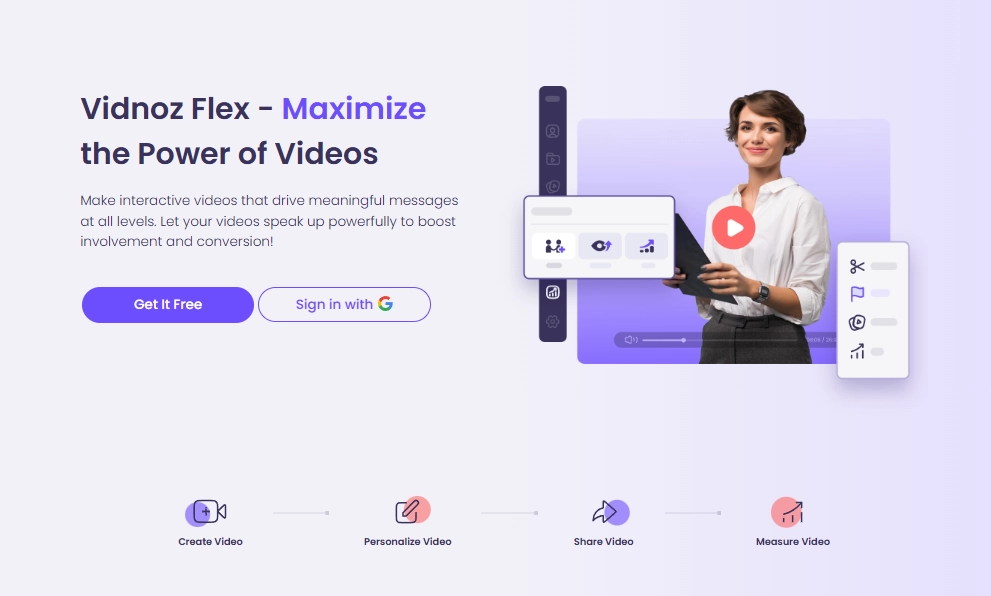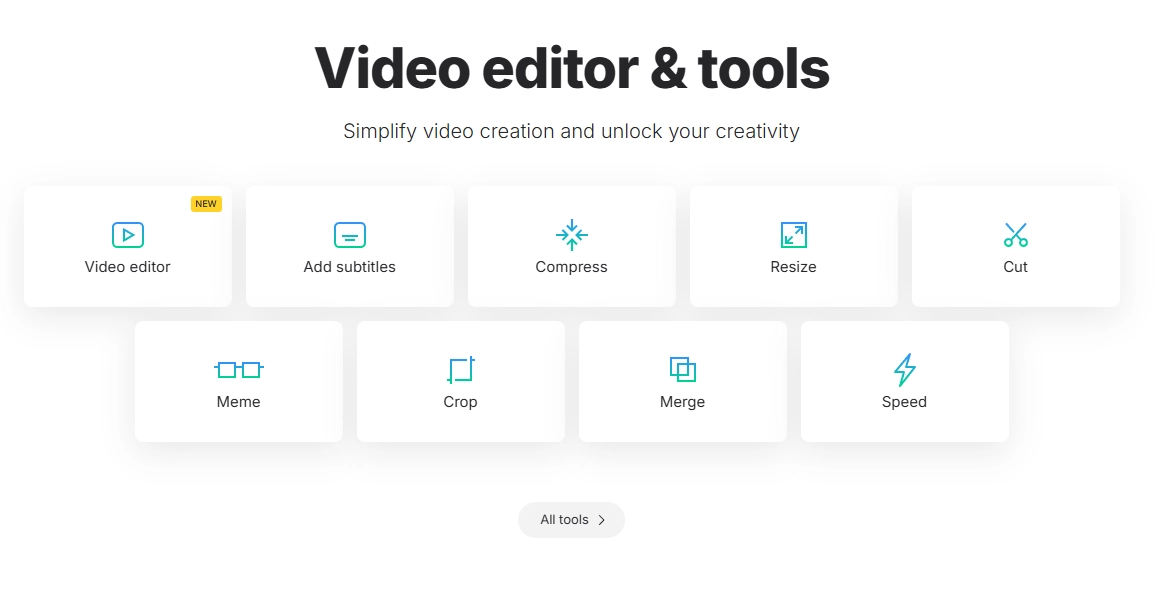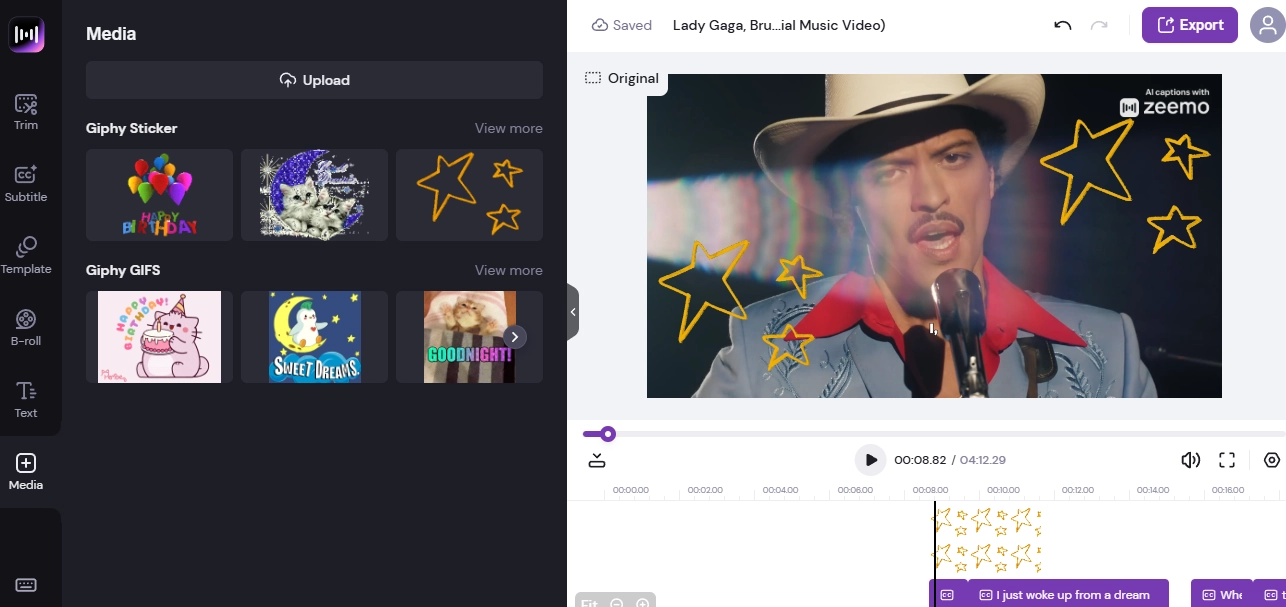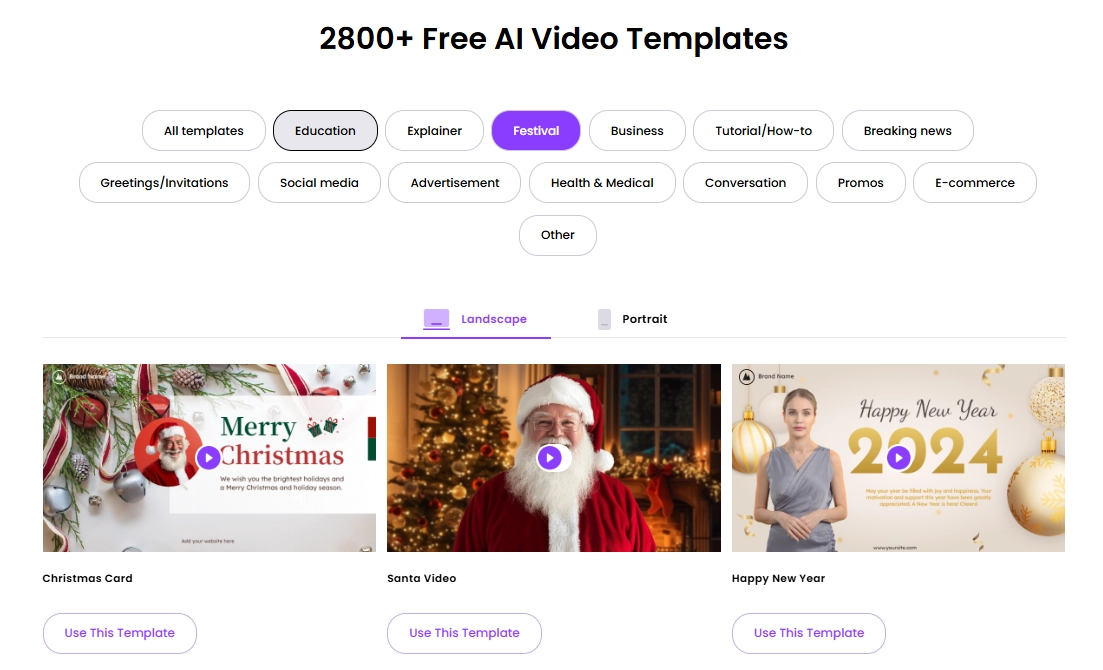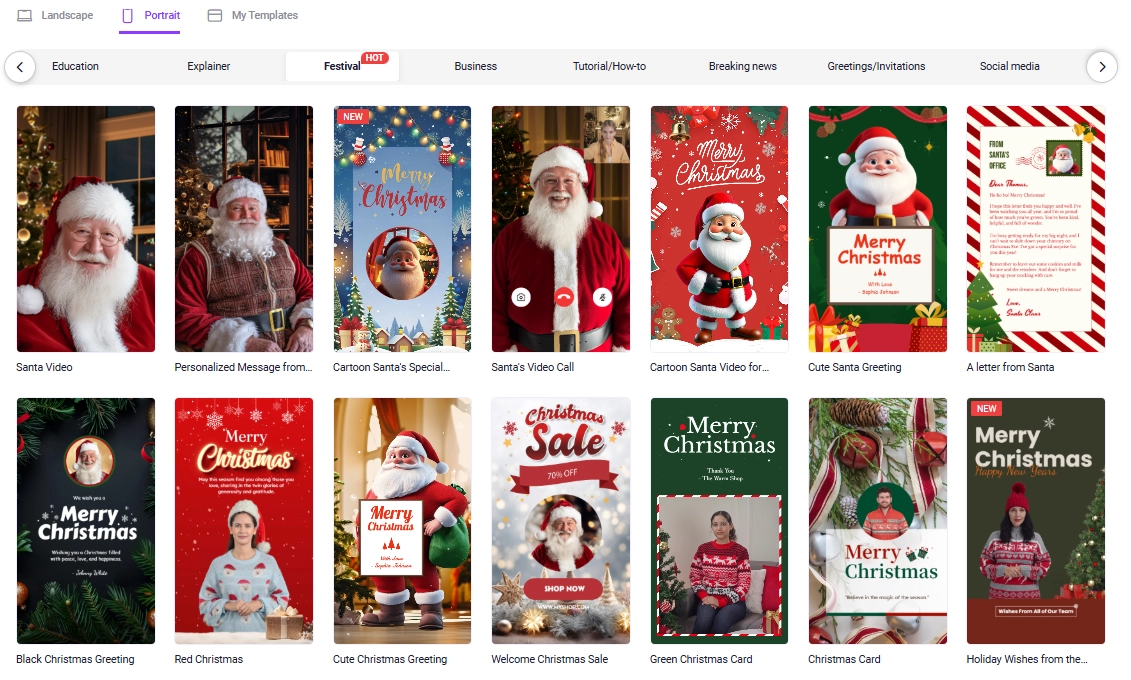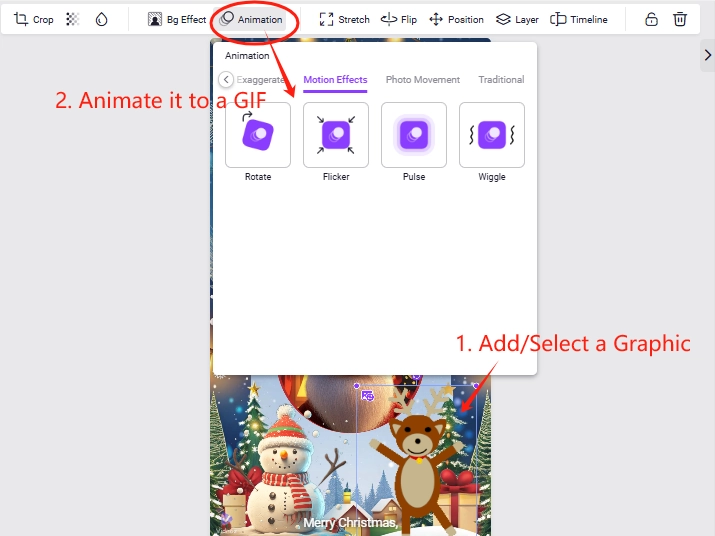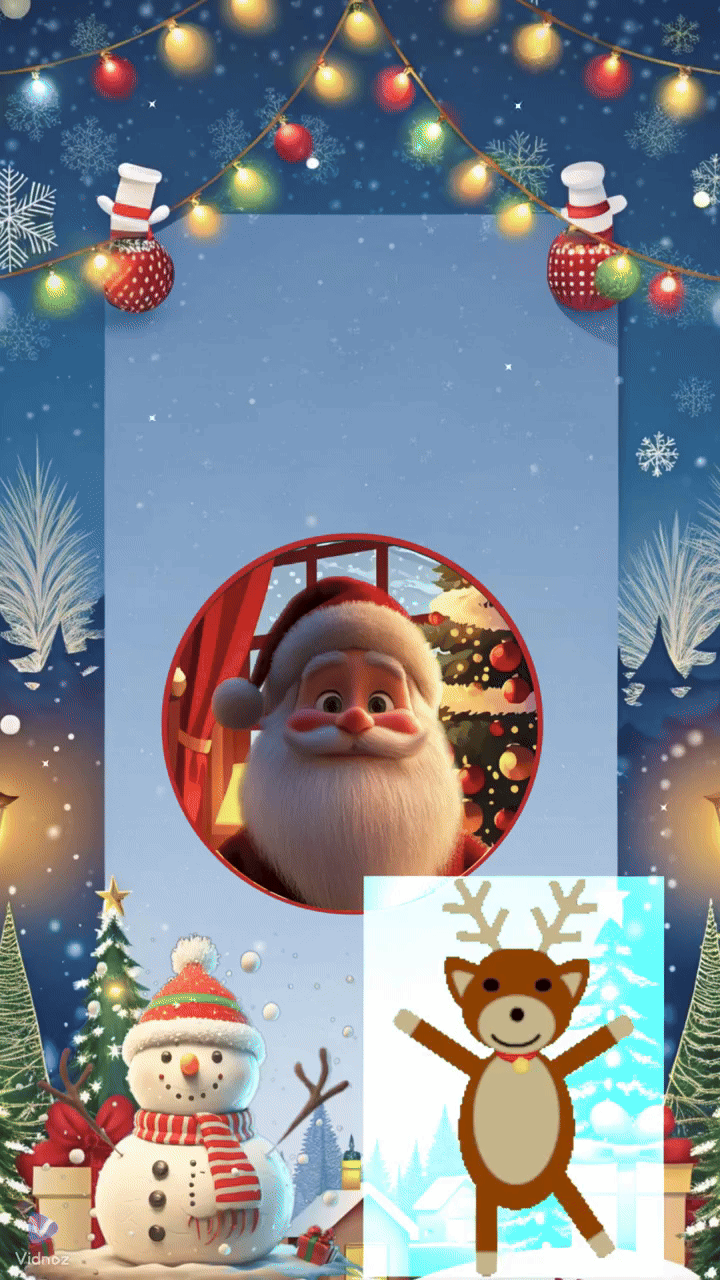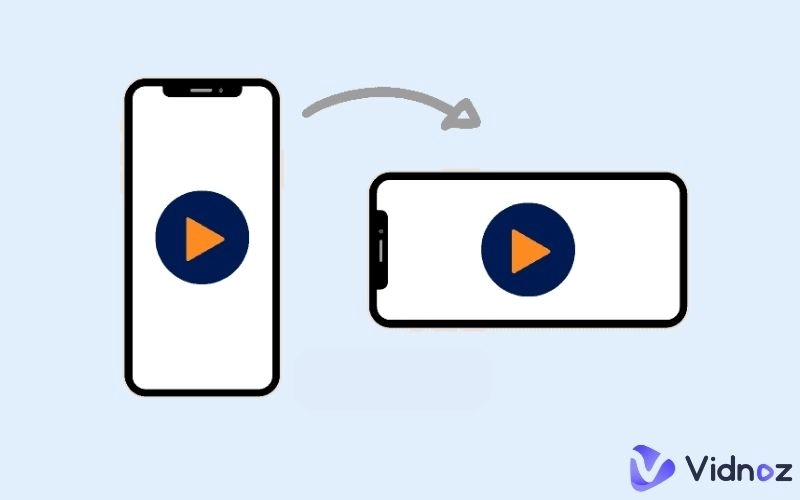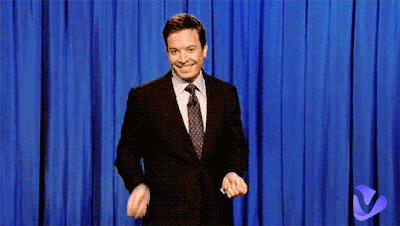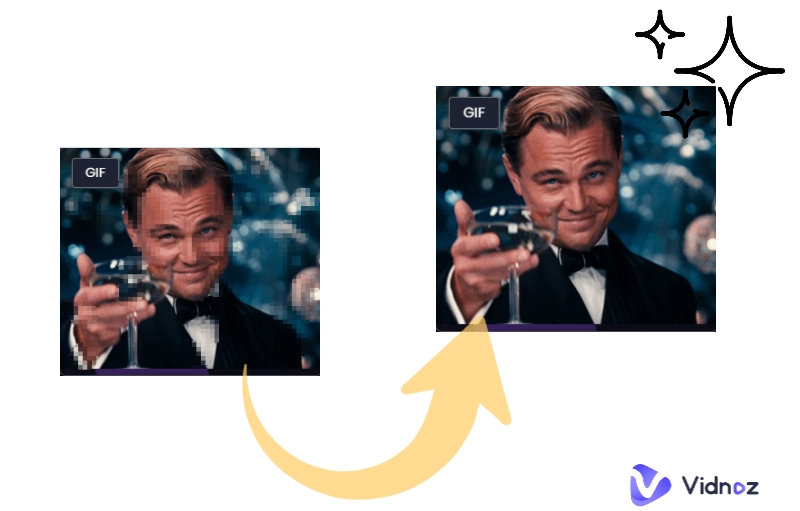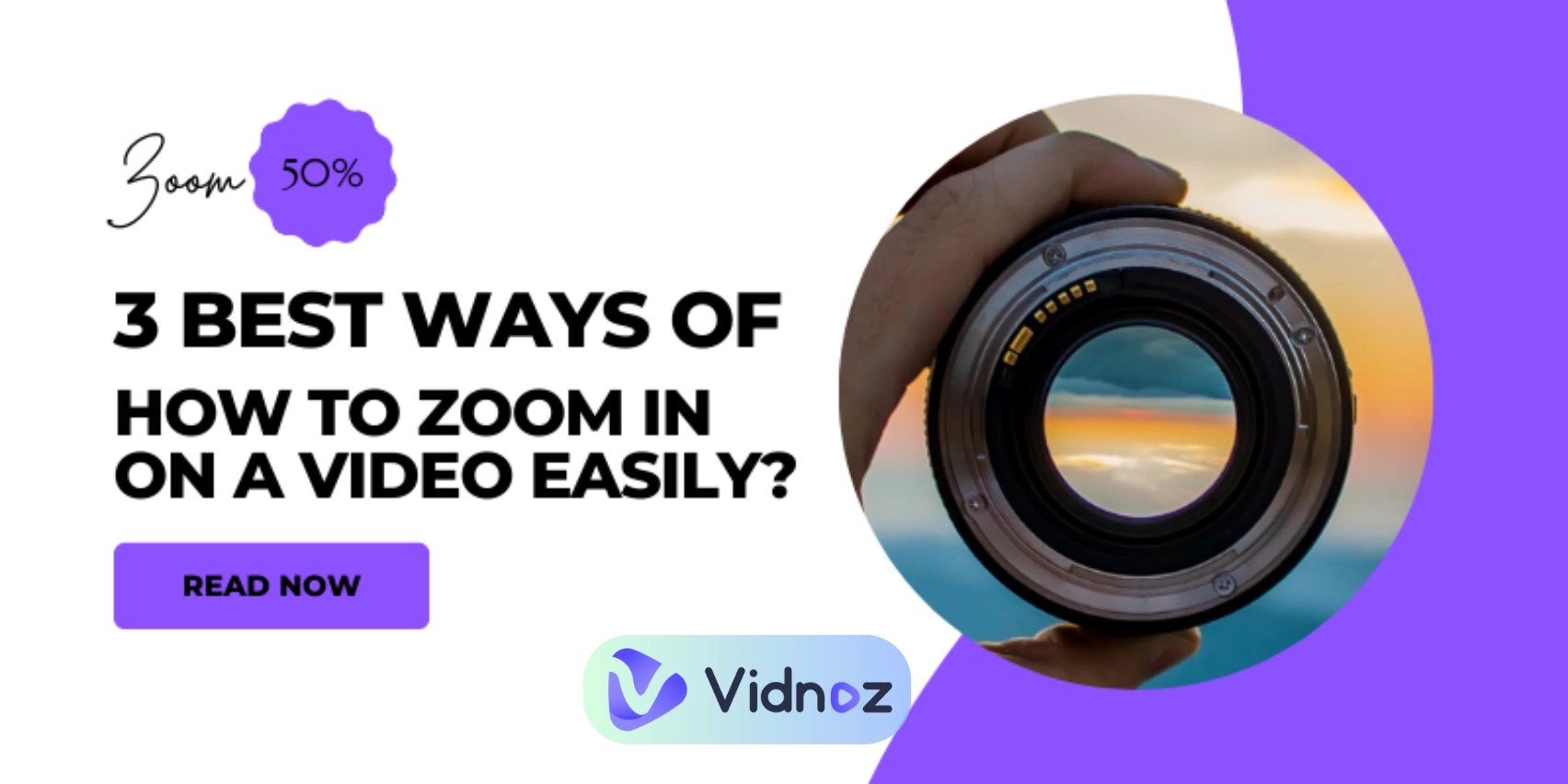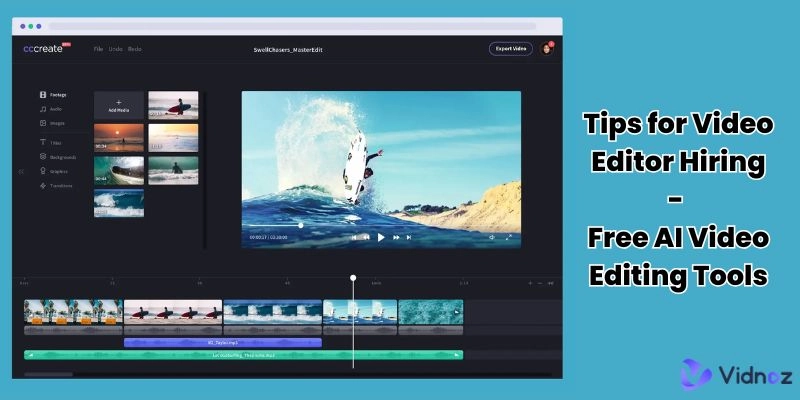Adding gif to video is a basic skill and effective way to make your content more fun and engaging. However, many video editing novices often encounter various difficulties, such as the GIF being stuck as a normal pic, the GIF not being added to the ideal frames, the GIF only appearing like a flash, and etc. So how to successfully add gifs to videos? This guide will introduce 3 best online video editors and show you detailed steps.
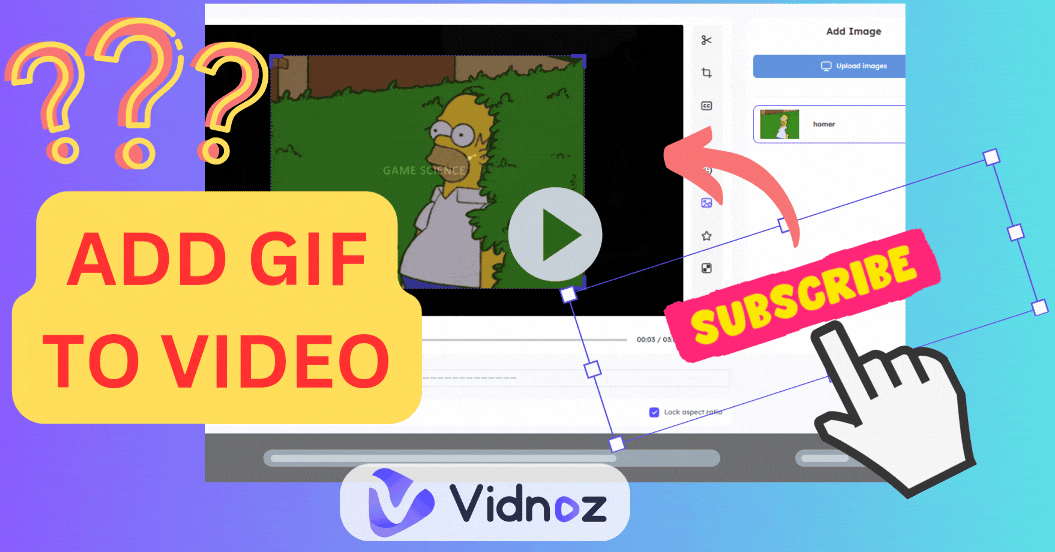
- On This Page
-
Why Do People Add Gifs to Videos?
Address Important Informations
Cover Visuals That Not Proper to Show
-
3 Easy Steps to Adding GIFs to Videos
Step 1. Upload Videos That Need GIFs Insertion
Step 2. Import Your Media
Step 3. Add the GIF to the Video
-
3 Video Editors to Add Gif to Video Easily
1. Vidnoz Flex: Add Any Gif to Specific Video Frames
2. Clideo: Overly GIFs to Videos
3. Zeemo: Add GIF Stickers to Trendy Social Media Videos
-
Pro Tips: How to Highlight Your Videos by Adding Vibrant GIFs?
-
Bonus: Create Videos with Funny GIFs in Just a Few Click by AI
How to Create Videos with Fun GIFs
Why Do People Add Gifs to Videos?
GIF is a popular format to convey information and emotions, especially for Gen Z. So to enhance your connections with your audience, adding gifs to videos is a very clever way. How does the GIF make it? Here’re more reasons:
For the most part, the GIF will give an image about some intellectual abstractions, and it makes it easy and clear for the audience to understand what you're talking about.
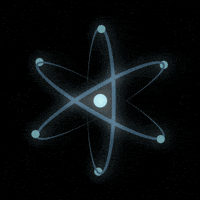
Gif from Giphy.com
Reaction shots are a great way to create an emotional bond, which helps to connect with your audience on a higher level. Therefore, the GIF, as an efficient carrier of emotional response, can also mobilize the emotional resonance of your audience, and even improve the engagement of your video.
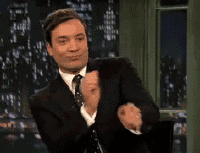
Gif from Giphy.com
-
Address Important Informations
To enhance the audience's experience, it is inevitable to add a lot of information and eye-catching visuals when making videos. Then adding a Gif to important clips of your video could highlight the main messages that you want to convey and let your viewers won't get lost in the clutter.
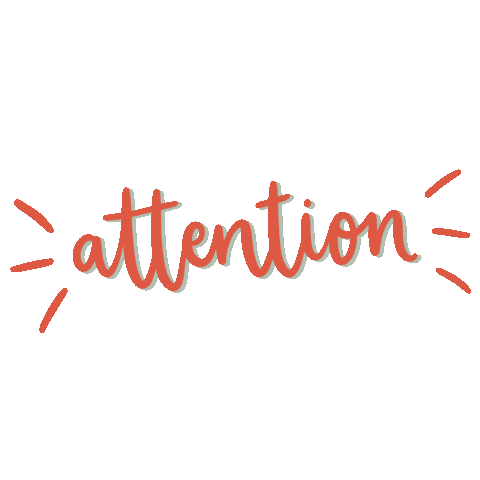
Gif from Giphy.com
Adding gif to video for scenes changing will avoid shocks or distinct differences and keep your video flowing and visually appealing.
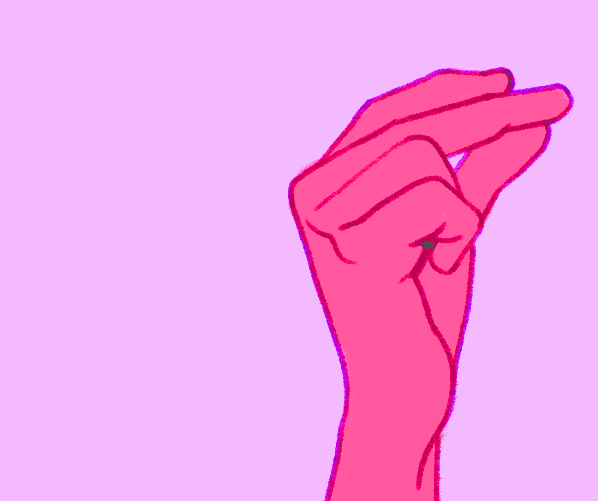
Gif from Giphy.com
GIF is a method where recorded activities on the screen are turned into a visual representation, which is a way of giving guidance that is more comprehensible than text or static pictures.
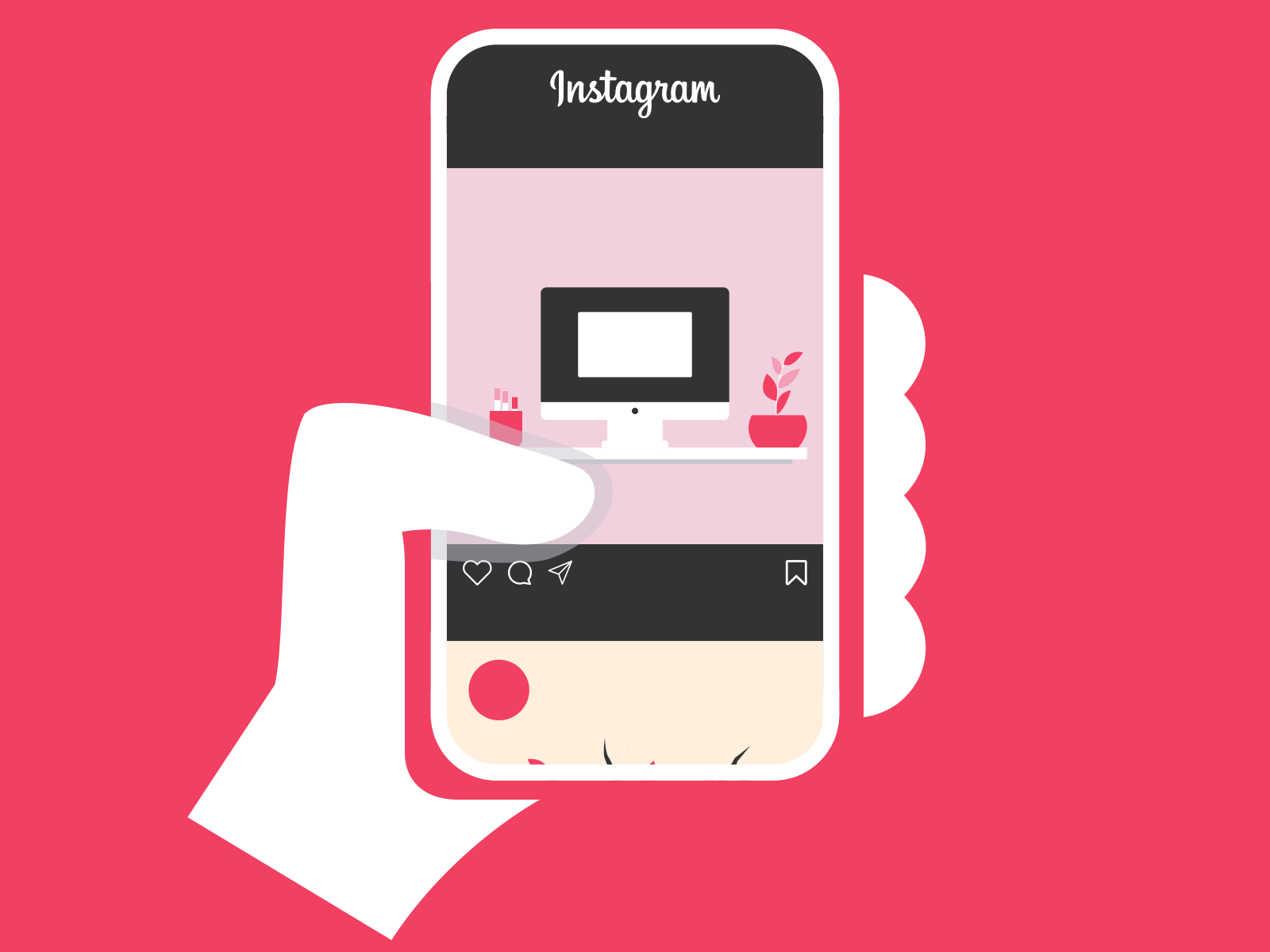
Gif from Medium.com
Also read: How to Add Text to GIF Like a Pro? Try Top 7 GIF Text Adder Tools >>
-
Cover Visuals That Not Proper to Show
For really sensitive sordid or bloody scenes, gifs can serve as an easily appropriate visual alternative.
3 Easy Steps to Adding GIFs to Videos
Enhancing your videos with GIFs is simple using Vidnoz Flex. Follow these steps:
Step 1. Upload Videos That Need GIFs Insertion
Vidnoz Flex is an online video editor. It support various video edits and allows you to add gif to video easily:
After log-in, you can find the “Create a Video” button on the top right, tab it to record screen or upload your video to do further edits, like adding gifs to videos:
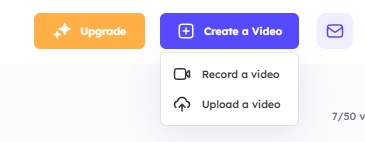
Step 2. Import Your Media
Then click the “Edit” icon to open the video edit canva:
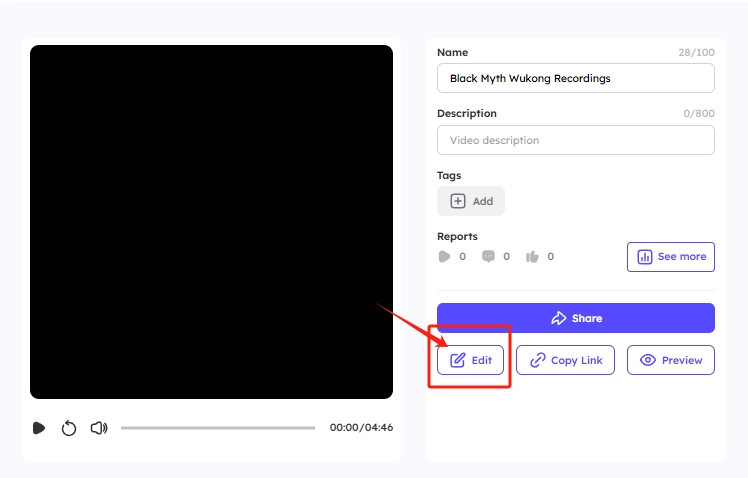
In the editing interface, find the picture icon from the panel on the right side. Here, you can upload GIFs:
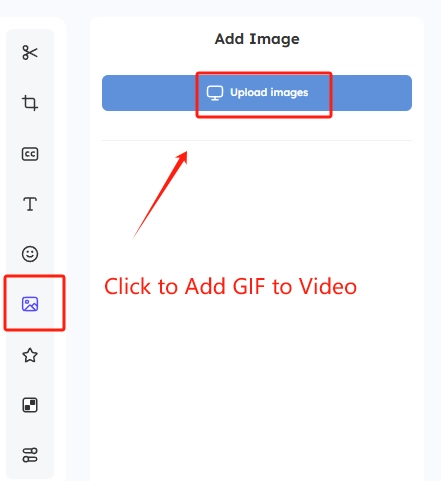

Ensure the GIF you choose is high quality to avoid pixelation.
Also read: 5 Best GIF Quality Enhancers with Steps to Upscale GIFs >>
Step 3. Add the GIF to the Video
Next, drag your video progress bar to select the frame you want to add a gif:
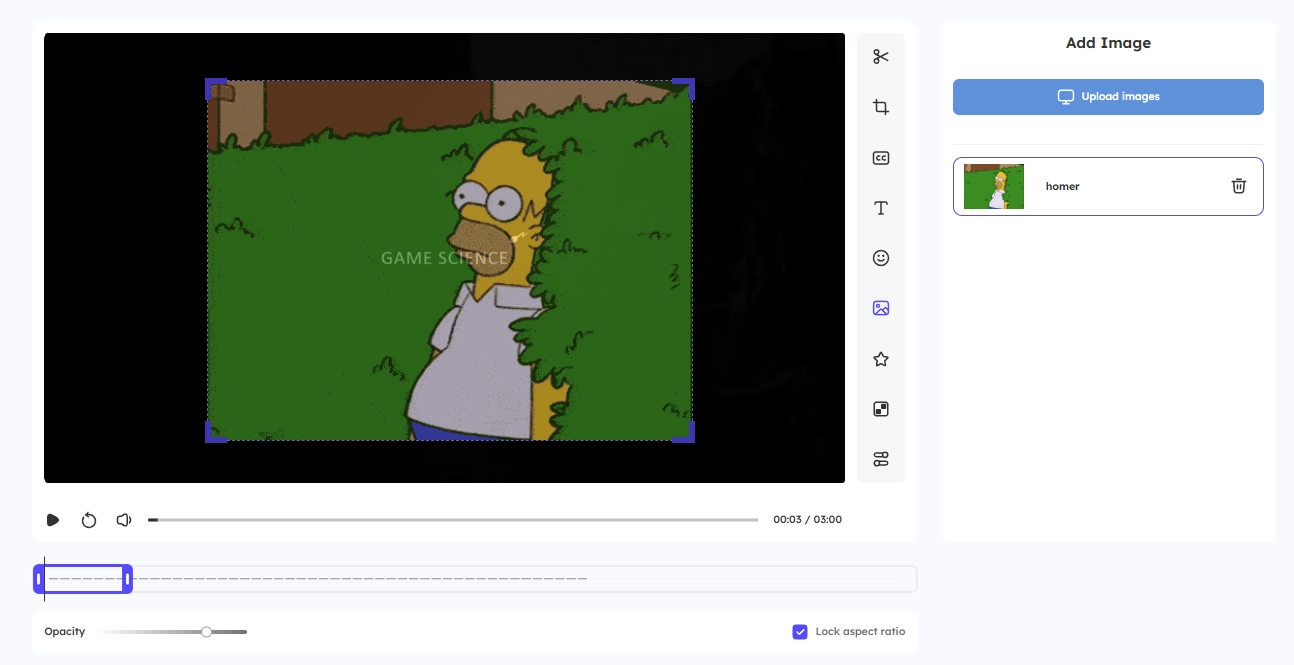
You can adjust the gif size, position, and opacity in detail to fit your video.

Experiment! Don't be afraid to experiment with different placements, sizes, and durations to achieve the best effect.
3 Video Editors to Add Gif to Video Easily
Enhancing your videos with GIFs can make them more engaging and visually appealing. Here are three user-friendly video editors that simplify the process of adding GIFs to your videos:
1. Vidnoz Flex: Add Any Gif to Specific Video Frames
As we mentioned before, Vidnoz Flex is an online video editor that allows GIF and other media insertions.
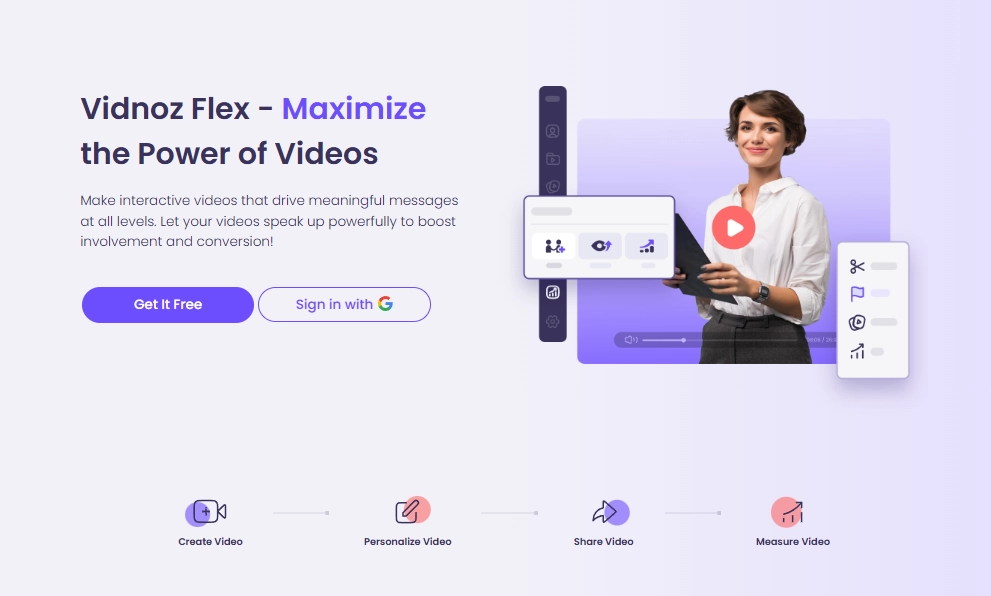
You can add gifs to a video easily and customize the gif in specific frames by just dragging the bar. Besides video edit options, Vidnoz Flex is also a producer-centered platform, providing you with one-click video sharing and tracking features. Its compatibility and accessibility make it the best video editor for quickly adding gifs as reaction shots to making explanatory videos.
Key Feature
- Easy GIF Integration: Add a GIF to a video effortlessly to your videos.
- Customizable GIF Duration: Adjust the length of GIFs to synchronize perfectly with your video content.
- Frame-Specific Placement: Precisely position GIFs within individual frames for targeted emphasis.
- User-Friendly Interface: Navigate and edit videos with ease, regardless of your experience level.
- Online Accessibility: Edit videos directly in your browser without the need for downloads or installations. And the video sharing and tracking features allow your effective video creation.
Vidnoz Flex - Inclusive Video Creation & Automation Platform
Create, customize, share, and track videos. Gain all faster with 2X speed!
- Record, upload and edit videos with built-in video recorder editor.
- Add CTA button, polls and user forms that enhance interaction.
- Share your videos to mainstreaming platform in batches.
- Track your video performance with in-depth insights.
2. Clideo: Overly GIFs to Videos
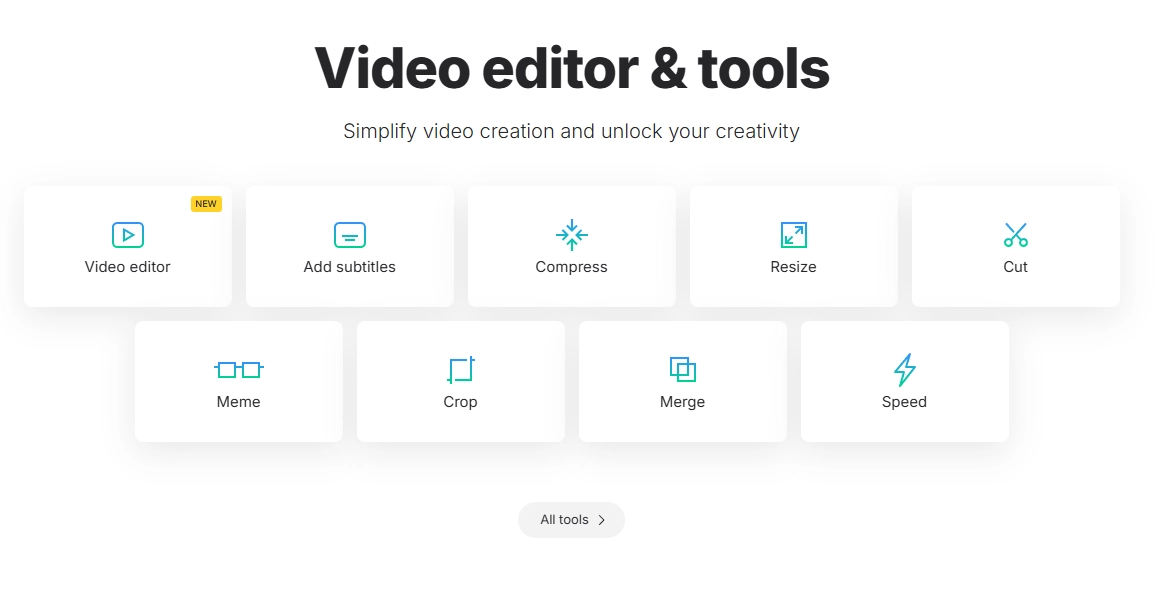
As an online video editor, Clideo’s interface allows you to overlay GIFs into videos by just dropping and smooth editing. You can adjust GIFs’ duration to match the footage, and replicate GIFs to create various animated effects. So it’s best for casual video making, like making daily Vlogs.
Also read: How to Create an AI Vlog - Best 3 AI Tools to Simplify Your Video Creation >>
Key Feature
- Overlay Functionality: Easily place GIFs over your videos.
- Duration Adjustment: Modify GIF timing to align seamlessly with your video's timeline.
- GIF Replication: Duplicate GIFs within the video to produce continuous or animated effects.
3. Zeemo: Add GIF Stickers to Trendy Social Media Videos
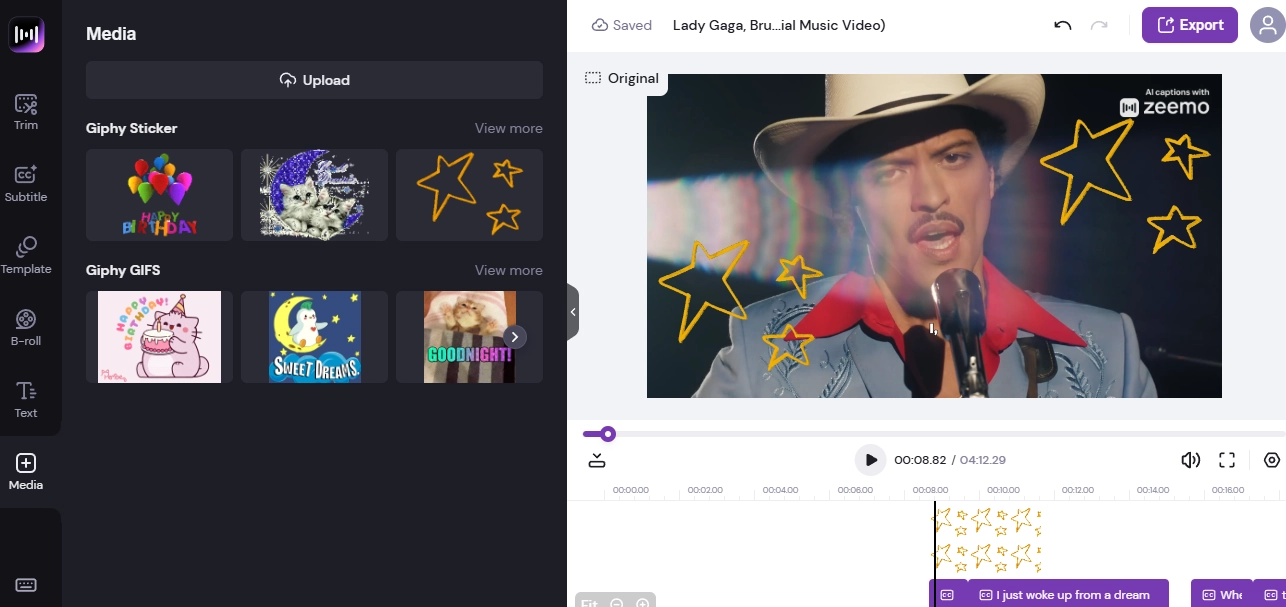
Zeemo is specially created to add GIFs to videos that compatible for social media. You can add the trending videos from sites like YouTube, Instagram, and TikTok via links and directly support Giphy files searching and insertion, which fits into fandom creations and video creators who are trying to drive their channels.
Key Feature
- Link Recognition: Import videos directly using links from YouTube, Instagram, and TikTok.
- Integrated Giphy Library: Access and apply a vast collection of GIFs from Giphy within the platform.
- Customizable GIF Placement: Adjust the size and position of GIFs to suit your video's aesthetic.
Pro Tips: How to Highlight Your Videos by Adding Vibrant GIFs?
Bright, lively GIFs, stretched on those videos, would tell stories, build a visual interest, and guide the eye of the viewer to the spot where they intend it to be. Expert tips on how to get the best from GIFs:
- As Transitions: GIFs can be used as smooth transitions between different scenes or sections in videos. They add a playful break or thematic break that encourages audience engagement. For example, using CTA GIFs at your YouTube intro and outro parts.
- As Reaction Shots: GIFs with an expression reaction will add humor as well as emotion to your content.
- As Background Elements: GIFs can also be used as the dynamic background, adding visual depth as well making it interesting with your video. These subtle animations may be employed in such a way that your content is appealing without being overshadowed.
Bonus: Create Videos with Funny GIFs in Just a Few Click by AI
For those who don’t want to spend much time on manually adding gifs or doing other edits, you can consider using premade video templates. The video template is composed of various visual elements that can present eye-catching visual effects to the audience. The harmonious matching of pictures and video themes, the unified text style, and the interesting GIFs, video templates provides you with a convenient way to create videos without the need for adding GIF to video manually.
To find high-quality video templates, Vidnoz AI video generator is a perfect choice.
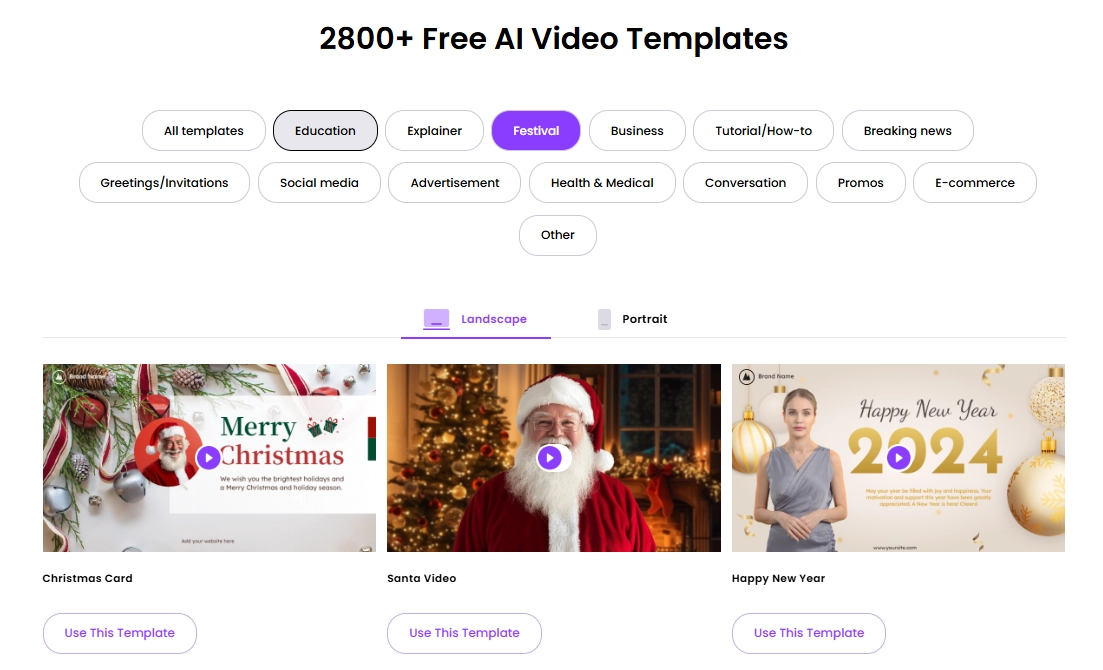
It provides various video templates with engaging GIFs and other animation effects. To enrich your videos, you can add more media like videos, photos, subtitles with special effects, which will capture more views and stand out your channels from being ordinary and dull.

Vidnoz AI - Create Free Engaging AI Video with Talking Avatar
- Easily create professional AI videos with realistic avatars.
- Text-to-speech lip sync voices of different languages.
- 2800+ video templates for multiple scenarios.
How to Create Videos with Fun GIFs
Step 1. Create a Free Account
Vidnoz AI is a web-based video maker, so you don't need to spend time or money to download an application to your device. Simply sign up for free and access the tool from any device, anywhere:
Step 2. Find and Apply a Well-defined Video Template
Browse over 2800+ video templates for several niches. You can preview templates to check whether it is for your style:
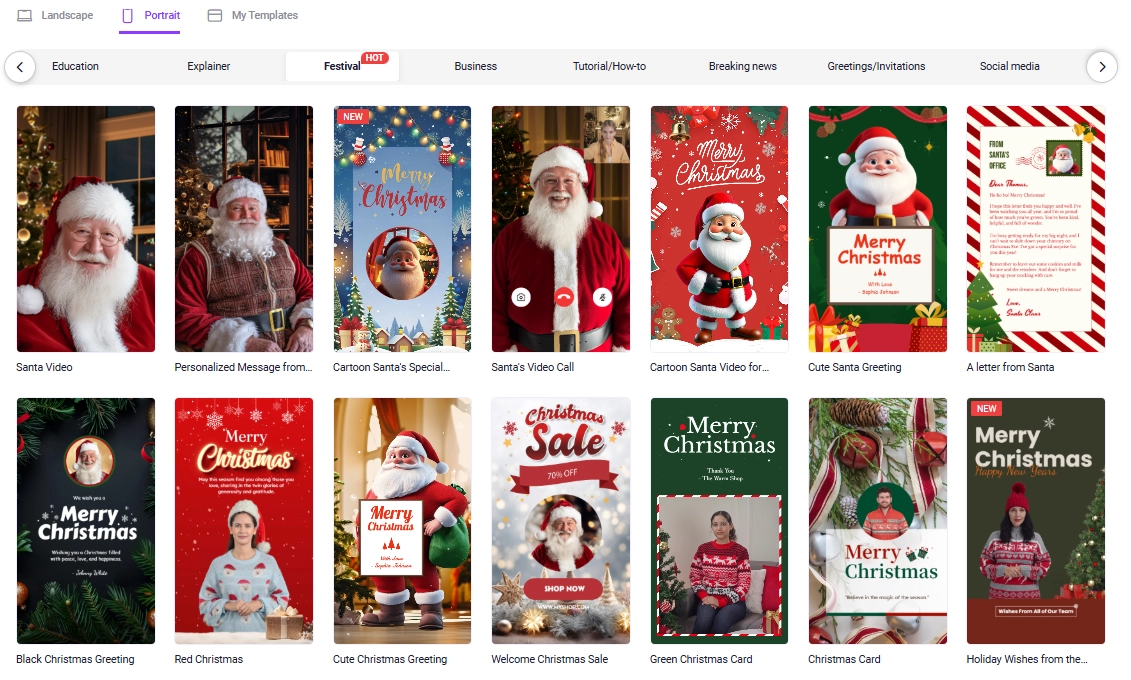
Step 3. Make Simple Edits to Your Video
Vidnoz AI provides templates that are decorated with GIFs and other other appealing visuals.
But if you need more unique elements, you can add and animate any graphic to GIF:

- Animate any graphic to GIF:
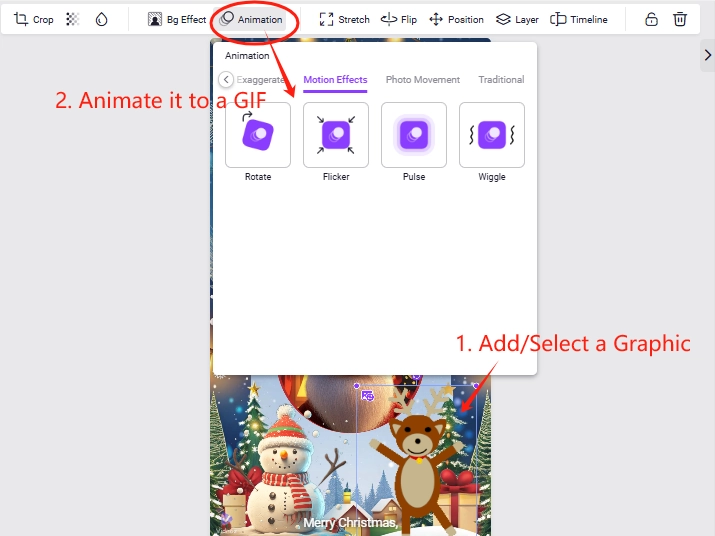
Step 4. Finish Video Making
Once you have done all edits, you can preview the video. If satisfied, just click the "Generate" button, then the AI will make the blending and finish video making in minutes!
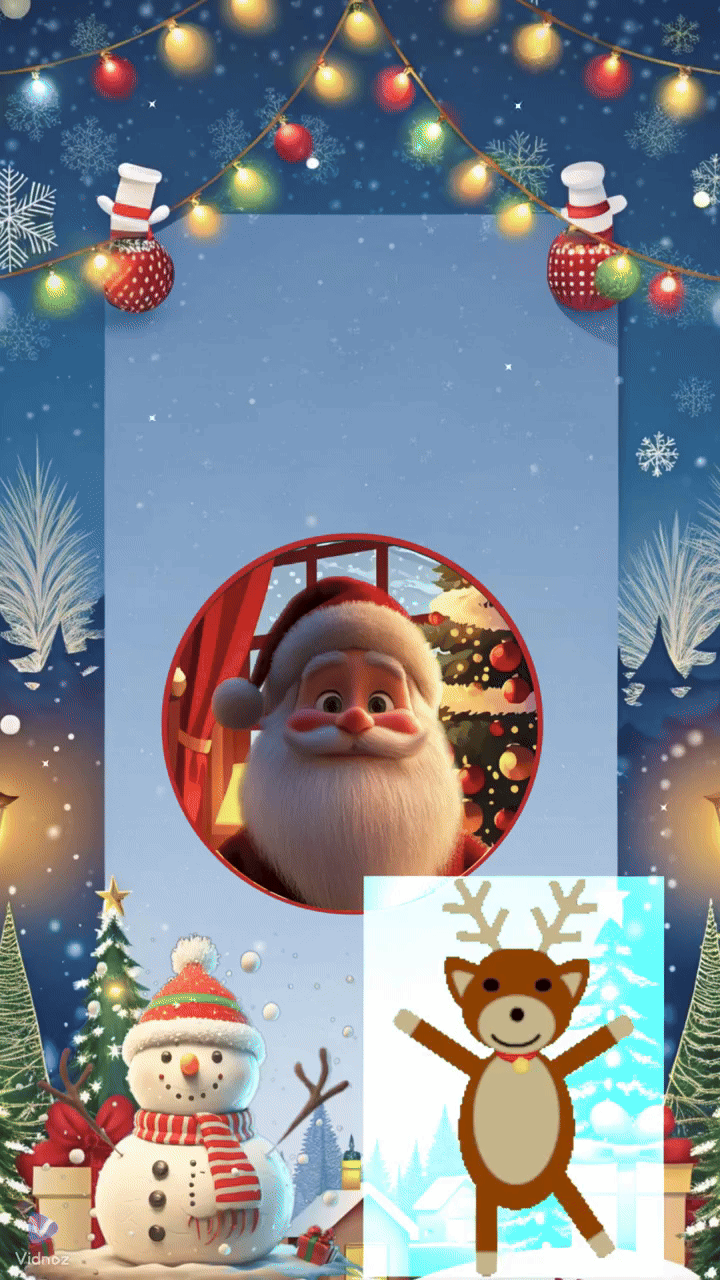
Conclusion
Conclusively, adding gif to video will definitely be one way to bring average clips to stunning videos. From seamless gif transitions, gifs as reaction shots, or even just using gif as a vivid background, your storytelling will be elevated and will resonate with a wider audience.
Do not wait-DEY, get your videos enhanced by adding GIFs to videos easily with tools like Vidnoz, and leave your followers behind with a memorable experience!