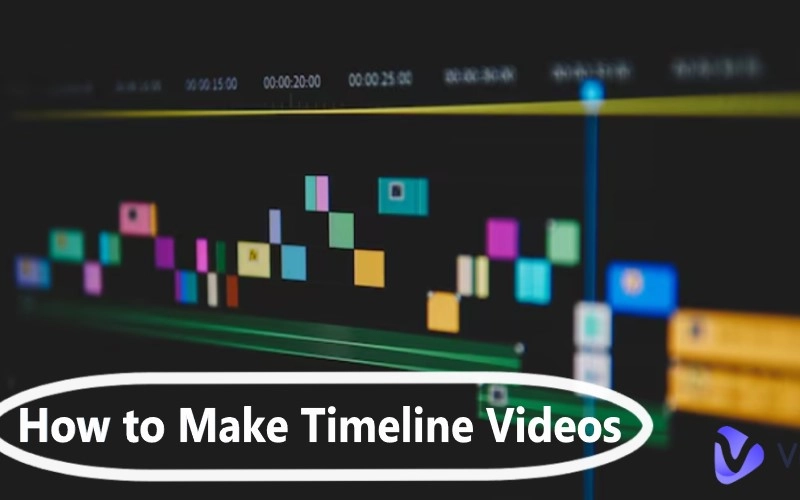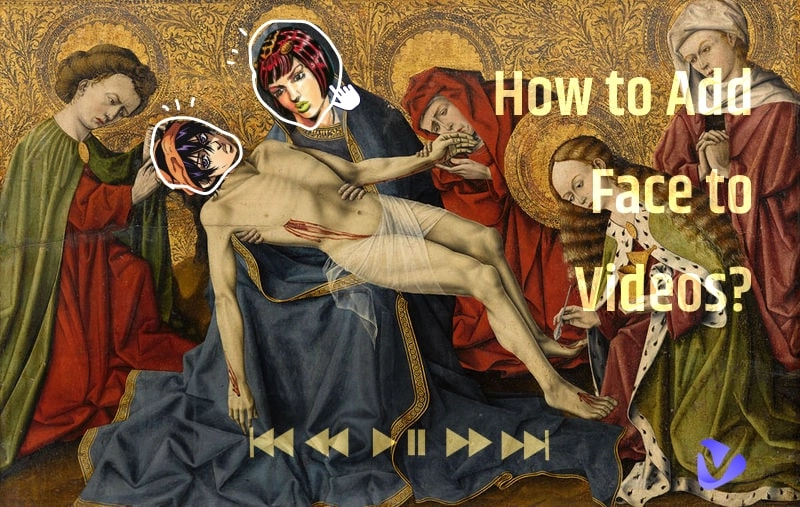How to zoom in on a video is believed to be a simple task, but the solution varies with different zooming purposes. You can find that zooming in a video can be both difficult and tricky. That's why we write this article with 3 best solutions in order to magnify your video efficiently.
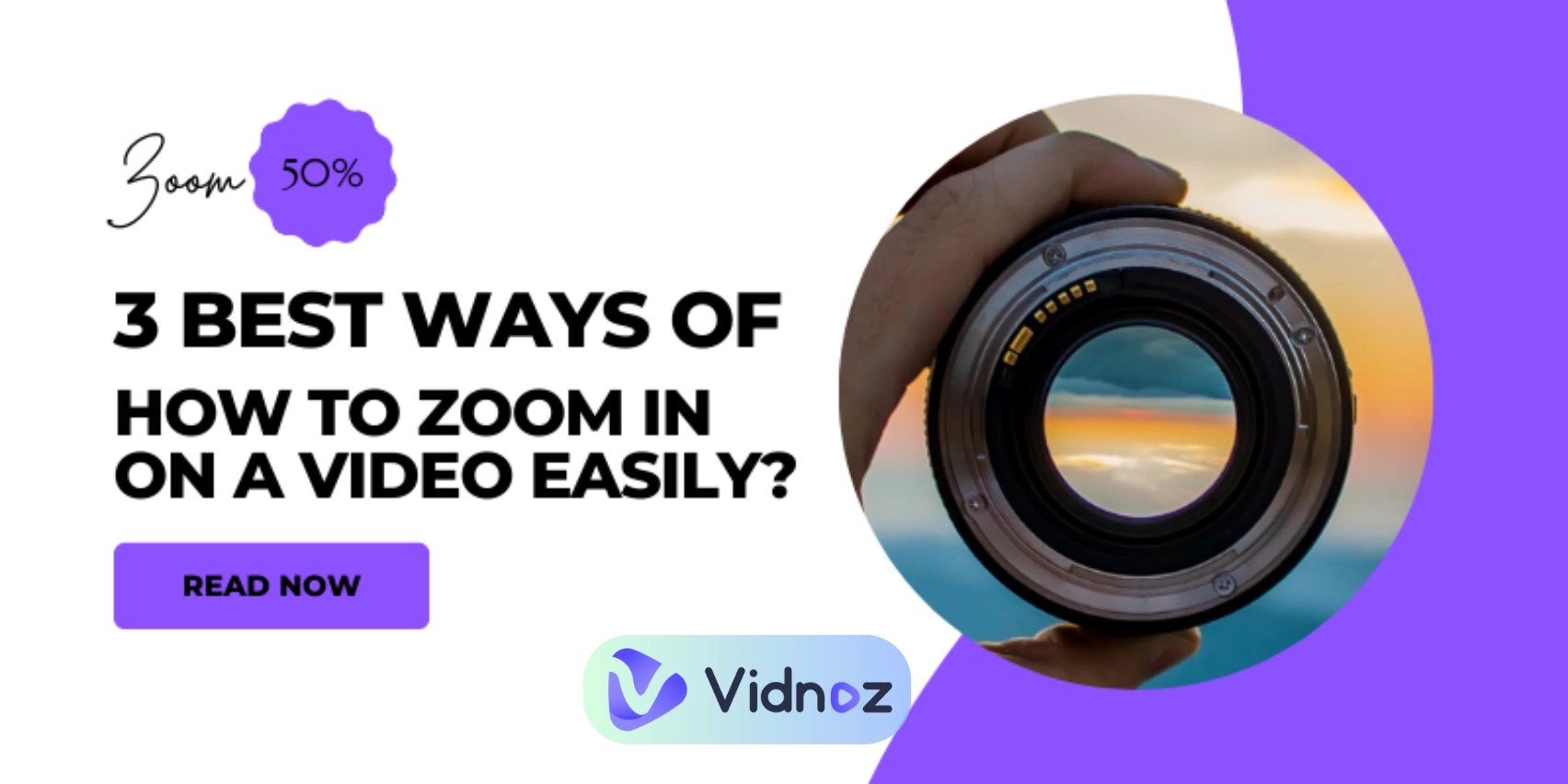
You will also get to know advanced video magnifying tips to achieve the best result you wish. Let's get into this guide on how to zoom in video:
- On This Page
-
Why Do You Need to Zoom in on a Video?
-
Zoom in on a Video Efficiently in 3 Best Ways
2. Apply Zoom Wipe Effect
-
Solution 1. Set Keyframes to Zoom in Clips on CapCut
How to Zoom in on a Video on CapCut
-
Solution 2. Apply Zoom Wipe Effect to Zoom in a Specific Object on Flixier
How to Zoom in on a Video on Flixier
-
Solution 3. Crop Video Size to Zoom in Whole Video on Vidnoz AI
How to Zoom in on a Video on Vidnoz AI
-
Pro Editing Tips on Zoom-in in a Video Perfectly
Prepare a High-resolution Video
Plan Your Zooms in Advance
Adjust a Proper Zoom Speed
Pay Attention to Audio & Visual Synchronization
Why Do You Need to Zoom in on a Video?
Firstly, let's look at several reasons that are going to prove beneficial by zooming in on a video;
Zooming in videos can give you a close look into your creation and help you correct errors or mistakes that have unintentionally sneaked in your shot. This way you can easily crop these mistakes out, resulting in a clean video.
Zooming in a part of your video will add focus towards a targeted moment or subject, making your story more appealing and dramatic.
Through zoom-in, you can remove irrelevant objects from videos, making your video more content-centered.
You can even bring the target subject into the center of the frame by zooming in on a specific subject.
If your video has a message (text or numbers) or detailing that is hard to see, you can highlight them through zooming-in. It will surely receive an appraisal from the viewers.
Zoom in on a Video Efficiently in 3 Best Ways
For different purposes, different methods are available. So which method works best for you? Let's look at 3 common issues and solutions:
Keyframes are the markers that help you in setting a specific starting and ending point that could make a smooth transit in your video.
Insert a keyframe to zoom-in some clips, you can make your video more engaging.
If you want your viewers to remain focused on a special object, but you don’t want to crop other visuals and even need scenes to stay as is, then you can use the wipe effect to zoom in on a video.
Different platforms require different video sizes and here the cropping will work effectively for you. You can resize your video to fit into social media like Instagram reels, YouTube shorts, TikTok feeds, and etc.
You can also cut out or trim unwanted parts that don't have much to do in your video by cropping.
Also read: How to Cut a Video with a Video Trimmer for Free [2025 Expertise Guide] >>
Solution 1. Set Keyframes to Zoom in Clips on CapCut
If you want to follow the ‘Key-framing Set-up' method on how to zoom in video then you have to try the CapCut for best work results.
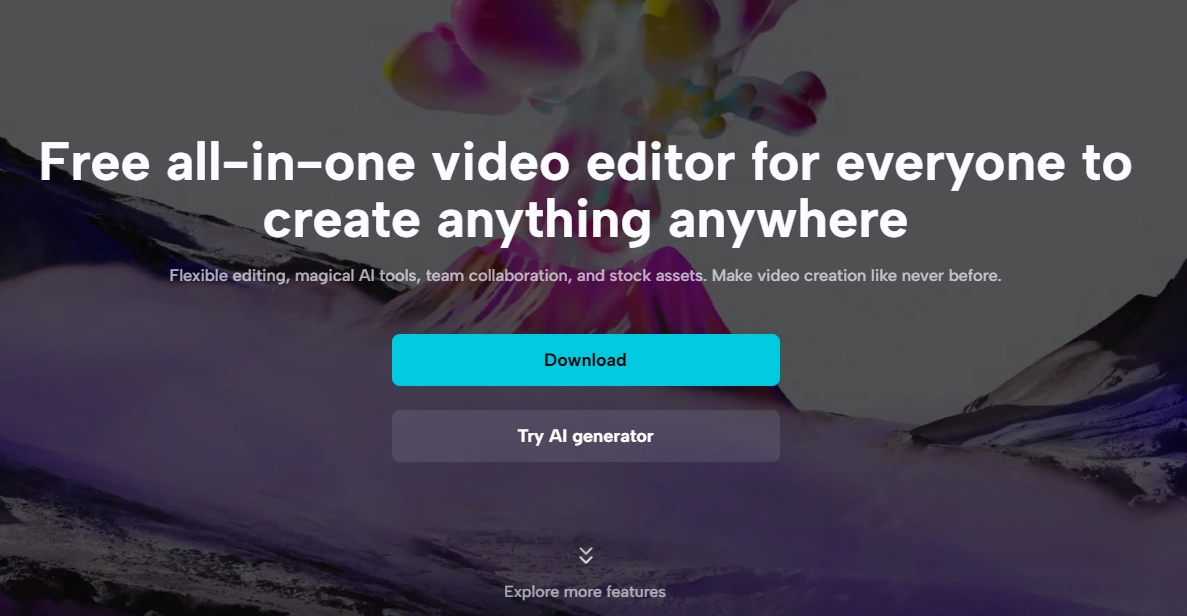
CapCut is an online video trimmer that provides many useful video edit features. On CapCut, keyframe setting will achieve a smooth video zoom-in. It works on both mobile and PC, but you have to download and install it before professional edits.
It also launches various professional features like video cutting, speed adjustments, music extractions, zooming transitions, etc, making it quite appealing and useful for digital marketers and content creators.
However, you have to subscribe to unlock advanced features like AI assistant for video making and music track editing. The price is $9.99 per month(or $89.99 per year)
>> Use Vidnoz free AI video generator for quick and engaging video making!
How to Zoom in on a Video on CapCut
Step 1. Download and Install
On your mobile, find ‘CapCut’ on Play Store or App Store, download and install it.
You can also use CapCut software on your PC.
Step 2. Import Your Video
Open CapCut to import your video, then tab the file to start editing.
Step 3. Add Keyframes
On the panel on right side, go to "Video” section, adjust the 'Scale' to add zoom-in keyframe:
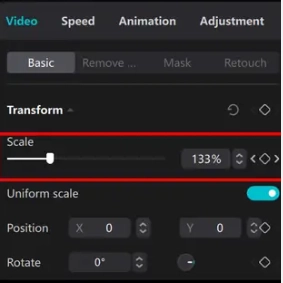
Then you will find there is a ‘diamond symbol’ on your clips. You can set the starting and ending points:
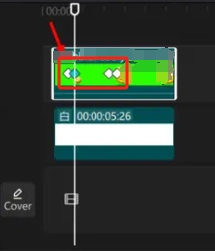
Step 4. Preview and Save
The zoom-in keyframes have been added in your video. Now play it to preview the effect.
Solution 2. Apply Zoom Wipe Effect to Zoom in a Specific Object on Flixier
As we mentioned before, the zoom wipe effect will zoom in on a part while another scene appears in its place. Flixier can easily zoom in video using zoom wipe effect.
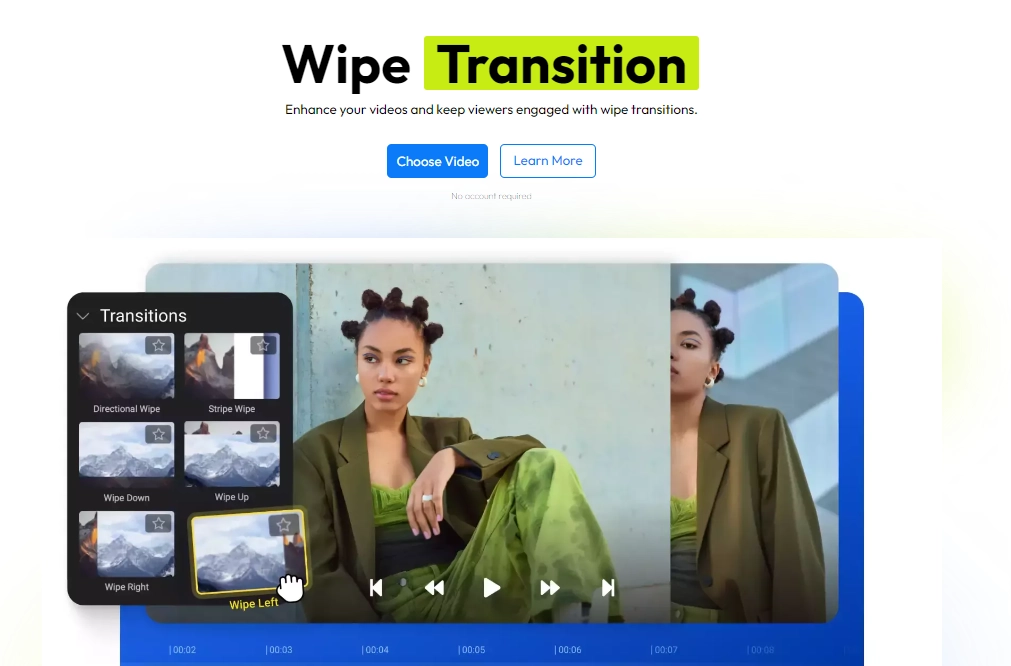
Flixier is a free video editor. It accommodates some useful features like merging, transitions, templates, cutting, and adding film-quality effects like zoom wipe. So you can use it to perfectly zoom in video on a specific object.
Also read: Free and Editable Video Templates for Creating Engaging Video >>
How to Zoom in on a Video on Flixier
Let's see how you can use Flixier to zoom in on your video to have a more focused subject:
Step 1. Import Your Video
Navigate to Flixier and upload your video by directly dropping or importing it to the library.
Step 2. Open the Video and Edit
Once your video clip is on Flixier, go to the ‘Animation’ section, then scroll down and select effects. Select the one you need and apply it to your video.
Step 3. Finish and Save Changes
This way you can easily zoom in on a specific subject in your video using the zoom wipe effect.
Solution 3. Crop Video Size to Zoom in Whole Video on Vidnoz AI
For cropping and resizing your video clips to fit perfectly on any social media platform, Vidnoz AI video editor will work great!
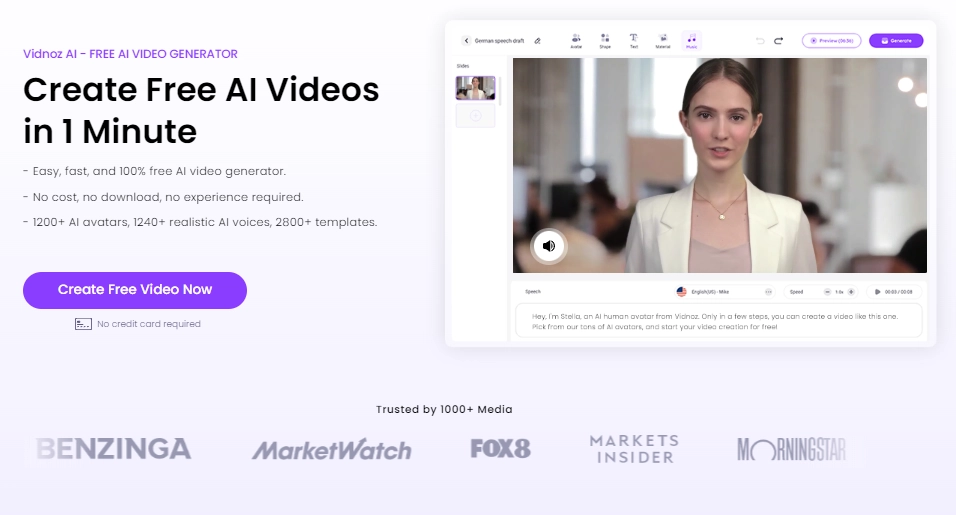
Vidnoz AI video generator is a free tool where you can crop your videos to various shapes and sizes.
You can easily zoom in your full-frame videos into a preferred shape and size. It's a free and user-friendly AI video maker. With its AI driven algorithm, even a beginner can easily have a hold on quickly video editing skills.
Besides zooming in on a video by resizing, you can also edit your video clips by adding animation effects, lifelike AI voiceover, realistic speaking AI avatars, and well-defined video templates.

Vidnoz AI - Create Free Engaging AI Video with Talking Avatar
- Easily create professional AI videos with realistic avatars.
- Text-to-speech lip sync voices of different languages.
- 2800+ video templates for multiple scenarios.
How to Zoom in on a Video on Vidnoz AI
Step 1. Sign-Up for Free
Vidnoz AI video generator is a web-based app, you can access it and zoom in video on any device.
Just create your account, and log in for further edits:
Step 2. Upload Your Video
Import your video to Vidnoz AI video editor:
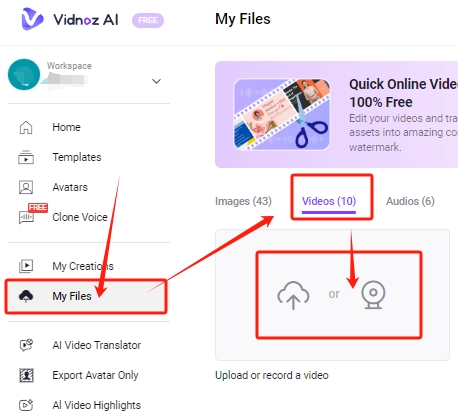
Step 3. Crop Your Video for Zooming in
Open youe video and find the ‘Crop’ tool from the edit bar and resize your video in any shape:
.webp)
Once you are done zooming in the video size, you can tab the “Generate” button to save changes. You’re free to download the result or directly share it on your social media!
Pro Editing Tips on Zoom-in in a Video Perfectly
Let's also check out expert tips to ensure a perfect and polished zooming effect in your video:
-
Prepare a High-resolution Video
Nobody needs poor results after zooming in on a video, so you’d better choose a high-resolution video for detailed zoom-in.
But if your video is not in good quality and you really want to zoom in, I will recommend you to use an AI video enhancer for clarity improvement.
-
Plan Your Zooms in Advance
Planning the sections you want to zoom in on your video beforehand will help you achieve smooth and coherent transition results.
Never add abrupt zoom-in. As it will have a bad effect on your video appeal. Go for gradual zooms to have a natural transition flow.
Ensure the focus is alway prominent that every viewer can notice it. If the scene is coherent with zoom-in parts, then it can build a positive vibe for your viewer.
-
Adjust a Proper Zoom Speed
A fast speed will interrupt viewers’ experience, so you should go for flow and adjust a steady zoom speed.
-
Pay Attention to Audio & Visual Synchronization
If your video has voice over, then you should match the zoom timing with the audio track for harmony experience.
>> Automatically sync video visuals and audios on Vidnoz AI
Conclusion
In this article, we introduce you with 3 different solutions for how to zoom in on a video. You can find the key to enhancing your videos and making great magnified effects in videos. From adding keyframes to cropping whole videos, you can find the best way to solve your video zoom-in issue.
After learning so many specific solutions, you can easily choose the best effects and top tools mentioned like Capcut, Fliexier, and Vidnoz to zoom in videos. Now, produce engaging videos with appealing zoom-in effects and bring your video making path to the next level!

Vidnoz AI - Create Free Engaging AI Video with Talking Avatar
- Easily create professional AI videos with realistic avatars.
- Text-to-speech lip sync voices of different languages.
- 2800+ video templates for multiple scenarios.




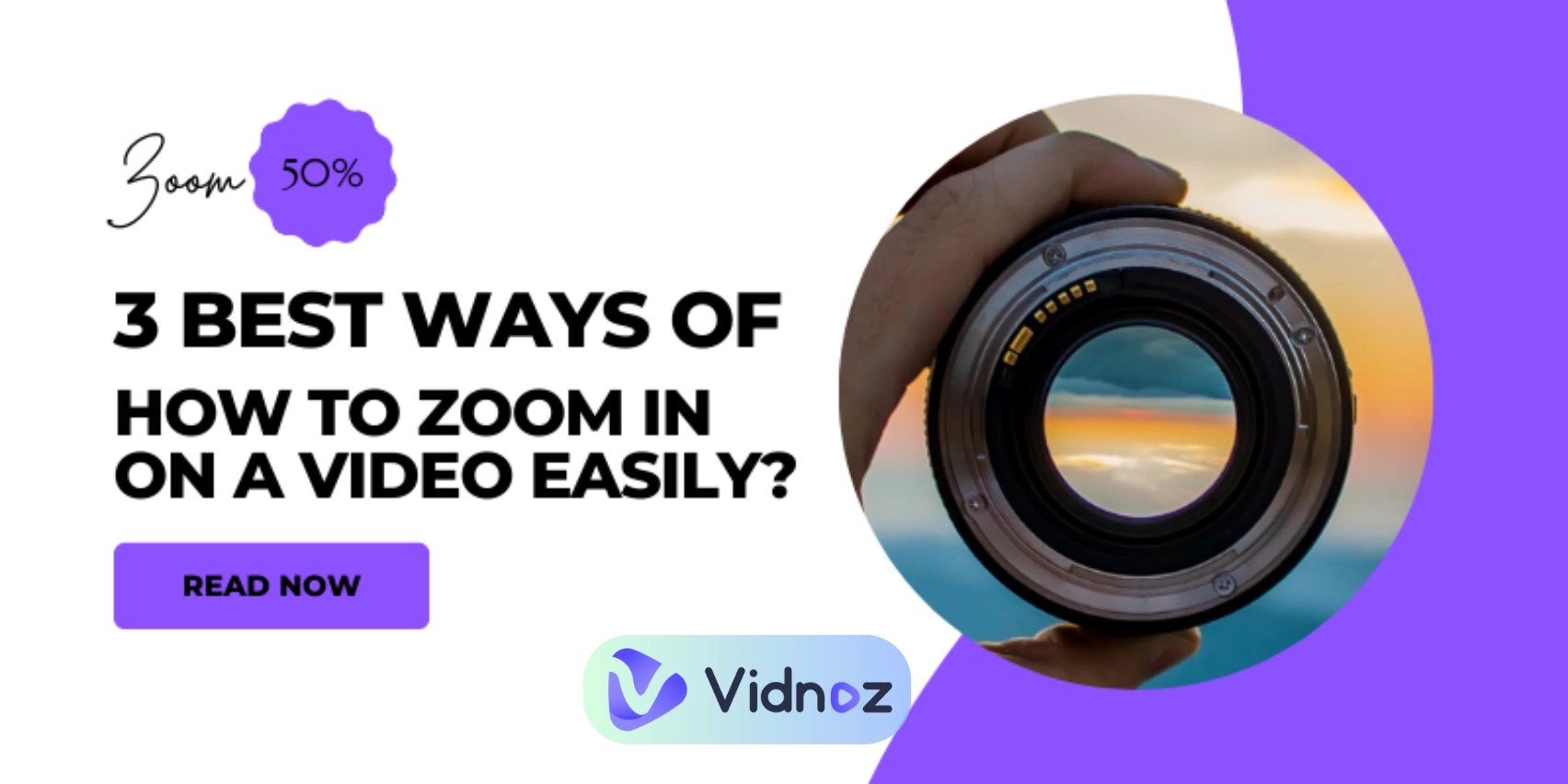
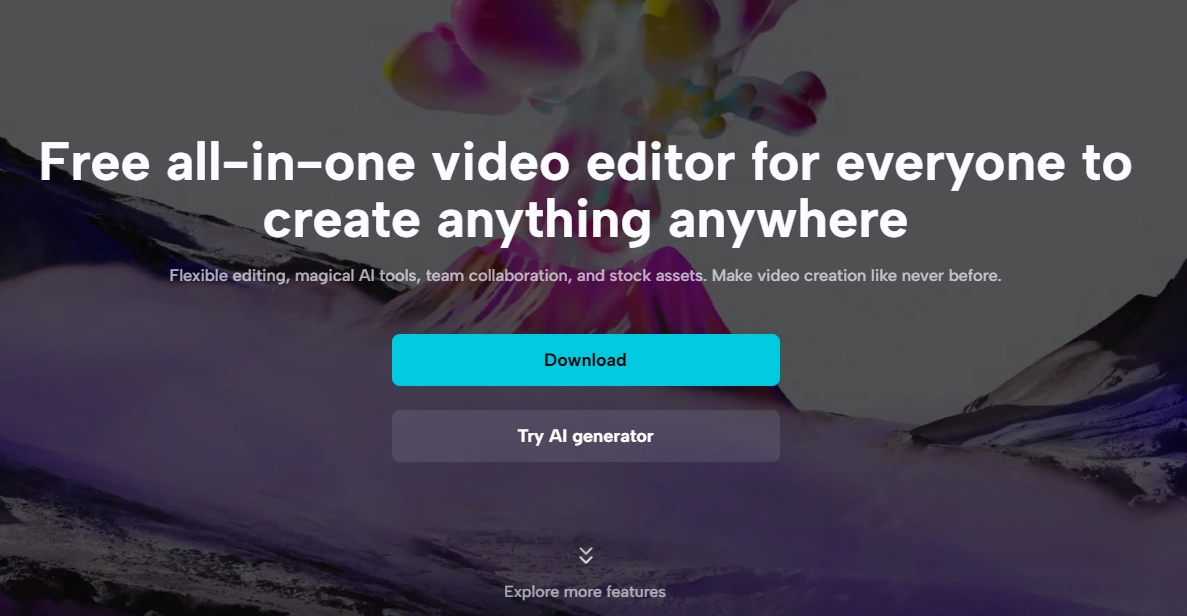
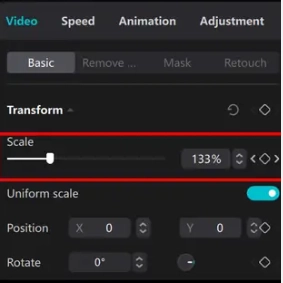
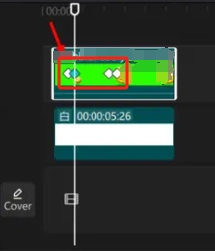
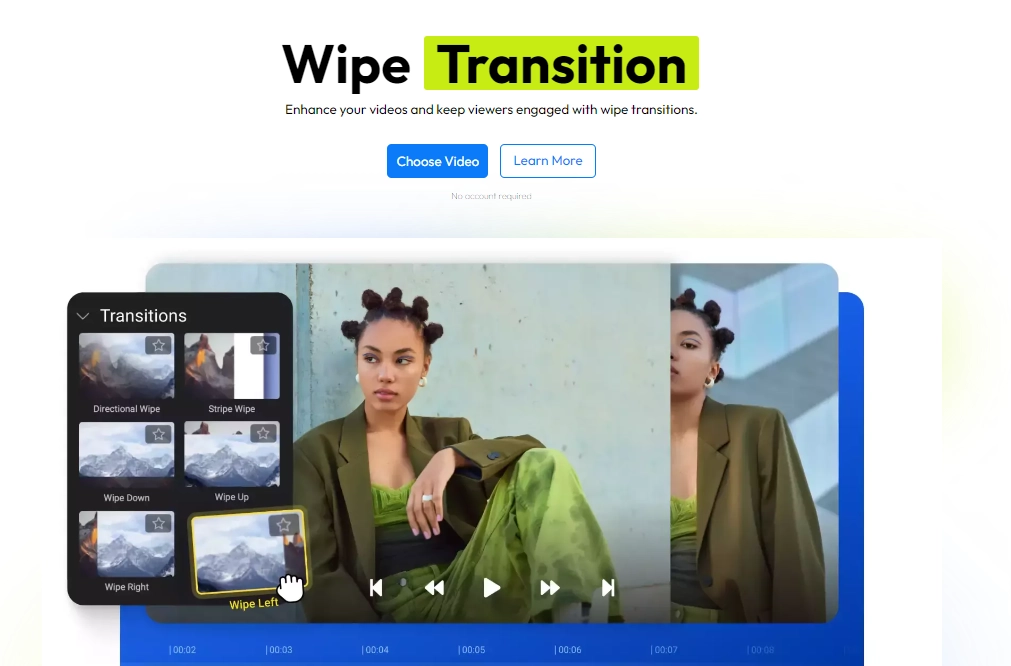
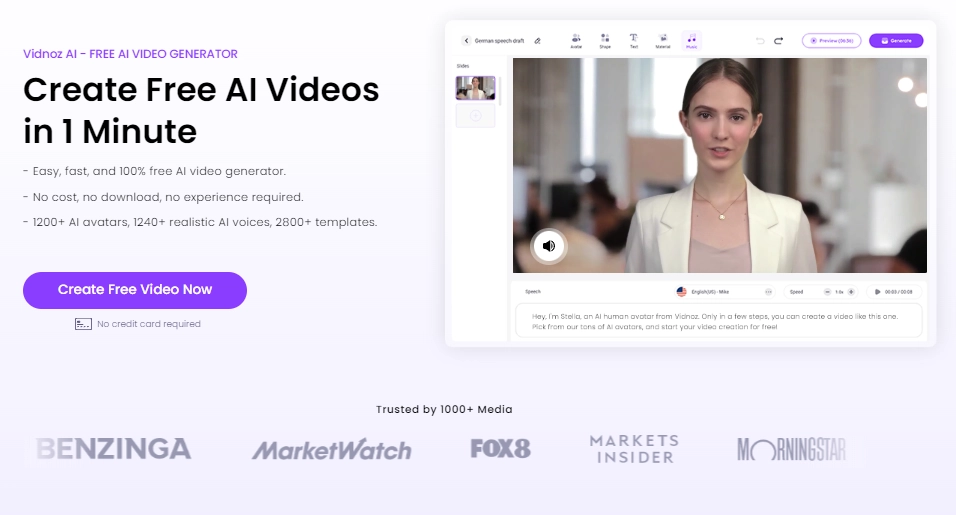
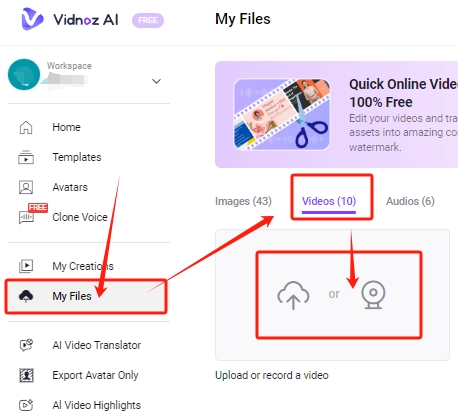
.webp)
![How to Create Thrilling Black Myth Wukong Videos Easily? [Beginner Guide]](https://www.vidnoz.com/bimg/black-myth-wukong-video.webp)