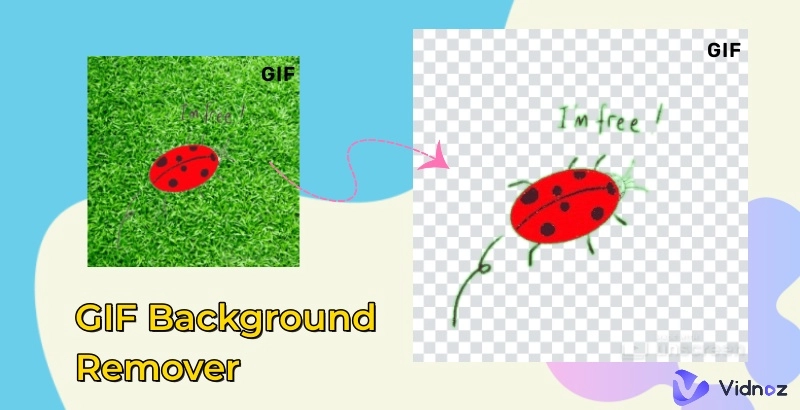GIF has been one of the most recognizable image formats on the web. And now animated GIFs are more popular than ever on social media like memes and emojis. Those moving pictures can convey information succinctly and add emotions to the content vividly, which helps people grab more audience attention and connect better with them.
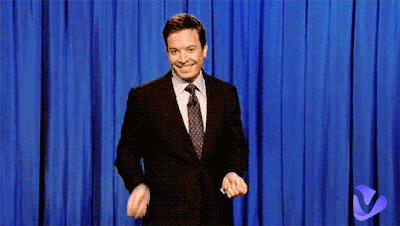
Animated GIFs in different genres are easily searchable online, but you can spark creativity to create custom GIFs that can showcase your personality. Here round up the most common methods and detailed steps, which are applicable to different platforms and purposes. Learn how to make an animated GIF.
- On This Page
-
What is an Animated GIF?
-
How to Make an Animated GIF with a Video
-
How to Make an Animated GIF on iPhone
-
How to Make a GIF on Android
-
How to Make a GIF for Free with an AI GIF Generator
What is an Animated GIF?
The GIF format is a quite old encoding format used for both still and animated images on web pages. It can compress a set of images or frames into an image sequence and loops continuously or for a set amount of time. This format has been popular since the beginning of the internet. These days, animated GIFs are more widely used for creating basic animation.
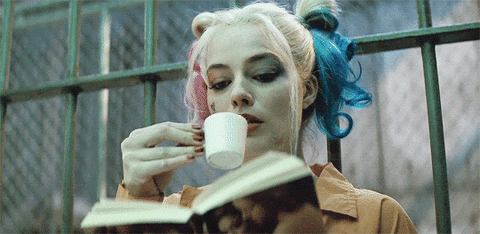
Compared with static images, animated GIFs can deliver lots of information faster and make a reaction online with strong emotion. Connecting with the humorous side of things, this type of content goes viral on social media platforms and chat apps.
How to Make an Animated GIF with a Video
The easiest way to create an animated GIF is by extracting a clip from a video and converting it to the GIF format. You may have come across some funny GIFs many times on YouTube, TikTok, Instagram, and Twitter. Most of those GIFs are originated from videos, such as movies, TV programs, and celebrity interview videos.
GIPHY, the well-known animated GIF search engine, provides a GIF generator. This online tool runs on PC browsers and supports uploaded video and YouTube URL to GIF conversion. Here is the process.
Step 1. Go to the GIPHY Create page. Click Choose File and upload a video from your computer. You can either convert YouTube video to GIF via the video URL.
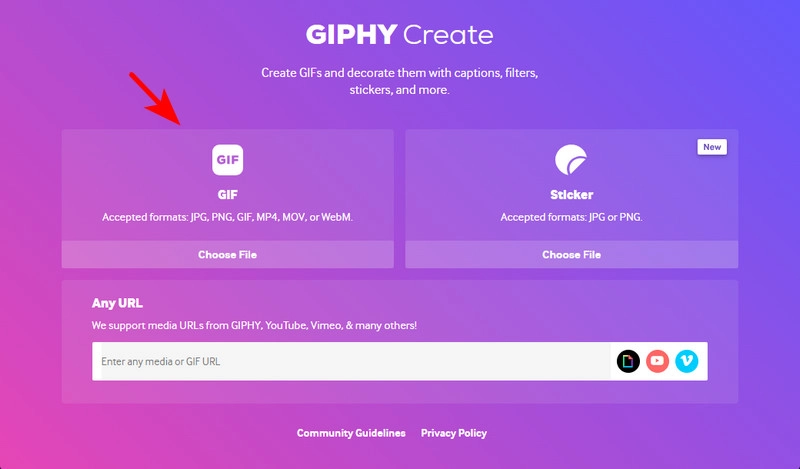

Giphy has limited the uploads under 100 MB within 10 minutes.
Step 2. You will need to be a registered user to use the service. Follow the instructions to sign up and log into GIPHY.
Step 3. On the video editing page, select the start and end points of the segment you want to save as an animated GIF. Use its timeline adjustment options to accurately choose the part by frame. Click Continue to Create when you have decided the duration.
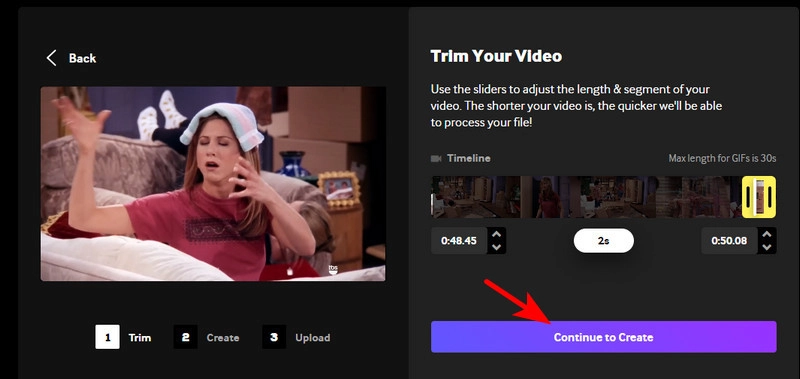
Step 4. It only takes seconds to make an animated GIF online. Click Download to save the GIF to your computer. You can also upload it to GIPHY to be publicly seen.
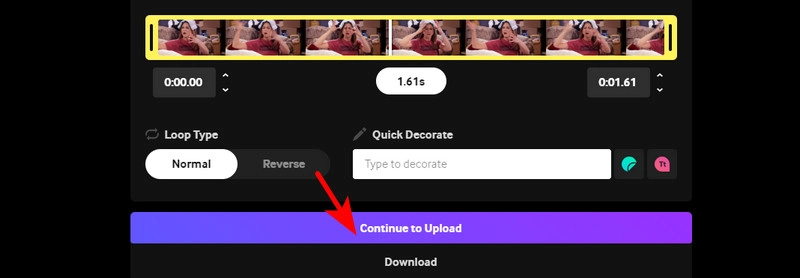
See the animated GIF generated with GIPHY:

How to make a GIF on Android or iPhone, the following introduces the respective guides for mobile users.
How to Make an Animated GIF on iPhone
iPhone 6S and later have the Live Photo feature that empowers users to capture live photos with the Loop effect. It is almost identical to an animated GIF with the naked eye. See how you should proceed.
Step 1. Launch the Camera app on your iPhone and switch to Photo mode. Click the Live Photo button at the top of the camera screen. A slash through the button means Live Photo is off.
Step 2. Capture a live photo. Then head to the Gallery app and open the photo.
Step 3. Swipe up to open the Effects menu. Select Loop.
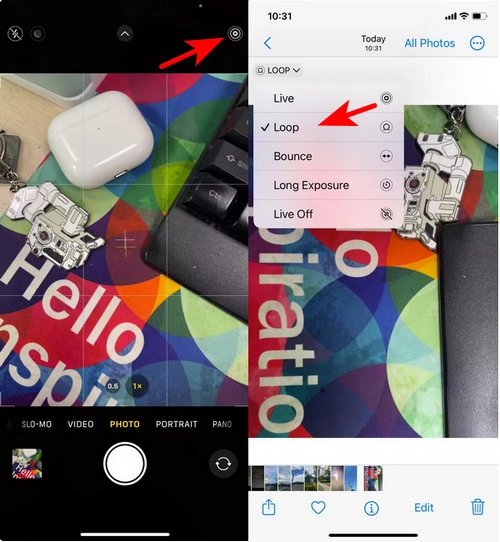
If you want to share the animated photo to the public, make sure to upload it to a live photo supported platform. Facebook, Twitter, and Instagram have support for live photos. The animation will be visible to anyone using the iOS 9 and later versions. Non-iPhone users can’t view the loop animation. A solution is to upload it to GIPHY and make a real GIF.
How to Make a GIF on Android
Most Android phones support GIF creation out of the box. However, the options and settings on different brands vary from each other. Some of them offer a moving picture button overlaying the Camera screen, similar to the iPhone. Some include this feature in Settings. The others make the process more easily by long-pressing the circle Capture icon on the screen.
This part takes Huawei as an example.
Step 1. Enable Moving Picture in the Camera app.
Step 2. Tap the shutter icon to capture a picture.
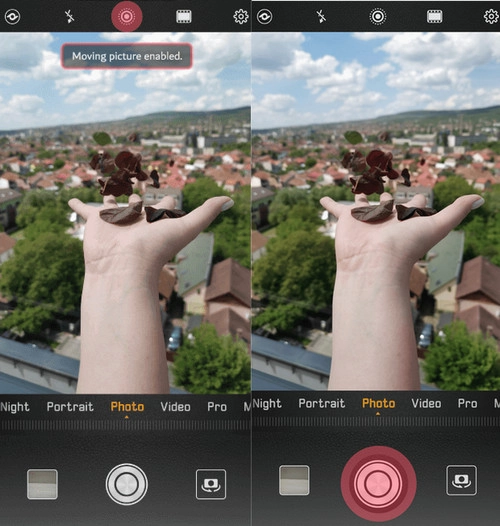
Step 3. Open the moving picture on Gallery, tap the 3-dot button, and select Save as GIF.
How to Make a GIF for Free with an AI GIF Generator
The rise of artificial intelligence brings out more effective content creation on the go, at least cost. Whether you want to make animated GIFs from images, text, or video, and no matter which devices you want to get the things done on, an AI GIF generator always provides good workarounds.
Here is a popular list of animated GIF generators with AI. Check and pick the one you need:
Picsart: This is a comprehensive video and audio editing application platform. Its toolkit covers a text to AI generator with AI technology. With a brief text prompt, Picsart can generate GIFs online.

Simplified: Simplified GIF maker is designed to convert video to GIF. Most popular video formats are supported. It can only deal with a complete video to GIF conversion at present.

ImageAI: The free animated GIF maker from img.logoai.com allows users to transform multiple images into a single GIF. Advanced editing options are available.

GIF Maker - Make Video to GIFs: A popular GIF generator on the Apple App Store with a rich set of editing features and new features. It can generate animated GIFs from text, videos, and photos.

Unblocking the power of AI for every type of content creation has become a new trend. You can also AI to boost video generation to a higher level. Vidnoz is well-known for its free AI video generator. With this tool, you can create a pro-quality video in minutes.

Vidnoz AI - Create Free Engaging AI Video with Talking Avatar
- Easily create professional AI videos with realistic avatars.
- Text-to-speech lip sync voices of different languages.
- 2800+ video templates for multiple scenarios.
This AI video generator has a huge collection of exclusive video templates. You can easily find a suitable template for your topic. Powered by AI, it is equipped with text-to-speech technology and can generate natural human voices in various styles, languages, and styles. The ready human avatars can be added to your videos as video spokespersons.
No need for shoot studios, actors, and cameras!
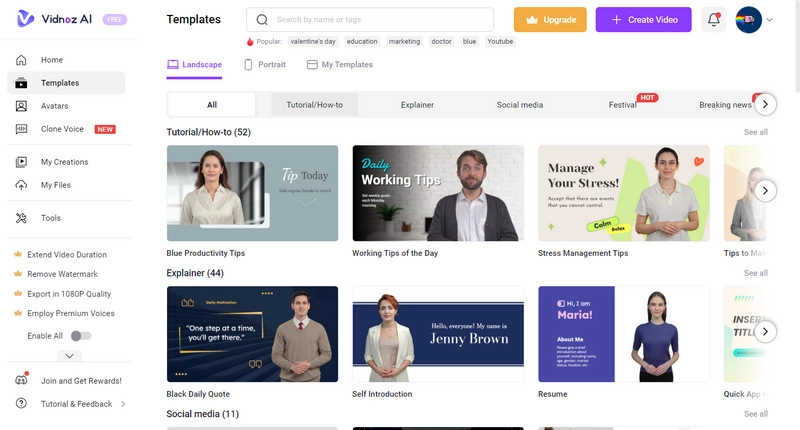
The Bottom Line
GIF is a fun way to liven up digital communication and make the viewer more engaged. While kinds of popular animated GIFs are distributed online, creating a custom and unique one can be more eye-catching. This post has shown you how to make an animated GIF. These methods require fewer steps. No editing skill is required. Make your own animated GIFs that will go viral on social media!




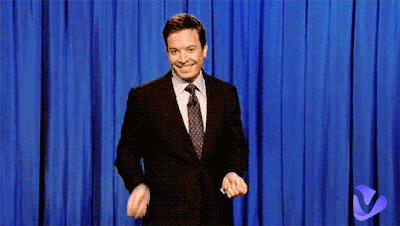
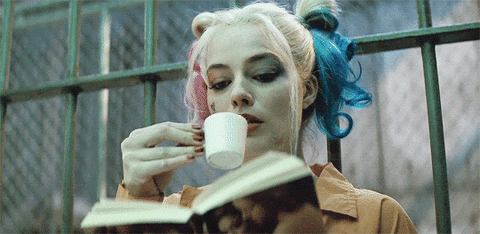
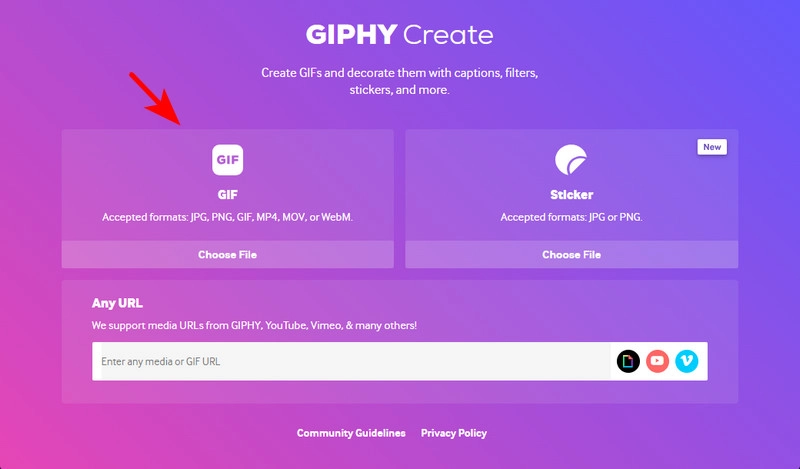
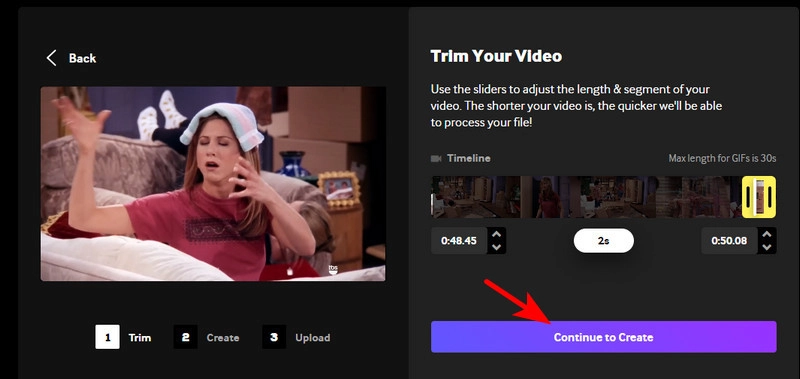
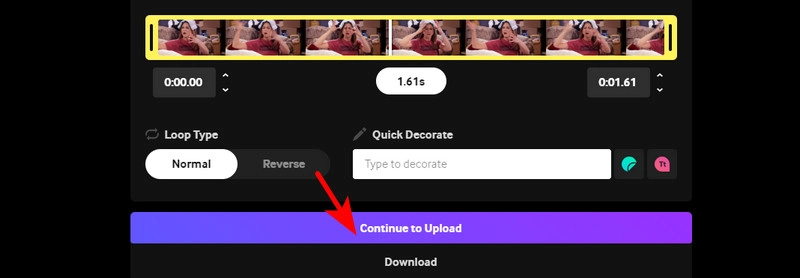

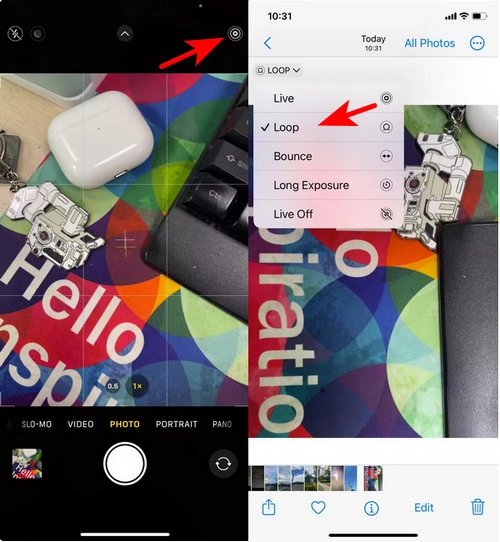
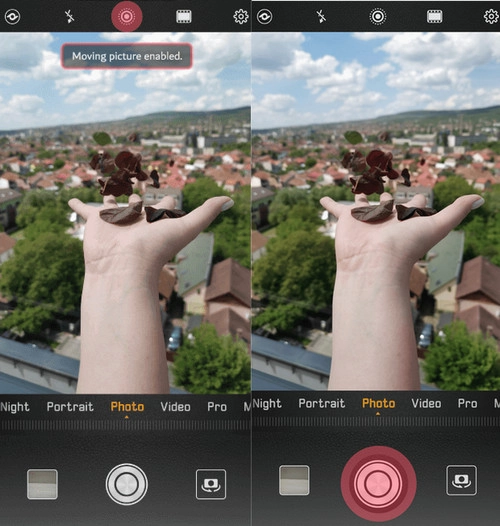




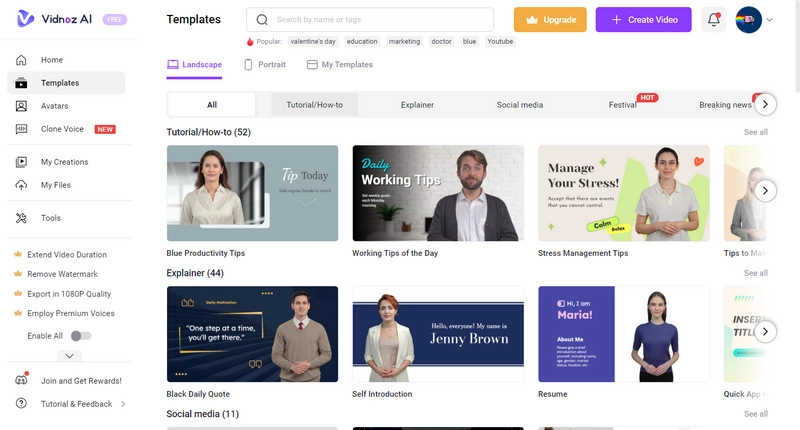

![Best 5 Tools for How to Remove Backgrounds from GIFs - [Detailed Steps Included]](https://www.vidnoz.com/bimg/remove-backgrounds-from-gifs.webp)