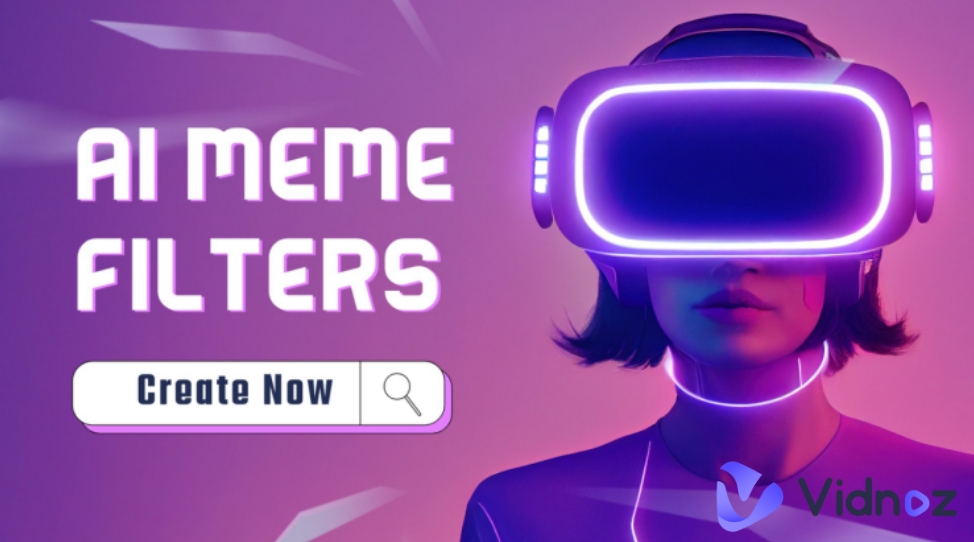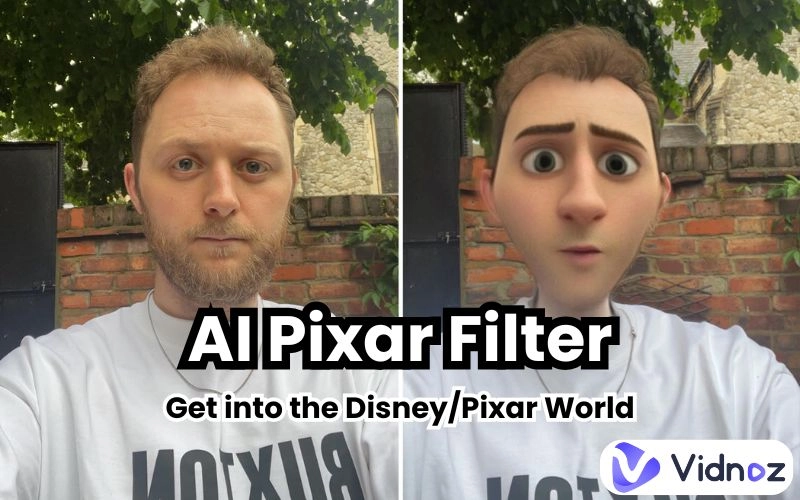Get ready to look like a Whoville resident with these easy-to-use filters! Taking pictures now and getting joy during this special image editing process. You will come to know about 3 effective Whoville photo filters to bring the funny Whoville effects to your images.
Whether preparing for a virtual holiday party or just wanting to spread joy online, these Whoville filters will make your photos stand out. So, let’s explore the 3 best Whoville face filters for fun!
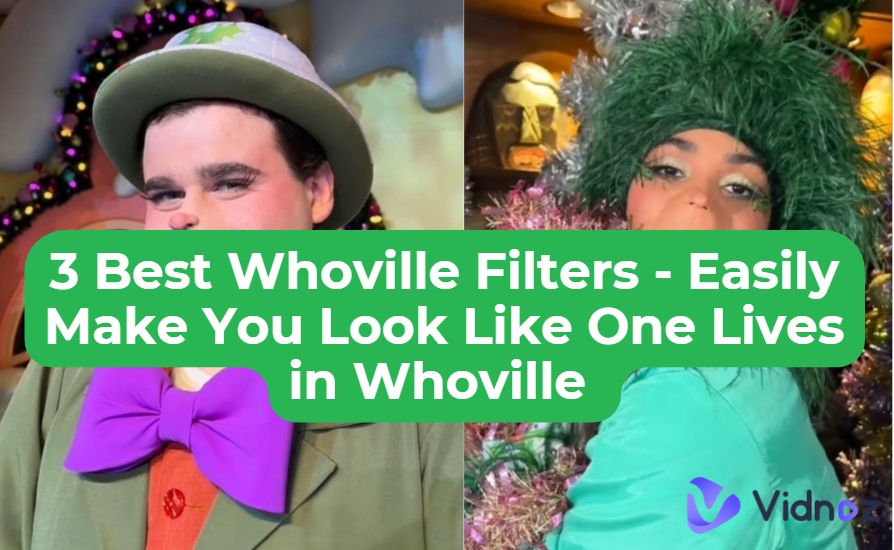
- On This Page
-
What Makes Whoville Filters Trendy Online?
-
Top 3 Whoville Filters to Raise Your Childhood Memories
1. Snapchat Cartoon Whoville Lens: Have Whoville Appearance Instantly
2. TikTok: Create Free Videos with Multiple Whoville Filters
3. Perfectcorp: Replace Whoville Filters with Face Editing Functions
-
Bring Your Whoville-Style Photos to Life with AI Talking Photo Free Online
How to Make Your Whoville-Style Image Talk Using Vidnoz AI Talking Photo
What Makes Whoville Filters Trendy Online?
A Whoville filter refers to a tool to change your face to a character from Whoville, the town in Dr. Seuss's books and the movie "Horton Hears a Who!". People in Whoville have cute faces with upturned noses, big cheekbones, and silly hair. The Whoville filters can let you get that look easily.

Why are the Whoville filters popular on the Internet? They are an easy way to enjoy the Whoville makeup style with friends and relatives during the festive time, such as Christmas Day. These filters are easy to use and available online for everyone.
Also, the Whoville face filter can bring back people's memories for their favorite book stories and movies in their childhood. All these reasons make the Whoville filter popular on social media.
Vidnoz AI - Create Free Engaging AI Video with Talking Avatar
- Easily create professional AI videos with realistic avatars.
- Text-to-speech lip sync voices of different languages.
- 2800+ video templates for multiple scenarios.
Top 3 Whoville Filters to Raise Your Childhood Memories
Get ready to bring some Whoville effects to your photos? The top 3 Whoville filters are sure to make anyone look like a Whoville resident and bring back those cherished childhood memories.
1. Snapchat Cartoon Whoville Lens: Have Whoville Appearance Instantly
The Snapchat Cartoon Whoville Live Lens can add a Whoville filter to your lens, instantly transforming your look. It's perfect for festive occasions when you can have videos with the appearance of Whoville people. Apart from the Whoville filter, Snapchat provides other Lens for users to film more attractive videos, such as Face Zoom Lens, Beard Filter Lens, etc.
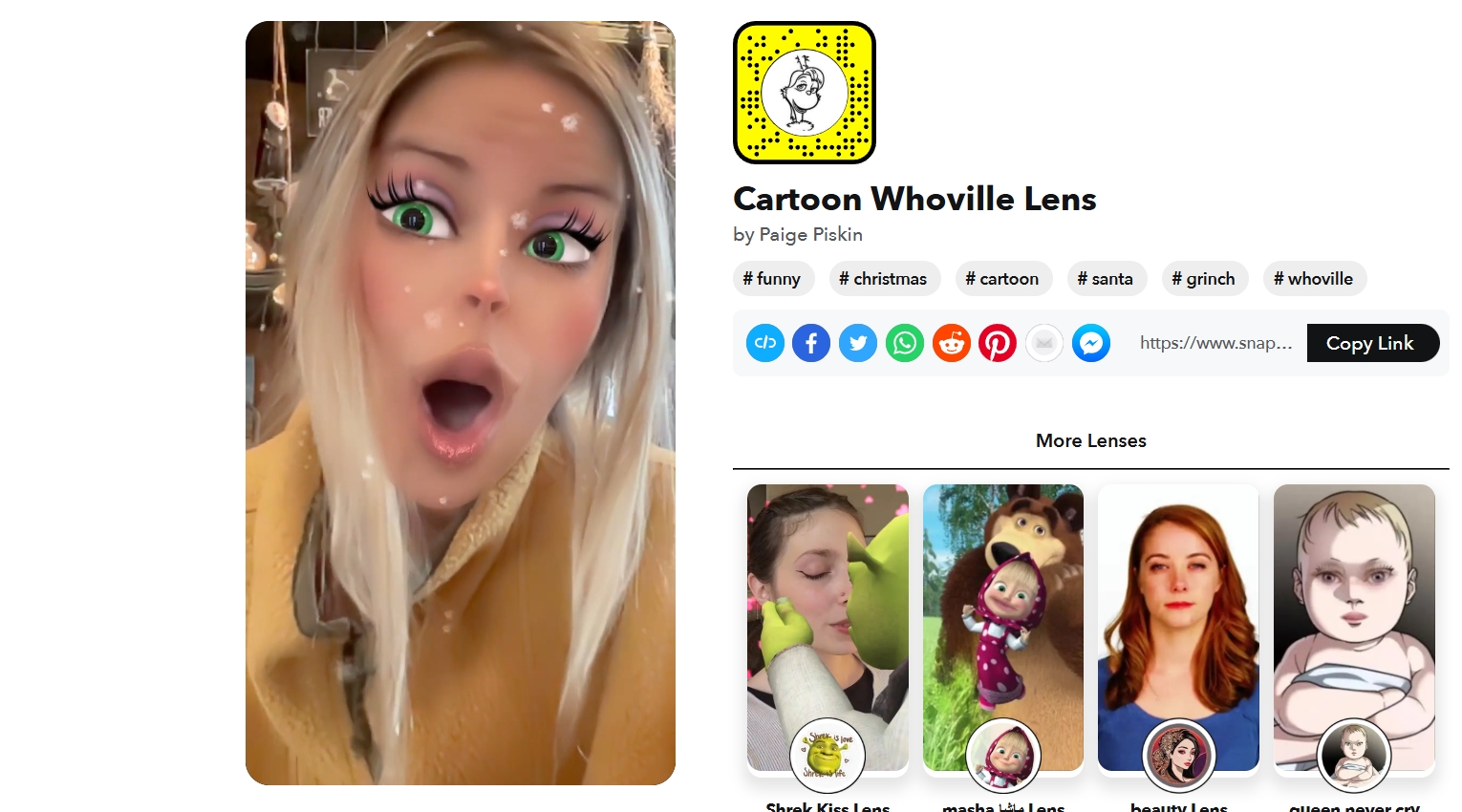
Key Feature
- Instantly apply the Whoville face filter and start snapping photos.
- Easy to use, just like other Snapchat AI lenses.
- Enjoy other fun lenses like the Shrek Kiss Lens and Beauty Lenses.
Limitations:
● The Whoville filter is only available while using the Snapchat app.
● Requires a stable Internet connection for the best performance.
Step-by-Step Guidance to Access and Use the Snapchat Whoville Filter
Ready to transform into a Whoville character? Follow these steps to access and use the Snapchat Whoville filter online.
1. Open Snapchat: Launch the Snapchat app on your device.
2. Access the Lens: Click on this link to directly open the Snapchat Cartoon Whoville Lens.
3. Activate the Lens: Point your camera at your face and tap on the screen to activate the lens. You will see the Whoville filter applied to your face.
4. Record or Snap: Press and hold the camera button to record a video, or tap it to take a photo with your new Whoville look.
5. Share Your Creation: Once you're happy with your Whoville style face, share your photo or video with friends and family by tapping the send button.
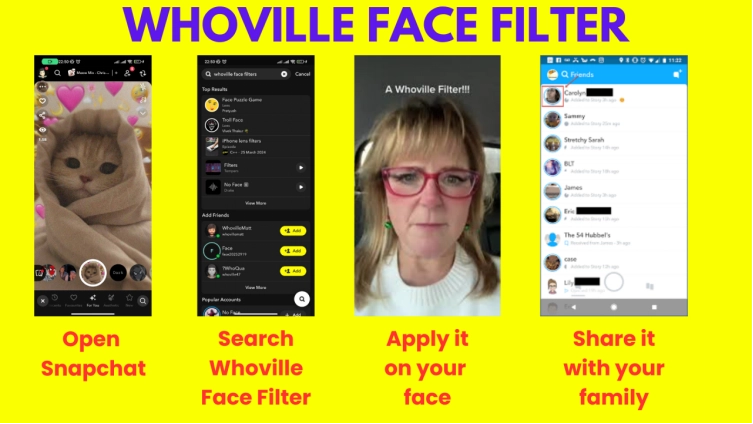
2. TikTok: Create Free Videos with Multiple Whoville Filters
TikTok allows users to try multiple Whoville filters for new looks in their videos. It is free to use and changes users’ appearance to the quirky characters in Whoville. With a variety of Whoville face filters available, users can easily switch up their look and have fun with friends/family.
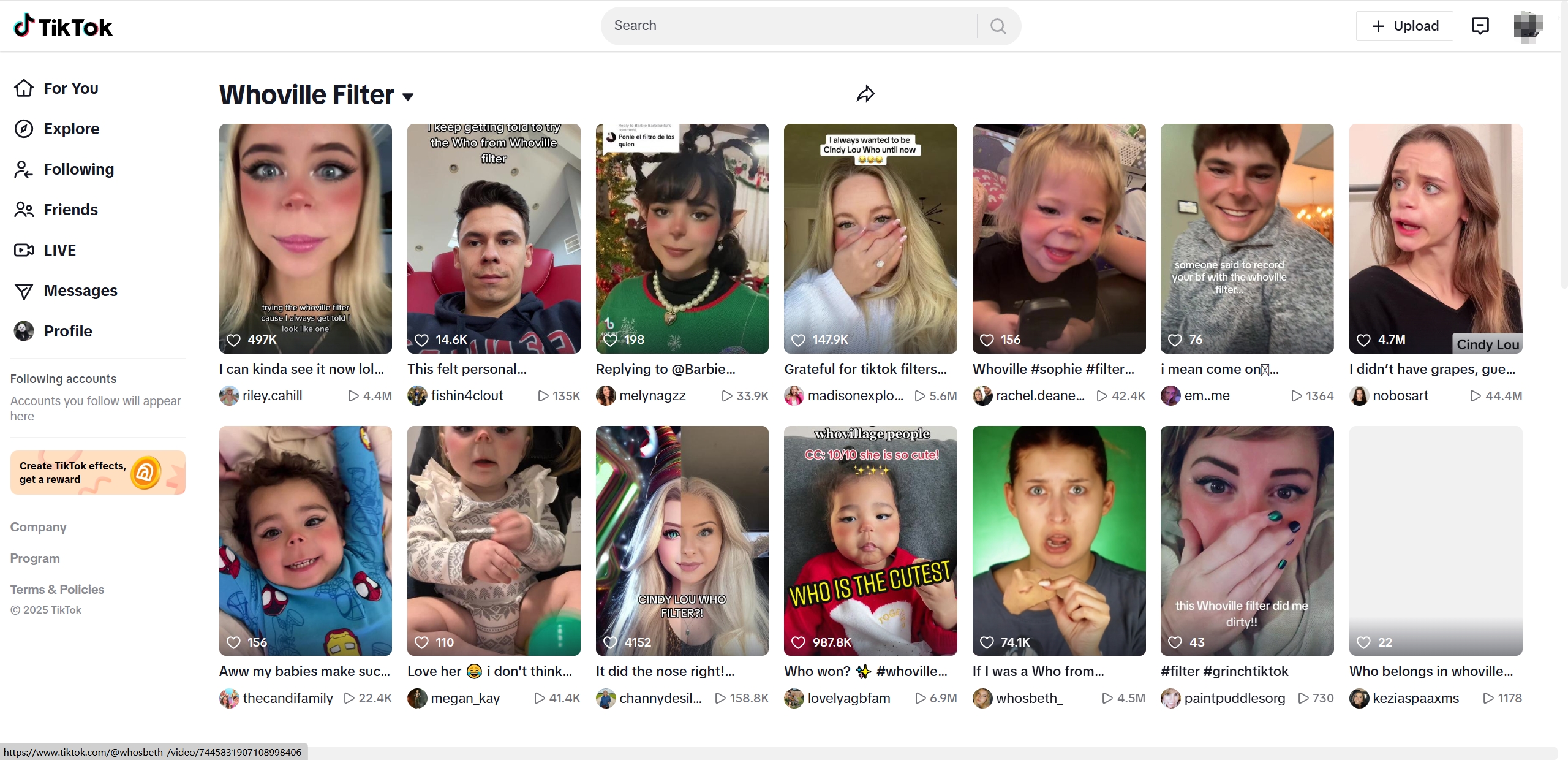
Key Feature
- Access multiple Whoville AI video filters without any cost.
- You can choose from different Whoville filters to match your mood.
- Add your favorite songs to your videos for a complete experience.
Limitations:
● The filters can only be used within the TikTok app, so they can't be exported to other photo or video editing apps.
● TikTok is designed for short videos, so creating longer content with the Whoville filters might not be ideal.
● Like all social media apps, using TikTok comes with privacy considerations.
How to Change Your Appearance with TikTok Whoville Filter
Ready to use the TikTok Whoville filters? Follow these steps to get started.
1. Open TikTok: Launch the TikTok app on your device.
2. Search for the Filter: Search “Whoville filter” to search videos with Whoville filter.
3. Select Your Filter: Browse through the available Whoville filters and choose the one you like.
4. Record Your Video: Press and hold the camera button to start recording with the selected Whoville filter. Add music if you like.
5. Share Your Creation: Once you’re satisfied with your video, share it with your friends and family by tapping the share button.
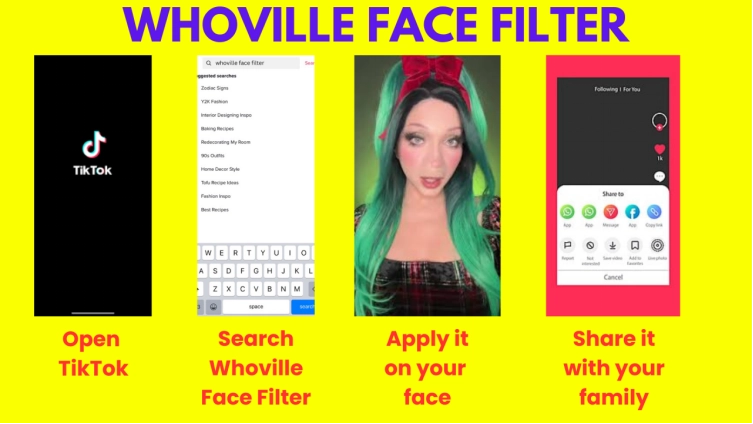
3. Perfectcorp: Replace Whoville Filters with Face Editing Functions
Perfectcorp offers powerful AI photo editing tools free online,including a pre-designed Whoville photo filter. Users can change their appearance to match a Whoville character by inserting selfies and matching Whoville images directly. The advanced editing functions can then adjust the nose, face, and other features to achieve the users’ desired Whoville appearance.
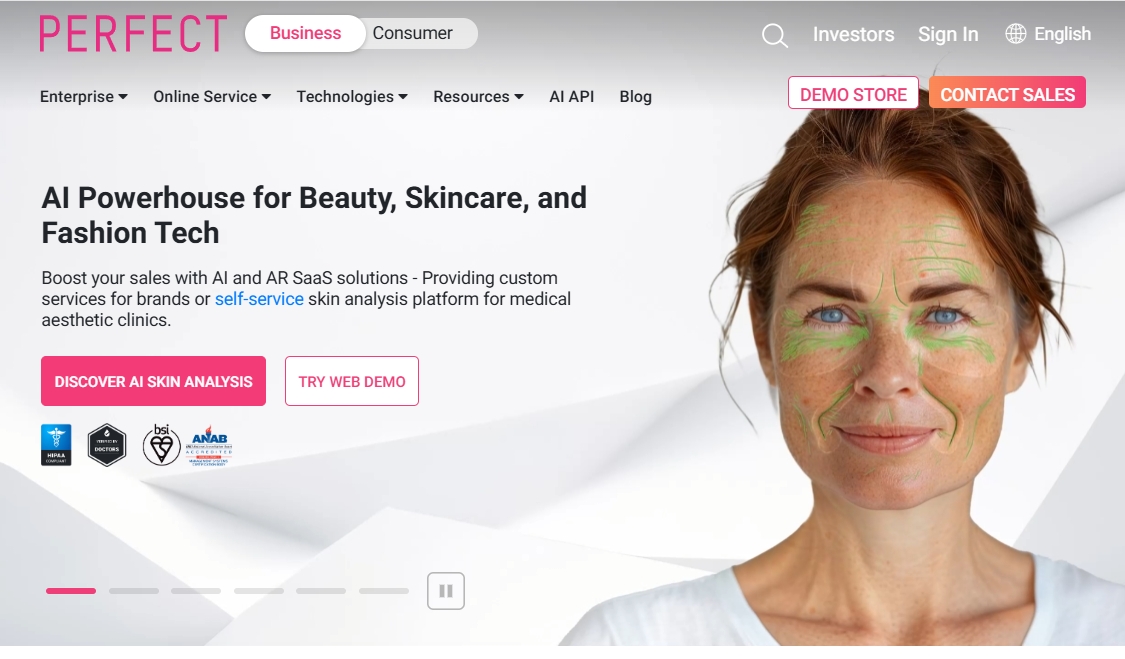
Key Feature
- Use advanced AI to make precise adjustments in the target image.
- Swap faces with an image of a Whoville character and then edit for a perfect match.
- Adjust specific features like the nose, cheeks, and overall face shape.
Limitations:
● May require some time to learn and use effectively.
● Some advanced features might require a subscription.
● Ensure your device supports the app and its features.
How to Edit Your Face with Perfectcorp
Ready to try Perfectcorp's face editing functions? Follow these steps to get started:
1. Open Perfectcorp: Launch the Perfectcorp app on your device.
2. Choose Language: Select your preferred language.
3. Upload Image: Upload the image you want to edit or use the live camera to capture a new photo.
4. Select Whoville Character: Choose an image of a Whoville character to swap faces.
5. Edit Facial Features: Use the editing tools to adjust the nose, face, and other features to match the Whoville appearance.
6. Save and Share: Save your edited image and share it with friends and family.
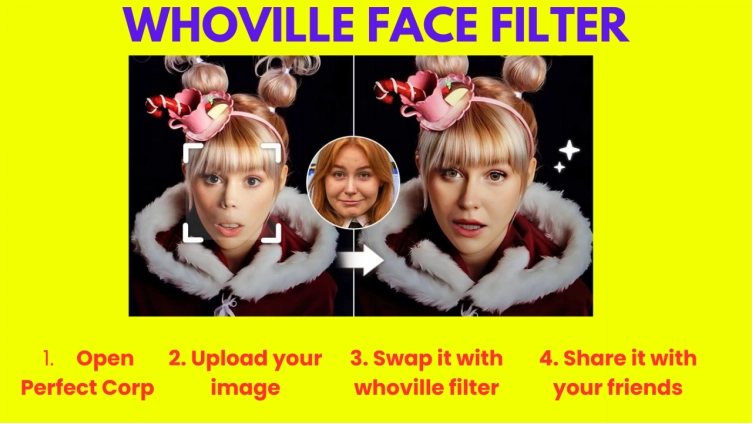
Bring Your Whoville-Style Photos to Life with AI Talking Photo Free Online
It's always fun to see a static photo come to life and start talking! With Vidnoz AI Talking Photo, you can easily turn your Whoville-style images into talking characters. This tool uses advanced AI to animate your photos and add voices, making your images more engaging and entertaining.
Key Feature
- It provides natural lip sync for the AI talking photos.
- It supports more than 100 languages.
- Voice clone function and multiple pre-set AI voices.
- 100% free for video generation.
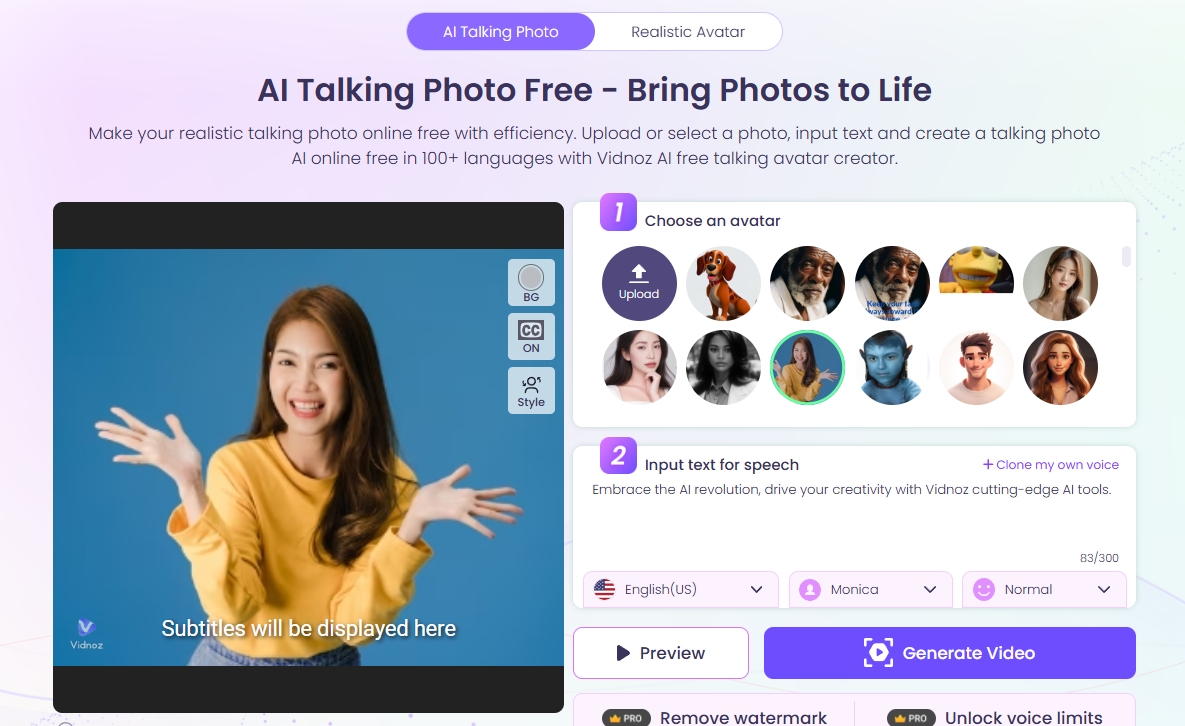
How to Make Your Whoville-Style Image Talk Using Vidnoz AI Talking Photo
1. Open Vidnoz AI Talking Photo: Go to the Vidnoz AI main page and open the AI Talking Photo tool.
2. Upload Your Image: Upload the Whoville-style image you want to animate.
3. Create AI Voice: Choose the AI voice you want to use for your image. You can select from various languages and accents. Also, you can clone your own voice by clicking “Clone my own voice”.
4. Animate Your Image: Let the AI tool process your image and add the talking feature. The tool will sync the voice with the image's lip movements.
5. Share Your Talking Photo: Once your image is animated, you can share it with friends and family on social media or other platforms.
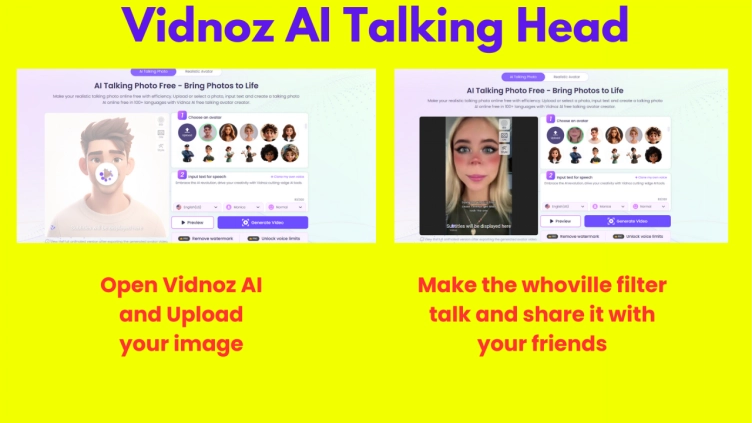
Conclusion
Whoville filters can make your photos and videos more joyful. From the Snapchat Cartoon Whoville Lens to TikTok multiple Whoville face filters, the 3 online tools can transform your look into a Whoville character in seconds. If you want to make your Whoville-style image talking naturally, the Vidnoz AI Talking Photo can help you totally for free.
Vidnoz AI - Create Free Engaging AI Video with Talking Avatar
- Easily create professional AI videos with realistic avatars.
- Text-to-speech lip sync voices of different languages.
- 2800+ video templates for multiple scenarios.

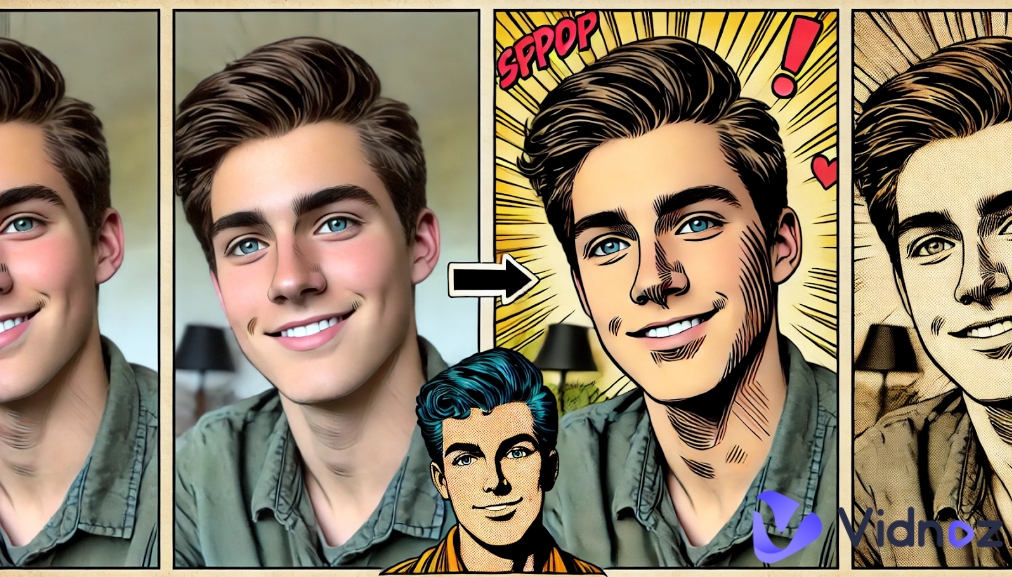


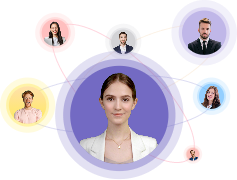
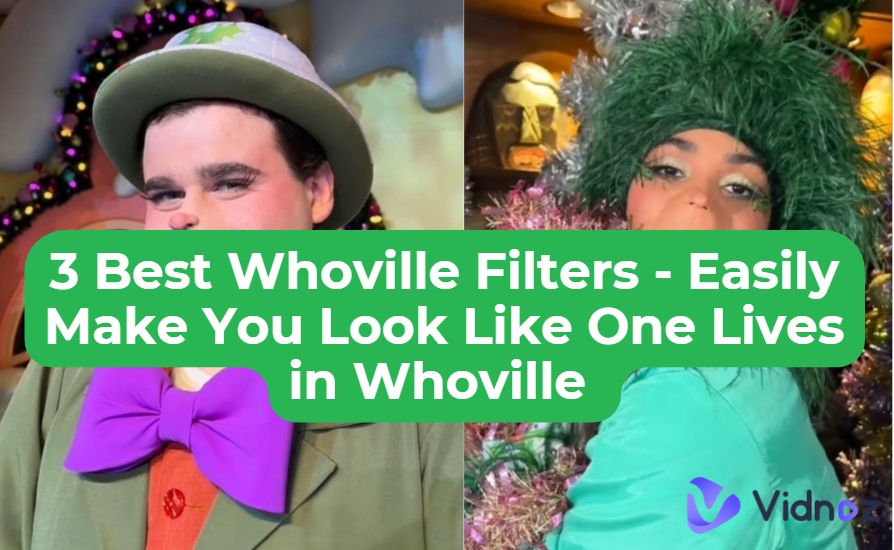

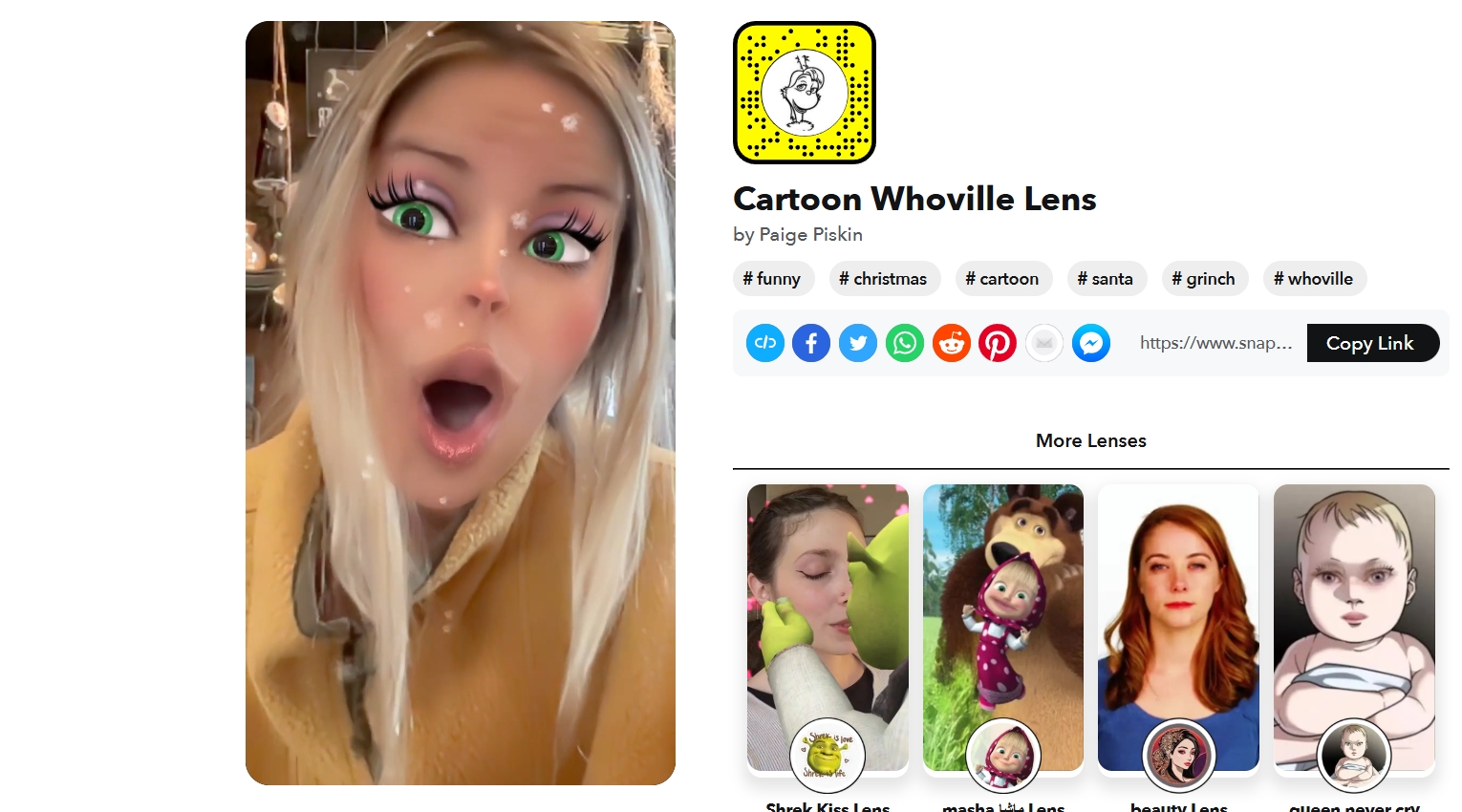
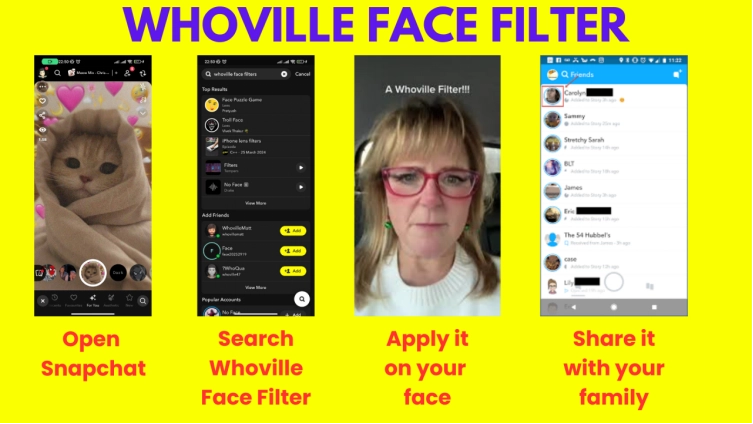
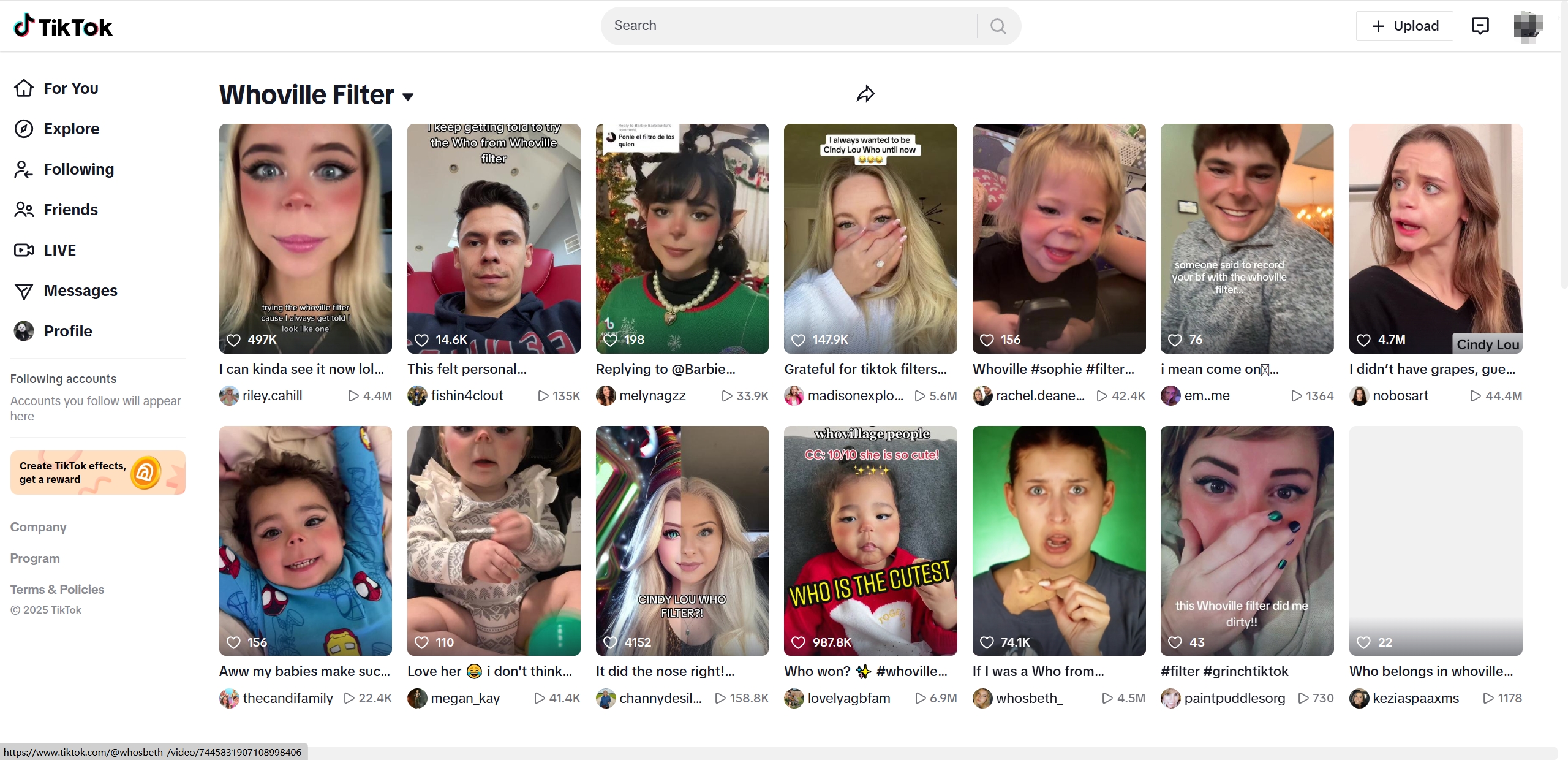
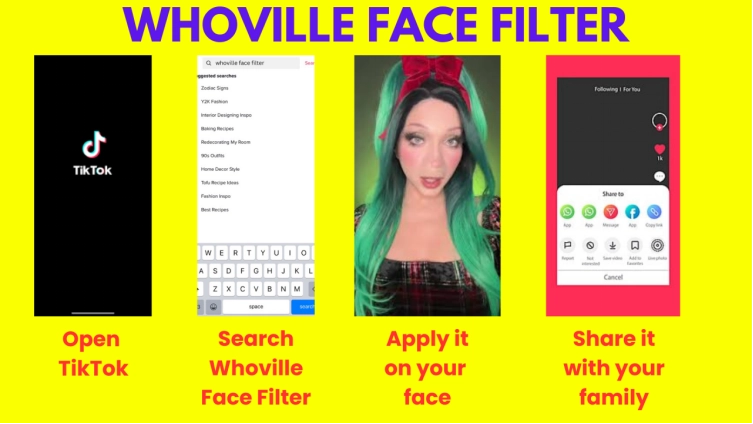
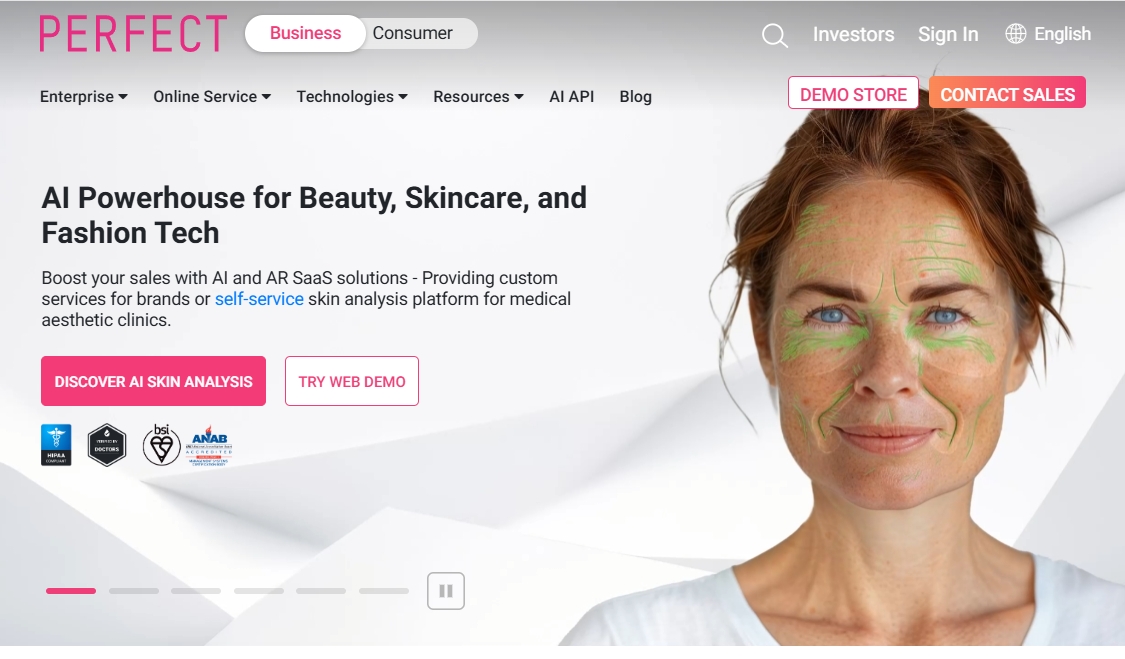
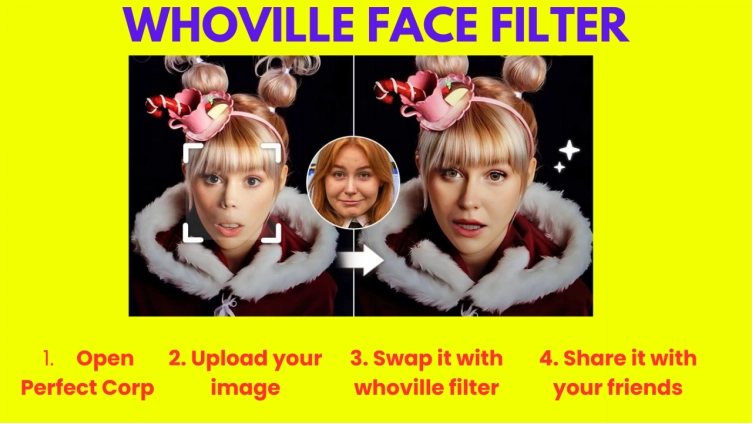
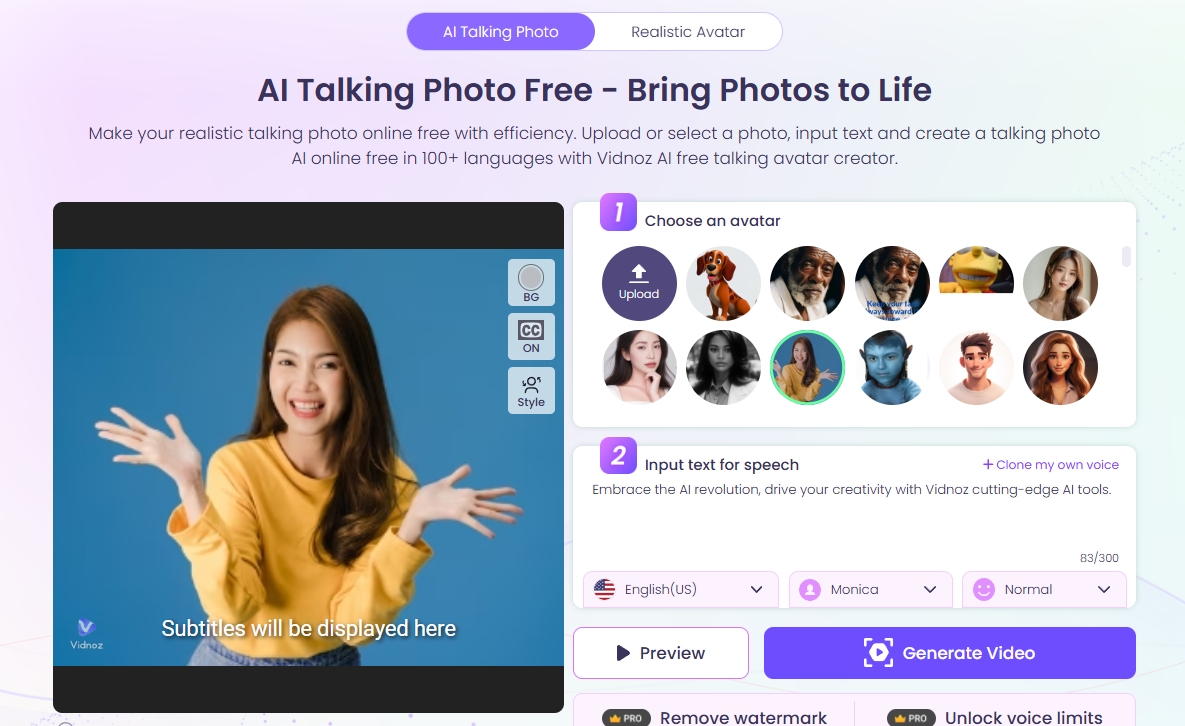
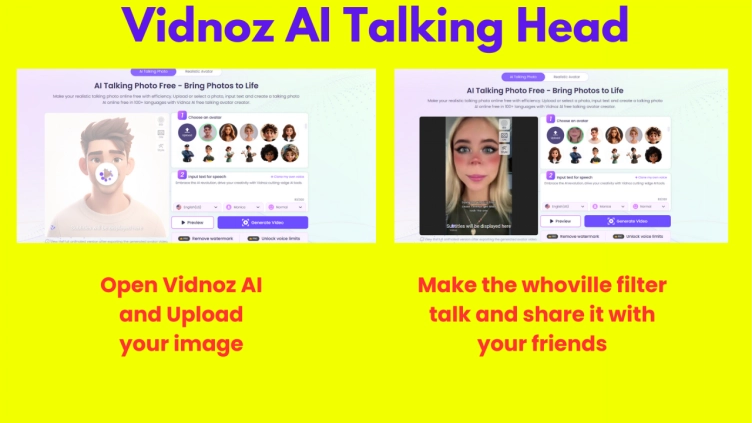


![Top 6 Free AI Anime Filter Makers to Convert Image to Anime [Apps and Online Tools]](https://www.vidnoz.com/bimg/featured-image-for-ai-anime-filter.webp)