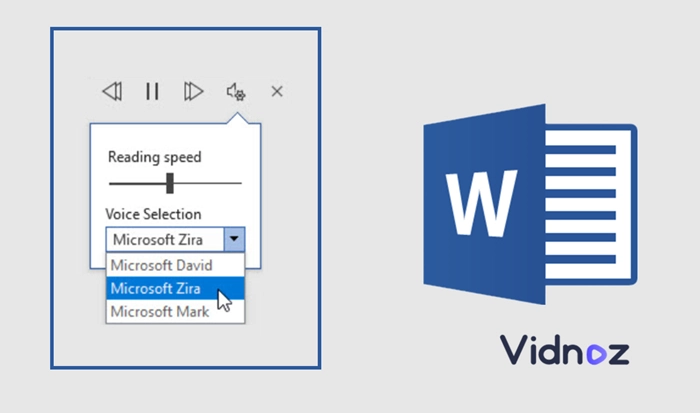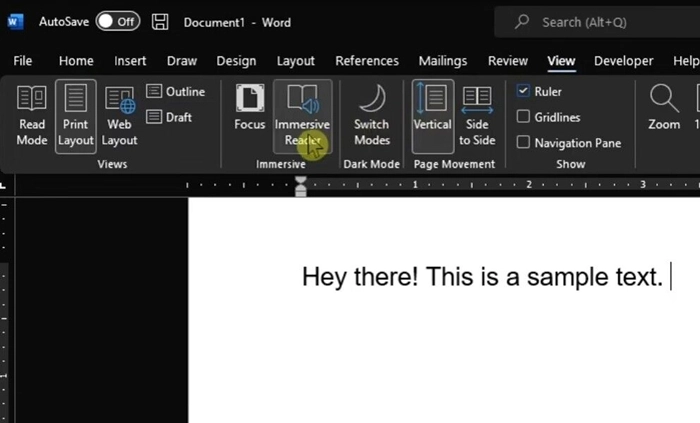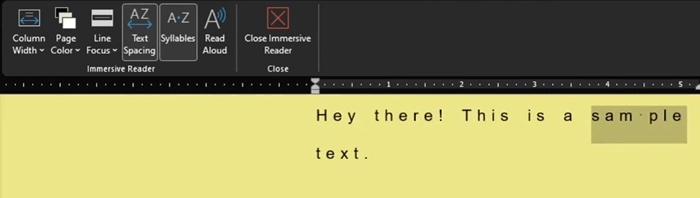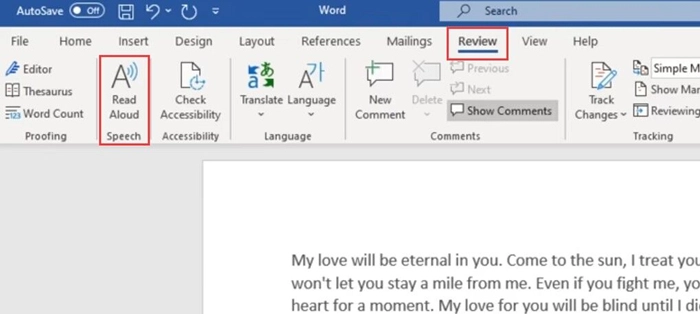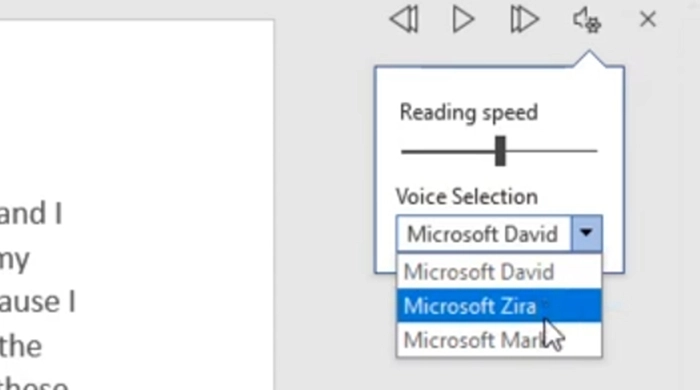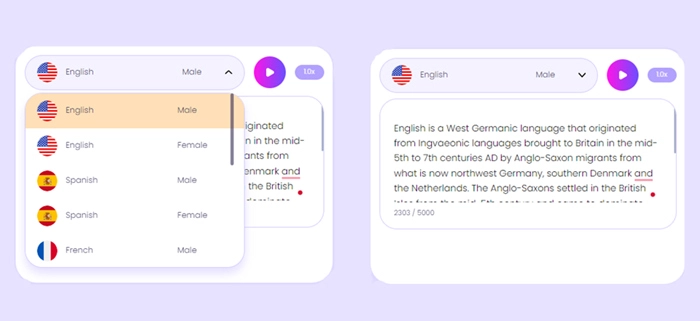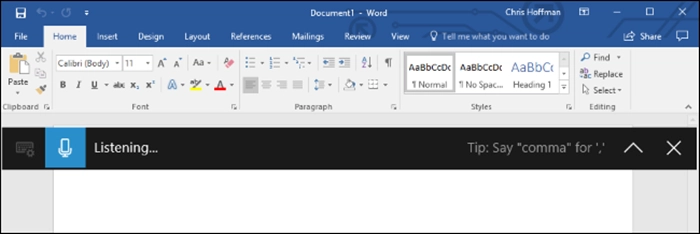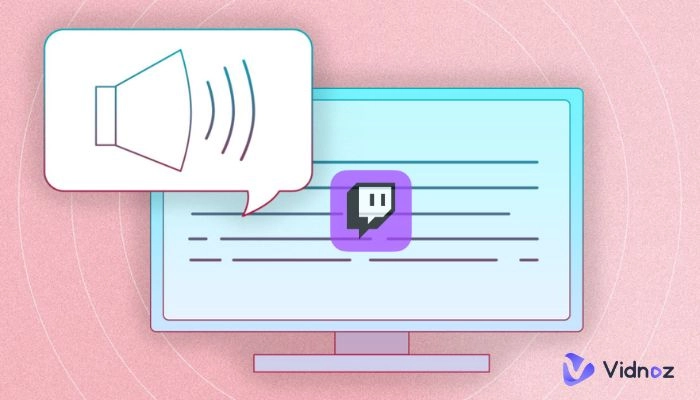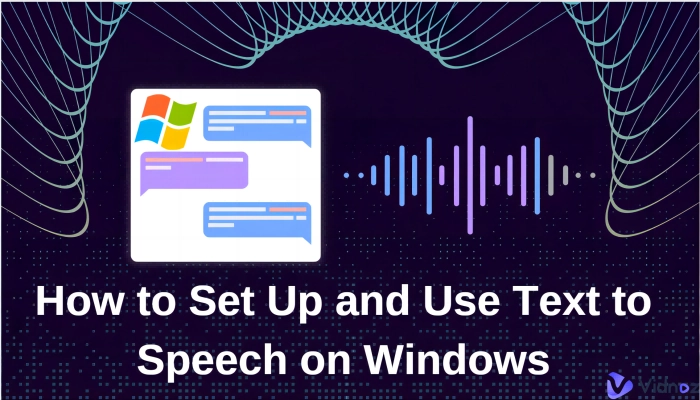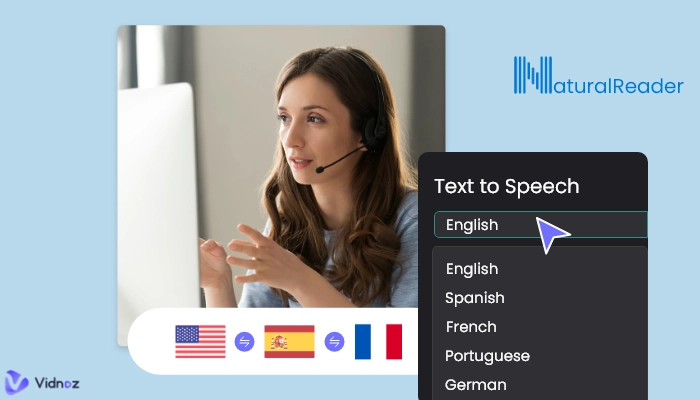Want to read your essay aloud in Word without the interference of plugins or third-party software? This article will show you 2 default text to speech Microsoft Word readers to read your texts aloud - the immersive reader and the ‘Read Aloud’ function (for Microsoft Word 365, Microsoft Word 2019, or higher).
One thing that needs to be mentioned to our reader is that the text to speech feature is not as good as you presume, saying the pitch, tone, speed, and the ability to recognize punctuation. This article will provide another TTS tool powered by AI that features more natural performance.
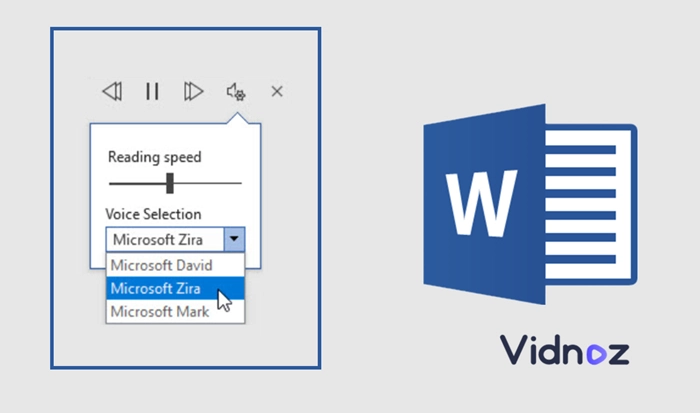
- On This Page
-
How to Use Text to Speech Microsoft Word?
-
How to Read Word Aloud with AI Text to Speech Online Tools for Free?
-
In Case You Want to Know - Speech to Text Microsoft Word
-
Bonus Tip: Microsoft Word Read Aloud Voices Download
How to Use Text to Speech Microsoft Word?
Text to Speech Microsoft Word gets 2 different entrances for users to read the content aloud automatically.
The first method you need to know is the Immersive Reader.
How to use the Immersive Reader to read aloud your content?
Step 1. Firstly you need to open a Word document.
Step 2. From all the tabs on the control panel, choose ‘View’ > ‘Immersive Reader’ to call out another window that reads your textual document automatically.
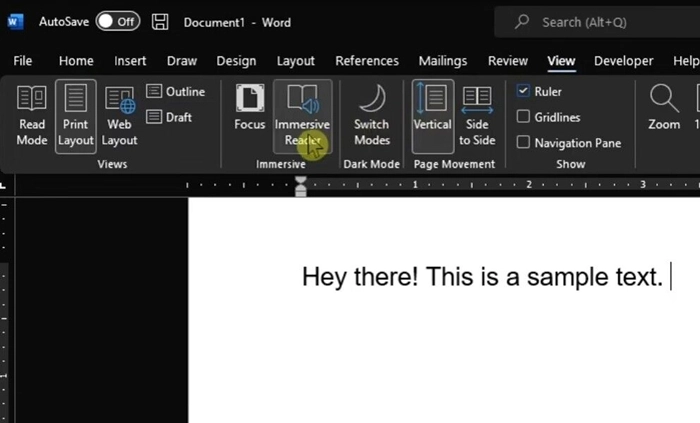
Step 3. Then it is time to customize the details of your reader. You can redefine the color of this board, decide the type of ‘Line Focus’, lastly, you can set up the ‘Syllables’ to fill the speech with more emotion.
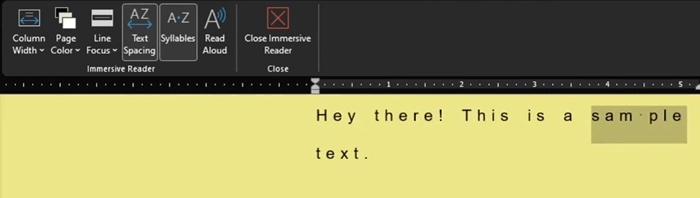
The second method is one button built in the ‘Review’ tab, which reads ‘Read Aloud’.
How to use the Read-Aloud feature to make TTS?
Step 1. Open a Word document.
Step 2. From the upper control bar, please hit ‘Review’ > ‘Read Aloud Speech’.
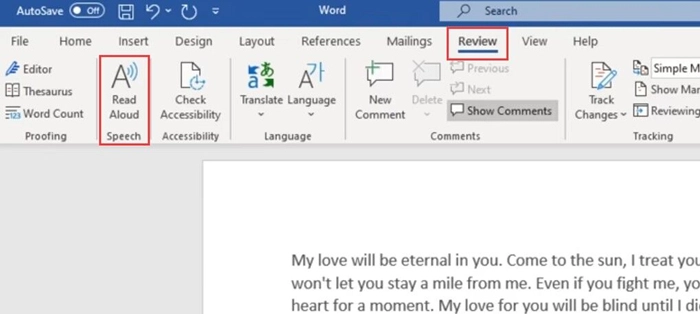
Step 3. And then a little floating bar will appear, letting you choose the speed, voice of Text to Speech Microsoft Word.
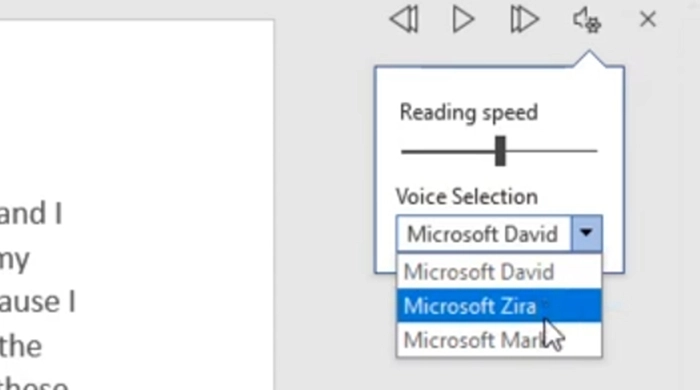
Step 4. Once you finish configuring all the details, you can hit the middle button to play TTS now.
Advantage:
- Both TTS tools are built in Microsoft Word, and won’t charge a single penny.
- The tools are easily found, leveraged, and disabled.
- Users are offered custom options for the TTS.
Disadvantage:
- The speech is choppy.
- The speech cannot recognize exclamations, commas, and other punctuation very well.
- The speech is robotic.
- The speech produced cannot read the context.
Note: The traditional text readers are kinda outdated. They cannot detect the emotion from the context, or the emphasis in sentences. To make the English text to speech sound like a human, you need assistance from AI tools.
How to Read Word Aloud with AI Text to Speech Online Tools for Free?
Why choose AI Text to Speech Tools over free Microsoft Text Readers? If you have any requirements on the quality of your text to speech audio document, say that the smoothness, accent, tone, and pitch, or you want text to speech iPhone. Then you can be very disappointed since Microsoft does not integrate any AI technology into its minor features.
No worries, AI tools pop up like mushrooms after rain. Just pick a free and handy one like Vidnoz Text to Speech, and you will get the optimum TTS audio documents that automatically read themselves.
How to use an online AI text to speech tool to read Microsoft Word documents?
Step 1. Navigate to Text to Speech AI to get started for free.
Step 2. Now register to unlock up to 5000 bytes of your content.
Step 3. Copy and paste the content in your Word document into Vidnoz Text to Speech’s input field.
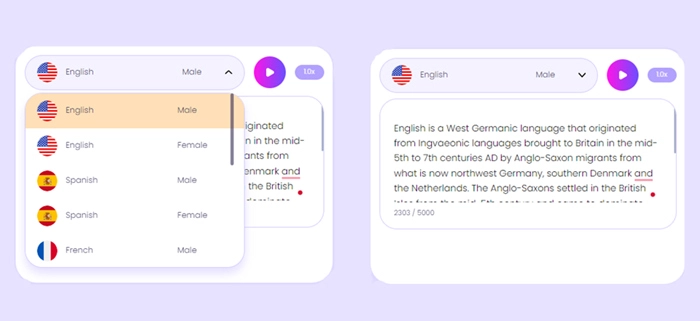
Step 4. Hit the ‘Play’ button to listen to your audio file. You can also download this file in MP3 for free.
The Core Features of Vidnoz AI Text to Speech:
- Database-supported AI algorithms easily analyze the sentences.
- Read with the right tone, pitch, and speed.
- Perfect recognition of punctuation - commas, exclamation, and question marks.
- Totally free to use and download.
Vidnoz promises the most natural deliverance of your texts. It reads storybooks, essays, and movie scripts with the right emotion. Just assign your text-to-speech tasks to Vidnoz and it will not be a letdown for you.

Vidnoz AI - Create Free Engaging AI Video with Talking Avatar
- Easily create professional AI videos with realistic avatars.
- Text-to-speech lip sync voices of different languages.
- 2800+ video templates for multiple scenarios.
In Case You Want to Know - Speech to Text Microsoft Word
If you want to quickly dictate something into your Word document, you can try the Speech to Text feature. Microsoft Word will write what you speak.
Word speech-to-text shortcut:
Win + H
The tutorial for Microsoft Word Speech to Text:
Step 1. To use this dictation function, firstly you need to configure your microphone on your PC. After you make sure it is perfectly plugged into your PC, go to Vidnoz’s microphone test page to see the performance (https://www.vidnoz.com/mic-test.html).
Step 2. Now, open your Word document, and press Win + H to begin dictation.
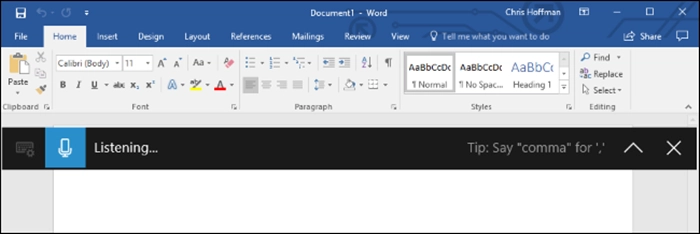
The review of this feature:
The performance of this default dictation feature is kinda ordinary to some advanced users. Especially when they want to do Text to Speech Tiktok and other user scenarios. Given that it makes a lot of mistakes when doing speech-to-text transcription. It is not smart enough to recognize accents and slang.
Bonus Tip: Microsoft Word Read Aloud Voices Download
This part is for those who have extra demands over ‘Immersive Reader Voices’ and ‘Immersive Reader Languages.’ If readers find the voices and languaeges in Microsoft Word are pretty limited, they need to turn to another TTS tool since there is no easy way to expand the voice gallery in Word.
Workaround: You can visit Vidnoz Text to Speech’s webpage (https://www.vidnoz.com/text-to-speech.html) to leverage its multiple voices and languages powered by AI.
Conclusion
This article tells those who are interested in the native Text to Speech Microsoft Word function. If you are looking for a free and default tool that requires no download and installation, then this tool suits perfect for you. But if you want more than that and demand higher quality speeches - natural, fluent, and realistic text to speech, Vidnoz Text to Speech is the best AI choice to alternate Microsoft Word TTS.