In the vast landscape of live streaming and video platforms, Twitch stands tall as a behemoth. There are more than 140 million active users on the platform.
With a focus on gaming, esports, and creative endeavors, Twitch has become a hub for interactive and immersive live streaming. If you want your videos to stand out on the platform, try the funny text to speech Twitch feature. It will help you to attract more audience to your channel. TTS allows viewers to convert written text messages into audible speech, adding a dynamic layer of engagement and interaction to the streams. This innovative technology enables broadcasters to connect with their audience in real time, breaking down barriers and fostering an inclusive atmosphere. Let’s explore how you can utilize funny text to speech Twitch feature.
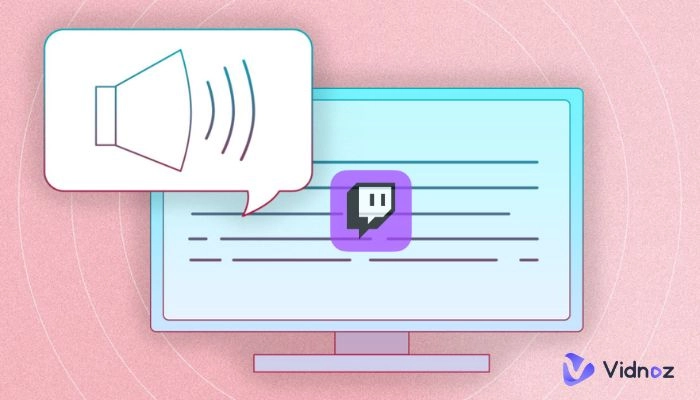
- On This Page
-
Why is Funny Text-to-Speech So Popular among Twitch Streamers?
-
Examples of Funny Text to Speech Messages for Twitch
-
How to Set up Funny Text-to-Speech on Twitch?
-
How to Create Funny TTS with Vidnoz Text to Speech for Free?
Apply AI Text to Speech in Twitch Videos
-
Tips for Creating Funny Text to Speech Messages
Why is Funny Text-to-Speech So Popular among Twitch Streamers?
Funny text-to-speech Twitch feature has gained immense popularity among streamers for several compelling reasons. Here’s why:
☺ Funny TTS adds a significant dose of humor and entertainment to the stream. Twitch viewers appreciate witty one-liners, clever comebacks, and inside jokes that are converted into voice form. In addition to keeping the audience engaged, this comedic element brings laughter and amusement to the stream.
Also Read: Top 3 Obama AI Voice Generators You Should Try >>
☺ Funny text to speech Twitch enables real-time reactions between viewers and streamers in a lighthearted manner. Streamers can react spontaneously to funny messages as they are converted into speech, generating immediate laughter and creating memorable moments within the stream.
Vidnoz Flex - Inclusive Video Creation & Automation Platform
Create, customize, share, and track videos. Gain all faster with 2X speed!
- Record, upload and edit videos with built-in video recorder editor.
- Add CTA button, polls and user forms that enhance interaction.
- Share your videos to mainstreaming platform in batches.
- Track your video performance with in-depth insights.
Examples of Funny Text to Speech Messages for Twitch
Puns and Wordplay
-
"Why don't scientists trust atoms? Because they make up everything!"
-
"I'm reading a book about anti-gravity. It's impossible to put down!"
-
"I used to play piano by ear, but now I use my hands."
Self-Deprecating Humor
-
"I'm so bad at this game, I think the NPCs have better aim than me!"
-
"I tried speedrunning this level, but it looks like I'm speedcrawling instead."
-
"I'm like a walking respawn point, constantly getting eliminated!"
Sharing Funny Stories or Jokes
-
"So, I went to the store yesterday and mistook a mannequin for a real person. I tried to strike up a conversation!"
-
"I heard a joke about a dog, but it was a little ruff around the edges."
-
"Why did the scarecrow win an award? Because he was outstanding in his field!"
Also Read: 4 Best AI Story Generators to Write Better Stories >>
Making Fun of Current Events or Pop Culture
-
"Did you see that plot twist in the latest episode of ? My mind is still recovering!"
-
"I just heard that John released a new single. Brace yourself for the earworm!"
-
"Breaking news! Apparently, the secret to winning this game is having a pet unicorn. Who knew?"
Real-Time Interactions with Funny Chat Messages
-
"We have a donut donation from [viewer]: 'Donuts are my power-up, fueling this epic gameplay!'"
-
"Shoutout to [viewer] for their comment: 'This stream is so funny, I spilled my drink laughing!'"
-
"Hold on, we have a message from [viewer]: 'My dog just stole my gaming controller, blame him for my bad skills!'"
These examples demonstrate the versatility of funny text-to-speech Twitch messages. However, it's important to maintain a respectful and inclusive approach while using humor, avoiding any rude or offensive content.
How to Set up Funny Text-to-Speech on Twitch?
There are primarily two popular methods to set up funny text to speech messages on Twitch. You can try Streamlabs or StreamElements. Both platforms offer user-friendly interfaces and seamless integration with Twitch channels. Here's a brief overview of each method:
#1. Streamlabs:
Step 1: Open Streamlabs Desktop and add an Alert Box source to your stream.
Step 2: Launch the Streamlabs app and log in to your Twitch account.
Step 3: Navigate to the menu and click on "Alert Box," then choose "Donations" from the list of available alert types.
Step 4: In the drop-down menu, locate the 'text to speech' option. Click on it to access the settings, and enable text-to-speech functionality for your donation alerts.
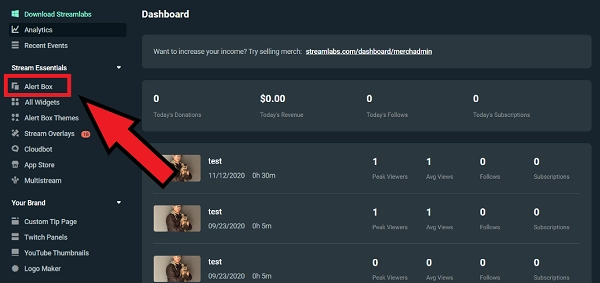
#2. StreamElements
Step 1: Sign in to the StreamElements app and choose the "Streaming Tools" option. From the dropdown menu, select "My Overlays."
Step 2: Locate your desired alert overlay and click on "edit" in the menu. Then, access the settings by clicking on the gear icon for the alert you wish to add TTS. Commonly used alerts for TTS include Cheers, Tips, and Subs.
Step 3: Scroll down the settings page and find the "TTS settings" section. Enable TTS by toggling the option. Additionally, you can adjust the volume, choose your preferred voice, and set delays and a minimum amount required to trigger the TTS.
Step 4: Copy the overlay URL provided and paste it as a browser source in your streaming software. This will ensure that the TTS alerts are displayed during your live stream.
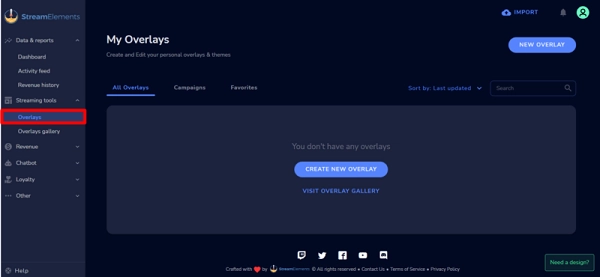
How to Create Funny TTS with Vidnoz Text to Speech for Free?
Vidnoz Text to Speech is a powerful and user-friendly online tool that allows you to convert plain text into natural-sounding speech. With a host of impressive features, this free tool offers a seamless experience for transforming written text into lifelike audio, or even turning text to video.
Vidnoz Text to Speech supports eight languages, including English, Spanish, French, Dutch, German, Italian, Portuguese, and Swedish. This wide language coverage allows users to cater to diverse audiences and markets effortlessly.
The tool provides both male and female voices, enabling users to choose the voice that best suits their needs. Whether you're looking for a commanding male voice or a soothing female voice, Vidnoz Text to Speech offers a range of options for you to generate funny text to speech messages for Twitch.
The generated voices are designed to sound natural and human-like, ensuring a pleasant listening experience for your audience. Unlike robotic or artificial-sounding voices, Vidnoz Text to Speech provides smooth and expressive speech that captures the nuances of human conversation. With Vidnoz Text to Speech, you can instantly hear the generated speech in real time. Follow the steps to utilize the software
Step 1: Visit the Vidnoz Text to Speech website.
Step 2: Choose the language and male/female voices
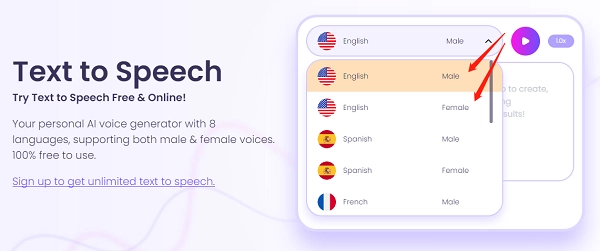
Step 3: Copy and paste the text to the dialogue box. Or, you can enter your text directly.
Step 4: Click the play button to play the audio real-time. You can also adjust the voice speed if you want.
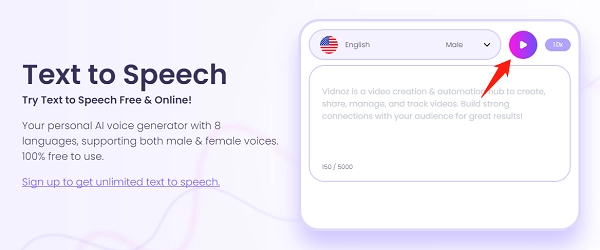
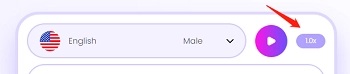
Step 5: Download it as a .mp3 file.
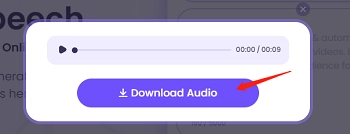
Apply AI Text to Speech in Twitch Videos
Besides downloading text-to-speech audio for Twitch, you can create funny text-to-speech videos online with Vidnoz AI. It’s one of the best AI-powered tools to make faceless Twitch video with AI voice and talking avatar. You’re able to get more views on Twitch livestreaming platform. Here are some key functions that you can enjoy:
- Produce funny text to speech with AI
- 100+ AI voices in multiple accents to choose from
- Convert text to speech with 50+ talking avatars
- Provide 23+ languages for text to speech
- Free AI video generator with 200+ templates

Vidnoz AI - Create Free Engaging AI Video with Talking Avatar
- Easily create professional AI videos with realistic avatars.
- Text-to-speech lip sync voices of different languages.
- 2800+ video templates for multiple scenarios.
With Vidnoz AI, to use text to speech in your video, just input your speech in the text bar, and choose an AI voice in English or other languages. If you need to speed up or slow down the speech, just click “-”,“+” to change.

If you need to make text-to-speech videos, click “Avatar”, and you can select a suitable avatar to make a talking avatar with funny text to speech.
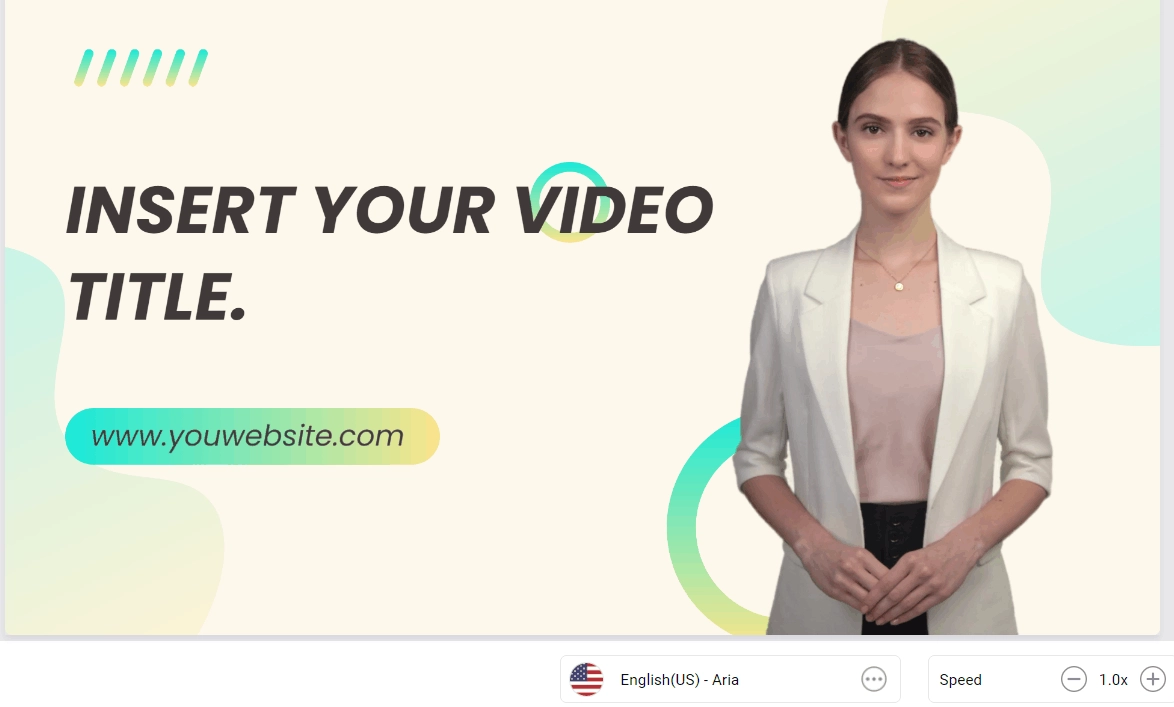
Tips for Creating Funny Text to Speech Messages
Keep it short and snappy: Keep messages concise so viewers can grasp them quickly. Long messages may lose their impact or be difficult for viewers to follow in real-time.
Embrace creativity and originality: Inject your messages with wit, humor, and unique elements to stand out from the crowd. Get creative with wordplay, clever references, or unexpected punchlines.
Read More: How to Generate AI Text-to-Speech with Emotion >>
Consider timing: Deliver funny messages when your audience is most engaged and likely to notice. Avoid moments of intense gameplay or critical commentary where the humor might go unnoticed.
Play with speech settings: Utilize different voices, accents, or speech settings to add an extra layer of entertainment. Consider comically exaggerated accents, voice effects that match the content, and experiment with adjusting speed, pitch, and volume.
Maintain inclusivity and avoid offense: While humor is essential, ensure that your messages do not contain offensive or discriminatory content. Strive for humor that brings people together and fosters a positive community atmosphere.
Respect community guidelines: Adhere to the rules and guidelines set by Twitch and the streaming community. This will ensure a safe and enjoyable environment for both you and your viewers.
Final Words
Creating funny text to speech for Twitch can greatly enhance the entertainment value of your streams. You can use these methods to create funny text to speech. Take your funny TTS messages to the next level by following these tips and leveraging Vidnoz Text to Speech features. So, start experimenting, delight your audience with humor, and continue to entertain them with the help of Vidnoz’s text to speech feature.




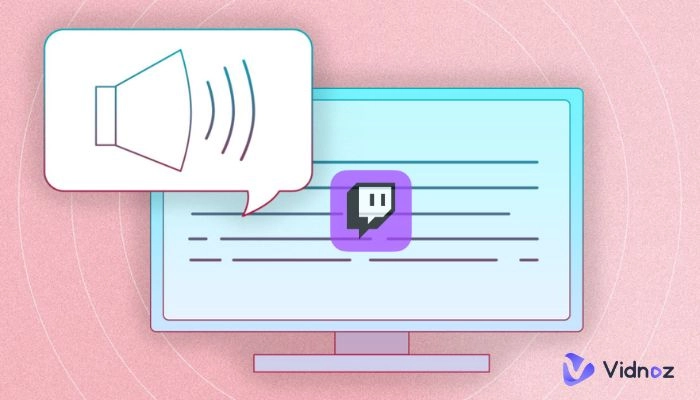
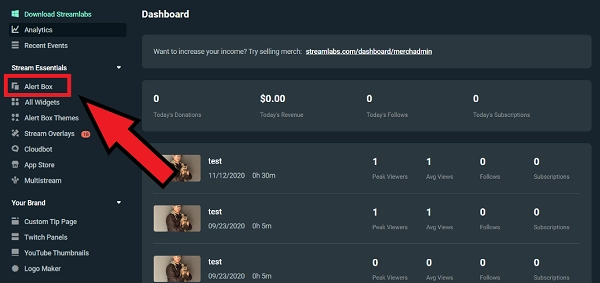
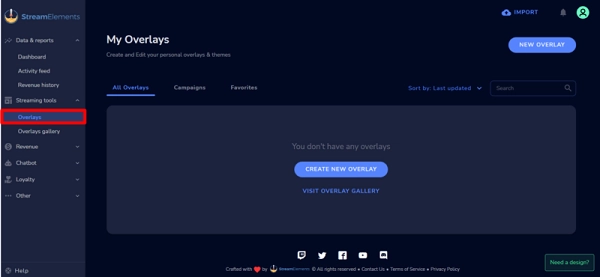
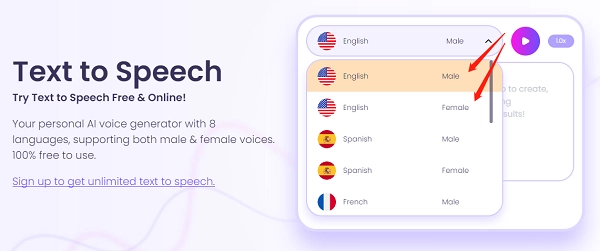
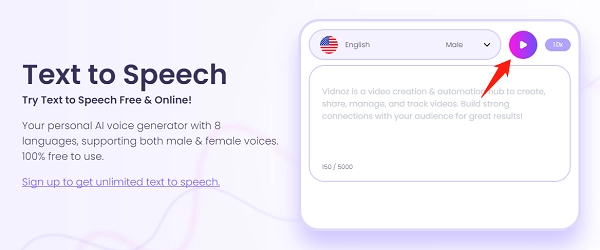
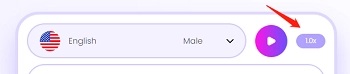
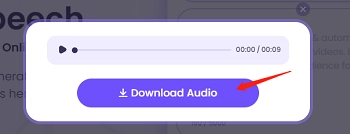

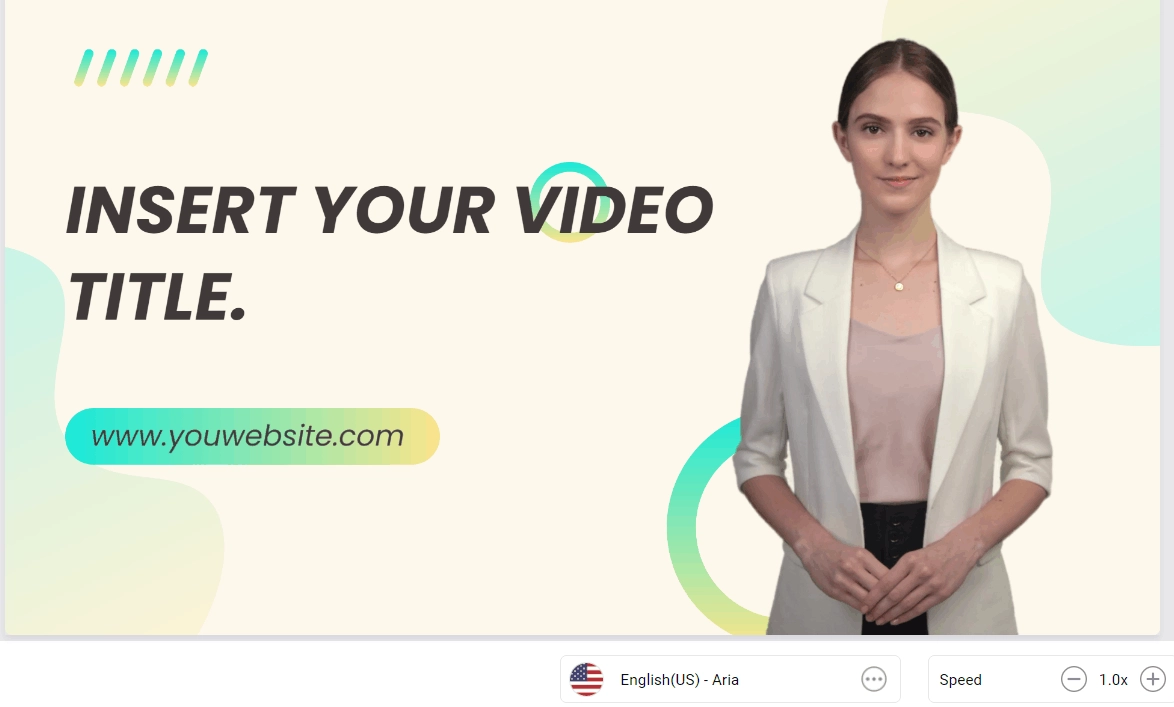
.webp)
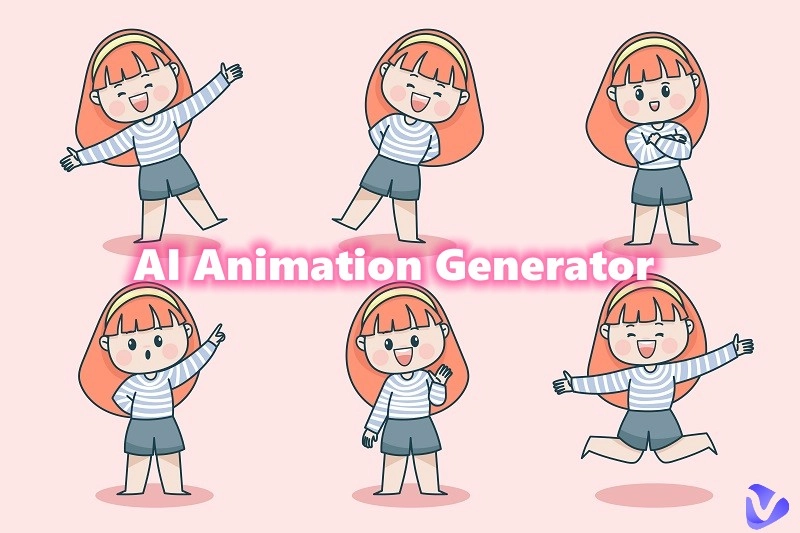

![Goku AI Voice Generator Free: 4 Best Generators [How-to Tutorials]](https://www.vidnoz.com/bimg/goku-ai-voice2.webp)
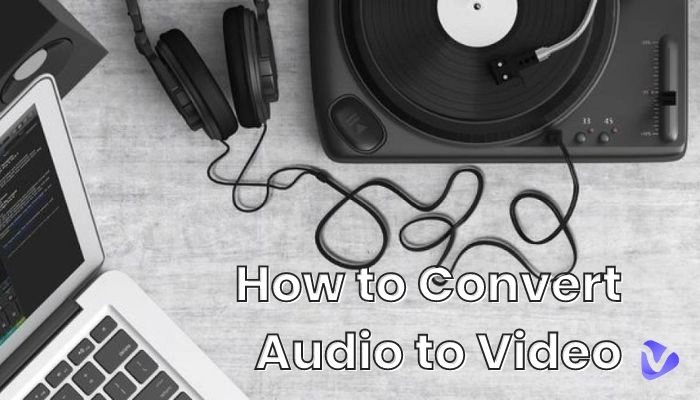
![Top 5 AI Art Generators - Turn Text to Mind-Blowing AI Art Instantly [Free & Paid]](https://www.vidnoz.com/bimg/ai-art-generator-from-text-free.webp)
