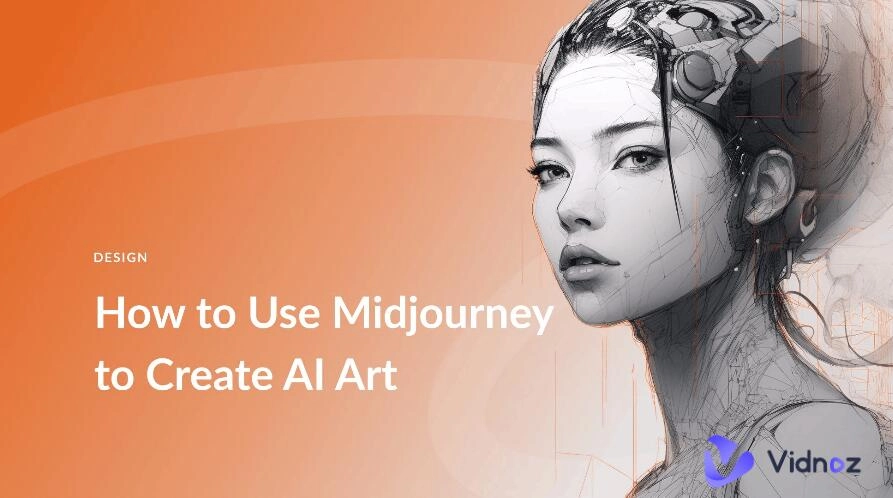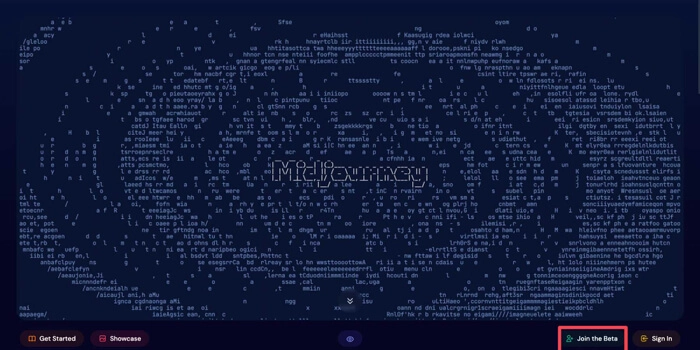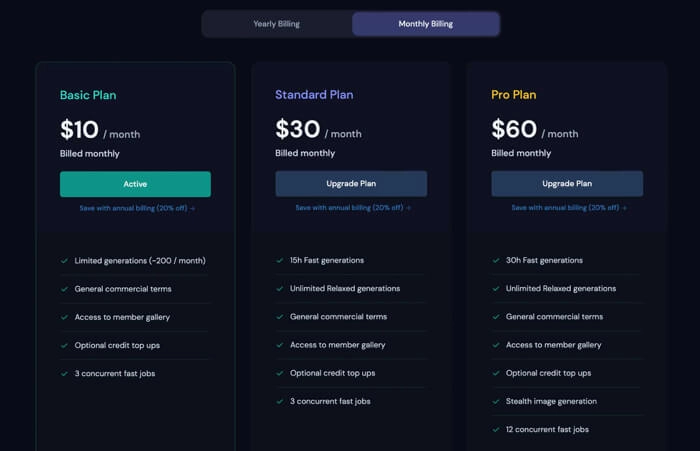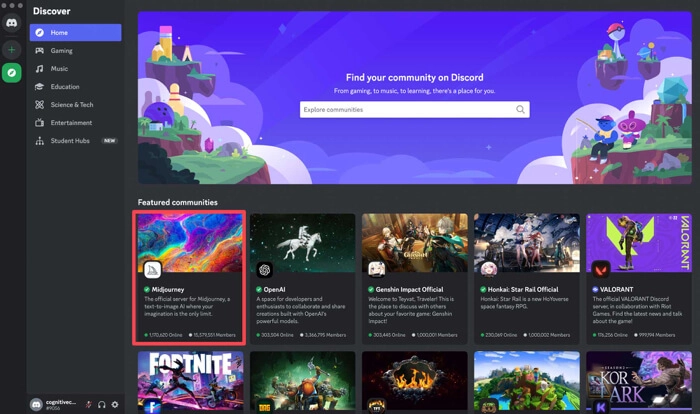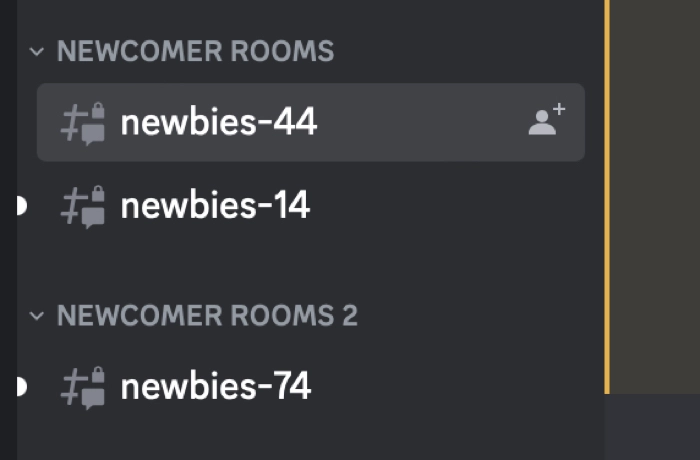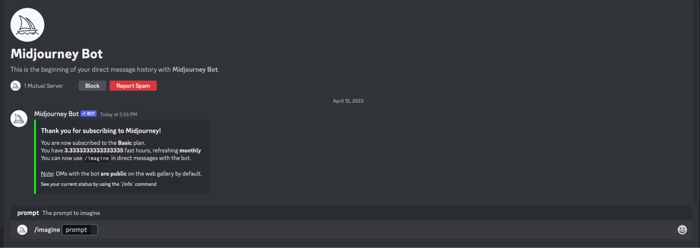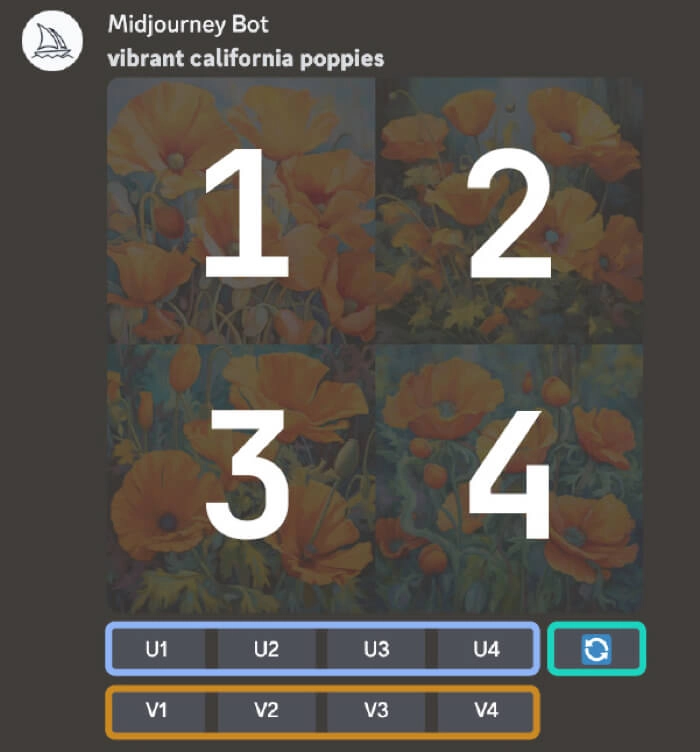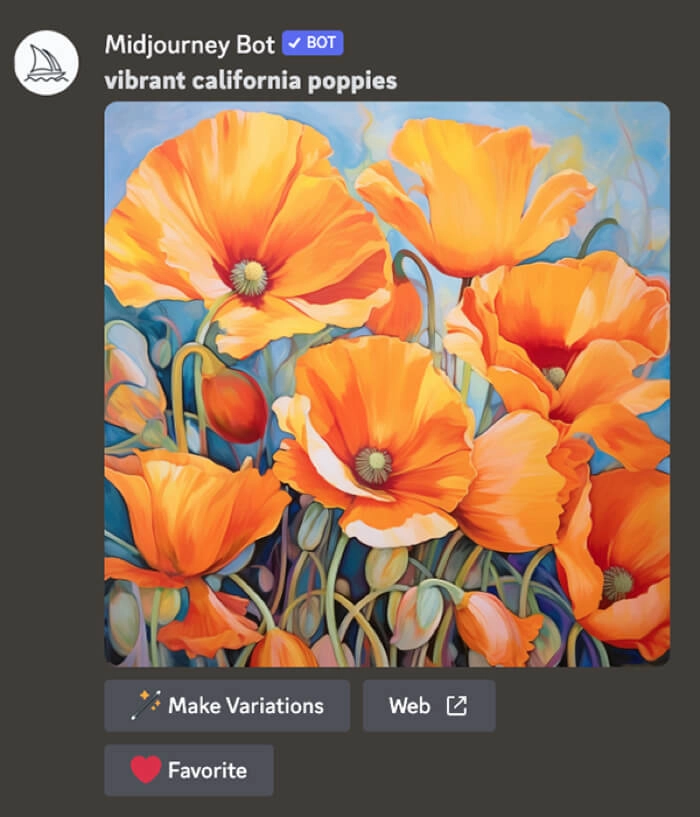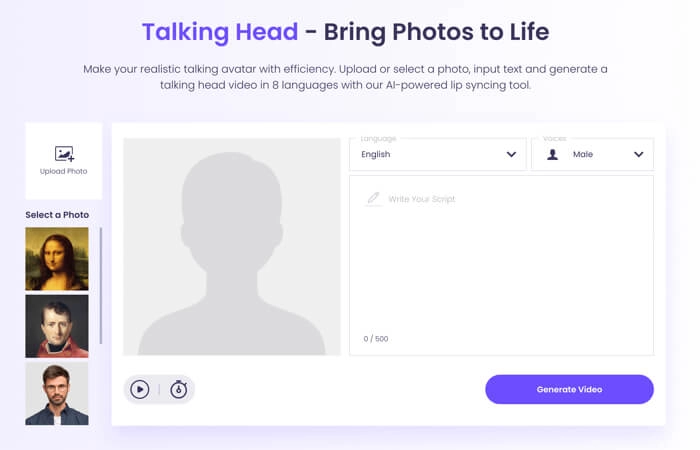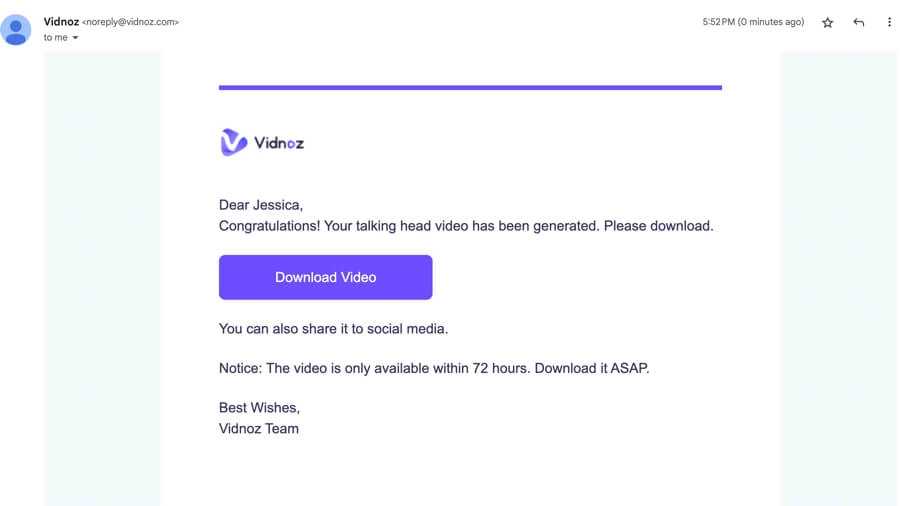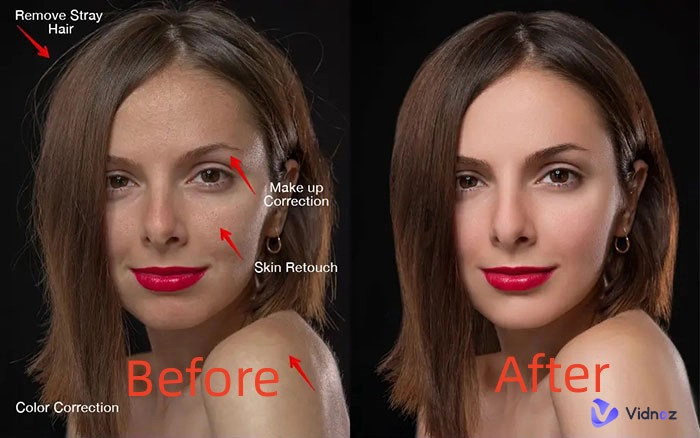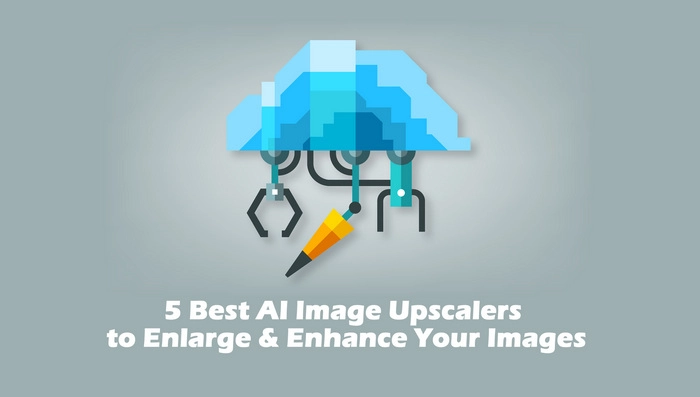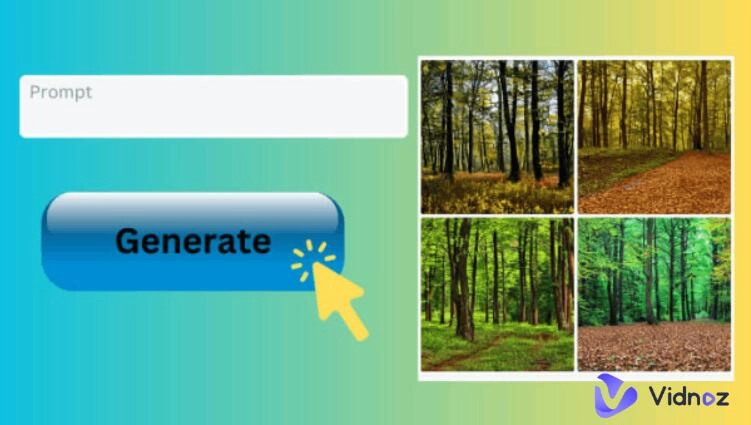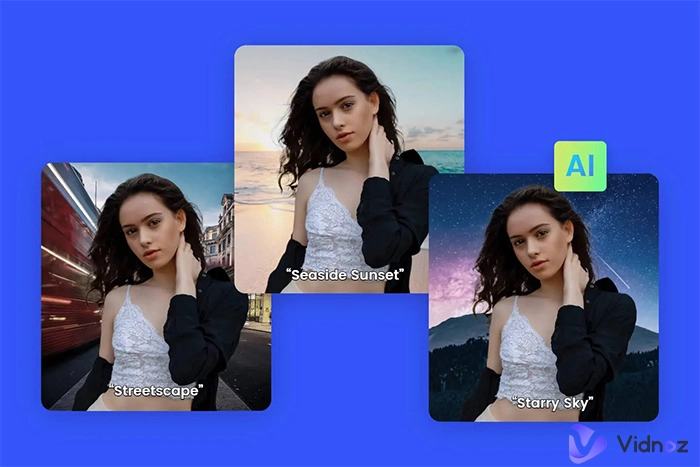Like OpenAI DALL-E and Stable Diffusion, Midjourney is a very popular generative AI service that creates digital images from simple text-based prompts. It can generate a wide variety of realistic or abstract images. No matter you are a professional artist or a casual creator, you can create high-quality art and explore creativity with Midjourney AI software.
You may have noticed that using Midjourny is different from using any other web-based or desktop program because Midjourny can only be accessed through Discord, an instant messaging social platform.
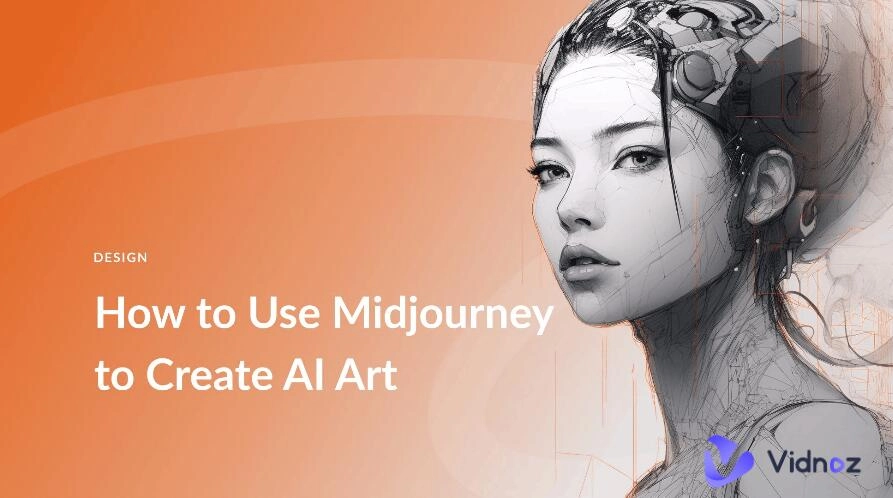
This article will serve as a beginner's guide, teaching you how to use Midjourney. While you are following the steps, this article also provides quick tips for you to use Midjourney AI effectively. Let's go.
- On This Page
How to Use Midjourney AI Software to Generate Images
Before you dive into the details of each process, here is a simplified version of how to use Midjourney:
- Set up a Discord account
- Sign up for a Midjourney subscription
- Add the Midjourney server and enter a channel
- Generate images with Midjourney
- Edit generated images
- Download Midjourney-generated images
Step 1. Set up a Discord Account
Discord was originally designed for gamers to coordinate strategies during gameplay. It gradually gains popularity and becomes a chat app for people sharing similar interests.
Midjourney evolutionarily bundles its account with Discord. To start the journey of creation with Midjourney, you need to sign up for a Discord account first if you don't have one.
Start by visiting the Midjourney website on a browser. Then click Join the Beta. You will be led to the Discord signup screen to create an account or log into your existing Discord account.
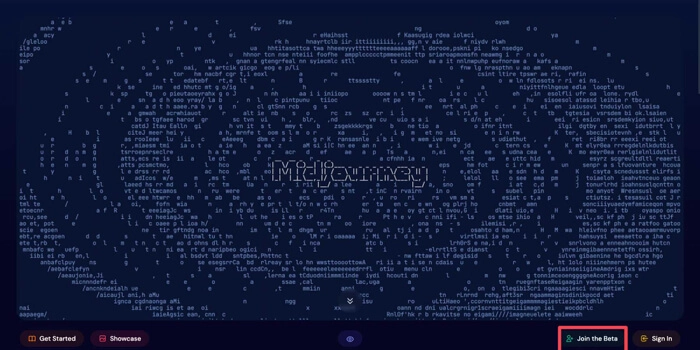
Step 2. Sign up for a Midjourney Subscription
In March 2023, Midjourney suspended its free trial to reduce abuse of the free trial system and address concerns about the use of Midjourney to create inappropriate content. Midjourney has said that it plans to bring back the free trial in the future, but by the time of writing Midjourney is still only available for subscribed users.
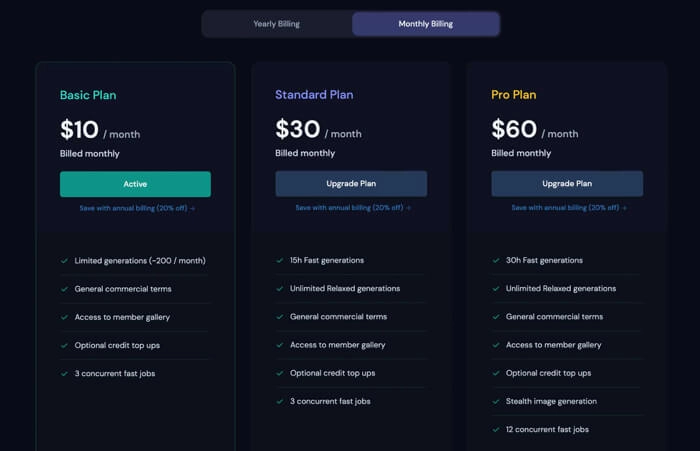
As a result, after you have signed in to Discord, go to Midjourney.com/account to choose a Midjourney plan for purchase.
Step 3. Enter #newbies Channel on the Midjourney Server
Discord works by connecting individuals to servers containing chatrooms and voice channels. You can join servers that you are invited to (some public servers don't require an invite link), or you can create your own channel. To use Midjourney AI software, you need to add the Midjourney server to your Discord account.
Click Midjourney in the Featured communities and you will be connected to the Midjourney server.
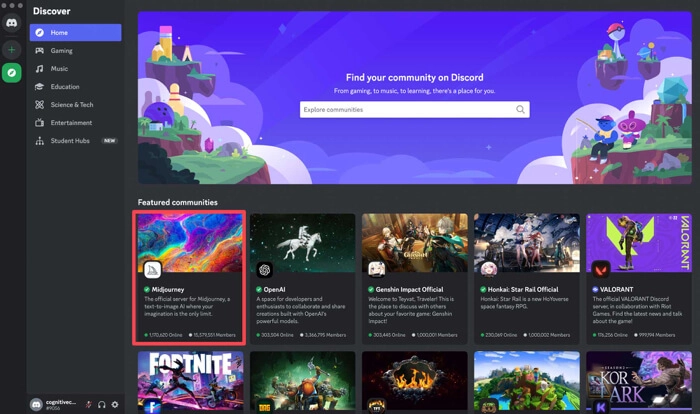
Choose one of the newcomers rooms such as #newbies -14 and #newbies -44 to join.
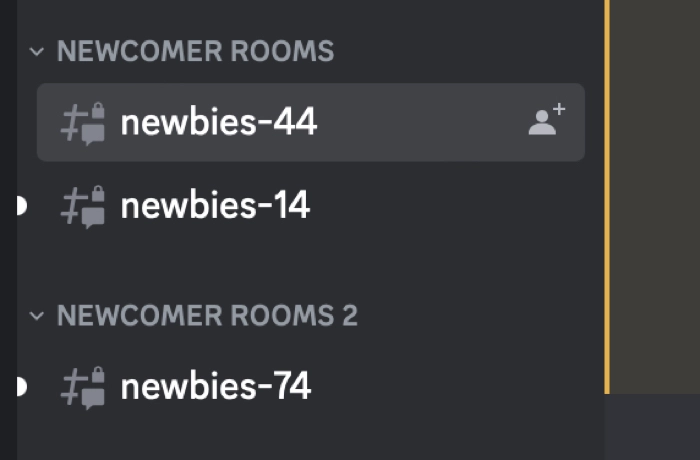
Step 4. Create Your First Image with Midjourney
There are two ways to use Midjourney AI - text to image and image to text. This part will show you how to use Midjourney to create images using text descriptions first. If you also want to learn text-to-speech, you can move to the AI text to speech tool for exploring.
Click the Midjourney bot to start a private chatting room where you can send a direct message to Midjourney, avoiding viewing chaotic prompts and generated pictures from other users.
In the message box, type /imagine and enter the text prompt to describe the image you want Midjourney to create. Midjourney allows you to input additional parameters in your prompt, including aspect ratio, level of styling, and image quality, to generate images that best match your intent. It typically takes practice to write effective prompts.
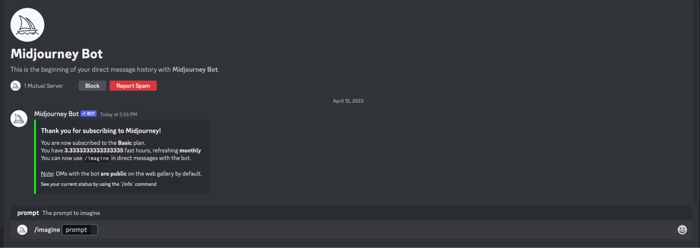
Click Enter or Return, Midjourney will display four versions of the image in about 1 minute. By default, Midjourney creates square pictures in 1024 x 1024 pixels.
Step 5. Edit Images with Upscaling and Variations
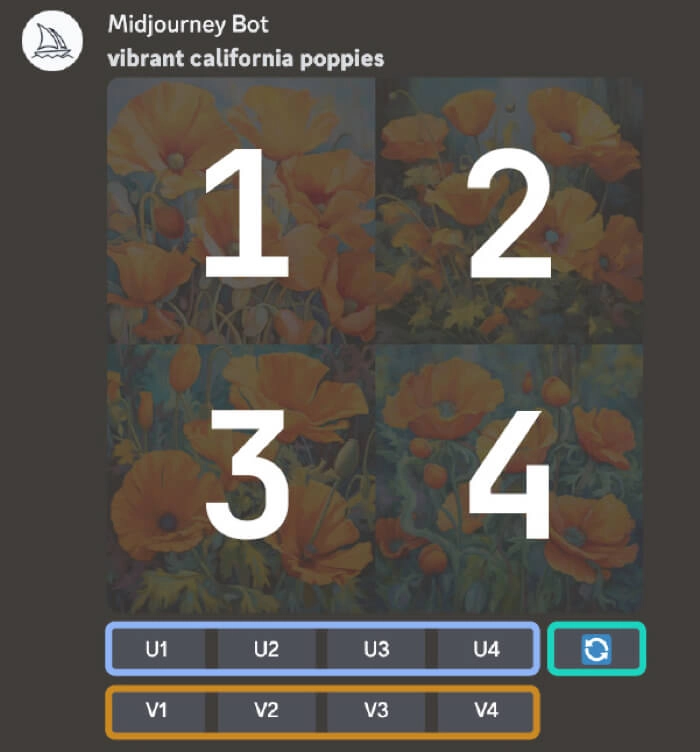
There are two rows of buttons underneath the generated images. The U buttons are used for upscaling the selected picture and are numbered in sequence. For example, if you want to upscale the first image with extra details, click U1. The V buttons are used for variations. For example, if you want to create variations for the first image, click V1.
Next to the first U1-U4 buttons is the regeneration button. If you are not satisfied with the generated images, you can click that button to get another set of 4 alternatives.
Also Read: How to Use DALL·E 2 AI Image Generator >>
Step 6. Download Your Images (Optional)
You will see new options for an upscaled image. You can make variations of the upscaled image, open the image in your Midjourney gallery, or favorite the image.
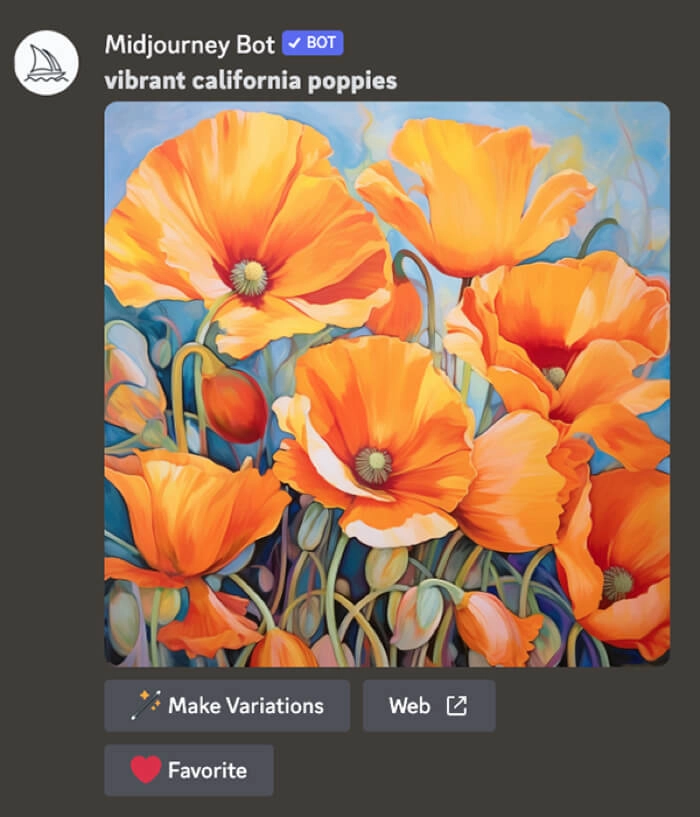
If you have already created an image that best matches your description, you are allowed to download it to your device. Right-click on the image and choose Save image. If you are using a mobile Discord app, long-tap the image and then tap the download icon.
Use Midjourney Generated AI Portraits for AI Talking Head Videos
In addition to AI art generation, Midjourney can create realistic AI portraits with appropriate descriptions. These AI portraits can be used for social media profiles and marketing materials. Businesses that use AI avatars to promote products in a marketing video, solve problems in a customer service video, or train new employees in a training video are excellent examples of how AI portraits are used.
Vidnoz AI Talking Avatar, an AI video generator that can integrate AI human headshots with written text and make a video using advanced lip-syncing technology, is recommended to create a free ai talking head video.
Why choose Vidnoz to produce a talking head video:
- You can upload a Midjourney-generated portrait image as the speaking avatar
- You can choose from multiple languages and voices
- You can adjust the speed of speech
- You can generate a talking head video from a text in one click
- You can download the video to your device for further editing or sharing
How to Make an AI Talking Head Video with a Midjourney Generated AI Avatar
Step 1. Visit Vidnoz's official website and sign up for a free account.
Step 2. Navigate to the Vidnoz Talking Head screen.
Step 3. Upload a portrait image generated by Midjourney.
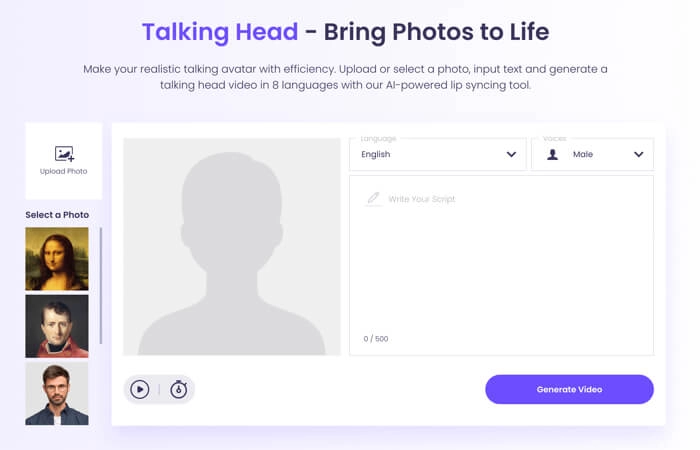
Step 4. Copy and paste the text to the text box and configure the language, voice, and speed.
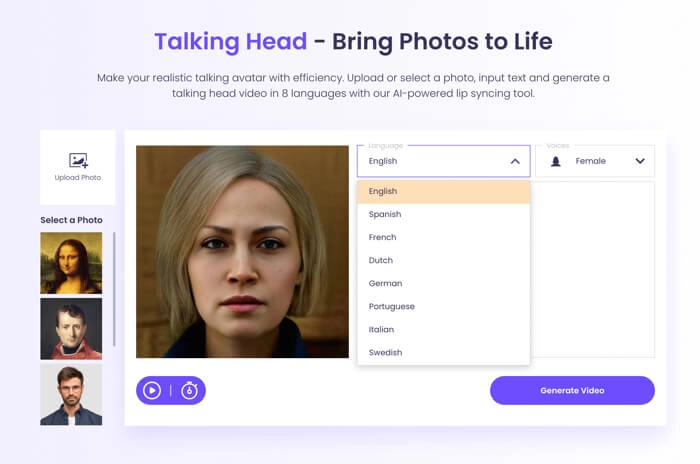
Step 5. Click the Generate video and a video download link will be sent to your registered email account.
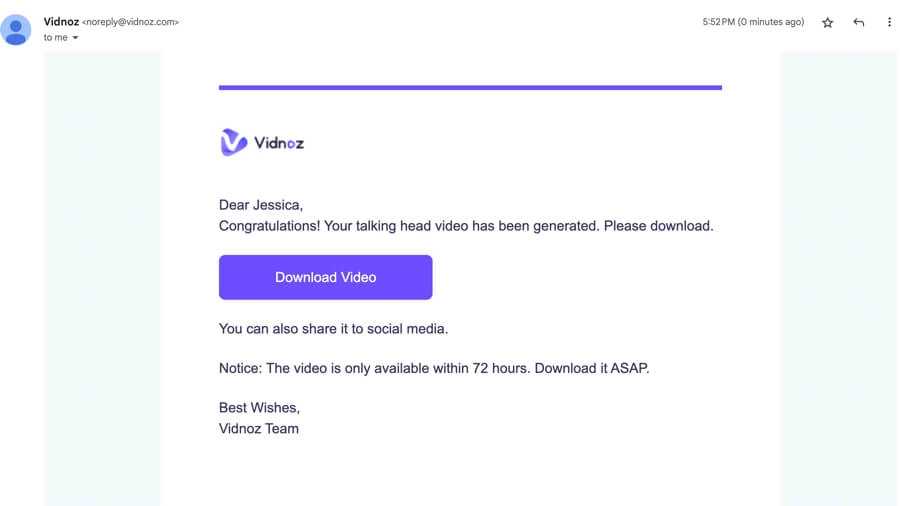
FAQs on Midjourney AI
How to Use Midjourney AI for Free?
Midjourney AI no longer offers a free trial. Midjourney is working to bring the free trial back but No exact date has been set.
Can You Use Midjourney Without Discord?
No, you can't use Midjourney without Discord because Midjourney is fully integrated into the Discord platform.
Is Midjourney an App?
Technically, Midjourney is not an app. It is a generative AI program.
Can You Sell Images Generated by Midjourney?
Yes, you can sell images generated by Midjourney if you are a paid subscriber of Midjourney.
Do I Own the Art Made by Midjourney?
If you are a paid user of Midjourney, you own the copyright to the images that you generate.
The Bottom Line
After reading this article you know how to use Midjourney and how to edit Midjourney images. Midjourney is still under development, but it has the potential to revolutionize the way we create and consume images. Hopefully, Midjourney can find solutions soon that will allow it to offer a free trial while also protecting its users.
Vidnoz provides more AI tools like Text to Speech and Image Background Remover. Moreover, it offers an online AI Avatar generator that allows you to easily get avatars from text only.