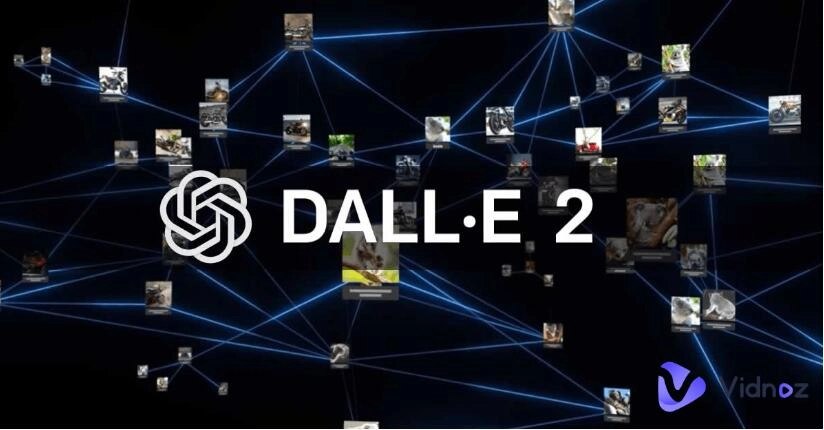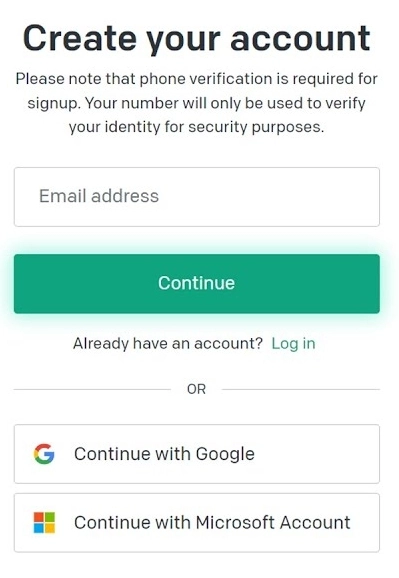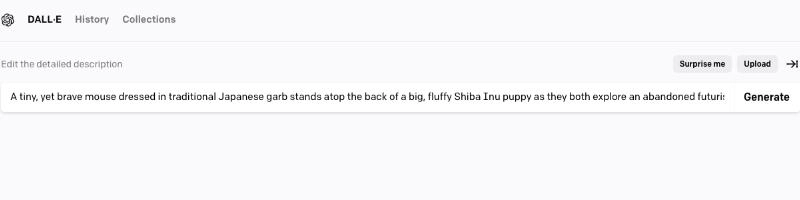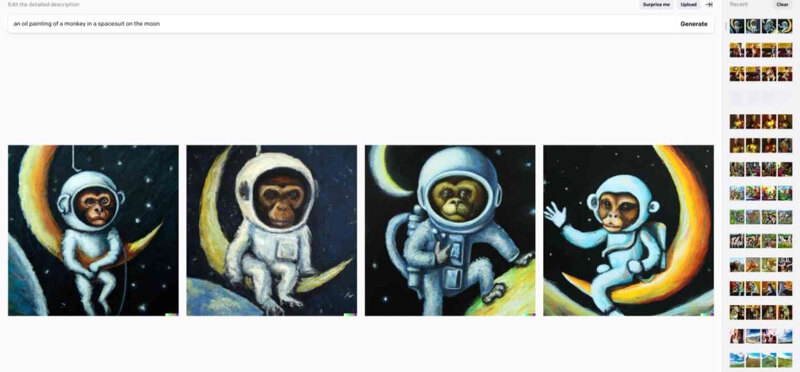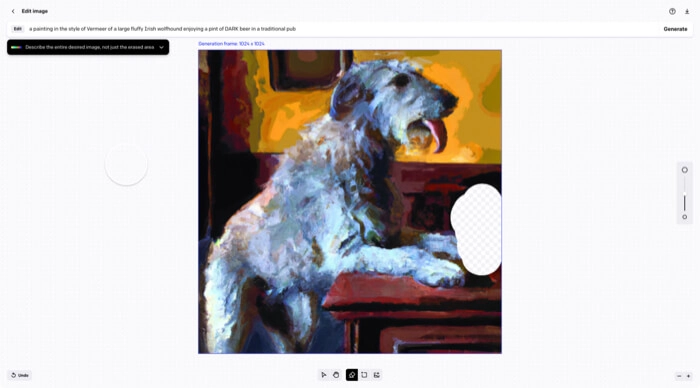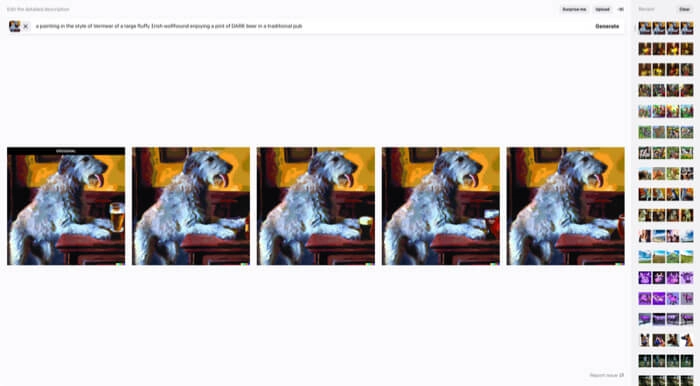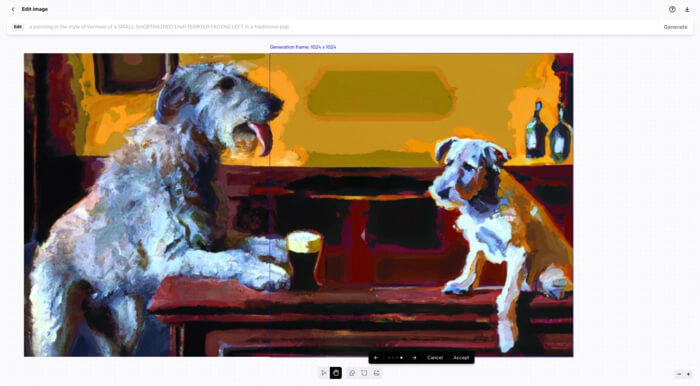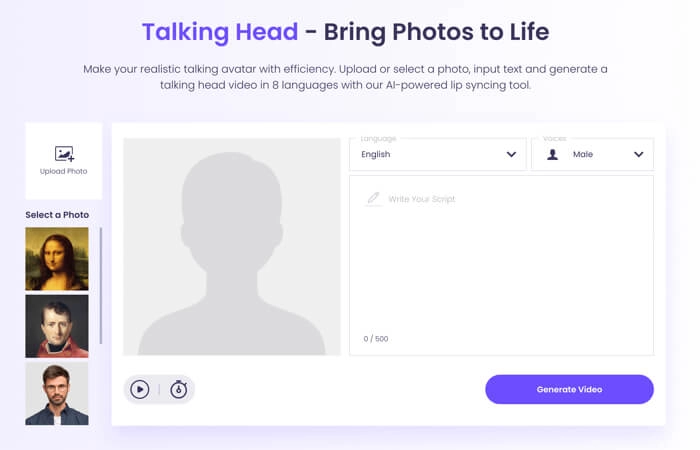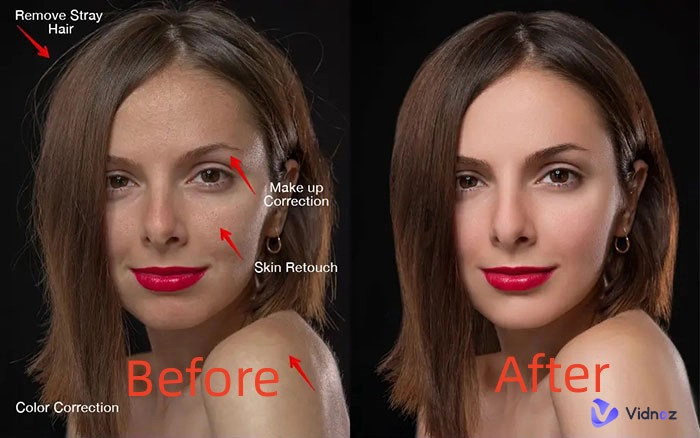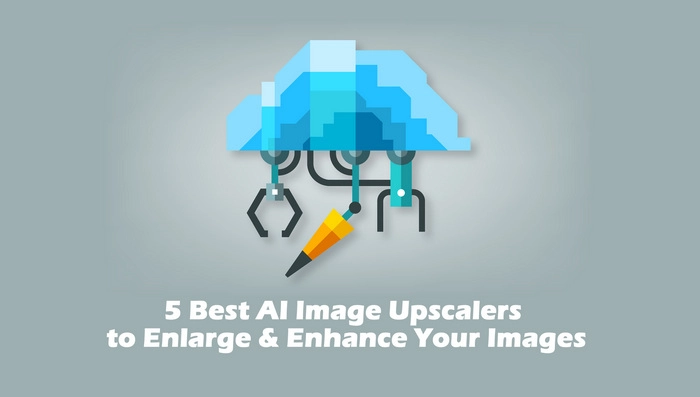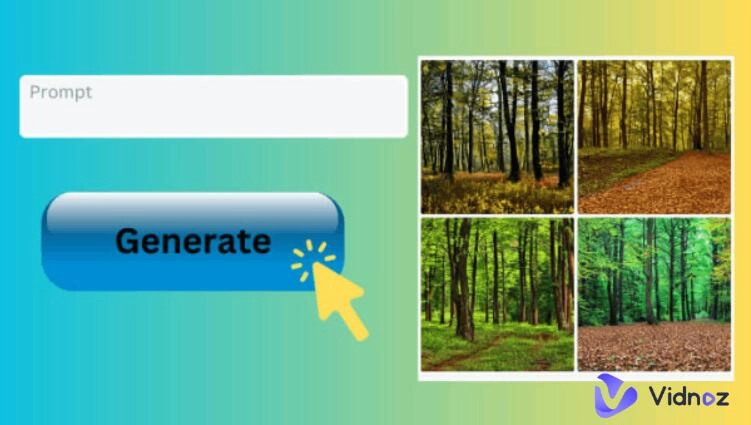Everyone is an artist. Is that true? You may deny that you are not an artist and know nothing about painting, but OpenAI's DALL-E believes you are. This text-to-image platform leverages AI technology to generate digital images from your text description. Extensively trained, the second-generation DALL-E 2 OpenAI can create realistic images of objects, scenes, and people.
How does it work? How to use DALL-E? All you need to do is to enter a text prompt that describes your ideas about an image. Then DALL-E 2 displays a picture that matches your description to the most extent.
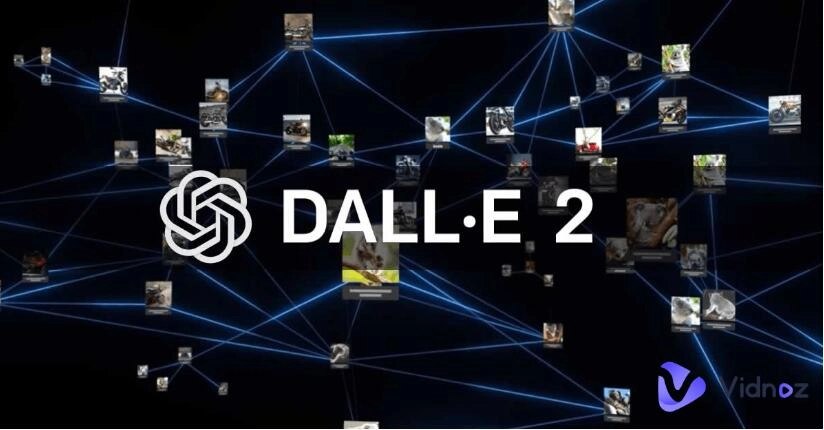
It sounds simple but actually, it takes extra tricks and tips to use DALL-E effectively. This article will walk you through how to use DALL-E 2 to generate stunning images and provide some DALL-E tips to improve the quality of the generated images.
- On This Page
-
How to Use DALL·E Online to Generate AI Arts
Step 1. Create an Account
Step 3. Generate AI Images
Step 4. Save and Share Generated AI Images
-
How to Use DALL·E 2 to Edit Images
How to inpaint with DALL·E 2
How to outpaint with DALL·E 2
-
What to Do with DALL·E Generated AI Avatars
How to Make an AI Talking Head Video with a DALL·E Generated AI Avatar
-
FAQs about DALL-E OpenAI
How to Use DALL·E Online to Generate AI Arts
Before you hop into using DALL-E, you may ask "Is DALL-E free to use?" Well, this AI image generator is free to use initially with 50 free credits for the first month, which can generate up to 200 images. If you want to generate more images with DALL-E, you need to purchase more credits, starting from 115 credits for $15 or 150 credits for $10/month.
Step 1. Create an Account
DALL-E is a browser-based tool, which means there is no software application available to download and you can only use it online. To use DALL-E online, you need to create a free account first.
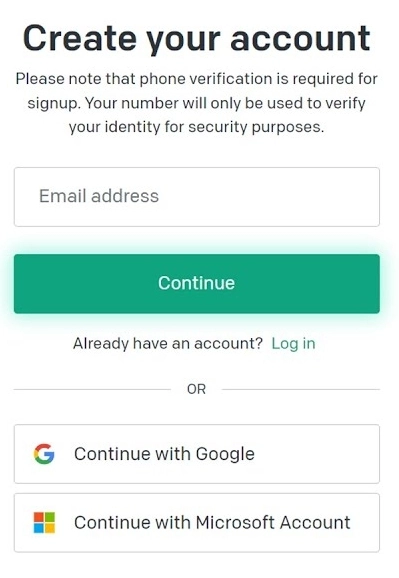
- Visit DALL-E 2 website and click Sign up.
- Sign up with your Google, Microsoft, or Apple account or with a new email address.
- Verify your email address and your phone number.
- After your account is successfully set up, you will see a simple home screen of DALL-E 2 with a text box and some text-image paired examples.
Step 2. Write Prompts
In the text box, you can type your prompt. However, to get the best result, writing prompts can be challenging. DALL-E allows you to enter up to 400 characters, so you should take the utmost advantage of it.
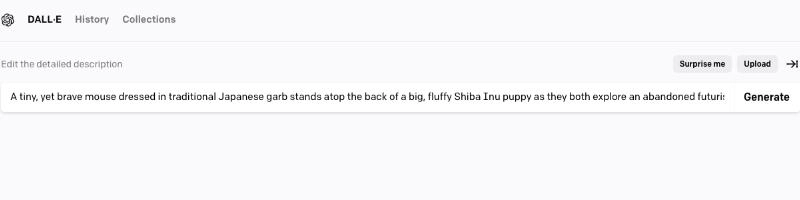
Try to contain as many specific details as possible in the description prompt such as art style, vibes, and objects. Meanwhile, be mindful of the complexity when writing an image description. DALL-E may misinterpret your sentence or phrase and generate incoherent images.
If you need some inspiration, click the Suprise me button. Every time you hit that button, DALL-E will give you a phrase in the text box. You can edit the phrase or use it as it is to generate images.
Step 3. Generate AI Images
Click the Generate button and DALL-E will showcase four alternative versions of the image for preview. If you are not satisfied with the results, identify the primary descriptors and use variations to tweak your prompts a few times until impressive outputs are produced.
Additionally, you can rephrase your prompt to modify the generated images. For example, you may want to move an item from left to right or adjust the size of a subject.
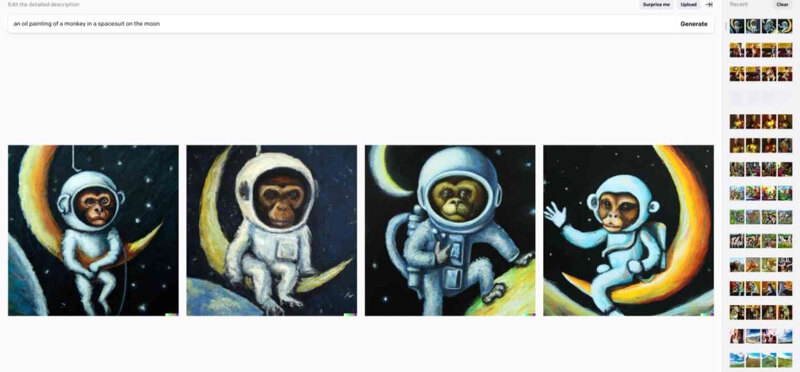
Step 4. Save and Share Generated AI Images
Once you find the image you are satisfied with, you can click it to open it in full size. DALL-E offers you multiple options you can conduct with the generated image.
- Click the arrow in the upper right corner of the images and download the image to your device
- Share the image to DALL-E 2's public feed
- Save the image to a custom collection or your Favorites collection on your DALL-E workspace
- Edit the image with a few editing tools
- Create more variations of the image
How to Use DALL·E 2 to Edit Images
DALL-E 2 lets you edit the generated AI images by itself or upload an image from your device to edit. DALL-E 2 offers two advanced editing features - inpainting and outpainting.
How to inpaint with DALL·E 2
DALL-E 2 inpainting enables you to erase a portion of an existing image and lets AI fill in the blanks with anything you want.
Step 1. On the DALL-E 2 homepage, click Upload an image to upload the image you want to edit with DALL-E 2.
Step 2. Crop the image into a square or skip this step.
Step 3. Click Edit image to open the editor.
Step 4. Select the Erase icon and paint over the area you want to replace.
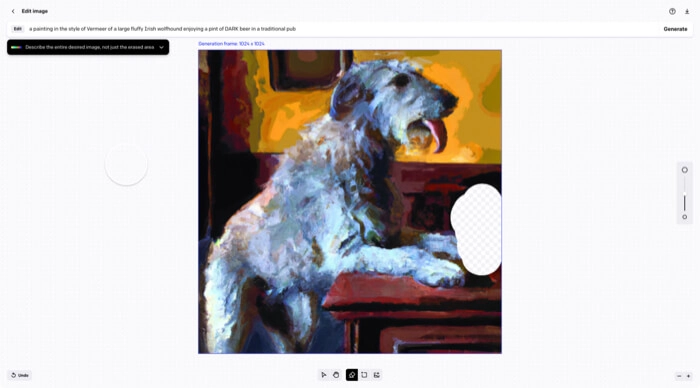
Step 5. In the prompt bar, enter the description of the image, especially including what fills in the gap, and then click Generate.
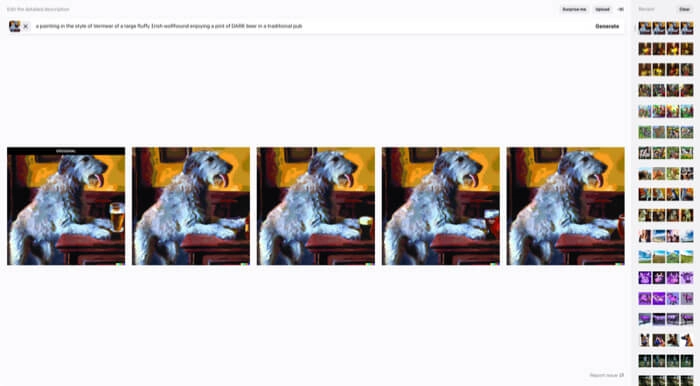
How to outpaint with DALL·E 2
DALL-E 2 inpainting enables you to expand the original border of an existing image. To outpaint an image, you need to enter the DALL-E 2's image editor again.
Step 1. With an image open in the editor, select the arrow icon which means Add generation frame.
Step 2. Drag the frame to the position you want.
Step 3. In the prompt bar, describe the image you want after outpainting and click Generate.
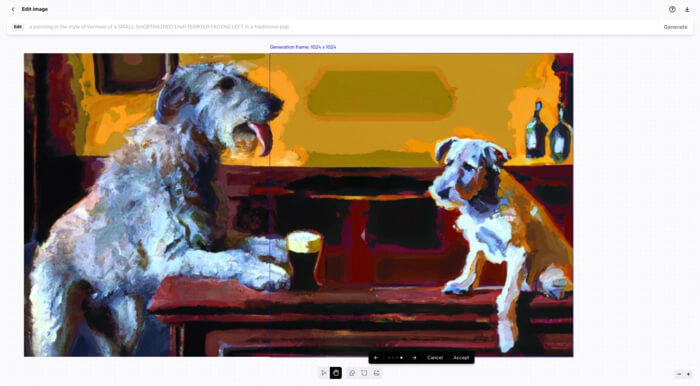
What to Do with DALL·E Generated AI Avatars
In addition to generating stunning art pictures, you can use DALL-E to produce realistic AI portraits. One of the main purposes of an AI-generated portrait is used as AI talking head in training videos, explainer videos, and other types of videos.
You can use Vidnoz to create an AI talking head video using the headshot created by DALL-E 2. Vidnoz Flex is an online platform developed by Vidnoz where you can create, edit, share, and monitor videos.
Advantages of using Vidnoz Talking Avatar tool to create an AI talking video:
You can upload an existing portrait image to be used as the speaking avatar
This AI talking avatar offers multiple languages and voices
You can adjust the speed of the talking
Vidnoz AI Avatar turns your text into a video with one click
This AI video generator allows you to download the video to your device
How to Make an AI Talking Head Video with a DALL·E Generated AI Avatar
Step 1. Sign up for a free account on Vidnoz.
Step 2. Open the online Talking Photo AI and enter the talking head screen.
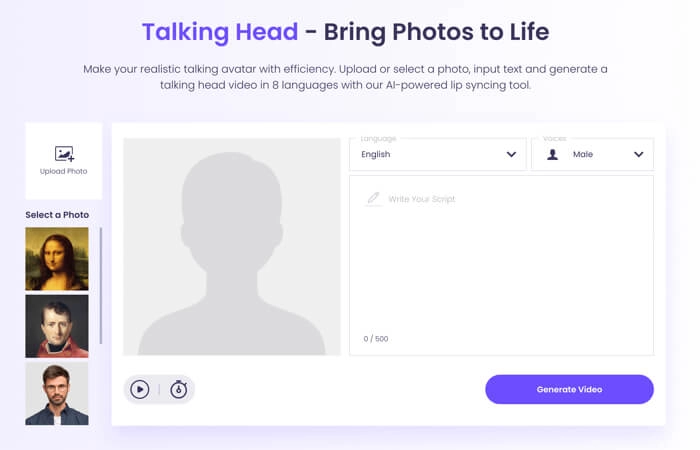
Step 3. Upload the portrait image generated by DALL-E.
Step 4. Paste the text to the text box and set up the speed, language, and voice.
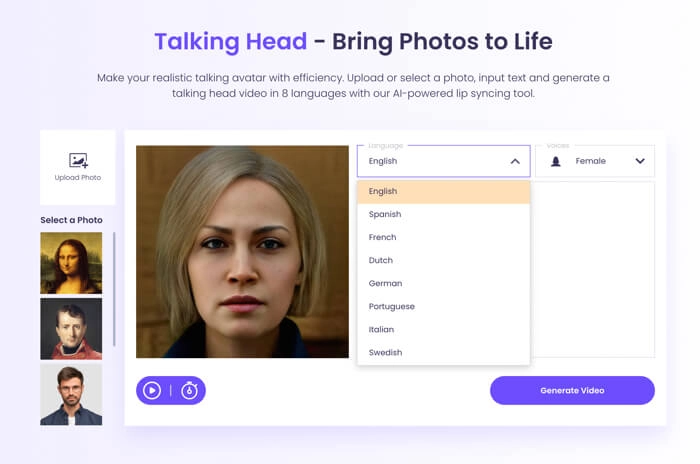
Step 5. Click the Generate video and download the generated AI talking video in the registered email account.
Furthermore, you can even make a talking video with the DALL·E generated AI avatars. How? Try Vidnoz AI, the best online AI video generator to make avatars talk like real people. More than that, you can easily add materials and background music to your talking video, taking your video to the next level.

Vidnoz AI - Create Free Engaging AI Video with Talking Avatar
- Easily create professional AI videos with realistic avatars.
- Text-to-speech lip sync voices of different languages.
- 2800+ video templates for multiple scenarios.
FAQs about DALL-E OpenAI
Can DALL-E generate realistic images?
Yes, DALL-E can generate realistic images if you include particular phrases to describe the image like textures and realistic lighting. You can use it to generate lots of images and then use these images to create videos for marketing, sales, cars, and more.
What are the limitations of DALL-E?
DALL-E is still struggling to understand complicated contexts, so sometimes it generates inaccurate images.
Is DALL-E publicly available for use?
Yes, the general public can use DALL-E by signing up for an account.
Is there any free DALL-E alternative?
Yes, there are many free DALL-E alternatives, Vidnoz AI Avatar Generator is a good choice for you to generate images from text only.
Can DALL-E understand complex or abstract concepts in text descriptions?
Unfortunately, DALL-E currently can't understand complex or abstract concepts in text description very well. It needs clear and detailed text descriptions to generate images users are intended for.
Can DALL-E generate animations or videos?
No, DALL-E is designed to generate still digital images. To generate animations or talking avatars, you can generate images first and then use Vidnoz Talking Avatar free to make videos.
Conclusion
Hopefully, this article can be your quick starter guide to know how to use DALL-E, the cutting-edge AI image generator. Producing satisfying images using DALL-E 2 usually requires some practice, and now is the ideal time to begin.
The Al Talking Head feature on Vidnoz enables you to use DALL-E-created AI portrait images to create videos for marketing and customer support. You can also explore more AI features like Text to Speech AI and useful tools for video creation. Give it a try.