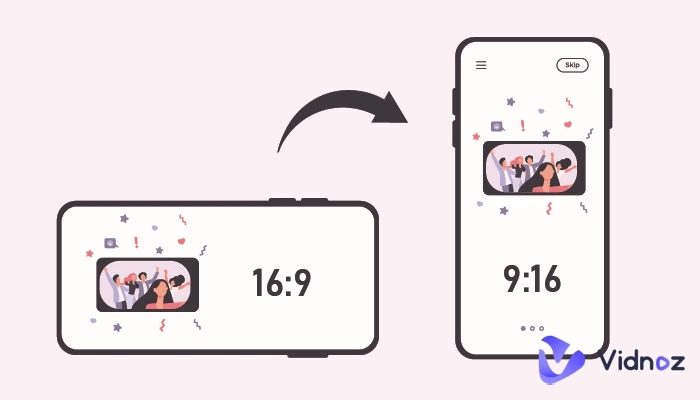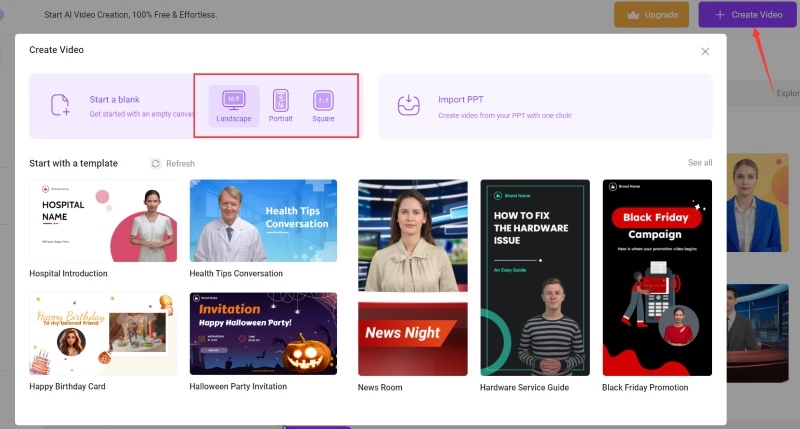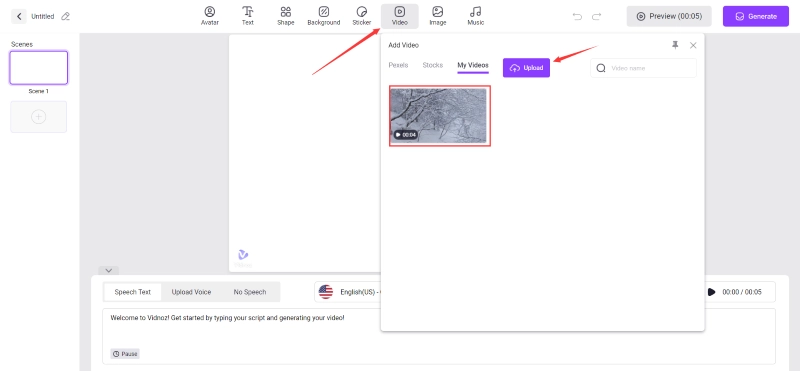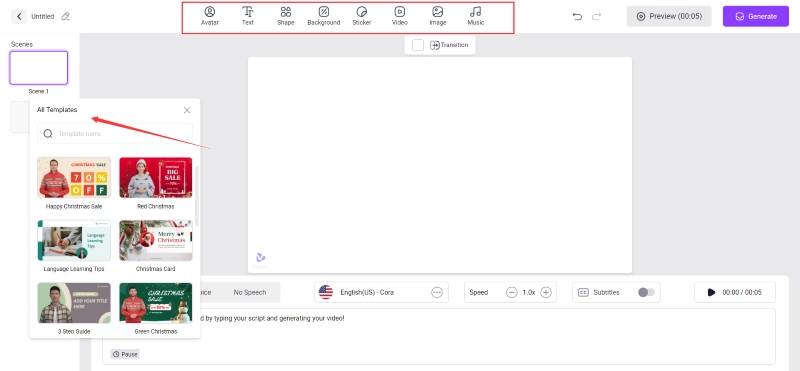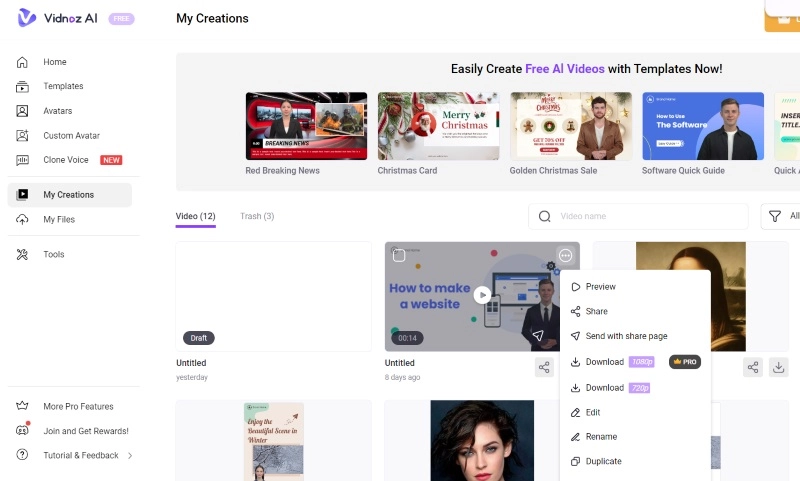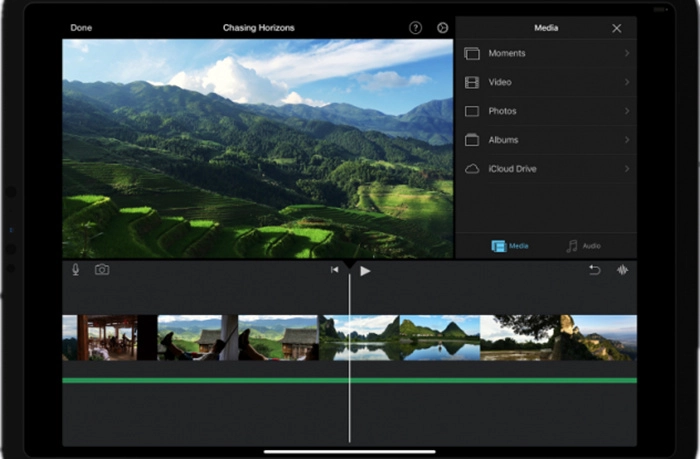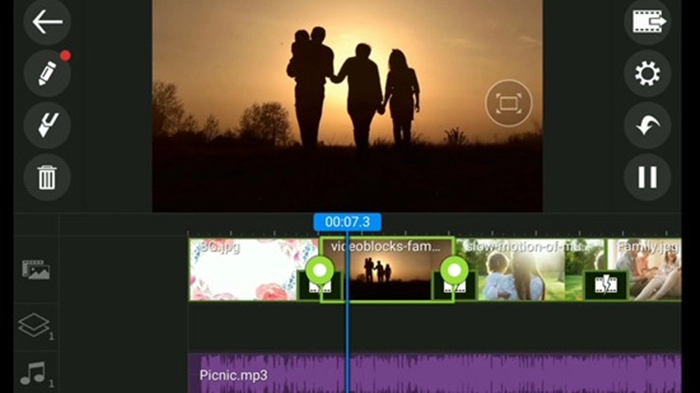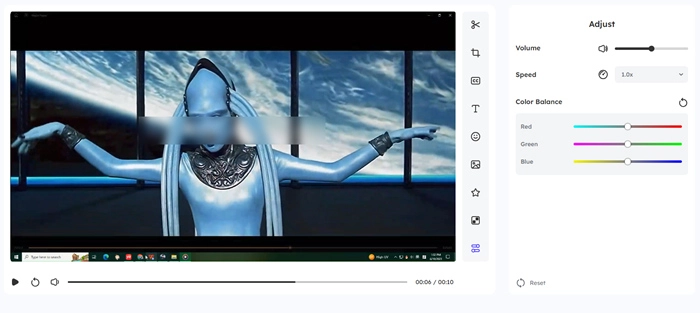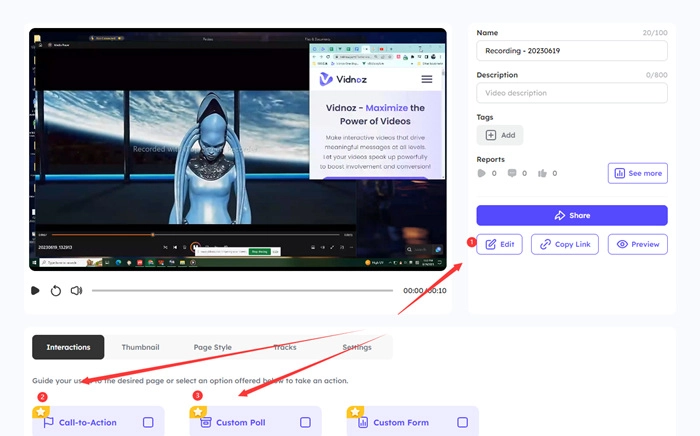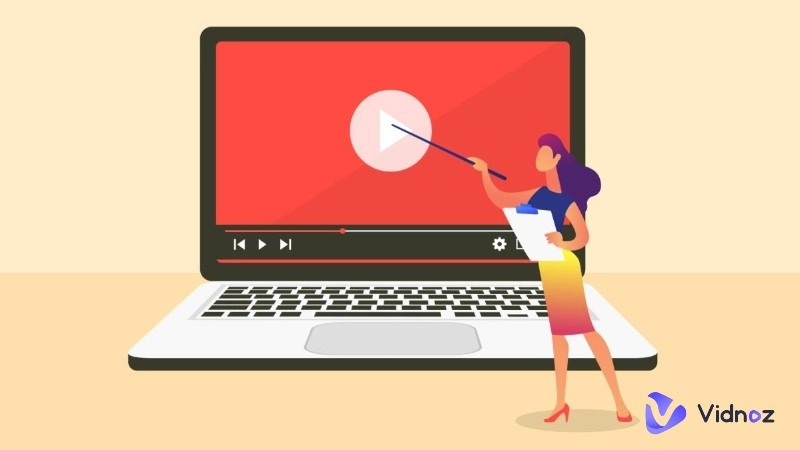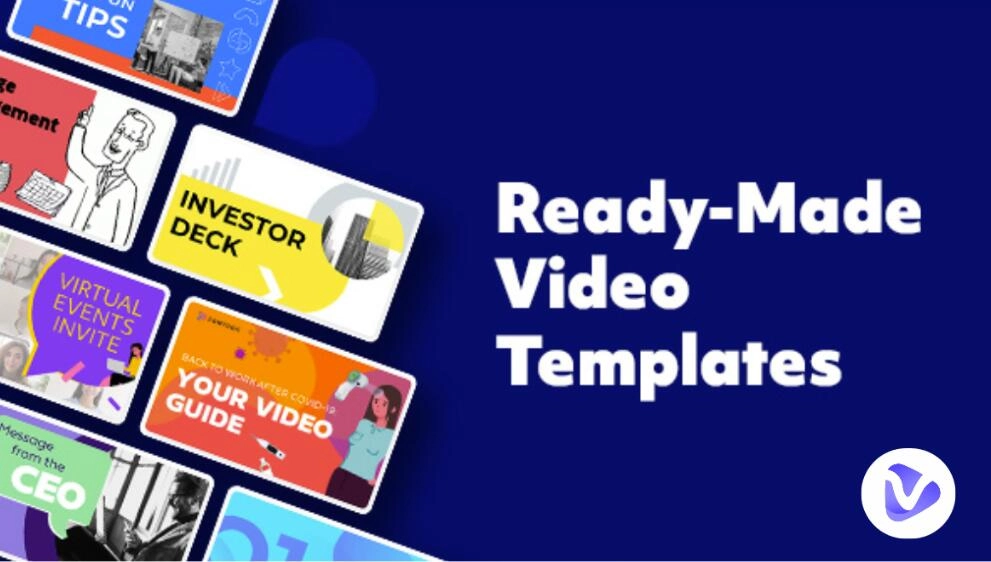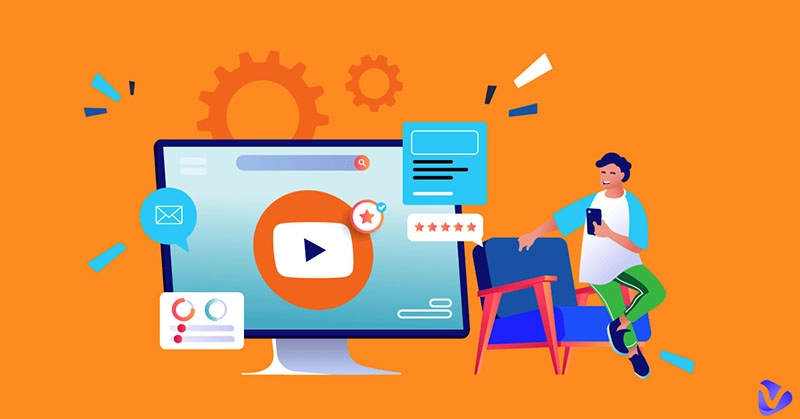Reaction videos are always one of the hottest-discussed niches on YouTube. Record while watching a video to capture your authentic, spontaneous reaction. You then upload this reaction video along with the original content. It's easy to get views and make a splash on the Youtube or TikTok platforms. People prefer reaction videos because they can totally empathize and relate to the person reacting.
Want to on board now and obtain some free views & followers in the reaction video niche? You need an asistance to solve ‘how to make reaction videos?’. Here, Vidnoz AI is a powerful video generator that is available for Windows and Mac. Now you can easily make great reaction videos and add stunning effects to it.

- On This Page
-
How to Make Reaction Videos on Desktop/Laptops?
How to Make Reaction Videos for YouTube or TikTok?
-
How to Make Reaction Videos on Phones? (Android and iOS)
How to Make Reaction Videos on iOS?
How to Make Reaction Videos on Android?
-
How to Further Edit Reaction Videos Online
#2. How to edit your reaction videos online?
-
Tips on Making Reaction Videos for YouTube Without Copyright?
How to Make Reaction Videos on Desktop/Laptops?
If you worry about making reaction videos on a laptop or a PC, you have reached the right spot. PCs are much easier to use compared to smartphones when it comes to making reaction videos. You get that much-needed flexibility in the whole creation process.
as a comprehensive AI service platform, it combines video generation, AI templates and talking avatars. More than 300 AI templates make your reaction video creation easier and the effect of the video is much more outstanding. Moreover, all laptop and desktop users can easily use this online AI video generator to create wonderful reaction videos, training videos, tutorial videos and more.

Vidnoz AI - Create Free Engaging AI Video with Talking Avatar
- Easily create professional AI videos with realistic avatars.
- Text-to-speech lip sync voices of different languages.
- 2800+ video templates for multiple scenarios.
Useful features of Vidnoz AI to make reaction videos online:
- Quality AI video generator with a powerful editor online. No download is needed.
- Make videos with 300+ AI templates in easy steps.
- Using AI to Blur the background of your video to avoid copyright infringement.
- Add AI celebrity voiceover to the video if you don’t like the original sounds.
How to Make Reaction Videos for YouTube or TikTok?
Want to learn how to make reaction videos on TikTok or YouTube? Read ahead to know the best method with the correct elements, such as a webcam, microphone, etc.
#1. Preparations:
- Webcam
- Microphone
- Scripts
- The video you want to react to
- A powerful video processing tool
#2. Record Your Screen and Reactions
#3. Start to Make Reaction Videos:
Step 1. First, Sign up for Vidnoz AI by hit the button below. Create an account for this AI Video Generator.
Step 2. Click Create Video and then choose the ratio of the video you want at Start a blank, where Landscape, Portrait and Square are available for you to choose from.
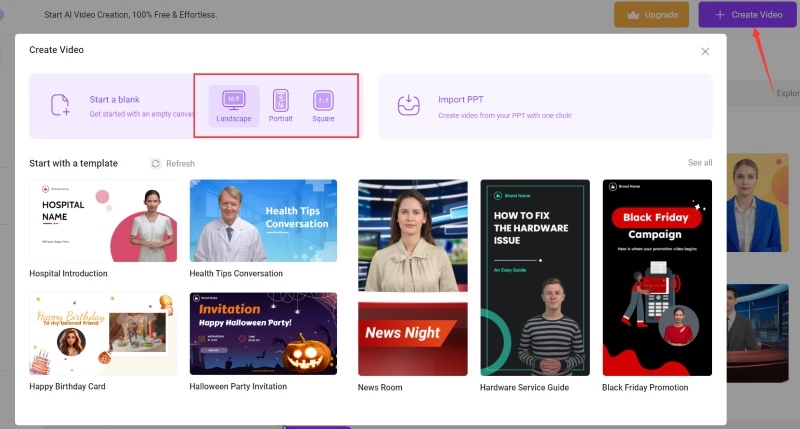
Step 3. Go to the editor, where you can upload your recorded material for further editing.
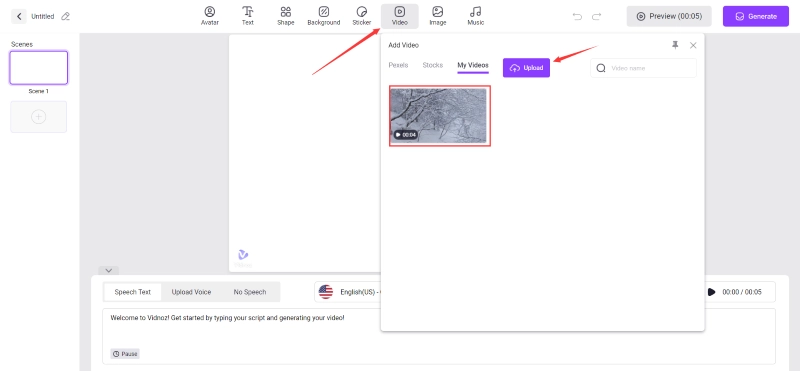
Step 4. To make your video more impressive, you can choose pre-designed AI templates to edit. You can also use the toolbar to add more effects to your footage, such as adding subtitles, transitions, blurring the video to avoid copyright infringement, and so on.
If you don’t know how to avert all the sensitive triggers of copyright, you can jump to the end of this article to see all the tips.
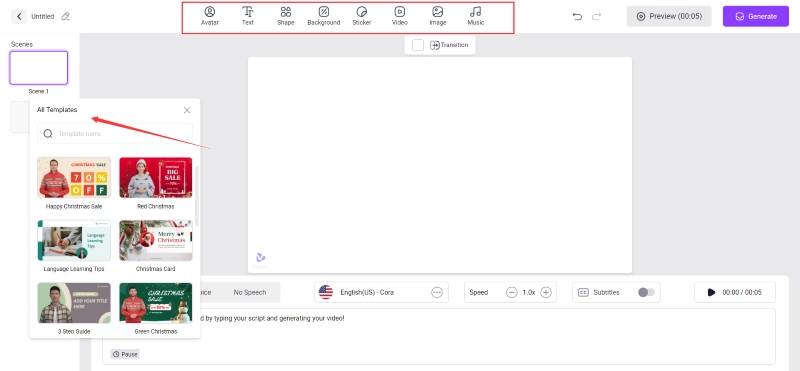
Step 5. Download and Upload Your Video to YouTube.
When everything is ready, you can download this footage in ‘My Creations’ for free. And then navigate to YouTube to upload. If you need higher quality videos, you can subscribe to Vidnoz AI to become a Pro subscriber to enjoy top-notch AI services.
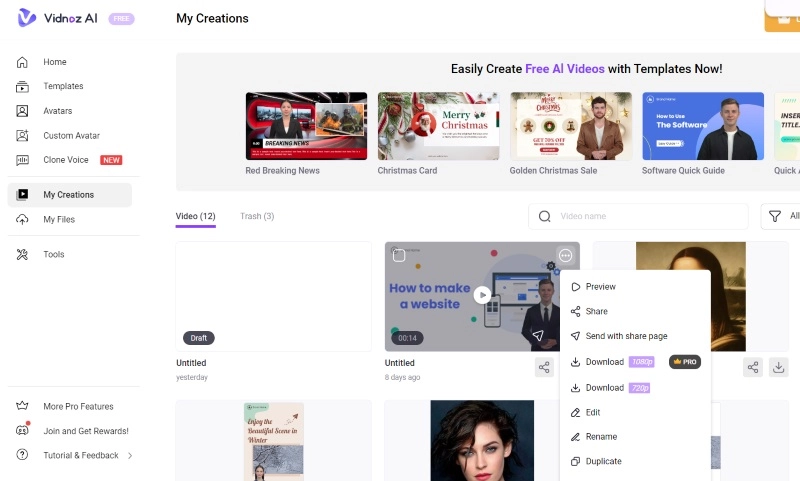
How to Make Reaction Videos on Phones? (Android and iOS)
Wondering how to make reaction videos? Your smartphones can still come in handy for such a task. Just use a mobile-version video maker. You can use iMovie to make reaction videos on iOS. It’s a built-in tool in Apple devices to edit videos. Similarly, you can use Power Director to create reaction videos for an Android phone. You can easily make a picture-in-picture video through this versatile app.
How to Make Reaction Videos on iOS?
Step 1. Launch iMovie on your iPhone. Then tap the + button to add any videos.
Step 2. Click the three-dot icon and choose the picture-in-picture icon on the interphase screen. You can move a video by pressing on it. Additionally, you can edit videos by adjusting the timeline and changing the video’s starting and ending points. Press the Save button to save the video.
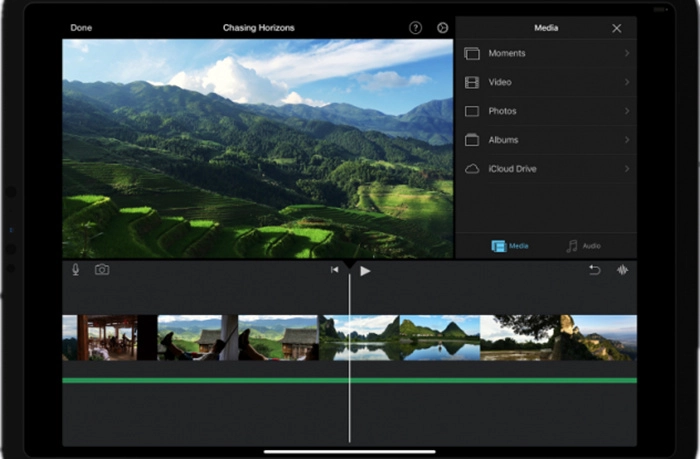
How to Make Reaction Videos on Android?
If you are thinking about how to make reaction videos on an Android smartphone, you can use Power Director. A video editing app that quickly creates a picture-in-picture video and can also edit 4K videos.
Step 1. To launch the app, download it from the Google Play Store. Click the video icon in the center of the interface to add files. Set the file name to start.
Step 2. First, you put the main video on the timeline. Then you press the layer icon on the left side of the interphase to import the reaction video. You can edit the reaction video on the timeline.
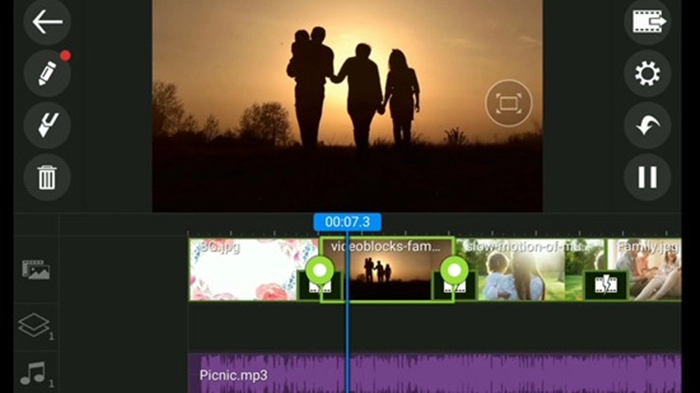
Step 3. Save the reaction video by clicking the output icon on the right side of the screen.
Mobile interfaces are usually too small in resolution. You cannot properly place the videos you are reacting to and your profile (the talking head) on the same screen. Hence, recording and editing your reaction videos on a PC is the best solution. Higher resolution and more room to operate.

The feature allows newer brands to hop on existing trends for better.
How to Further Edit Reaction Videos Online
Learning how to make reaction videos is not enough. You need to edit the made video masterfully to get a great response from your intended audience.
#1. What to edit?
- Adjust the volume of your video to make it hearable.
- Add Voiceovers to add engagement to your content.
- Remove the background noises to make your content stand out pleasantly.
- Cut unnecessary parts.
- Blur background to avoid copyright infringement.
#2. How to edit your reaction videos online?
The question is how to make reaction videos on YouTube legally. Vidnoz helps tremendously by providing you with claim-free video creation tools, including the above mentioned AI tools and a powerful editor.Vidnoz Flex offers a wide range of video editing features such as trimming, cropping, merging and splitting. You can also change the video speed, filters and effects to improve the visual effect. Let's see how Vidnoz Flex can help you with the editing process.
Step 1. Click the button below to sign up for Vidnoz Flex.
Step 2. Enter Vidnoz Flex’s ‘Library’ and select or upload the video you want to edit. Click on the Edit option, you get all the great options on the right side of the video screen, such as trim, blur, cut, crop, transcript, and more.
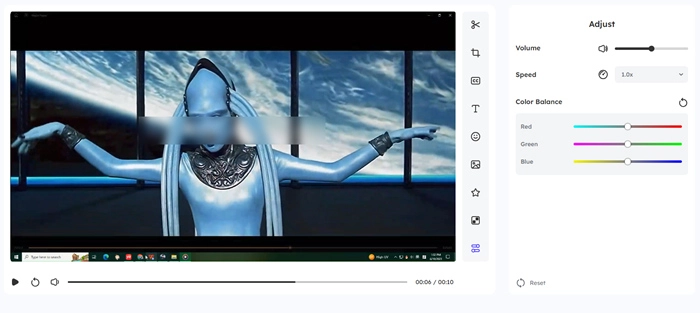
Step 3. If you choose to Share, you still got 3 options, add CTA button (let the audience subscribe you), launch a poll, or enter an advanced editor to deeply edit your video.
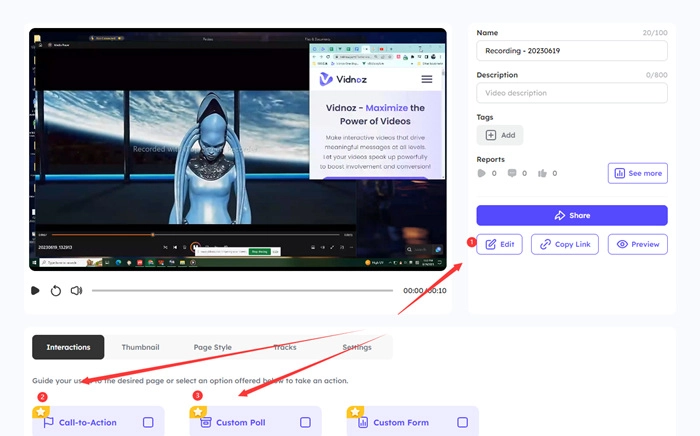
Step 4. After your editing, click the ‘Save’ or ‘Share’ button to save or share your edited reaction video. And then you can download this video and then upload it to YouTube.
Tips on Making Reaction Videos for YouTube Without Copyright?
The trending question nowadays is how to make reaction videos on YouTube without copyright. It is becoming a serious issue. To legally make reaction videos, you need to adopt the following tactics;
- Blur the background of the video you react to.
- Pause the videos from time to time.
- Blur the copyrighted icons in the videos.
- Change the audio of the source video to avoid audio copyright violation.
- Use any parts of the original video, not the entire video, if needed.
To avoid the hassle and stress of dealing with potential copyright claims, use Vidnoz AI. It is the perfect tool to avoid making copyright-violating videos.
Conclusion
Wondering how to make a reaction video? Remember sticking with laptops or PCs when making reaction videos on YouTube or TikTok is better. Androids and iPhones don’t cover that much screen area to show your face and the video you are reacting to, and Vidnoz AI is your best partner. Whether creating or editing videos, it offers multiple unique features, making your tasks easier. Go for its premium version to get the most benefit out of this fantastic video generator. You will see a marked positive difference in the quality of your reaction videos.

Vidnoz AI - Create Free Engaging AI Video with Talking Avatar
- Easily create professional AI videos with realistic avatars.
- Text-to-speech lip sync voices of different languages.
- 2800+ video templates for multiple scenarios.