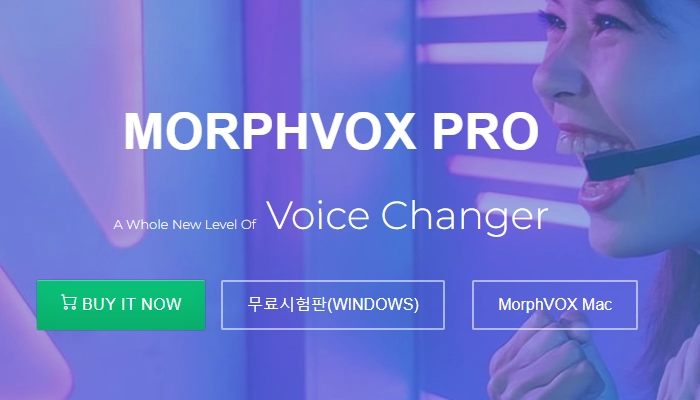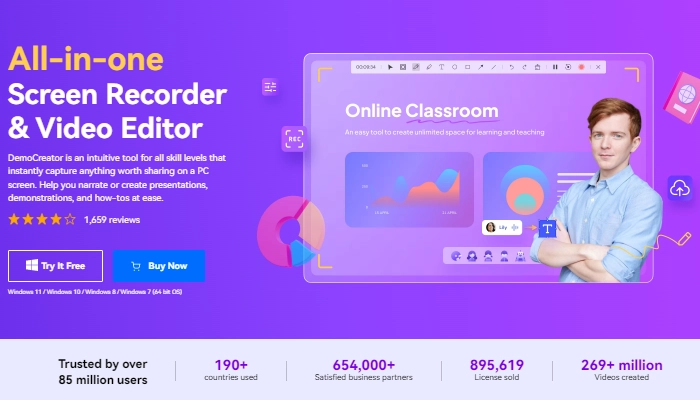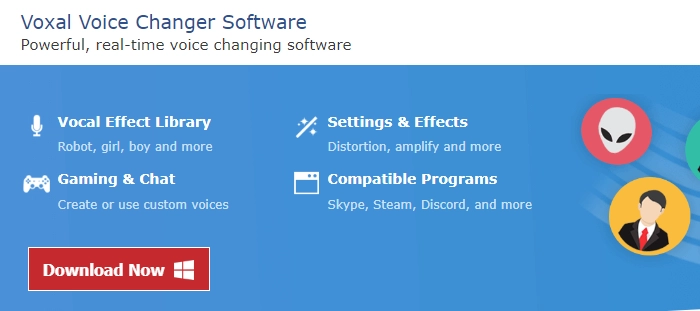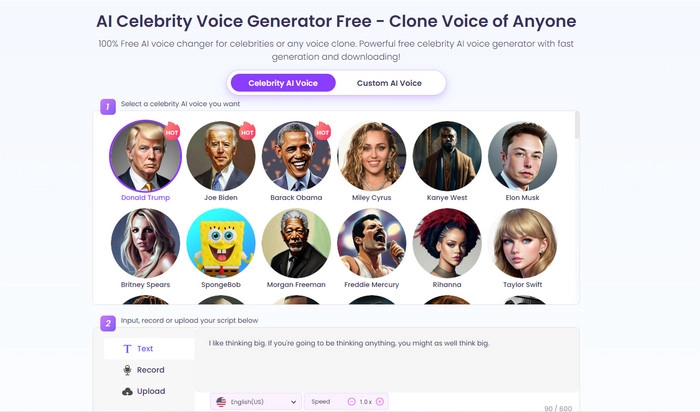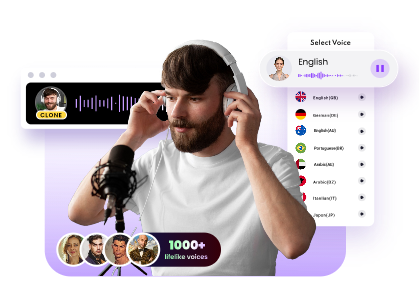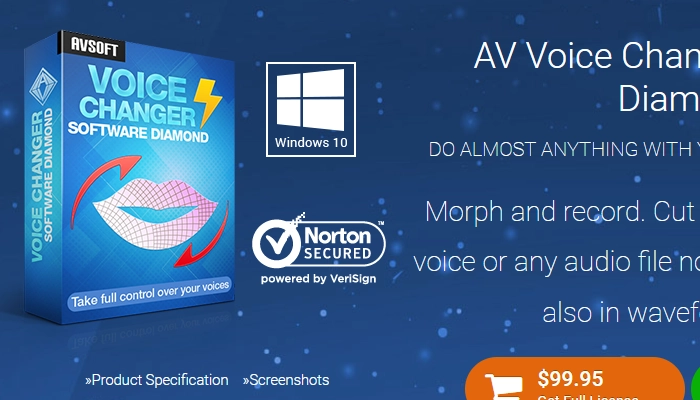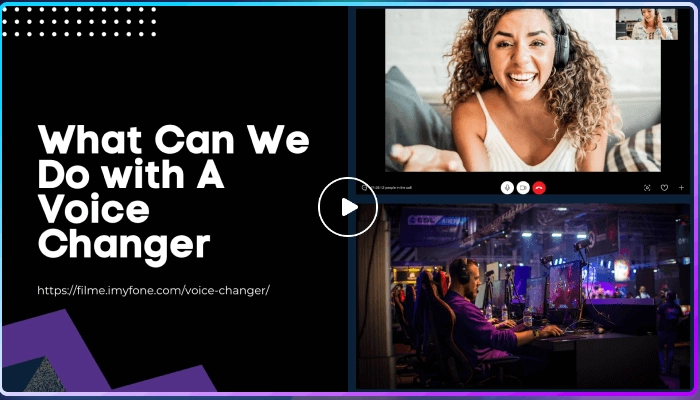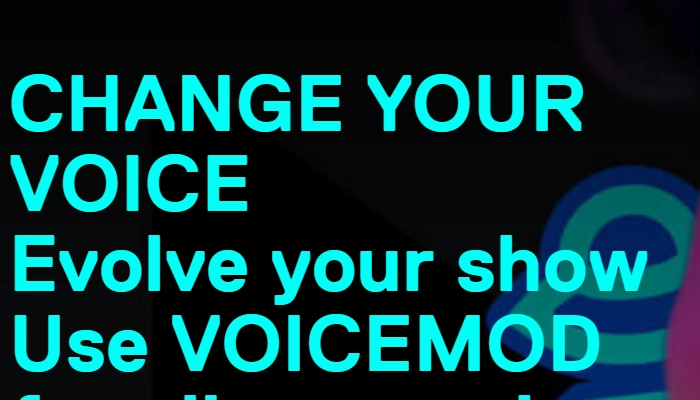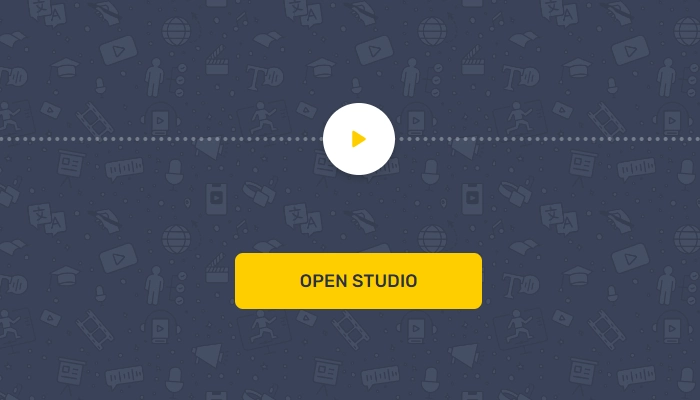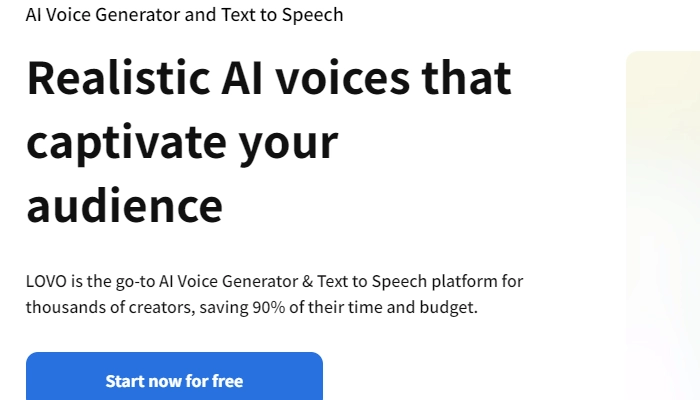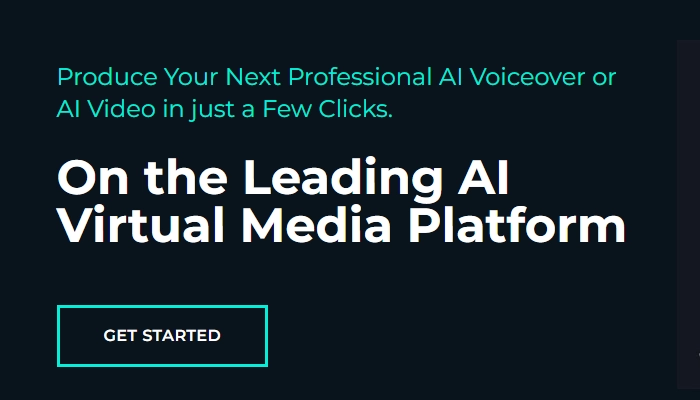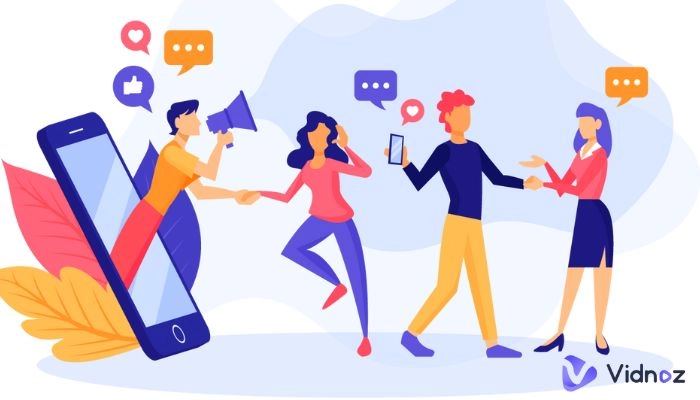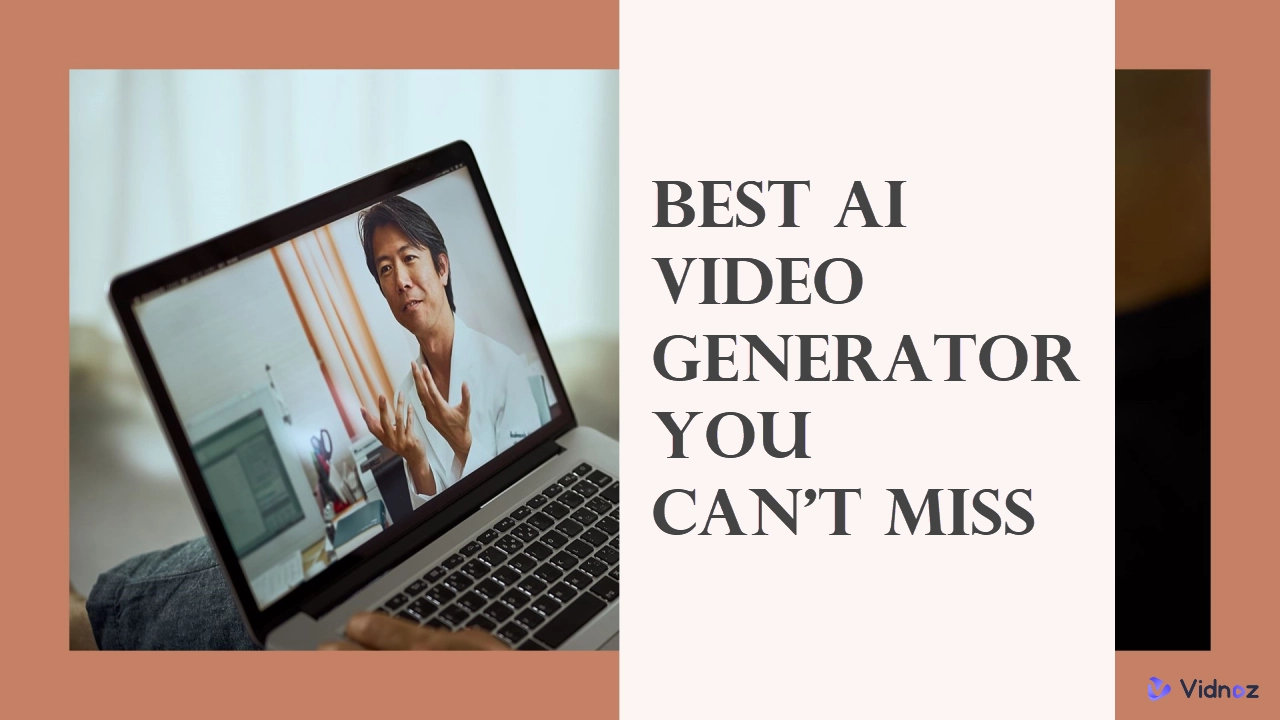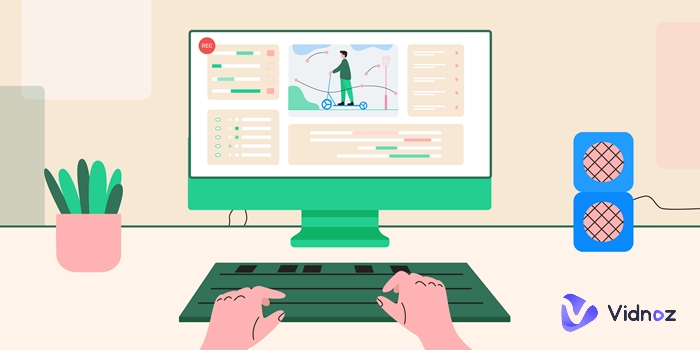Changing voices in a video post-production and real-time in recent times is much easier than ever. A great way to diversify and make your video content more fun is to change the voice in your videos. You don't need to hire numerous voice talents for this purpose; you only need voice-changing software to take on any voice of your choice. Learn how to change voice in video and create the most streamlined and professional content for your brand.

- On This Page
-
How to Change Voice in a Video? - Top 4 Video Voice Changers
2. DemoCreator Video Editor
4. Vidnoz AI Voice Changer
-
[Bonus] How to Add the AI-Generated New Audio to Video
-
How to Change Your Voice While Streaming? - Top 3 Real-Time Voice Changers
1. AV Voice Changer Software Diamond
2. NCH Voxal Voice Changer
-
How to Change Your Voice to Sound Like Someone Else’s? - Top 3 AI Video Voice Changer Online Tools
How to Change Voice in a Video? - Top 4 Video Voice Changers
Video voice changers are the perfect tool if you're looking for how to change voices in a video for video marketing. These online tools are the best answer to "how to change voice in a video".
1. MorphVox
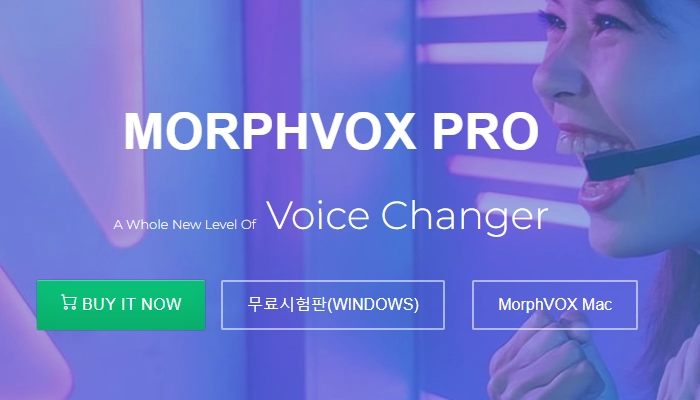
It's one of the most popular video voice changer free programs. The software is widely used by content creators, gamers, and streamers due to its exceptional features and quality.
Key Features
- Features background noise cancellation function.
- Simple and functional interface.
- Voice compare function to distinguish between voices.
Pros
- It's a real-time voice-changing software
- Has a lot of resources to learn how to change voice in a video
- Change voice and add effects with a single keystroke
Cons
- Sound quality can be improved
How to change voice in a video with MorphVox
Step 1. Download and install the MorphVox video voice changer from the official website.
Step 2. Launch the program.
Step 3. You will find various voices from which you can select your preferred choice.
Step 4. Go to the "Microphone" tab of the software; you get more options to set the sound quality.
2. DemoCreator Video Editor
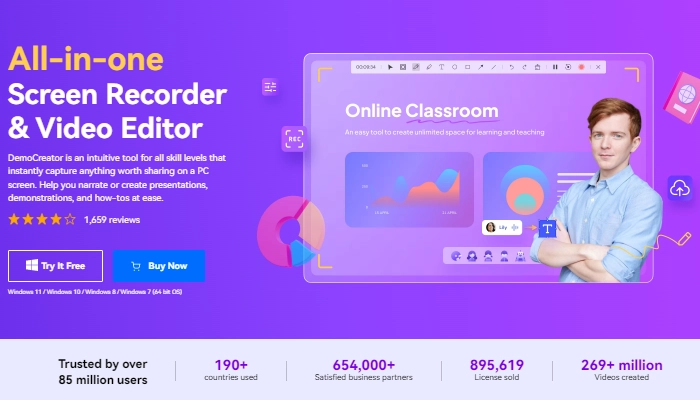
Many video voice-changing software exists, and DemoCreator is ranked the top video editor voice changer in the lineup. It's packed with multiple features making it a great option to learn how to change voice in a video for various purposes.
Key Features
- Has a denoise function
- A video editing suite customized for screen recording and importing video files
- Variety of audio setting functions
Pros
- It allows you to remove irrelevant sounds from the background of your video
- It allows you to cut, trim and split video while changing your voice
- One can learn how to change voice in a video on the platform
Cons
- Limited editing and voice-changing capabilities
How to change voice in video using the DemoCreator Video Editor
Step 1. Visit the DemoCreator website and click on Free Download to download the software.
Step 2. Install and open DemoCreator after installing it.
Step 3. Open the software and click on "Edit Video" on the pop-up window.
Step 4. Import your video from the media library and drag it to the timeline.
Step 5. Click on the "Voice" option on the timeline.
Step 6. Click on the big red icon to record your voice, and click again when you finish recording.
Step 7. Then go to the properties window to change your voice with the variety of options available.
Step 8. Lastly, click "Export" in the top right corner of your screen and choose your preferred format.
3. Voxal Voice Changer
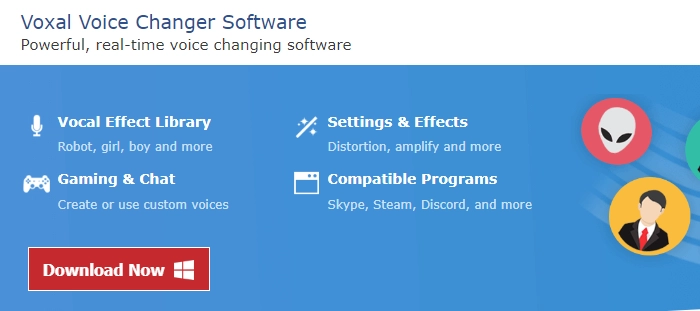
Voxal voice changer is the ultimate solution for you searching for how to change your voice in a video. The software video voice changing tool is an easy-to-use real-time tool
Key Features
- Unlimited, custom voice effects
- Simple and intuitive interface
- Has great compatibility
- Background noise effects
Pros
- Allows you to apply audio effects in real-time using your mic
- Interface makes it easy to learn how to change voice in a video
- One can easily switch between different voice options using custom hotkeys
Cons
- You need to restart your system after its installation so it can function properly
How to change voice in video using Voxal Voice
Step 1. Download and install Voxal voice changer.
Step 2. Select the voice effect of your choice and click the Preview button to listen to what it sounds like.
Step 3. Apply the voice effect in real-time.
4. Vidnoz AI Voice Changer
If you have the original voice-over audio track file, you can change it to be anyone’s voice while preserving high authenticity. Vidnoz AI Voice Changer is an all-around online AI tool to imitate and generate the voices of celebrities from text scripts, local audio files, and recordings.
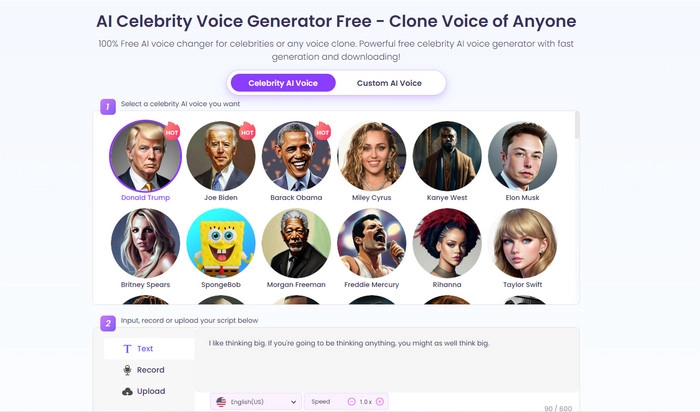
Key Features:
- Celebrity AI voice models
- Custom AI voice generation by cloning
- Powerd by text-to-speech technology
Pros
- Well-designed user interface with all AI voice models included in a list
- Clone any voice through the microphone or audio track file
- A variety of languages and accents are supported
Cons
- It doesn’t allow users to change voice in video online directly. You will need to use an AI video editor to add the changed voice to the video
How to change voice online free with Vidnoz AI Voice Changer
Step 1. Scroll down and pick your desired AI voice model or enter an audio source to create a custom one with the AI voice cloning feature.
Step 2. Select a language and adjust the voice speed.
Step 3. Enter the voiceover audio file you want to use for your video. You can either record a narration or enter scripts for the voie change purpose.
Step 4. Preview the generated audio. Click the download button to save it to your device.
Clone Anyone’s Voice with AI - Free
Make realistic voices of famous people and characters.
Clone anyone's voice to create personalized voiceovers.
Support 1830+ languages and accents.
Change Voice Now
[Bonus] How to Add the AI-Generated New Audio to Video
Vidnoz AI is an all-in-one video generation tool drive by AI. It allows users to make and edit videos swimmingly like an expert. It allows you to make professional-level videos effectively, increase leads quickly, and boost conversion to a higher degree. It's a complete package tool designed to provide you with all you need through your entire video creation process, including combining an audio track file and a video flawlessly.

Vidnoz AI - Create Free Engaging AI Video with Talking Avatar
- Easily create professional AI videos with realistic avatars.
- Text-to-speech lip sync voices of different languages.
- 2800+ video templates for multiple scenarios.
The fully featured program has powerful editing tools to offer premium video editing services at minimal costs. The Vidnoz AI built-in video editor transforms raw video content into a smooth and seamless video while incorporating compelling calls to action and captivating video messages. With Vidnoz AI, you can create an engaging video in minutes with its exclusive video templates. You can also benefit from other features on this free AI video generator, such as realistic avatars, AI-powered audio generation in 140+ languages, and so forth.
How to Change Your Voice While Streaming? - Top 3 Real-Time Voice Changers
If you don't want to use your real voice while streaming, then real-time voice changers are suitable online tools. The best three real-time voice changers include:
1. AV Voice Changer Software Diamond
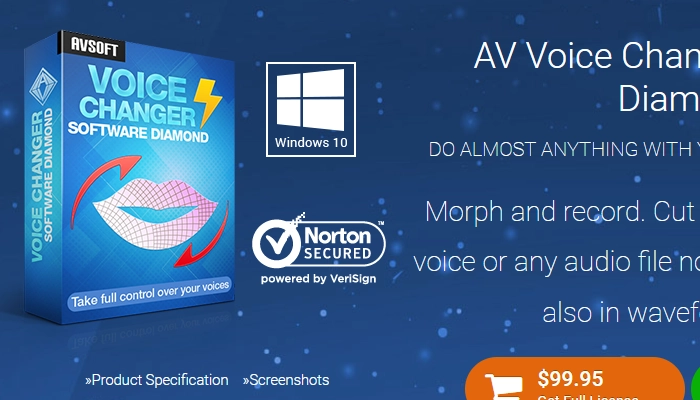
One of the best real-time voice changers you can use to change voice in video while streaming is the AV Voice Changer. It's a Windows-compatible tool with features to learn how to change voice in video and create a unique sound that suits your needs.
Key Features
- Voice editing
- Voice analyzing
- Voice recording
- Real-time voice-changing
Pros
- Advanced algorithms to promote effective voice changing
- Easy to set up and use
- It allows you to edit audio files and change your desired voice preference
Cons
- It's compatible with only Windows devices
A step-by-step guide
Step 1. Install AV Voice Changer.
Step 2. Open the AV Voice Changer setup to install the tool and its drivers.
Step 3. Adjust the settings.
Step 4. Open the app you intend to use and go to its Audio Settings.
Step 5. Change the default setting to "Microphone AV Voice changer" to start changing your voice.
2. NCH Voxal Voice Changer
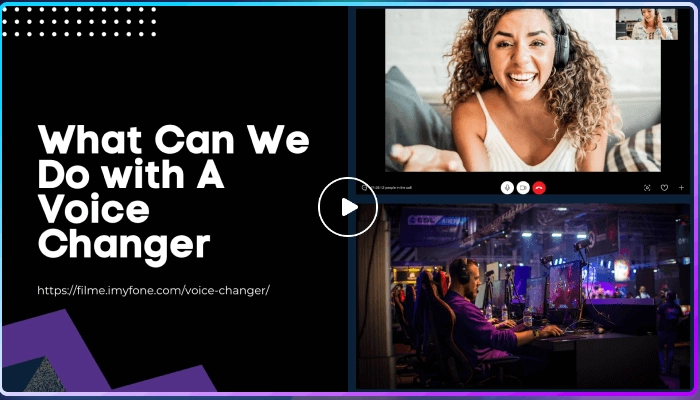
The NCH Voxal Voice Changer is a user-friendly voice-changing platform. It lets you change your voice in real-time. It can also be used to record audio files.
Key Features
- Custom voice effects
- Background noise effects.
- Real-time effects
Pros
- Extensive compatibility with both apps and devices
- Simple interface and customized hotkeys for seamless functioning
- Many voice effects are available for real-time use
Cons
- The free version has limitations in terms of features
A Step-by-step Guide For Voxal Voice Changer
Step 1. Download and install the Voxal program.
Step 2. Open the program and click on any Voice of your choice to select it.
Step 3. Click on options to apply effects.
Step 4. Open the live stream program you plan on using with the real-time voice changer.
3. Voicemod
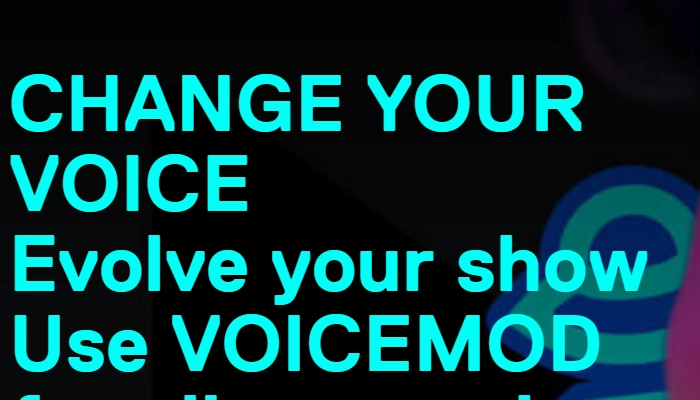
This tool uses AI to change voice in video to that of different characters during livestream, online video games or chats. It's compatible with different platforms, and it's easy to use for interactive marketing.
Key Features
- Create voice avatars for metaverse and multiverse platforms
- It is equipped with an incredible set of features and functionalities
- Soundboard to add sound effects instantly
Pros
- Comes up with different AI voices and audio effects
- Allows you to change your voice in real-time on a variety of platforms
- The free version has essential features
Cons
- It doesn't support Mac devices
A Step-by-step Guide For Voicemod
Step 1. Download and install Voicemod.
Step 2. Launch your Voicemod.
Step 3. Follow all the set-up instructions if you're a first-time user; if not, open Settings.
Step 3. Set Voicemod as your input and headphones as your output.
How to Change Your Voice to Sound Like Someone Else’s? - Top 3 AI Video Voice Changer Online Tools
Significant technological advancements have offered users easy access to AI tools that help change voice of video online so one can like someone else. The top AI voice generators help you change your voice while you’re screen recording or streaming.
1.Murf
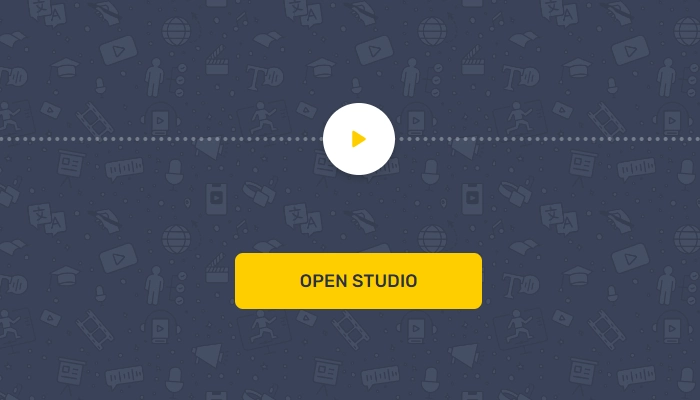
It's one of the most popular AI voice generators globally because it has a higher library of voice and language for anyone to take advantage of, irrespective of their location.
Key Features
- Large library of language and voices.
- Background noise addition feature
- Voice pitch control option
- Volume and speed are adjustable
Pros
- Powerful and customizable voice-changing AI
- Provides high-quality voice-overs
- It saves all your projects virtually so you can access them later
Cons
- The free version has limited capabilities
A Step-by-step Guide For Murf
Step 1. Go to Murf official website.
Step 2. Create an account.
Step 3. Go to the Library to generate your preferred voice type in the desired language.
2. Lovo.ai
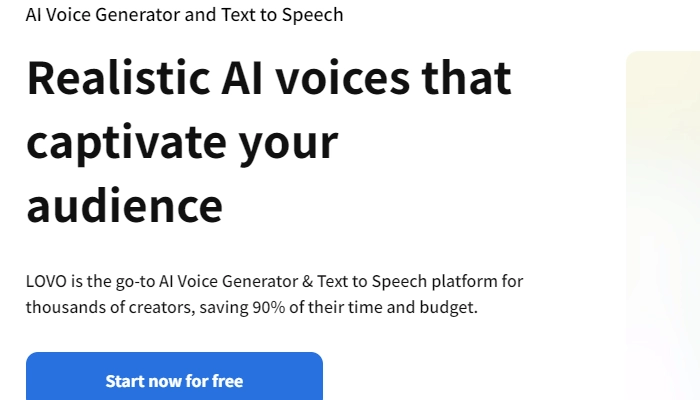
This AI voice generator is designed to streamline your content creation process by generating a voice that sounds as good as professional voice-over actors.
Key Features
- Premium voice editing capabilities
- Features quality video editing tools
- Features a large database of sound effects, nonverbal interjections, and royalty-free multimedia
Pros
- Has the largest library of Voces with over 500 AI voices
- It allows you to edit your videos while generating new voices for your content
- Over 150 languages are available to help with localized content
Cons
- It would be best to have a paid subscription to enjoy the platform
A Step-by-step Guide For Lovo.ai
Step 1. Open the official page of Lovo.ai on your browser.
Step 2. Click on start now for free on the site.
Step 3. Sign in using your Google account or create a new account.
Step 4. After signing in, you can click on a project to work on.
Step 5. Select the Video content option and upload your video file to generate voice.
3. Synthesys
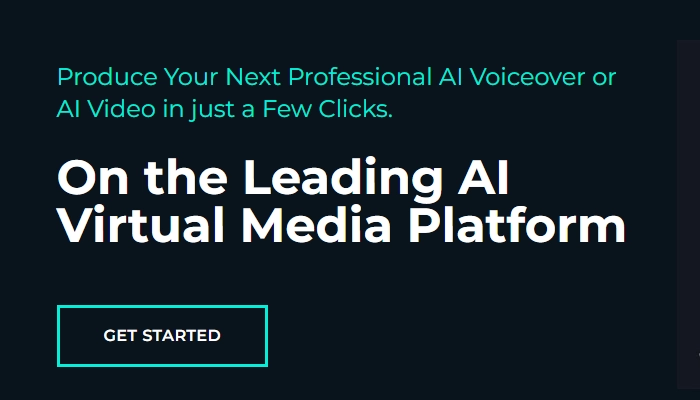
This AI voice generator tool aims to generate high-quality human-like voices in a few minutes. Whether it's a webinar recording, podcast intros or outros, ai video generator, or video game audio, you can generate great natural voices in different languages and accents with Synthesys.
Key Features
- AI Text to Speech technology
- AI video generator
- Branding options
- Wide variety of AI actors and voices
Pros
- Offers over 66 languages and voices in different dialects and accents
- It's a cloud-based tool
- Huge selection of templates
Cons
- Has a library of only 15 AI voices
Step-by-step Guide
Step 1. Go to the official page of Synthesys.
Step 2. Create an account.
Step 3. Choose your voice.
Step 4. Enter your text and choose a reading speed and pause length between sentences.
Step 5. Click on "Create".
Conclusion
Advancement in technology has made it easier to find answers to frequently asked questions such as how to change voice in video, how to send too large videos and how to change your voice to sound like someone else. You only need online tools such as the ones we've discussed above. With all the various voice-changing and voice-generator tools mentioned in this post, you can enhance your content creation strategy and boost your live stream experience.

Vidnoz AI - Create Free Engaging AI Video with Talking Avatar
- Easily create professional AI videos with realistic avatars.
- Text-to-speech lip sync voices of different languages.
- 2800+ video templates for multiple scenarios.