As a content creator on YouTube, your most strive is to keep users up with your channel. When a video hits the end, people are more likely to continue watching the videos recommended automatically. Thankfully, you can make your own YouTube end screen to lead viewers to your other videos. Well, how to add or make an end screen for YouTube with ease? Read on and you will learn almost everything you need to know about YouTube end screens.
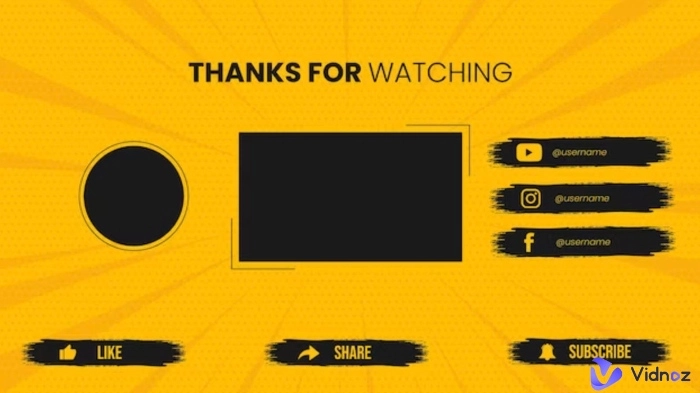
- On This Page
-
What is a YouTube End Screen?
-
How to Add an End Screen on YouTube?
How to Add a YouTube End Screen to a New Video?
How to Add a YouTube End Screen to an Existing Video?
-
How to Make a YouTube End Screen via AI
-
Frequently Asked Questions of YouTube End Screen
What's the best YouTube end screen length?
What's the best sizes for YouTube end screen elements?
What are the best places to find YouTube end screen templates?
What is a YouTube End Screen?
YouTube provides many features for influencers to enhance the quality and increase engagement for uploaded videos. End screen (also called end card) is one of the most effective ways to achieve that. It lasts 5 - 20 seconds at the end of the video to lead users to the next step. Usually, YouTube allows you to promote items like videos, playlists, subscribe buttons, and channels on the YouTube end screen.
Here are some benefits of adding an end screen for YouTube:
- Increase video views
- Get more YouTube channel subscribers
- Elevate audience engagement rate
- Promote other related links and get more sales

The feature allows newer brands to hop on existing trends for better.
How to Add an End Screen on YouTube?
More engagement and views are what YouTube strives for, too. Therefore, it offers a way to create an end screen on YouTube directly. Here are the guides on how to add an end screen to both new videos and previous ones.
How to Add a YouTube End Screen to a New Video?
Step 1. When finish uploading your new video, you’ll get to the Video elements step.

Step 2. In the Video elements options, you’ll see the Add an end screen tab. Click ADD from the right.
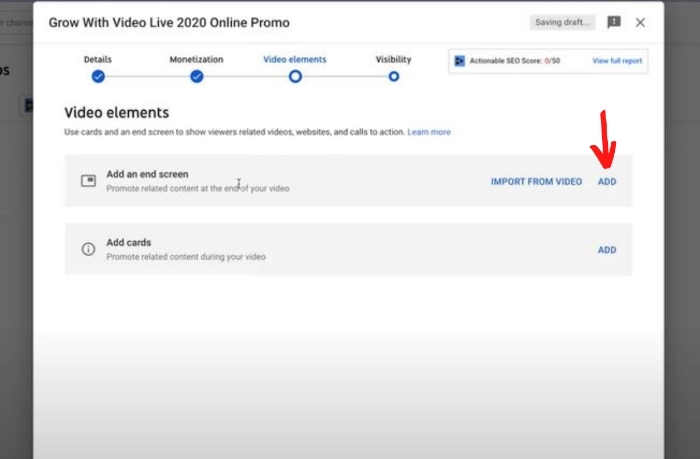
Step 3. Then you’ll enter the template interface. The templates offer you options to choose the combination of videos, playlists, and subscribe. Just pick the one you need.
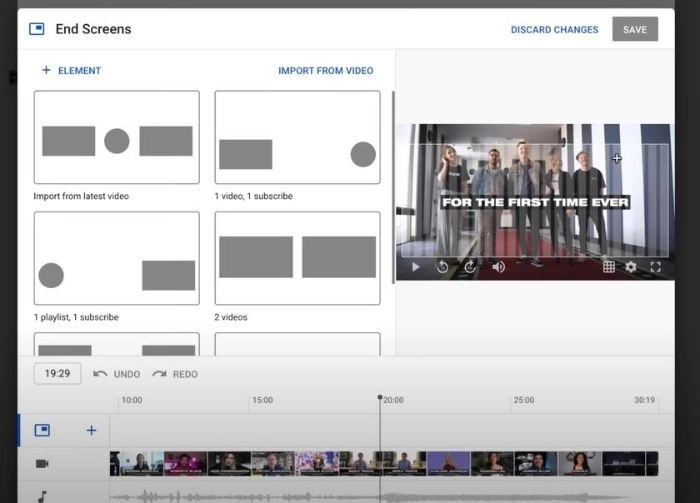
Step 4. In the editing phase, you’ll get to adjust the settings, including subscribing titles and specific videos. You can also change the length when each element will show in the end screen.
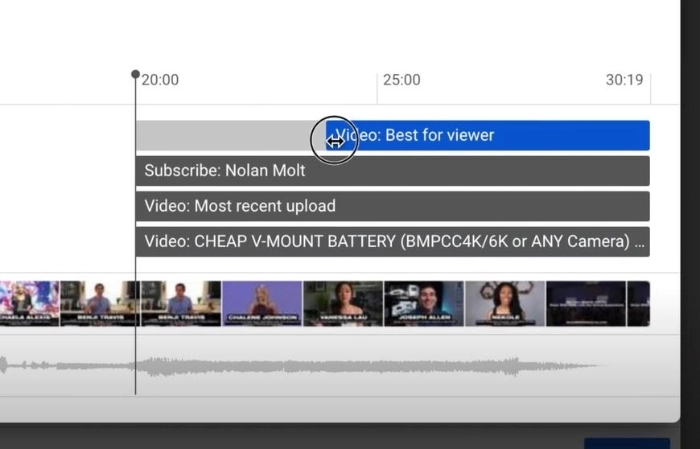
Step 5. After all settings are done, you can preview the final result to see whether ie satisfies you.
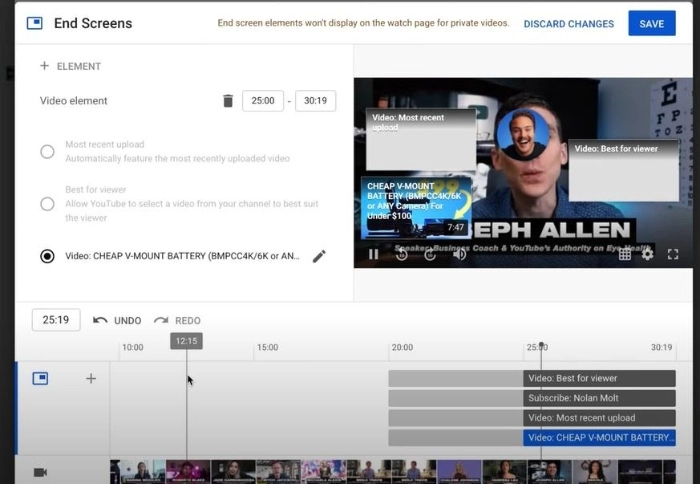
How to Add a YouTube End Screen to an Existing Video?
Step 1. Go to YouTube Studio and choose the video you want to add an end screen to. Find the End Screen tab from the right panel.
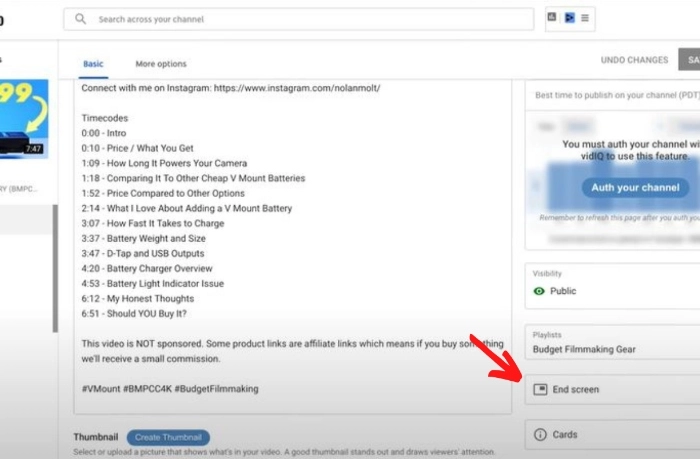
You can create a new end screen like what has been shown in the previous part for a new video. If you want the same one as that in the previous video and save some time, please read along and learn how to add an end screen quickly.
Step 2. In the template interface, click IMPORT FROM VIDEO. Then choose the end screen that you want.
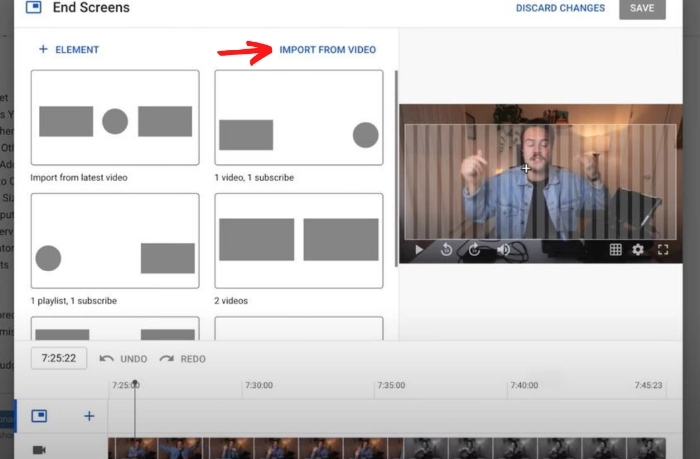
Step 3. Preview the video to make sure it’s the exact one you intended.
Despite the fact that YouTube itself provides you with different end screen templates, users may get bored with the frequently used ones. To prevent situations like that, in the following part, you’ll get to learn how to make an end screen for YouTube creatively in your videos.
Also Read: Top AI Tools for YouTube Automation >>
How to Make a YouTube End Screen via AI
The YouTube-aiding tool introduced in this part won’t cost you much effort. Anyone who wants to start a YouTube channel can handle it. Vidnoz AI, powered by advanced AI technology, helps you to create a personalized YouTube end screen.

Vidnoz AI - Create Free Engaging AI Video with Talking Avatar
- Easily create professional AI videos with realistic avatars.
- Text-to-speech lip sync voices of different languages.
- 2800+ video templates for multiple scenarios.
Vidnoz AI provides 200+ video templates for you to create a YouTube video with end screen easily and quickly. It offers a selection of editing tools to add text/subtitle, images and music. A call-to-action option is available to add into your video as a subscription button in the end screen.
The AI video generator from Vidnoz is also pack with multiple AI features to make your YouTube video with end screen more engaging.
- AI avatars: Vidnoz AI prepares diverse avatars helping you create an AI talking avatar used in training, learning and tutorial videos. You can also upload you won avatar and edit it for better results.
- AI voices: It builds in a text to speech AI engine to turn your script into voice overs. There are 100+ voices in 8 languages. Flexibly choose and change voices to perfectly fit your video.
Vidnoz AI allows you to make a end screen for YouTube in a few clicks. Follow the guide to generate video hassle-free.
Step 1. Sign up and log in your account.
Step 2. In Vidnoz's workplace, choose a way you want to start creating videos. Vidnoz has three ways to create a video: Start a blank, Import PPT and Start with template. It is highly suggested to create video from template to save your time. Click Templates, choose one template and use it.

Step 3. In editor page, you can personalize the video by modifying speech, voice, title, logo and add new objects, like images, music. After all is done, click Generate.
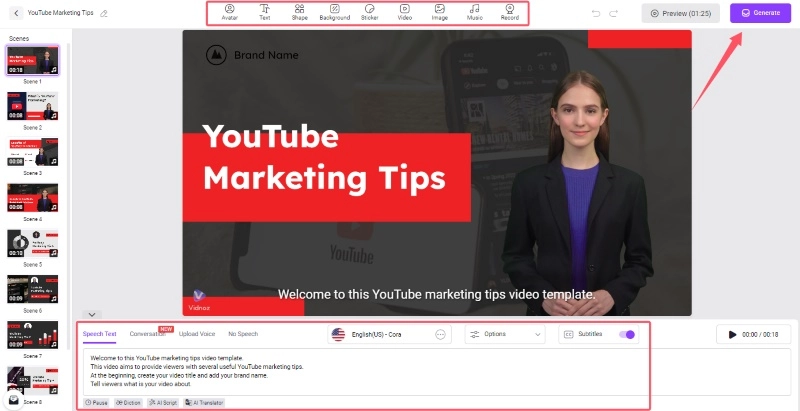
Step 4. Go to My Creations, move the cursor to the three dots on the top right corner of the generated video. Then, click on the Send with share page. Turn on Add a Call-to-Action Button. Input the label and link. Then, you can get a subscribe button on the video page. Now, share it on YouTube at will.
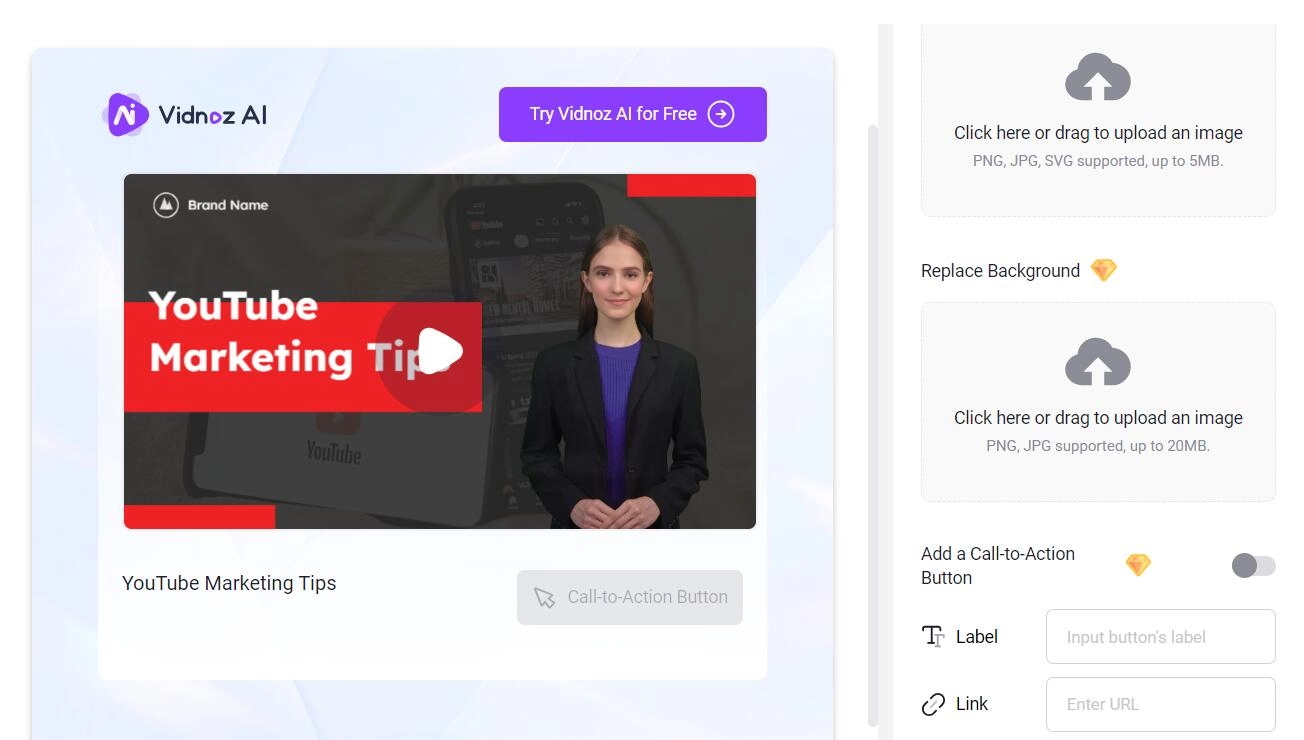
Frequently Asked Questions of YouTube End Screen
What's the best YouTube end screen length?
The YouTube end screen lasts 5-20 seconds. You can set a length according to the elements you add. You need to make sure that viewers have enough time to go through the content and make the next move.
What's the best sizes for YouTube end screen elements?
In fact, there are no perfect sizes for each YouTube end screen element. The only thins you need to do is to make sure the whole screen is coordinated.
What are the best places to find YouTube end screen templates?
There are a lot of websites and video editing tools that provide excellent YouTube end screen templates, like FlexClip, Vidnoz AI, Adobe, etc.
Conclusion
To increase exposure and interaction, YouTube influencers frequently include a YouTube end screen in their videos. Aside from adding an end screen to new and old YouTube videos using the YouTube built-in feature, you can also create a custom end screen for YouTube utilizing an AI video generator, Vidnoz AI. It is an all-in-one AI video generator and editor that allows you to build a customized YouTube end screen. Give it a go now and you’ll be surprised!

Vidnoz AI - Create Free Engaging AI Video with Talking Avatar
- Easily create professional AI videos with realistic avatars.
- Text-to-speech lip sync voices of different languages.
- 2800+ video templates for multiple scenarios.

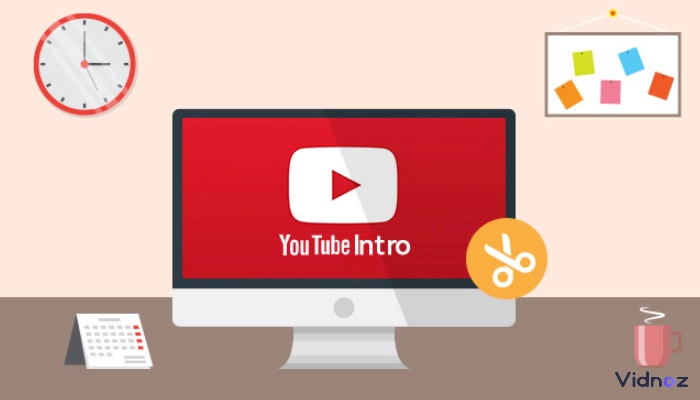



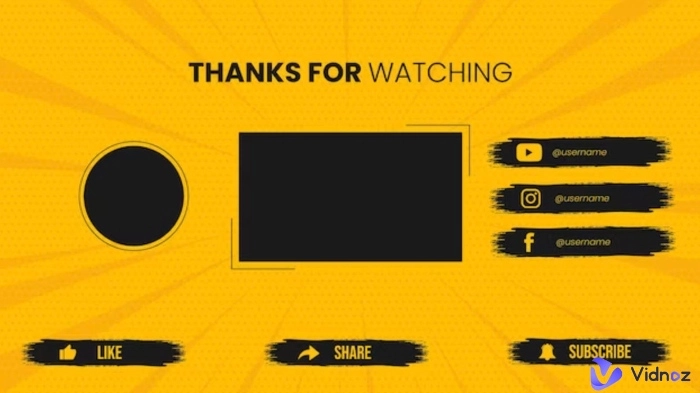

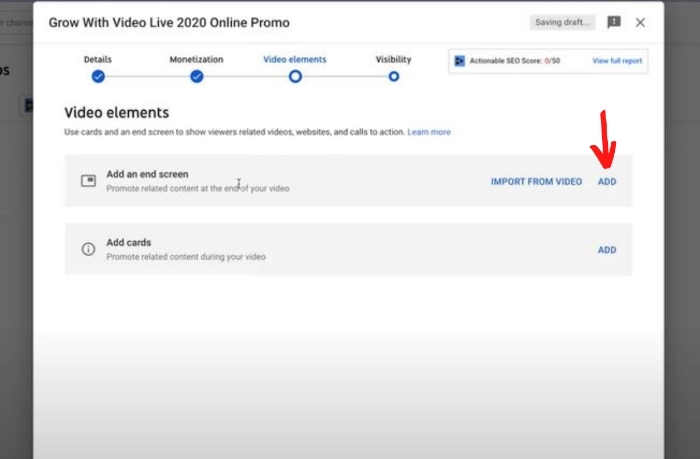
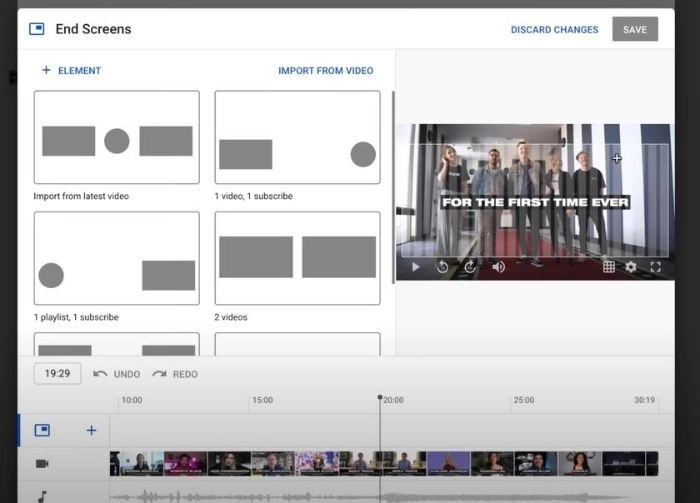
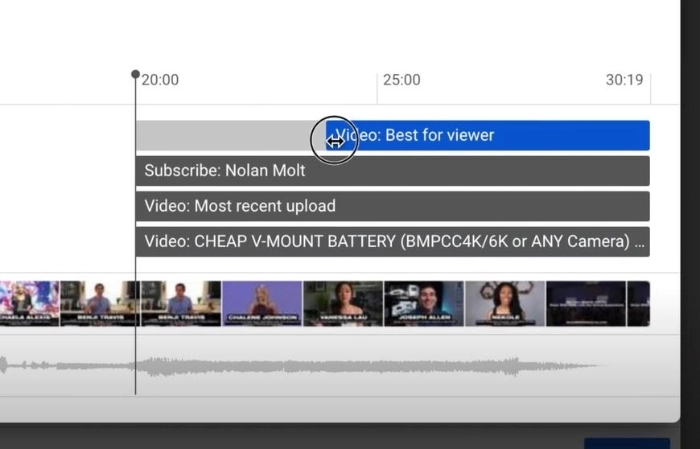
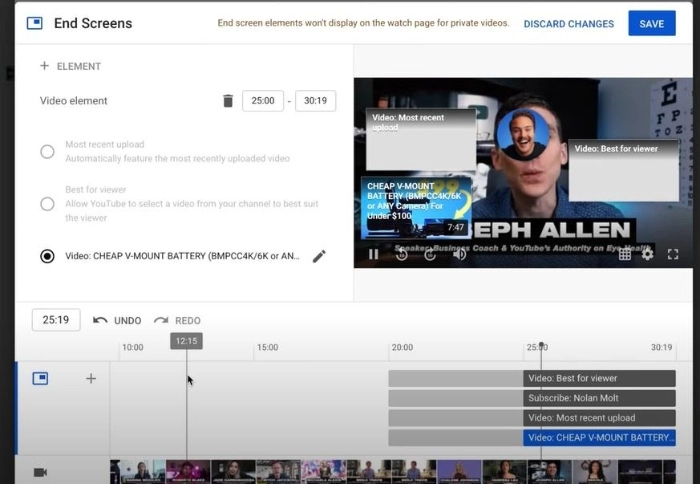
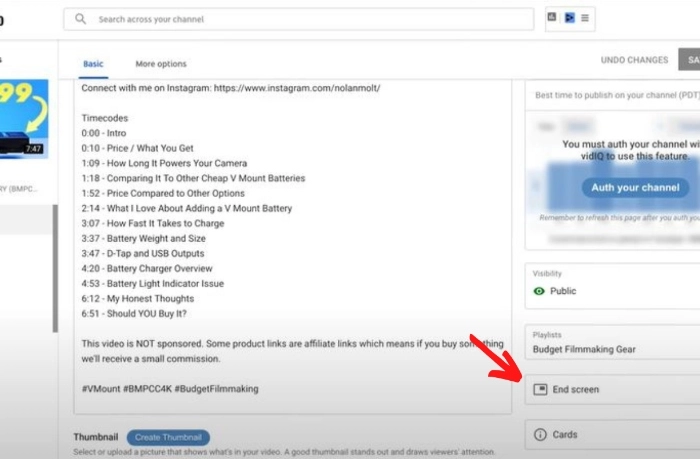
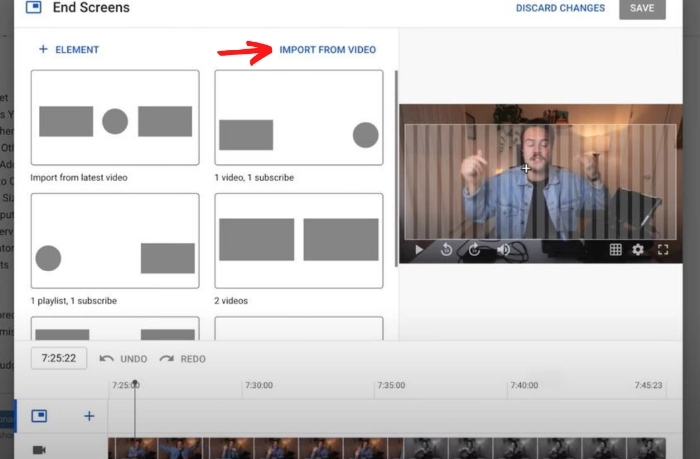

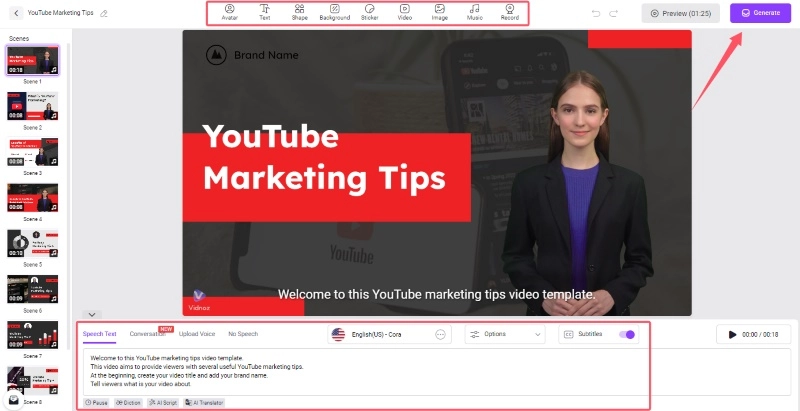
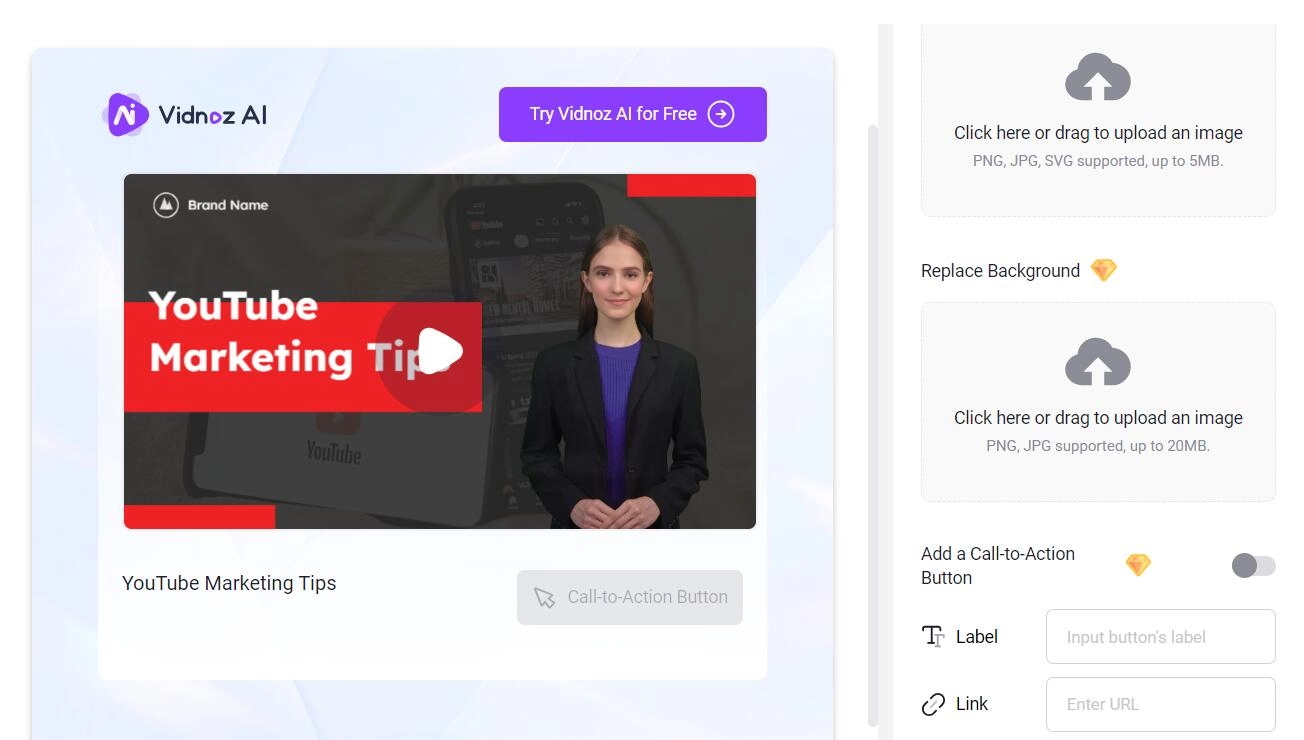
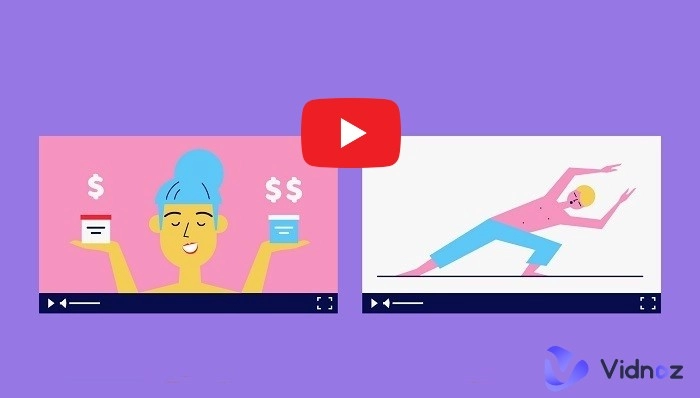
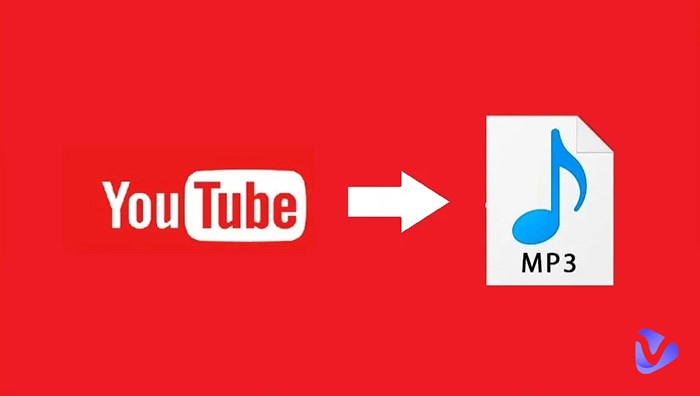
.webp)

