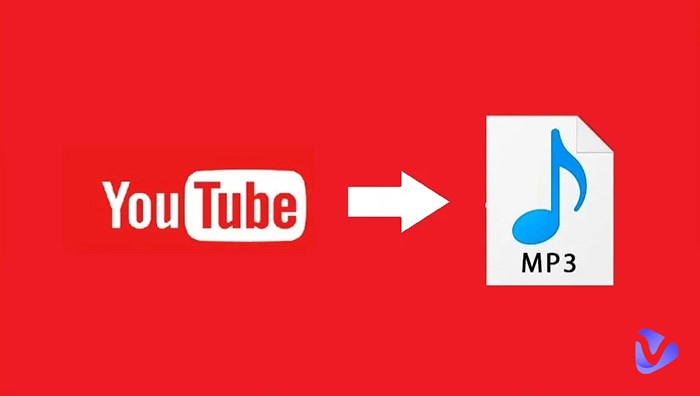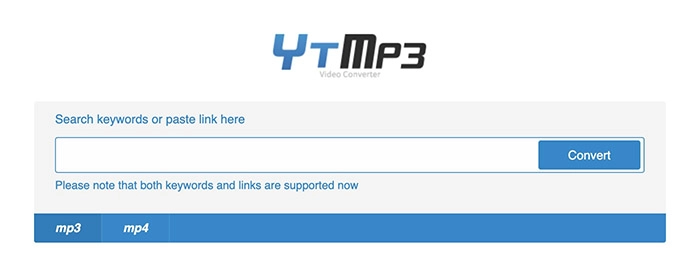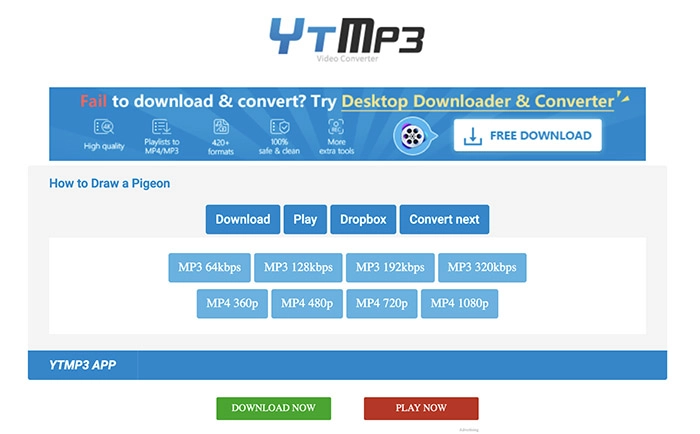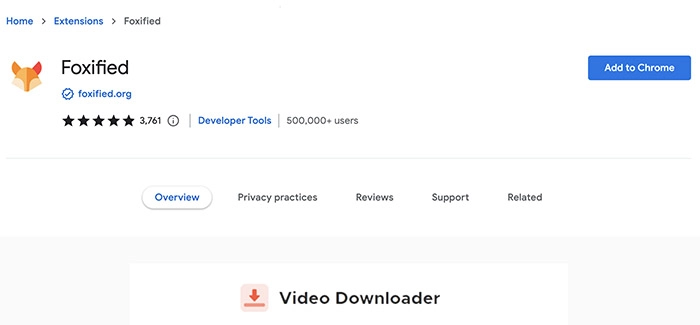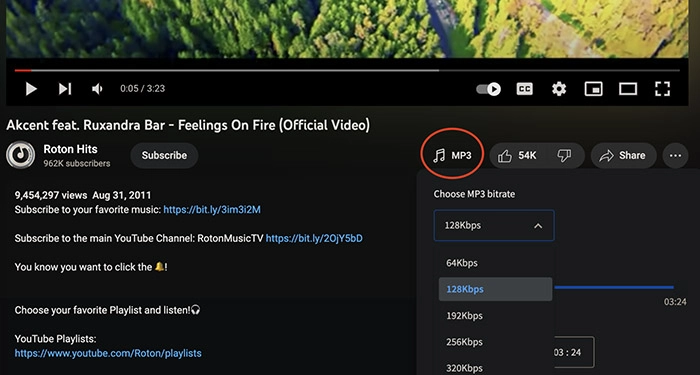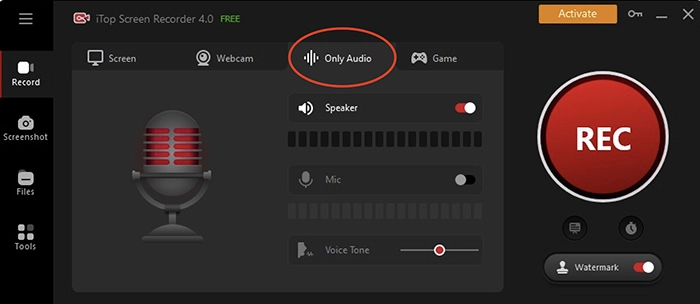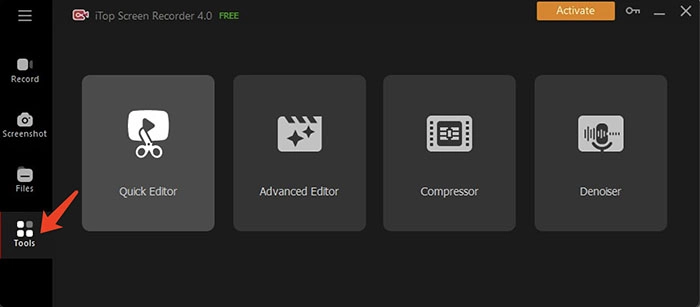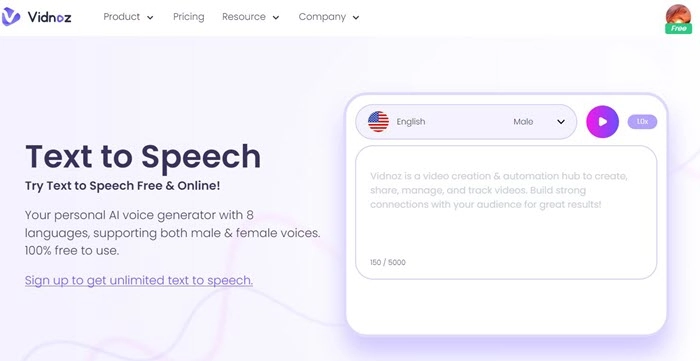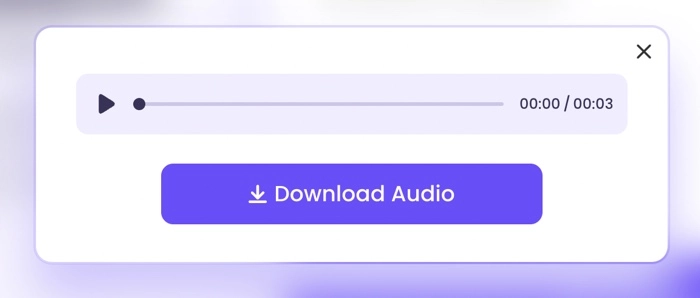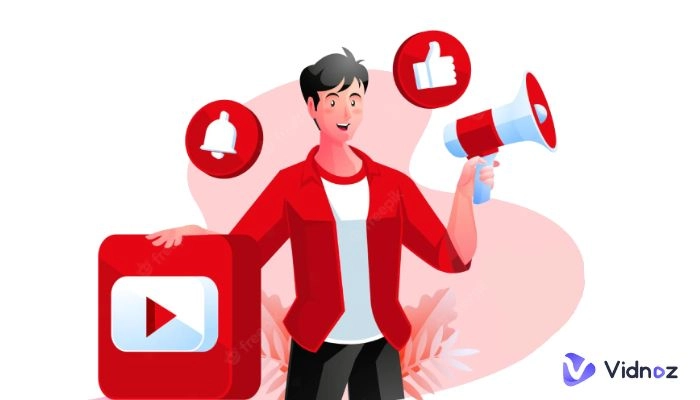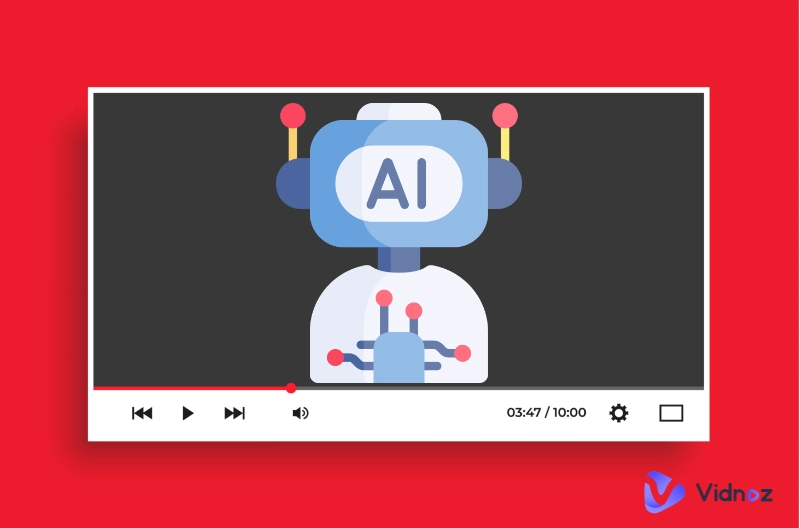With millions of videos open to the public, YouTube is the biggest video-sharing platform and the second most-visited website on earth. Besides the fabulous videos, you might be drawn to the audio, too. For instance, captivating movie soundtracks, background music, professional voiceovers, and more.
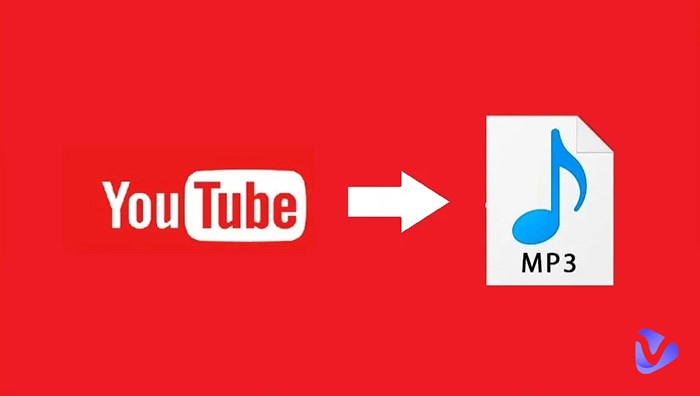
So can you convert YouTube to audio? The answer is YES. Here we recommend the best YouTube video to audio generator and converter, from online app, browser extension to software, helping you rip audio from YouTube with no quality loss.
- On This Page
-
Way 1. How to Convert YouTube to Audio with Online Converter
-
Way 2. How to Convert YouTube Video to Audio with an Extension
-
Way 3. How to Save YouTube to Audio with a Recorder
-
Bonus: How to Generate Professional Voice Overs for Your Video
Way 1. How to Convert YouTube to Audio with Online Converter
The first way to extract audio from YouTube videos is to use a web-based YouTube video to audio converter online tool. If you Google it, there are a handful of choices out there. So which one is the best to use? Try YTMP3, a widely recommended solution that lets you quickly convert YouTube to MP3.
YTMP3 is the best online YouTube to MP3 converter and downloader, which can help you easily save your favorite songs or podcasts from YouTube to your local devices for offline playback. There is no limit on the total audio files you can convert, YTMP3 allows you to convert unlimited YouTube videos to audio for free.
The converter is straightforward to use. There is no need to sign up or create an account. Simply paste the YouTube video link and you can download YouTube audio to MP3 or MP4 directly. Here’s how to download audio from YouTube with YTMP3 in simple steps.
Step 1. Google YTMP3 and navigate to its official website.
Step 2. Locate the YouTube video you want to convert to audio. Copy the video link and paste it to YTMP3.
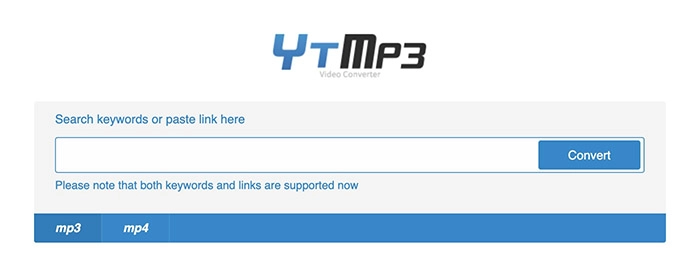
Step 3. Click on the Download button. Choose your preferred audio quality to convert YouTube to MP3.
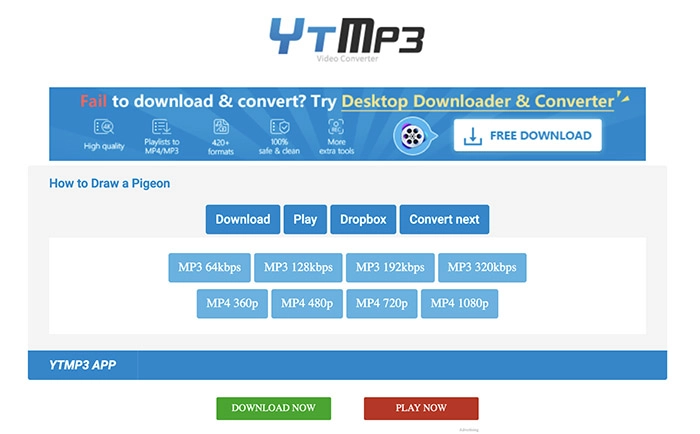
Also Read: YouTube Video to Text Converter | Transcribe YouTube Videos >>
Way 2. How to Convert YouTube Video to Audio with an Extension
Want to download YouTube audio directly without leaving the platform? Check out Addoncrop’s YouTube MP3 Converter, an extension compatible with all major browsers like Chrome, Firefox, Edge, etc. With Addoncrop, you can easily convert YouTube to audio quality ranging from 64 kbps, through 128 kbps and 256 kbps, up to a maximum of 320 kbps.
Meanwhile, Addoncrop is an useful online audio trimmer, which allows you to cut the audio to the length you want. You can edit the downloaded YouTube audio in mere seconds with an intuitive interface. What’s more, Addoncrop can help you automatically download ID3 tags such as music genre, album title, and artist name from YouTube, saving you much time and effort for offline file management.
With Addoncrop, you can convert YouTube to audio with the fastest speed, for free. Here’s how to download YouTube audio on Chrome with the YouTube video to audio generator.
Step 1. Head to Addoncrop YouTube MP3 Converter. Click the Add to Chrome button to install the Foxified extension on your Chrome.
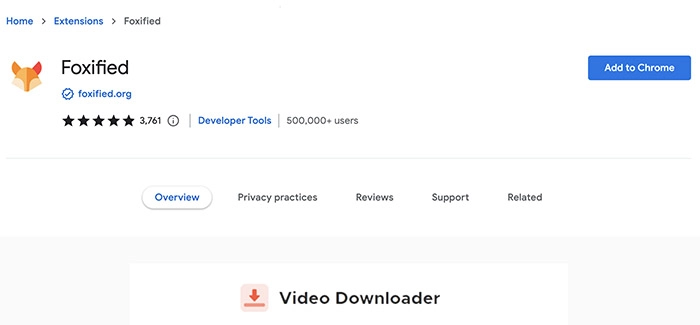
Step 2. Once the installation is done, find the YouTube video you want to convert to audio.
Step 3. An MP3 button will show up below the player. Click on it to select your preferred audio quality and download the audio.
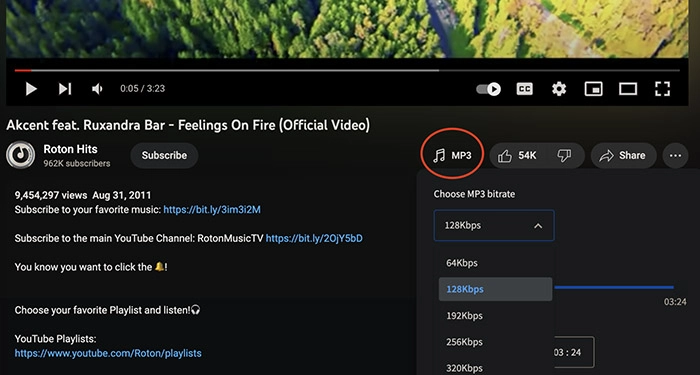

The feature allows newer brands to hop on existing trends for better.
Way 3. How to Save YouTube to Audio with a Recorder
The last way to convert YouTube to audio is to use a recorder, which can help you record audio from YouTube to MP3 easily. Don’t know which one to use? Try iTop Screen Recorder, an industry-leading recording software that allows you to record YouTube audio with its audio only recording mode easily.
iTop Screen Recorder can help you capture anything you are listening to on your computer effortlessly. You can save YouTube to audio with 5 output formats, including MP3, AAC, WMA, etc. with lossless quality. Packed with an outstanding denoiser, iTop Screen Recorder allows you to eliminate the background and current noise, exporting YouTube audio with premium sound quality.
What’s even better, as a free screen recorder, iTop Screen Recorder allows you to record unlimited YouTube videos and audio at 0 cost. Want to see how it works? Here’s how to convert YouTube to audio with iTop Screen Recorder easily.
Step 1. Free download iTop Screen Recorder and install it on your computer.
Step 2. Click on “Only Audio” to enter audio recording mode. Adjust the settings for the speaker and microphone. Click on the REC button to record YouTube audio.
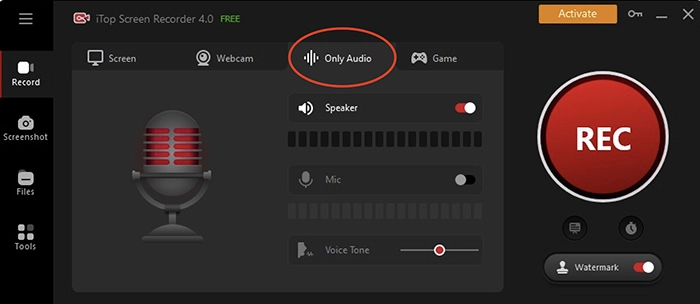
Step 3. Go to Tools on the left and use the denoiser to remove the background noise or edit the audio.
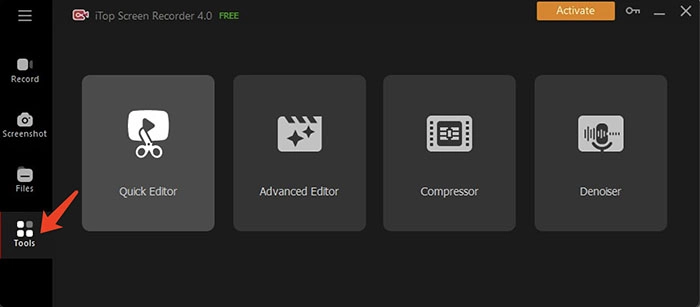
That’s it! Once you save the audio, you can make quick editing with the built-in video and audio editor. Apart from audio, iTop Screen Recorder is capable of recording everything on your PC screen, from gaming sessions to online conferences to yourself in the webcam.
Bonus: How to Generate Professional Voice Overs for Your Video
All above-mentioned YouTube to audio solutions can help you easily download your favorite YouTube audio and voice overs for free. And, in turn, how can you generate voice overs for YouTube videos? AI voice generators can provide an efficient solution to create realistic voice overs for videos, podcasts, presentation etc. Vidnoz Text to Speech is one of intuitive AI tool to generate various voices from plain text.
It is a totally free online text to speech AI tool that enables you to transform your YouTube script into natural-sounding voice overs with no cost. Supporting 8 popular languages with male and female voices available, the AI voice generator allows you to make video marketing and reach the global audience on YouTube without language barriers. It sets no cap on the total text you can convert. You can convert a maximum of 5,000 characters each time but you can make it again and again for free. Moreover, Vidnoz lets you download the audio without hidden fees. No subscription is needed. All you have to do is sign up with an email address to download your audio for free.
Here’s how to generate voice over for YouTube from text.
Step 1. Sign up with an email address (Gmail, Microsoft, or Linkedin) and log in.
Step 2. Head to Vidnoz Text to Speech. Type in the YouTube script you want to convert to voice over. Adjust language, voice, and speed.
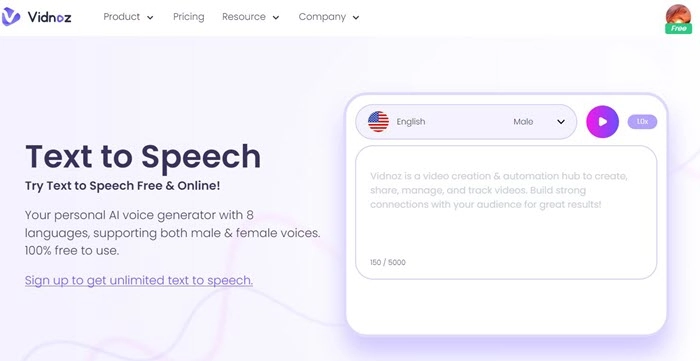
Step 3. Click the Play button and Vidnoz will generate speech quickly. You can download the audio for free later.
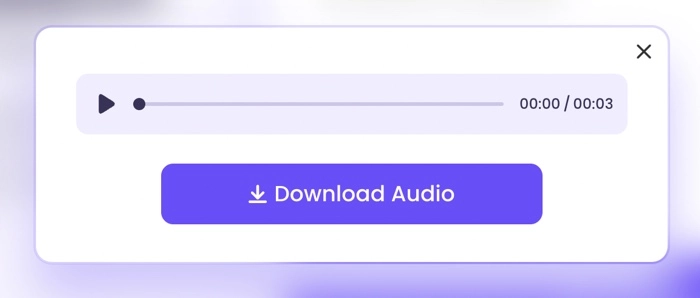
More than text to speech, you can generate talking photo video for YouTube without any video production.
Talking photo is another great idea to demonstrate your product or broadcast a promotion on YouTube. Vidnoz AI is such a powerful tool to easily and quickly create a lifelike video of a human presenter online free. Similar to Vidnoz’s text to speech AI, it support male and female voice overs in 8 languages.

Vidnoz AI - Create Free Engaging AI Video with Talking Avatar
- Easily create professional AI videos with realistic avatars.
- Text-to-speech lip sync voices of different languages.
- 2800+ video templates for multiple scenarios.
Just in a few clicks, you can generate a talking image and make a video for YouTube. But at the beginning, please create an account or sign in with Google. Then, follow the guide.
Click Avatars > Talking Photo > Upload your photo > Choose voice and language. Once you have generated this talking photo, select it and click Create video with this avatar, then write your script and adjust your speaking speed. After confirming all the settings, click Generate.
Conclusion
How to convert YouTube to audio? While web-based and extension converters are convenient to use, they are not 100% reliable. The conversion might be on and off, depending on your internet connection. iTop Screen Recorder, on the other hand, is stable enough to help you download audio from YouTube successfully. Meanwhile, you might want to try Vidnoz Text to Speech, an AI-driven tool to create professional voiceovers online for free. Whether you want to make a video for communication, sales, or education, the tool is the best choice that comes in handy.

Vidnoz AI - Create Free Engaging AI Video with Talking Avatar
- Easily create professional AI videos with realistic avatars.
- Text-to-speech lip sync voices of different languages.
- 2800+ video templates for multiple scenarios.