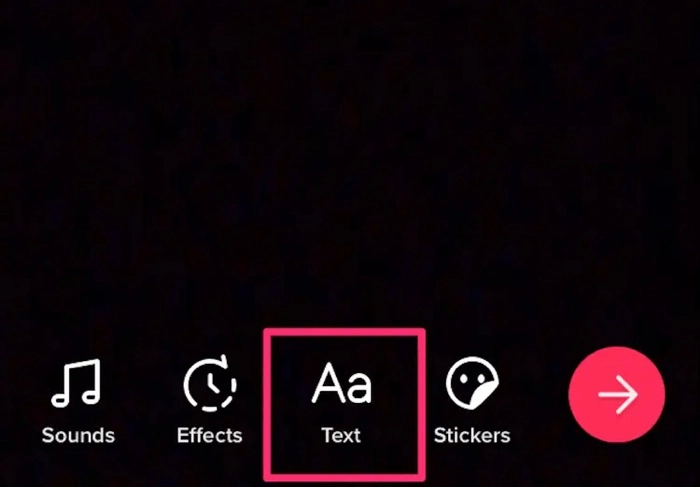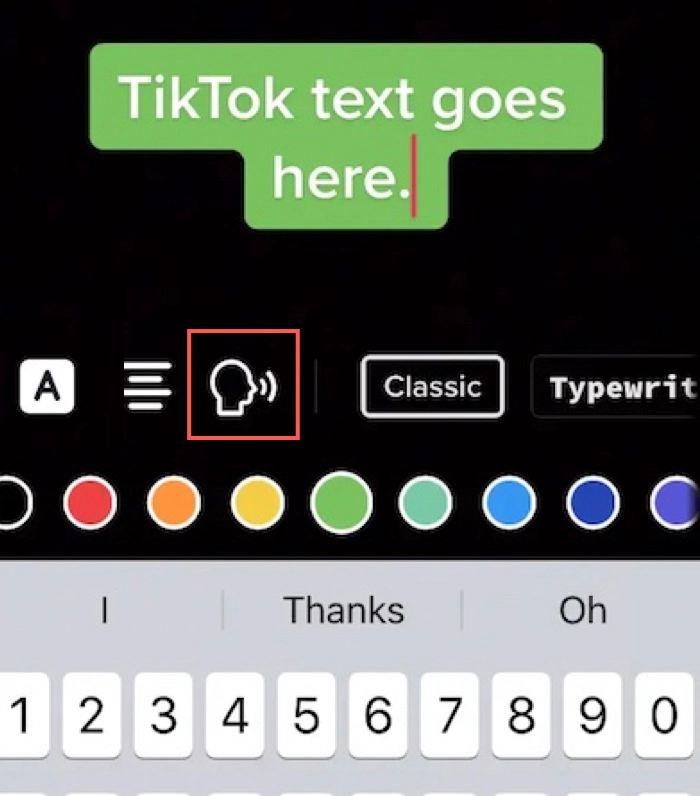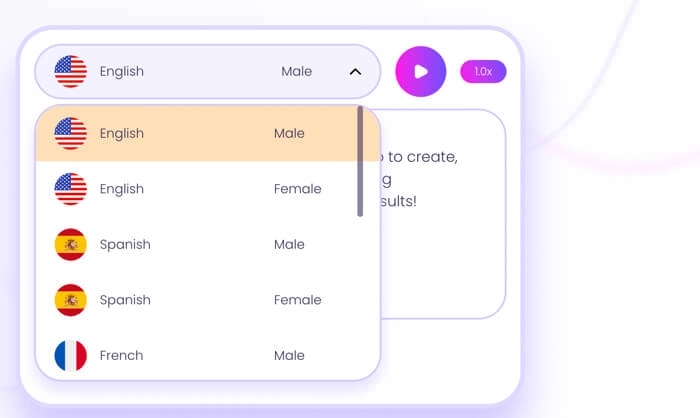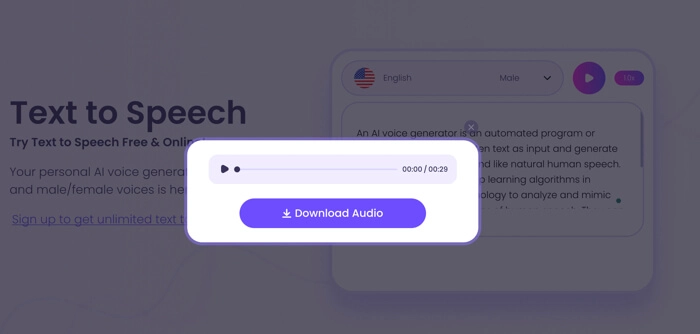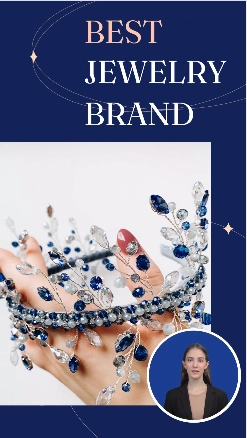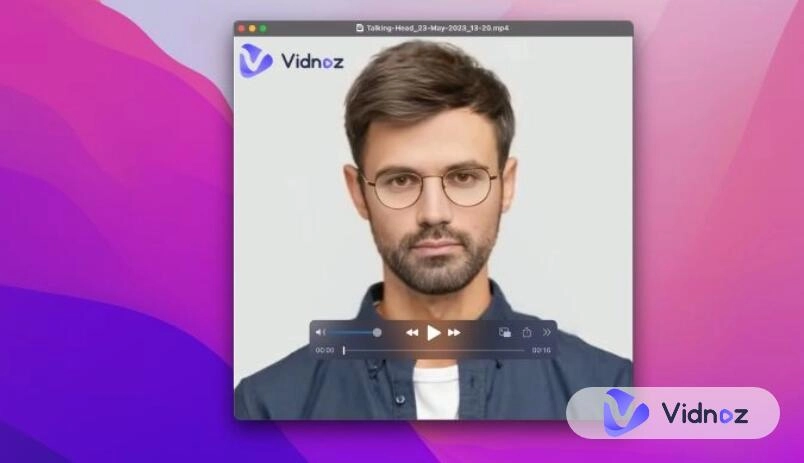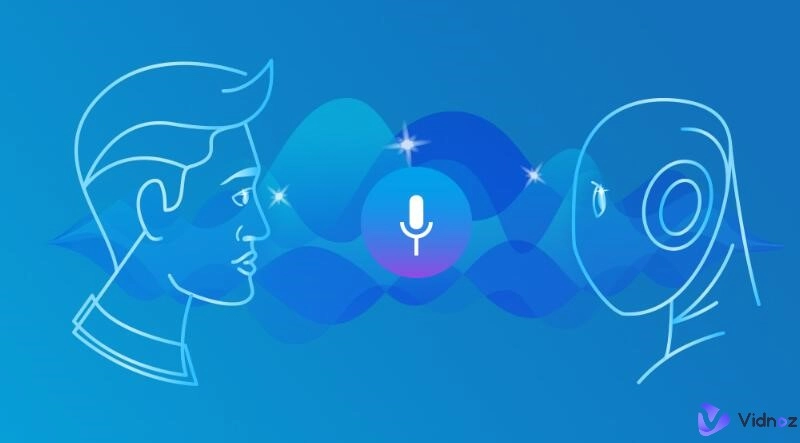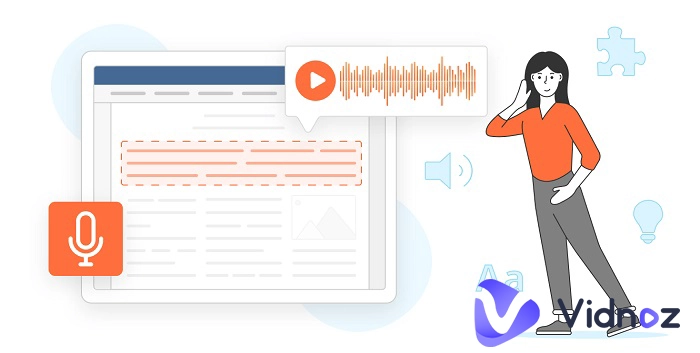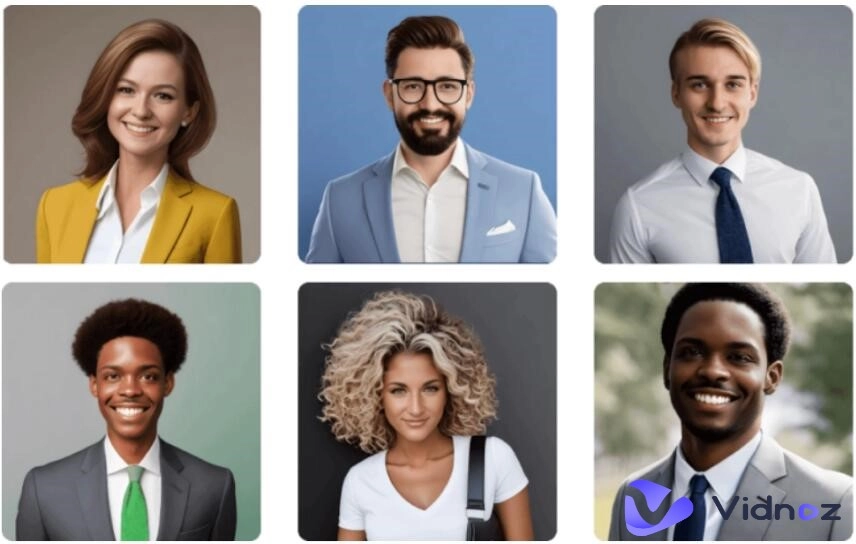TikTok, now one of the most popular social media apps worldwide, has over one billion monthly active users. To empower and inspire content creators, the platform frequently introduces native content creation and editing tools. Among them, the Text-to-Speech TikTok is one of the most widely used editing tools because it spares video creators from having to record their own voiceovers or resorting to external text-to-speech programs.

The TikTok voice generator does have some flaws that can't be ignored, which this article will discuss later and an alternative will be presented. If you have never experienced the text-to-speech feature on TikTok or you want to know how to leverage it more effectively for your video, read on.
- On This Page
-
Why Should You Use TikTok Voice Generator?
-
How to Use Text to Speech on TikTok
-
Why Can't I Use Text-to-Speech TikTok Voice?
-
Best Alternative - TikTok's Text-to-Speech Feature
Advantages of Vidnoz Text to Speech over TikTok Text to Speech
How to Use Vidnoz Text to Speech
Bonus Tip: Generate TikTok Videos by Making Text Visual and Vocal
Why Should You Use TikTok Voice Generator?
TikTok is very wise to build text-to-speech technology for its app. Here is a breakdown of the main benefits of using Text to Speech TikTok voice.
- Accessibility. By providing an automated voice feature, TikTok ensures that users who may have difficulty recording their own voiceovers or those with speech-related challenges can still participate in content creation.
- Engagement. Appropriately used text-to-speech can add uniqueness to your video and help your audience understand your story better, potentially increasing engagement and shareability.
- Productivity. TikTok's text-to-speech feature streams the video creation process, saving you a lot of time by instantly transforming text input into speech.
- Creativity. Instead of your own voice, the TikTok voice generator allows you to choose from different voices and accents, opening up creative possibilities.
How to Use Text to Speech on TikTok
You can follow the detailed tutorial in this section if you want to add text-to-speech to your TikTok video. The good news is that setting up text-to-speech on TikTok is simple and just takes a few minutes.
Step 1. Open the TikTok app on your device and tap the plus button at the bottom of your screen.
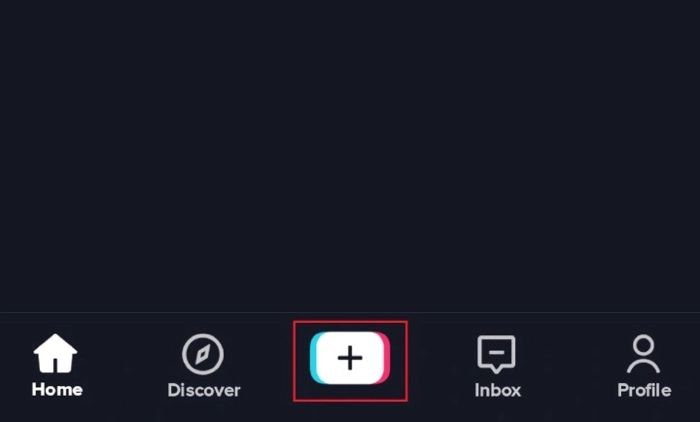
Step 2. Choose to record or upload an existing video you want to publish on your TikTok account.
Step 3. Tap the Text option in the editing menu at the bottom of your screen after you have finished recording or uploading a video.
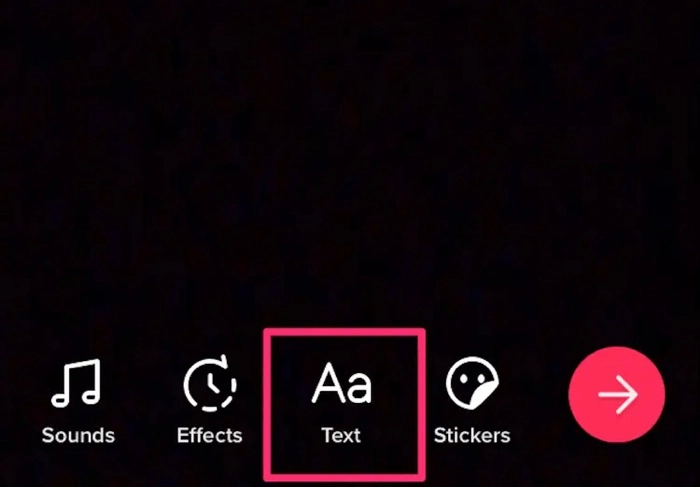
Step 4. On the text editing screen, type your caption or whatever you want the TikTok voice generator to read aloud. Set up the text formatting options such as color, size, font, and position.

Vidnoz AI - Create Free Engaging AI Video with Talking Avatar
- Easily create professional AI videos with realistic avatars.
- Text-to-speech lip sync voices of different languages.
- 2800+ video templates for multiple scenarios.
Step 5. If you want a specific line of the text to be heard, tap on the text to select, and then tap the text-to-speech icon which looks like a human head with sound waves coming from it.
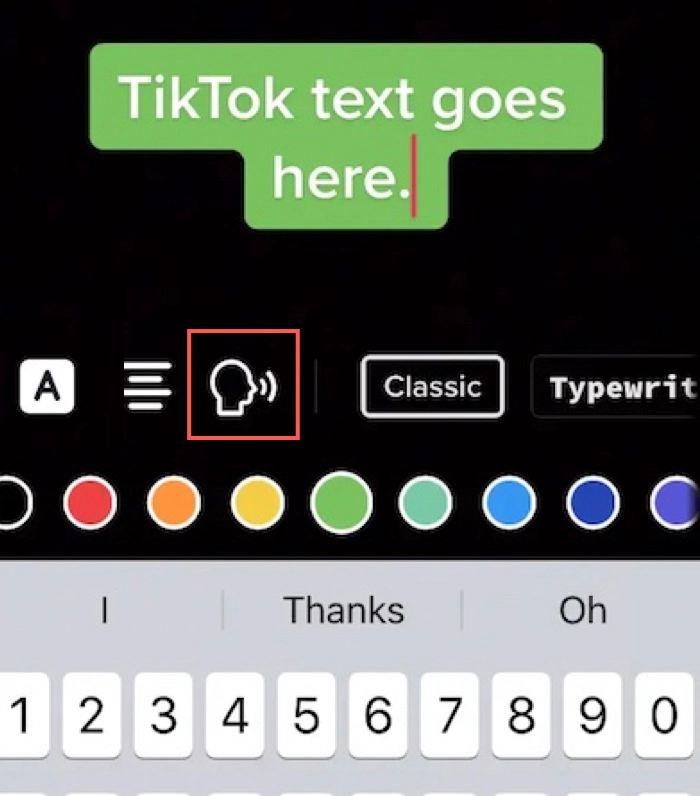
Step 6. Choose one of the voices and choose the “Apply voice to all text in this video” option if you want TikTok AI to turn all texts into voice.
Step 7. Tap Done at the top-right corners of your screen and finish publishing the video on TikTok.
Why Can't I Use Text-to-Speech TikTok Voice?
Many users have found that the Text to Speech feature is missing on their end. TikTok doesn't discontinue this feature, but why Can't I use Text to Speech on TikTok? Did TikTok remove Text to Speech? If you are unable to use the Text to Speech on TikTok, one of the following reasons may apply.
Outdated TikTok app
The Text to Speech feature on TikTok was announced in 2020. If the feature has not been added to your TikTok app, your TikTok mobile app needs an upgrade as the Text to Speech feature is unavailable in the older versions.
Not English
TikTok currently only supports the English language. If your written text is not English, the TikTok voice generator will be unable to recognize it. If you set up another language other than English as your default language for your device, the TikTok Text-to-Speech won't work either.
TikTok App Glitch
If the Text-to-Speech icon shows up and then disappears, it is very possible that there is a bug on the TikTok app installed on your device. You should uninstall the TikTok app and reinstall a new version of the TikTok app to see if the Text-to-Speech TikTok voice comes back.
Best Alternative - TikTok's Text-to-Speech Feature
If you constantly have trouble using TikTok's native text-to-speech, you can open your mind to an alternative - a third-party text-to-speech voiceover generator like Vidnoz Text to Speech. It will give you more flexibility and functionalities to produce high-quality and creative voiceovers for your TikTok videos.
Advantages of Vidnoz Text to Speech over TikTok Text to Speech
- Vidnoz Text to Speech provides both female and male voices. It is ideal for creating voiceovers when there are multiple conversions in your TikTok video.
- This AI Text to Speech tool supports various languages including English, German, French, and Spanish text to speech, enabling your TikTok video to reach a global audience.
- Text to Speech AI is easy to use and only takes one click to generate an audio file for your Tiktok video.
- It allows you to adjust the speaking speed of a voice, adding a unique quality to your TikTok video.
- Vidnoz Text to Speech lets you download the generated voice in MP3 format, a compatible format that can be easily integrated or edited with your TikTok video for marketing.
How to Use Vidnoz Text to Speech
With a user-friendly interface, you won't need any training or special knowledge to use Vidnoz Text to Speech.
Step 1. Visit Vidnoz's website and go to Vidnoz Text to Speech in the Product tab.
Step 2. Sign up for a free account.
Step 3. Select a language, voice, and speed for Vidnoze Text to Speech to read out your text.
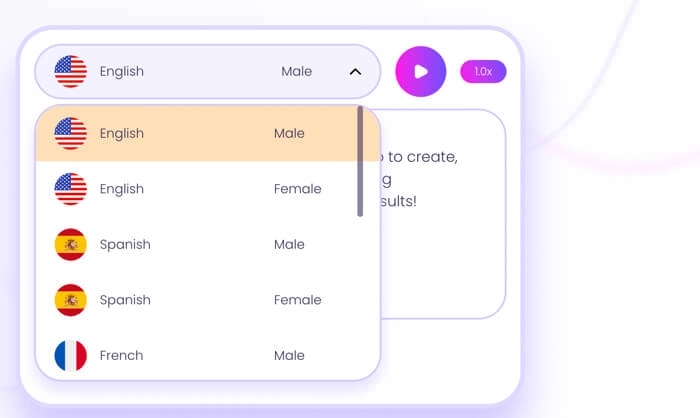
Step 4. Copy and paste the text to the text box. Vidnoz Text to Speech only allows textual content for generating an audio file.
Step 5. Click the generate button which looks like a play button. The AI voice generator will start to process your text and transform it into a voice shortly.
Step 6. Click the Download Audio button on the pop-up window to save the text-to-speech as a local file.
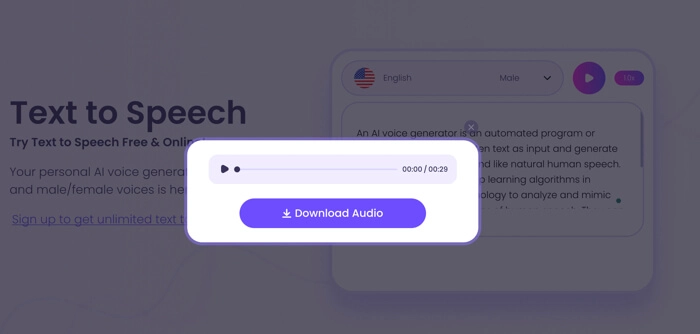
The free account of Vidnoz will grant you unlimited free access to Vidnoz Text to Speech, Vidnoz Free Talking Avatar, and its online video platform Vidnoz Flex.
Bonus Tip: Generate TikTok Videos by Making Text Visual and Vocal
Vidnoz has so many AI tools not limited to Text-to-Speech. There is a more comprehensive one called AI video generator or Vidnoz AI which contains the feature to make text vocal, furthermore, it is quite suitable for making videos of promotional, marketing, tutorial, explainer, etc for TikTok to boost sales, and grow influence.

Vidnoz AI - Create Free Engaging AI Video with Talking Avatar
- Easily create professional AI videos with realistic avatars.
- Text-to-speech lip sync voices of different languages.
- 2800+ video templates for multiple scenarios.
- You can pick up a portrait template under the Social media category.
- Input the text to transform it into speech with different languages and accents.
- Customize or choose a talking avatar to say your script.
- Modify the text, transition, animation, images, and background music.
- Finally, click “Generate” to add a call-to action and share it directly to other social media.
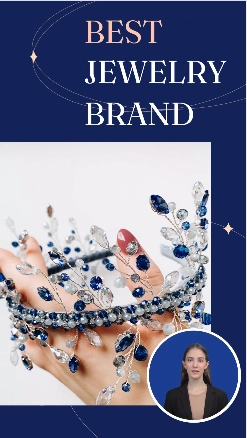
Vidnoz AI is totally online free to try, make a fantastic TikTik video in 5 minutes if you need!
Conclusion
The Text-to-Speech feature on TikTok is incredibly convenient and useful. This article tells you how to use Text to Speech TikTok and reviews its major disadvantages. Alternatively, you can use Vidnoz Text to Speech to have more language options and download the voiceover as a separate file.