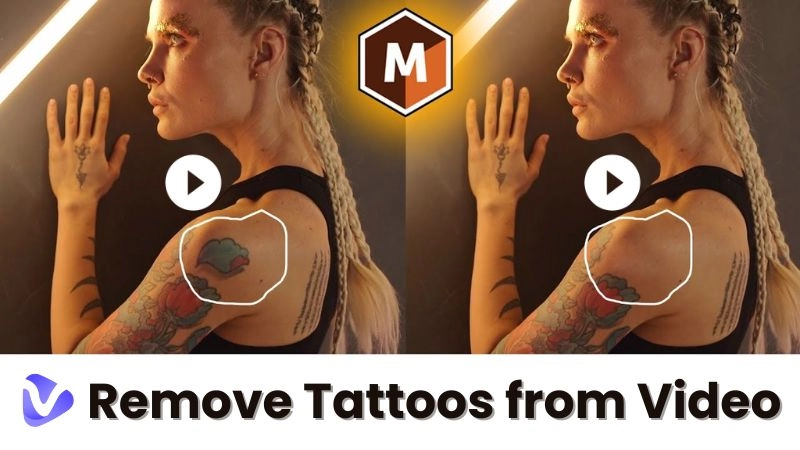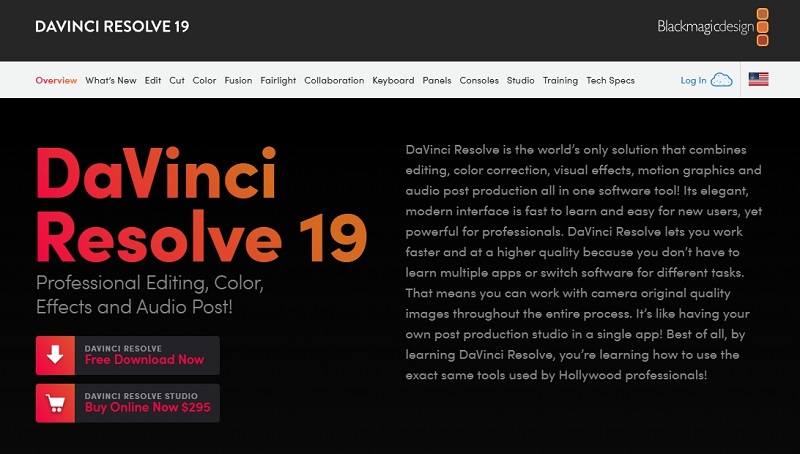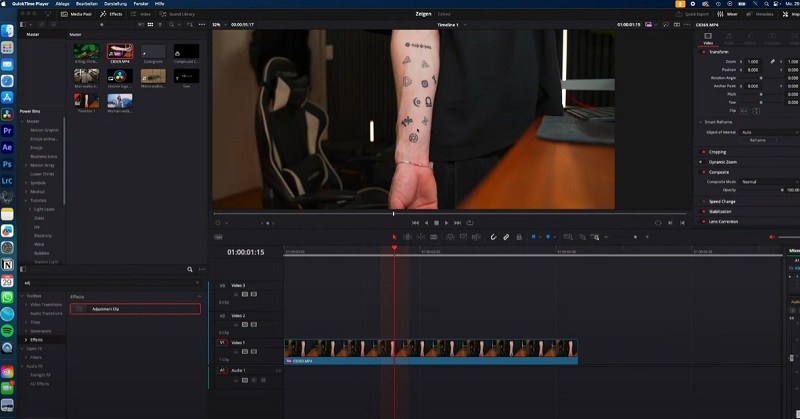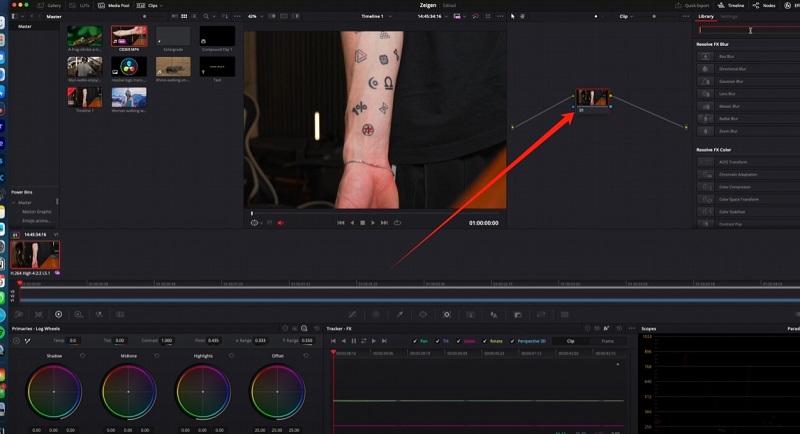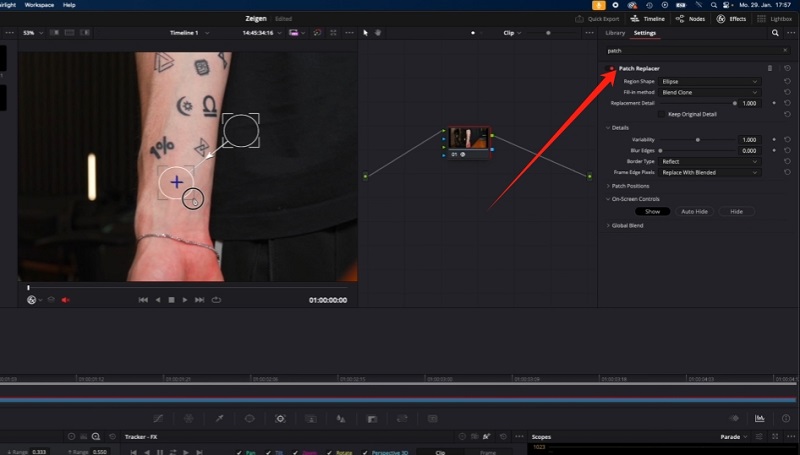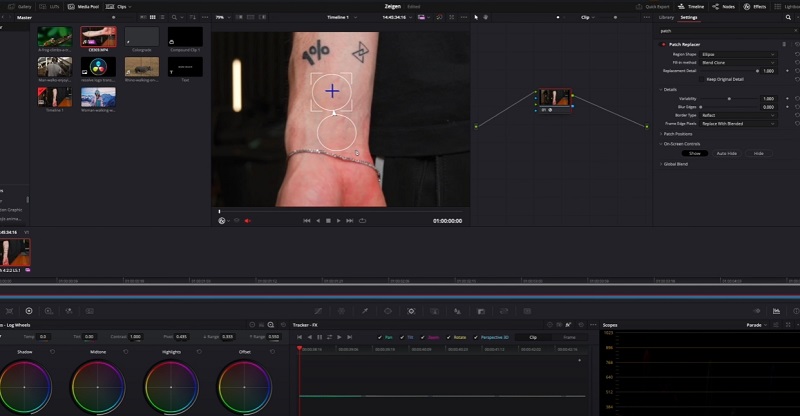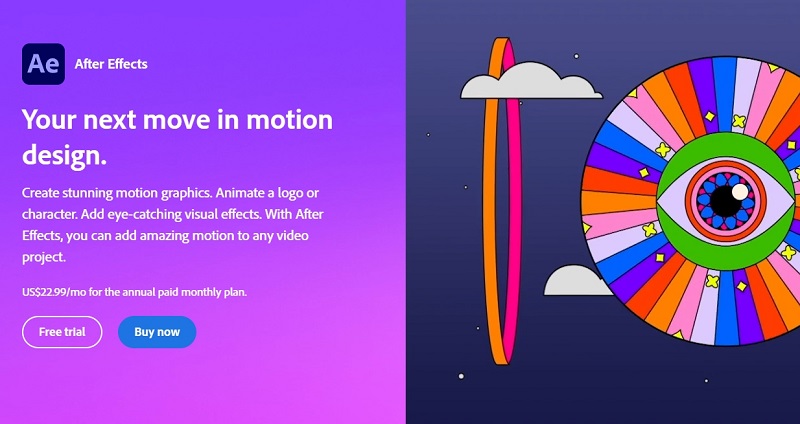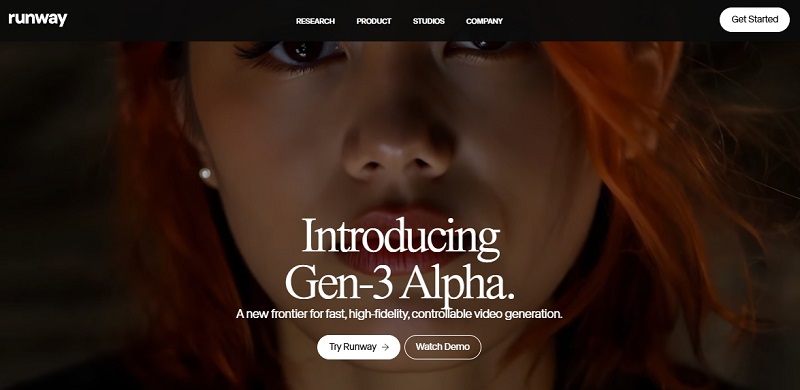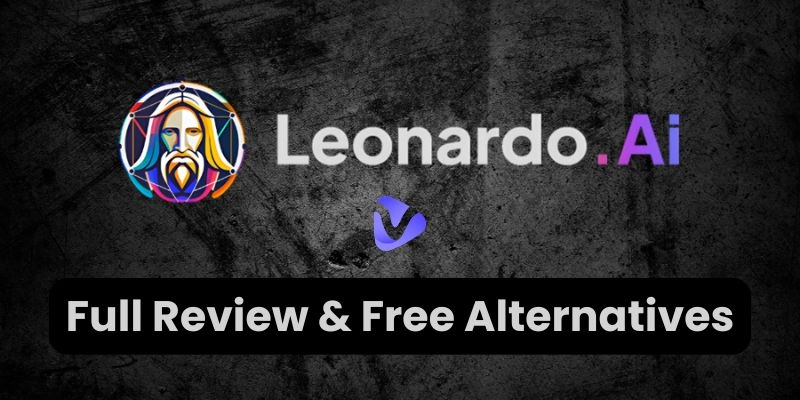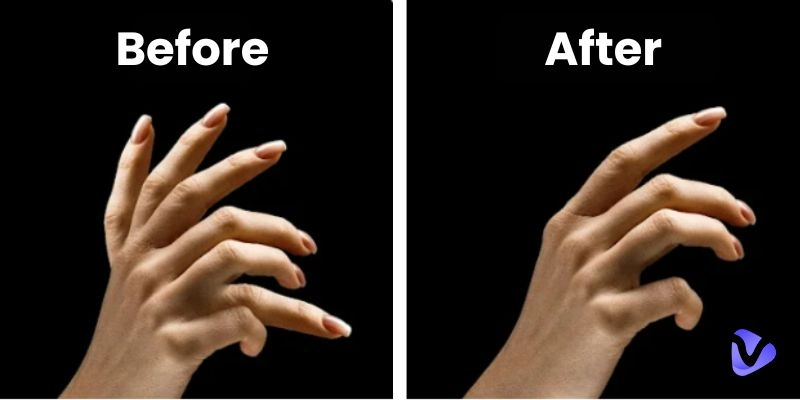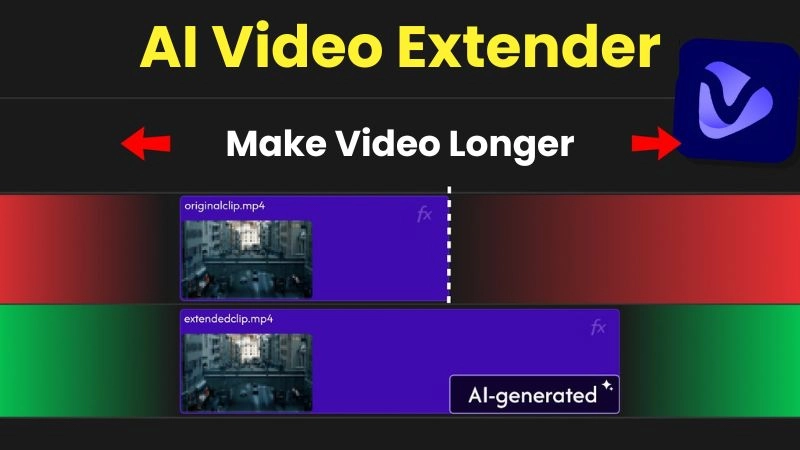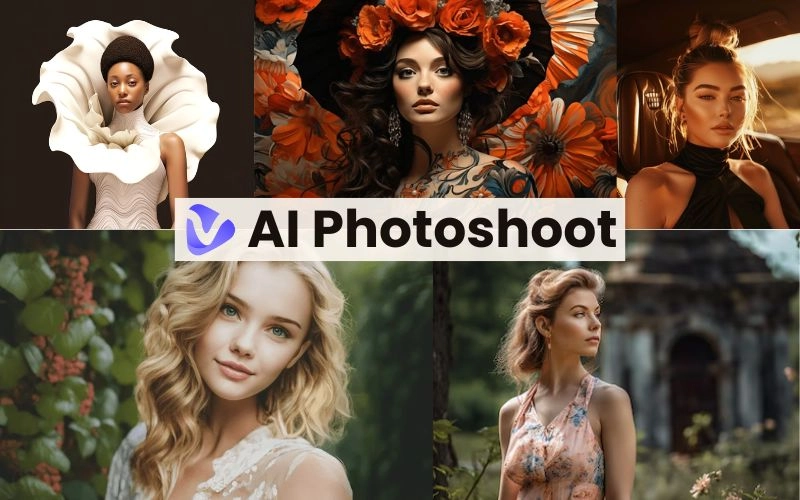Tattoos can tell stories, but sometimes, they just do not belong to the videos. Editing tattoos out of video content should not be a challenge; instead, it should be fun and easy, right?
Whether you are editing your video for a professional purpose, personal preference, or simply because you want to enjoy your creative freedom, you can remove tattoos from videos easily.
Want to know how? The AI tools are equipped with such techniques that can enable you to get natural and outclass results, every time.
So, what is the most suitable approach for your needs?
As you go further in this guide, you will get to know about quick and efficient solutions to remove tattoos from videos in minutes.
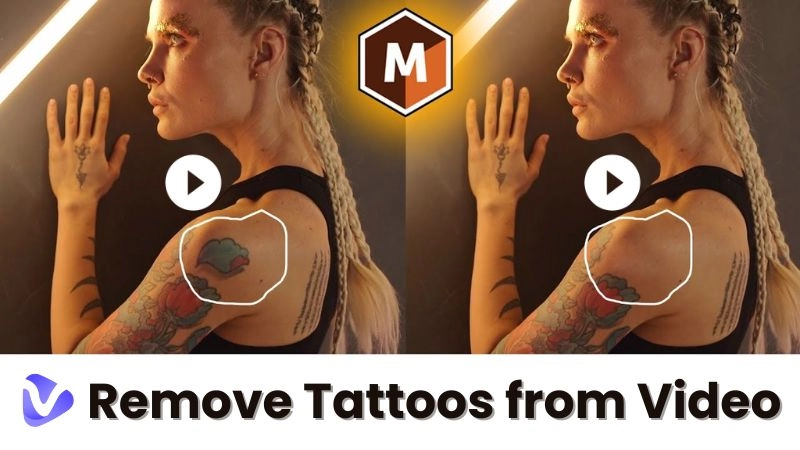
- On This Page
-
Can I Remove Tattoo from Video?
-
Davinci Resolve: Traditional Way for Tattoo Removal from Video
How to Use It to Remove Tattoos from Videos?
-
Adobe After Effects: Easily Use AI to Remove Tattoos from Video
How to Use it to Remove Tattoos?
-
Runway AI Inpainting to Perfectly Remove Tattoos from Video Online
How to Use it to Remove Tattoos?
-
Bonus: Vidnoz AI - A Go-to AI Video Generation Platform
Can I Remove Tattoo from Video?
Yes, absolutely, you can remove a tattoo from a video without any hassle. Depending on what your project needs are and what available resources you have, you can choose between the two popular methods: advanced AI tools and traditional manual editing.
Both approaches have their pros and cons, but they can deliver excellent results with the right approach and effort.
Here’s a quick comparison of these methods to help you decide which one is best suited for your tattoo-removing project:
|
Key Elements
|
Traditional Editing
|
AI Tools
|
|
Efficiency
|
Time-consuming
|
Automated and quick
|
|
Precision
|
Ideal for intricate designs and details
|
Reliable but struggles with complex tattoos and busy backgrounds
|
|
Customization
|
Offers complete control over every little detail of the edit
|
Limited customization options, depending on the tool
|
|
Software Cost
|
Expensive tools
|
Free or affordable
|
|
Accessibility
|
Limited to professionals with advanced editing skills
|
Accessible to casual and beginner users; no requirement of technical skills
|
|
Quality of Results
|
Professional grade with exceptional attention to detail
|
Good for most applications but may lack professional polish
|
|
Cost for Users
|
Maybe costly for users in terms of license costs
|
Budget-friendly options or pay-per-use pricing models
|
There is no doubt about the fact that AI-powered tools provide efficiency and accessibility, ideal for quick and top-quality results whereas traditional video editing methods excel in quality and customization options, specifically for professional-grade videos. The variation in the two methodologies enables individuals to choose which one best suits their needs. Let’s check a few tattoo removal apps.
Davinci Resolve: Traditional Way for Tattoo Removal from Video
Davinci Resolve is known for its professional-grade editing capabilities, which include tasks like tattoo removal. Using precise color grading, tracking, and masking, you can get the best outcomes from this tool every time. Undoubtedly, it is suitable for removing tattoos from videos.
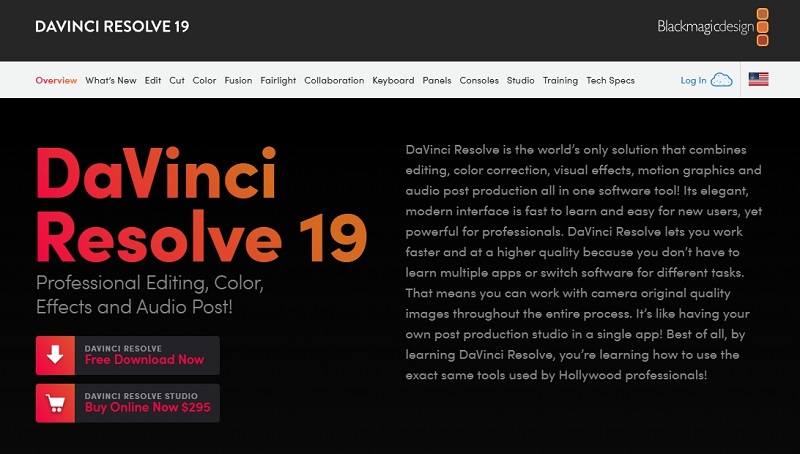
Compatibility: Davinci Resolve supports Windows, Linux, and macOS, which enables users from different platforms to use the tool. The combination of high-end software produces improved results.
Pros
- Advanced video editing features
- Excellent color grading and tracking tools
- Professional-grade results
- Free versions available
- Suitable for high-end video production
Cons
- Steep learning curve for beginners
- Requires powerful hardware for smooth performance
- Complex interface for casual users
- Requires starting from scratch if failure occurs
Pricing
The Davinci Resolve is available as a free version, as well as Davinci Studio for $295.
Also Read: How to Remove Any Objects from Video Online for Free>>
How to Use It to Remove Tattoos from Videos?
Step 1: Select Your Clip
Upload your video clip and go to the color page.
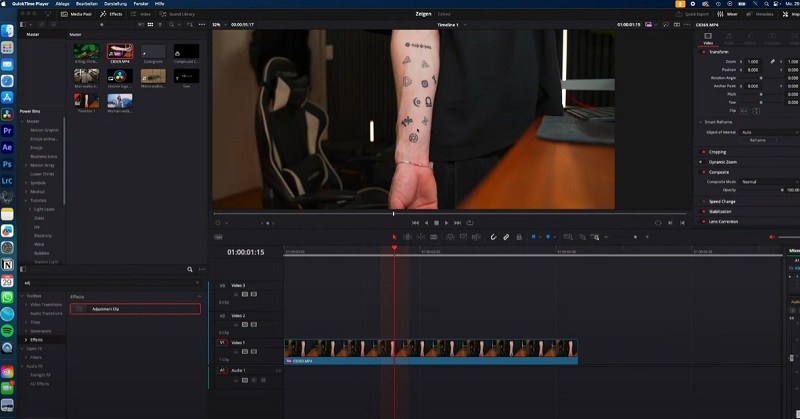
Step 2: Add a Tracker Point
After that, select the tracker point and press FX to add a tracker point to the tattoo area.
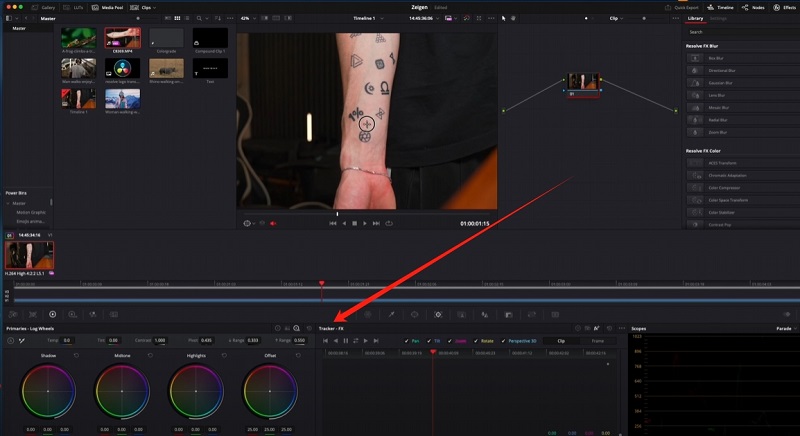
Step 3: Track Back and Forth
Furthermore, use the tracking buttons back and forth to track the movement in the video.
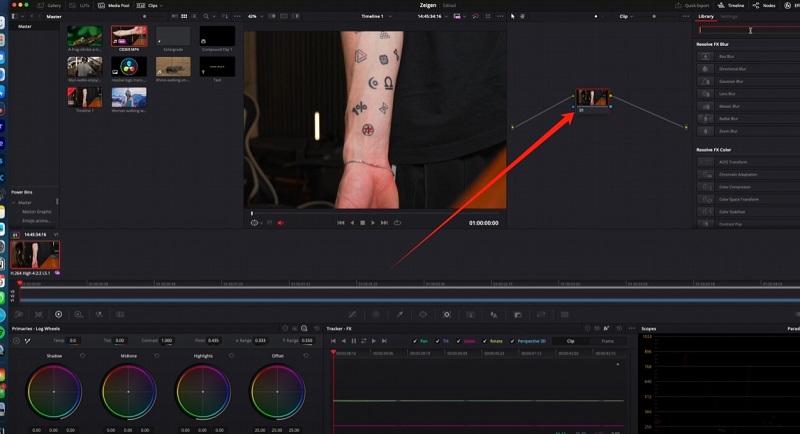
Step 4: Apply and Adjust Patch Replacer
Search for the ‘Patch Replacer’ effect in the effects panel and drag it onto your note.
Fine-tune the patch replacer and align it with a clean reference point to cover the tattoo.
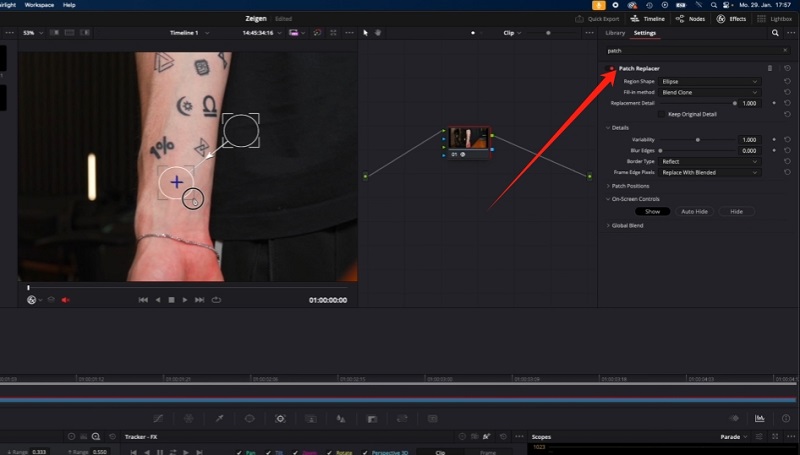
Step 5: Verify Results
At the end, verify that your tattoo is fully removed and the patch replacer is accurately tracked, and this is it: your tattoo is removed in the video.
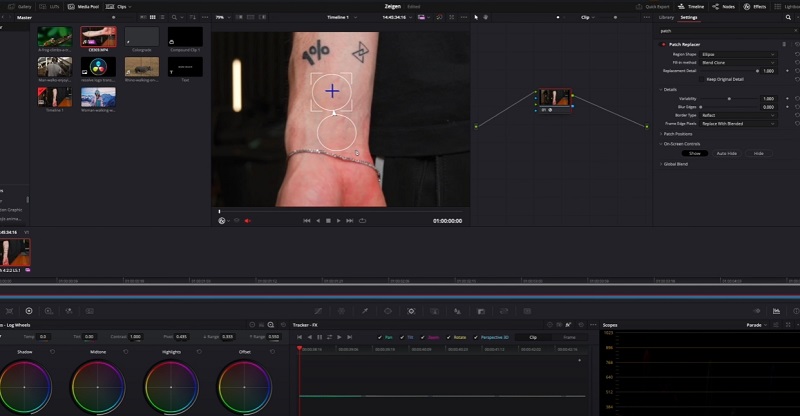
Adobe After Effects: Easily Use AI to Remove Tattoos from Video
One of the incredible tools to remove tattoos from videos is Adobe After Effects. Basically, its specialty is to create amazing visual effects and animations, and the Content-Aware Fill tool ensures accurate tattoo removal so that the quality and realism of the video can be maintained.
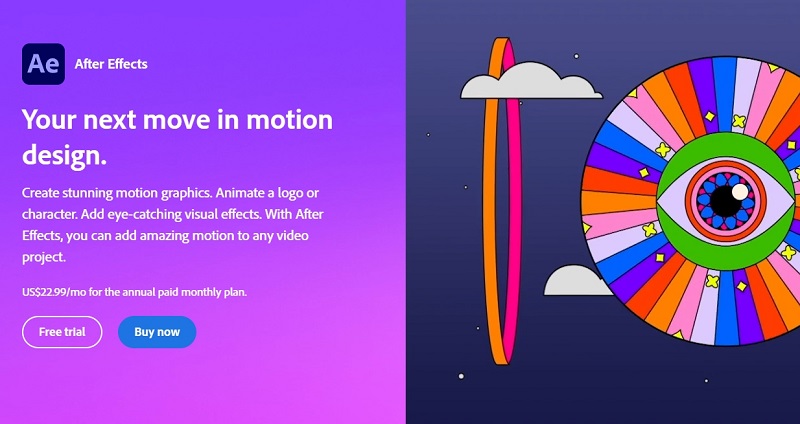
Compatibility: This tool is available on Windows and macOS. This Adobe After Effects tool is also seamlessly integrated with Adobe Creative Cloud for smooth workflow.
Pros
- Seamless integration with Adobe Creative Cloud applications and promotes efficient workflow.
- Strong motion tracking and stabilization tools for accurate tattoo removal.
- Rich feature set, ideal for motion graphics, tracking, and animations.
Cons
- Requires advanced skills to operate
- Hardware intensive
- Expensive for casual users
- Requires a powerful system for smooth and uninterrupted performance
Pricing
It is available individually or as part of the Creative Cloud suite, starting from a $22.99 annual monthly plan.
Also Read: Free AI Remove Watermark from Video Online Without Blur>>
How to Use it to Remove Tattoos?
Step 1: Import the Video
Import the video clip in Adobe After Effects and drag the clip onto the timeline.
Step 2: Create a Mask
Using the masking tools, outline the tattoo area and ensure that the mask is accurately covering the tattoo.
Step 3: Apply Content-Aware Fill
Activate the Content-Aware Fill option and it will analyze the mask and fill the tattoo area with the matching textures from the surrounding skin.
Step 4: Track Motion
If your subject is moving, use the tracker tool to follow the tattoo’s movement and ensure the mask stays aligned with the tattoo.
Step 5: Adjust Settings
Refine the mask edges and blend settings to ensure the tattoo removal looks natural.
Step 6: Export the Video
Once done, preview the changes and export the final video to your device.
Runway AI Inpainting to Perfectly Remove Tattoos from Video Online
Runway AI Inpainting specializes in simplifying video editing through AI tools like inpainting. The tool is well-suited for AI tattoo removal from video as it leverages AI to analyze and remove tattoos, whereas it also ensures that the actual aesthetic of the video is maintained.
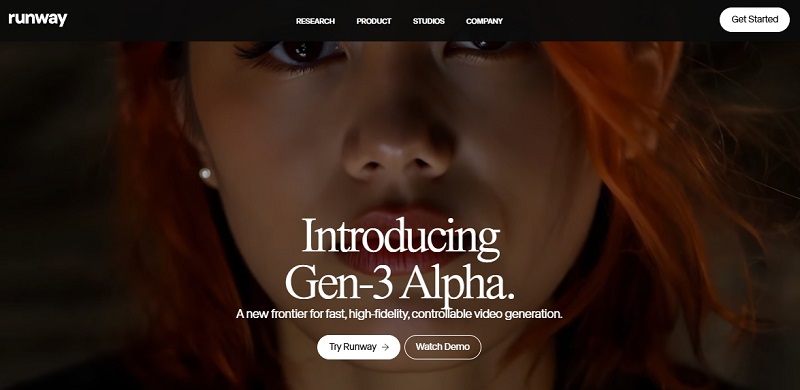
Compatibility: Runway ML is compatible with any device that supports a browser to remove tattoos from videos online free.
Pros
- Easily accessible for both novice and professional users
- Minimal hardware requirements due to cloud-based functionality
- AI-driven results save time compared to traditional methods.
- Offers collaboration features for teams
Cons
- Internet dependency can be a limitation for offline projects
- AI precision sometimes requires manual adjustments for complex tattoos.
- Subscription costs can deter casual users
- Advanced features are only available with premium plans
Pricing
It includes a free plan with limited features, while the paid plans with advanced tools start at $12 per month.
You May Need: Best AI Tattoo Generator to Create Unique Tattoo Designs in Seconds>>
How to Use it to Remove Tattoos?
Step 1: Open AI Magic Tools
Access RunwayML, navigate to the AI Magic Tools, and locate inpainting.
Step 2: Select the Mode
On the right-hand panel, select ‘Include’ from the two available options.
Step 3: Mark the Area
Use the brush tool and carefully mark the area that you want to remove. The marked area represents what will be processed by the AI.
Step 4: AI Detection and Removal
Once the area is marked, the software will automatically start analyzing the keyframes and ensuring seamless removal.
Step 5: Review the Results
Click on Results to preview the edited video. After a few seconds, you will see the tattoo is erased from the frames completely.
Bonus: Vidnoz AI - A Go-to AI Video Generation Platform
To make a non-tattoo video, meet Vidnoz AI, your go-to solution for creating high-quality videos effortlessly. Whether you want to craft marketing content or educational material or simply want some fun and creative videos, you can count on Vidnoz AI. All of its users can produce stunning, incredible AI videos from scratch in just a few seconds. It is great, right?

Vidnoz AI - Create Free Engaging AI Video with Talking Avatar
- Easily create professional AI videos with realistic avatars.
- Text-to-speech lip sync voices of different languages.
- 2800+ video templates for multiple scenarios.
Moreover, the Vidnoz AI tool consists of intuitive tools with AI powers. With customized avatars, pre-designed templates, and video editing tools, you can create almost any kind of content. And the best part is that the tool is completely free. So, no worries with Vidnoz AI—it is definitely an ideal pick for creators looking for ways to elevate their visual storytelling and take their social media game to the next level.
Conclusion
There you have it: remove a tattoo from video like never before; it has never been that easy before. and with amazing AI-powered tools like Vidnoz, you can do the job in just a few seconds. Both traditional and AI methods have their own sets of strengths, and each of them offers different tools with which to experiment.
To that end, whether you are looking to work on a casual project or professional production, choosing the right tool ensures optimal results. Armed with these insights, you can confidently remove tattoos from videos and produce professional, flawless results.