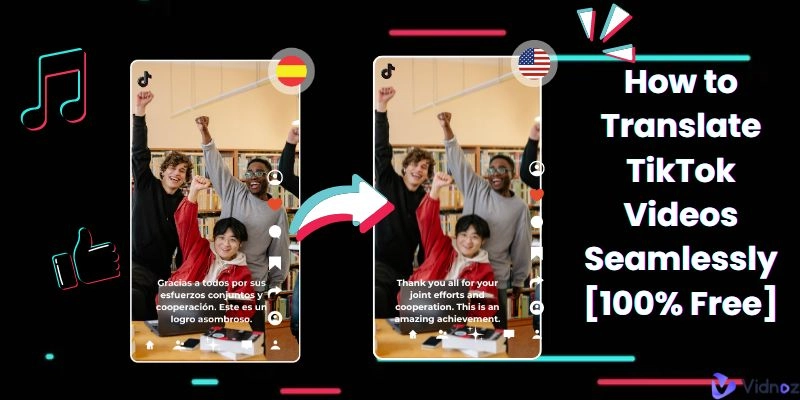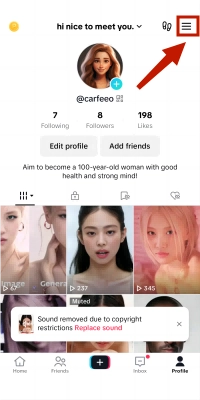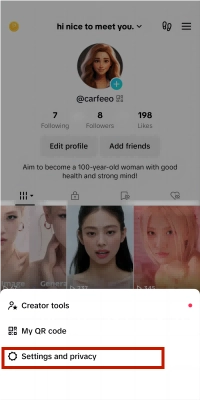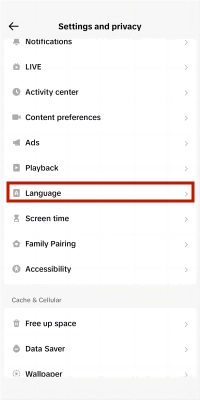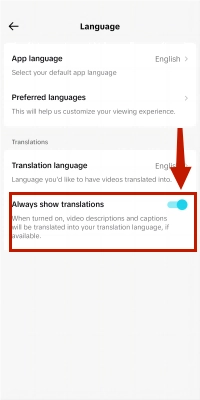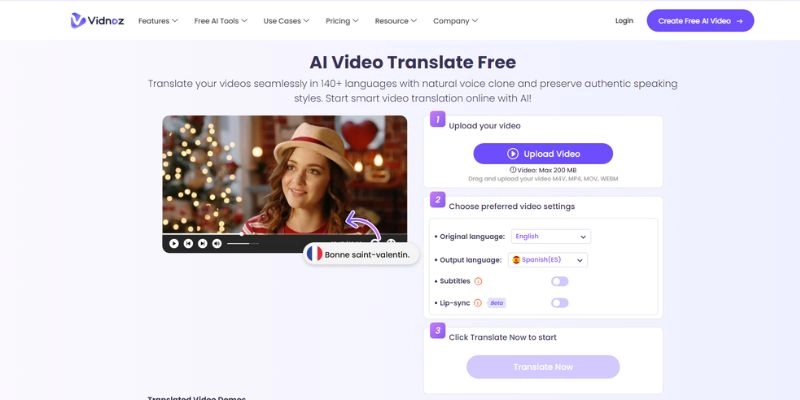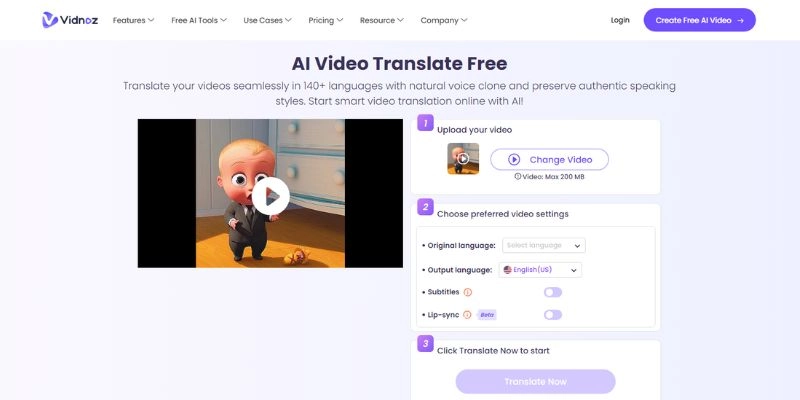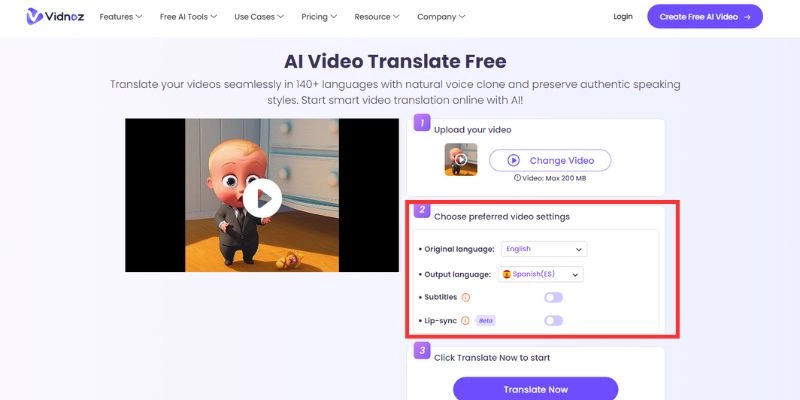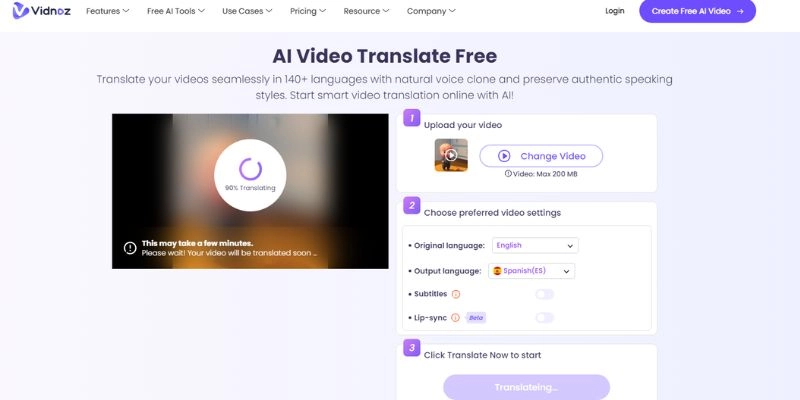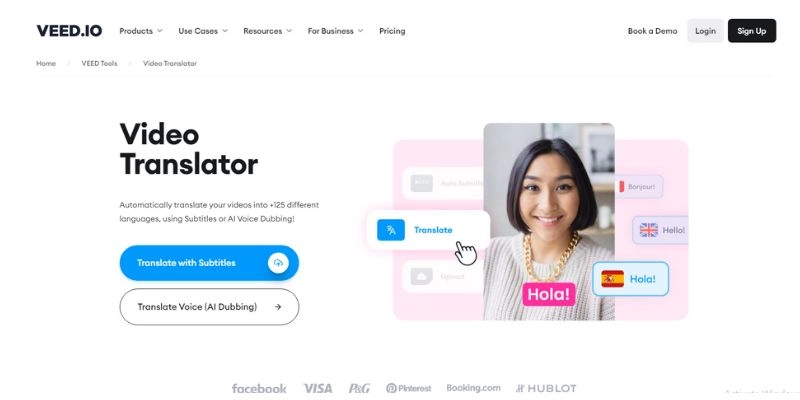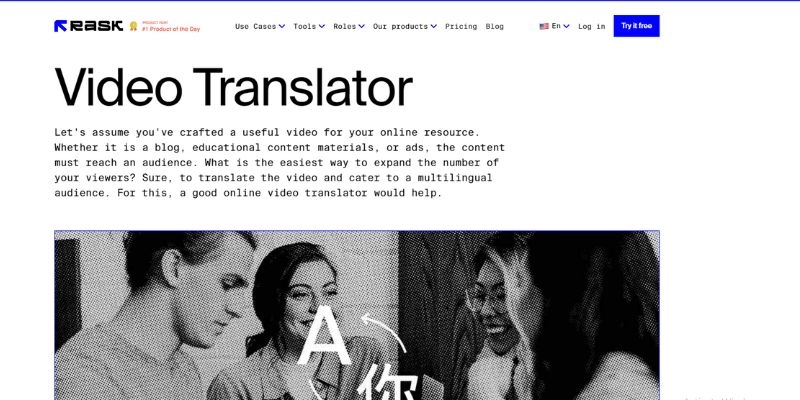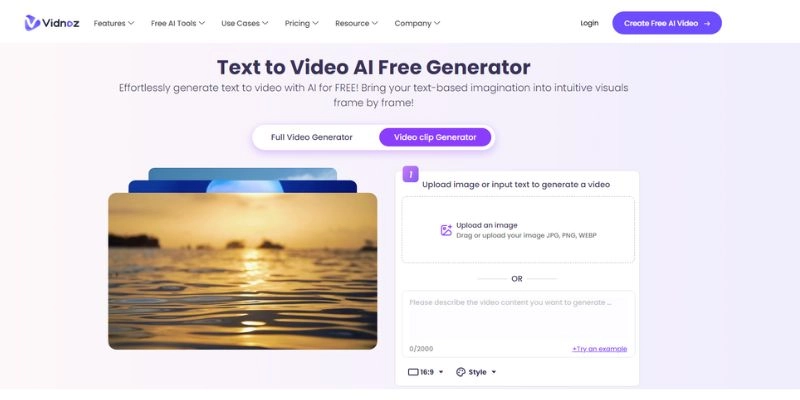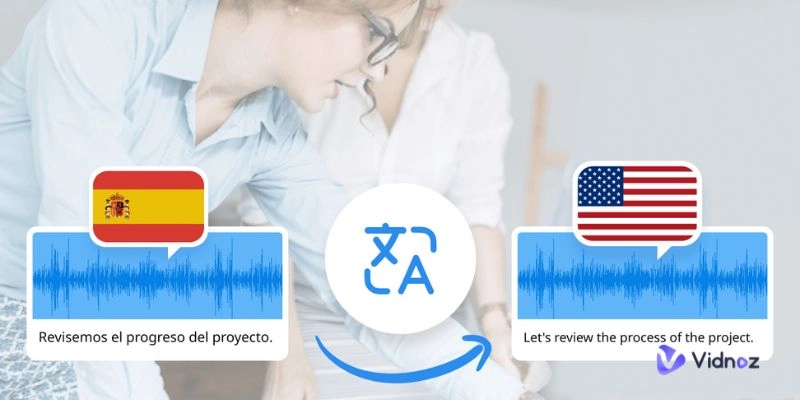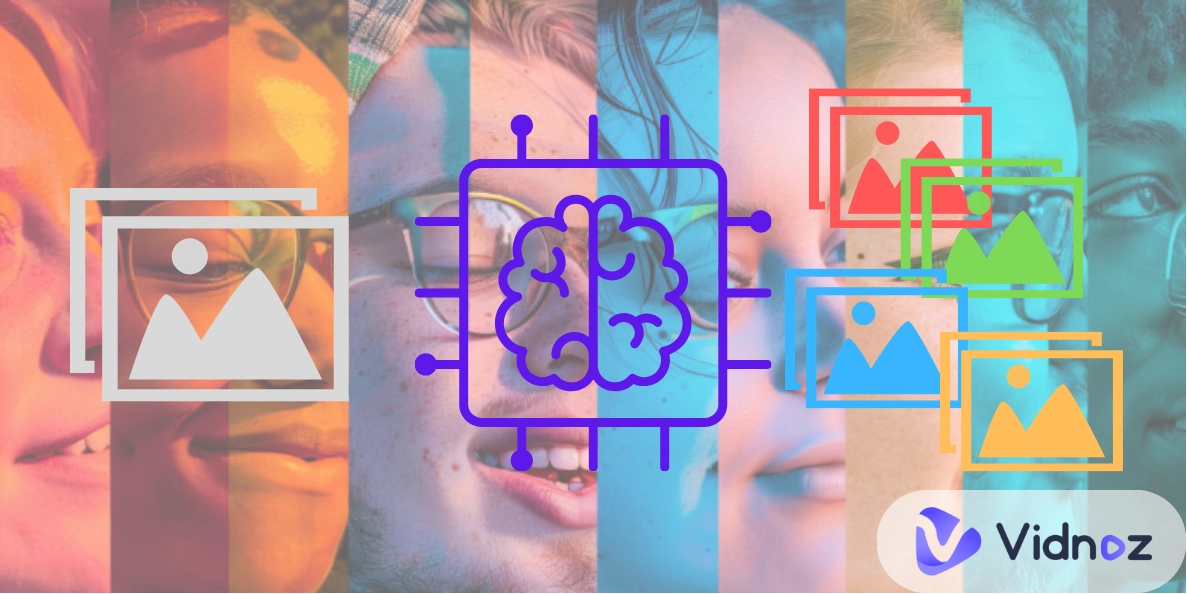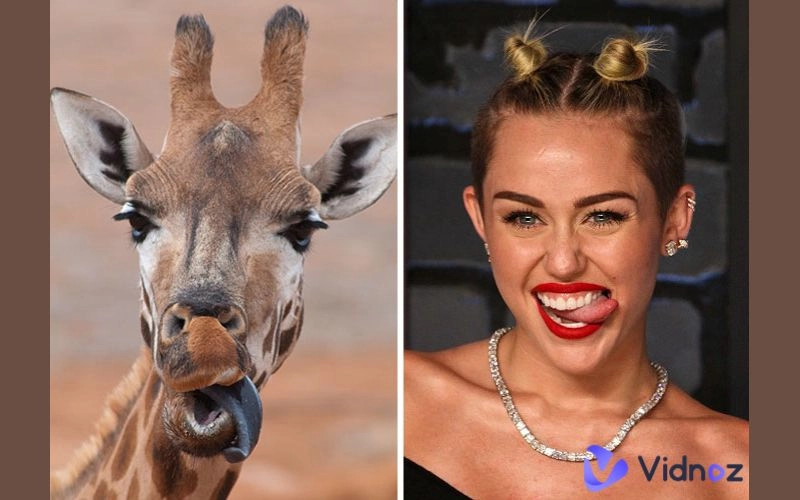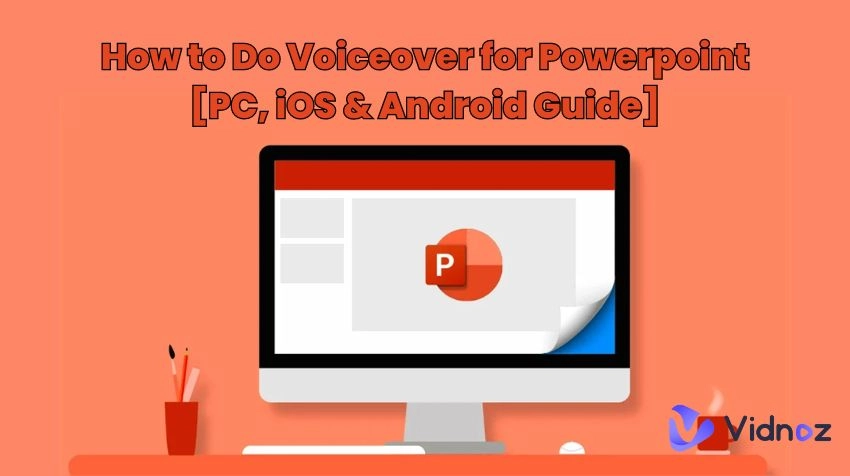TikTok is now the fastest-growing social media platform in the world with billions of users logging in to enjoy viral short-form content every day. If you have been interested in watching foreign content or knowing how to translate TikTok videos, then this article will be a fantastic read for you. The article contains an in-depth guide to help you translate TikTok videos. A list of the best tools to translate TikTok to English along with a bonus at the end are included in this comprehensive guide!
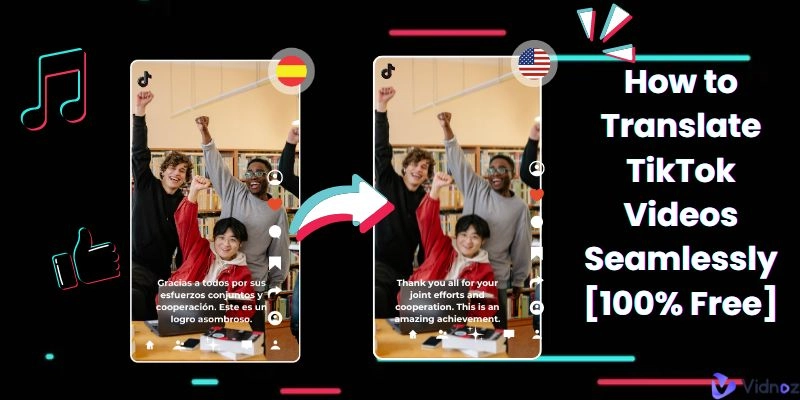
- On This Page
-
How to Turn on Automatic Translation on TikTok
-
How to Translate TikTok Video to Video with Lip-Sync for Free
-
Other AI Tools for Translating TikTok Videos
-
Bonus: Make AI TikTok Video from Text
How to Turn on Automatic Translation on TikTok
TikTok has introduced an automatic translation feature for its users. Even though the feature has been available for over two years, very few still utilize or even know about its existence. The automatic translation feature works for video descriptions and captions, but it cannot translate video into English. If you are interested, here is a brief tutorial on how you can enable this feature within your TikTok application:
Please update your TikTok application to the latest version as these features may be disabled or unavailable on older versions.
Step 1: Access settings
Click on the three lines shown at the top right of your TikTok app’s screen to cascade the menu down the screen.
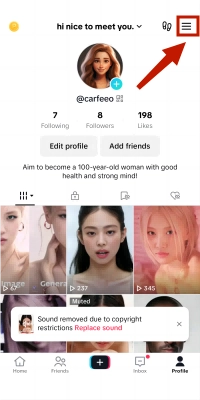
Step 2: "Privacy and safety" from the menu
From the cascaded menu, click on the “Privacy and Safety” option. This can also be named “Settings and Privacy” depending on the version of your TikTok app.
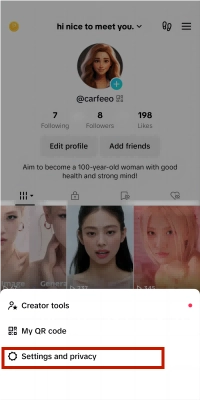
Step 3: Tap on "Content and Language"
Locate content and language and click on the option to go further into the menu. Scroll down till you find the “Language” option. These options may be different on various versions of the application, but in general, you should be able to roughly follow these steps regardless.
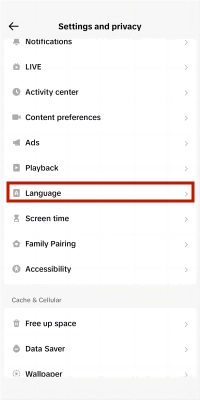
Step 4: Look for "Automatic Translation" and toggle it
Under “Language” there should be an option called “Always show automatic translation”. By default, this option will be disabled. Make sure to click on the button and toggle it on.
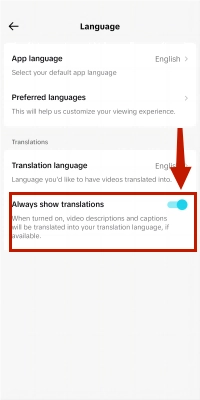
How to Translate TikTok Video to Video with Lip-Sync for Free
The automatic translation feature introduced by TikTok is extremely limited in functionality as it can only translate the descriptions and the captions present within videos. If your video doesn’t contain any captions or a well-informed description, you are out of luck. In such a scenario, Vidnoz AI video translator might come in handy!
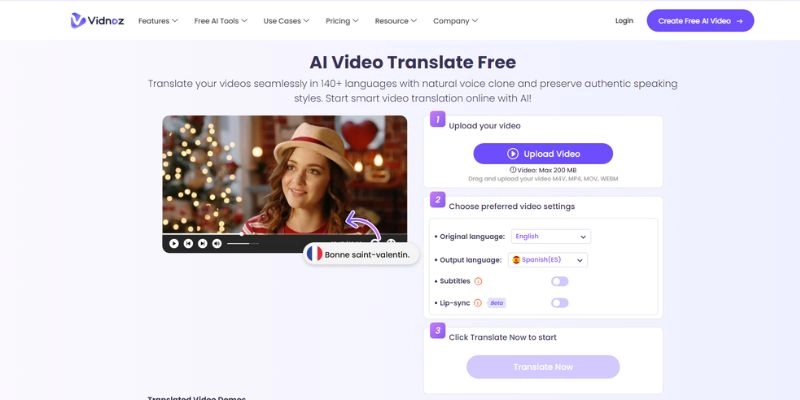
Vidnoz video translator utilizes cutting-edge technology to identify live audio and translate it to the user’s preferred language. In addition to being able to identify audio and translate TikTok videos, the AI tool can clone voices to mimic the original voice present within the TikTok video. After the voice has been cloned, the AI video translator will lip-sync the newly translated audio with that of the video. This will in turn showcase the person featured in the TikTok video to be a native speaker of the user’s target language.
The entire process elaborated above sounds complex but Vidnoz AI’s video translator completes a translation in mere seconds. And all of this costs you nothing, as the tool is completely free to use!
Step one: Upload Your TikTok video
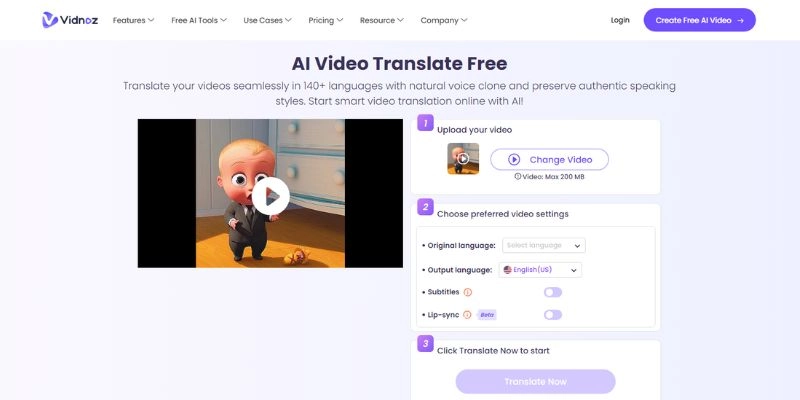
The first step is to upload the TikTok video onto the platform. Please click on the select file option and browse through your files to locate the video. At the time of this writing, the tool has a maximum video size limit of 200 MB. Therefore, if your video is bigger than 200 MB, it’s important that you reduce it or the tool will refuse to process it.
You can reduce the quality of your videos by uploading it to editors online and shifting the quality down.
Step two: Choose the output language
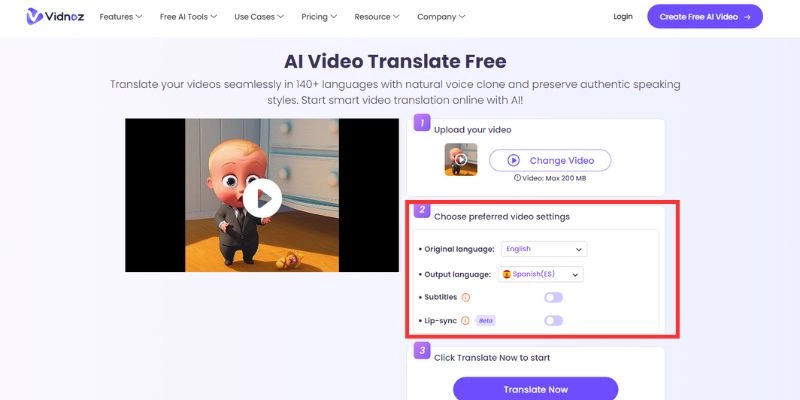
The second step is to set up the settings for the tool to work on your video. Click on the four options shown on the screen and adjust them to meet your preferences. Please note that Lip-syncing is currently in its beta stage, and free use of the feature is limited to the first 30 seconds of the video. If you wish to use it for more than what’s allocated, you will have to create a Vidnoz account and bump up to be a subscriber.
Step three: Translate now
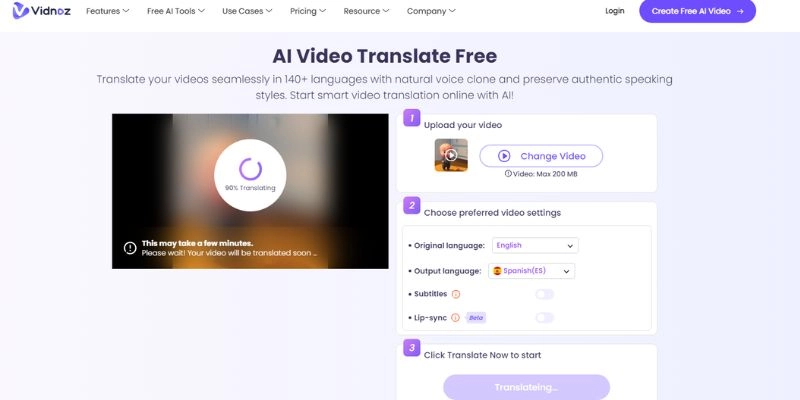
Once the settings have been set up, all that’s left is to translate the video. To translate the video, click on the “Translate Now” button on the screen. Once the translation is complete, you can download the translated video.
Now that you know how to translate a TikTok video using Vidnoz AI, all that’s left is to hop right in. There are a few demo videos available on the site for users to check out before using the tool and they showcase the results of a few translations run by the AI tool.

Vidnoz AI - Create Free Engaging AI Video with Talking Avatar
- Easily create professional AI videos with realistic avatars.
- Text-to-speech lip sync voices of different languages.
- 2800+ video templates for multiple scenarios.
Other AI Tools for Translating TikTok Videos
VEED.IO
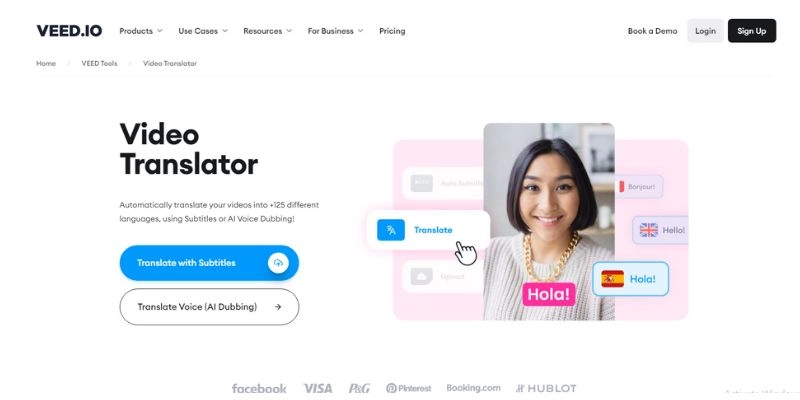
Veed.IO currently supports over 125+ languages and works similar to Vidnoz AI’s video translator. The tool works by converting the video into text and then converting the text into the target language of the user. Once the translation is completed, a dubbing will be facilitated. However, unlike Vidnoz AI, Veed.IO doesn’t support voice cloning in its translator. Therefore, the final results might sound slightly robotic depending on the voice that’s chosen for the dub.
Key Feature
- Veed.IO supports over 125+ languages.
- The website claims that the tool is 98% accurate in its translations.
- Users can add subtitles to their videos through the application.
- A complete transcript of the translation can be obtained for future use.
Rask.ai
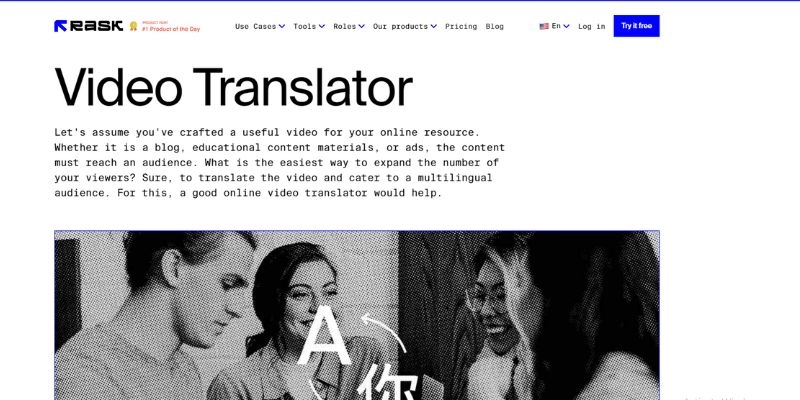
Rask.ai is well known online for being a reliable video translator and has a massive corporate following showcased by its partners. The tool currently supports over 130 languages and similar to Vidnoz, utilizes voice cloning for a more pristine finish on the dub. The biggest upgrade offered by Rask.ai is its ability to support multiple speakers within a video. While this is rarely useful in TikToks due to its lower length, Rask.ai supports up to 10 speakers within a video! The tool is perfect for E-course creators and those who wish to globalize their content!
Key Feature
- Rask.ai supports up to 130 voices.
- The multi-speaker feature supports up to 10 speakers within a single video.
- The tool features AI voice cloning for a better finish.
- Subscription plans are available, priced by minutes of use.
Also Read: How to Transcribe Videos to Texts Free>>
Bonus: Make AI TikTok Video from Text
Are you tired of creating social media content from scratch, spending hours on the drawing board, and strategizing your TikTok uploads? Speed up your content creation and upgrade your quality using AI! Vidnoz AI Text to Video allows users to generate video content from scratch. The video generator is free to use and produces high-quality video content that will shame your competitors.
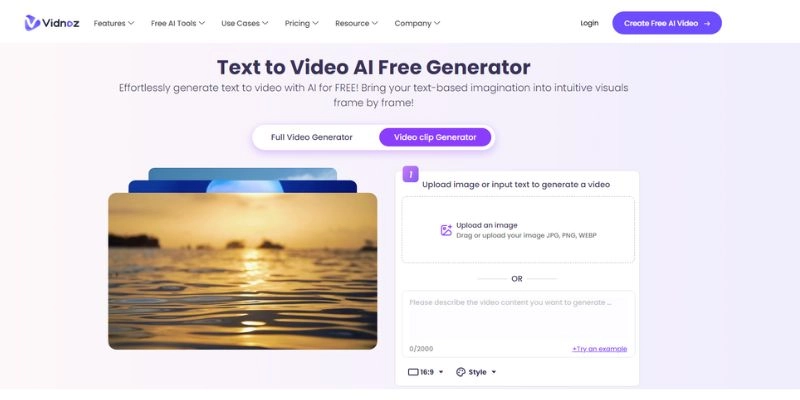
Here is a mini tutorial on how you can generate video content from scratch. Similar to the previous tutorial on how to translate TikTok videos, this too will use the Vidnoz platform for its duration. Please create an account on the platform for the best results.
Step 1: Select "Video Clip Generator"
Vidnoz AI’s free text-to-video generator supports two modes, the first being the full video generator and the second being the video clip generator. Since TikTok videos are extremely short-form content, it’s best to use the video clip generator.
Step 2: Input the text
Creating your prompt is the most important step as it decides the quality of your video. Write a prompt within the text box that accurately describes the video that you wish the AI to create. When writing the prompt, make it a habit to elaborate on the details as it helps to avoid malfunctions within the AI as it doesn’t have to assume any filler content.
Step 3: Generate the video
The final step is to generate the video!
Conclusion
Now that you know how to translate TikTok videos, the entire world can be your potential audience. You are no longer bound and restricted by traditional linguistic boundaries. Simply hop on to Vidnoz AI’s video translator and brew up some killer TikTok content for everyone in the four corners of the Earth to enjoy!