Avatars are one thing that is everywhere in the internet age. Whenever there is a need for a profile here, there will be an avatar here. However, some of the animated, spoof style avatars that people often use just don't look right in a more formal setting. Therefore, you definitely need a headshot.
A great headshot can often make a positive first impression on others. However, going to a professional photo studio to take headshots often costs a lot of money. So you may wonder, how to take a headshot with iPhone? This article is going to tell you the detailed steps to take a headshot, no need for a fancy studio or professional equipment, just your smart phone.

- On This Page
-
How to Take a Headshot with iPhone - Step by Step Tutorial
-
How to Take a Headshot on iPhone - Harness the Power of the Free AI Headshot Generator
-
How to Create Your Own Headshots with AI for Free
-
Exclusive Tips on Taking a Headshot with iPhone
How to Take a Headshot with iPhone - Step by Step Tutorial
With digital products becoming more and more advanced, the camera capabilities of some smart phones are no less than those of professional cameras. Smart phone cameras are also capable of taking photos with stunning results.
There is no doubt that you can definitely take headshots with the iPhone in your hand and it is very simple to do so. The only thing you need to be aware of is that there are a lot of details to pay attention to during the shooting process. But don't worry, let's take a look at how to take a professional headshot with an iPhone:
Step 1: Check the Condition of Your iPhone
While there is nothing wrong with using your phone to take headshots, there is still a chance that the photos will turn out very poorly if you are using a very old smartphone. It is recommended that you use a smartphone that has been released in the last three years, whether it's an iPhone, or any other flagship Android model that can fulfill the requirements.

Step 2: Ensure Your Appearance is Suitable for Headshots
Dressing casual is not a good idea. Wearing a solid color and no frills, or a suit is obviously a better choice. For your hair, you can arrange it the way you like, as long as it's not messy and there are no flyaways. You can also wear a little light makeup. These help to get a perfect headshot.
Step 3: Choose a Place with Good and Natural Lighting
Choosing good lighting can prevent unwanted shadows from appearing. Even, natural lighting can make your headshot look clear and bright. Also, stay away from overhead indoor lights, which not only create unsightly shadows, but also make your skin look yellowish.
Also Read: Learn How to Take Headshots at Home with Stunning Results >>

Step 4: Set Up Your iPhone Before Shooting
Before you start shooting, remember to wipe the lens of your iPhone clean and set it up with a tripod. You can then pre-set your iPhone's camera, such as zooming in on your face, setting up timed shots, and so on. You can turn on your camera's gridlines, which will help you compose your picture better.
Step 5: Start Taking Headshot with iPhone
Once everything is ready, you can take a professional headshot with iPhone. You can take dozens of shots by choosing different expressions, poses, or even changing a few outfits. It's easier to get your favorite one than just one shot.
Step 6: Edit Your Headshots When Finished Shooting
After shooting, you can pick out a few photos you like and then use some photo editors to process them for cropping, color grading, etc.
How to Take a Headshot on iPhone - Harness the Power of the Free AI Headshot Generator
Now, you already know how to take a headshot with iPhone. Maybe you think it's a little bit troublesome because there are too many things to pay attention to. But luckily, we have Free AI Headshot Generator, with which we can easily create our own perfect headshots with just a few clicks!
AI Headshot Generator
Easily create professional headshots from your selfies without physical photo shoot, saving time & energy.
Vidnoz AI is one of the strongest competitors in the field of headshot generation. You don't need a professional studio, equipment, nothing to prepare. All you have to do is upload a few selfies of yourself with your iPhone and Vidnoz will generate professional looking AI headshots for you. Thanks to Vidnoz's profound accumulation of AI technology and its advanced algorithms, you'll be treated to super-high-quality AI headshots here. And this is definitely the best way how to take a headshot on iPhone:
- 40+ Different Styles Supported: Vidnoz offers a wide range of photo styles with different poses, outfits, backdrops, and even facial expressions for you to choose from. The variety of options will perfectly fit your own image.
- Free Professional Headshots: The free Vidnoz AI Headshot Generator allows all users to generate headshots with professional lighting, background, suits, etc., for free.
- Applicable in Multiple Scenarios: The generated headshots can be used in different occasions to fulfill various needs. Whether you need a LinkedIn AI Headshot or use it for business profiles, Vidnoz's work will not disappoint you.
- High-quality Output: Studio-level headshots are not only crystal clear, but also super-realistic. AI-generated work is no longer just entertainment.
- More Affordable Subscription Price: If you want higher level headshots and generate in batch, e.g., 120 photos in one go, you can also upgrade the plans: Starter, Normal, and Premium subscription options. With the Normal plan, you can create 120 headshots in 12 styles for only $24.99, which is a rare bargain in the market.
Moreover, Vidnoz AI is also an excellent free AI video generator. As a comprehensive AI service platform, it provides you with a one-stop service for processing audio, image and video. Emerging AI voice cloning free, exquisite AI video templates, everything is available here.

Vidnoz AI - Create Free Engaging AI Video with Talking Avatar
- Easily create professional AI videos with realistic avatars.
- Text-to-speech lip sync voices of different languages.
- 2800+ video templates for multiple scenarios.
How to Create Your Own Headshots with AI for Free
There's never been a better time to transform your selfies into professional AI headshots. You just need to perform three simple steps in order to take a headshot with iPhone by leveraging Vidnoz AI.
Step 1: Head over to AI Headshot Generator page, click Upload Photo and upload your selfie with a clear front face.
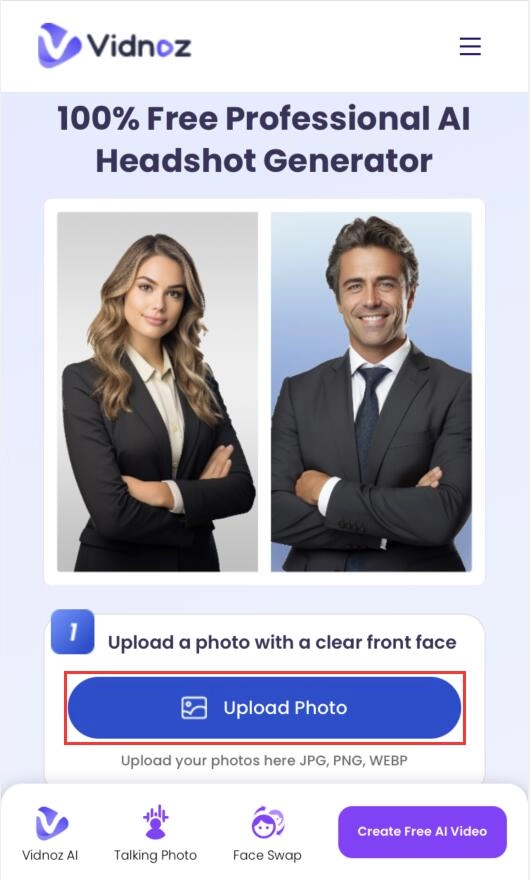
Step 2: Customize your headshots: choose gender & your preferred style with different backgrounds and suits. Then click Create Headshots Now.
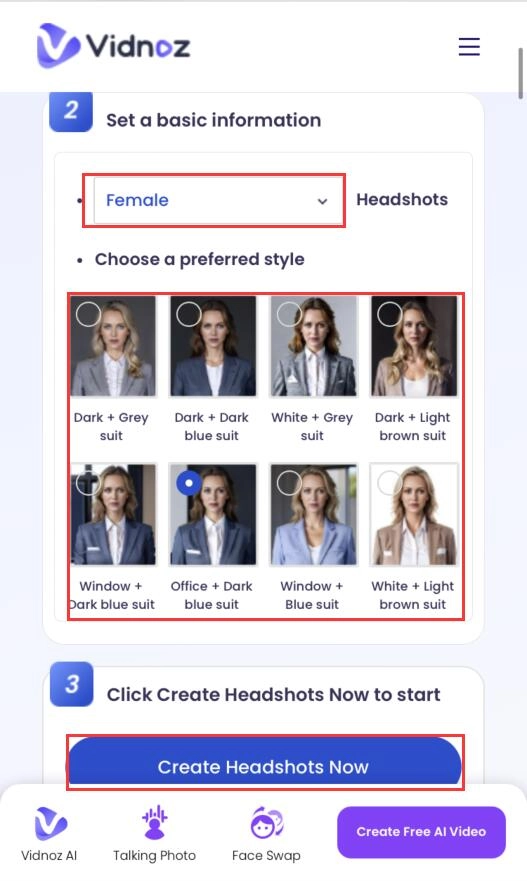
Step 3: Download and share your headshots.
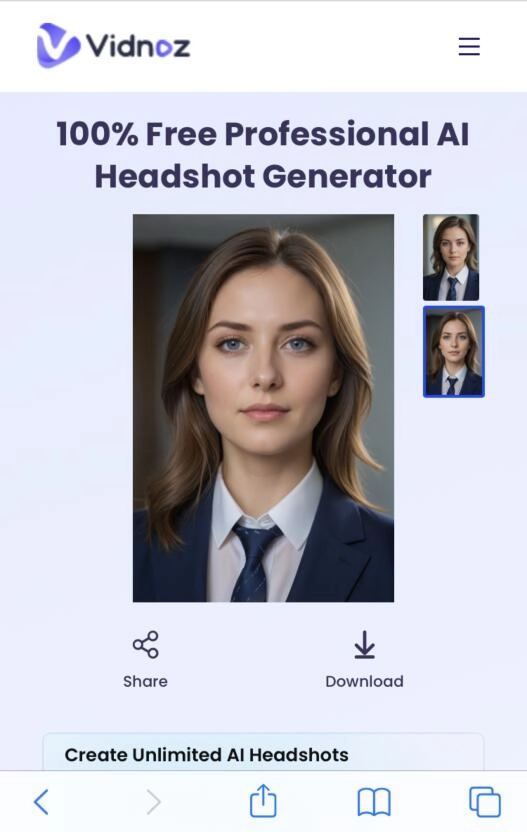
Here are some examples of AI headshots generated by Vidnoz AI.

In addition to the online generator, Vidnoz has developed a headshot generator App for iOS, which you can install on your iPhone or iPad to solve the problem of how to take a headshot on iPhone.

The feature allows newer brands to hop on existing trends for better.
Exclusive Tips on Taking a Headshot with iPhone
If you are still thinking can you take headshots with an iPhone or trying to get perfect headshots with your iPhone. This article will provide you some useful tips to improve the quality of your headshots in this part:
- Do not use the portrait mode. Unlike other articles, this one does not recommend you to use this mode. It provides background blurring that sometimes looks unnatural or even weird. Therefore, choosing a clean background and shooting in normal or professional mode is a better option. Of course, you can also use the Image Background Remover will remove the cluttered background.
- Don't take selfies, the rear camera takes higher quality shots. The hardware level of the rear camera tends to be more powerful and therefore the quality of the images will be higher.
- Get a friend or family member to help you shoot. With the help of others, you will be able to adjust your equipment, movements and other factors in real time during the shoot.
- Place your iPhone at eye level. Also, tilt your phone downward by up to 15 degrees. This will maximize the retention of your facial features without distorting them.
- Just keep your expression natural and comfortable. Smiling is often a good choice, but if your smile is stiff, it doesn't look good. So you can also choose not to smile.
Also Read: 8 Best AI Headshot Generators for Professional Headshots [Free & Paid] >>
Conclusion
This is a detailed tutorial on how to take a headshot with iPhone. With the steps and tips provided in the article, it is believed that you are able to take satisfying headshots. However, it is still recommended that you use the Vidnoz AI Headshot Generator, which is much more convenient while producing amazing effects. You can even use AI Portrait Generator to generate a brand new personal portrait.
No matter which one you prefer, Vidnoz is your best assistant, don't miss it!
AI Headshot Generator
Easily create professional headshots from your selfies without physical photo shoot, saving time & energy.







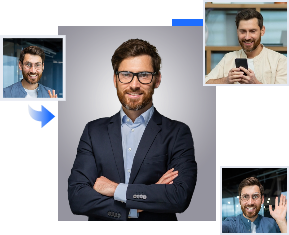
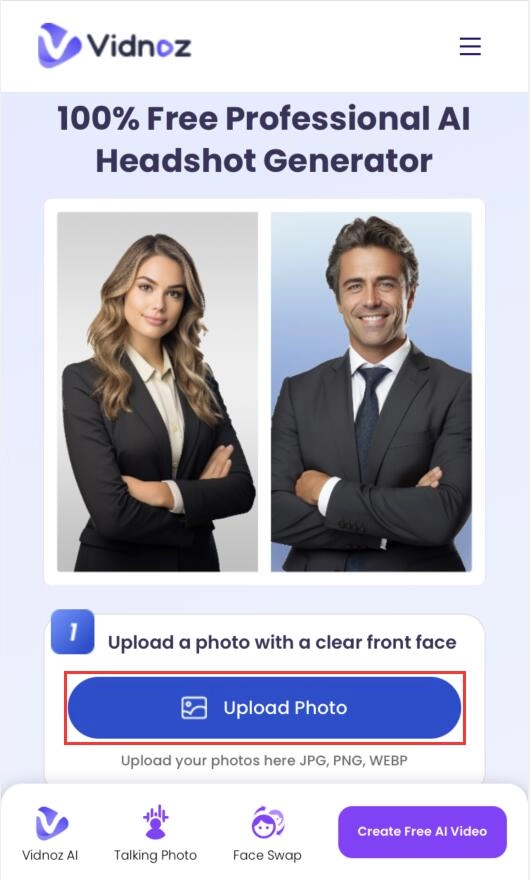
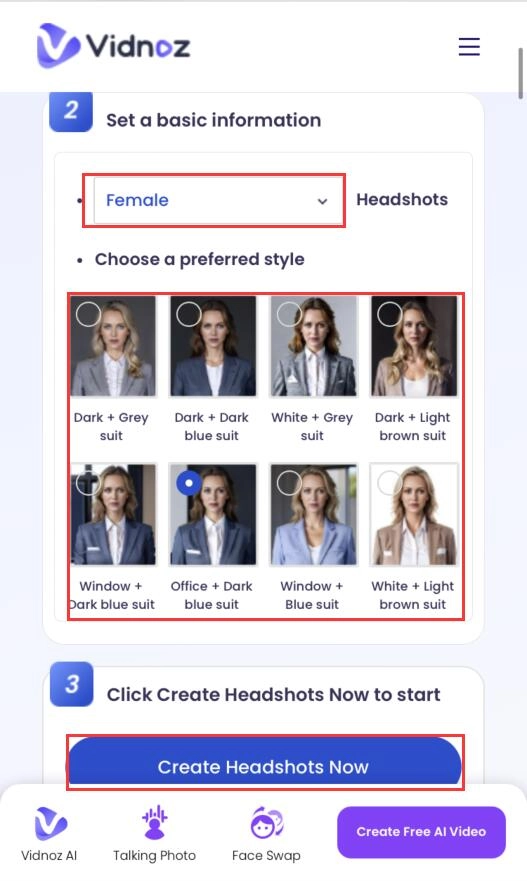
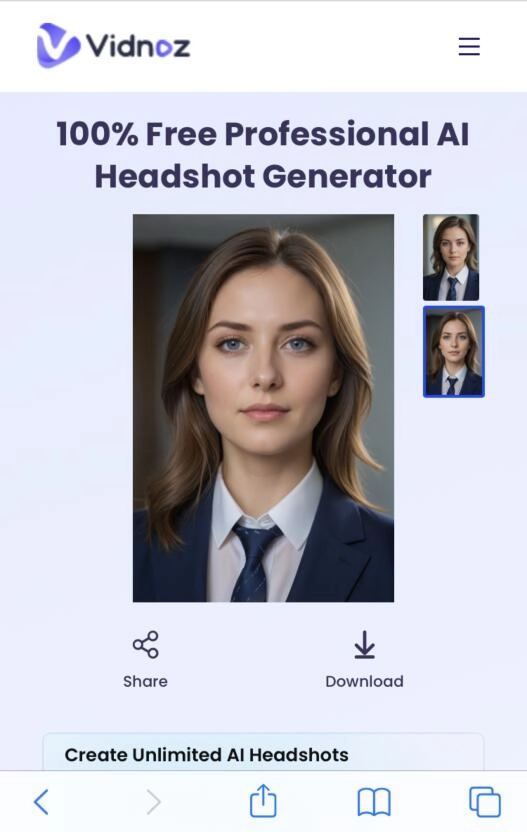

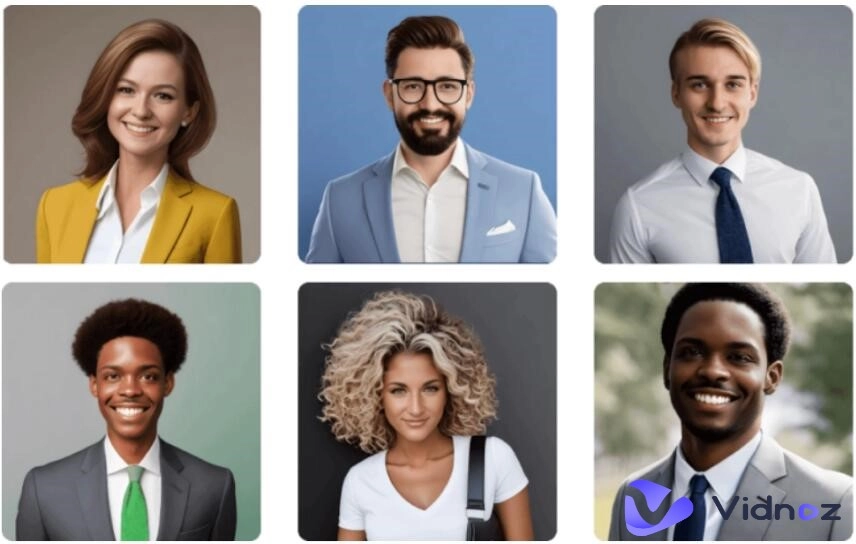
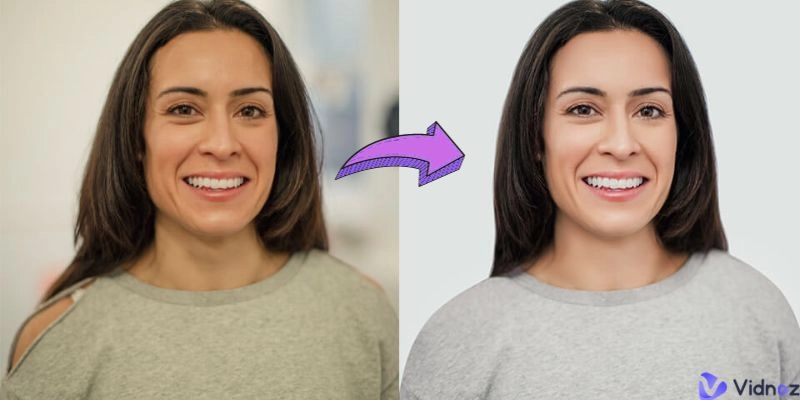
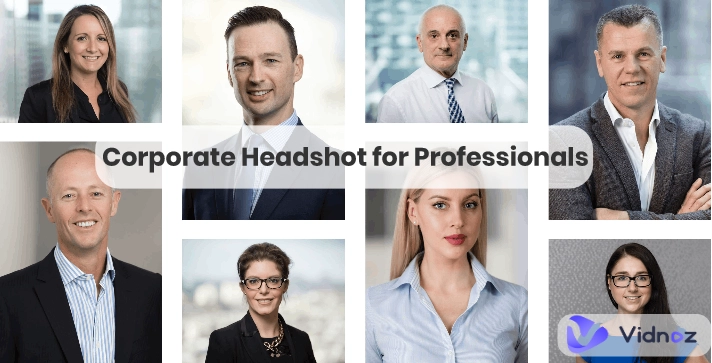

![How to Create a Professional Headshot for Resume for Free [AI Solution]](https://www.vidnoz.com/bimg/headshot-for-resume.webp)