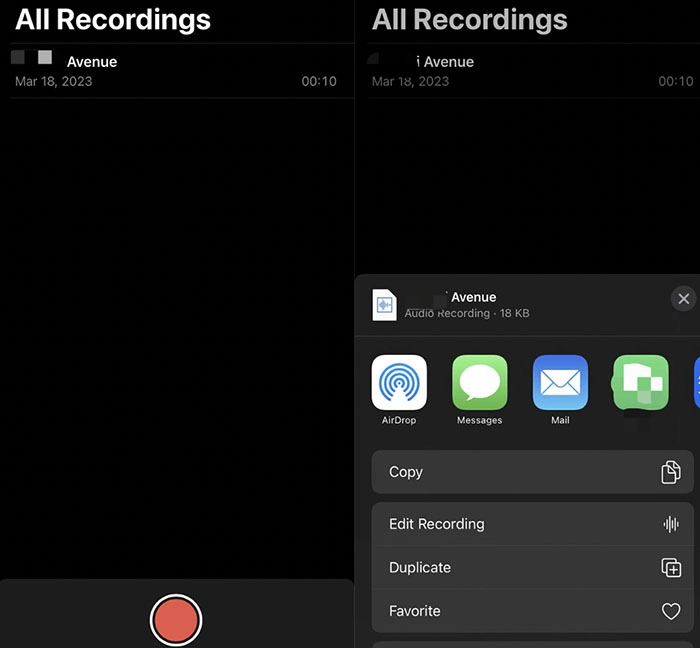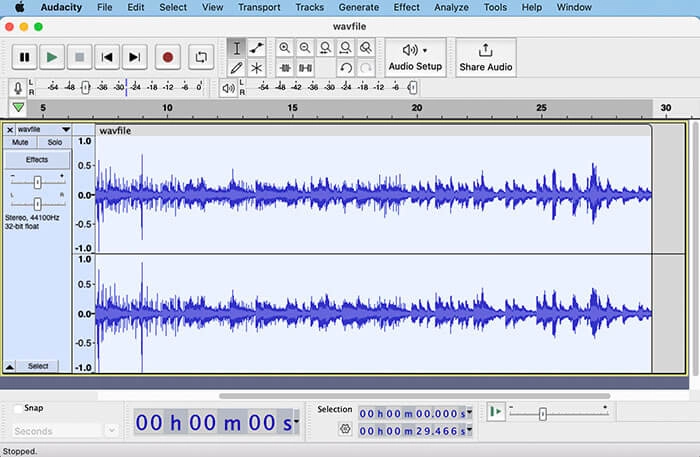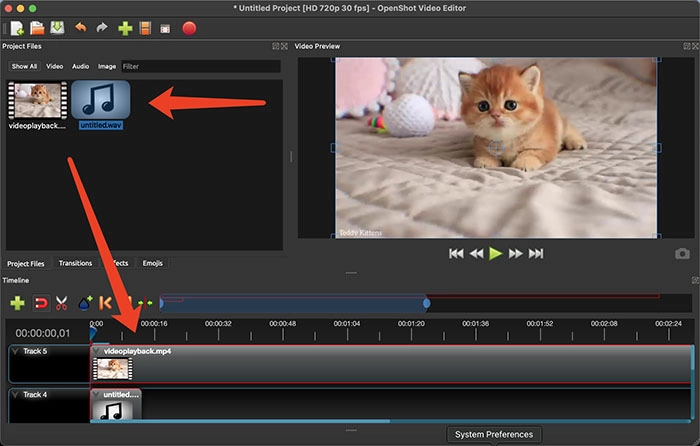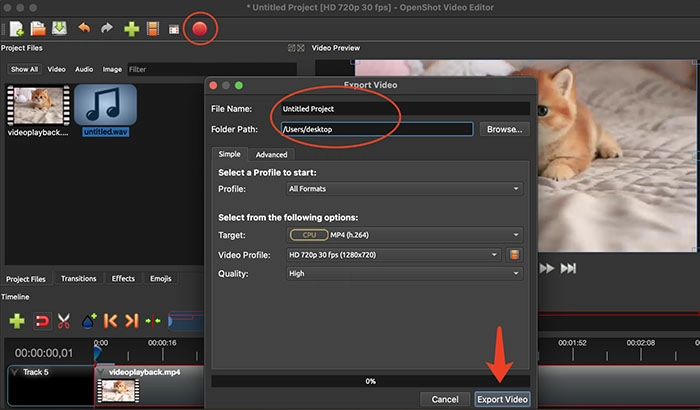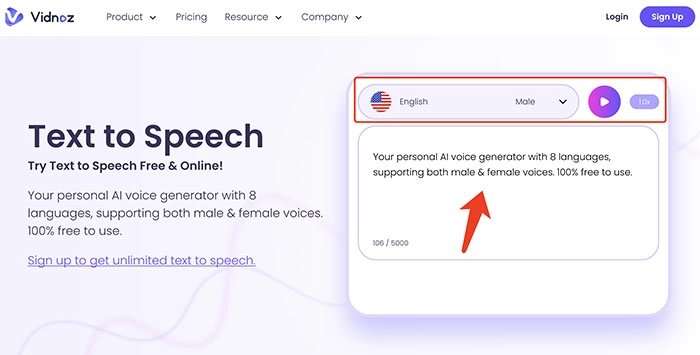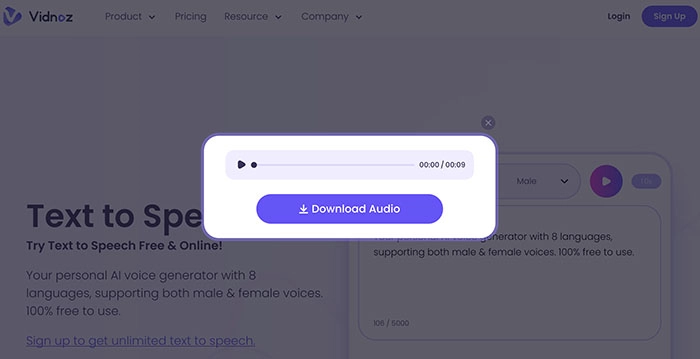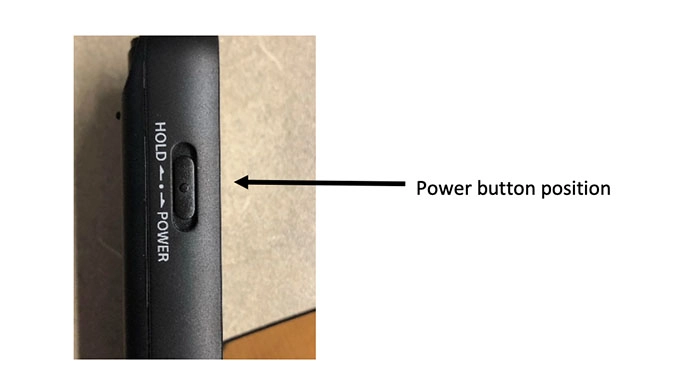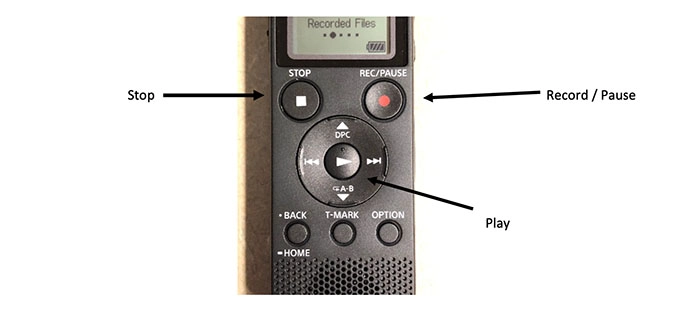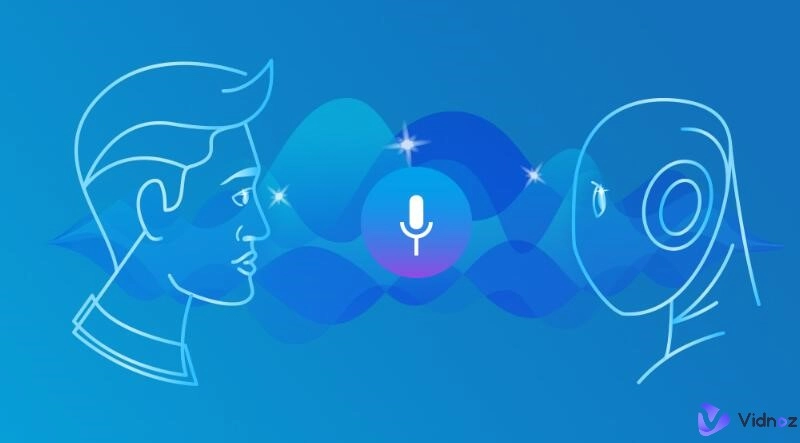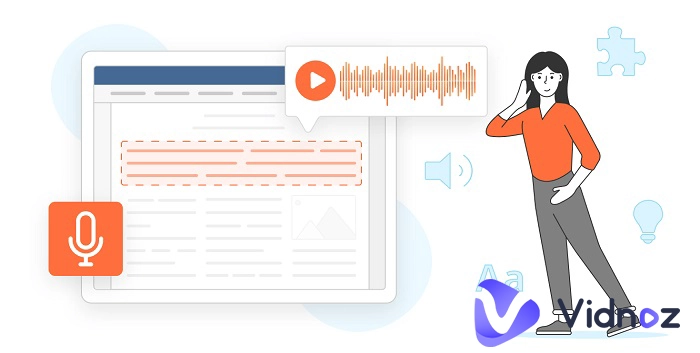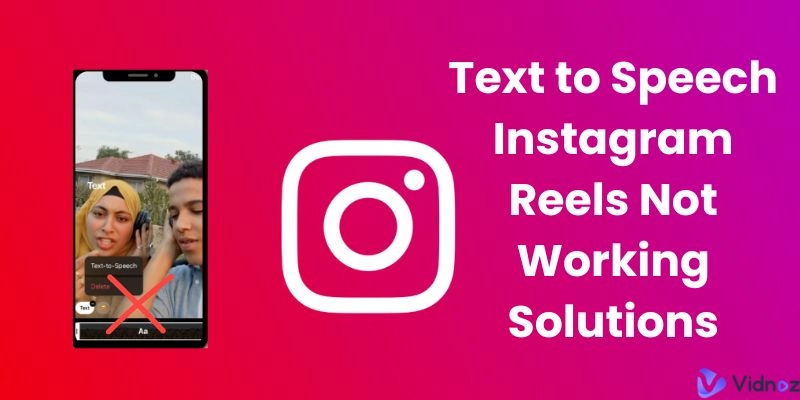There are many occasions that you might want to integrate your voice into a video, for instance, sales pitch videos, walk-through tutorials, video presentations, and so much more. Adding good voiceover to videos is essential in delivering video content, which can successfully bring your script to life and help improve audience retention.
So how to add your voice to a video? Traditionally, a microphone is necessary, or you can transfer the audio files to your PC and merge the videos and audio files, which will be explicitly introduced later.

Can’t be bothered? No worries, you may use a text to speech AI tool to add human narration naturally. Just keep reading to find effective methods for adding voiceover and how to record good audio without a microphone using an AI tool.
- On This Page
-
Method 1: Record Your Voice Without Microphone? SmartPhones Record & Transfer
-
Method 2: Record Your Voice Without Microphone? Try AI Text to Speech Tools
-
Method 3: Record Your Voice Without Microphone? Use Digital Audio Recorder
-
How to Record Your Voice Without a Microphone? FAQs
Method 1: Record Your Voice Without Microphone? SmartPhones Record & Transfer
How to record good audio without a microphone? The most common method is to use your smartphone. Specifically, you can record your voice with your phone and transfer the audio file to your computer. After that, you can add the voiceover to your video with audio and video editing tools such as Audacity and OpenShot, 2 free, open-source, and cross-platform programs. Just read on to find the step-by-step guide for adding voiceover with iPhone.
Step 1. On your iPhone. Open the Voice Memo app and record your voiceover. Transfer the audio file to your computer via AirDrop or iTunes.
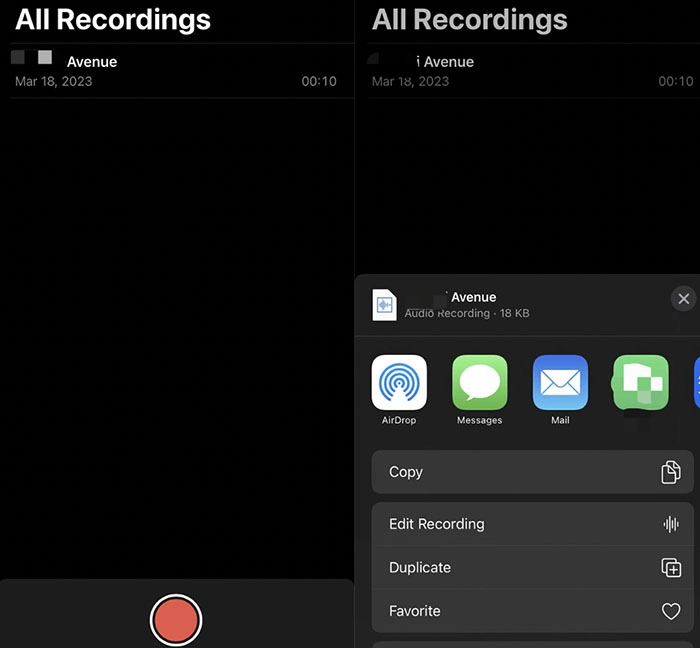
Step 2. Open Audacity and import your voiceover file. You can edit, remove unwanted parts and reduce noise if needed.
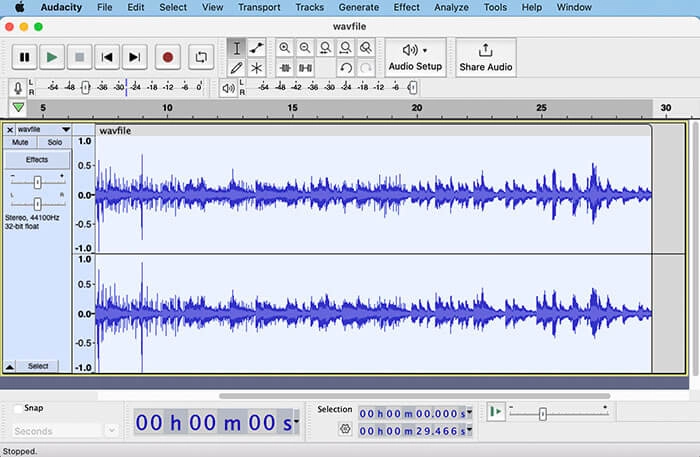
Step 3. Launch OpenShot. Drag and drop all your files to Project Files in the top left. Then drag them to the timeline at the bottom. Adjust parameters if needed.
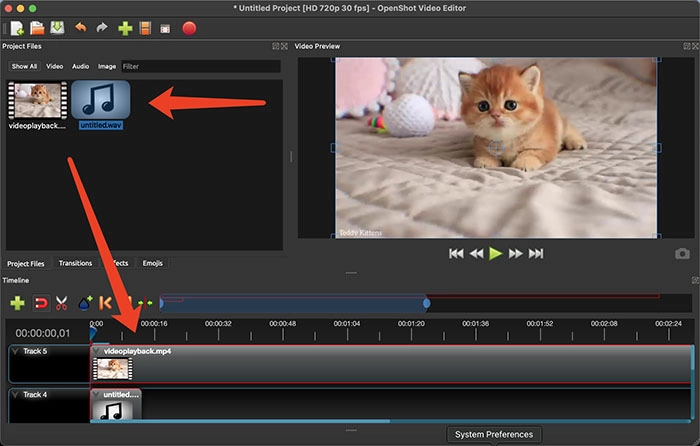
Step 4. Click on the Red button and export the merged file.
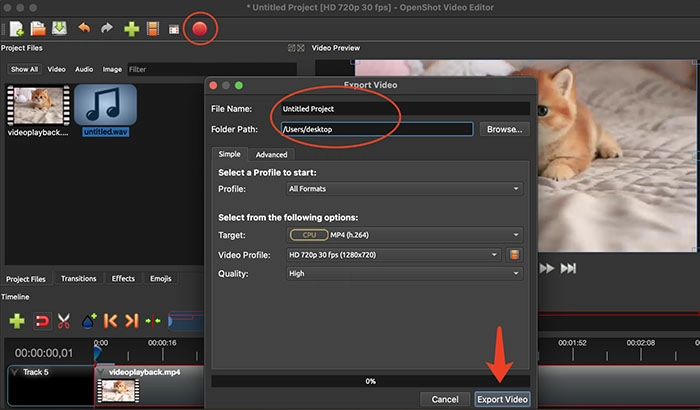
As you can see, the entire process can be too complicated, especially for average users. Want to avoid hassles of all sorts? An AI text-to-speech tool is what you need. And you can export videos with studio-quality voiceover just like using a microphone. Just read on to learn more.
Method 2: Record Your Voice Without Microphone? Try AI Text to Speech Tools
With an AI text to speech tool, there is no need to record voiceovers with a microphone or merge video and audio files with a video editor. Because AI text to speech software can do all the jobs end export high-quality audio and video content quickly. So which text to speech tool is the best? Try Vidnoz Text to Speech, an AI-powered solution that can help you convert pure texts to vivid human voices in a snap. Before introducing how to record good audio without a microphone using Vidnoz, let’s have a look at its main features.
Features of Vidnoz Text to Speech:
● 8 Mainstream Languages Supported
Supporting 8 major languages, including English, French, Spanish, and more, Vidnoz Text to Speech is an excellent solution that can be applied in many situations. Whether you want to make a video for communication or reach a broader audience on social media, Vidnoz’s multi-language support can help you get things done.
● Male or Female Voices are Available
Apart from languages, Vidnoz allows you to choose from male and female voices as per your needs. Generated by advanced AI technology, these voices sound 100% natural. There is no need to hire a voice actor or use a microphone, the voiceover produced by AI just sounds like someone talking in front of you.
● Quickly Produce Downloadable Audio Speech
How to record good audio without a microphone and download the audio file fast and free? Vidnoz Text to Speech is the place to go. The web-based tool can create real-time playback and convert text to speech in MP3 quickly for unlimited downloads. No payment. No subscription!
● Lengthy Content Supported to Transform into Speech
Vidnoz allows you to convert a maximum of 5,000 text characters to audio each time, making it the best solution for audiobooks and extensive scripts. Powered by AI, even 5,000 characters can be transformed into speech instantly. Simply paste the texts and you can get your lengthy voiceover done soon.
How to Use Vidnoz Text to Speech to Produce Quality Voice Clips?
Step 1. Head to Vidnoz Text to Speech (https://www.vidnoz.com/text-to-speech.html). Sign up with an email address such as Gmail, Microsoft, or Linkedin.
Step 2. Type in the texts you want to convert and adjust language and voices. Click the Play button and Vidnoz will generate speech quickly.
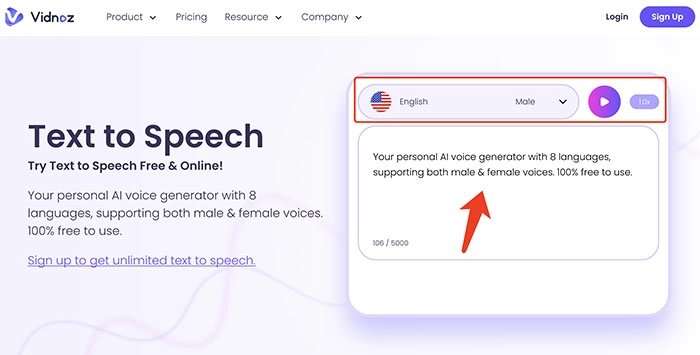
Step 3. You can download the audio for free later.
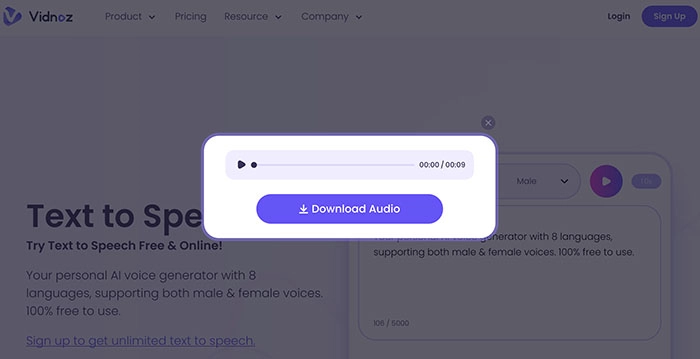
That’s how to record good audio without a microphone using Vidnoz.

Besides this text to speech tool, Vidnoz also provides more interesting yet helpful AI solutions. Talking avatar is one of great AI tool which enables you quickly convert your photos to a video with voice overs for free. You just need to select or upload a photo, choose language and voice, write your script. Then, you can generate a life-like talking photo video with no trouble.
Method 3: Record Your Voice Without Microphone? Use Digital Audio Recorder
Now you know how to record good audio without a microphone with Vidnoz. So is there any other way to record audio with good quality if you don’t have a microphone at hand? Yes, you may use a digital audio recorder, which is just similar to the first method. Compared to microphones on computers and smartphones, digital audio recorders can capture sound with better quality, which is just great for recording voiceovers.
There are many digital audio recorders out there, produced by various brands. Don’t know which one to use? Try Sony digital voice recorder ICD-PX370, which can be found in most e-commerce stores. Here’s how to use it in simple steps.
Step 1. Before you start recording, make sure the Power button is in the center.
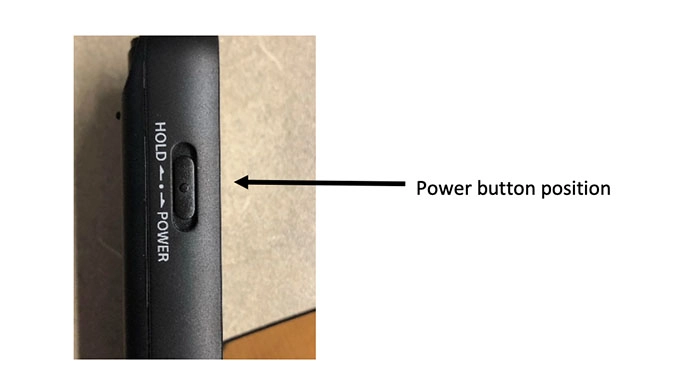
Step 2. The microphone is at the top of the recorder. Do not block it or cover it during recording and keep it toward the source of audio.
Step 3. Press the REC/PAUSE button to start recording. Press the button again if you want to pause.
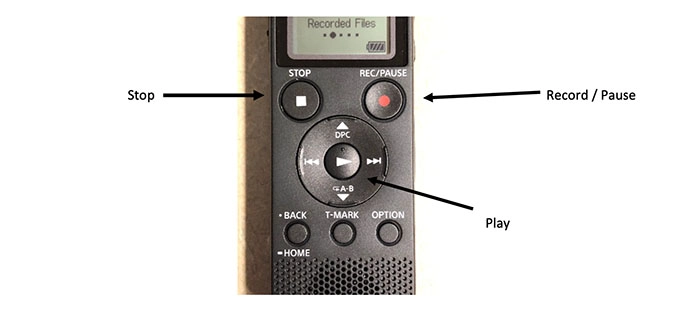
Step 4. To stop recording, just press the STOP button. You can press the PLAY/ENTER button in the center for playback.
That’s how to record good audio without a microphone using a digital audio recorder. Once you are done, you can transfer the audio files to your computer via a USB cable. You will see a device named “IC Recorder” when the recorder is connected to your computer. Click and open the device, and select REC_FILE to see all your recordings.
How to Record Your Voice Without a Microphone? FAQs
1. You do not need a microphone while recording your voice, true or false?
If the microphone here refers to the external type, then yes, you don’t need it to record your voice. For instance, you can record audio with built-in microphones on computers, smartphones, and digital audio recorders.
2. How to record podcast without microphone?
You can record a podcast on your computer or smartphone with the built-in mic. Meanwhile, you need audio recording software or podcast hosting platforms to record podcasts.
3. Is there an audio recorder online without microphone needed?
There are so many audio recorders online, and they do not require an external microphone. Just use the built-in microphone on your computer and you are all good.
4. How to record audio on PC without microphone?
If you want to record music or pure audio, then you may use an audio recorder (software/online) with a built-in mic. As for voiceovers, the simplest way is to use an AI text to speech software to convert scripts to speech.
Conclusion
How to record good audio without a microphone? This article has introduced 3 best methods in specific. Clearly, the best way to record voiceovers is to use an AI text to speech software and Vidnoz is the No.1 choice, which allows you to convert written text to lifelike spoken words hassle-free! Meanwhile, you can use Vidnoz Flex, the best video marketing platform to create high-quality audio and video content with tons of smart features. Just wait no more and try it for free!
Vidnoz Flex - Inclusive Video Creation & Automation Platform
Create, customize, share, and track videos. Gain all faster with 2X speed!
- Record, upload and edit videos with built-in video recorder editor.
- Add CTA button, polls and user forms that enhance interaction.
- Share your videos to mainstreaming platform in batches.
- Track your video performance with in-depth insights.