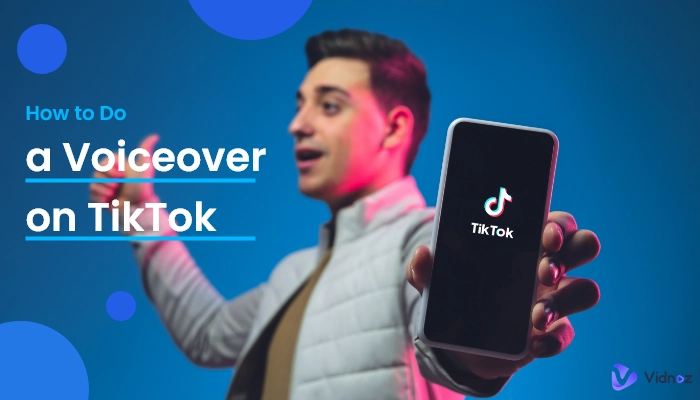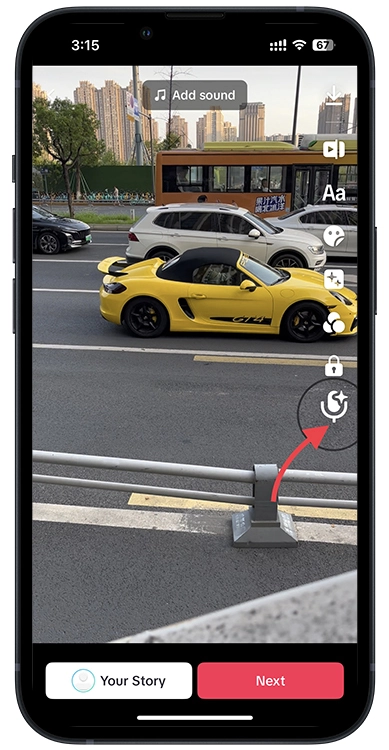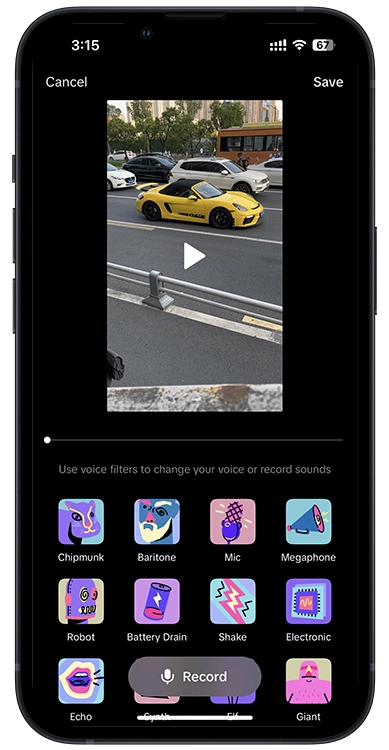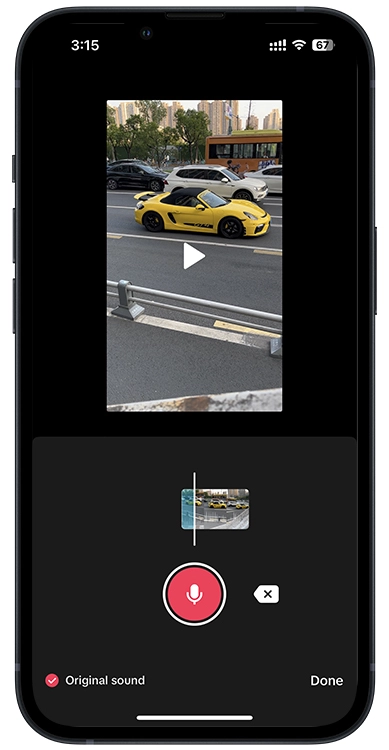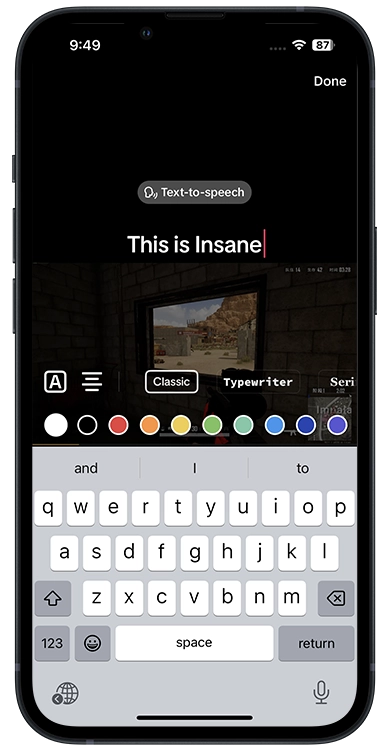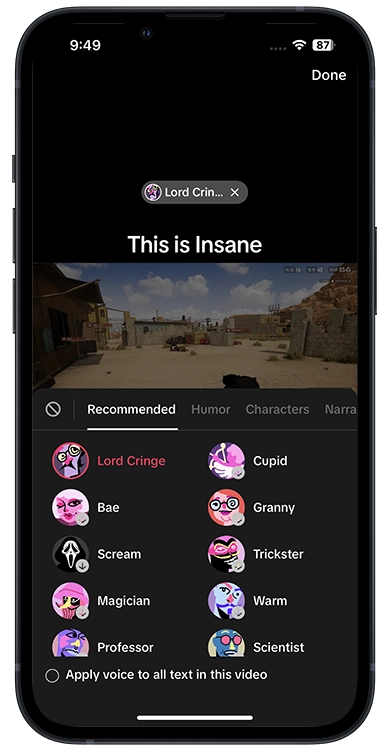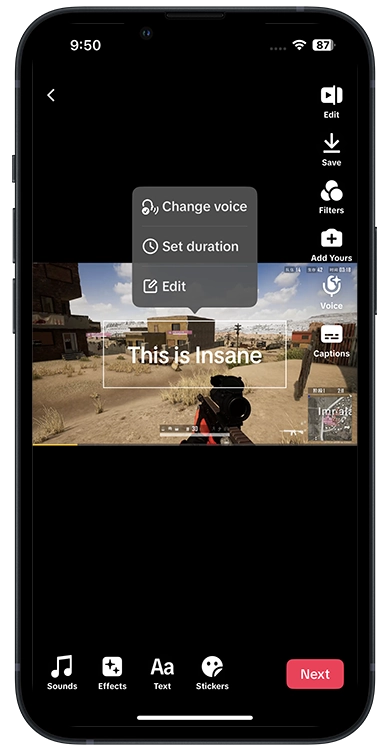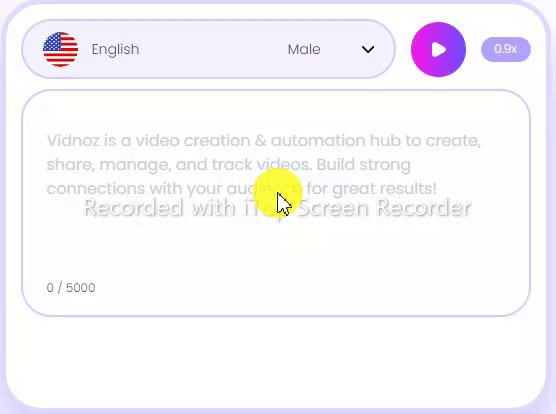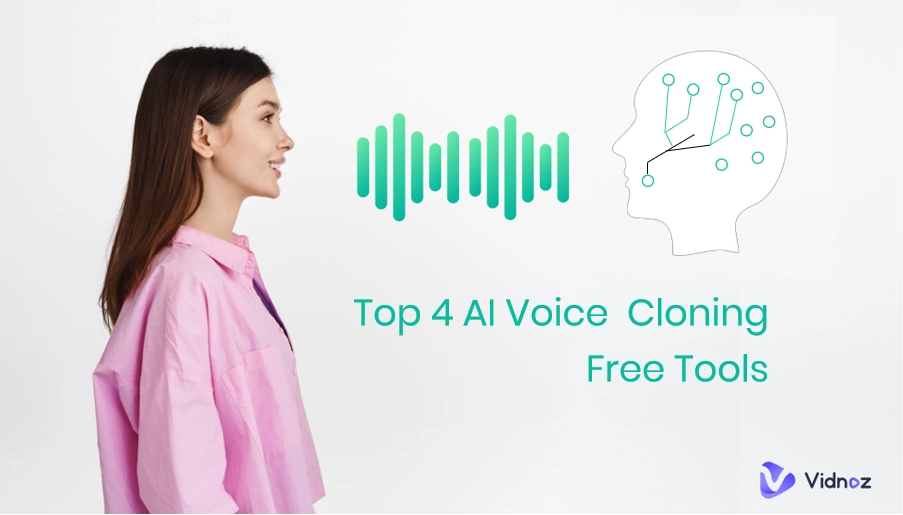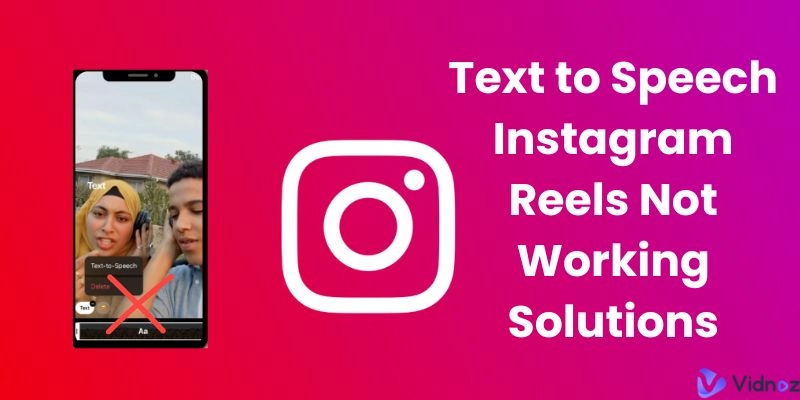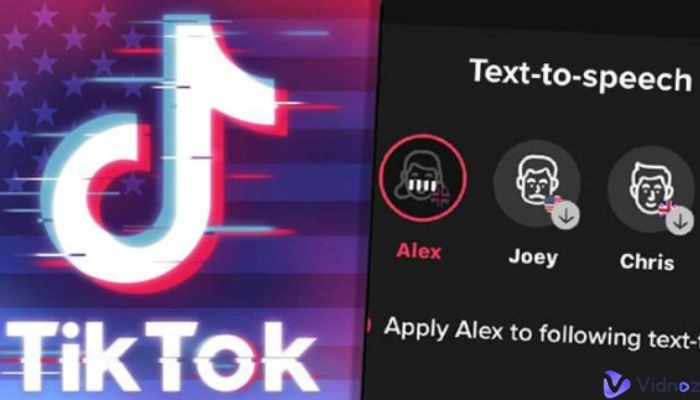Using TikTok to make videos and share them with friends has become a daily part of many people around the world. This platform makes video creation much easier than ever before. People can film, edit, share, and analyze videos on the go rather than filming videos by camera, importing them to the computer, and using a mic to do a voiceover…, which is extremely inconvenient.
In this blog, you will learn how to do a voiceover on TikTok and forget about computers, mics, and video editing software. Just a smartphone and a TikTok app.
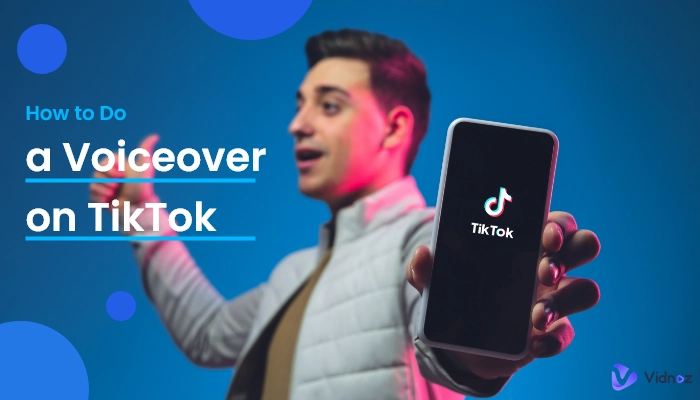
- On This Page
-
How to Do a Voiceover on TikTok - 5 Steps
-
How to Do Automated Voiceover on TikTok
-
How to Do Automated Voiceover for Videos without TikTok
Text to Speech MP3 Download
How to Use Vidnoz Text to Speech?
How to Do a Voiceover on TikTok - 5 Steps
5 simple steps to do a voiceover on TikTok are listed below. Follow them to create videos now!
Step 1. Open the TikTok app and click the + button.
Step 2. Choose what you want to post.
Step 3. Tap the mic icon.
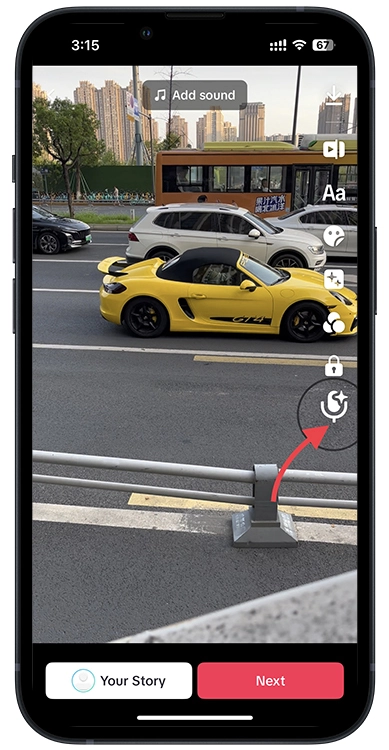
Step 4. Select a voice or start to record directly.
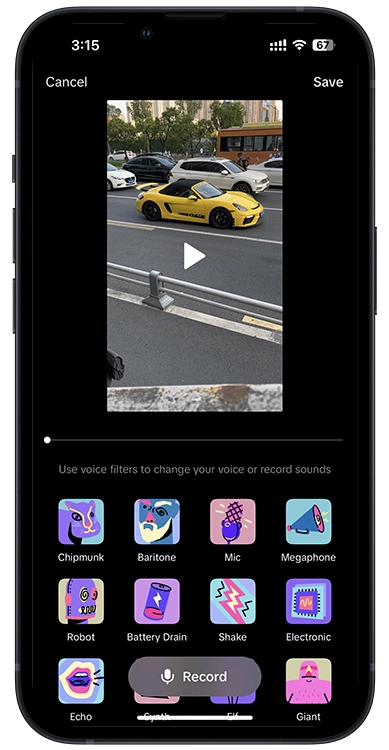
Step 5. Tap the mic button to record is OK.
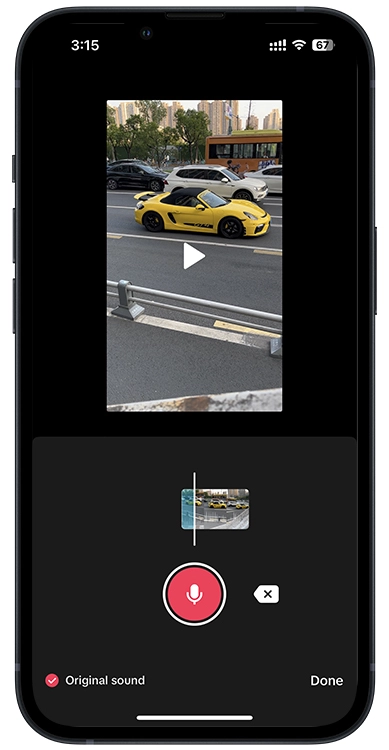
You can choose to keep the original voice or not.
How to Do Automated Voiceover on TikTok
Doing a voiceover on TikTok by yourself should be easy as long as you follow the steps above, especially when videos are short. However, some users mentioned that what about long videos or a series of videos, recording will be long and making mistakes is unavoidable. This would all your effort in vain. Therefore, this blog prepares you a method about how to do automated voiceover on TikTok. No mistakes, no need to read yourself.
To do automated voiceover on TikTok, you need to use its text to speech feature. And steps are similar to the method above:
Step 1. Open the video in TikTok.
Step 2. Tap the text icon to enter your sentence that needs to be read.
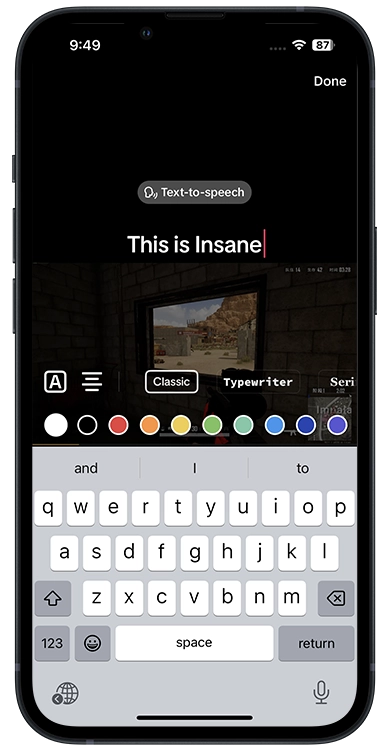
Step 3. Tap Text-to-speech and choose a voice that you like.
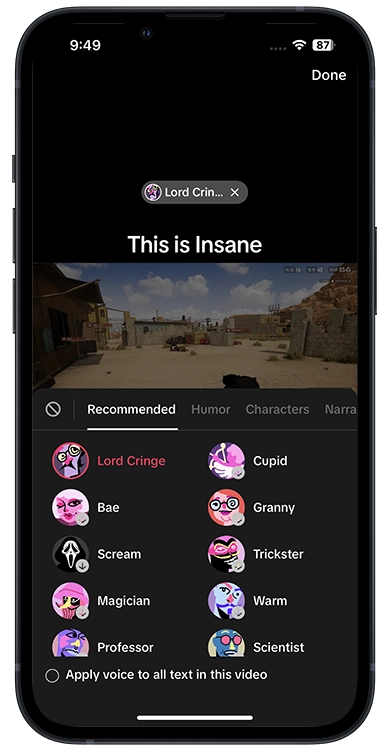
Step 4. Tap Save and then tap the text again to set its duration.
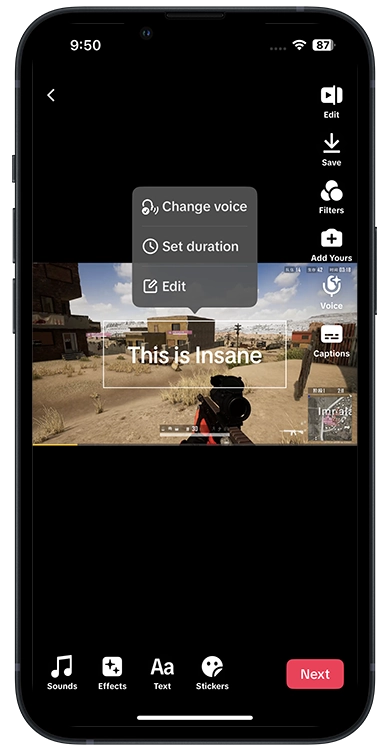
Step 5. Repeat the step 2 to 4 if you have more sentences that need to be read.
How to Do Automated Voiceover for Videos without TikTok
The two methods above show you how to do AI voiceover TikTok: one is by yourself and the other is by TikTok voice changer. This part would show you how to do automated voiceover without using TikTok and offering you more voices and languages.
Since TikTok mainly supports English text to speech, Spanish or French users would find it impossible to use this feature and have to look for other tools. While there are so many tts tools prevailing on the market and their services often need to be paid to use, finding a free tts tool that supports multiple languages is difficult. For that case, this page decides to do you a favor by introducing Vidnoz text to speech. It’s free, supports 8 languages with male and female voices including Spanish, French, Portuguese, etc.
Free Text to Speech Tool
Yeah, Vidnoz text to speech is free to use like TikTok. 5000 characters’ text can be converted to audio instantly unlike TikTok which only supports a few words. 12 voices enable you to create diversified content and more voices are also coming to this tool.
8 Languages Supported
English, Spanish, French, Dutch, German, Italian, Portuguese, and Swedish. All these 8 languages are free to use and download respective audio. All you need to do is to input the texts, click the play button, and wait for a few moments.
Text to Speech MP3 Download
To make your video creation convenient, all the audio generated by this tool can be downloaded in the format of MP3.
How to Use Vidnoz Text to Speech?
Here are the steps of using this tool. Users who are familiar with tts tool can skip this part.
Step 1. Open the tool and then enter all the texts to it.
Step 2. Select language and audio speed (if necessary).
Step 3. Click the play button and wait for some time.
Step 4. After generation, play the audio and download it.
The GIF below shows it all.
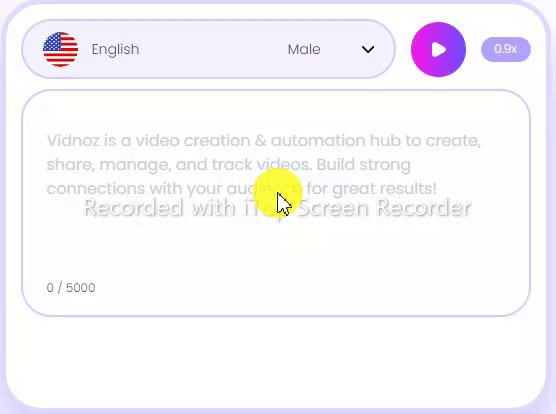
Text to speech is just one of many AI tools made by Vidnoz, talking photo online free that makes your photo talk and move, AI image background remover that removes image backgrounds, AI avatar generator that makes texts to avatars, etc. are also available. All of them are free!

Vidnoz AI - Create Free Engaging AI Video with Talking Avatar
- Easily create professional AI videos with realistic avatars.
- Text-to-speech lip sync voices of different languages.
- 2800+ video templates for multiple scenarios.
The Bottom Line
This is the end of how to do voiceover on TikTok, and 2 methods have been introduced to you above. Just open the TikTok app and try them now. Besides using TikTok to do voiceover, an online free text-to-speech tool that supports multiple languages is also recommended to you. Vidnoz text to speech is popular with lots of users and worthwhile to try. What’s more, Vidnoz AI talking avatar actually has a tts feature too, your audio can be synced with the photo you upload and read in a natural and vivid way. Take advantage of this tool to make your content reach more people around the world.