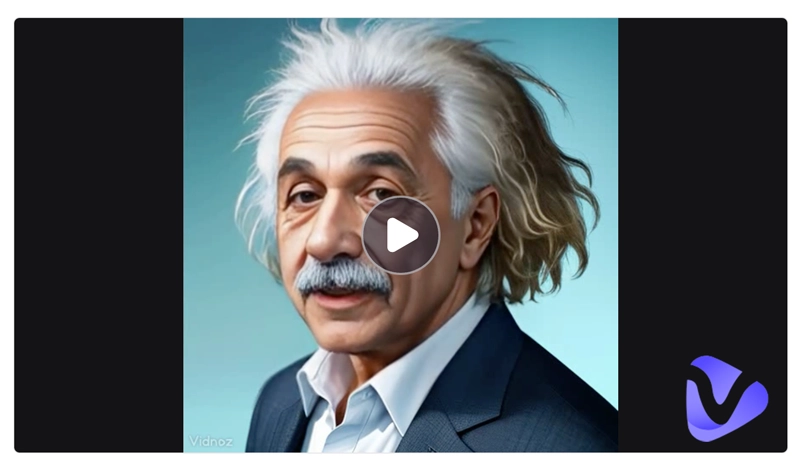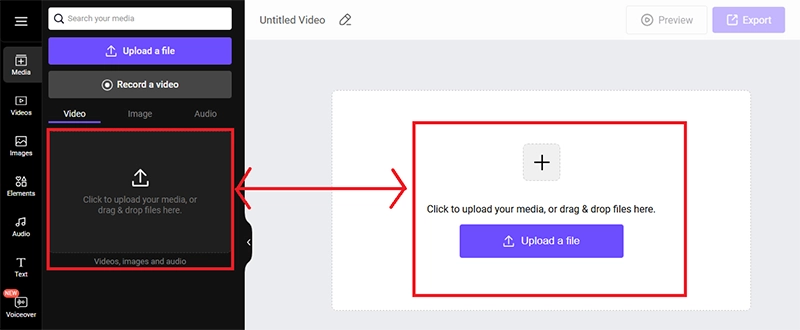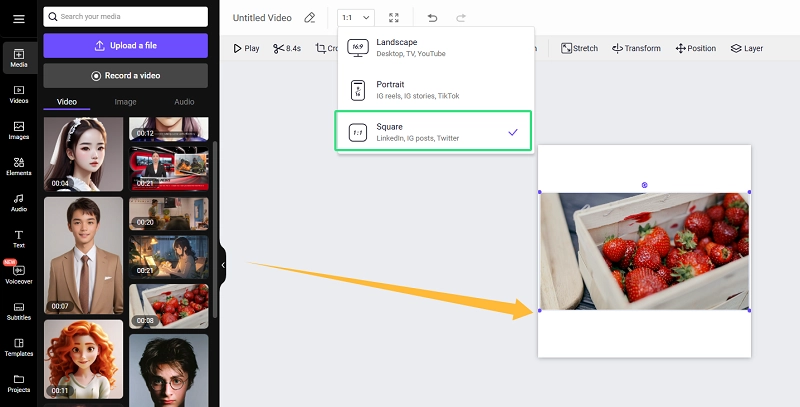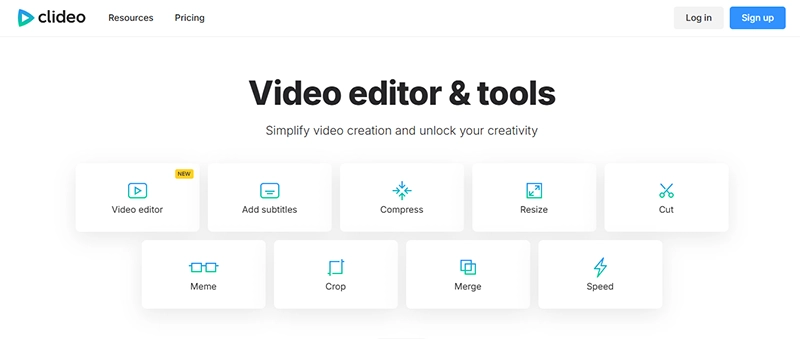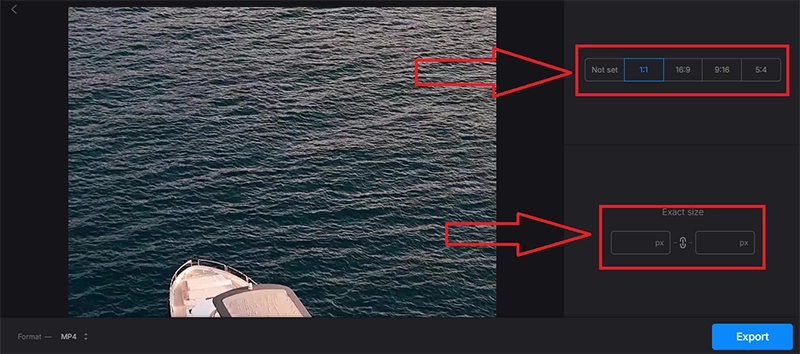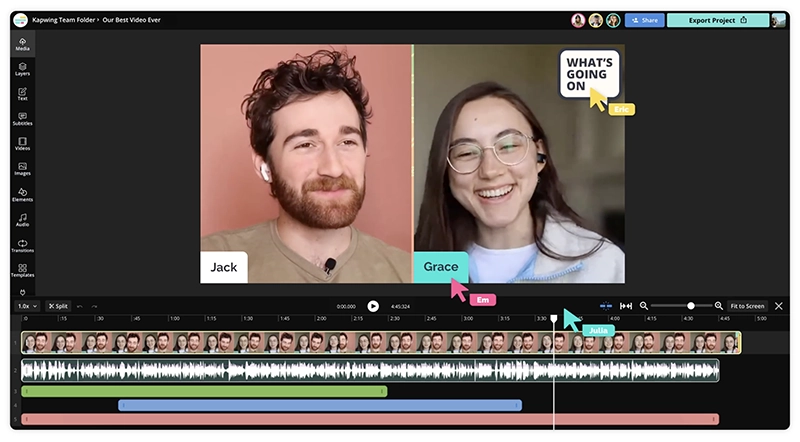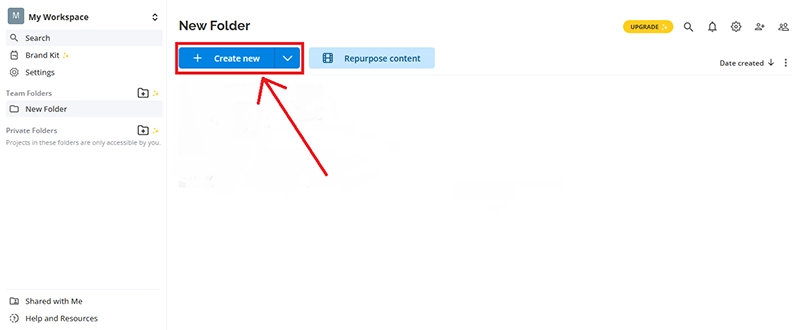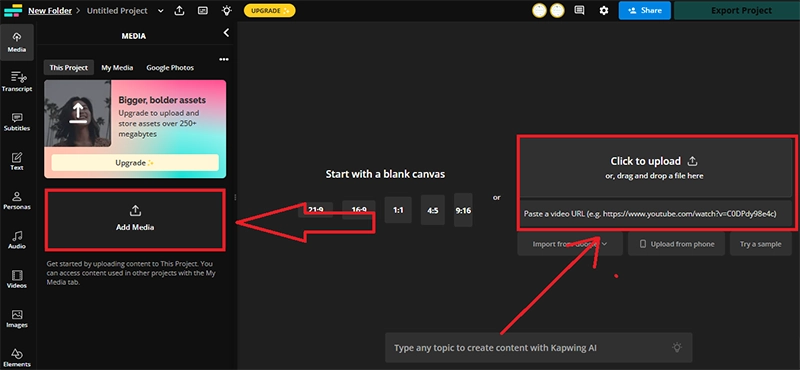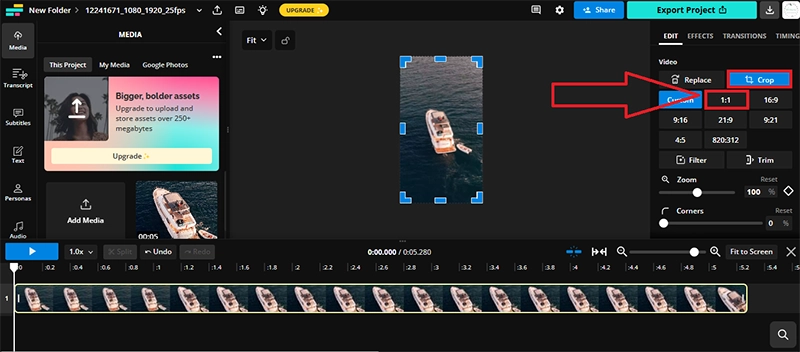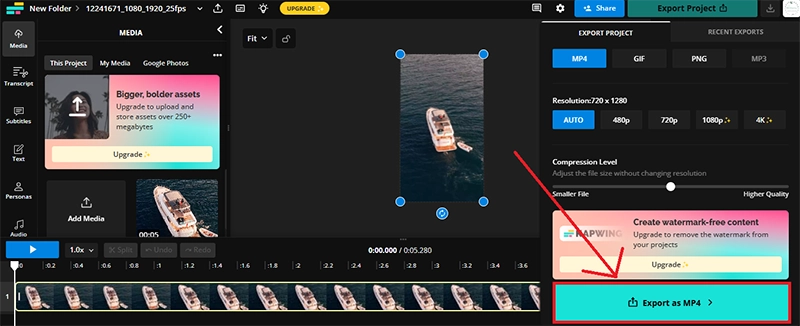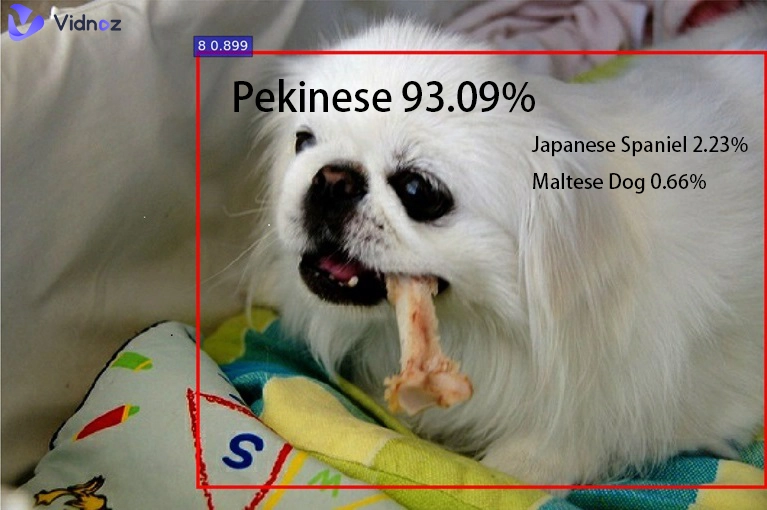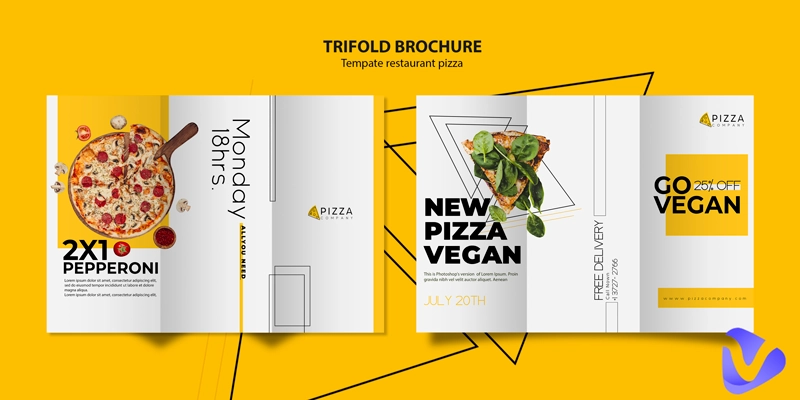There are times when we need to crop videos into different shapes to meet the requirements, it can be for social media posts, presentations, or even video marketing. In case, you need it done urgently but aren't familiar with time-saving methods or tools, don't worry! This article lists the best tools to crop video into square. It will also provide a systematic guide on how to crop a video without losing quality using a reliable and free video cropper.
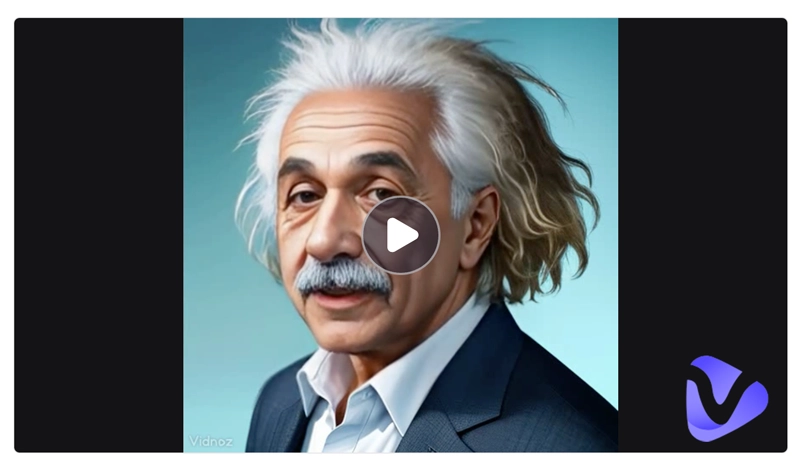
- On This Page
-
Why Crop Video into Square Online?
-
How to Crop Video into Square Online with Vidnoz AI?
How to crop video into a square shape using Vidnoz AI video?
-
How to Crop a Video to Square Fast with Clideo?
How to crop video into a square shape using Clideo?
-
How to Crop Video to Square Without Losing Quality on Kapwing
How to crop video into a square shape using Kapwing?
-
Best Practice and Tips for Cropping Circle Video
Tips for High-Quality Videos:
Why Crop Video into Square Online?
This is a great way to crop video into square online without requiring software installation. Users simply open a video cropper online and start editing. Let us now explore the reasons why you may need to crop video into square.
Unique Look for Social Media: The 1:1-ratio videos are best for Instagram, TikTok, and YouTube as they perfectly fit in the user’s feed and users do not have to rotate their screen or go full screen to watch your video.
Branding and Creativity: You can use text to video AI feature tools to create engaging and brand-boosting videos and then crop into square shape to increase your reach and attract new customers. You can also add engaging visuals like logos. talking avatars, and product demos.
Focus on Key Elements: The square crop video shape helps you focus on specific parts of the video frame, such as faces, key objects, or products. This highlights important details and makes your content more engaging and effective.
How to Crop Video into Square Online with Vidnoz AI?
Vidnoz AI is a leading tool for creating and editing social media content and product promotions. Previously, companies had to hire actors or models to promote their brands, but Vidnoz AI makes this process easier. Packed with over 1240+ AI voices, 2800+ video templates, and 1200+ realistic AI avatars, it allows businesses to create engaging videos quickly and affordably.

Vidnoz AI - Create Free Engaging AI Video with Talking Avatar
- Easily create professional AI videos with realistic avatars.
- Text-to-speech lip sync voices of different languages.
- 2800+ video templates for multiple scenarios.
Moreover, Vidnoz AI simplifies video creation and enhances video editing. For example, it enables you to crop videos into square effortlessly. With this free AI video generator and cropping tool, you can enjoy quick and simple video cropping, perfect for social media content. Let’s learn how to crop video to square with Vidnoz AI.
Compatibility:
Vidnoz is an online platform compatible for all devices.
Pricing:
Free video cropping tool, premium plans available for advanced features.
How to crop video into a square shape using Vidnoz AI video?
Step 1: Open your browser and go to the official Vidnoz AI website.
Step 2: Once on the homepage, navigate to the “Free AI Tools” section and select the “Online Video Editor” feature to access the editing options.
Step 3: Upload your video by clicking on the “Upload a File” option. Select the video from your device that you want to crop.
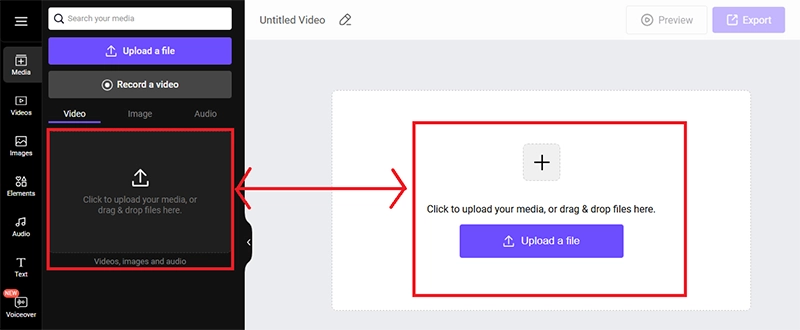
Step 4: Choose the 1:1 aspect ratio to crop your video into a perfect square. Then drag and drop the video to the square canva.
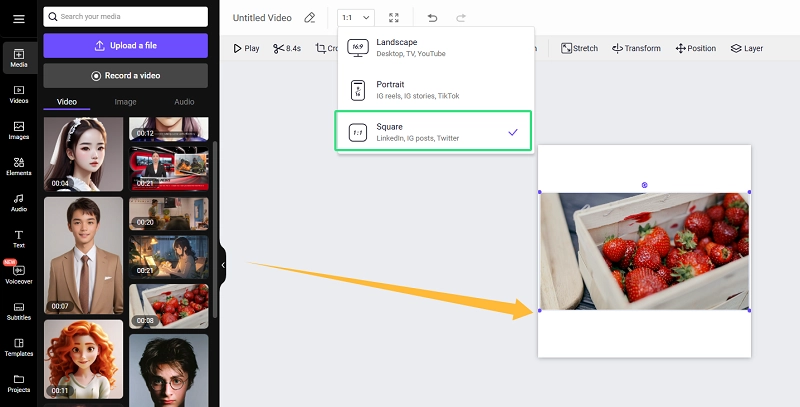
Also, you can spread the video over the canva, and move the video to keep the part your want to crop into square on the canva.

Step 5: After editing, click the “Export” button, select your desired resolution, and save the final file to your device.
Key Feature
- Besides square videos, Vidnoz also lets you crop video to circle online and allows you to change voice in video at the same time.
- If your video is opaque or blurred, you can transform it into a clear video using Vidnoz AI.
- You can upload stock images or videos and crop them into perfect square videos with this video shape cropper.
- You can also shape a talking avatar into square or circular video.
Pros
- A vast library of aviators and voices.
- Cost-effective online platform compared with others.
- User-friendly interface.
- Voice cloning seems realistic.
Cons
- Internet dependency.
- Subscription for advanced features.
How to Crop a Video to Square Fast with Clideo?
Clideo is an easy-to-use video cropper online with various features. It lets you crop videos to popular ratios like 1:1 and 16:9, compress files, add subtitles, or even video translate. You can upload videos from different sources and edit them in your browser. While the free version adds a watermark, upgrading removes it and unlocks additional features.
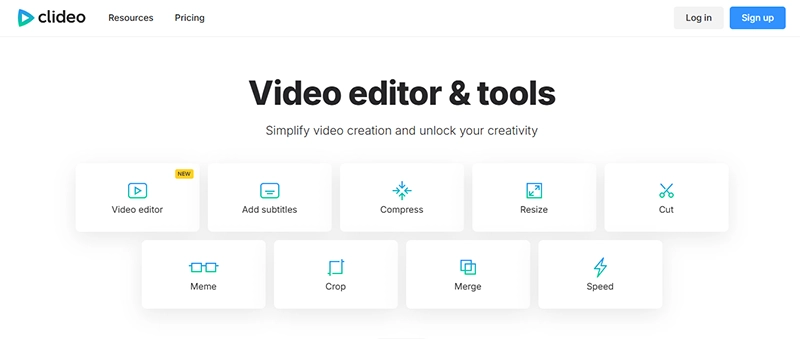
Compatibility:
PC (Windows 10, 8, 7)/Linux and Mac devices
Pricing:
Monthly: $ 9 per month; Yearly: $ 6 per month
How to crop video into a square shape using Clideo?
Step 1: Go to the Clideo official website. On the interface, click the “Crop” icon.
Step 2: Just like other tools, choose the desired video to crop.
Step 3: After choosing your video, it will start uploading.
Step 4: Once the upload is finished, select the 1:1 aspect ratio (for square video) or the desired aspect ratio. You can also manually set the crop ratio using the “Exact Size” option.
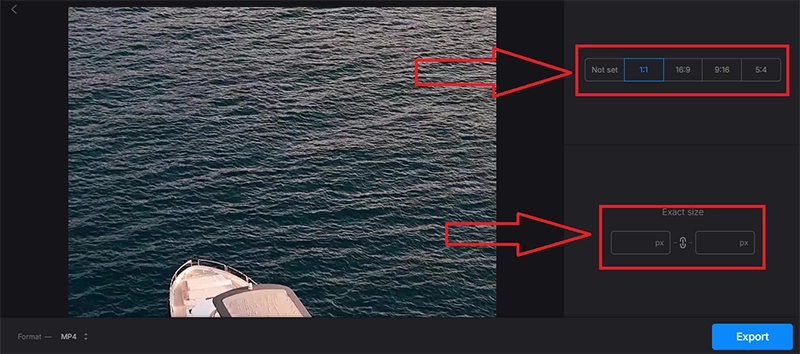
Step 5: Click on the “Export” option and download the cropped video with a watermark. A subscription is required to remove the watermark.
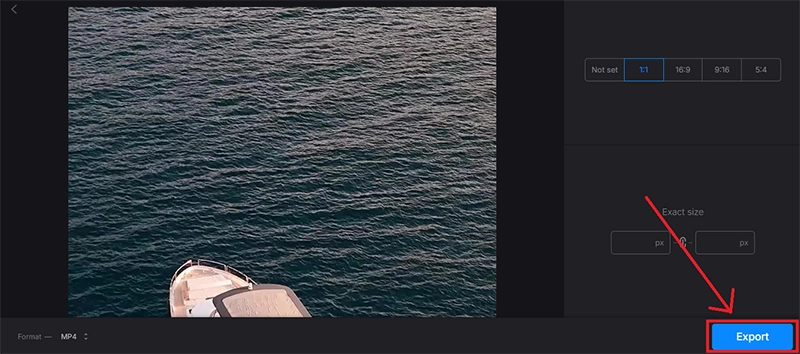
Pros
- Simple and intuitive user interface
- Useful free features
- Online tool
Cons
- Watermark on the free version
- Long processing times
- Very basic features offered
How to Crop Video to Square Without Losing Quality on Kapwing
Kapwing is a user-friendly online tool that makes video editing simple. It lets you crop video into square or other aspect ratios for social media platforms. With an easy-to-use interface, Kapwing allows you to trim videos by adjusting sliders or timestamps and preview your edits instantly. Free users can work with files up to 250 MB and export videos up to 7 minutes long.
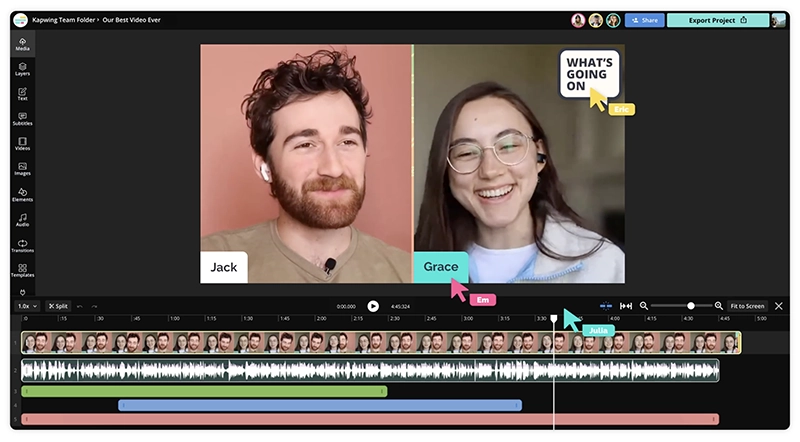
Compatibility:
Windows & macOS/Android & iOS
Pricing:
Free: $ 0; Pro: $ 16 per member per month (billed annually); Business: $ 50 per member per month (billed annually); Enterprise: Contact sales
How to crop video into a square shape using Kapwing?
Step 1: Go to Kapwing.com and click on “Get Started” to sign up.
Step 2: After signing in, click on the “Create New” button.
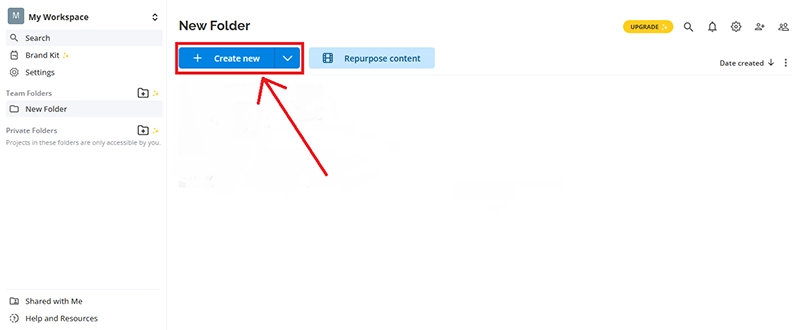
Step 3: Click on the black box or drag and drop to upload videos. You can also add a YouTube video URL to crop.
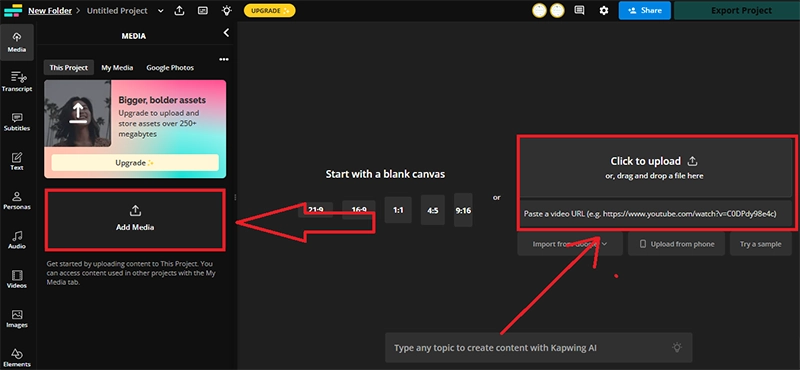
Step 4: Once the video uploads, hit the “Crop” button, set the aspect ratio to 1:1, and then adjust the crop area from the video.
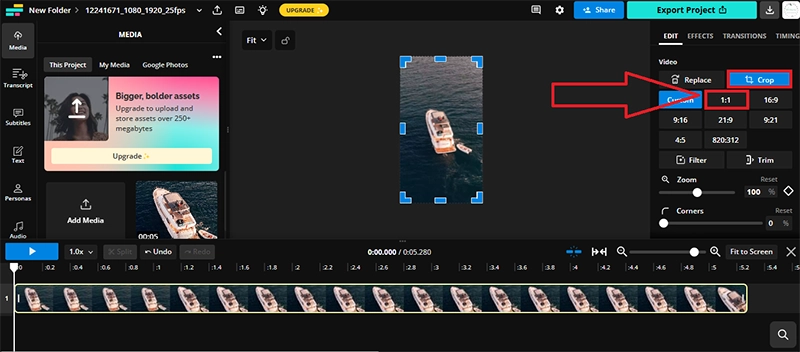
Step 5: Now, click on “Export Project,” select the MP4 format, and download the cropped video.
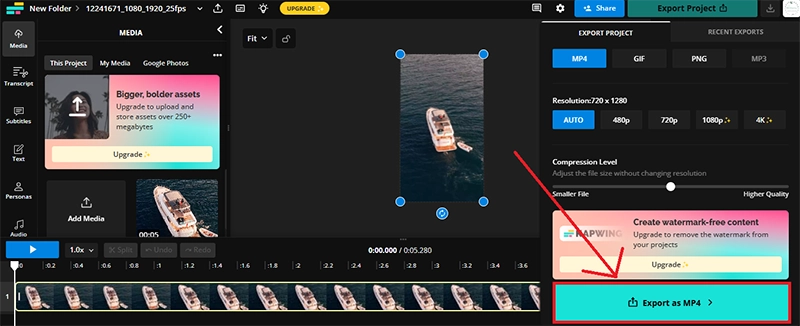
Pros
- Simple and easy-to-use tool
- No software downloading
- Preview your videos before exporting
Cons
- 250 MB files and 7 minutes of video export per clip for free users
- Free users can publish 3 hours of videos per month
Best Practice and Tips for Cropping Circle Video
After learning easy ways to crop video into square, use these tips to boost product visibility and reach. You can also try AI tools like talking photo online free to turn your photos into talking avatars and engage your audience. These practices will help increase brand reach and attract new customers.
Product Showcase: Highlight key features of a product by placing it in the center, ensuring maximum attention.
Event Highlights: Showcase memorable moments with a creative circular frame.
Educational Training: Emphasize instructors or on-screen content for clarity.
Tips for High-Quality Videos:
- Ensure the background overlay does not distract viewers from the circular frame.
- Use high-resolution footage to prevent pixelation.
- Maintain key subjects in the frame center while editing.
Conclusion
As we have seen, how easy it is to crop video into square form and the tools that we covered in this article include Vidnoz AI, Clideo Editor, and Kapwing. Although each tool has its own advantages and shortcomings but Vidnoz AI video cropper online stands out from the rest in terms of features and specifications. It offers many useful tools, such as AI voice change in videos. You should try this top-notch tool anytime you wish to crop your videos into a 1:1 aspect ratio. You should try this top-notch tool anytime you wish and crop your videos into a 1:1 aspect ratio.

Vidnoz AI - Create Free Engaging AI Video with Talking Avatar
- Easily create professional AI videos with realistic avatars.
- Text-to-speech lip sync voices of different languages.
- 2800+ video templates for multiple scenarios.