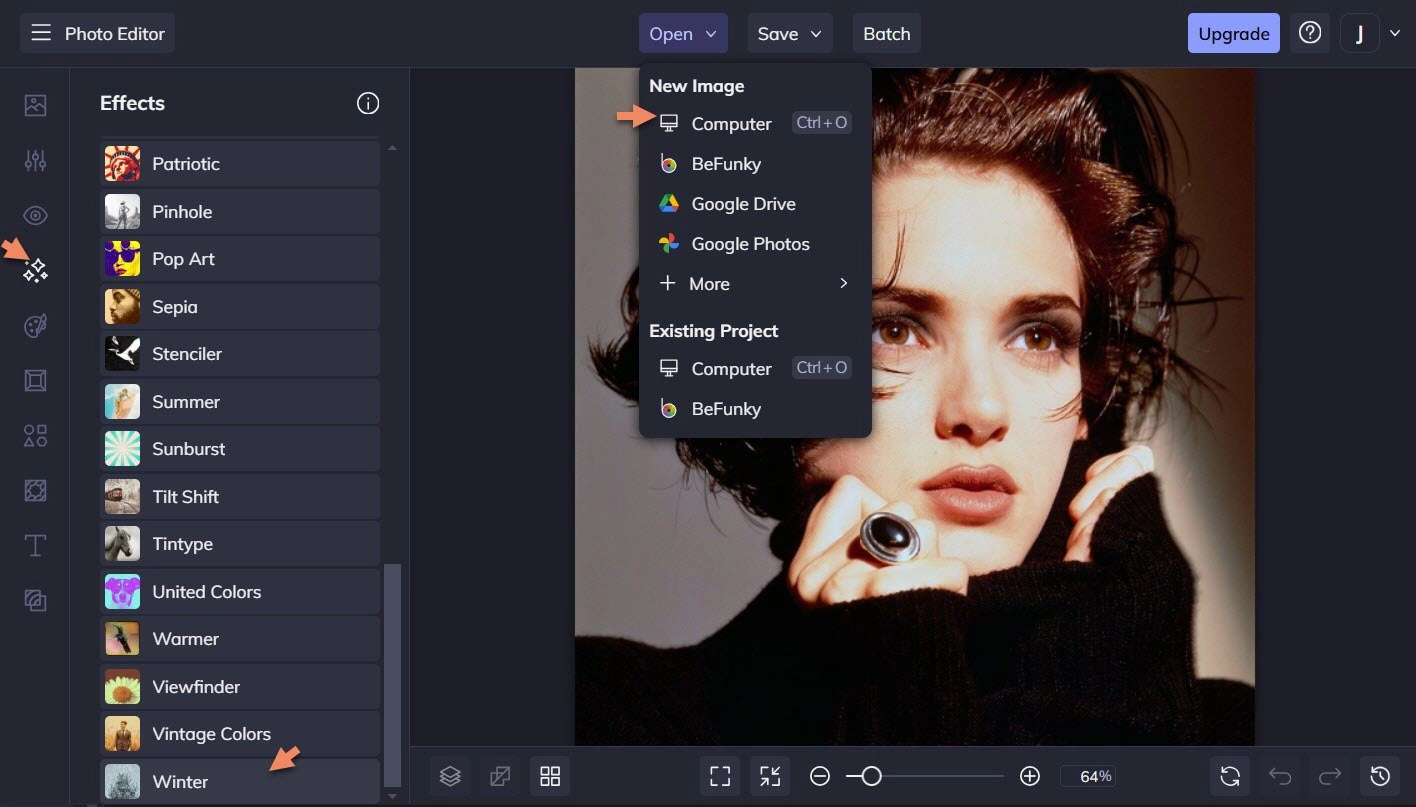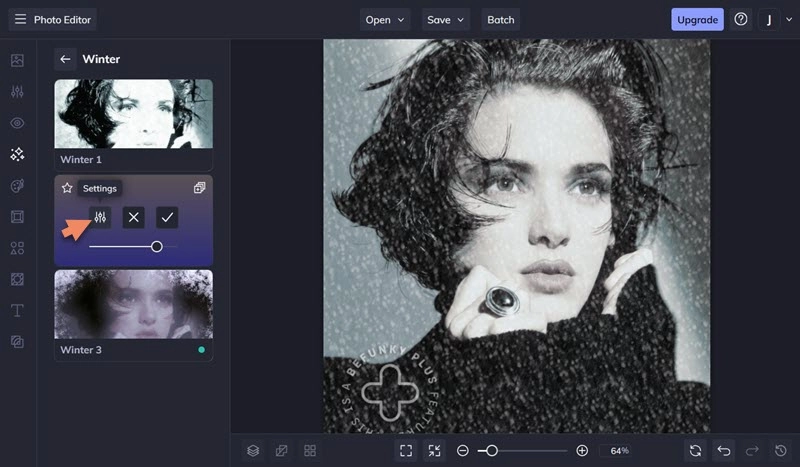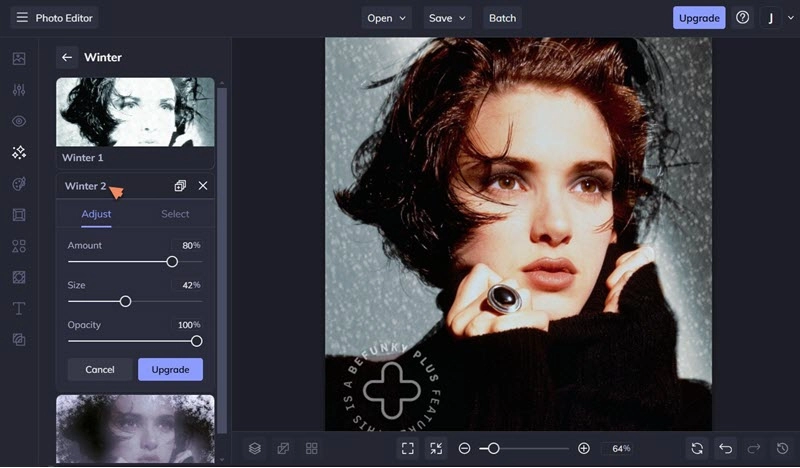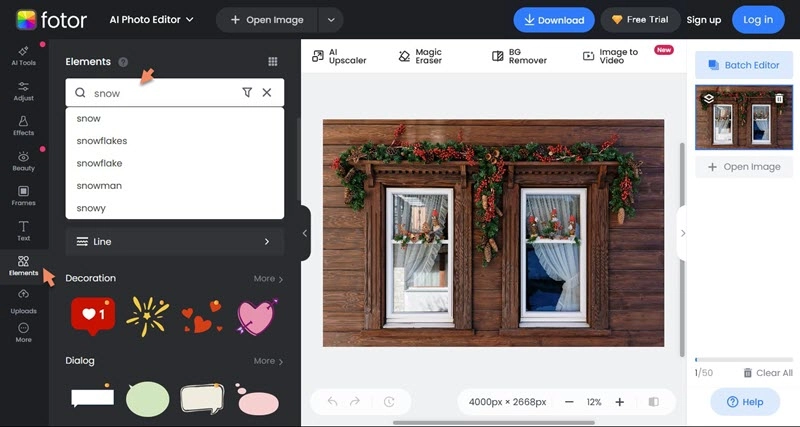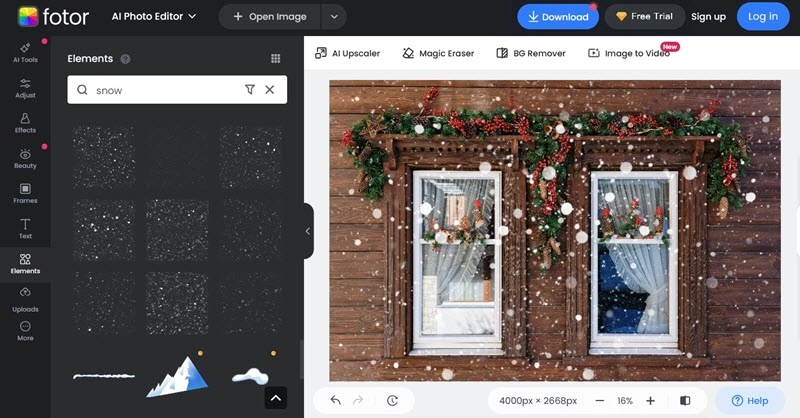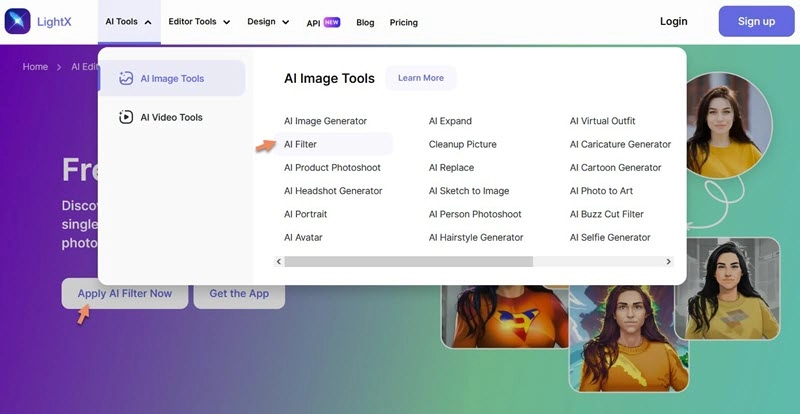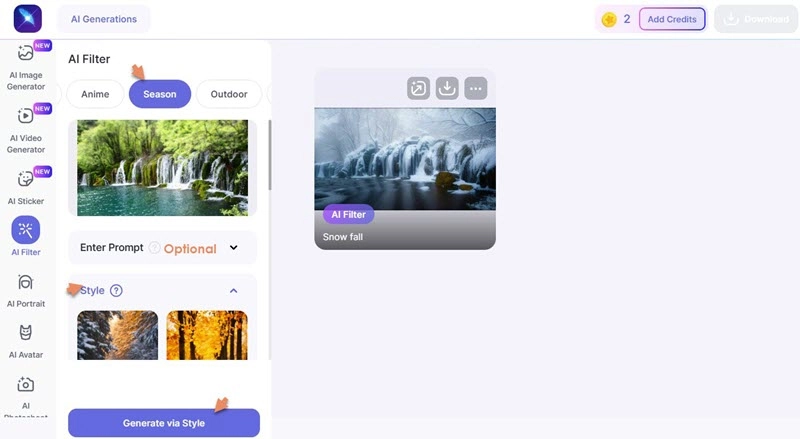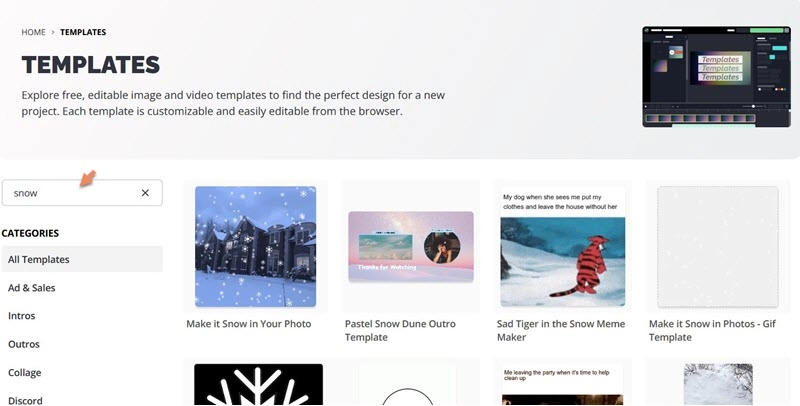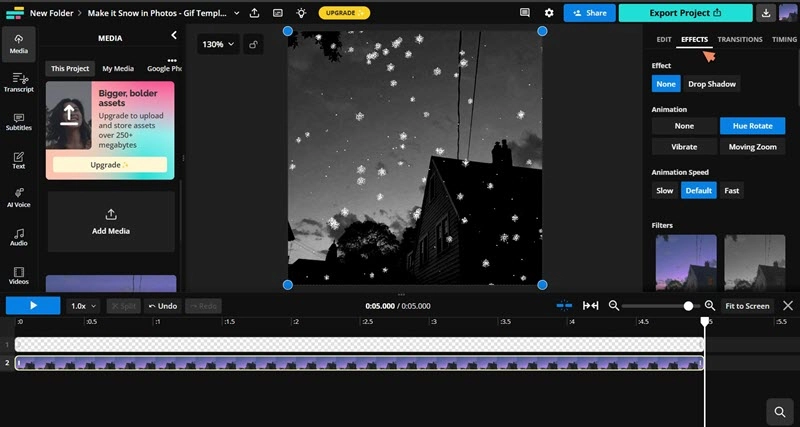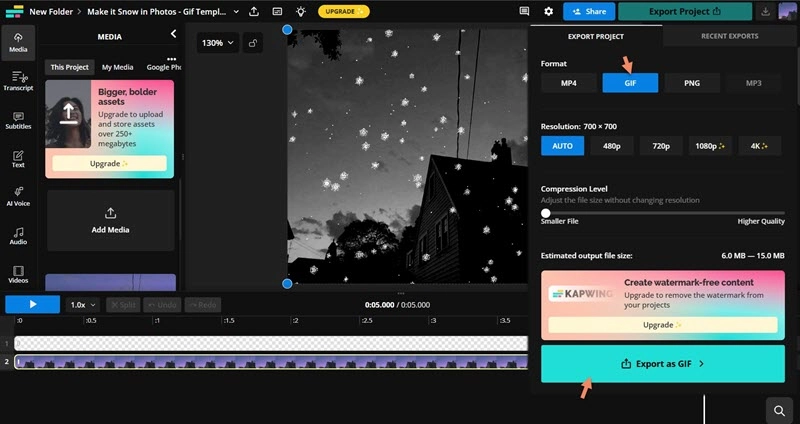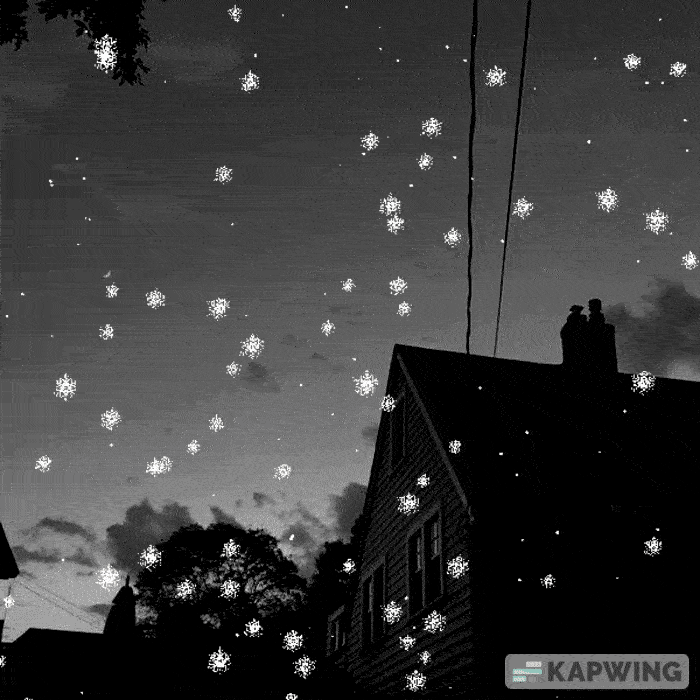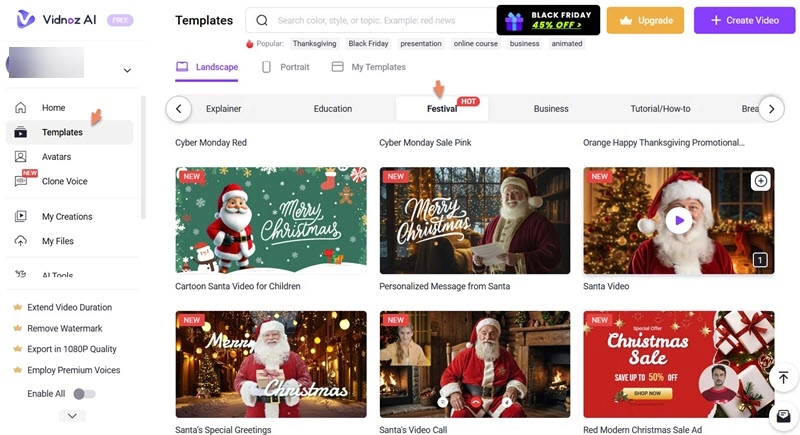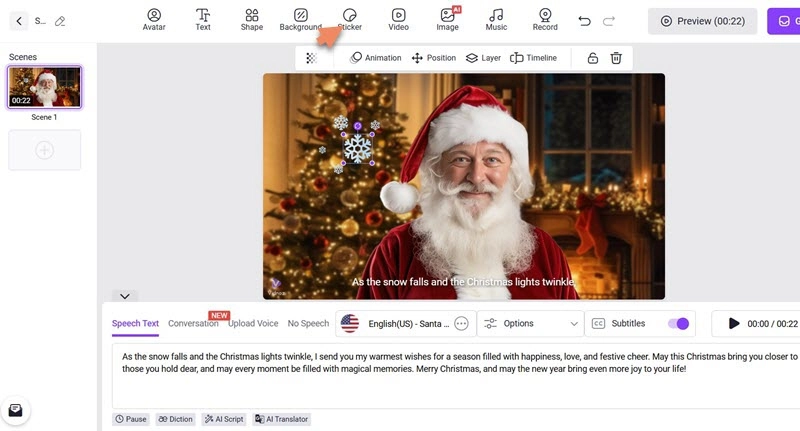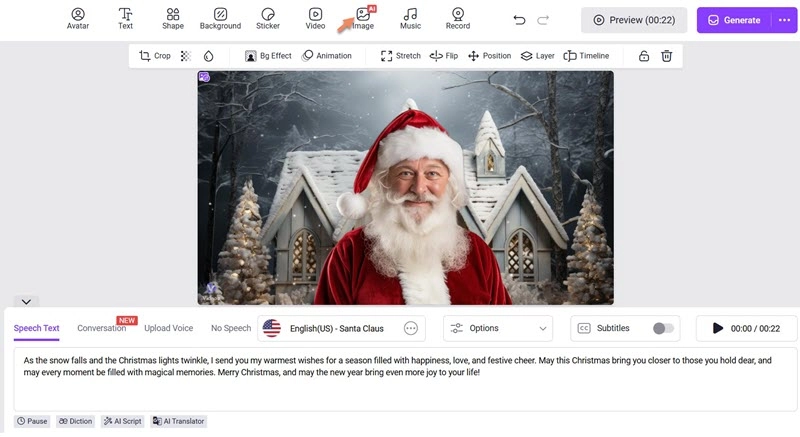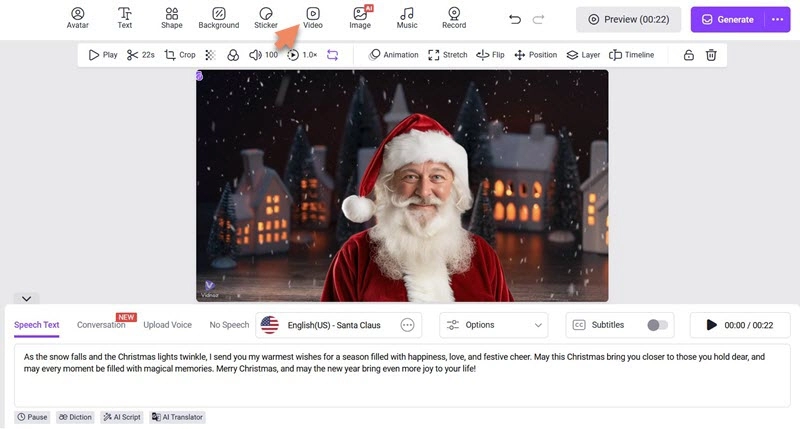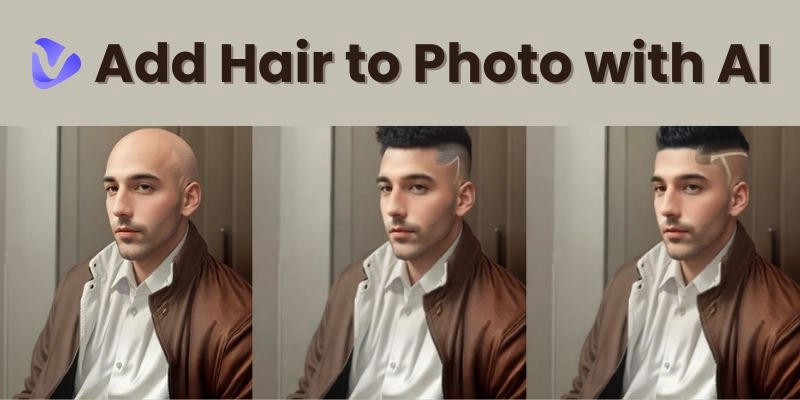What can create a festive winter atmosphere? Undoubtedly, snowy scenes! While the Winter is coming, it's time to spice up your photos to celebrate the holiday season, for example, adding snow to photo. Falling snowflakes, which obviously revitalize images, can make people deeply immersed in the feeling of joy and coziness.
But, how to add snow to photo? Here, we would like to introduce the easy and convenient solutions to add snow effect, from animated falling snow to snow backgrounds/stickers, to your photos online free.

- On This Page
-
How to Add Falling Snow Effect to Photo - BeFunky
-
How to Add Snow Elements to a Photo - Fotor
-
How to Add Snow to Photo with AI Snow Filter - LightX
-
How to Add Animated Snow to Photo - Kapwing
-
How to Add Snow to Video with AI - Vidnoz AI
How to Add Falling Snow Effect to Photo - BeFunky
BeFunky is a creative platform for photo editing and graphic design. Packed with an array of editing tools, the photo editor streamlines the process to beautify your photos. You can add snow to photo with no effort by applying an appropriate effect and adjust the settings to make it more wintry. It also features a batch processing tool to add snow effect to multiple photos at one time.
Get access to the photo editor in BeFunky and add snow to photo following the steps.
Step 1. Visit BeFunky > Create > Photo Editor
Step 2. Click Open > Computer to upload a photo.
Step 3. Select Effects > Winter.
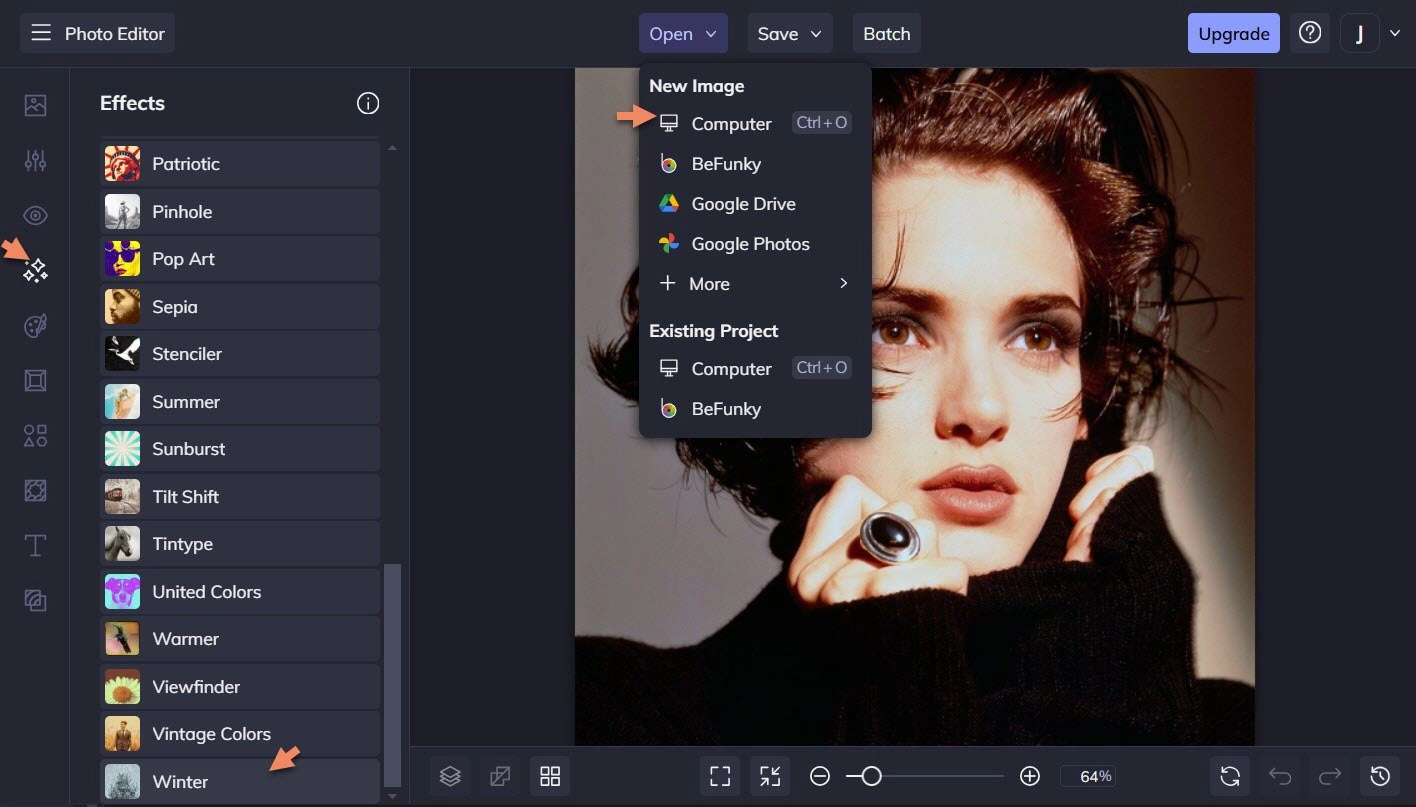
Step 4. If you want to add falling snow to photo, Winter 2 is the best choice.
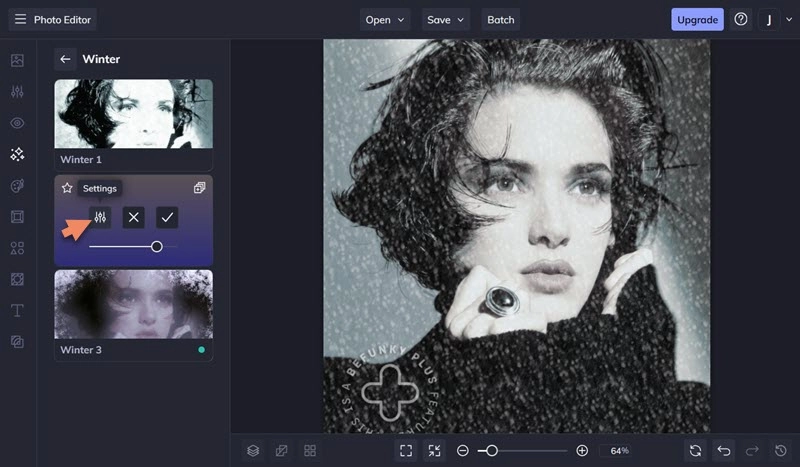
Step 5. Click Settings to achieve a better snow effect for your photo.
- In Select, you can apply the effect to Background for keeping the subject (for example the figure) isolated. Otherwise, use brush to customize effect area.
- In Adjust, fine tune the parameters, amount, size and opacity, when you are happy with the result.
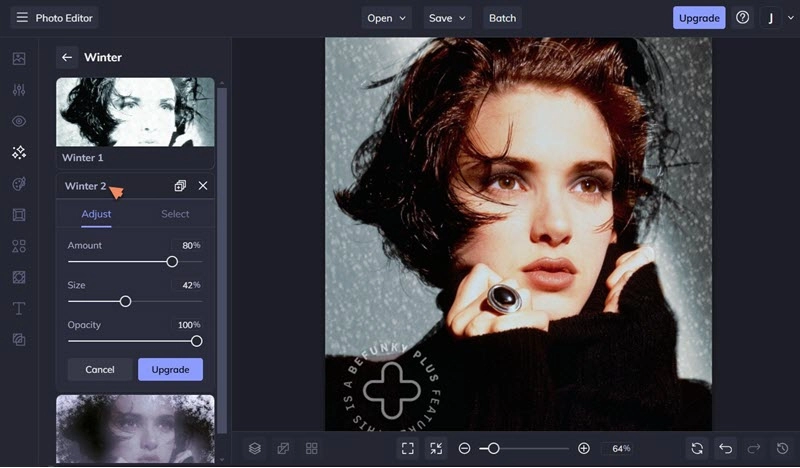
Step 6. Click Save to save your photo to computer or save as project for further editing.
Note: BeFunky offers free effects helping you add snow to photo online with no cost. But you should upgrade to BeFunky Plus to unblock advanced features.
Result Photo

How to Add Snow Elements to a Photo - Fotor
Fotor gives the focus on photo editing for a decade. It designs a lot of cool tools to decorate your images. Explore stunning snow stickers from the library and add snow to photo easily. Besides snow effects, you can add other winter elements, like Christmas hats/socks, gloves, snowman etc., to your photos. You are also allowed to customize your snow photos by adding greetings or applying winter filters to lift up the season spirit.
Head into Fotor's photo editor and add snow to photo online for free.
Step 1. Visit Fotor official site and click "Edit photo for free" to access the editor.
Step 2. Click Open Image to upload the photo you want to add snow.
Step 3. Select Elements on the right sidebar. Enter snow, snowflake or any snow element you want into the search box.
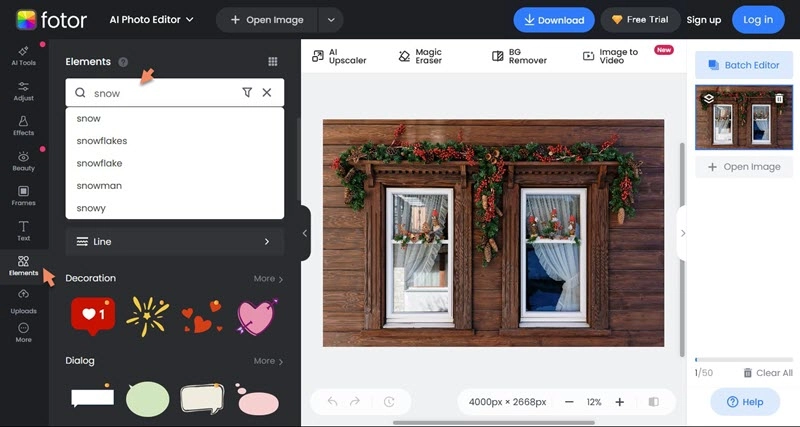
Step 4. Select desired elements and add snow overlay to your photo.
Step 5. Customize the position and size of the elements for a better visual effect.
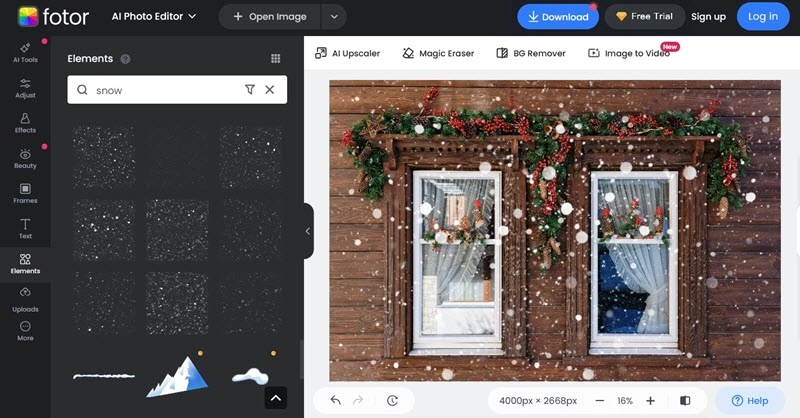
Step 6. Preview and download your snow photo.
Result Photo

How to Add Snow to Photo with AI Snow Filter - LightX
LightX offers a diverse of AI filters to enhance your photos with creative visual effects. With the winter filter, you can turn any photo into a winter-theme image easily and quickly. Snow filter option helps you add snowy landscape or falling snow to photo while the foggy effect and winter hues add a magical touch for the season. What's more, you can personalize the photo using text prompt, letting the text to image generator visualize your imagination about snowy winter.
LightX has an intuitive interface that drives you to add snow effects to photo online free at fingertips. In the following, let’s get how to apply snow filter on your photos using it.
Step 1. Go to LightX > AI Tools > AI Image Tools > AI Filter.
Step 2. Click Apply AI Filter Now and upload the photo you want to apply snow effect.
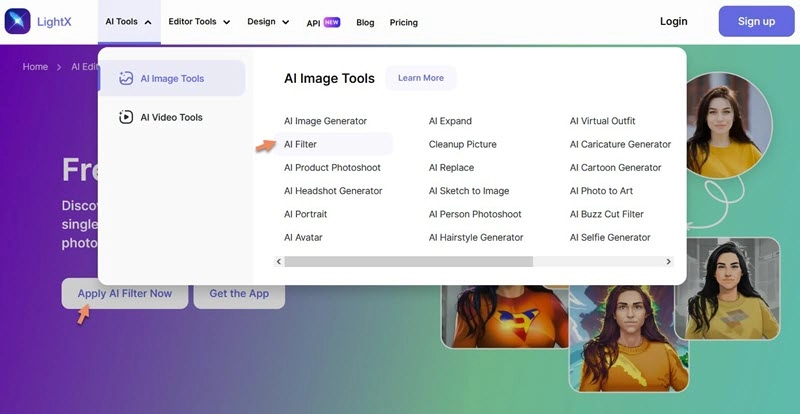
Step 3. Now, you're redirected to the editor. Select Season to access season filters.
Step 4. Choose a winter filter style, Ski, Winter, or Snowfall.
Step 5. Enter the prompt to add more winter elements to your photo for an enhancement if needed.
Step 6. Click Generate via Style. Seconds later, you can get the result photo. Download or edit it at will.
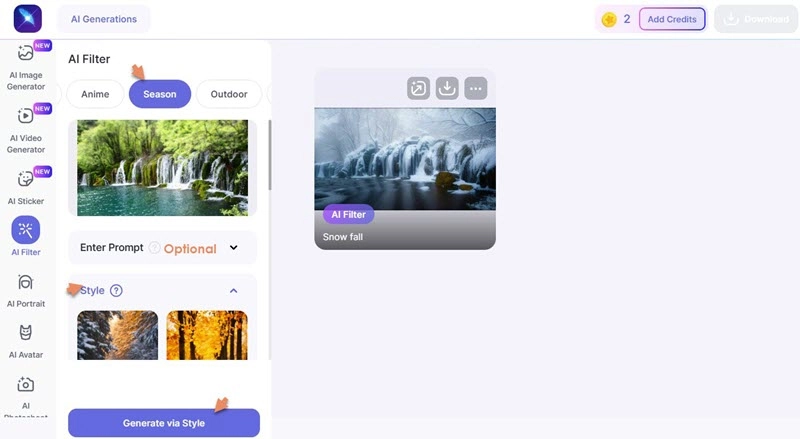
Result Photo

How to Add Animated Snow to Photo - Kapwing
Kapwing is an online video creation platform that offers a wide range of templates to create content efficiently. Besides video templates, it also has GIF templates to make it snow or rain in your photo for producing special natural scenes. With the template, you can not only add animated falling snow to photo, but customize the animation effects, speed and apply filters to get into the festive atmosphere.
How to add snow to photo with Kapwing? Follow us.
Step 1. Go to Kapwing and click View All under Templates on the page footer.
Step 2. Enter Snow to search the animated snow template.
Step 3. Select a template, for example, "Make it Snow in Your Photo - Gif Template".
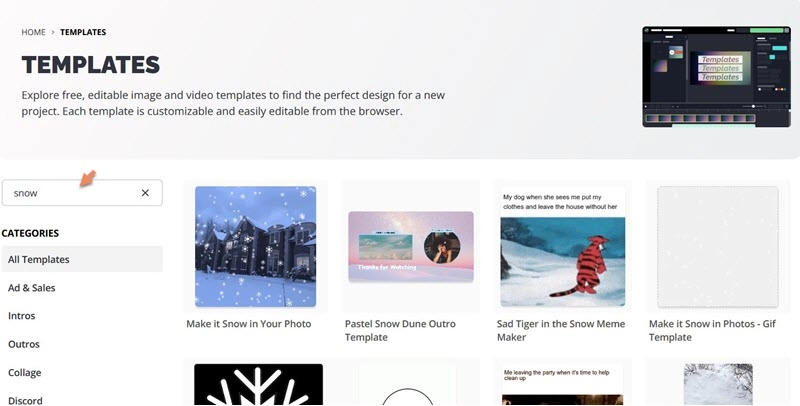
Step 4. Click Edit This Template.
Step 5. In the editor, select the placeholder track and click Replace to upload your photo.

Step 6. Now, customize the animated snow photo at will. For example, select EFFECTS and then you can adjust animation style, speed and apply filters to your photo.
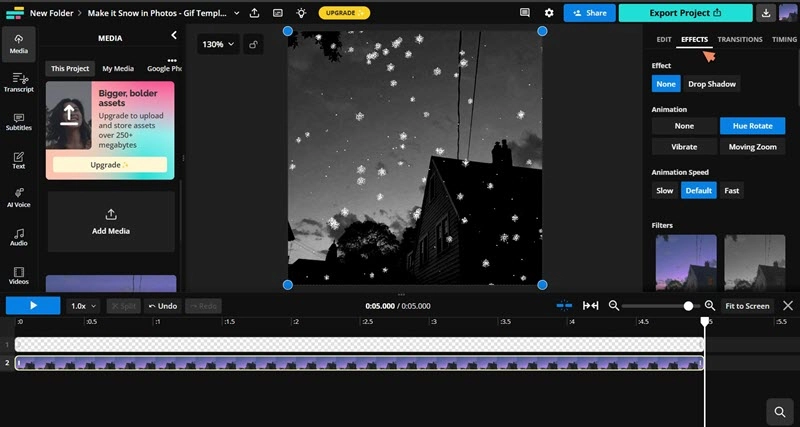
Step 7. click Export Project and select the Format as GIF. Set other output options if needed. Click Export as GIF.
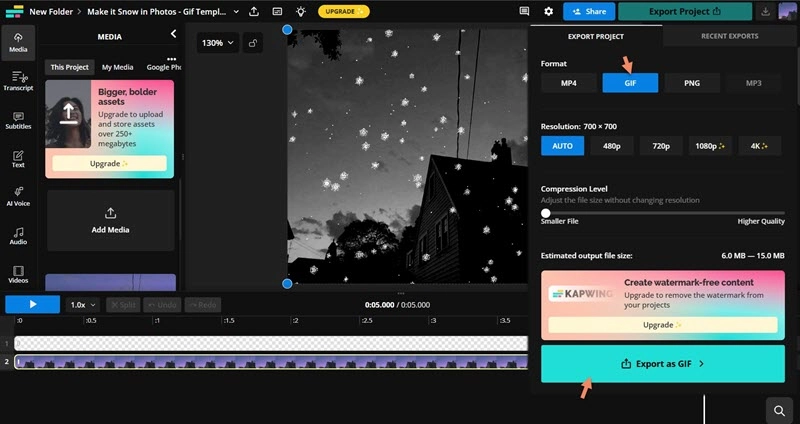
Result Photo
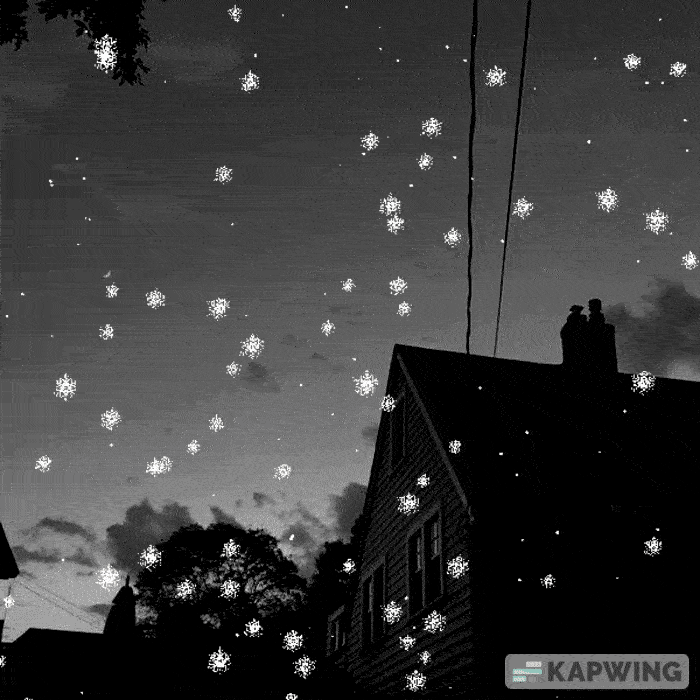
How to Add Snow to Video with AI - Vidnoz AI
If you are seeking for a solution to add snow to a video, Vidnoz AI can deliver you to best experience to make a snowy video using AI.

Vidnoz AI - Create Free Engaging AI Video with Talking Avatar
- Easily create professional AI videos with realistic avatars.
- Text-to-speech lip sync voices of different languages.
- 2800+ video templates for multiple scenarios.
Vidnoz AI employs the cutting-edge AI technology to amplify the efficiency for video generation. It specially designs particular templates to help you make videos for any holiday, business, education and more with ease. It has a stock library that collects royal-free images, videos and audios. You can explore snow images from stock and add snow to video. Also, you can set the snowy landscape as video background.
What's more, AI talking avatar can make your snowy video more engaging, specially when you want to create a digital greeting card or winter party invitation video. The text to speech engine converts your script into a voice over with natural sounding. You can also clone your own voice to narrate the video content.
How to add snow to video using the AI video generator? Here, we will show how to add snow sticker or background to video for creating a Christmas greeting card with a template. Take a look at the brief guide.
Step 1. Visit Vidnoz AI. Sign up and sign in your account.
Step 2. Go to Templates > Christmas > select a template > Use this template.
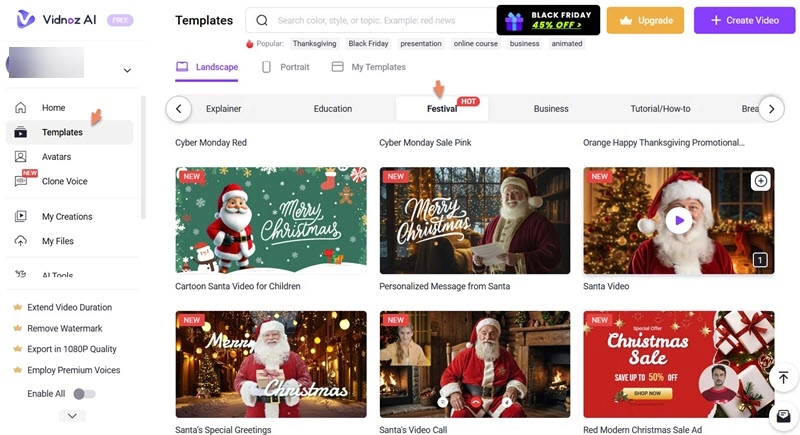
Step 3. In the editor page, you can use different tools to add different snow effect to video with ease.
Add snow sticker to video:
- Click Sticker and search snow sticker from Freepik or upload one.
- Adjust the sticker size, position and effect if needed. You can also add multiple stickers to the video.
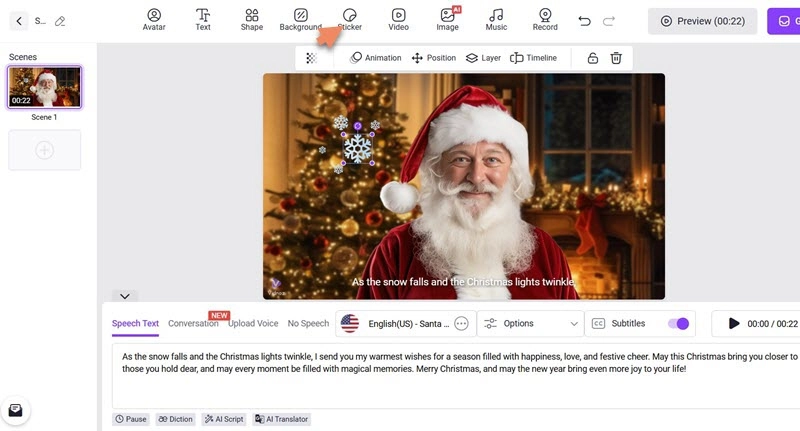
Add snowy image to video:
- Click Image and choose a desired snow image from the stock or upload one.
- Edit the image for a better result.
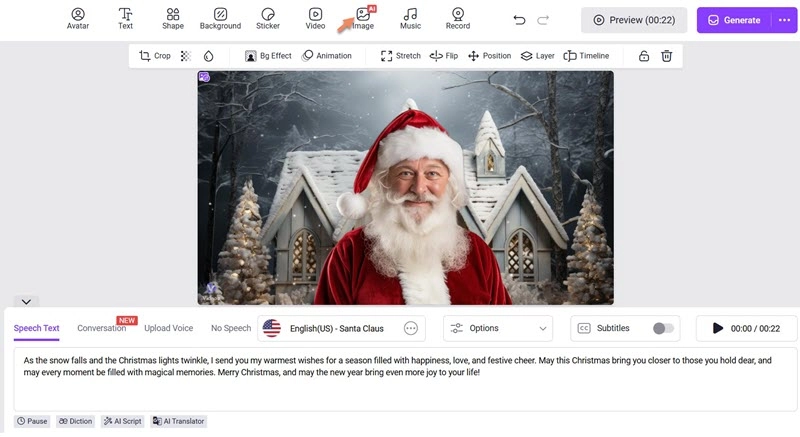
Add falling snow to video:
- Click Video and choose a desired snow video from the stock or upload one.
- Edit the video for a better result.
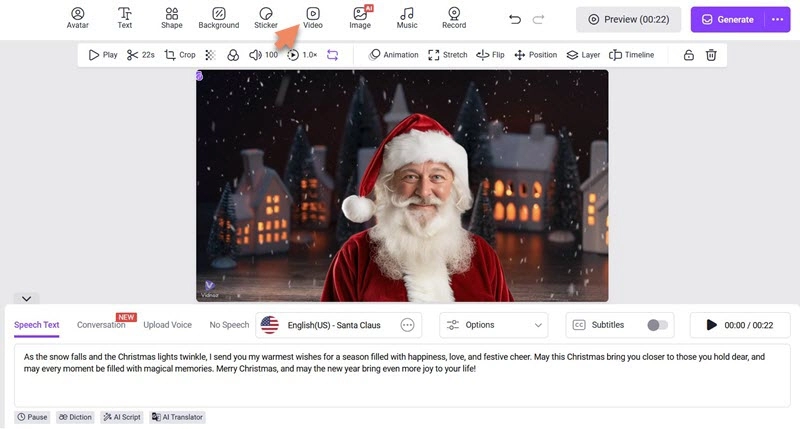
Step 4. Write your greetings and choose the voice, language. You can replace the original avatar with another Santa avatar or custom avatar that suits the topic of the video.
Step 5. After all is done, click Generate to make your snowy video.
The Bottom Line
A snowy photoshoot unblocks the power to evoke the feelings of holiday cheer. With a proper tool, you can add snow to photo for creating a wintery ambiance. Here, we introduce 4 online free tools to add different snow effects to your photos. Pick out one to turn your photo into a stunning snowy image according to your need. In addition, Vidnoz AI helps you add snow to a video for creating seasonal and holiday spiritual videos with no effort.

Vidnoz AI - Create Free Engaging AI Video with Talking Avatar
- Easily create professional AI videos with realistic avatars.
- Text-to-speech lip sync voices of different languages.
- 2800+ video templates for multiple scenarios.