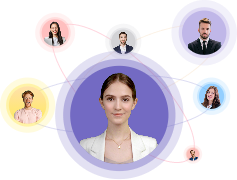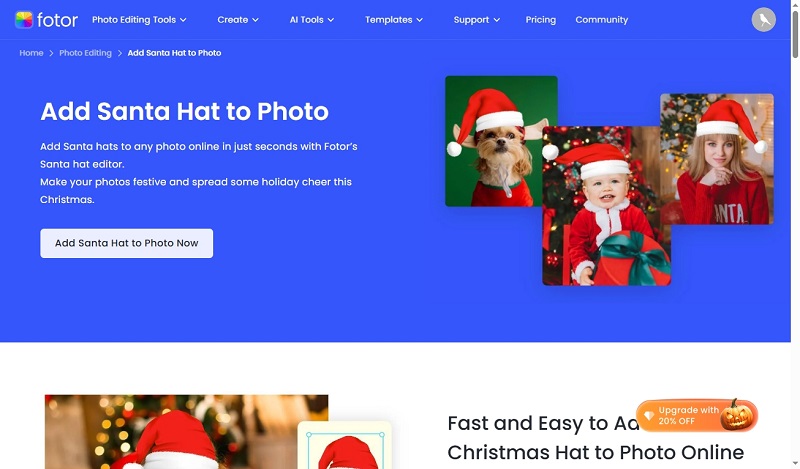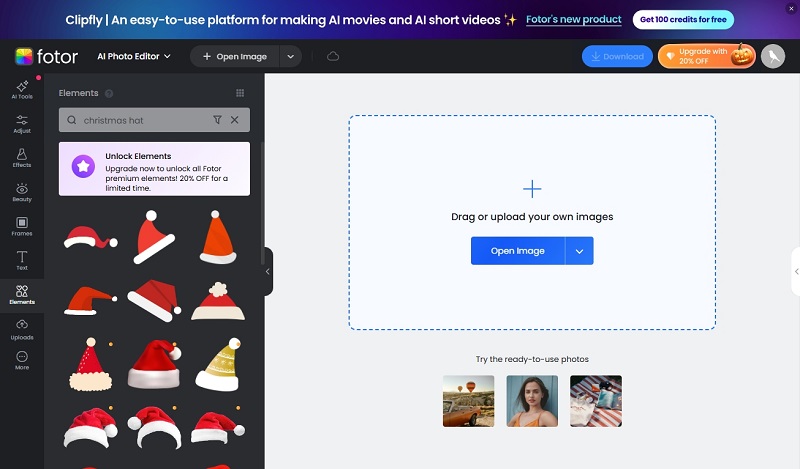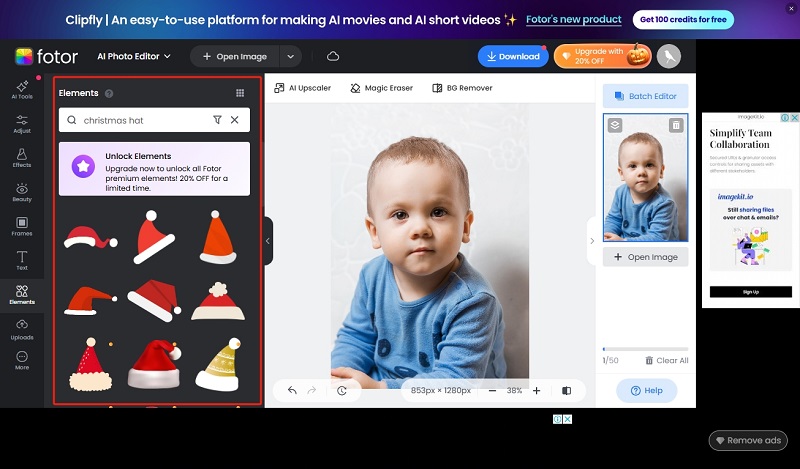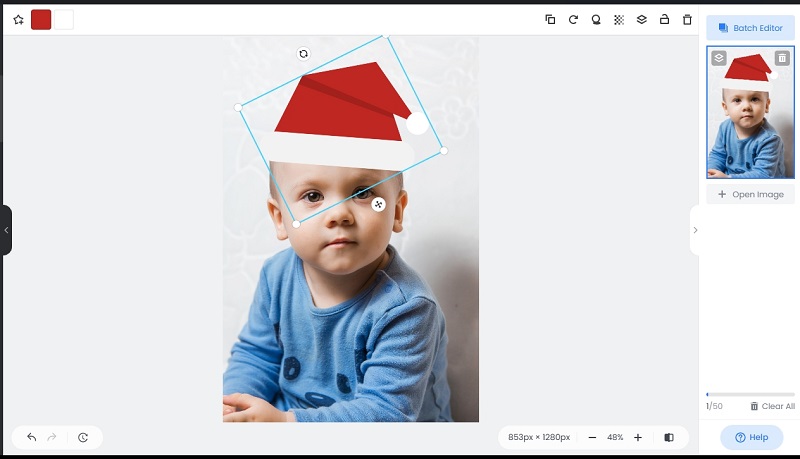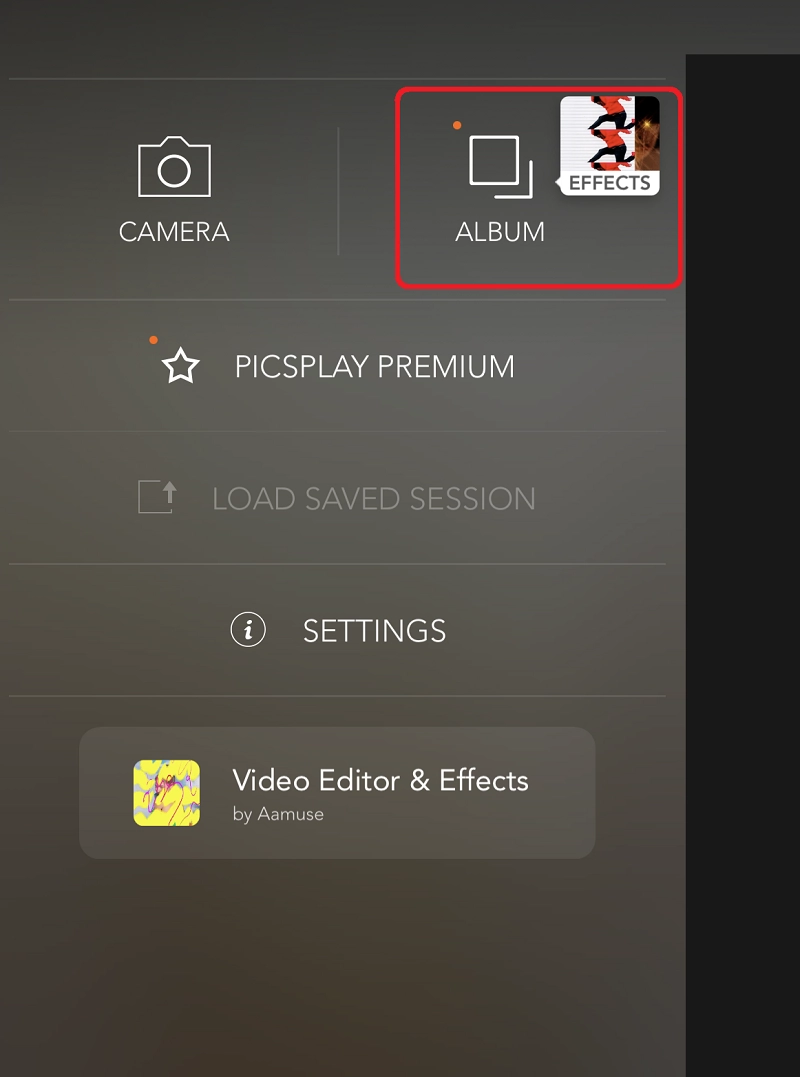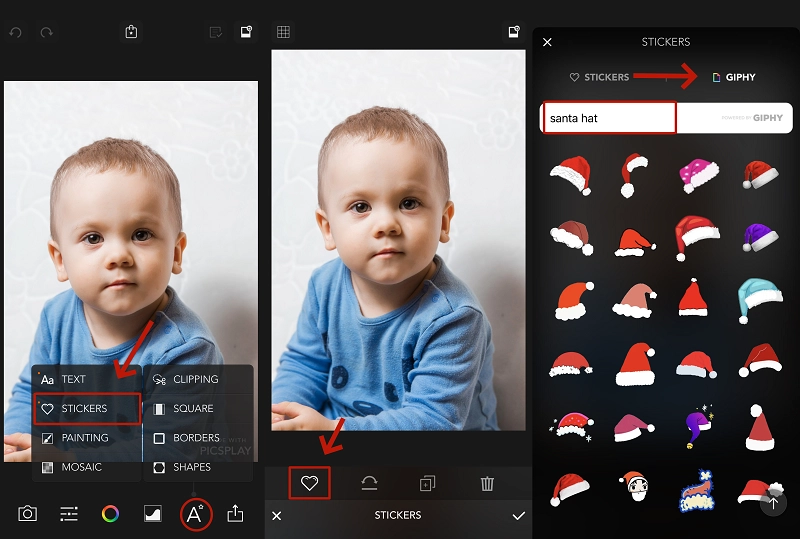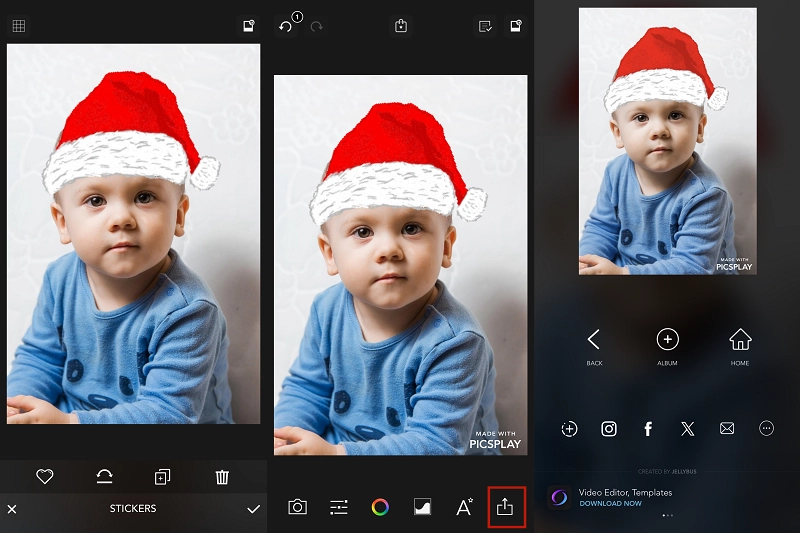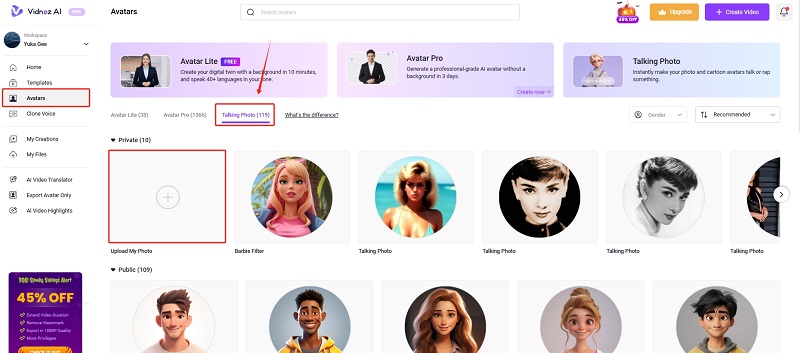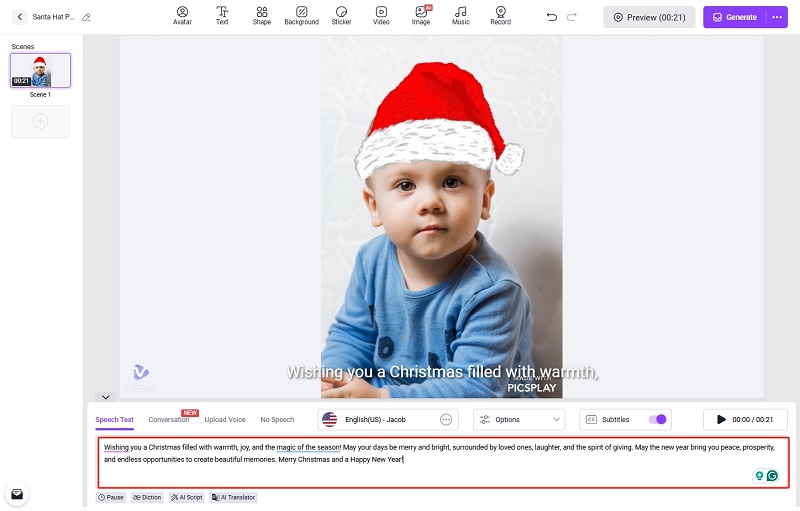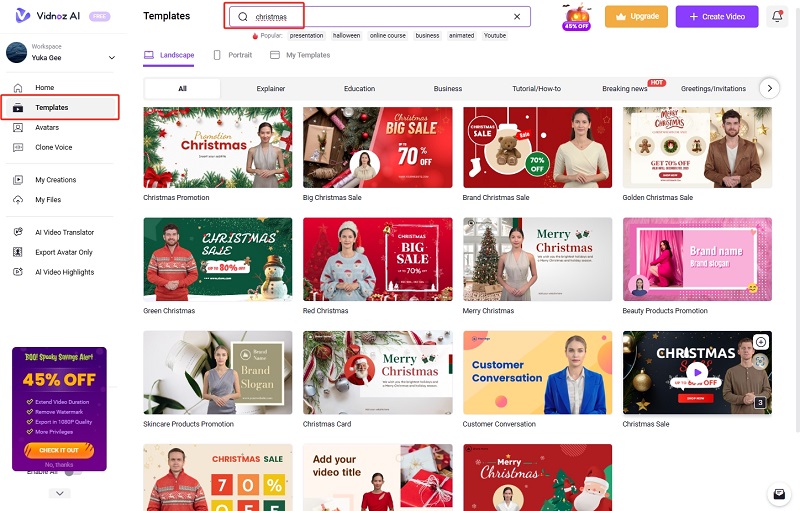Looking to add a festive touch to your photos this holiday season? Add Santa hat to photo can instantly turn an ordinary photo into a fun, cheerful memory that's perfect for sharing with loved ones. Whether you want to add a more personal touch to a holiday card or simply add some seasonal flair to a social media post, learning how to add Christmas hat to photo is essential.
In this guide, we'll show you the easiest and most effective ways to put Christmas hat on photo, whether you're using a mobile app, an online editor, or specialized software. Get ready to add some holiday magic to your photos and let the festive cheer fill the air!

- On This Page
-
Tools You’ll Need to Put Christmas Hat to Photo -All Platforms
How to Add Christmas Hat to Photo Online Free
Tool 2. How to Add Christmas Hat to Photo on Phone
-
Bring Christmas Photos to Life: Turn Festive Images into Talking Videos
-
10 Christmas Wishes to Use in Holiday Cards
Tools You’ll Need to Put Christmas Hat to Photo -All Platforms
To add Santa hat to photo online free, you'll need the right tools depending on your skill level and preferences. Whether you're a beginner or a seasoned editor, there are options for everyone. Let's take a look at what options are available.
How to Add Christmas Hat to Photo Online Free
Fotor is a powerful and easy-to-use photo editing software available online and for download for all platforms. With Fotor, you can quickly add various elements, including Christmas hats, to your photos. It offers over 100 different styles of Santa hats, allowing you to choose one that best fits your photo and personal style.
Let’s see how to add Christmas hat to photo online free via Fotor:
Step 1. Visit Fotor's Santa Hat Editor and click Add Santa Hat to Photo Now.
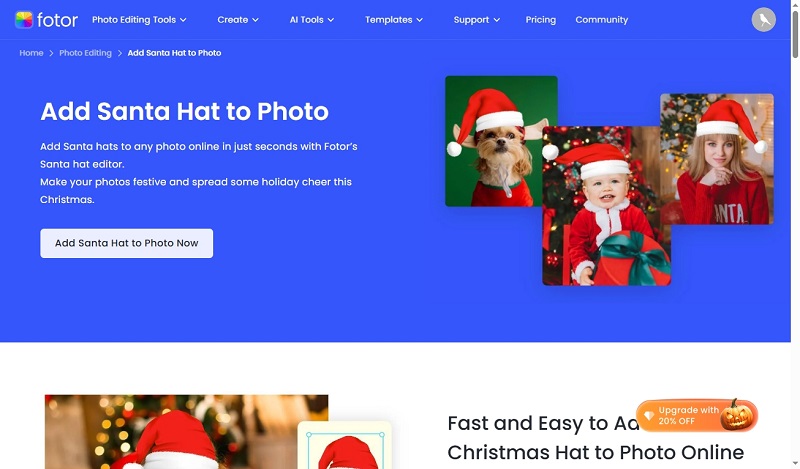
Step 2. Upload Your Photo: Click Open Image to upload your photo. You can choose any image from your device that you want to add Christmas hat to photo.
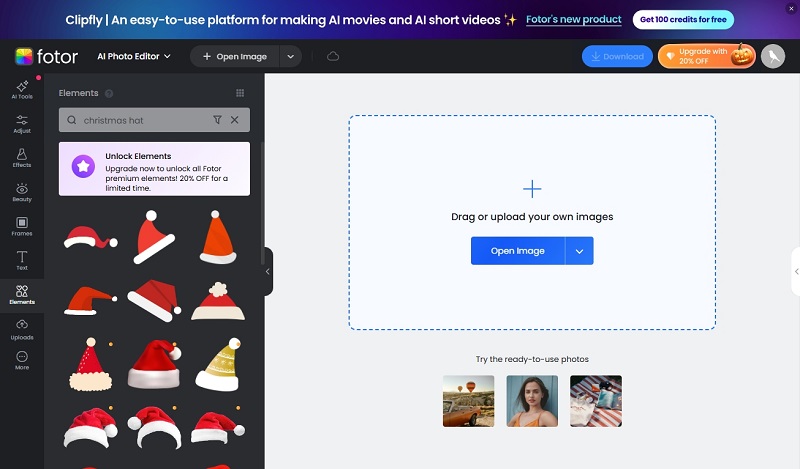
Step 3. Select a Santa Hat: Once your photo is uploaded, browse through the 100+ different styles of Santa hats available. Choose the one that you like best.
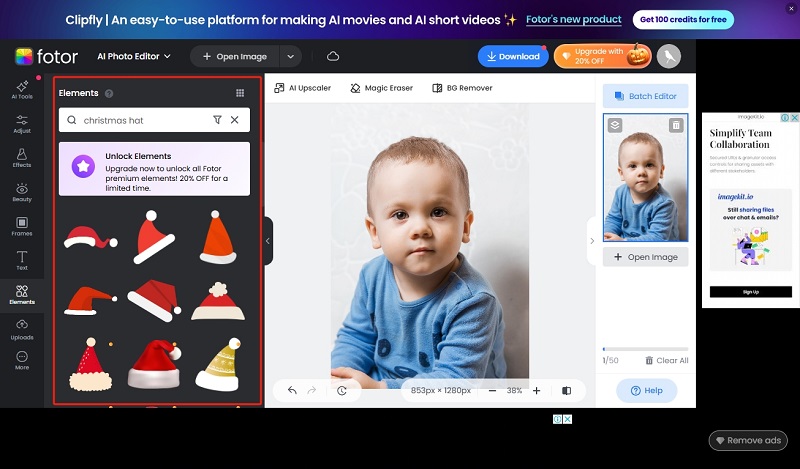
Step 4. Adjust the Hat: After selecting a hat, you can resize and position it on your photo to fit perfectly.
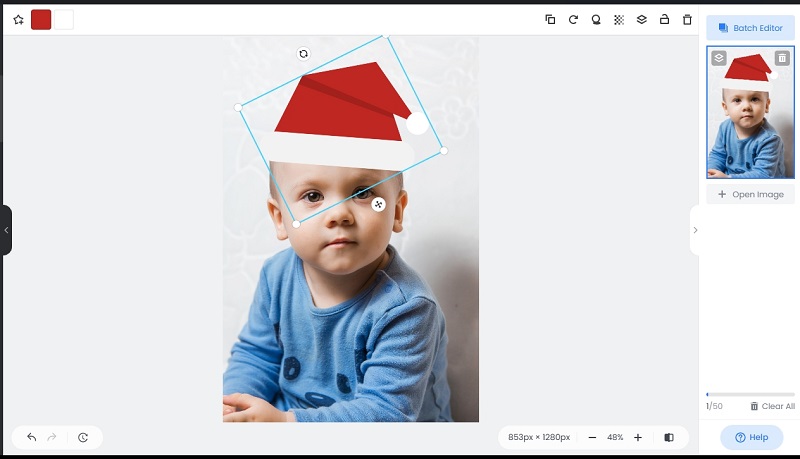
Step 5. Download Your Edited Photo: Once you’re satisfied with how it looks, save your edited Santa hat photo free. Fotor supports you in choosing the format and quality of the pictures you save.
This process is quick and allows you to add a fun holiday touch to your images in just a few minutes.
Tool 2. How to Add Christmas Hat to Photo on Phone
PICSPLAY is a popular mobile photo editor available for both Android and iOS devices. It provides an easy way to add Christmas hat to photo. It offers a range of stickers and effects, including various styles of Santa hats. Users can personalize their photos according to their unique style or the theme of the holiday celebration.
Let’s see how to add Santa hat to photo online free via PICSPLAY:
Step 1. Open PICSPLAY and Select Your Photo: Launch the PICSPLAY app on your device. And click Album to upload the photo you want to add Christmas hat.
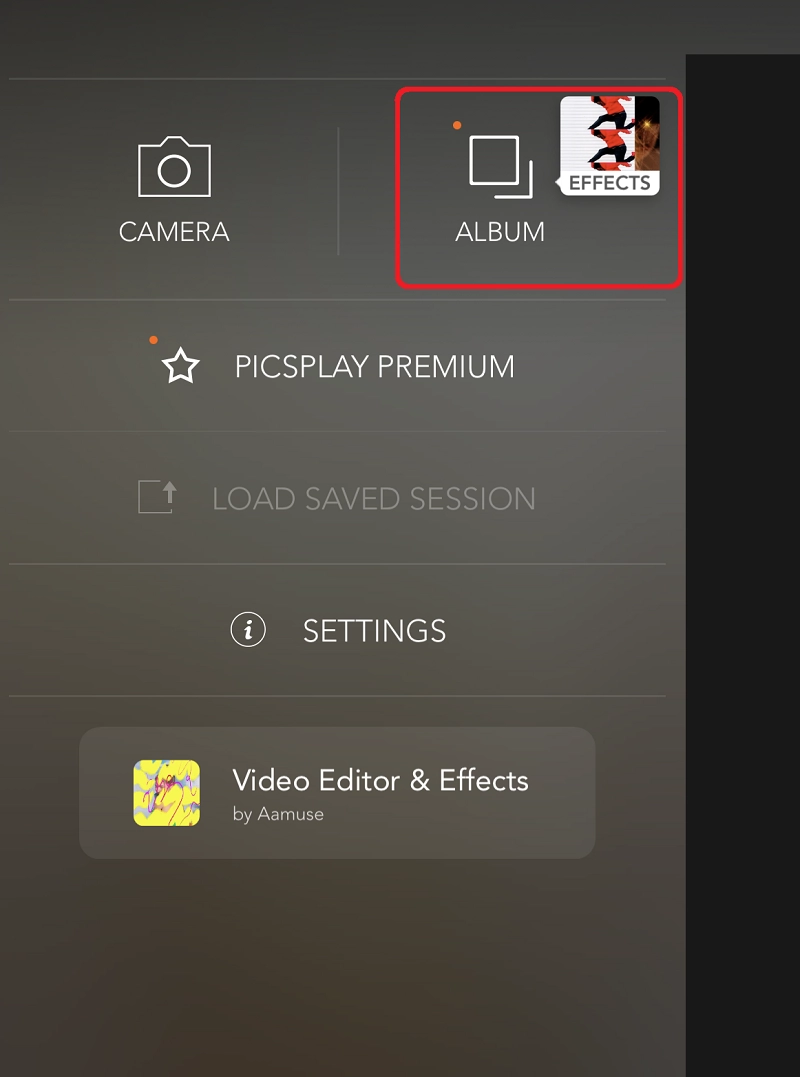
Step 2. Add Santa hat to photo: Tap the letter A icon > Stickers > tap the heart icon > GIPHY > search for “Santa hat” in the search bar > add a Santa hat to the image.
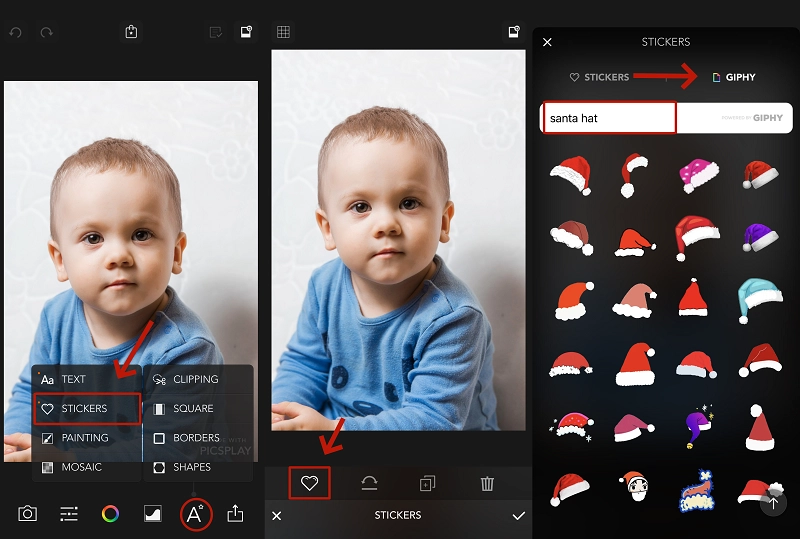
Step 3. Adjust the Santa hat position and size: Adjust the position and size of the Christmas hat according to your aesthetic, and when you're done, click Share to save the Christmas hat photo.
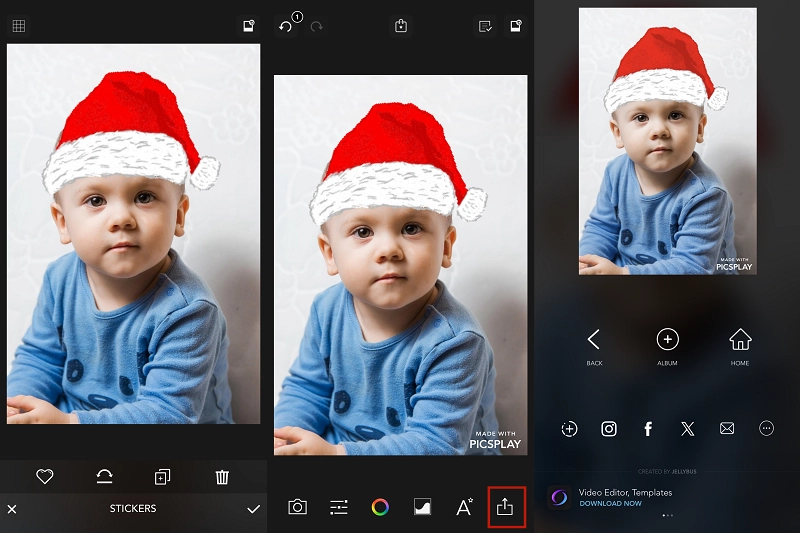
Bring Christmas Photos to Life: Turn Festive Images into Talking Videos
Once you've added a Christmas hat to your photos, why not take it a step further? I recommend using Vidnoz AI Talking Photo to create engaging videos from your festive images. Vidnoz is a powerful free AI video generator that allows you to transform static pictures into lively videos. You can add text and voiceovers, making your Christmas-themed photos come to life in a fun and interactive way.
Imagine sharing a video where your photo, now sporting a Santa hat, talks about holiday cheer or shares a festive message! This not only enhances your holiday greetings but also adds a unique twist to your seasonal content. So, after you've dressed up your photos, give this AI Santa Video Maker - Vidnoz AI a try to create memorable and entertaining videos that spread joy this Christmas!
Create Your AI Talking Avatar - FREE
- 1900+ realistic AI avatars of different races
- Vivid lip-syncing AI voices & gestures
- Support 140+ languages with multiple accents

Let's see how to make a character with a Santa hat talk via Vidnoz AI.
Step 1. Sign in to Vidnoz AI and click Create Free Video Now.
Step 2. Follow the steps below to upload the photo with Christmas hat:
Navigate to Avatar on the left tab > select Talking Photo on the right > then click Upload My Photo.
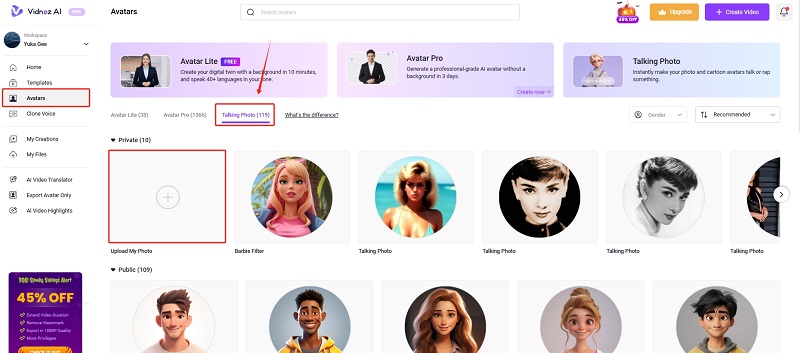
Step 3. Input Your Text:
After uploading the photo, you can enter the text that you want the photo to speak. This text will be used to generate the audio.
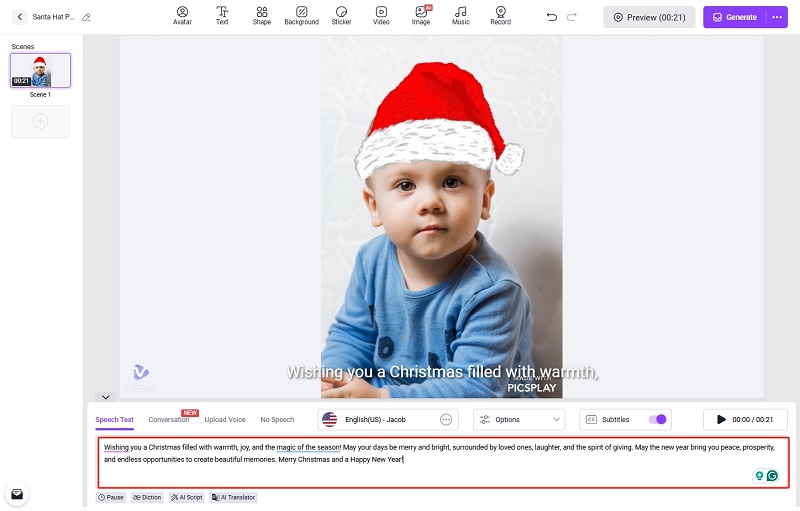

You can also upload audio directly, along with which you can set the character's speaking speed, accent, etc. You can also use Vidnoz AI's voice cloning tool to make any voice you want to imitate.
Step 4. Generate and Download the Talking Photo video:
Click the Generate button to create your talking photo. Vidnoz AI uses advanced facial recognition technology to animate the image, ensuring realistic lip-syncing and expressions.
10 Christmas Wishes to Use in Holiday Cards
Here are 10 Christmas wishes for a variety of occasions, from casual greetings to more heartfelt messages:
1. For Family
"May the magic of Christmas fill our home with love, laughter, and lasting memories. Wishing you joy and warmth this holiday season!"
2. For Friends
"Merry Christmas, my dear friend! Wishing you a season filled with love, happiness, and all the things that bring you joy!"
3. For Colleagues
"Wishing you a peaceful and joyful Christmas! May this festive season bring relaxation and a fresh start to the new year!"
4. For Clients/Business Partners
"Warmest wishes for a Merry Christmas and a prosperous New Year! Thank you for your continued trust and partnership.
5. For a Romantic Partner
"May this Christmas be just as special and beautiful as you are to me. Looking forward to many more magical moments with you. Merry Christmas, my love!"
6. For Long-Distance Loved Ones
"Even though we're miles apart, you're always in my heart. Wishing you a wonderful Christmas full of peace and joy!"
7. For Teachers or Mentors
"Thank you for your guidance and wisdom throughout the year. Wishing you a joyful and restful Christmas season!"
8. For Neighbors
"Wishing you a Christmas full of warmth and cheer! May the holiday season bring you peace and joy."
9. For Someone Going Through a Tough Time
"Sending you love and light this Christmas. May the season bring you hope, comfort, and peace, even through the challenges."
10. For Kids
"Ho, ho, ho! Merry Christmas! May Santa bring you all the toys and treats you’ve been dreaming of this year!"
These wishes should fit a variety of settings and relationships. Let me know if you'd like to adjust any!
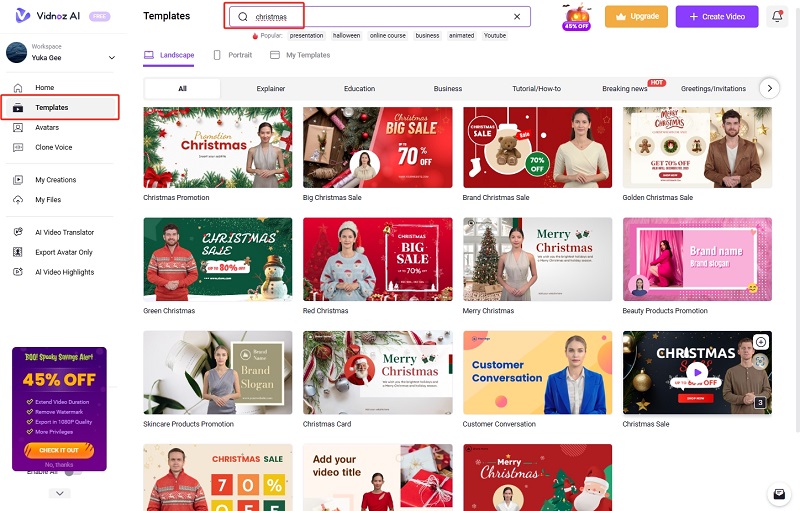

Vidnoz AI has many Christmas Video Templates, you can use them to create Christmas videos easily with the wishes above.
Final Words
After reading, you should know how to add Christmas hat to photo easily. You can add a fun, festive touch to your holiday photos b through 2 tools provided in this article. But why stop there? Elevate your festive photos by turning them into talking videos with Vidnoz AI.
With its powerful photo to video AI tool, you can animate your family photo or holiday images and send personalized, interactive greetings. Try Vidnoz AI to bring your Christmas photos to life and spread even more joy this season!
Vidnoz AI - Create Free Engaging AI Video with Talking Avatar
- Easily create professional AI videos with realistic avatars.
- Text-to-speech lip sync voices of different languages.
- 2800+ video templates for multiple scenarios.