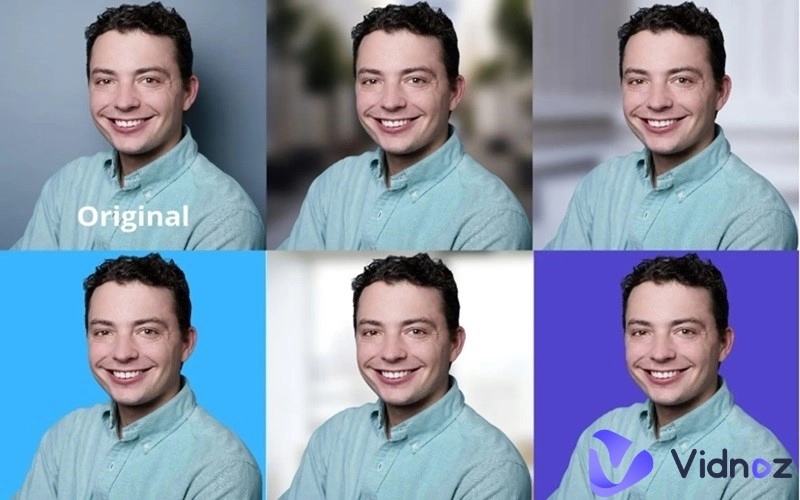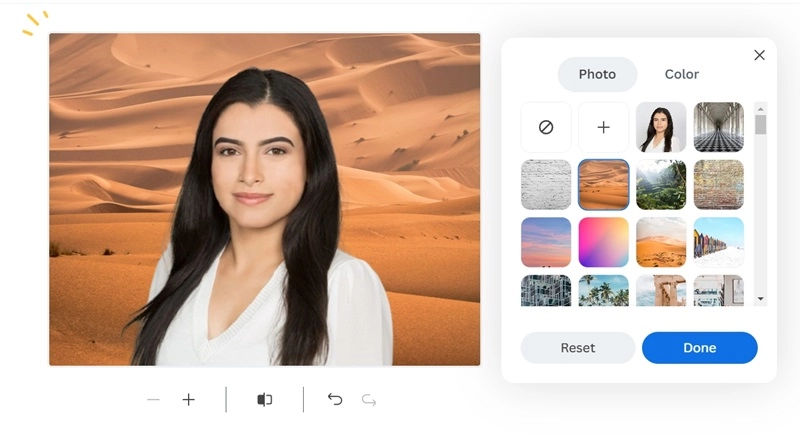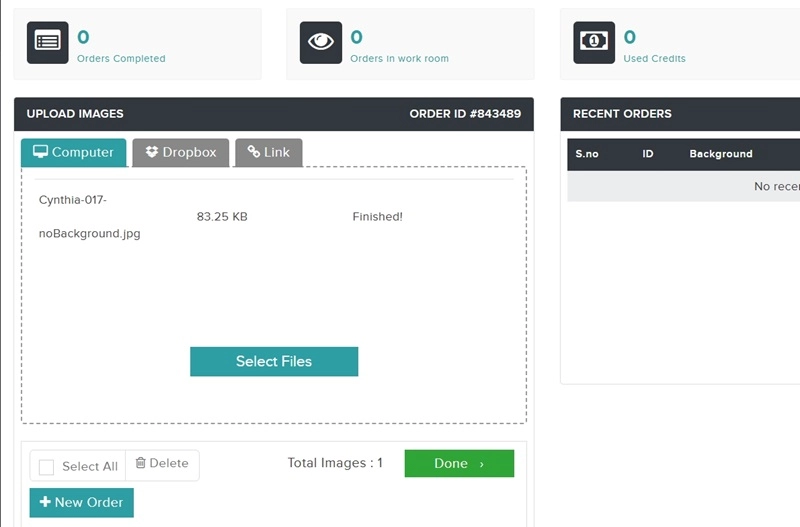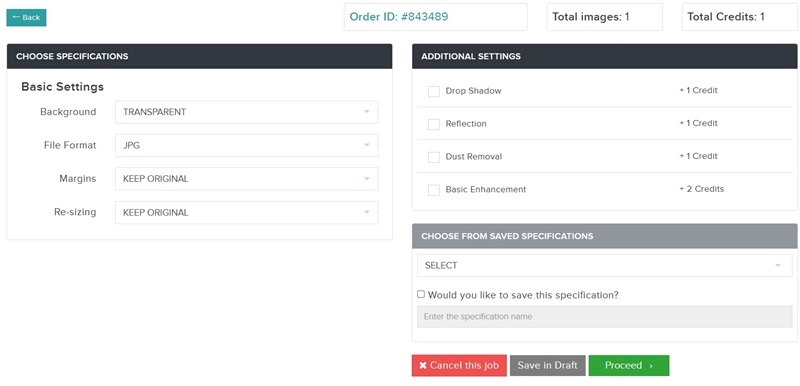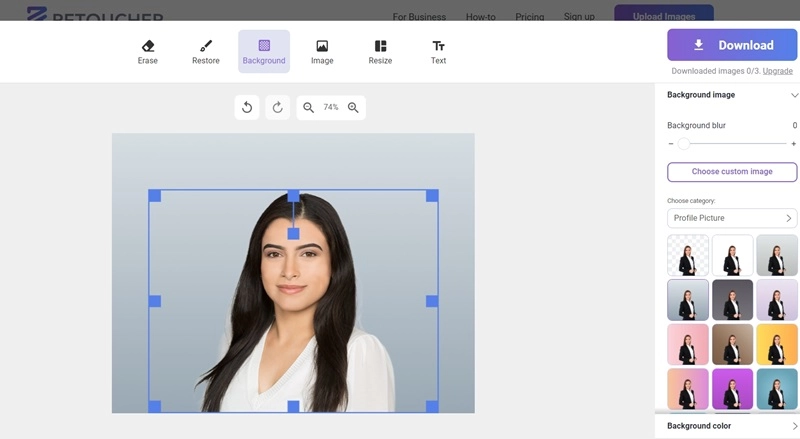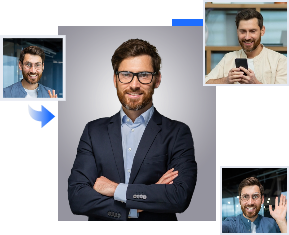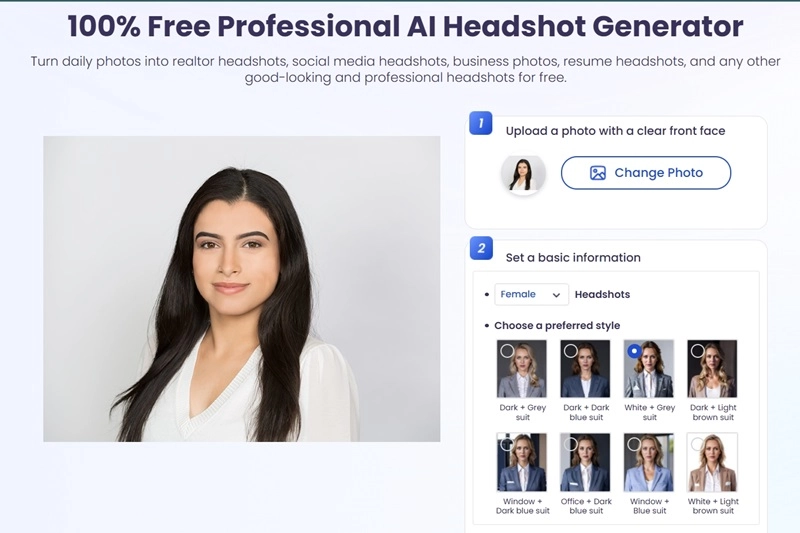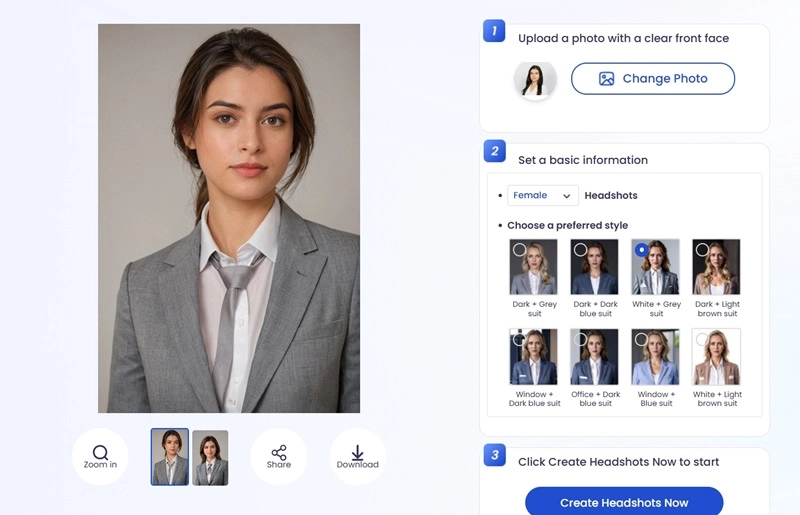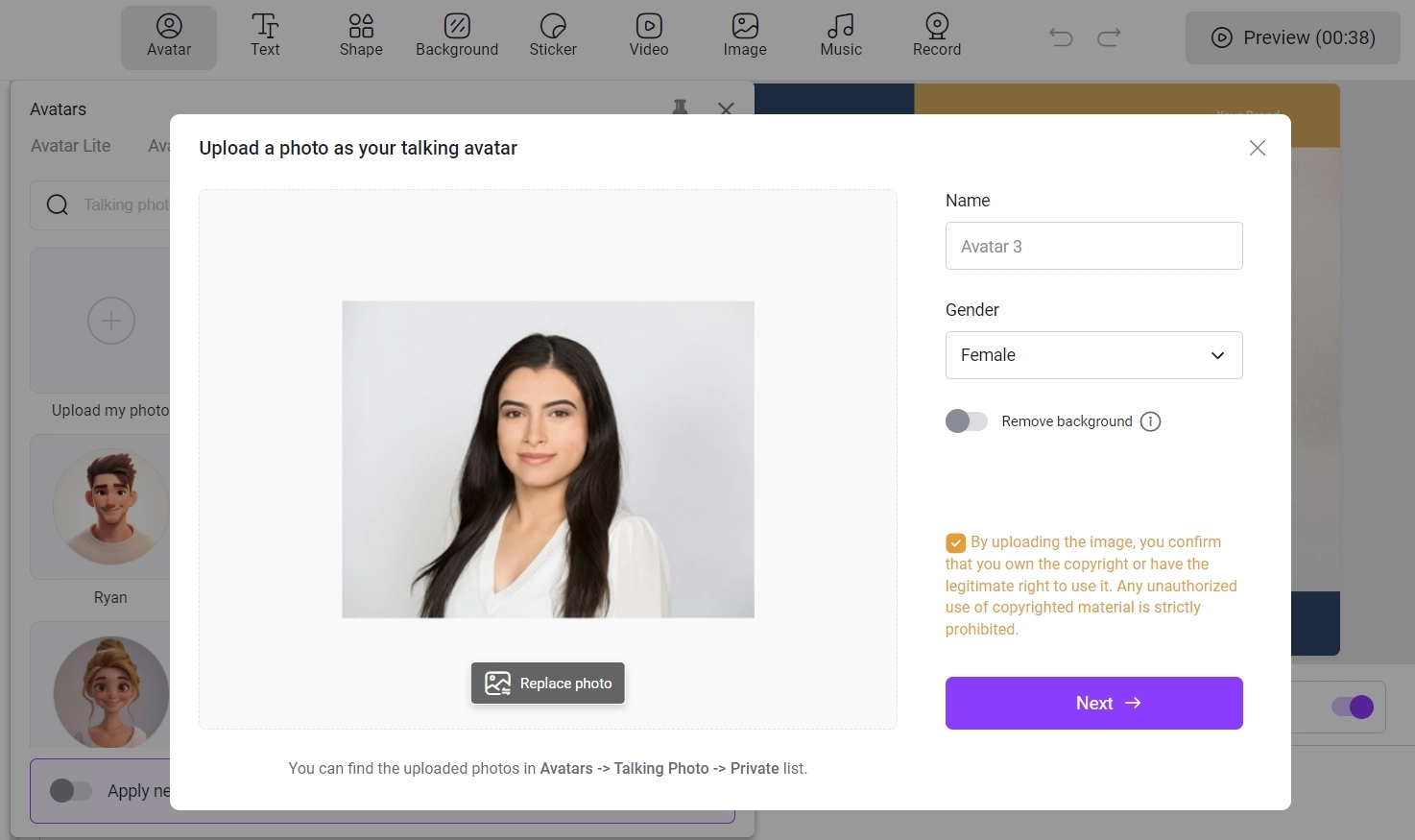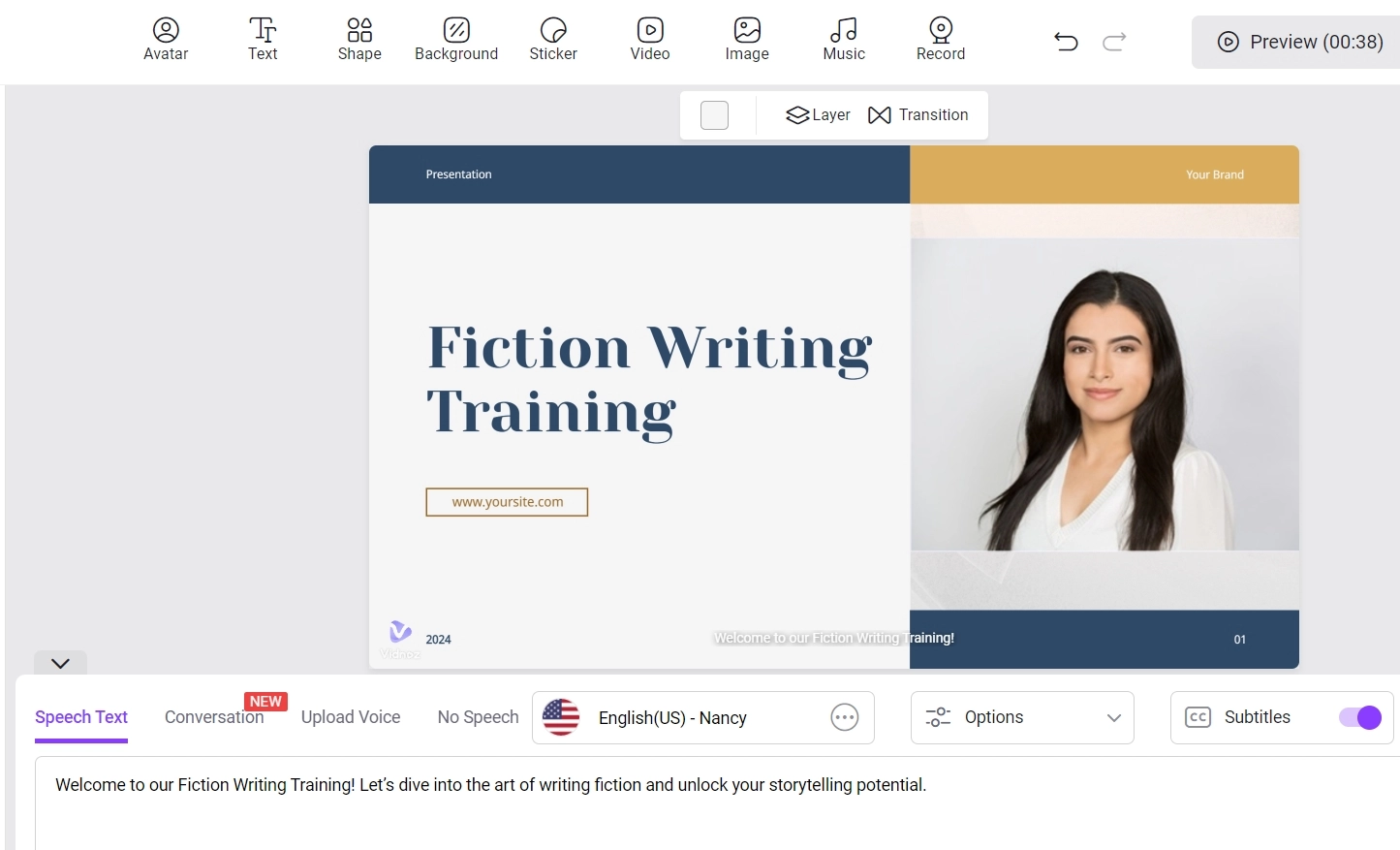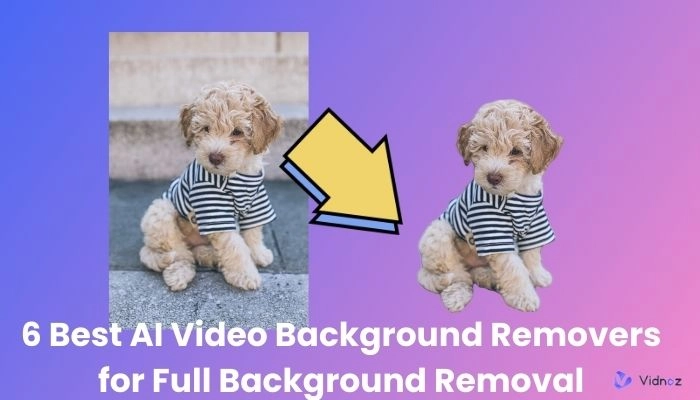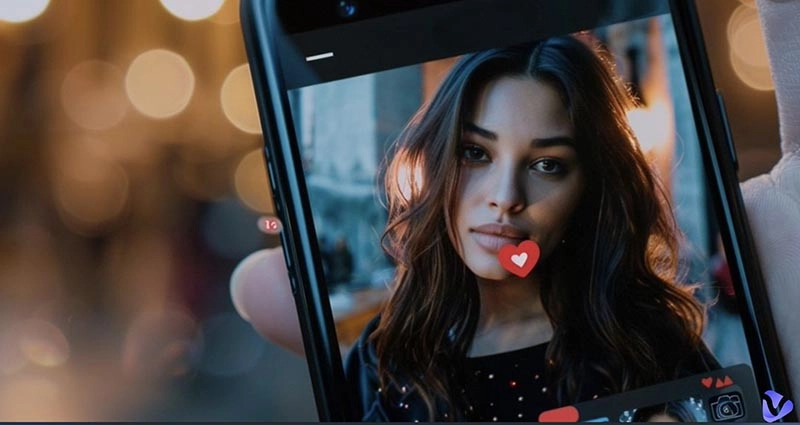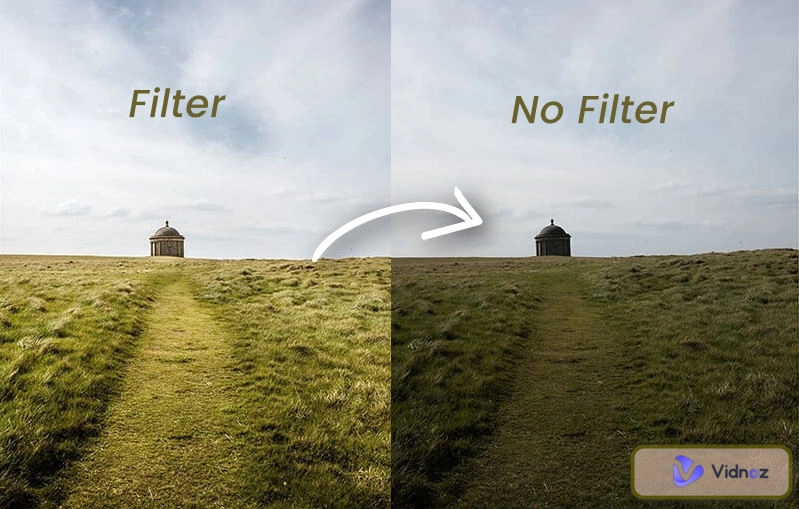In today's digital world, profile pictures matter as they can reflect a person's professionalism and personality to some degree. Also, different industries and personal style headshots require unique backgrounds. For example, the headshots of corporate professionals and artists can differ. Do you have to take photos in different backgrounds to get specified headshots? No. In this post, you can learn how to change the background for headshot easily in one click and choose the best headshot background for various professions. Without further ado, let’s get started!
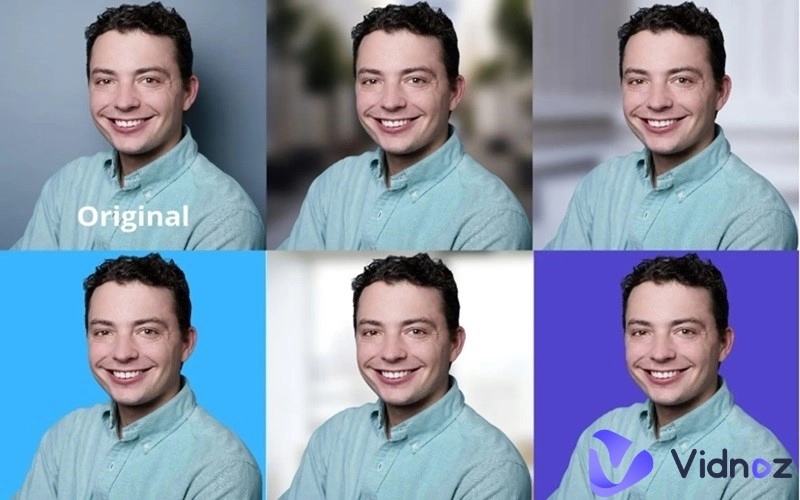
- On This Page
-
What Background is Best for Headshot?
-
3 Online Headshot Background Changers – Free and Easy
-
Best Free AI Headshot Generator to Create Headshots with Various Backgrounds
-
How to Make Videos with Your Speaking Headshot?
How to make videos with personal headshot:
What Background is Best for Headshot?
From corporate professionals and business owners to artists and designers, people from all walks of life need a headshot. The background for profile picture depends on what industry you are working in.
For example, solid colors and minimalist white or black are perfect for corporate workers.

Abstract patterns are suitable for individuals in creative industries, artists, designers, or those seeking a bold and artistic image.

The background with a sense of futuristic technology is great for individuals in the technology, innovation, or research industries.

In conclusion, you have to choose the background for the headshot based on your scenarios. Scroll down to find some useful tools to change the background for LinkedIn headshot.
3 Online Headshot Background Changers – Free and Easy
Remove.bg
How to change background for profile picture? Remove.bg is one of the easiest options to change background of headshot. It can quickly remove the background of an image naturally. Its simple interface is easy to navigate, so even new users can get hold of it quickly. It allows you to change the background for headshot for free.
Step 1. Go to Remove.bg’s website and upload an image.
Step 2. Click on the “Plus” button to choose the background you want. Or you can choose a solid color background. Then hit “Done”.
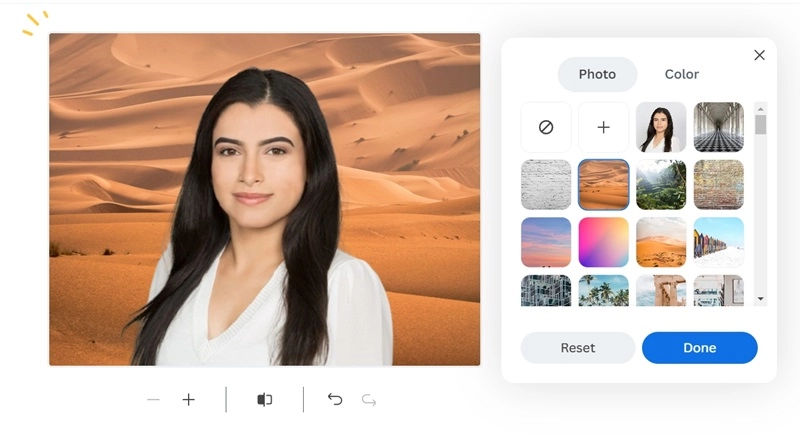
Step 3. You can also edit the photo with the erase/restore feature to make the edges of the picture smoother and more natural.
Remove Background
Remove Background can customize the background for the profile picture. The AI background changer comes with different background images and colors. Plus, it offers additional options to edit the headshot like blurring the background. If you’re into more creative work, using AI to define the background of your headshot is a great way to showcase your creativity.
Step 1. Register an account and upload an image.
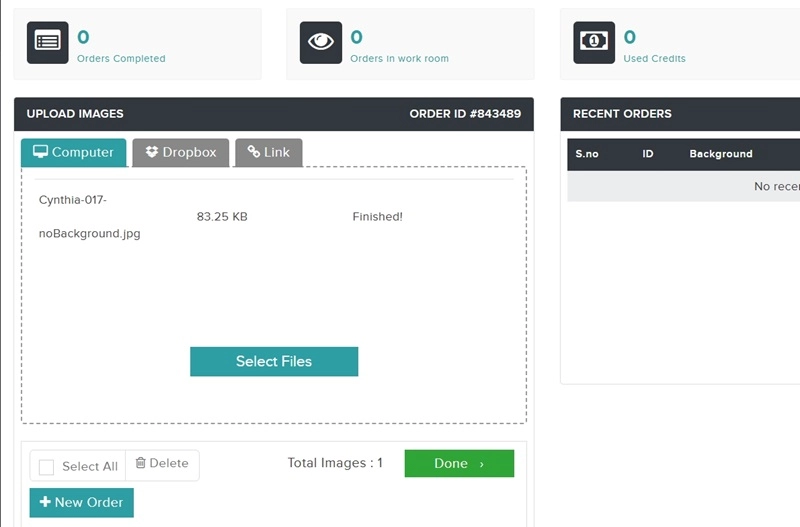
Step 2. Select the background. You can also edit the photo with other settings.
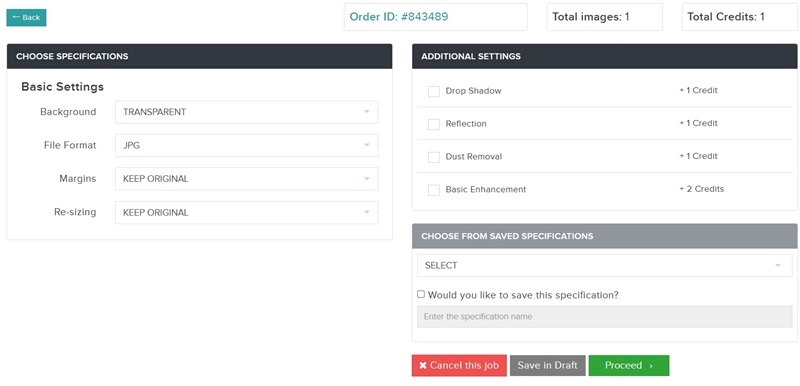
Step 3. Proceed and Place Order. You can choose the delivery time and get the result.
Retoucher.online
Retoucher.online is a free online intelligent tool for changing the background for LinkedIn headshots. It uses AI technology to quickly and accurately separate the subject and background of an image. With a large number of professional profile pictures on it, you can change the background for profile pictures without uploading the required background.
Step 1. Upload your headshot directly.
Step 2. Choose the background from the library. You can also blur the background.
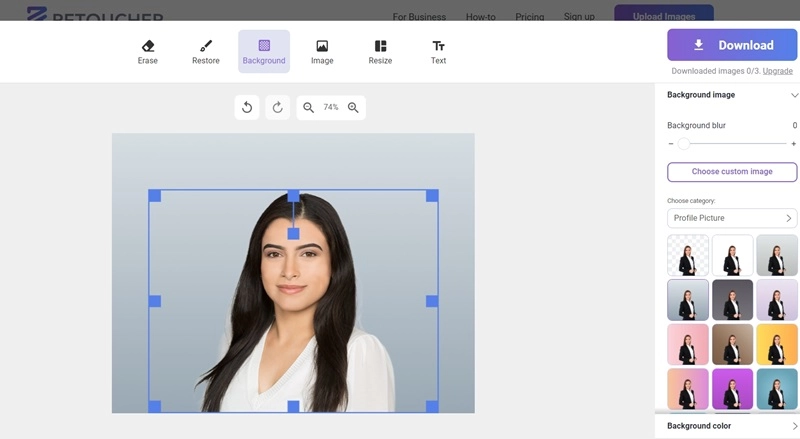
Best Free AI Headshot Generator to Create Headshots with Various Backgrounds
Some people may ask: What if I don’t want to change the background for headshot myself or I am not sure about what color background for headshots? Thanks to the development of AI technology, you can count on Vidnoz AI to address the problem.
AI Headshot Generator
Easily create professional headshots from your selfies without physical photo shoot, saving time & energy.
This free AI headshot generator can generate professional headshots with matching backgrounds within only a few seconds. With an intuitive interface, it lowers the barriers to creating AI headshots, making it easy to generate professional headshots that blend seamlessly with suits and backgrounds.
How to generate professional headshots with specific background:
Step 1. Go to Vidnoz AI headshot generator, and follow the screen to create your account.
Step 2. Upload a profile of yourself. Choose the basic information of the headshot like gender, and preferred style.
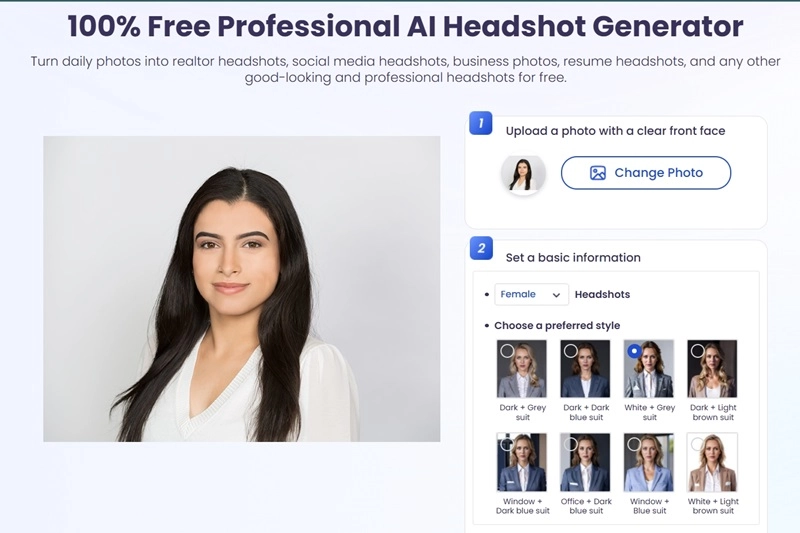
Step 3. Hit “Create Headshot Now” and wait for a few seconds. You can download the headshot for free.
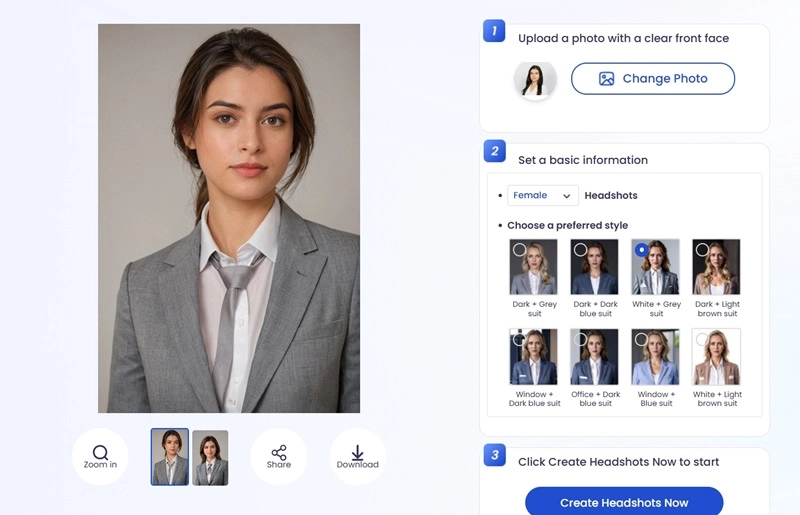
How to Make Videos with Your Speaking Headshot?
Now you know how to change background for headshot or use Vidnoz AI Headshot Generator to generate a headshot with professional background. If you need to make a video using your headshot, don't miss Vidnoz AI Video Generator. It turns your headshots into talking photos online free in various industries and scenarios, such as company introductions, video interviews, online course lectures, etc.

Vidnoz AI - Create Free Engaging AI Video with Talking Avatar
- Easily create professional AI videos with realistic avatars.
- Text-to-speech lip sync voices of different languages.
- 2800+ video templates for multiple scenarios.
Here's what it can do for you:
- Vidnoz is a totally free AI video generator that won’t cost you a penny.
- Upload your headshot, input the script and you can get a video within seconds.
- It brings you a natural and smooth effect as if you are speaking.
- You can find plenty of video templates and voice dubbing options as you need.
- Provides a variety of editing tools to help you easily polish your headshot videos, such as adding music, pictures, stickers, text, etc.
How to make videos with personal headshot:
Step 1. Go to Vidnoz AI website, click Create Free Video Now.
Step 2. Select a video template according to your video style. You can choose a business, an education, an advertisement template, etc.
Step 3. Click the Avatar on the upper menu, and upload your own headshot to speak for your videos. Type in the speech text, choose a voice, or you can upload your own real recording.
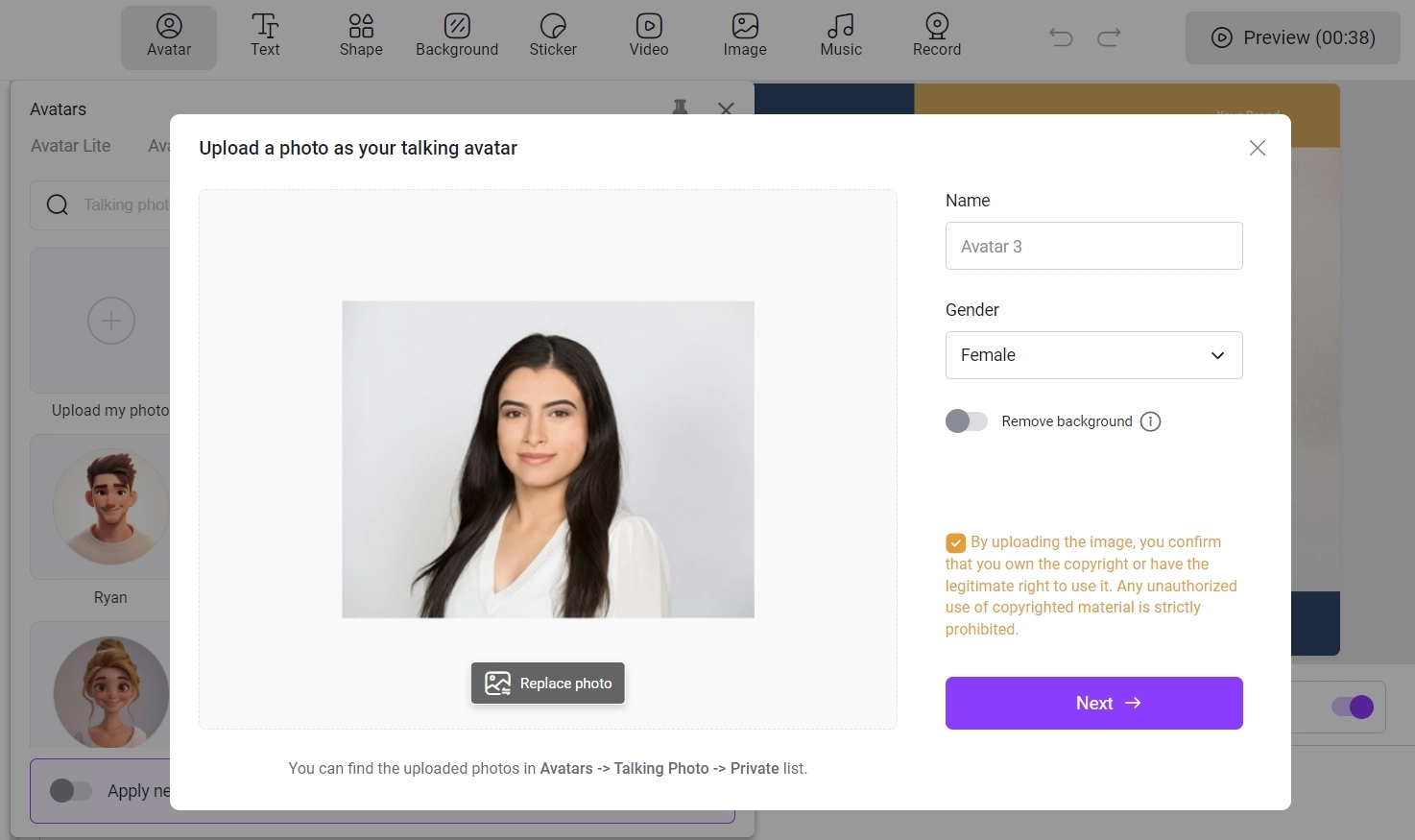
Step 4. Then hit Generate Video. Wait for a few seconds and then you can download the video for free.
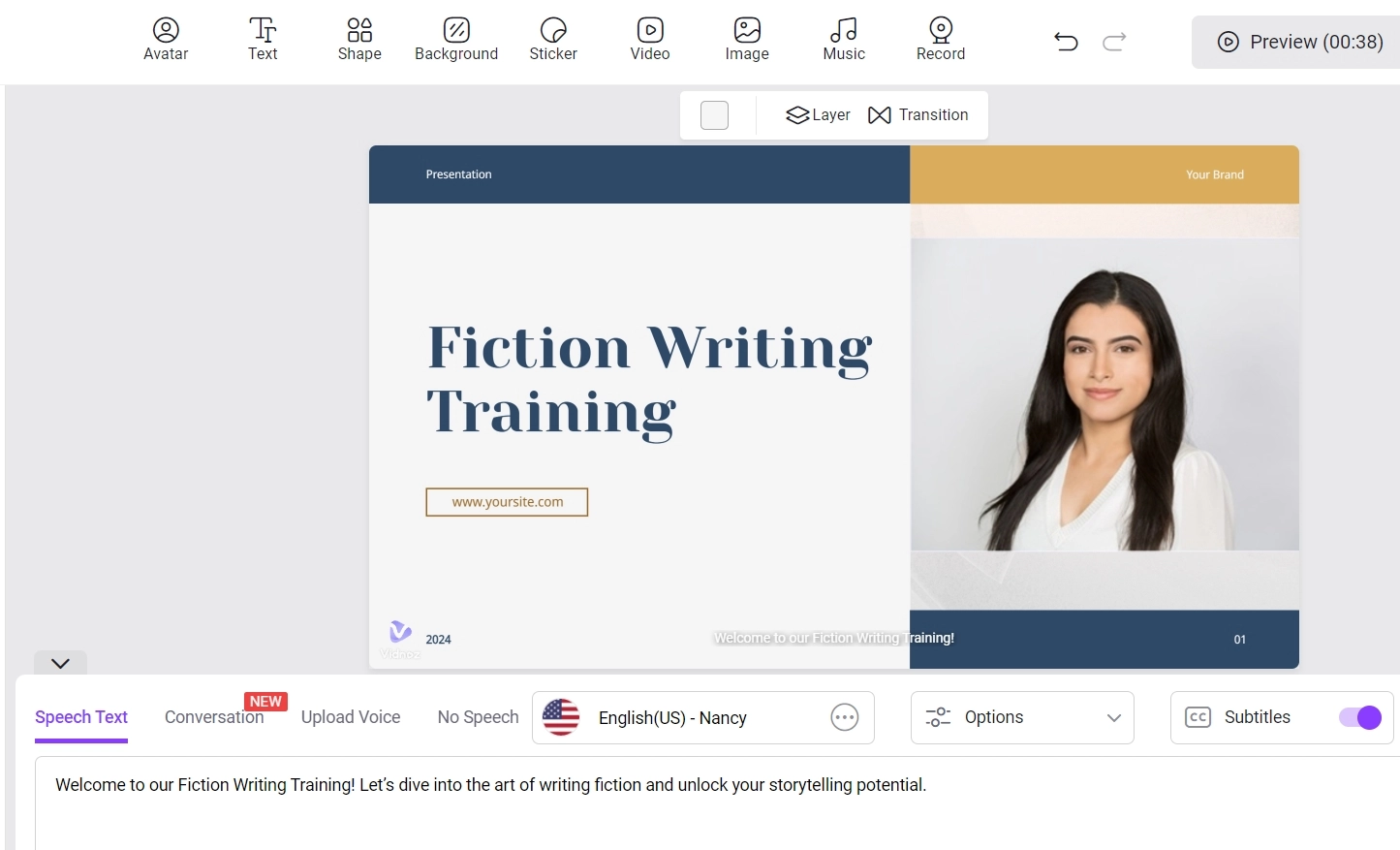
Final Words
In this article, we shared a few online tools to change the background for headshots. Also, we recommend Vidnoz AI as an AI CV photo free generator to create professional headshots for various needs without change the headshot background. For users who want to let their headshots talk like a real person in a video, you can turn to Vidnoz AI video generator to make a video of any subject with AI naturally. This way you don't have to record an advertisement, lecture, or self-introduction video yourself to save time. Why not give it a try now?
AI Headshot Generator
Easily create professional headshots from your selfies without physical photo shoot, saving time & energy.