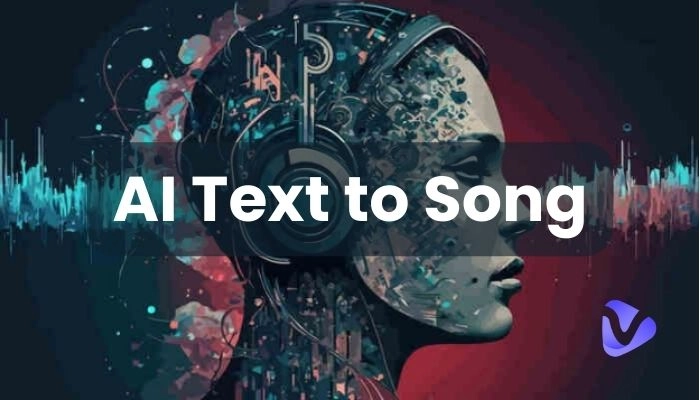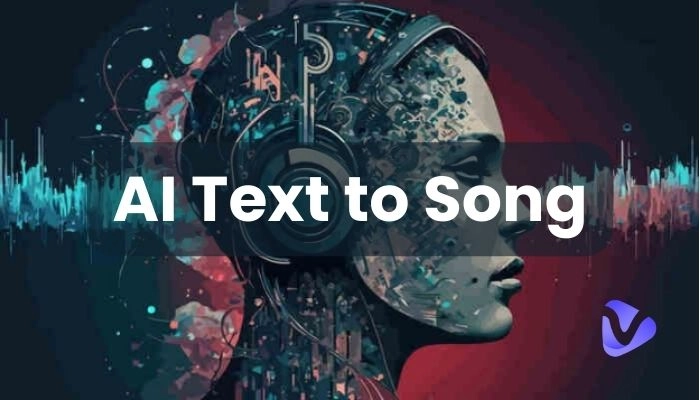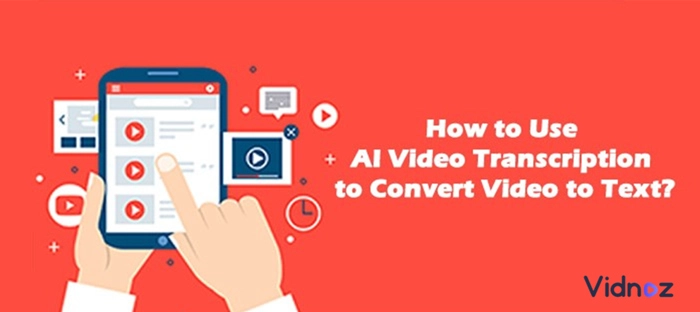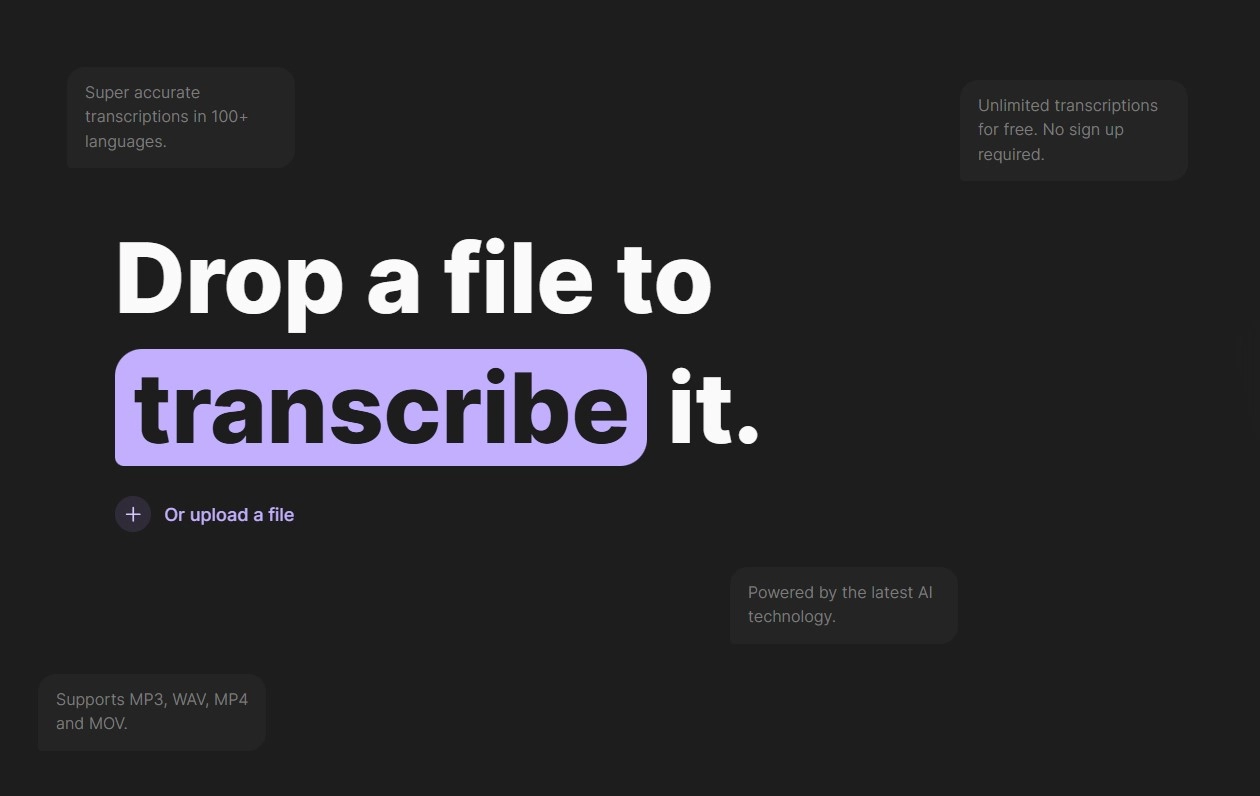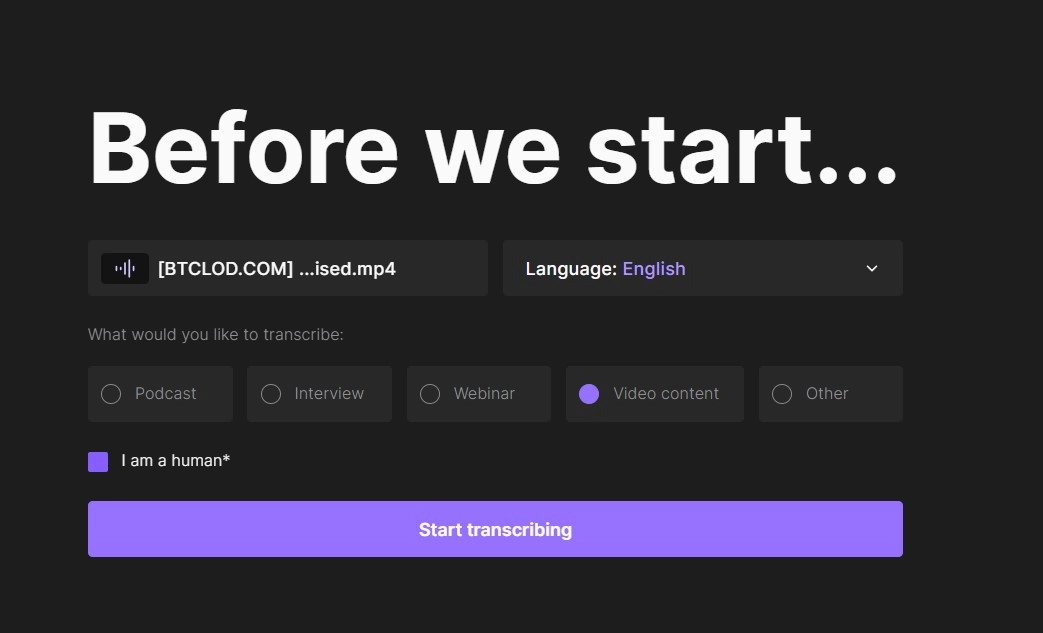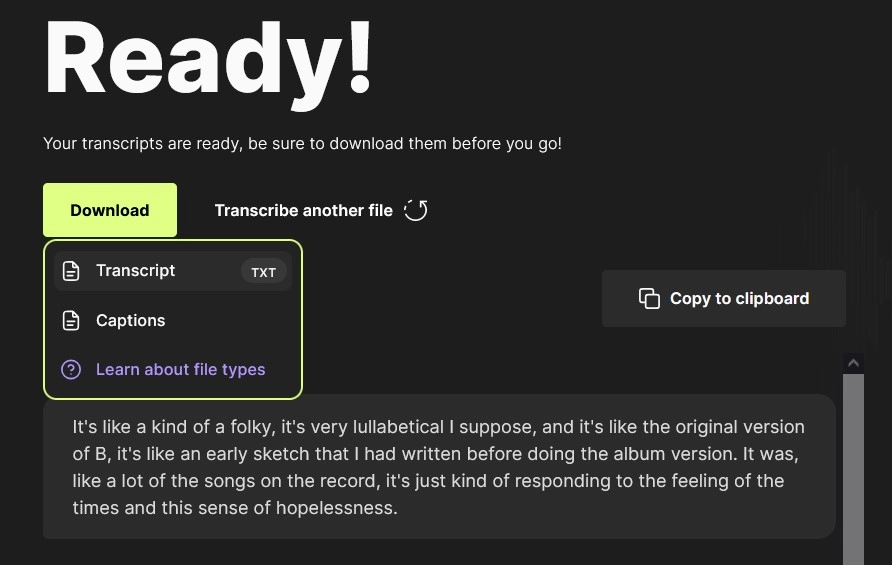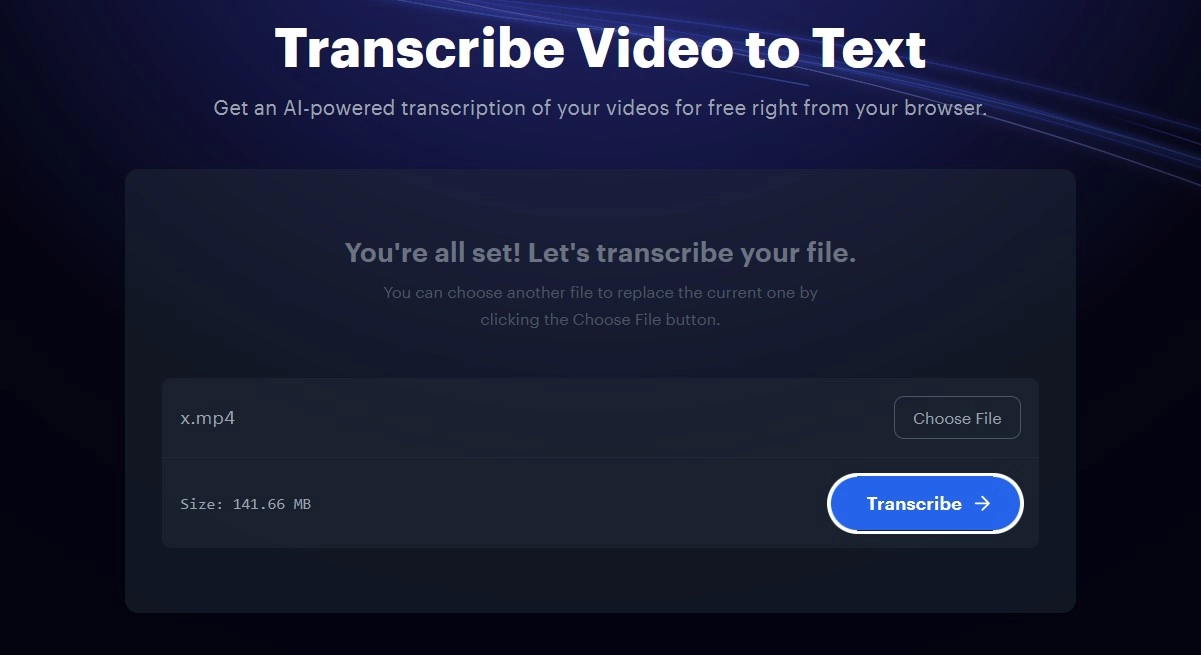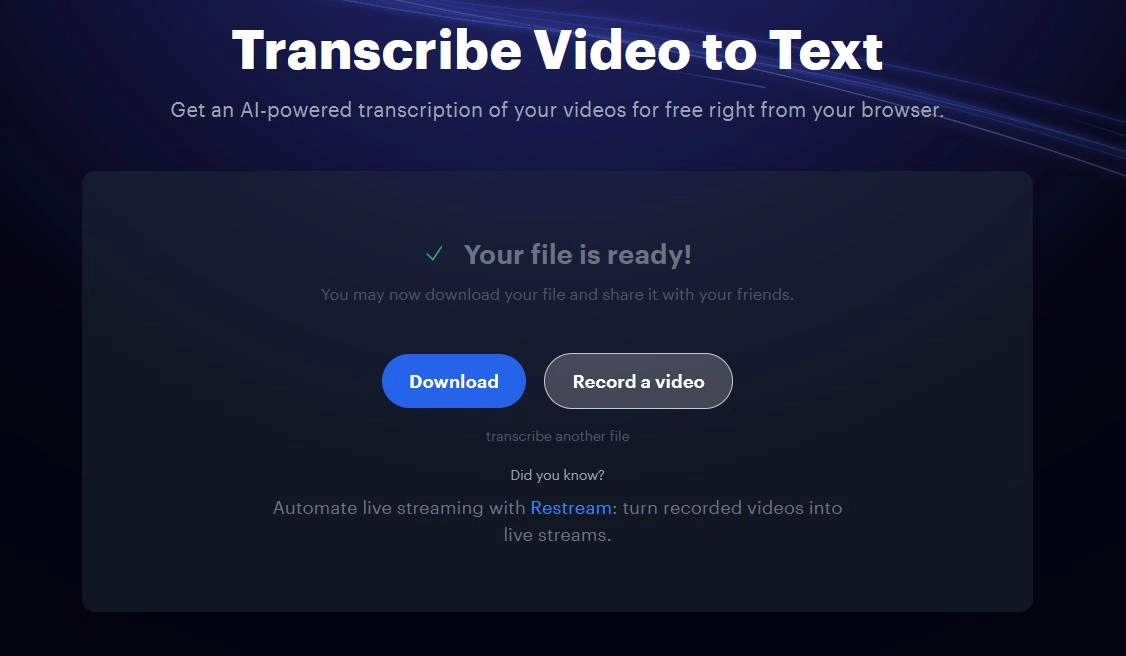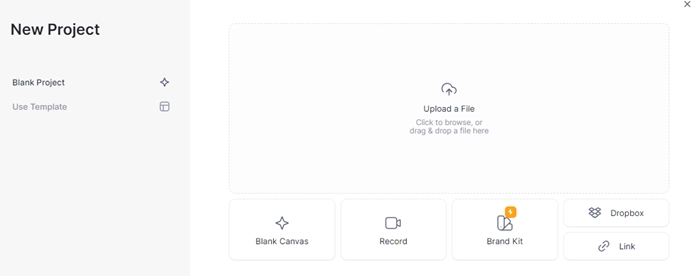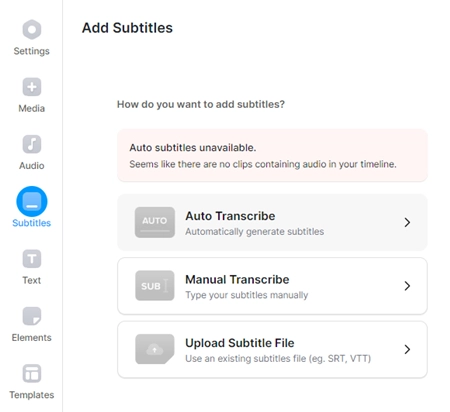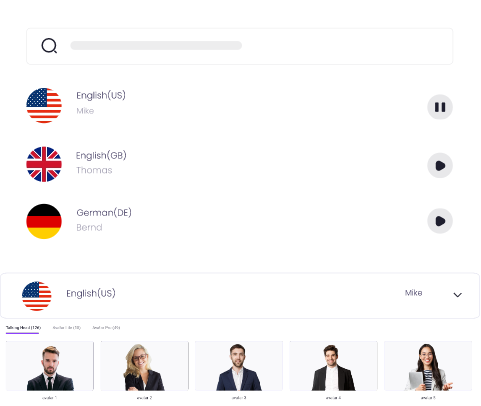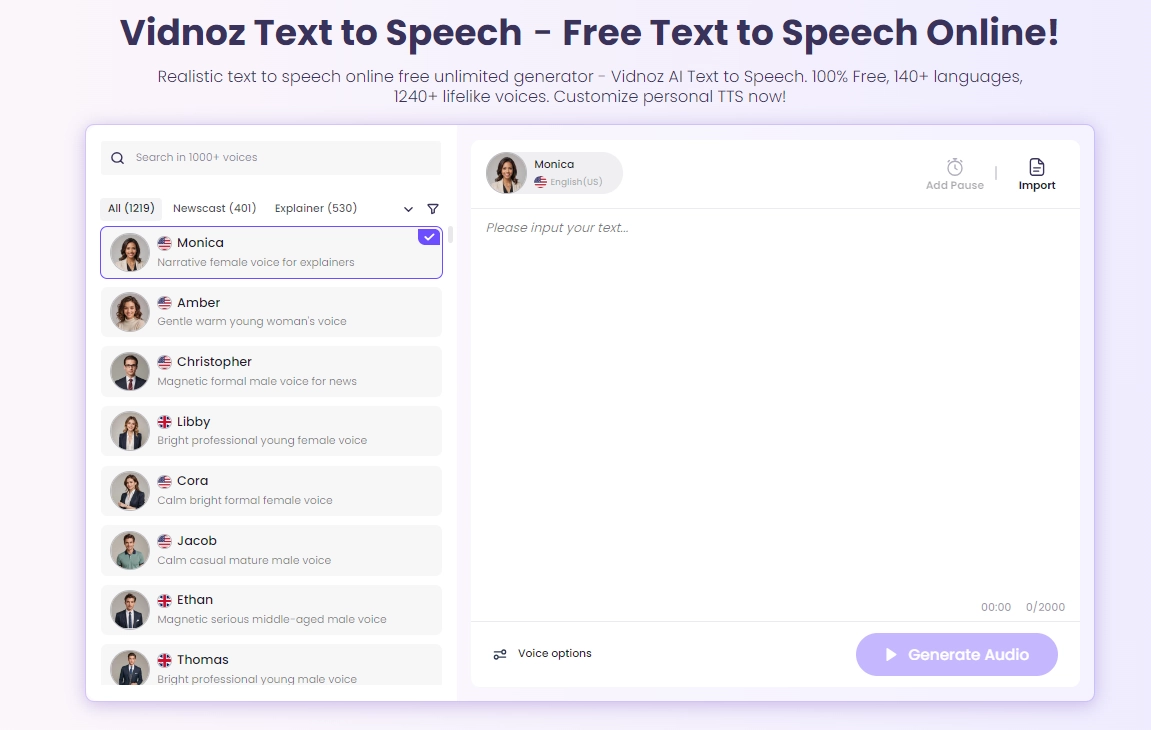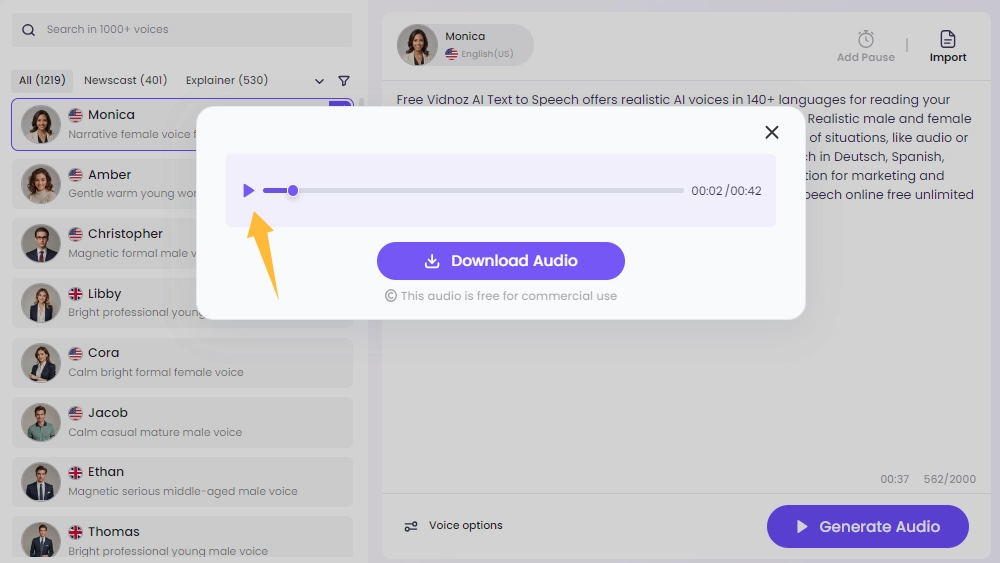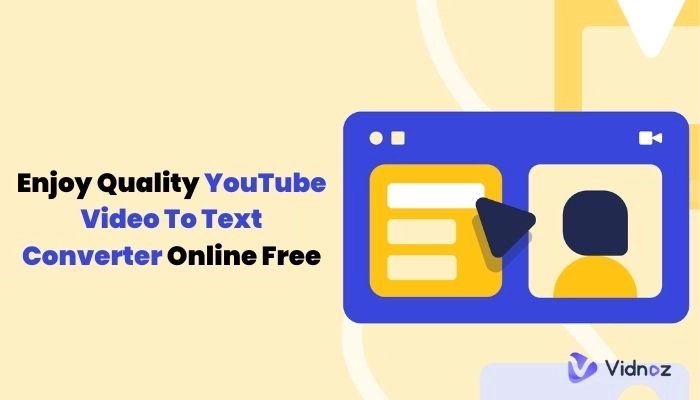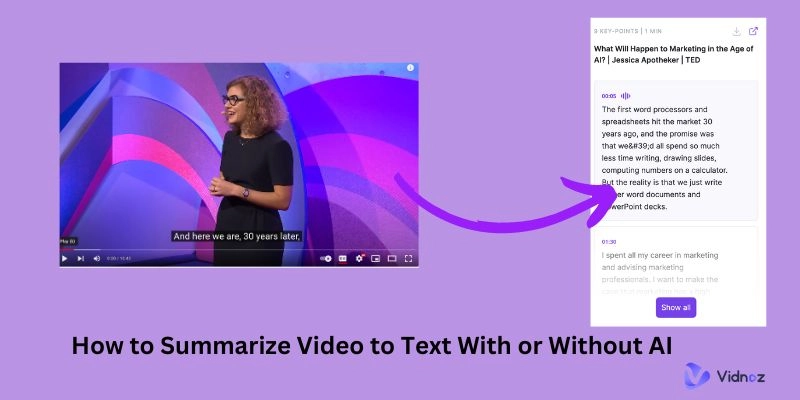Video transcription is the process of converting speech to text. Everything that is being said in a video is translated and well-represented in text form in terms of its context after transcription. Transcription is usually done by people but with the introduction of Artificial Intelligence, AI video transcription has become the new popular thing. Not only is AI automated but it is accurate and also fast.
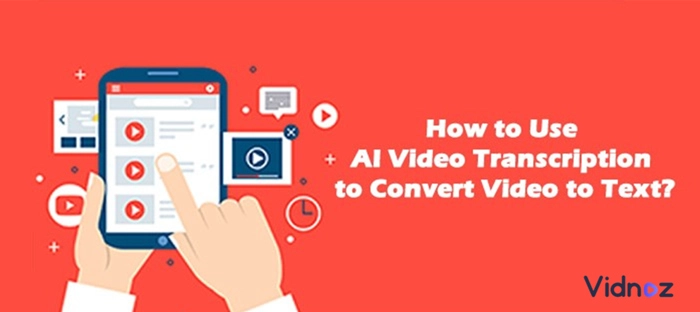
With the accuracy, precision, and speed that AI works at, soon AI audio transcription as well as video transcription may take over the industry eliminating human labor to a minimum. This article will focus on AI speech to text or AI video transcription free and will introduce some AI tools that can do the job very well.
- On This Page
- The Role AI Plays in the AI Video Transcription
- How to Transcribe Video and Audio to Text with Riverside
- How to Transcribe Video to Text with Restream
- How to Transcribe Video to Text with VEED?
- Bonus Tip: Best Online AI Text-to-Speech You Can't Miss
The Role AI Plays in the AI Video Transcription
The difference between AI video transcription and traditional transcription is the technology. In the traditional transcription method, a person takes notes of a video word by word and then presents the final version while in the case of AI video transcription, Automatic Speech Recognition (ASR) tools are utilized to do all that.
Here is how AI makes video transcription better:
- AI video transcription is super fast and its speed of delivery may be its key selling point. The tools recognize the words and transcript as the video plays on. As soon as the video finishes, you will have the transcript in your hand.
- AI video transcription in contrast to human transcription is a lot cheaper. For human transcription, you need to hire a professional while for AI video transcription, all you need is a tool that costs way less than hiring a human.
- AI video transcription is easily accessible by everyone and it can be integrated into your websites or applications. You can transcribe anything at any time.
Although AI video transcription is preferable nowadays, human transcription still continues to be relevant. AI video transcription may not always be accurate as in the case of noisy video. In such cases, you can utilize AI audio noise reduction to remove noise from the video and audio and then carry out AI video transcription.
How to Transcribe Video and Audio to Text with Riverside
Riverside offers an AI transcriber that can automatically transcribe video and audio for free. It harnesses AI to read your video content and turns the speech into words with high accuracy, no matter what accent you throw at it. Moreover, the AI video transcription free tool enables you to edit and customize the transcript for correcting the wrongs.
How to use Riversibe to convert your video to text? Follow the guide.
Step 1. Visit Riverside > Products > Transcribing. Click Transcribe Now on the page.
Step 2. Drag and drop or upload your video or audio file.
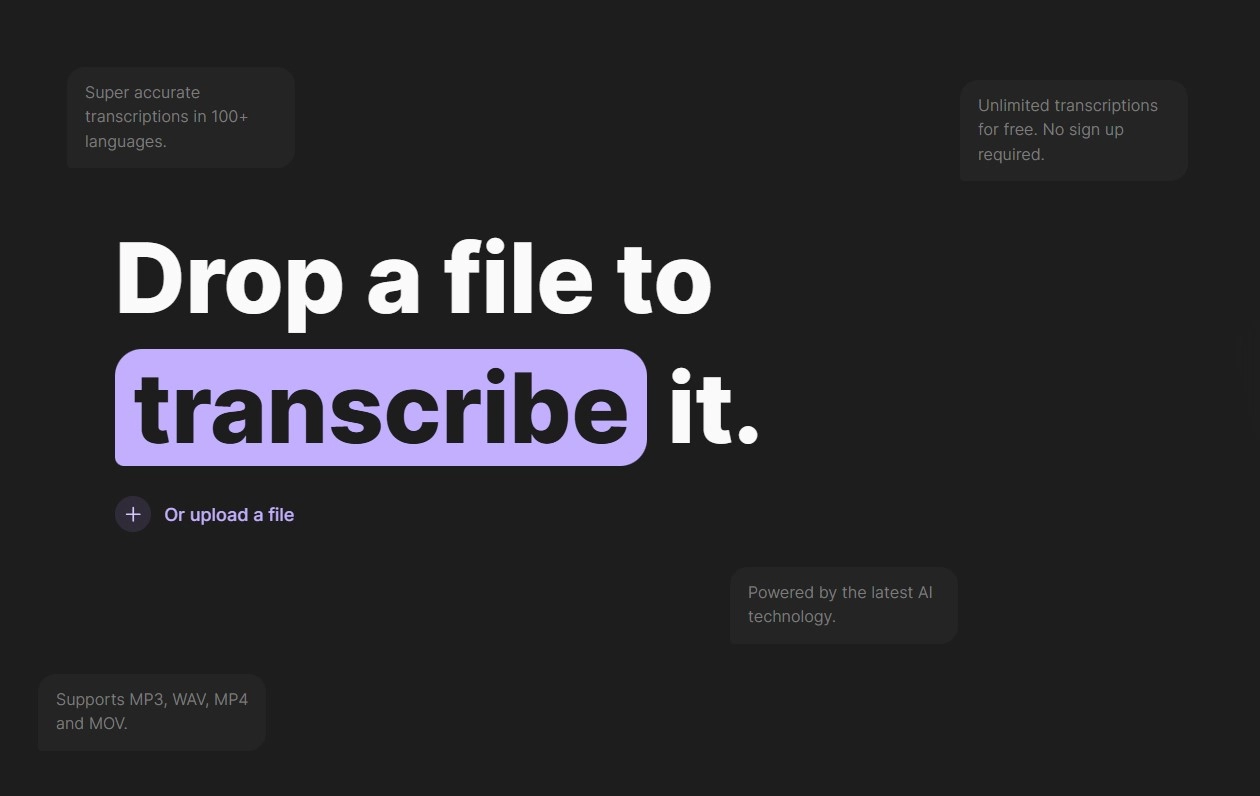
Step 3. Select Language, the content of your video, and start transcribing.
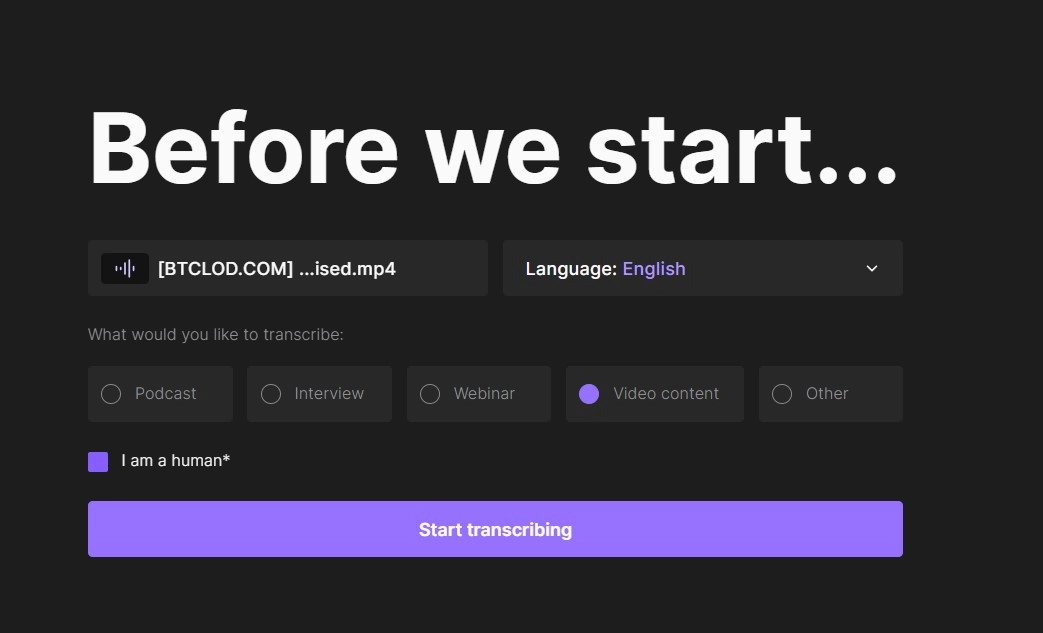
Step 4. After the transcription is completed, click Download and choose what type of file you want to save, TXT transcript or SRT captions. You can also copy the text to clipboard if needed.
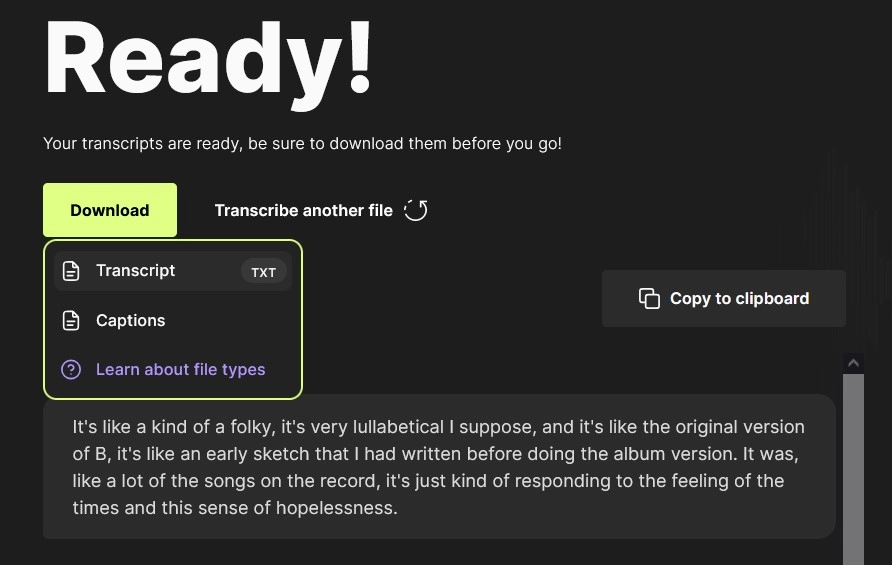
How to Transcribe Video to Text with Restream
Restream is a live stream platform to broadcast live videos or recordings online. Besides the studio, it includes a set of AI tools as assistants for streaming and content creation, for example, AI video transcription. The tool delivers an easy and fast process to transcribe video to text, no installation and account needed. It supports 15 languages for video to text conversion, including English, French, German, Italian, Japanese, Korean, Mandarin etc.
Restream's video transcription tool has an straightforward interface helping everyone get started with it. Now, follow the steps to turn your video into text online free.
Step 1. Search Restream Transcribe to Text from Google and visit it from browser.
Step 2. Click Choose file to upload the video file you want to transcribe.
Step 3. Click Transcribe to start converting your video to text.
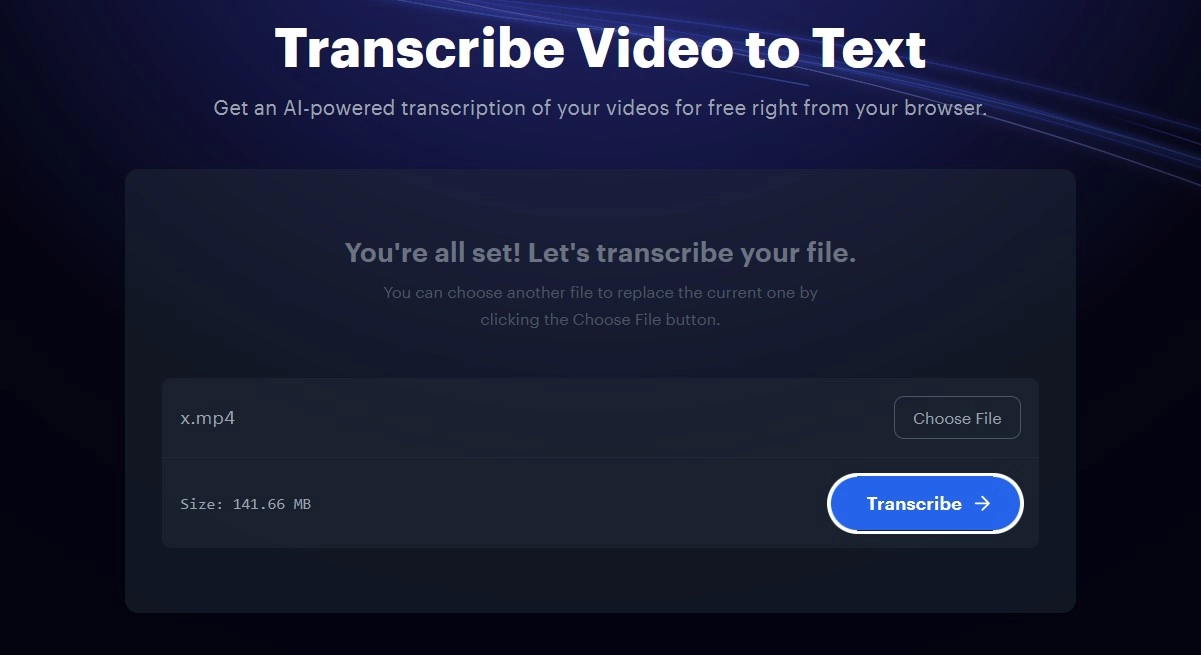
Step 4. Click Download to save the TXT file on your device.
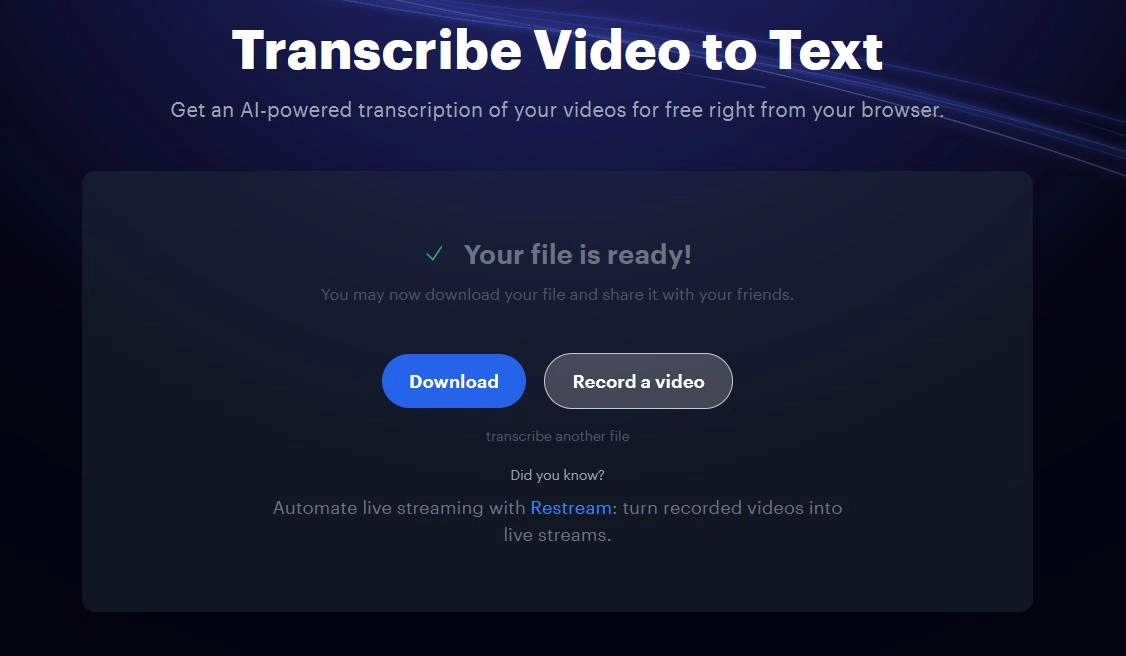
How to Transcribe Video to Text with VEED?
VEED.IO is one of the best tools to transcribe video to text online. With this tool, you can AI transcribe YouTube videos to text or any other video of your choice. This is a paid platform but it also offers a free plan that is limited to 10 minutes of video.
Here is how you can transcribe video to text using VEED.IO.
Step 1. Visit the official VEED.IO website and if your video is more than 10 minutes long, subscribe to one of its plans.
Step 2. Now, from the menu under "Tools", click on "Video Editor".
Step 3. The next thing you need to do is click on "Choose file" and select the video you want to transcribe. You can also add the video by dragging and dropping.
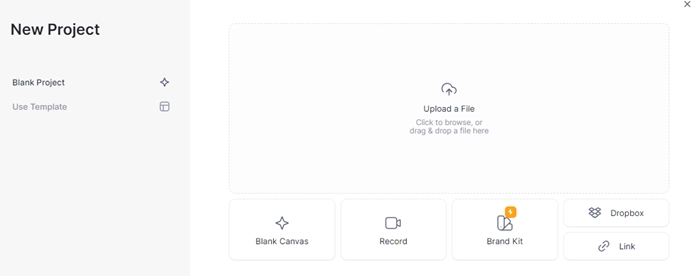
Step 4. Now, click on "Subtitles" and choose "Auto Transcribe" and then click on "Start". Edit the transcript after it is done and then you can download it as a TXT file.
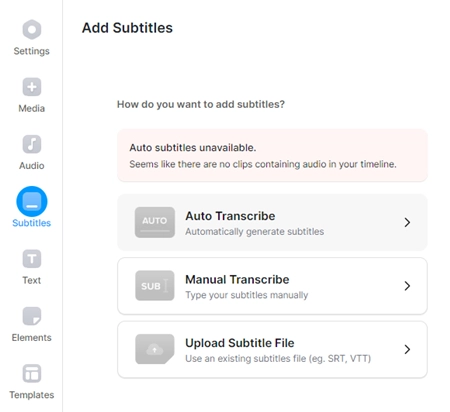
Note that if your video is of low quality, AI transcription may not be as accurate. To remedy that, you can upscale your video and then transcribe it. Click here to know how to AI upscale video.
Bonus Tip: Best Online AI Text-to-Speech You Can't Miss
Vidnoz Text to Speech is one of the best tools that can convert your transcripts into narrations and speeches using practical and creative AI technology. It is a product of Vidnoz which is a platform that offers different tools such AI video enhancer.
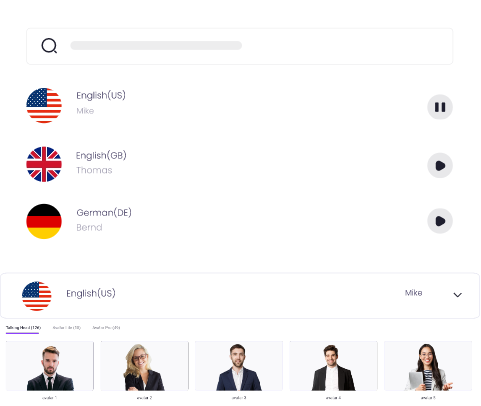
Create Text-to-Speech AI Voices - FREE
Make natural voice text to speech in various languages, accents, and ethnicities. Try it free now!
Here are the core features of Vidnoz Text to Speech.
1. Smart AI Narration with the right tone.
Vidnoz Text to Speech utilizes advanced AI technology and with it, it can analyze and apply the right voice tones as well as accents that sit well in the transcript and the context. The same thing you can do with another tool provided by Vidnoz called AI Talking Head which lets you use pictures of your favorite celebrities and converts them to Talking Head Avatars.
2. Accurate pitches, interjections, and pauses.
With its deep learning, the AI used for Vidnoz Text to Speech transforms your text to speech with emotion, accurate pitches and other characteristics such as interjections and pauses.
3. Super-long content is allowed.
Vidnoz Text to Speech is limitless. This means that no matter how long your transcript is, you can convert it into speeches and narrations without worrying about the word count.
4. Change the speed and the gender of the voice.
While adding your transcript to Vidnoz Text to Speech, you can select the right voice such as male and female and you can also use the slider to adjust the speed of the speech.
With this AI YouTube video maker, you can even convert the transcript to a uniquely narrated video that will get a lot of popularity on YouTube.
How to Use Vidnoz Text to Speech to Create a Fluent Speech?
Here is how to use Vidnoz Text to Speech to create narrations and speeches utilizing free audio transcription online tools to get a transcript.
Step 1. Visit the official website of Vidnoz AI and sign up and log in for free.
Step 2. From the menu, click on Vidnoz Text to Speech. Here you can also find other tools.
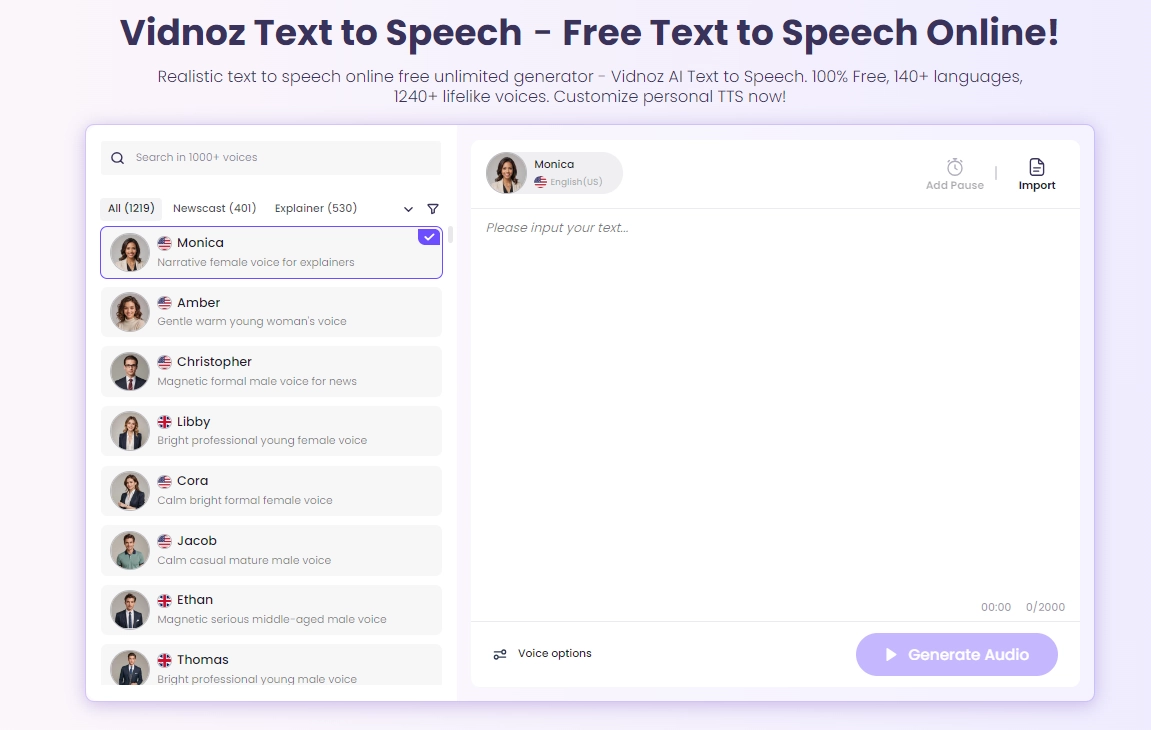
Step 3. Once Vidnoz Text to Speech opens up, get the transcript that you have obtained from AI video transcription and paste it into Vidnoz Text to Speech box.
Step 4. Now, select a language, choose a male or female tone, adjust the speed, and click on the “Generate Audio” button.
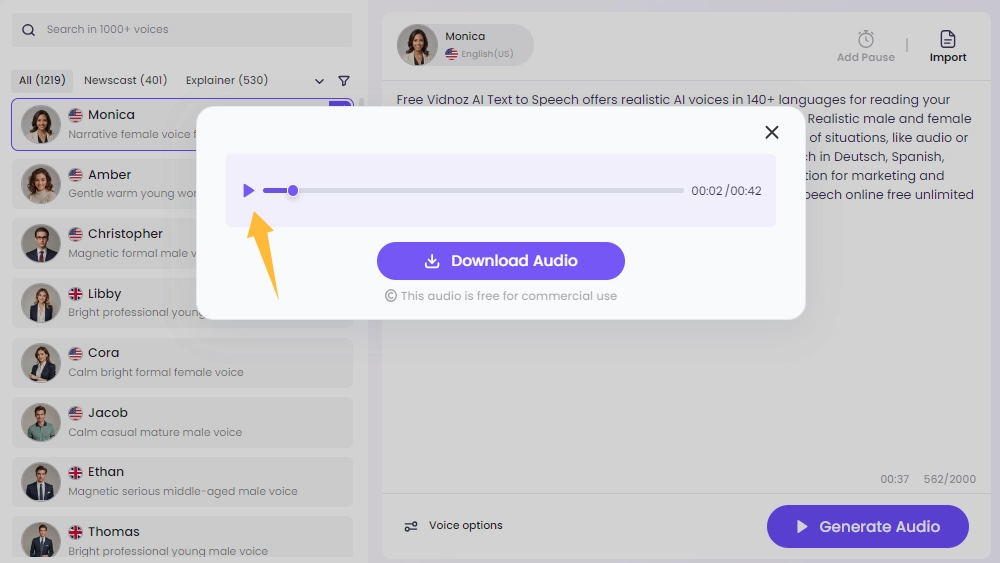
Also Read: Text to Song AI Free: Generate Music in Secs with No Effort >>
Conclusion
So, video transcription has applications in all fields of life including education, business, and law. AI video transcription is the latest and one of the biggest revolutions in the transcription field and it is preferred over human transcription because of its speed, accuracy, and cost. You can transcribe both audio and video files with AI transcription tools. After using every product, you get a transcript that you can use and convert into a speech using a tool such as Vidnoz Text to Speech. It is free and unlimited. Sign up for Vidnoz now.

Vidnoz AI - Create Free Engaging AI Video with Talking Avatar
- Easily create professional AI videos with realistic avatars.
- Text-to-speech lip sync voices of different languages.
- 2800+ video templates for multiple scenarios.