An AI video generator from image can bring your static photos to life with a few clicks, but it comes with a catch. As advanced as AI is, it cannot craft lengthy, mature videos from just a solitary snapshot because of its limitations.
What it can do, however, is transform images into AI Talking Photos, captivating slideshow videos, and give depth to 2D images by converting them to 3D. These innovative tools can produce striking results by capturing attention and conveying stories.
So, if you're a professional video producer or dipping your toes into video creation, this guide introduces three stellar AI video tools. Instead of spending hours recording new videos, learn these hacks to transform your images into good videos.
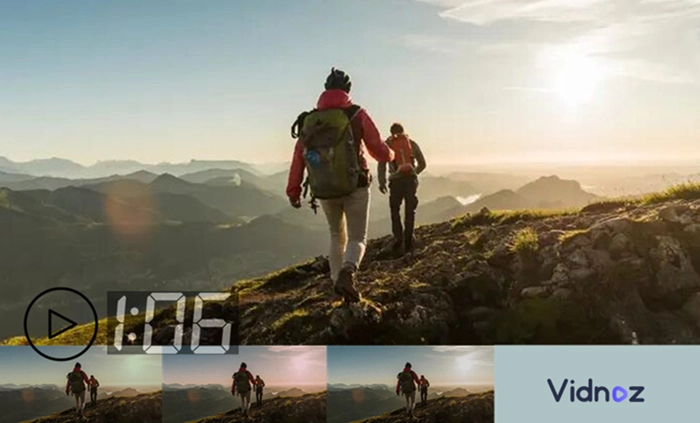
- On This Page
-
No More Traditional Slideshow-Style Video Generator from Image
-
#1. AI Video Generator from Image - Vidnoz AI
-
#2. AI Image to Video Generator - LeiaPix Converter
-
#3. Pro Image to Anime Video Generator - Adobe Animate
-
AI Video Generator from Image FAQs
No More Traditional Slideshow-Style Video Generator from Image
AI video generator from images free is possible with traditional tools like Microsoft PowerPoint, The Snipping Tool, and other default programs available on Windows. But making AI video from image using these tools is limiting.
For instance, although Microsoft PowerPoint can arrange photos, incorporate transitions, convert a script to video AI, and more, its functionality is not advanced. It provides limited creative control and customization and thus might not meet the needs of users looking for a sophisticated finish on their videos. Therefore, AI video generator from image takes the lead.
Pros
- Effortless creation with user-friendly interfaces
- AI-driven tools offer automatic, smooth transitions
- Advanced features enable professional-looking results
- Consistent, high-quality output with minimal effort
Cons
- Limited creative control and customization options
- Time-consuming manual transitions and effects application
- Lack of advanced features for a professional finish
- Consistency in output quality is hard to maintain
#1. AI Video Generator from Image - Vidnoz AI
Vidnoz AI is a revolutionary tool that brings still images to life, transforming your photos into lip-synced avatars and making AI video from photo. These animated figures can speak, introduce, and convey messages, serving as dynamic representatives of yourself in the digital world. The best thing about this AI video generator from image is that it's fast and easy to use.
Create Your AI Talking Avatar - FREE
- 1900+ realistic AI avatars of different races
- Vivid lip-syncing AI voices & gestures
- Support 140+ languages with multiple accents
How to Generate Talking Head Video with Vidnoz?
When you're ready to make text to speech video or generate a video with AI voice, follow these quick steps:
Step 1. Navigate to Vidnoz AI by hitting the button below.
Step 2. Upload a clear and distinct image of yourself onto the Vidnoz AI platform. You can also choose from the existing avatars in Vidnoz AI, but using your image as the talking head will feel more personalized.
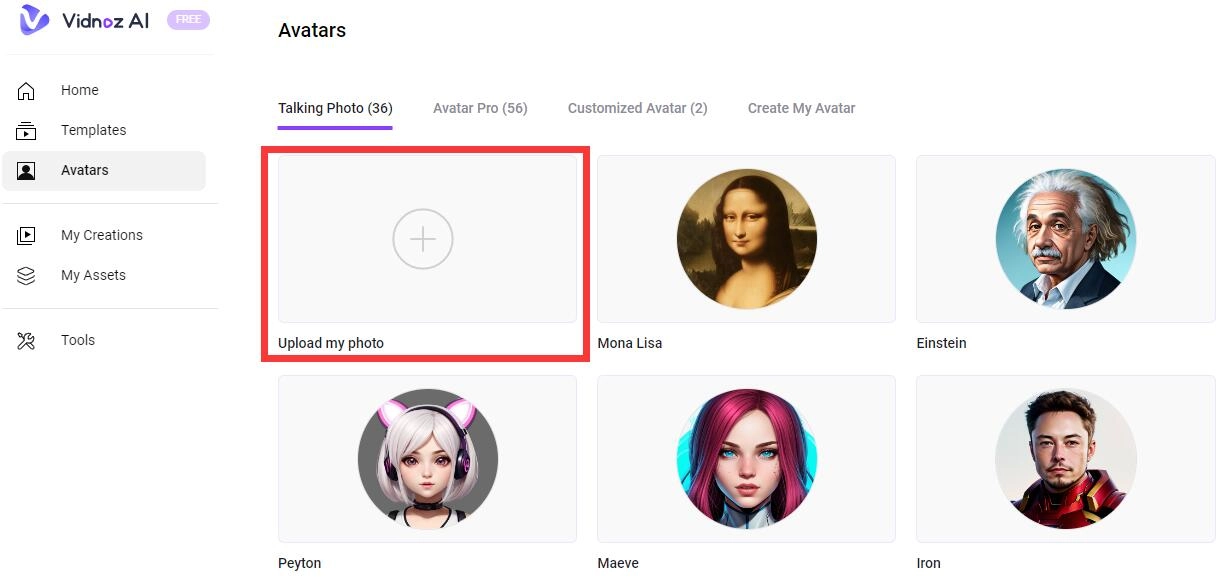
Step 3. Then, you need to input the text you desire your avatar to articulate in the provided box, crafting a personalized message, and matching an AI voice for him/her.
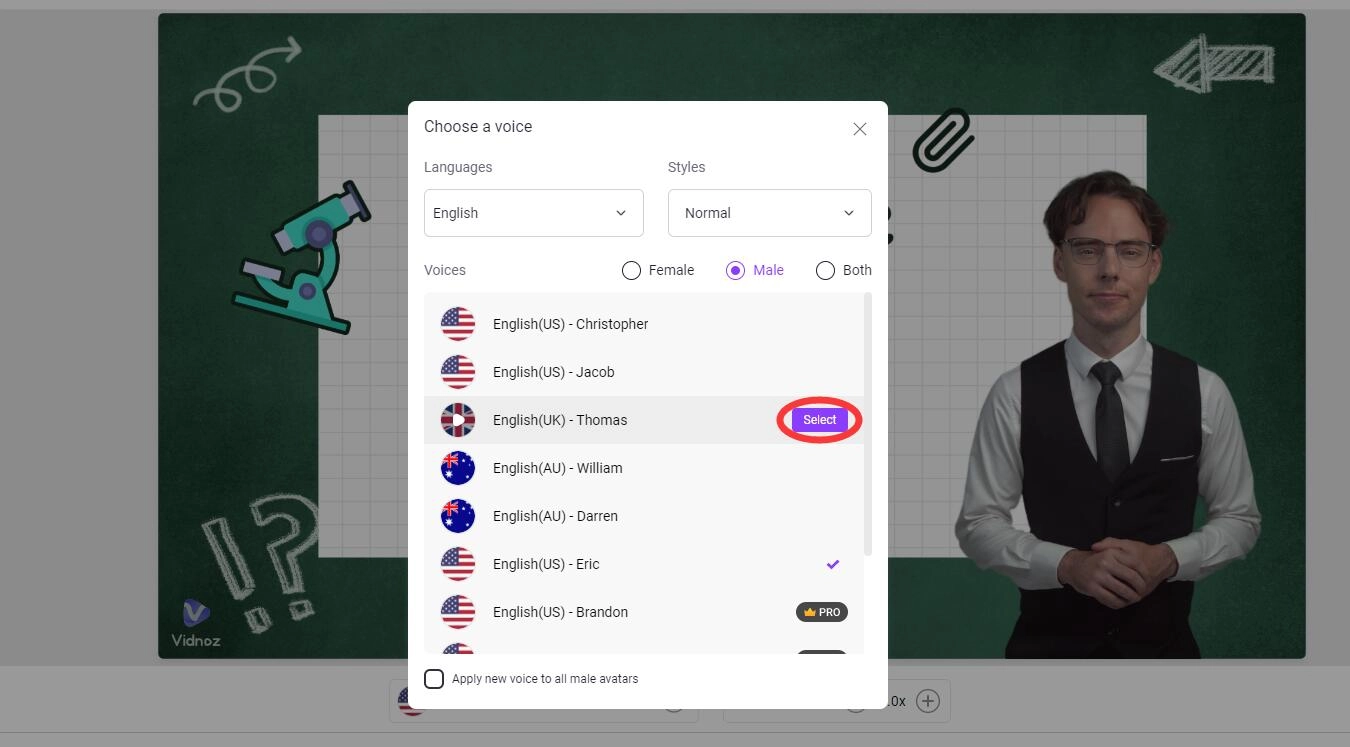
Vidnoz generates your talking head video, available for preview and download, allowing you to share your animated self with the world. You can also change the voice in this AI video generator tool, depending on the given options.
Step 4. Once your video is ready, download it, and use it however you want.
The Advantages of Vidnoz AI Video Generator
Vidnoz AI extends its benefits by offering multiple templates to craft diverse AI headshot videos along with being a great free AI headshot generator. With a rich voice gallery, select the ideal voice-over to accompany your talking photo avatar. Here are some more advantages of this AI video generator.
●Multiple templates to generate AI headshot videos from images
●A voice gallery to voice over the talking photo avatar
●Various materials to enrich your videos
●Easy access, download, and share options
What AI Video Can You Make with this AI Video Generator online free?
1. Festival greeting videos with your own AI talking photo
2. Online presentation videos with your AI profile
3. Deliver a brand message
4. Change your script to a video using this quick tool
#2. AI Image to Video Generator - LeiaPix Converter
LeiaPix Converter is an innovative tool designed to infuse life into static images by converting them into depth and light-field animations. It magically makes still images sway, giving them a unique sense of liveliness and motion that captivates viewers.
How To Use LeiaPix Converter to Bring Your Image to Life?
Step 1. Start by accessing the LeiaPix Converter platform through your web browser, ensuring an internet connection.
Step 2. Select and upload the static image you wish to animate. Ensure the image is clear and high resolution for optimal results.
Step 3. Browse through the available animation options, selecting one that best complements your image and meets your requirement for movement and style.
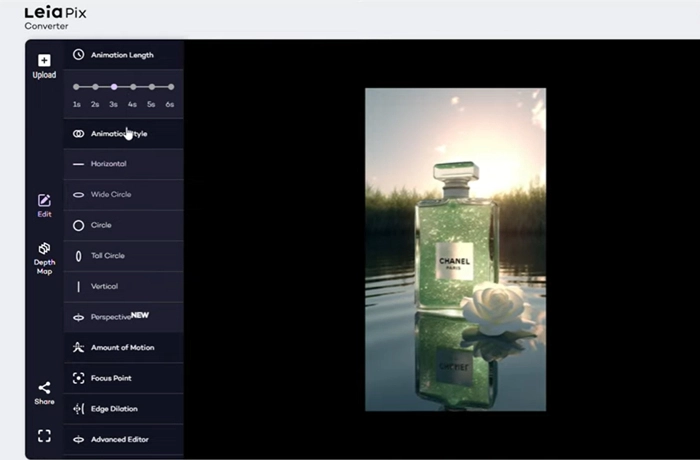
Step 4. Once the animation process is complete, preview the moving image. If satisfied, proceed to download and share your newly animated image with your audience.
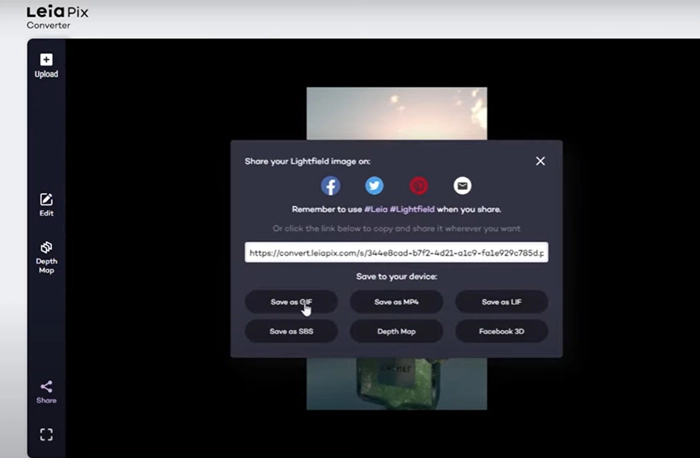
When to Use LeiaPix Converter:
1. To create engaging social media posts that stand out
2. For designing unique and interactive digital marketing content
3. When crafting digital invitations with a touch of animation
4. To generate visually appealing cover images for various online platforms
#3. Pro Image to Anime Video Generator - Adobe Animate
Adobe Animate is a top-tier tool used by professionals for converting static images into anime videos, offering unparalleled features and controls in the realm of animation. It’s an AI video generator from image without watermark. However, Adobe Animate isn't a one-click solution, as it requires a certain skill level to navigate, and it isn’t free. So, if you don't know how to create a video from images with AI tools, jumping directly to Adobe Animate won't be fruitful.
How to Use Adobe Animate to Create AI Video from Images?
Step 1. Open Adobe Animate and start a new project, selecting the appropriate canvas and setting dimensions to suit your output requirements.
Step 2. Upload the image you wish to animate. Ensure it's of high resolution and clear for optimal results.
Step 3. Utilize Adobe Animate's myriad of tools and features to create animations. This might involve adding layers, manipulating the timeline, or using predefined animation effects.
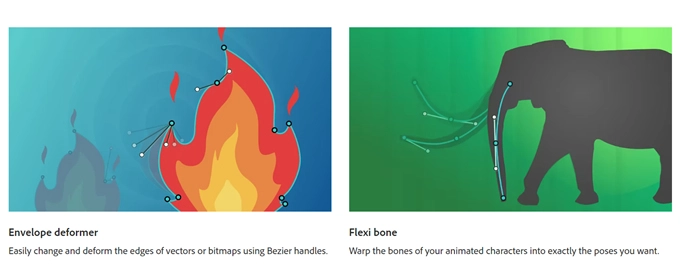
Step 4. Once your animation is ready, preview it, make necessary adjustments, and then export it as a video file.
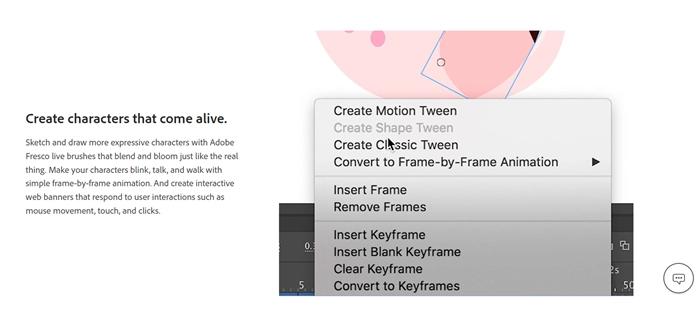
When to Use Adobe Animate:
1. Crafting professional animated marketing content
2. Developing engaging educational or instructional videos
3. Creating personalized animated greeting cards or invitations
4. Designing dynamic visuals for presentations and pitches
AI Video Generator from Image FAQs
1. Which AI site creates video from images?
A noteworthy platform is Vidnoz AI, which allows users to transform their photos into lip-synced avatars. Other options include Adobe Animate for creating more professional anime-style videos and the LeiaPix Converter for 3D AI.
2. Can AI generate moving images?
Yes, AI can generate moving images. AI-powered tools can animate static images, making them appear as if they are moving, speaking, or even performing simple actions.
3. How do I make a picture into a video for free?
For basic needs, you might use pre-installed programs like Microsoft PowerPoint, which allows you to create simple slideshow videos from images. For animated avatars or talking head videos, you can use AI-powered tools like Vidnoz AI that offer free trials or limited free versions.
Conclusion
AI video generator from images let users craft engaging videos that capture attention and resonate with audiences. When you know how to create a video from images with AI tools, you don't have to make-do with lifeless pictures or expensive videos. From straightforward, intuitive tools for beginners to feature-rich applications for seasoned professionals, these AI tools can do it all.
Whether you're sending festive wishes or making a presentation, the perfect tool, i.e., Vidnoz AI, is at your fingertips. It'll be your companion for producing captivating videos with ease and flair. Experience the magic today by using Vidnoz AI and let your images speak volumes!

Vidnoz AI - Create Free Engaging AI Video with Talking Avatar
- Easily create professional AI videos with realistic avatars.
- Text-to-speech lip sync voices of different languages.
- 2800+ video templates for multiple scenarios.




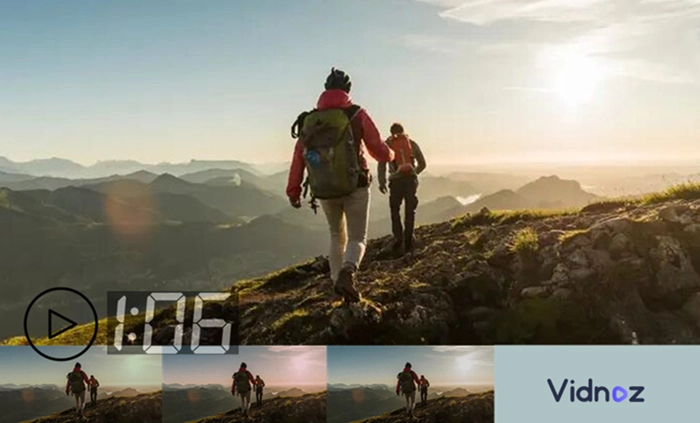
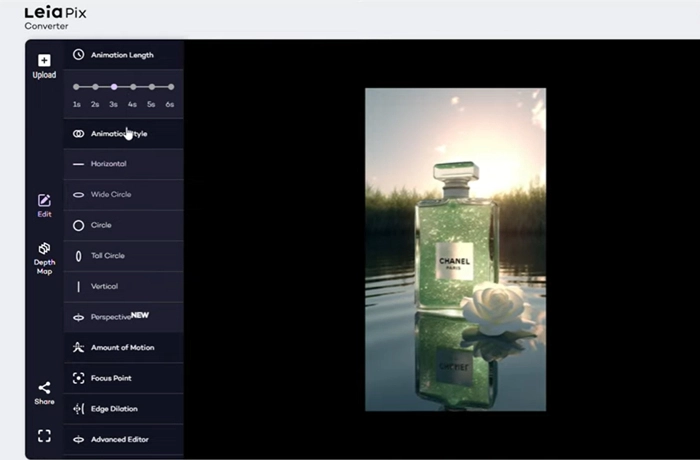
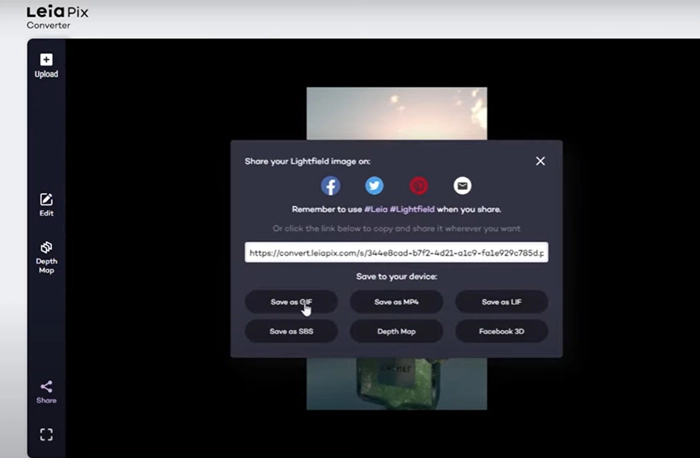
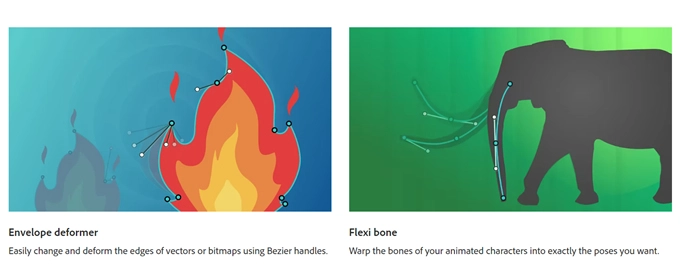
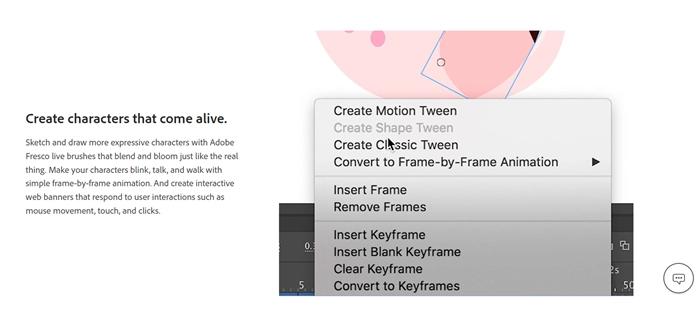
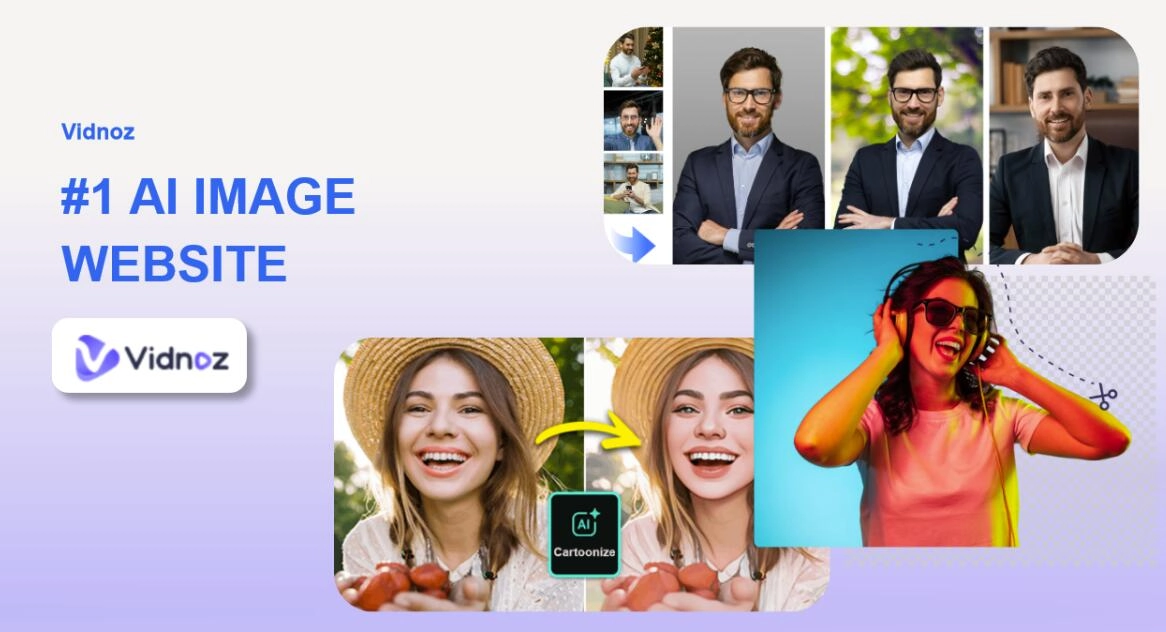
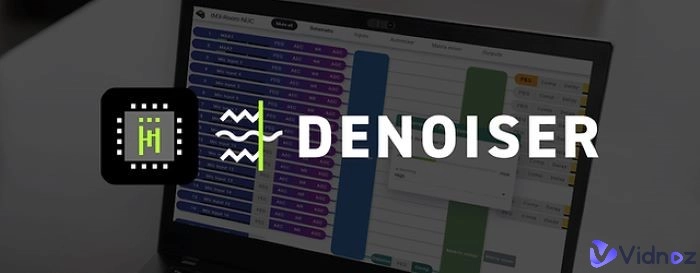
![[4 Steps] AI Image to Sound and Music Generators Free Tutorials](https://www.vidnoz.com/bimg/ai-image-to-sound.webp)

