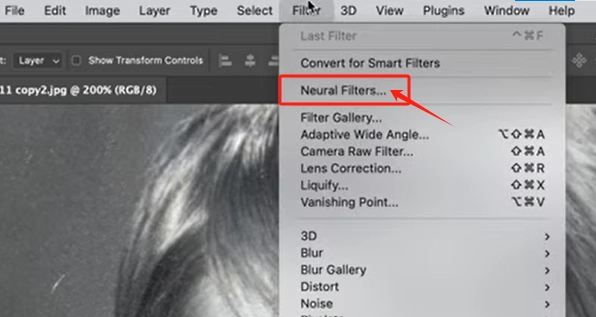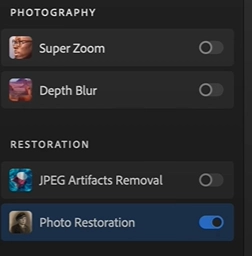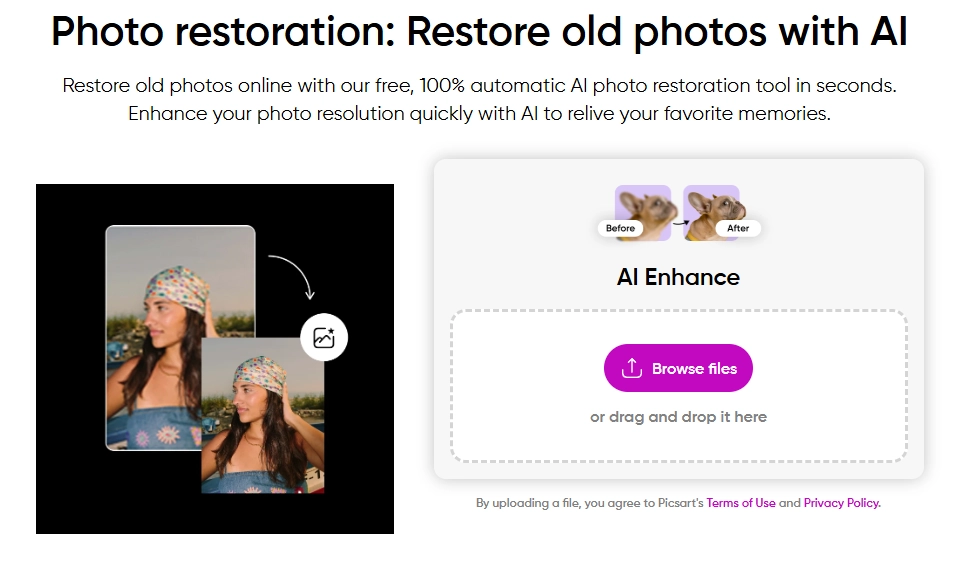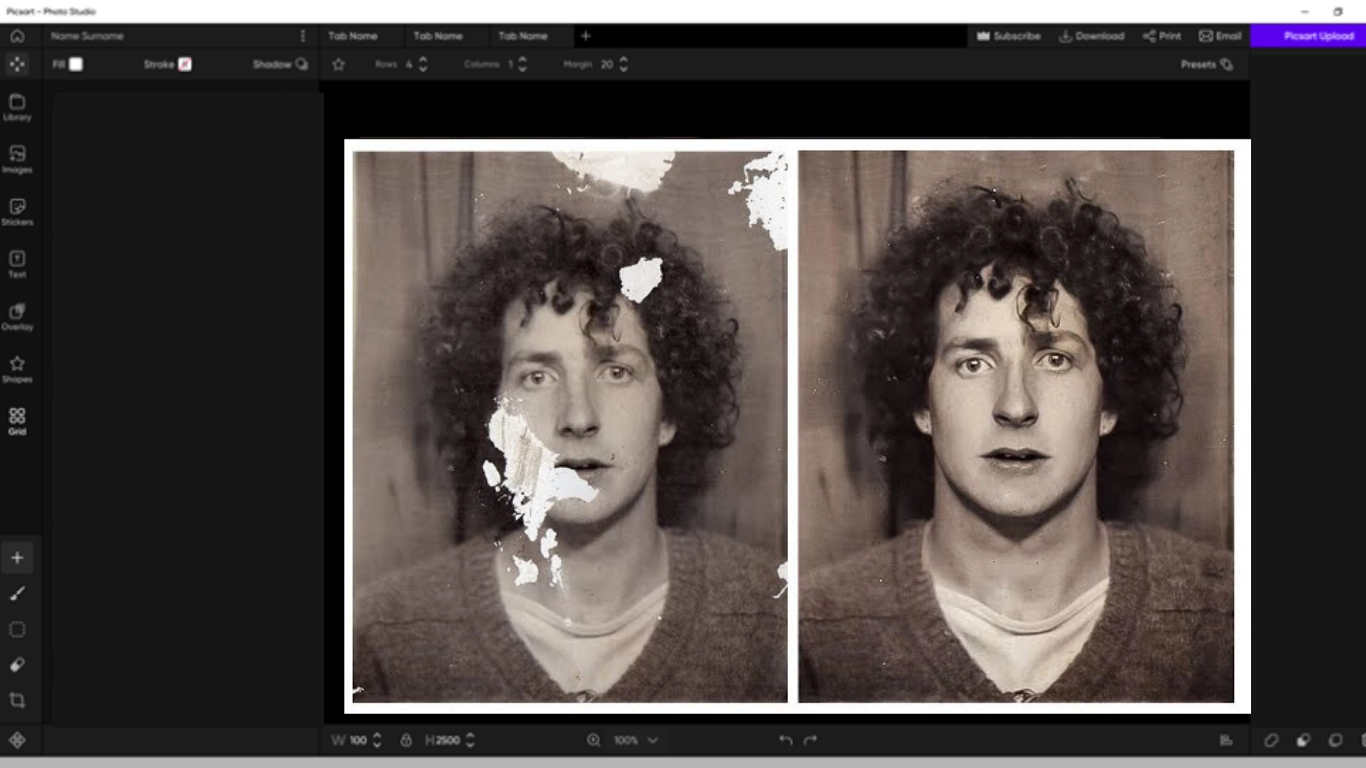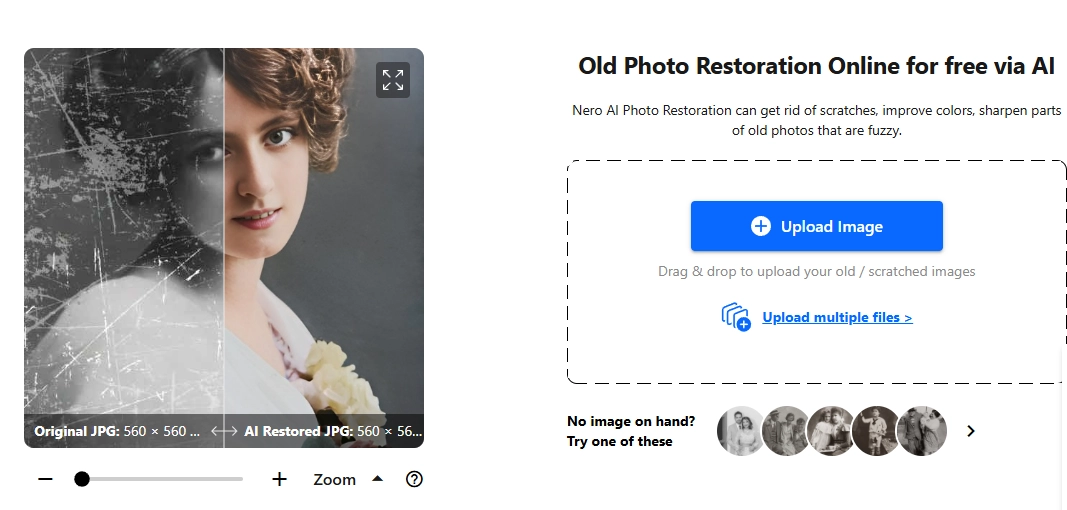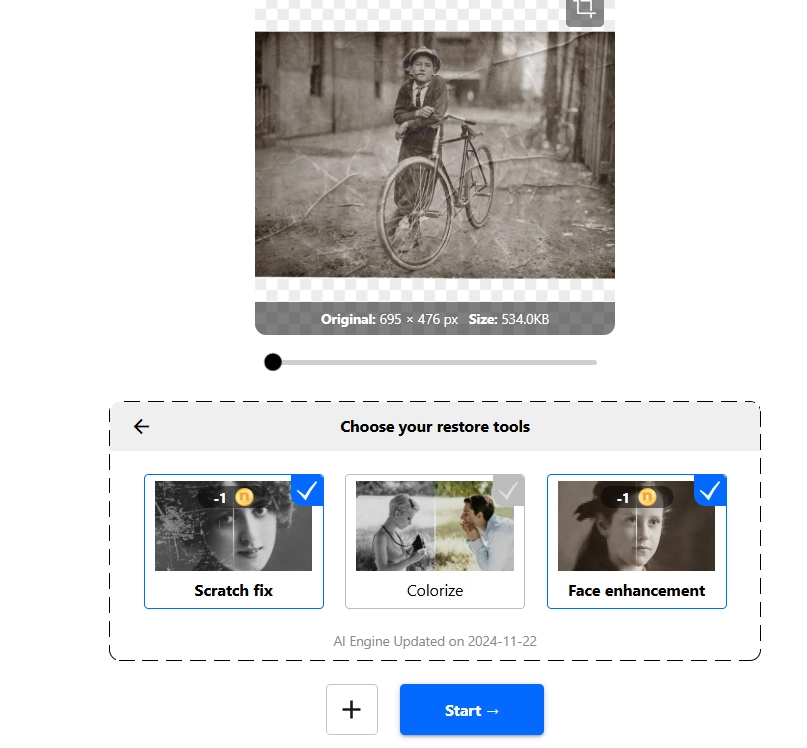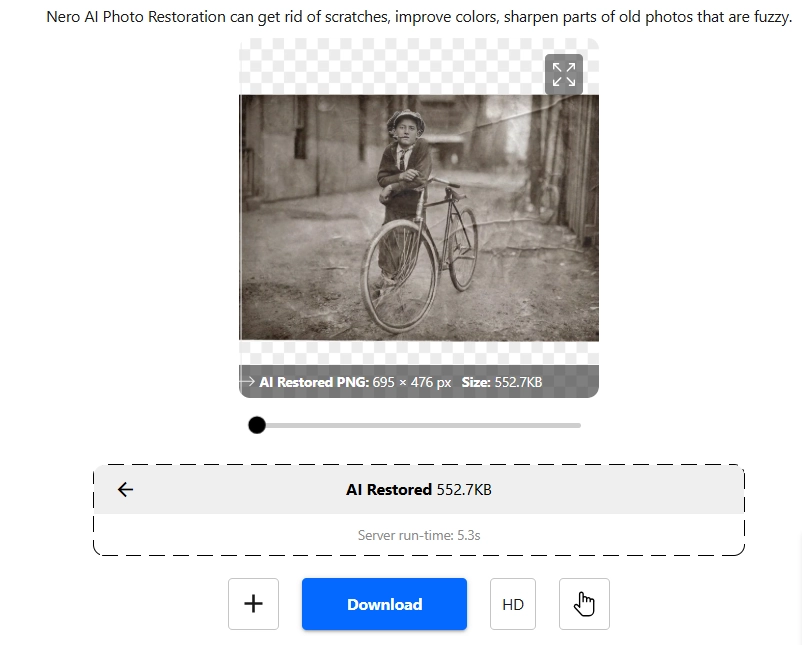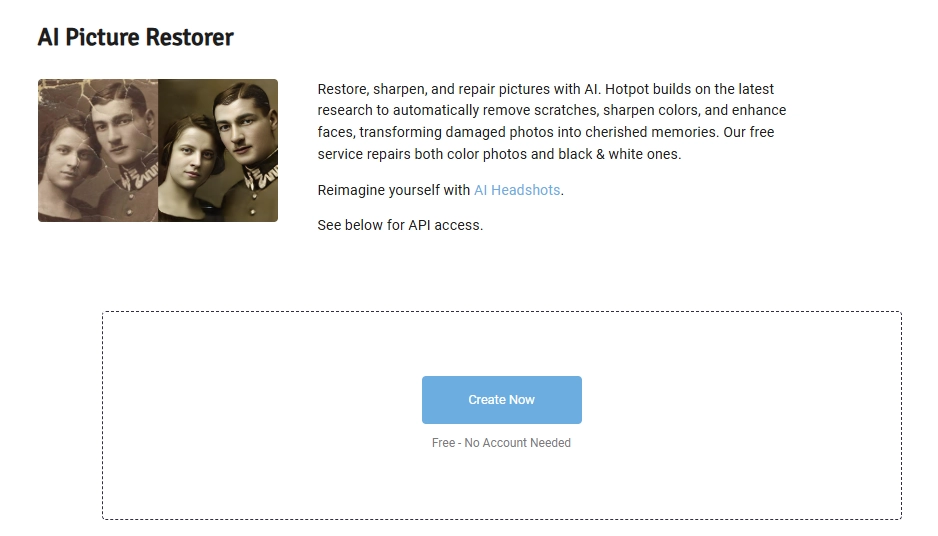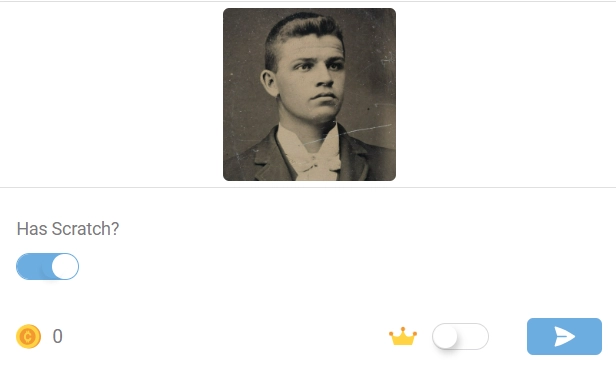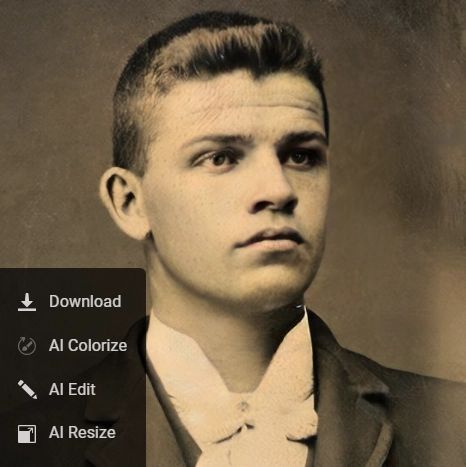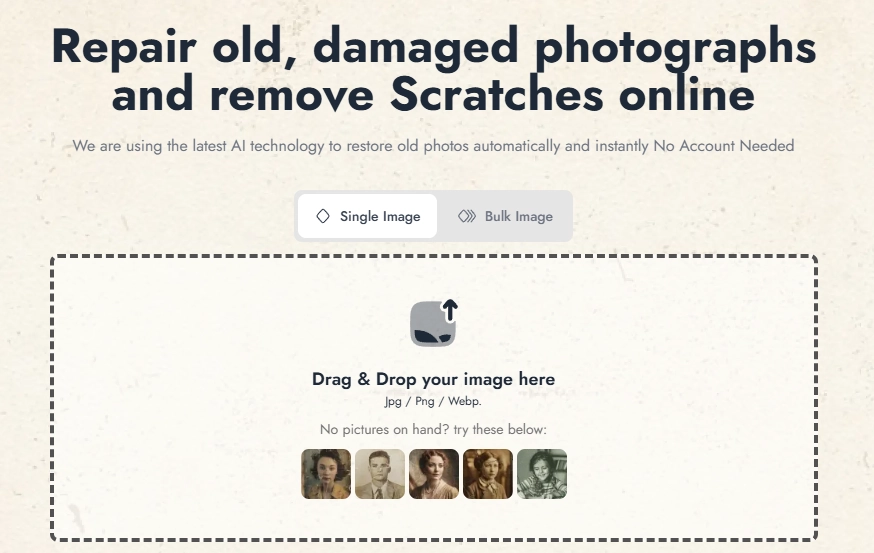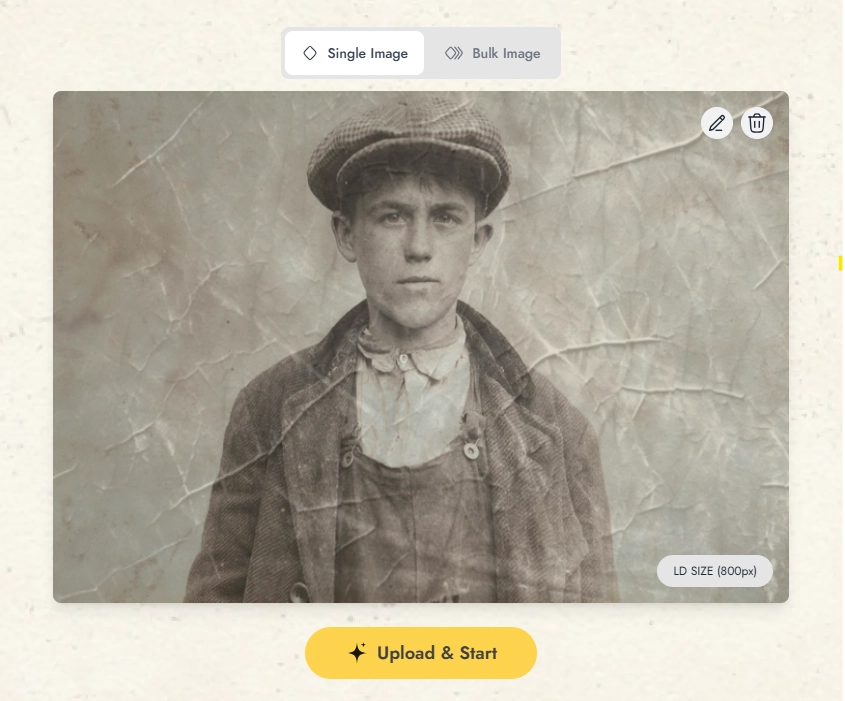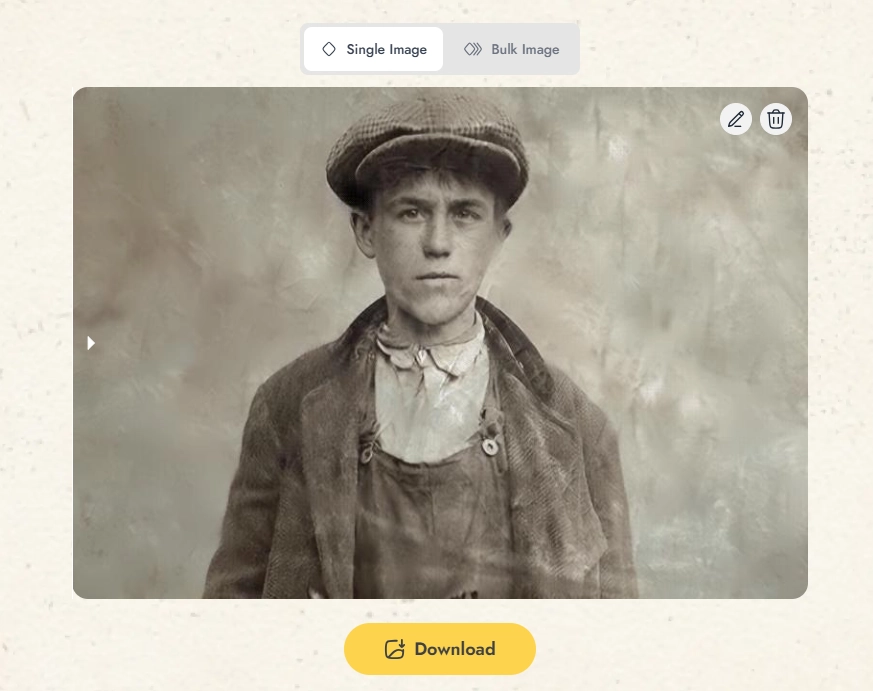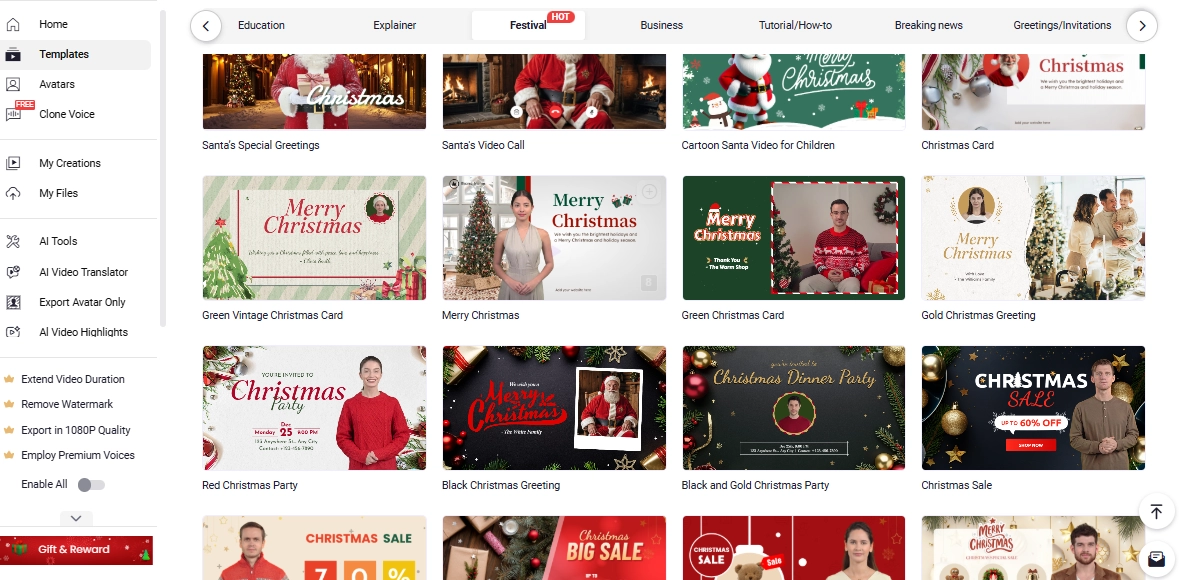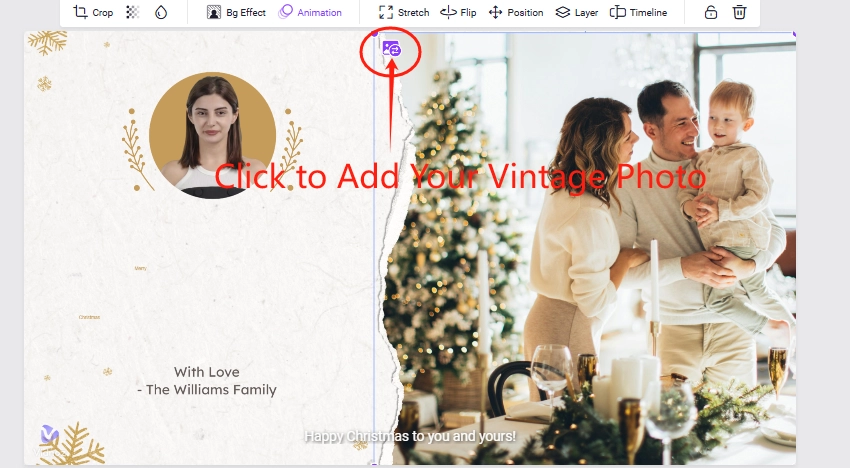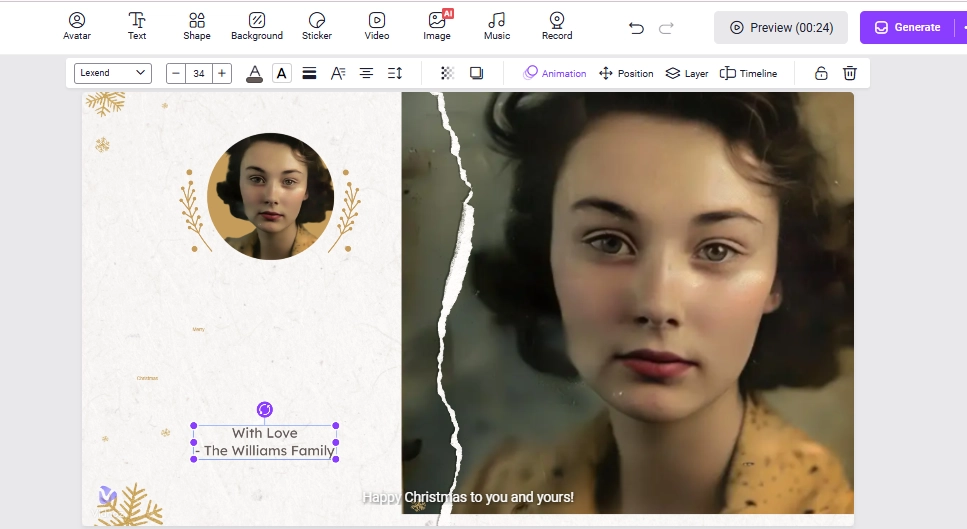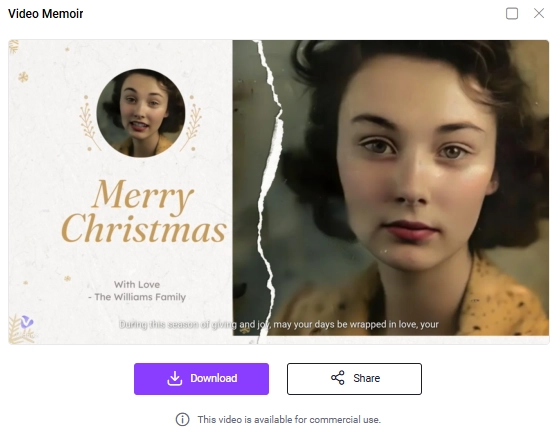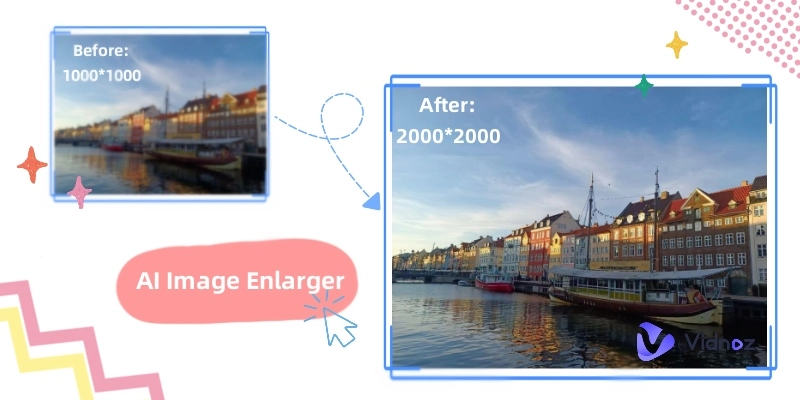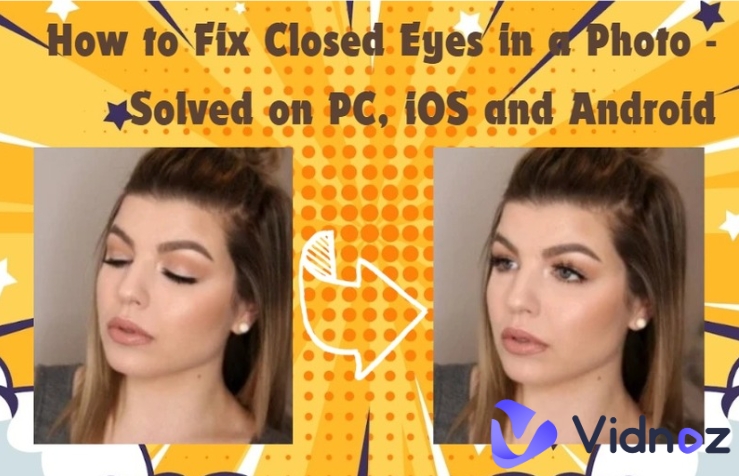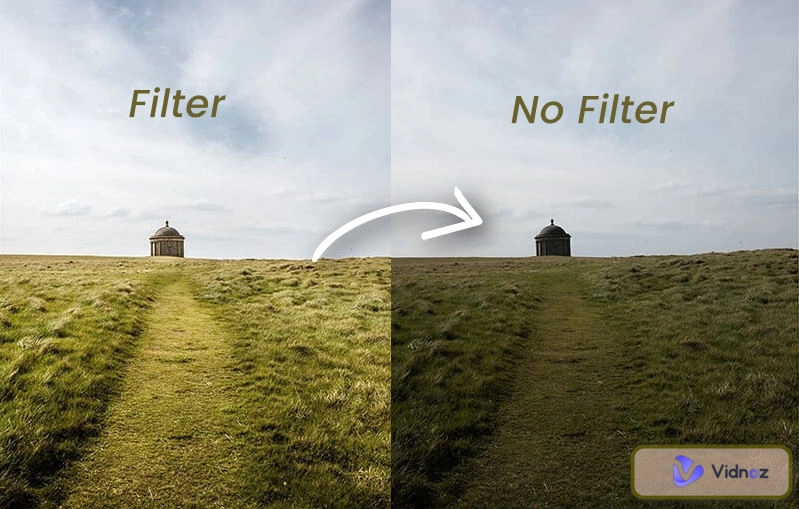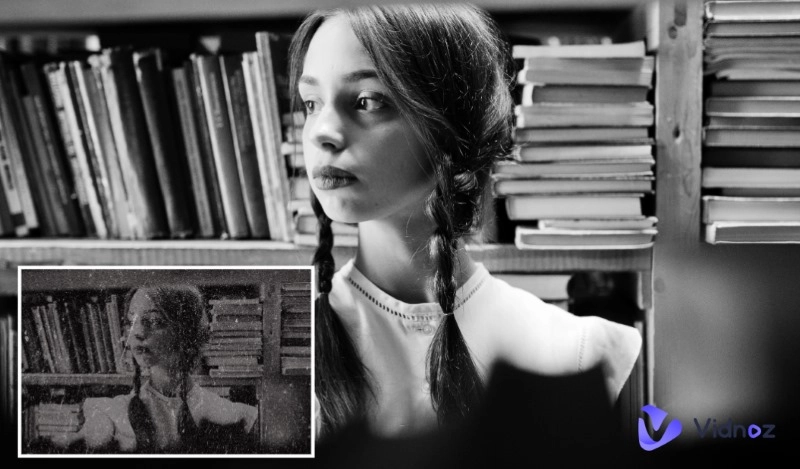Old photos get damaged over time. You might be sad to lose the images of your loved ones, but why worry when technology’s here to share the powerful AI scratch removers!
And we’re more than excited to see you restoring those old photos in just one-click! But wait! Before getting started, we want you to know one PRIME PERK:
Your old pictures will exceed the definition of perfection, as these tools don’t settle on anything less than FLAWLESS!

This article is nothing but a guide to tune and improve your old images by using the 5 best and effective scratch removers from photos! You can jump in to find the perfect one that suits your needs.
- On This Page
-
What is an AI scratch remover?
-
5 AI Scratch Removers to Erase-Out Marks on Images Quickly
1. Photoshop CC: AI-Assist Scratch Removal from Photos for Impressive Results
2. Picsart: Polish Scratched Photos with Overall Enhancement
3. Nero: Revive Vintage Photos and Colorize Portraits by AI Scratch Remover
4. Hotpot AI: Remove Scratches from Photos with No Extra Changes
5. ImageColorizer: Let AI Polish Scratched Images in Batch
-
How to Use AI Scratch Removers to Polish Images Perfectly?
Step 1. Select the Proper AI Scratch Remover
Step 2. Upload Your Images
Step 3. Let AI Polish the Image
-
Bonus: Create a Warm Video Memoir with Restored Photos to Cherish Time & Youth
Steps to Create Video Memoir Easily
What is an AI scratch remover?
The AI scratch remover is a kind of image fixer, which will remove the imperfections, especially scratches, from your photos and give you flawless and perfect images. Analyzing all the patterns and inconsistencies, these scratch removers will leave you in AWE!

The AI scratch removers start from detecting your old images, then the AI algorithm will refer to your original photos, and then replace the scratched parts with new pixels smoothly.
5 AI Scratch Removers to Erase-Out Marks on Images Quickly
Ready to transform your old photos into new looks? We tried 5 AI scratch removers and will show you the detailed guide on how to polish images easily:
1. Photoshop CC: AI-Assist Scratch Removal from Photos for Impressive Results
Photoshop CC refers to the Photoshop Creative Cloud, which now provides AI-assisted photo edit features like photo scratch removal. As a giant in professional photo editors, it is widely regarded as the best scratch remover from photos.

Equipped with trained image editing AI, Photoshop CC makes it super easy for you to remove light scratches from your photo. By applying the “photo restoration” filter, you can remove most scratches accurately with lossless and impressive effects. But for deep scratches on your photos, you have to manually remove them, so it’s still best for those who are skilled in PS photo editing.
Pricing:
- From US$9.99 to US$59.99 each month
(The final price depends on your preferred features)
Steps to Reducing Scratch from Photos
Step 1. Import Your Scratched Photo to Photoshop CC
Step 2. Use “Neural Filter”
In the top-left corner, you will find the filter. Click on Filter, and then choose Neural Filter:
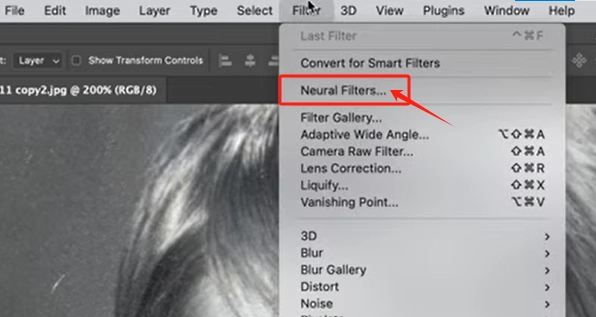
Step 3. Apply “Photo Restoration”
Apply the filter and let AI repair your image:
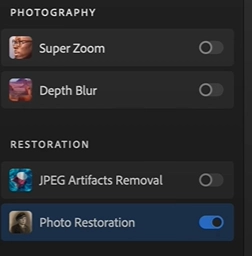
2. Picsart: Polish Scratched Photos with Overall Enhancement
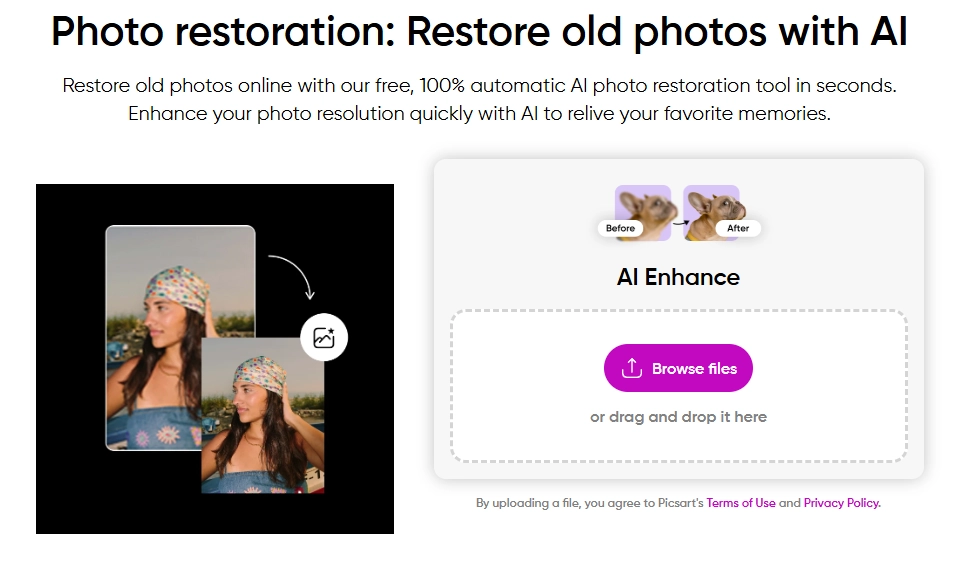
Picsart is another editing software that uses AI tools for image quality enhancement. It can not only remove scratches from photos, but also provides more image upscale options, like resolution improvements, detail repairments, adding filters or effects, and colorizing photos.
Although Picsart offers several features, it has some limitations. For example, it takes a long time to polish an image, and it can't repair details perfectly.
Pricing: (It costs 2 credits to remove scratch from a photo)
- Plus - $13/mo for 200 credits
- Pro -$15/mo for 500 credits
Steps to Removing Scratch from Photos
Step 1. Upload Your Photo
Step 2. Wait the AI to Process the Scratches
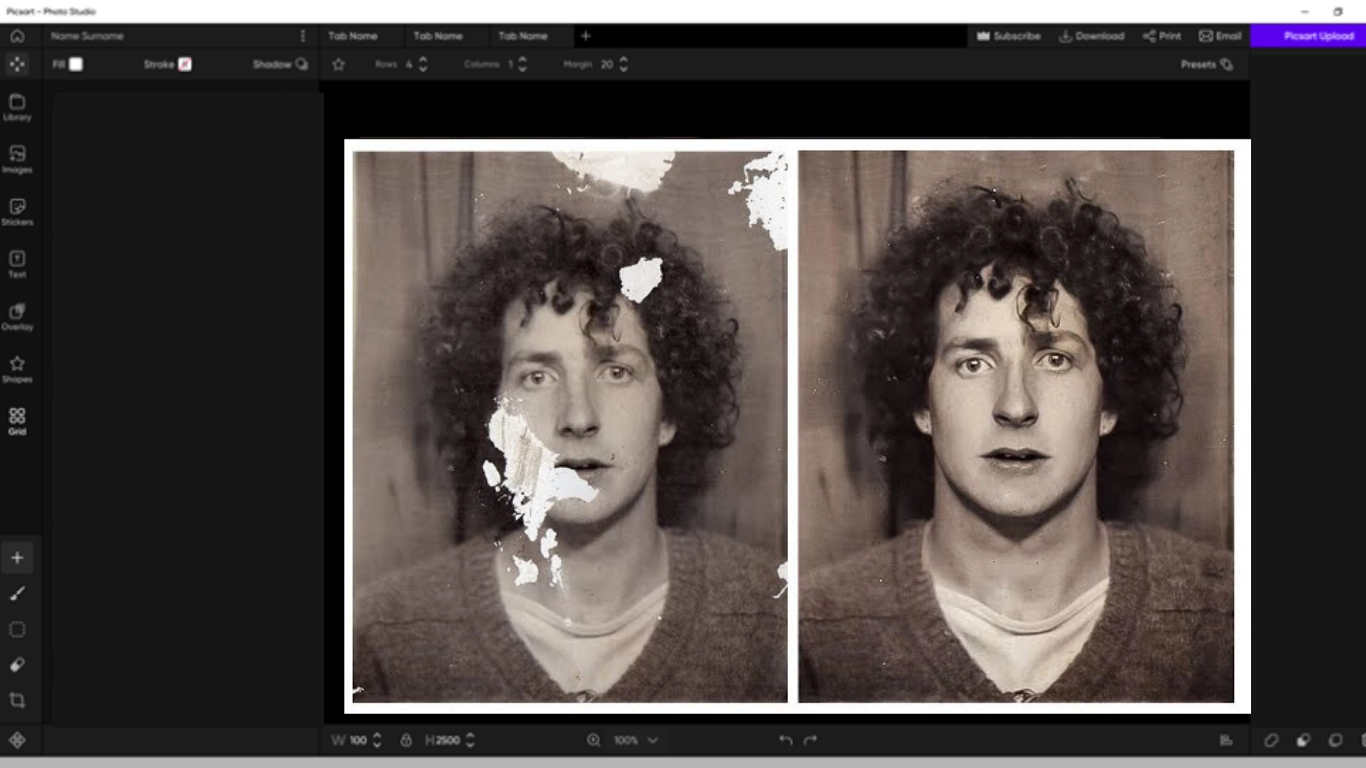
3. Nero: Revive Vintage Photos and Colorize Portraits by AI Scratch Remover
Nero AI is a top AI scratch remover. It will remove scratches and automatically colorize vintage photos. Besides, it will identify facial features in old photos accurately and depixelate your images. If you don’t satisfy the auto scratch removal, you can do manual touch-ups as well. All the features make it a suitable tool for vintage scratched image restoration.
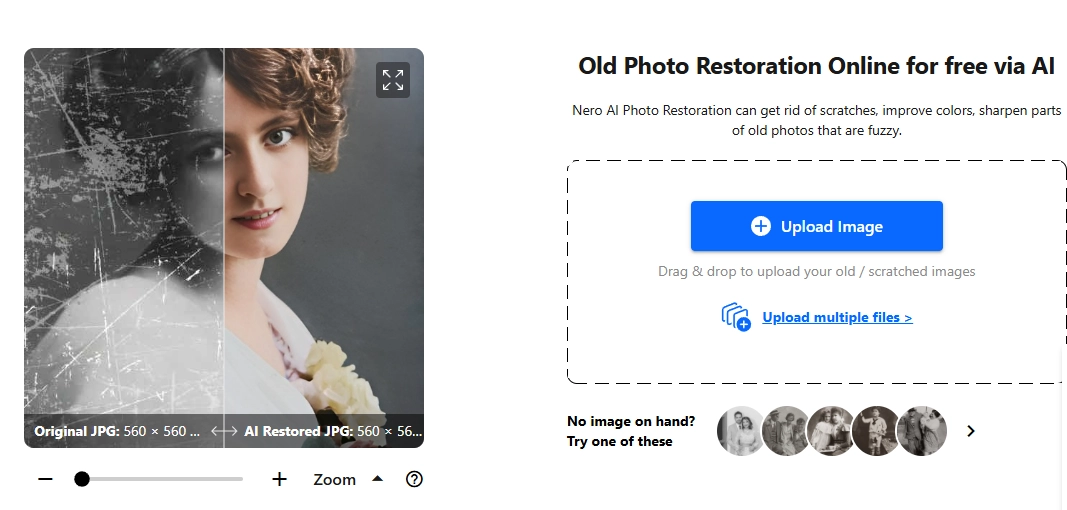
But Nero AI has some limitations. If you have large files, then it may take a lot of time to process the image. Also, it can’t handle deep scratches and will add extra colors that are not sourced from your original photos.
Pricing: (online service, cost 1 - 3 credits for 1 image repair)
- 10 free credits for sign-in
- $9.95/mo for 100 credits
Steps to Removing Scratch from Photos
Step 1. Upload Your Image
After uploading, then you can check Scratch fix and Face enhancement to restore your image flawlessly.
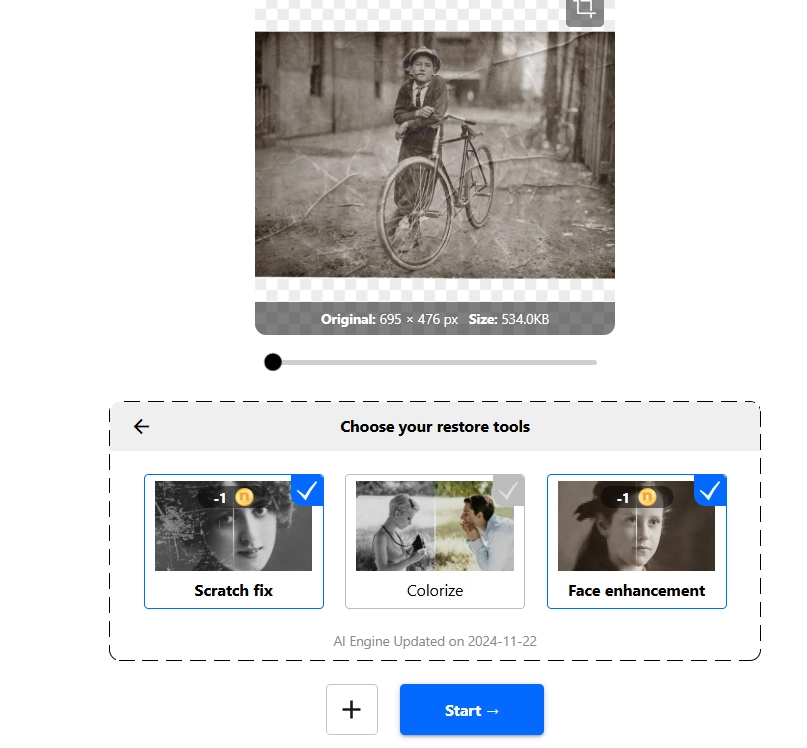
Step 2. Click to Remove Scratch from the Photo
The AI will automatically remove scratches and improve other details:
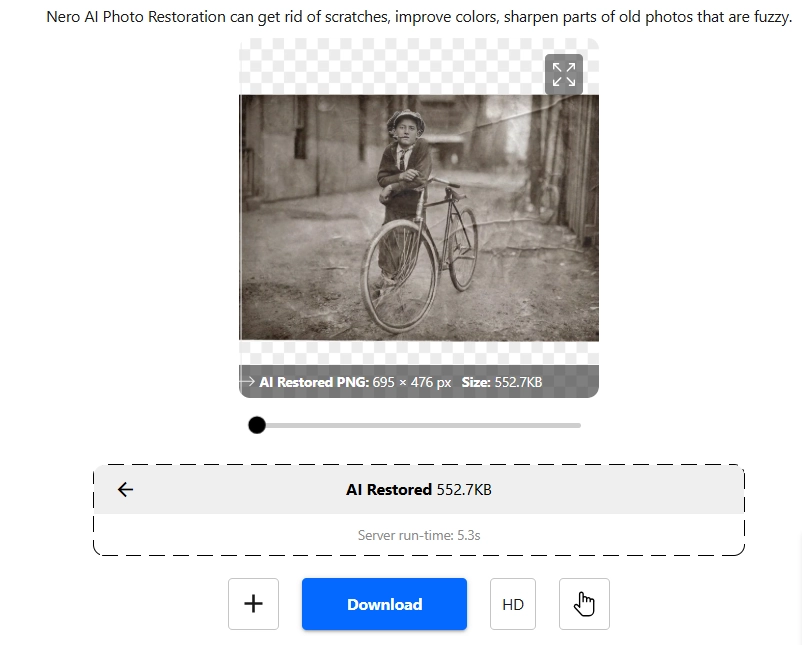
4. Hotpot AI: Remove Scratches from Photos with No Extra Changes
Hotpot AI is an online picture restore app. It can do natural scratch removals and will not change the photos’ original visuals, like colorize or others. Not limited to natural scratch removal, it can also sharpen the original colors of the images, so after image enhancement, you can save and print the file.
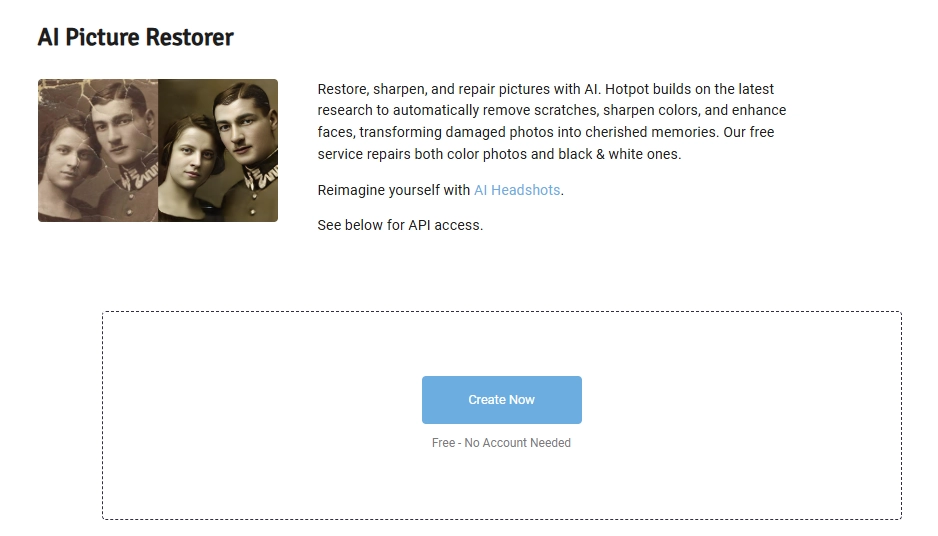
But the generations contain invisible watermarks, so you need to upgrade to ensure the high quality of printed images. It’s best for those who just want to remove scratch from old photos and do not need extra edits.
Also read: 6 Best AI Image & Video Watermark Remover Free >>
Pricing
- Free for normal users (but it gives limited access: free for 2 image processing everyday)
- $0.02 - $0.25 per image for commercial use (or the watermark will be shown on the photo surface)
Steps to Removing Scratch from Photos
Step 1. Upload Your Scratched Image
Enable "Has Scratch", then tab the arrow icon to start scratches removal:
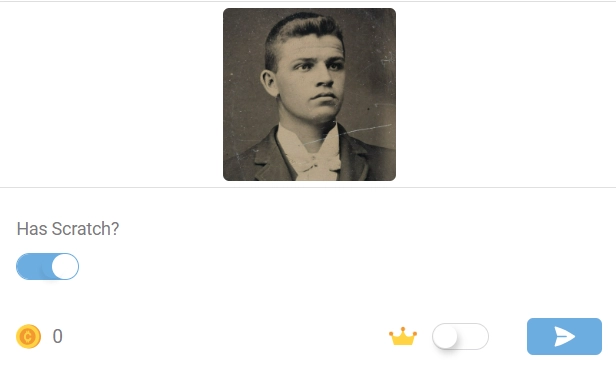
Step 2. Save the Image
This tool will remove all the scratches without changing the original colors:
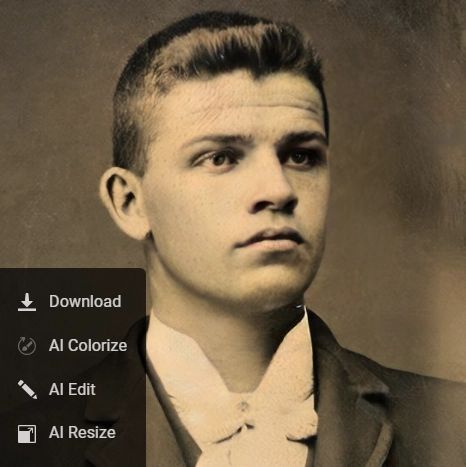
You can do further portrait retouching easily.
5. ImageColorizer: Let AI Polish Scratched Images in Batch
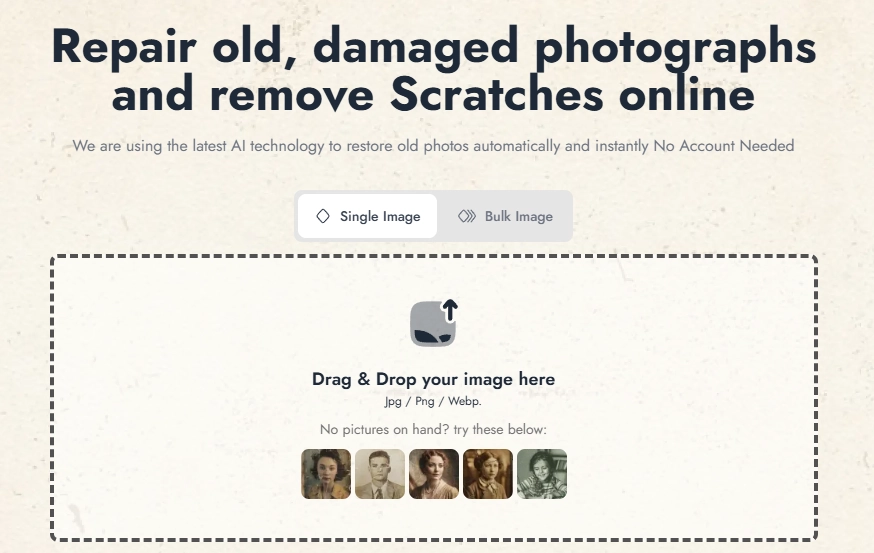
ImageColorizer is an AI scratch remover for those who want to remove scratches from images in bulk. It provides bulk image scratches removal services so that you can instant restore scratches and get comparison visuals.
However, we have to say that its bulk image processing is a premium feature, so you must pay to unlock it.
Pricing: (1 credit for 1 image scratch removal)
- Starter: $3.9/mo for 500 credits
- Premium: $5.9/mo for 1,000 credits
- Business: $9.9/mo for 2,000 credits
Steps to Removing Scratch from Photos
Step 1. Upload Images
Select and upload a single Image or bulk images, it depends on your requirements:
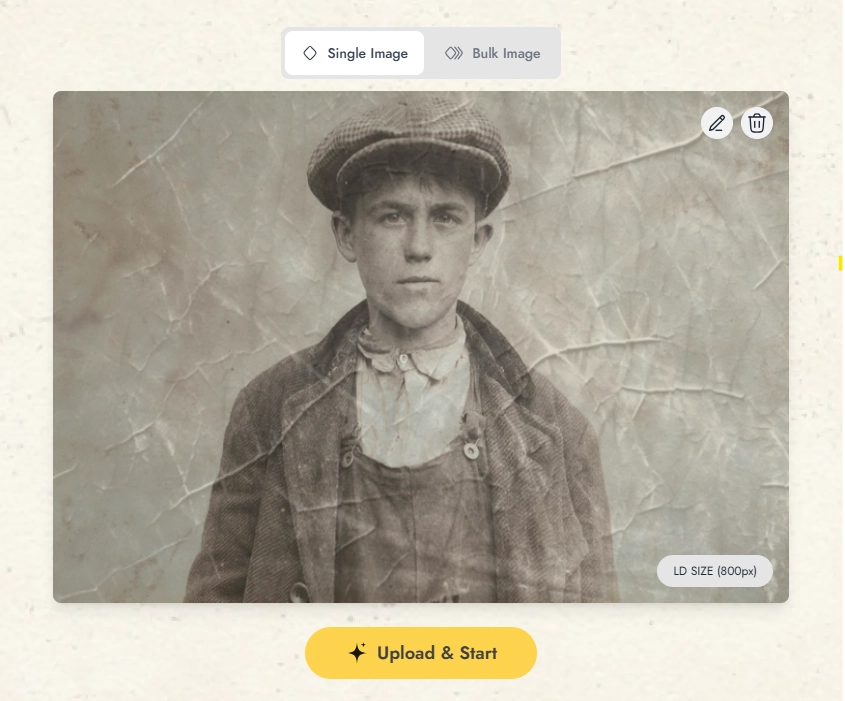
Step 2. Wait for the Result
The AI will remove all the scratches in a few seconds. Then you can download it for free:
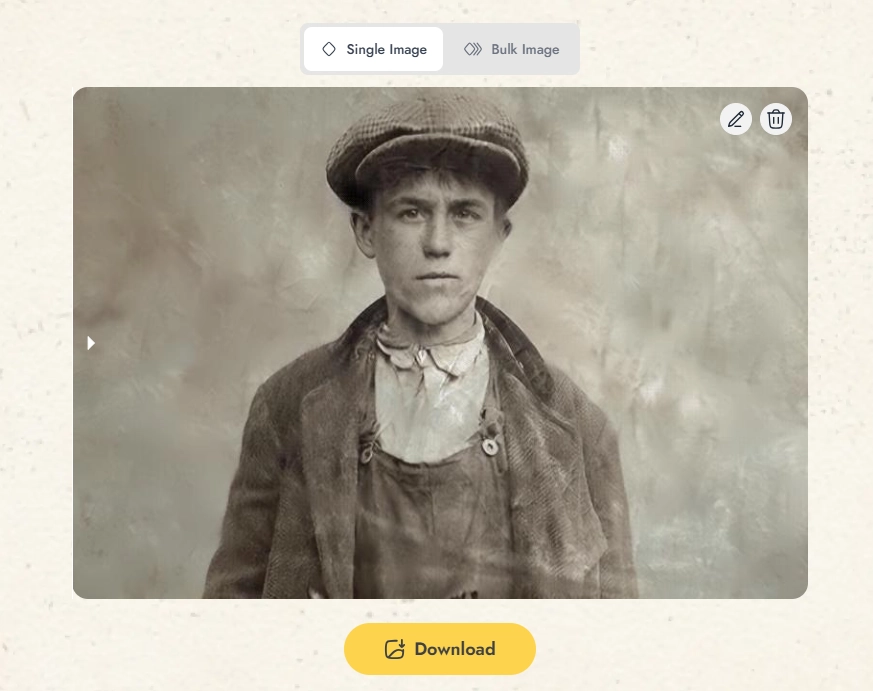
How to Use AI Scratch Removers to Polish Images Perfectly?
To know which AI scratch remover polishes your image the best, there are some useful tips:
Step 1. Select the Proper AI Scratch Remover
It is important to select the proper tool that meets your requirements. Some tools may remove simple scratches but may not allow manual removal which is not good for professional photo editors. Similarly, for bulk images edits, it is better to use tools like ImageColorizer which allows bulk image processing.
Here are scratches removed images from Hotpt AI and Nero AI, you can find the differences:

Also read: AI Image Comparison: Find Out Differences & Similarities between Two Images Easily! >>
Step 2. Upload Your Images
There are some tips to select the image that need to remove scratches:
Remove dust and stains from your photo so AI algorithms can evaluate your image better. Why is this step important? Because you can filter pictures that are damaged totally and no AI can fix them:

Image from pexels.com
Make a digital copy of your image in widely machine-supported formats like JPEG, PNG, or TIFF; For archival purposes or significant restoration, using the lossless formats like TIFF or PNG
Note: Ensure even lighting conditions so that AI can recognize and remove scratches accurately.
Do basic editing like image resizing or cropping to get better scratch removal results.
The higher the resolution, the better the AI can identify and remove scratches perfectly. So if necessary, you can do noise reduction and improve the picture quality using an AI photo enhancer.
- Backup the Original Image
If you have a single copy of your photo, save a backup of the original images before using any AI scratch remover.
Step 3. Let AI Polish the Image
It’s worth trying multiple times. But you should understand the limitation: AI can’t do seamless intricate or deep scratches removal; and sometimes, it may fail to restore all details.
Bonus: Create a Warm Video Memoir with Restored Photos to Cherish Time & Youth
Now you know how to remove scratches from photos, one thing you can do is create a video memoir containing all these photos to cherish the valuable memories. A beautiful memory, you can watch whenever you want.
To make a beautiful video memoir, you can use Vidnoz AI video generator. It is an AI powered video generator that can make engaging video memoirs easily. It has templates for video memoirs and other interactive features that will make it easy for you to make a memorable memoir using your scratch removed photos.

Vidnoz AI - Create Free Engaging AI Video with Talking Avatar
- Easily create professional AI videos with realistic avatars.
- Text-to-speech lip sync voices of different languages.
- 2800+ video templates for multiple scenarios.
Steps to Create Video Memoir Easily
To make the video memoir, follow these steps:
Step 1. Sign-up and Log-in
No need to download an app, you can access Vidnoz AI via multiple ways:
Step 2. Apply a Wellmade Video Memoir Template
After signing up, select a template for your memoir:
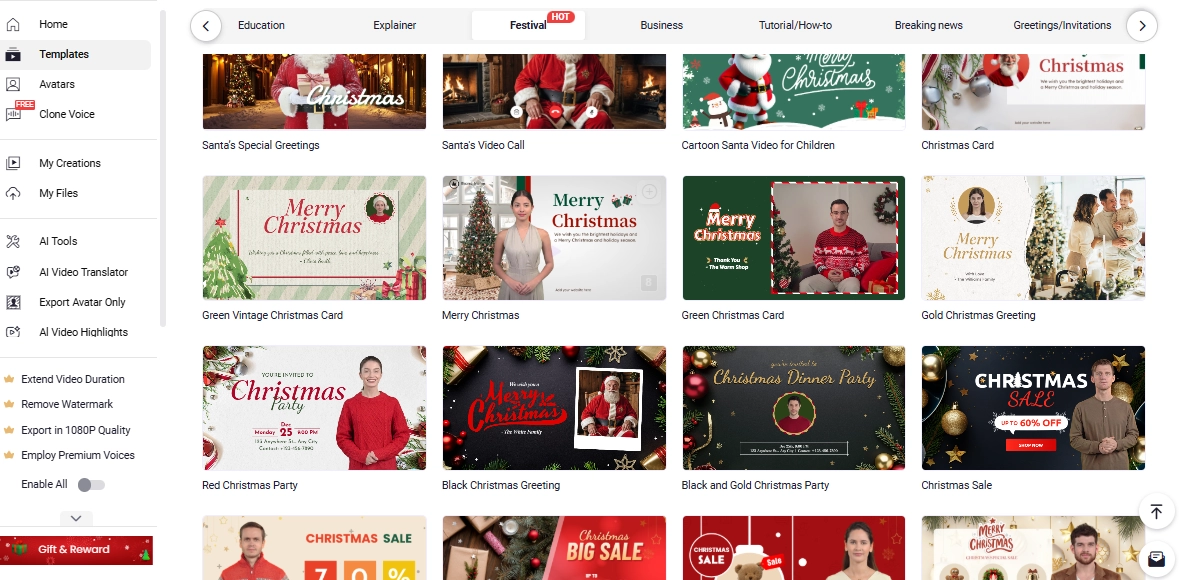
Step 3. Import Your Vintage Photos into the Template
Now import your photos to the template by Add Image:
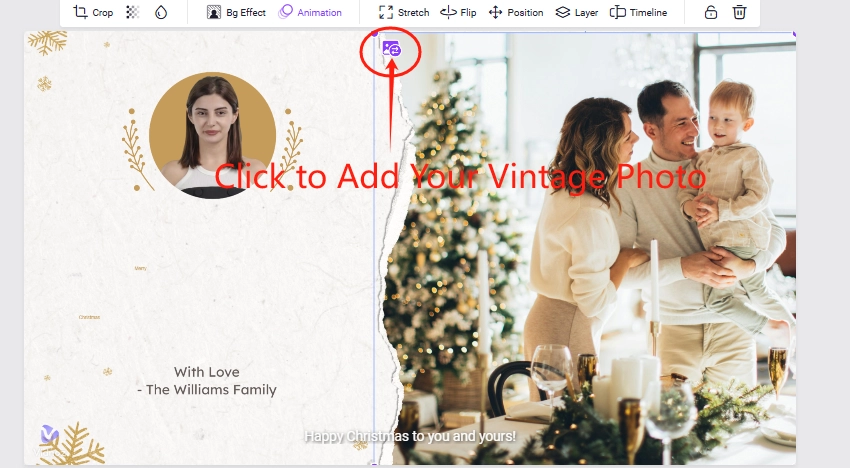
Then apply your vintage images:
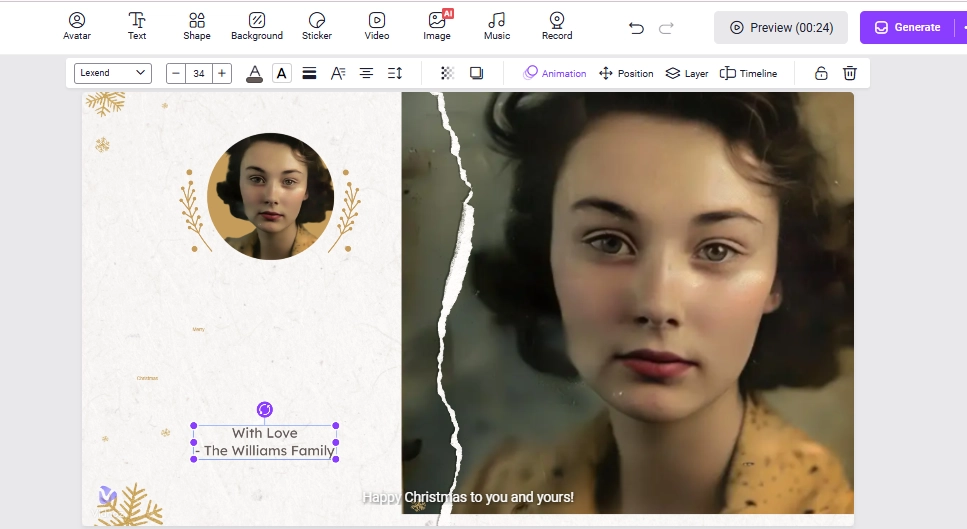
Tip: You can create a talking avatar to narrate your stories!

Step 4. Generate and Download Your Video Memoir
Now Click on Generate, and download the video memoir to share it with your family members:
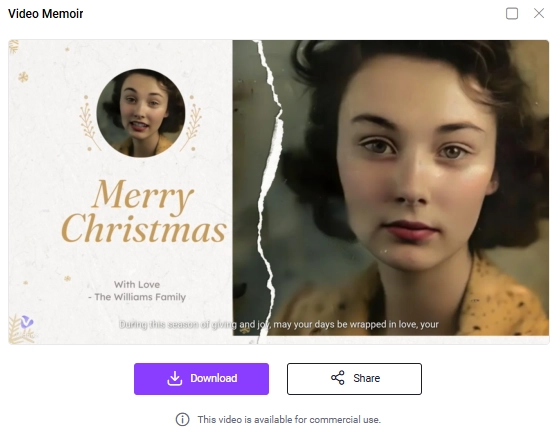
Takeaway
Thanks to the AI, you can do smooth scratched picture fixes, making those damaged photos revive!
Which AI scratch remover is proper for you? How to do perfect scratch removal from photos? You can find the detailed guide in this post. But before starting, it is good for you to keep a crucial thing in mind: in the excitement of getting the flawless image, no one wants to lose the old one, so it’s essential to always keep a backup.
So now, use scratch remover from photos to see the forgotten faces under those scratches and cherish memories by creating a video memoir easily on Vidnoz!