Taking perfect photos is the best method to retain memories, but it can be quite difficult to capture flawless photos. Especially, When someone closes his eyes in a photo and ruins his cherished moments. To make these memories immaculate we have brought you a complete guide on how to fix closed eyes in a photo.
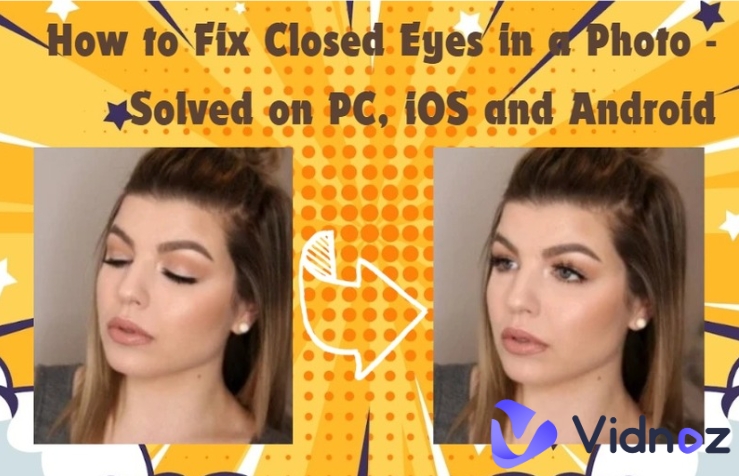
Whether you're using an Android, iPhone, or PC, resolving this frequent problem is now simpler than ever with AI technology. Read below to find practical ways to easily fix this issue on your phone or laptop from the comfort of your home.
- On This Page
-
Can I Open Closed Eyes In Photos On My Own?
-
How to Open Eyes In Photos Online, PC, iPhone & Android
▶ Method 1: Open Closed Eyes in Photos Online Free [AI]
▶ Method 2: Open Closed Eyes in Photos on PC with Adobe Photoshop
▶ Method 3: Open Closed Eyes In A Photo on iPhone & Android
-
Tips to Avoid Closing Eyes When Taking Photos
-
Magic Creation: Make the Fixed Photo Talk with Free AI Talking Photo
Can I Open Closed Eyes In Photos On My Own?
Yes, you can solve the problem of eyes closed in any of your pictures on your own with the right AI tools. Some people blinked due to a strong flashlight or wrong posture, causing one of your best pictures to get damaged. How to open closed eyes in photos? Now with the help of new AI technology, you can solve this problem easily and seamlessly.
How to Open Eyes In Photos Online, PC, iPhone & Android
Having a perfect photo can be a challenge, especially when someone in the shots ends up with their eyes closed. Whether you are capturing memories on your iPhone or Android, or using a PC to edit the photos, dealing with closed eyes can be frustrating.
How to open closed eyes in the photo? Several effective tools available to help you correct this common issue and ensure that everyone looks better in the pics. Here are three practical methods you can try, each utilizing different tools for effective results.
▶ Method 1: Open Closed Eyes in Photos Online Free [AI]
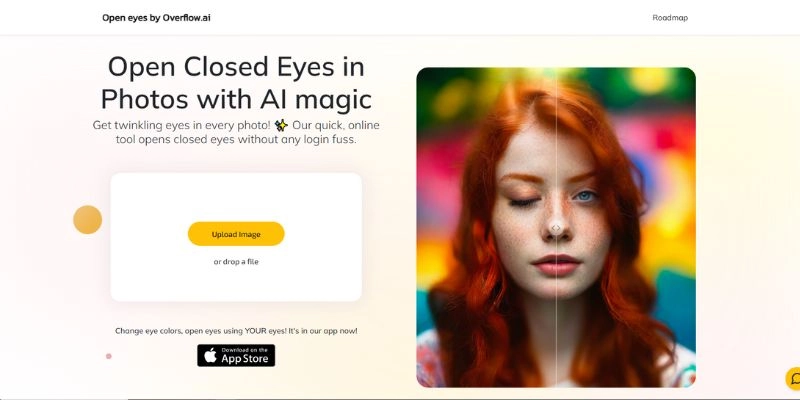
Overflow.AI uses sophisticated AI photo retouching technology to identify and fix typical problems in photos without manual intervention. By using this tool, users can easily find the solution for how to open closed eyes in photos online free. Whether you are a professional photographer or a casual user, you can enhance your photos or solve many issues effortlessly by using Overflow.AI.
Key Feature
- Automatically detect the issues and correct them.
- It is user-friendly and suitable for everyone of different levels and skills.
- Produces high-quality results.
Detailed Steps to Fix Closed Eyes With Overflow.AI
Eyes closed in a photo, how to fix it? By following these steps, you can fix closed eyes with overflow AI in your PC.
Step 1. Visit the overflow.ai closed eyes fixing site.
Step 2. Click on the “Upload Image” button or drag the target image to fix closed eyes.
Step 3. Select the face you want to edit, then the AI tool will automatically fix the closed eyes.
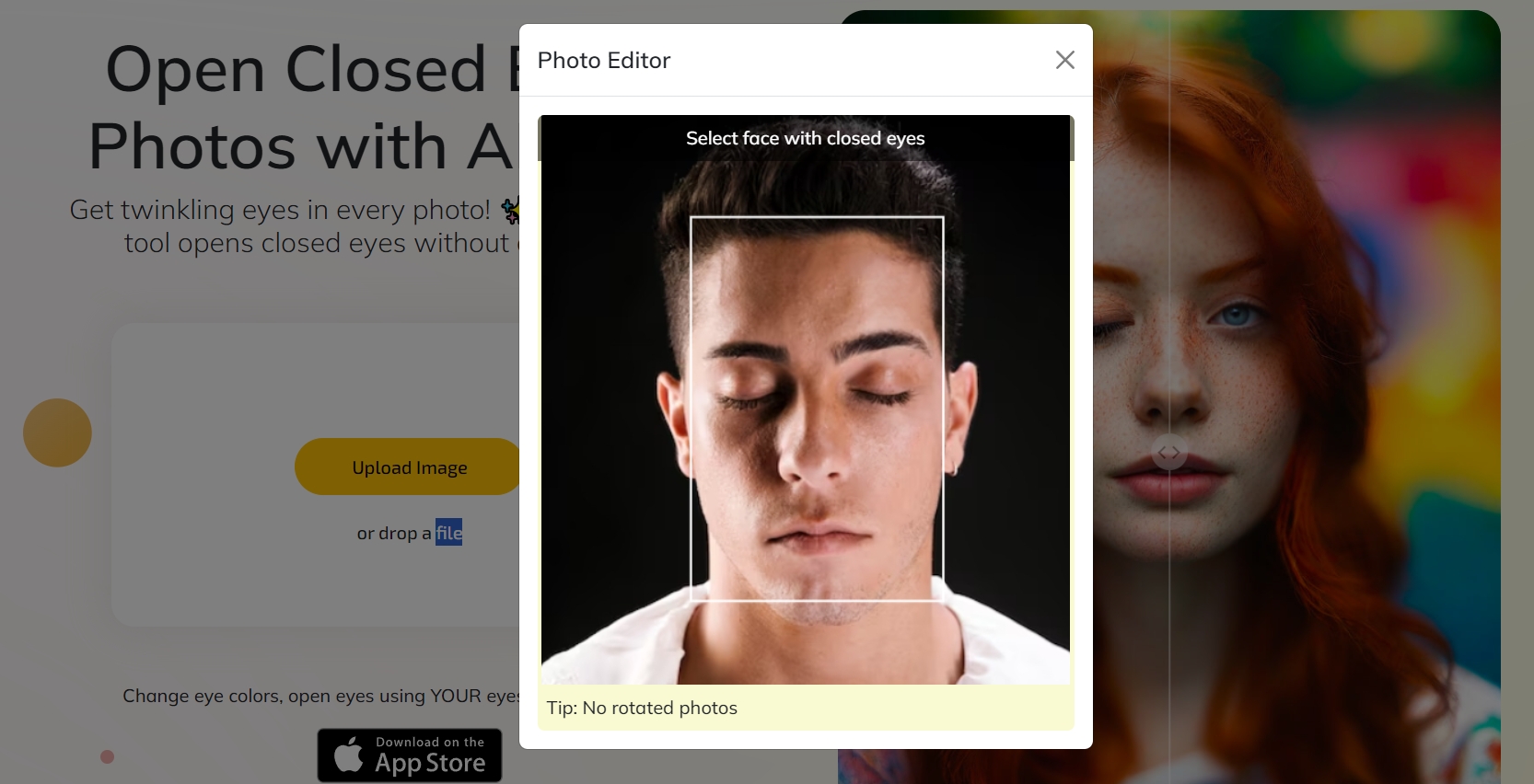
Step 4. Wait for a wait, then you can see the closed eyes are opened by the AI tool. Click the “Free Download” button to save your edit photo.
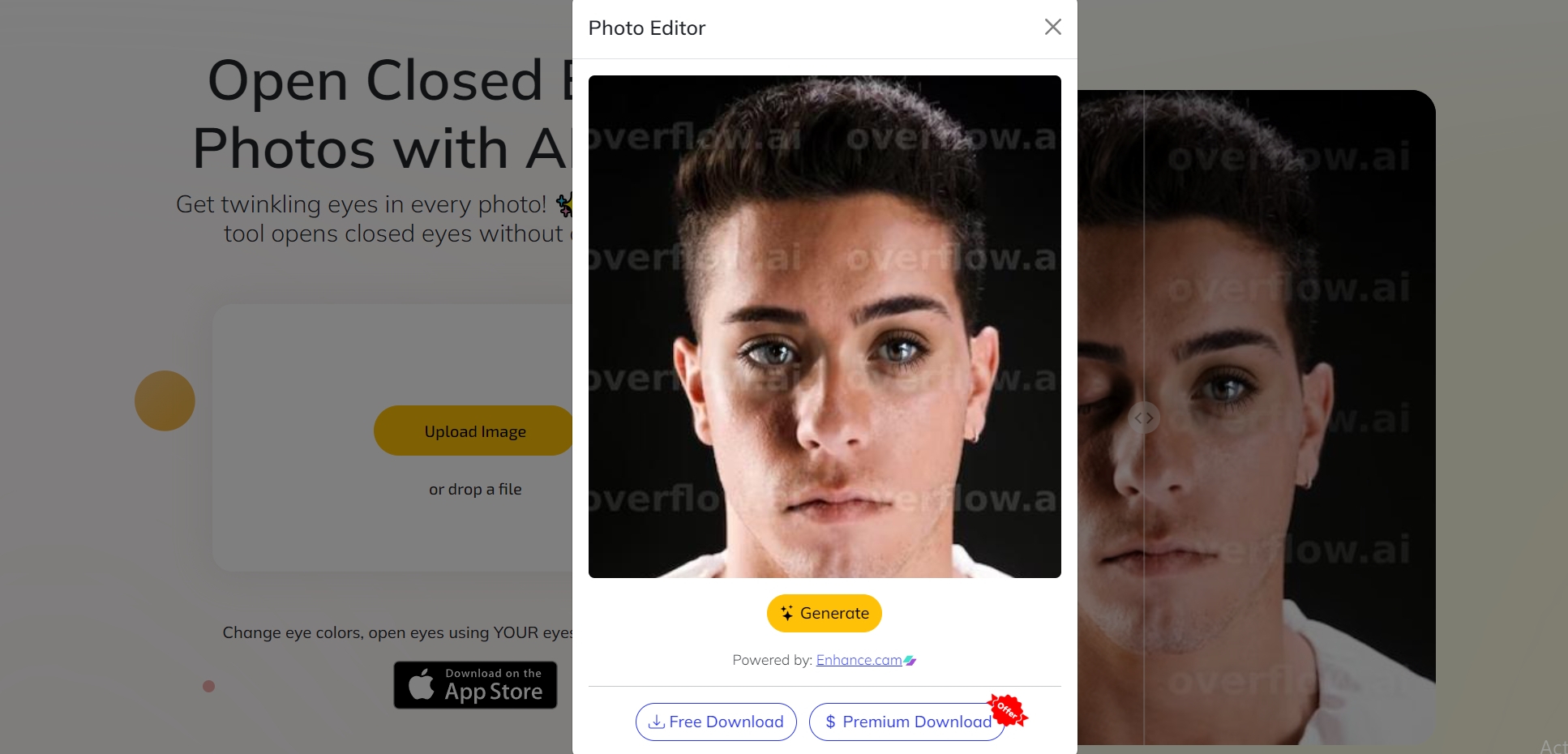
▶ Method 2: Open Closed Eyes in Photos on PC with Adobe Photoshop

Adobe Photoshop refers to a computer application used to edit and manipulate digital images. It is extensively used for raster image editing, graphic design, and digital art. Users also can manually fix the closed eyes in a photo and even unblur faces with this traditional photo editing tool.
Key Feature
- Customize image edit
- Immersive experience
- Clear operating interface
Detailed Steps to Manually Open Closed Eyes with Adobe Photoshop
How to fix closed eyes in a photo? Open the computer, and upload a photo you would like to recover and a picture of a person with their eyes open. The skin tone and eye color of the person you upload should be the same. Also, the head should be at the same angle or level.
Step 1. Launch Photoshop, select file > open, and load both the photos, the photo with closed eyes and the reference photo with open eyes.
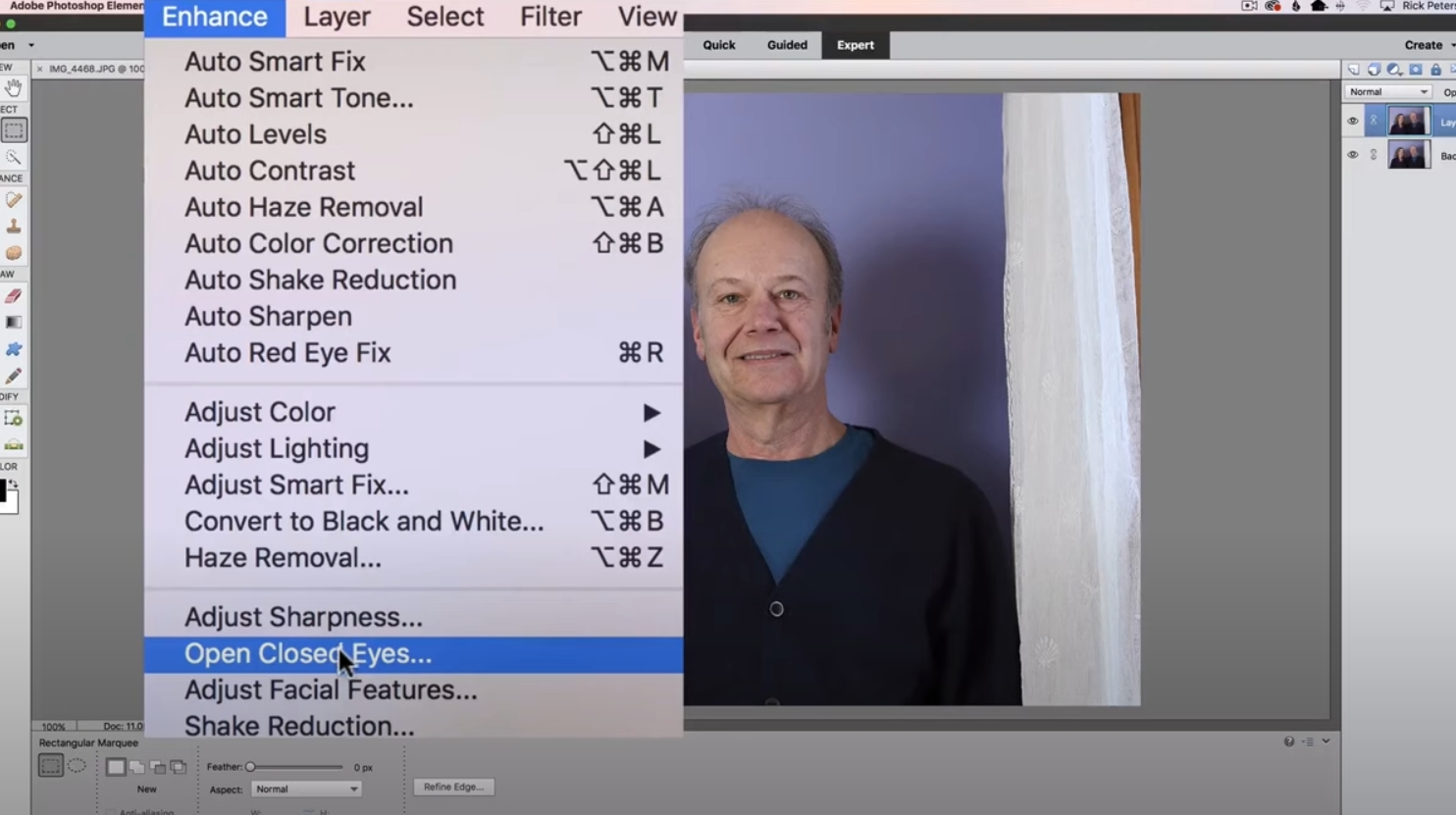
Step 2. Click "Enhance" and then followed by "Open Closed Eyes".
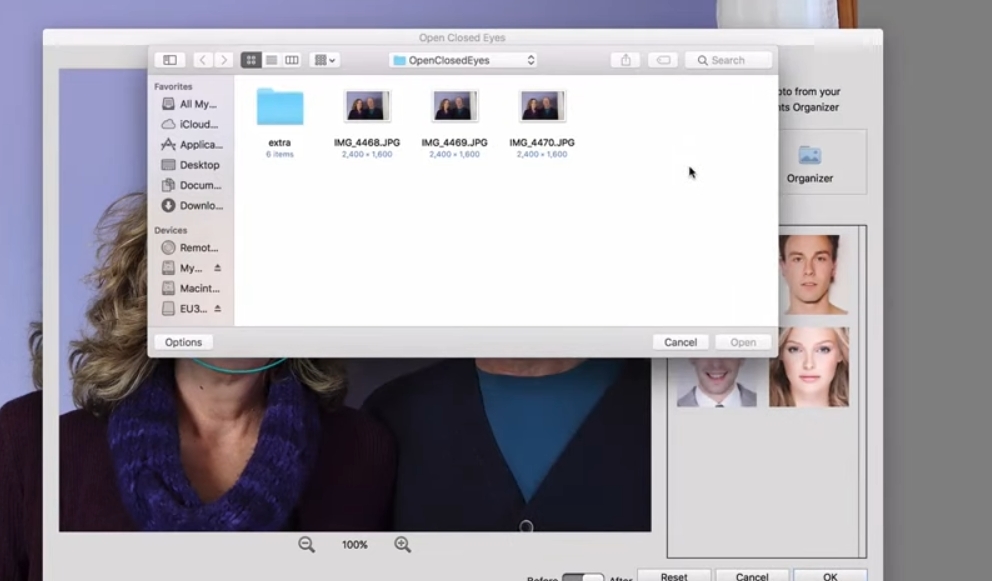
Step 3. In the right window, you can choose the opened eyes from the computer or Organizer. Click "Computer" and then select the opened eyes of the woman in another photo.
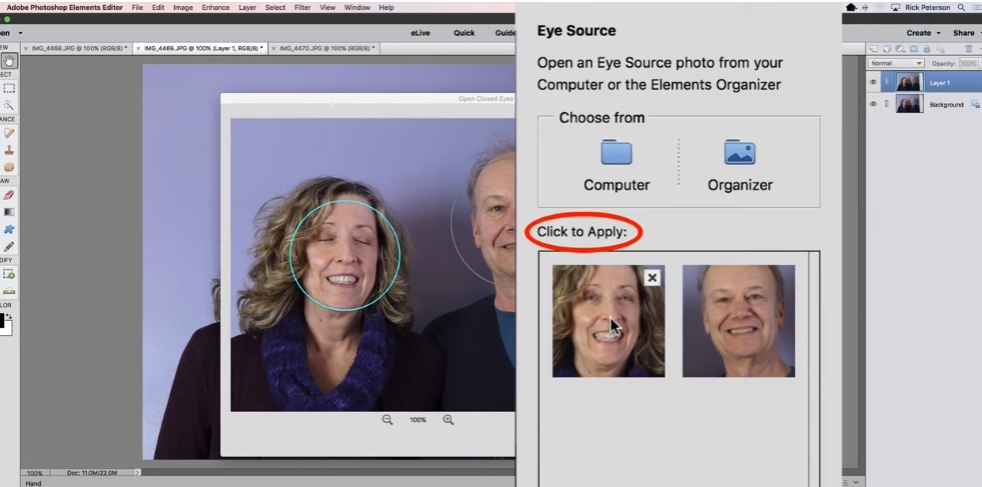
Step 4. After the opened eyes image is added, click the target eyes to apply, then you can fix the closed eyes.
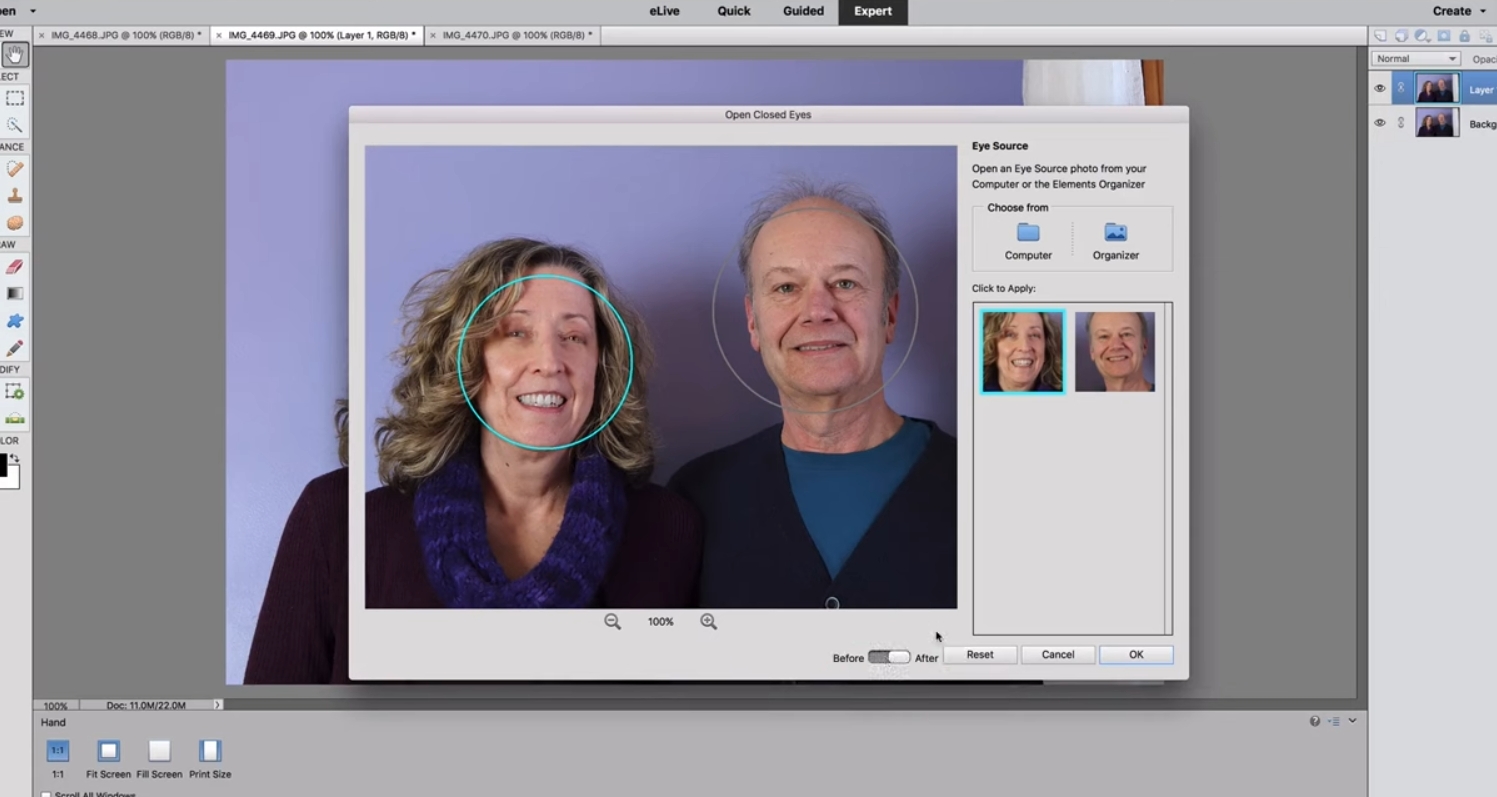
▶ Method 3: Open Closed Eyes In A Photo on iPhone & Android
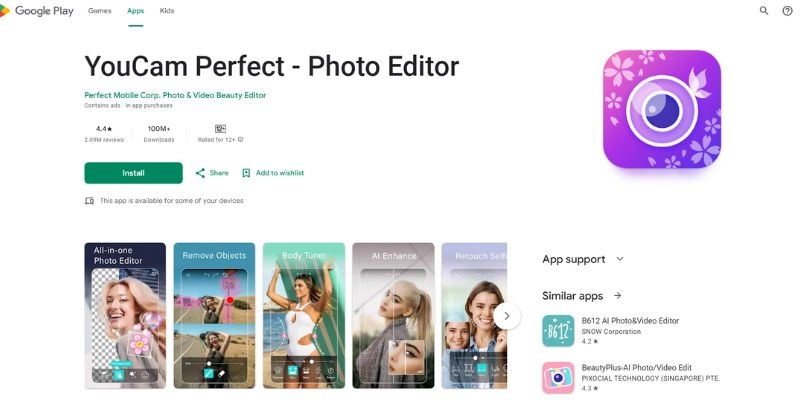
How to fix closed eyes in a photo on iPhone and Android? YouCam Perfect is a versatile photo editing app that is available on both platforms including iOS and Android platforms. This app offers a comprehensive suite of editing tools that make it easy for users to enhance their photos, such as virtual makeup try on, closed eyes opening, etc. YouCam Perfect is suitable and fun-loving for users of all skill levels, whether they are beginners or professional photographers.
Key Feature
- Automatically enhance your photos
- Adjust facial features for perfect portraits
- Easily change or remove background
- Apply a variety of filters and effects to enhance your photos
Detailed Steps to Open Closed Eyes by Using YouCam Perfect
By following these steps, you can easily know how to fix closed eyes in a photo on Android and iPhone by using YouCam Perfect.
Step 1. Download YouCam Perfect from the App Store or the Google Play Store.
Step 2. Open the app on your mobile device. Tap the “photo edit” button on the home screen. Select the photo with closed eyes from your device’s gallery.
Step 3. Once your photo is loaded, tap the “beautify” button at the bottom of the screen. Scroll through the tools and select “eye bag remover”. This tap helps to brighten and enhance the eye area.
Step 4. Use the “reshape tool” under the “beautify” menu. Adjust the shapes of the eyes by slightly enlarging and reshaping them.
Step 5. Go to the “beautify” menu and select the “reshape tool”. Slightly adjust the overall shape and position of the eyes to make them appear naturally open.
Step 6. Review the photo to ensure it looks natural. Once you are satisfied with your edits, tap the “save” button to save your photo on your device.

Vidnoz AI - Create Free Engaging AI Video with Talking Avatar
- Easily create professional AI videos with realistic avatars.
- Text-to-speech lip sync voices of different languages.
- 2800+ video templates for multiple scenarios.
Tips to Avoid Closing Eyes When Taking Photos
Apart from learning how to fix closed eyes in a photo, preventing closed eyes in photos can save time and effort in editing. Here are some tips:
✍ Try a Countdown: Using a countdown timer can help the subject prepare and anticipate when the photo will be taken, reducing the likelihood of them blinking.
✍ Blink Before the Shot: Blinking right before the photo is taken can help reset the eyes, making it less likely they will blink during the shot
✍ Avoid Flash: Flash can cause people to squint or blink due to the sudden burst of light. Natural lighting can reduce this risk.
✍ Use Natural Light: Natural light is less harsh on the eyes and can prevent squinting. The best times for natural light are early morning or late afternoon. This softer light creates more flattering and blink-free photos.
✍ Keep Yourself Relaxed: Stress can cause people to blink more so always keep your subject relaxed. Engage in light conversation, tell a joke, or play some calming music to help yourself feel at ease.
✍ Try the Camera's Burst Mode: Burst mode captures the series of photos in quick succession, increasing the chances of getting the perfect shoot with open eyes. Set your camera to burst mode and take a sequence of shots, then you will have multiple photos to choose from.
Magic Creation: Make the Fixed Photo Talk with Free AI Talking Photo
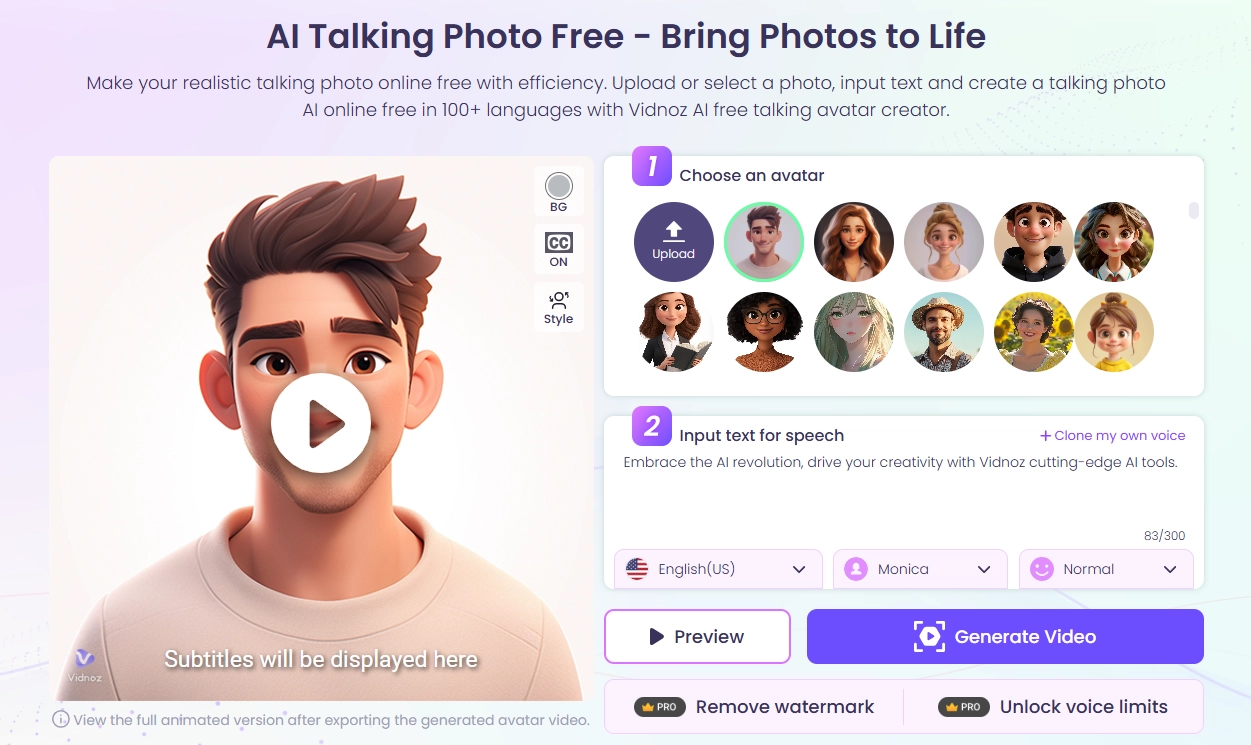
To preserve the memories more fully, talking photos with natural voices will help people to relive experiences with happiness. Vidnoz AI Talking Photo is an outstanding AI tool that enables you to avatar online in minutes. By using this tool you make the picture come alive. It turns still images into life-like characters and you can deliver information through human voices. It also provides a wide range of customization options to make your avatar look unique. You can also add different backgrounds and effects to make your avatar stand out.
Key Feature
- It creates a more natural and realistic talking photo
- Customizable aviators and voiceovers
- This tool is free to generate, download, and share
- It is available on both, mobile devices and PC
- A simple and intuitive device, user-friendly
Detailed Steps to Create an AI Talking Photo
Here is the step-by-step guide to make the new fixed photo to live with free Vindoz AI Talking Photo.
Step 1. Turn to the Vidnoz Talking Photo page, then click “Upload” to upload the target photo.
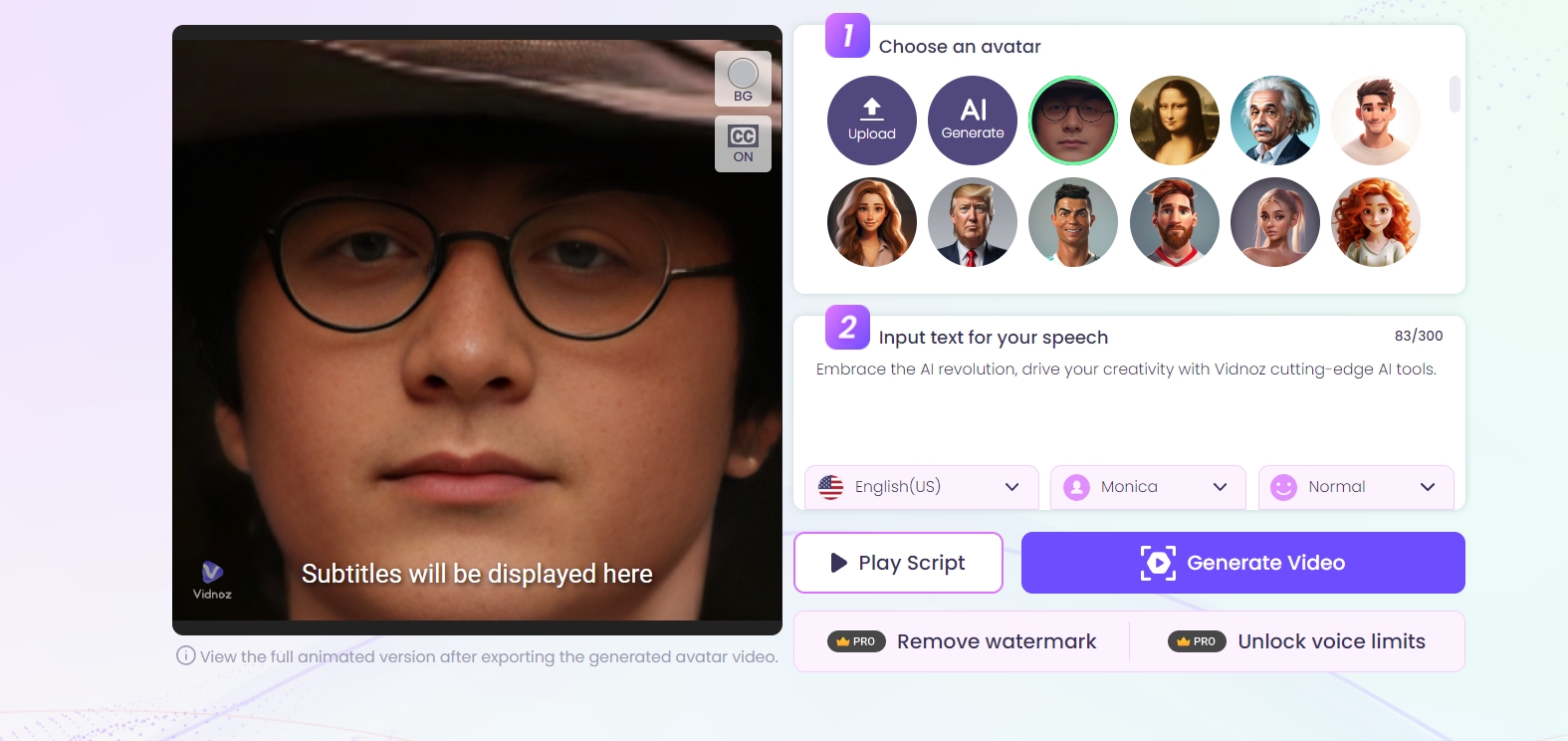
Step 2. Input the text for the talking photo, then select the language, voice and talking speed.
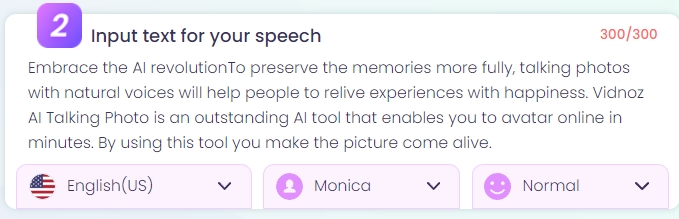
Step 3. You can try “Play Script” to have a preview, and click “Generate Video” to make the talking photo you want.
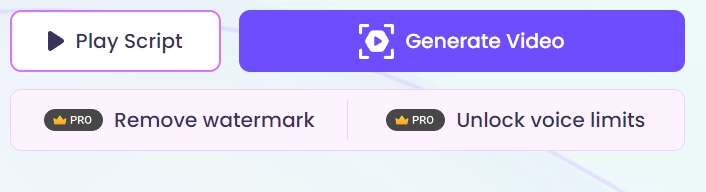
Conclusion
How to open closed eyes in a photo? Fixing closed eyes in photos is now achievable with the help of various tools available for PC, iPhone, Android and online. Whether you use AI tools like Overflow.ai or manual methods like Adobe Photoshop, your photos can look perfect.

Vidnoz AI - Create Free Engaging AI Video with Talking Avatar
- Easily create professional AI videos with realistic avatars.
- Text-to-speech lip sync voices of different languages.
- 2800+ video templates for multiple scenarios.




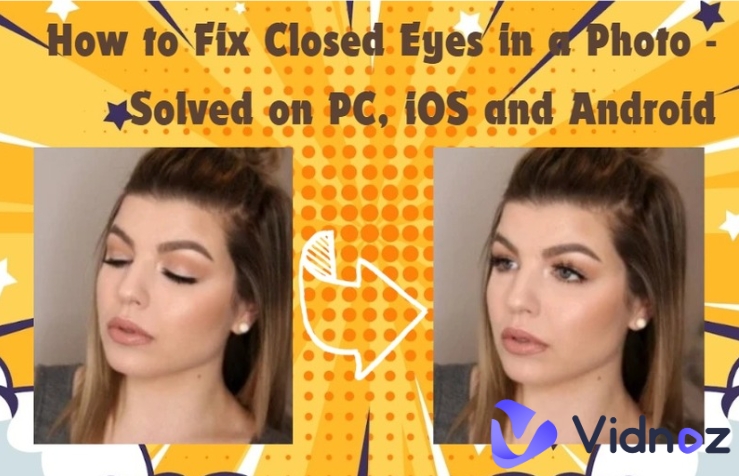
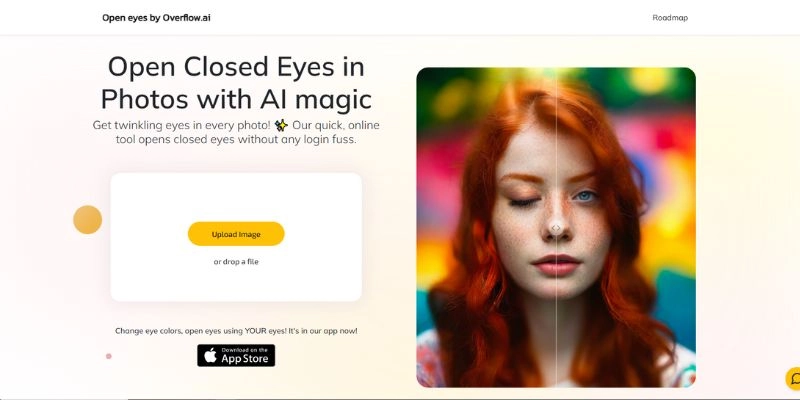
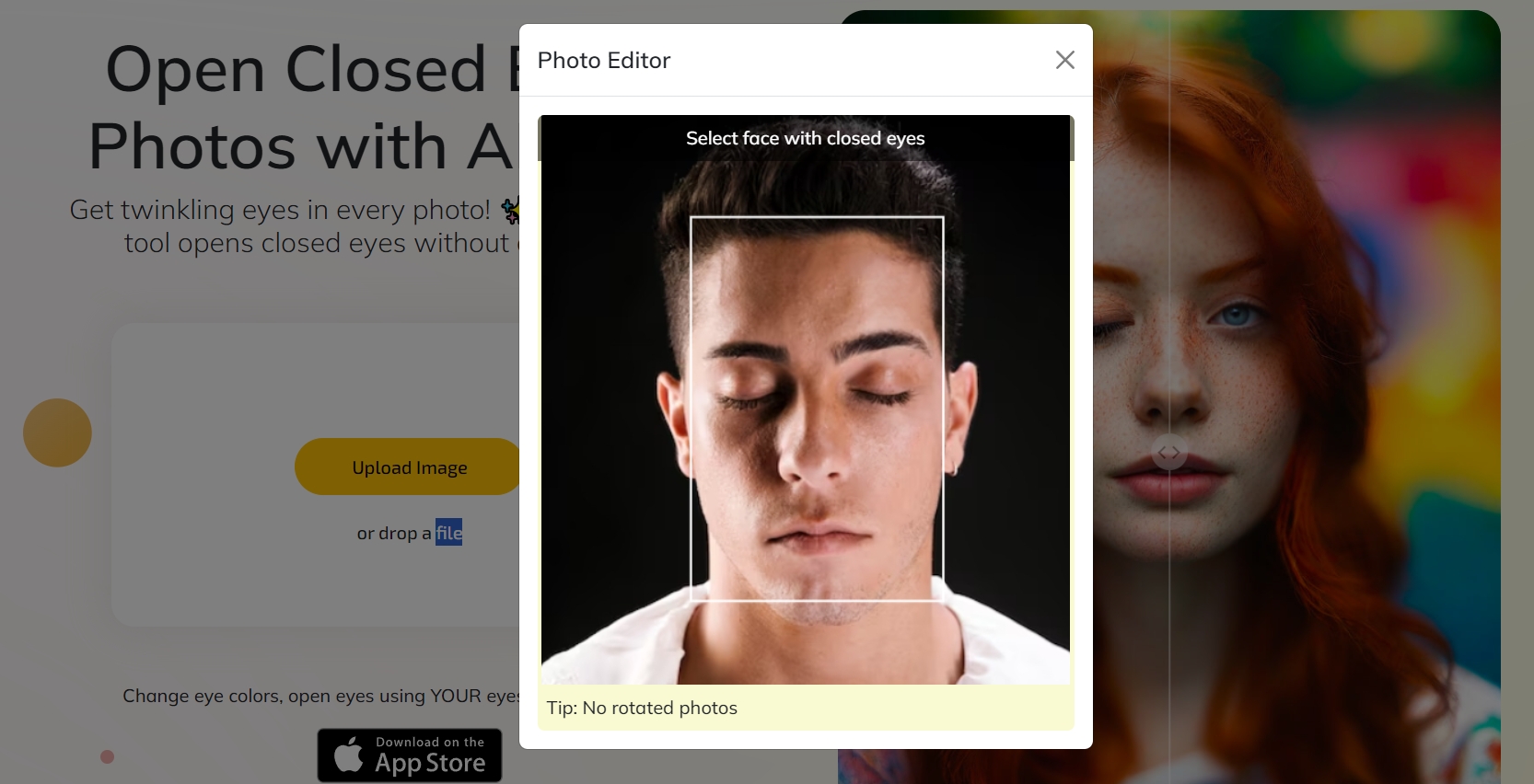
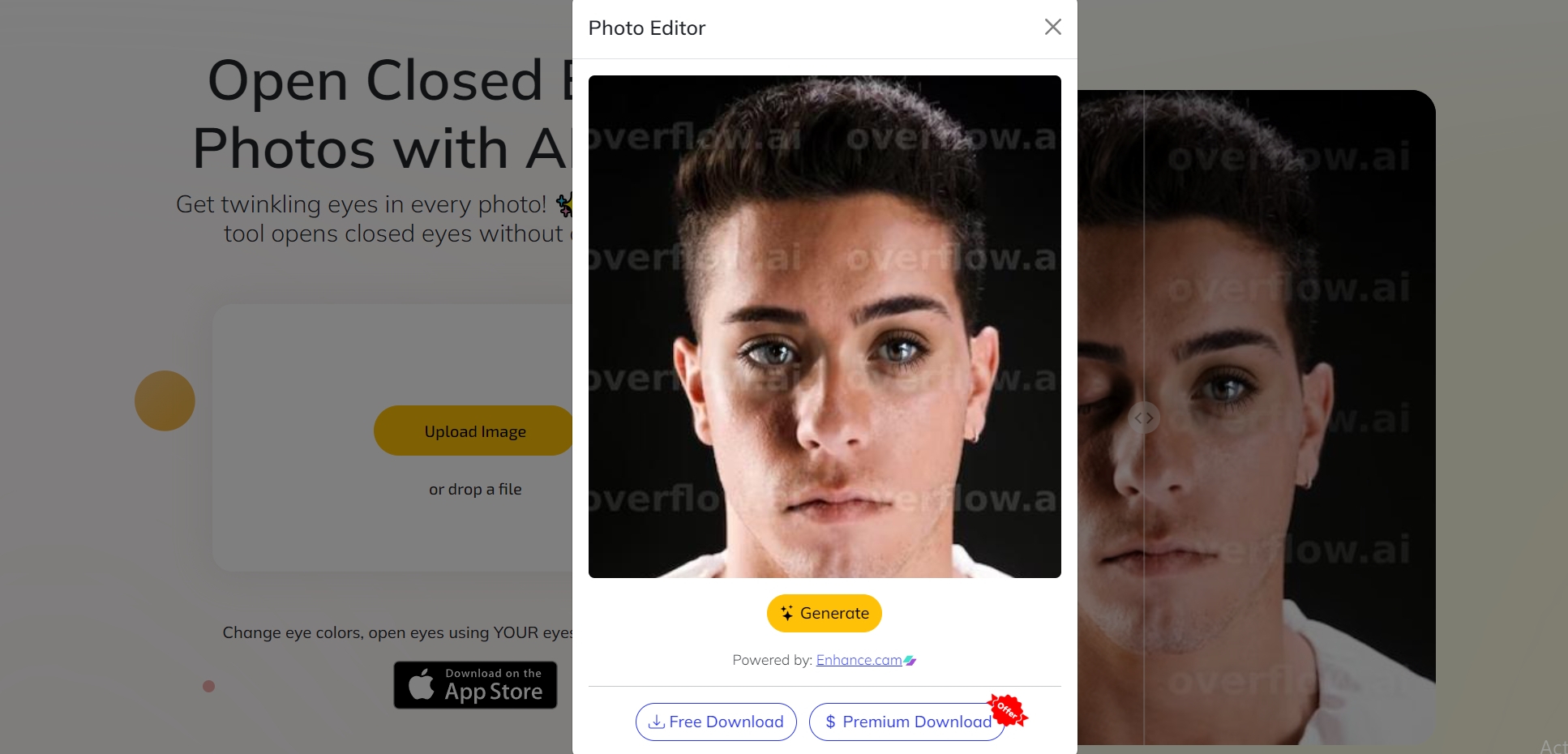

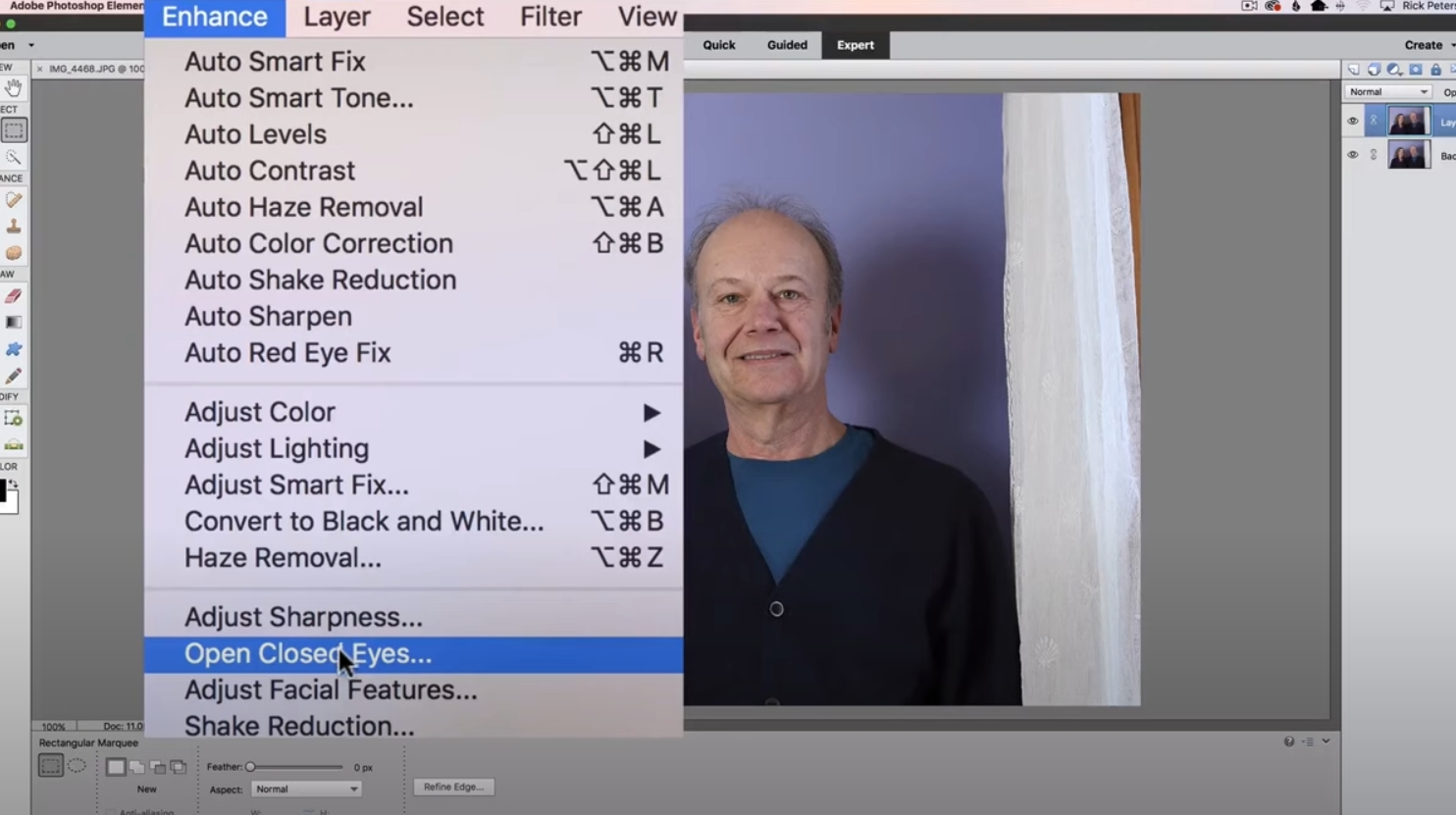
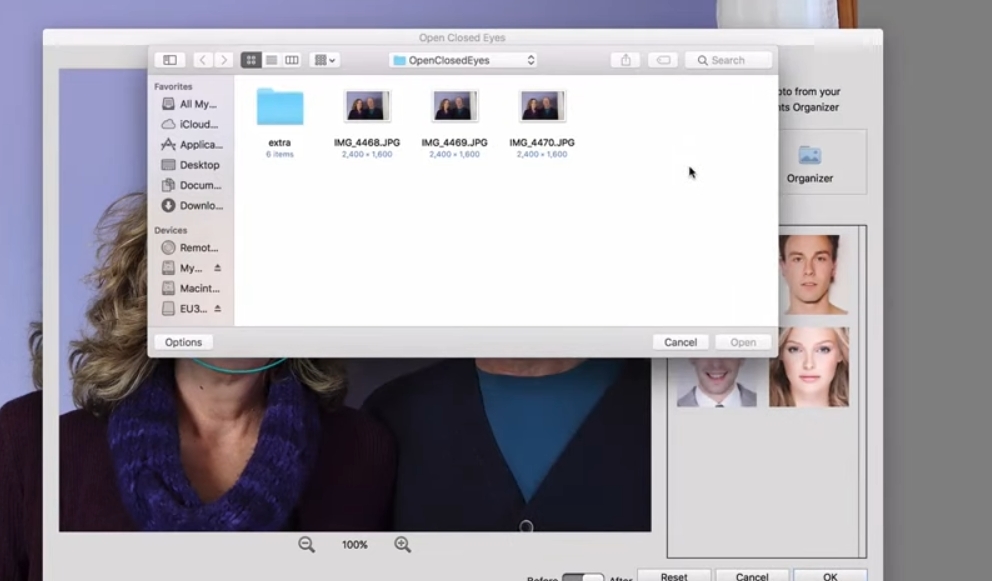
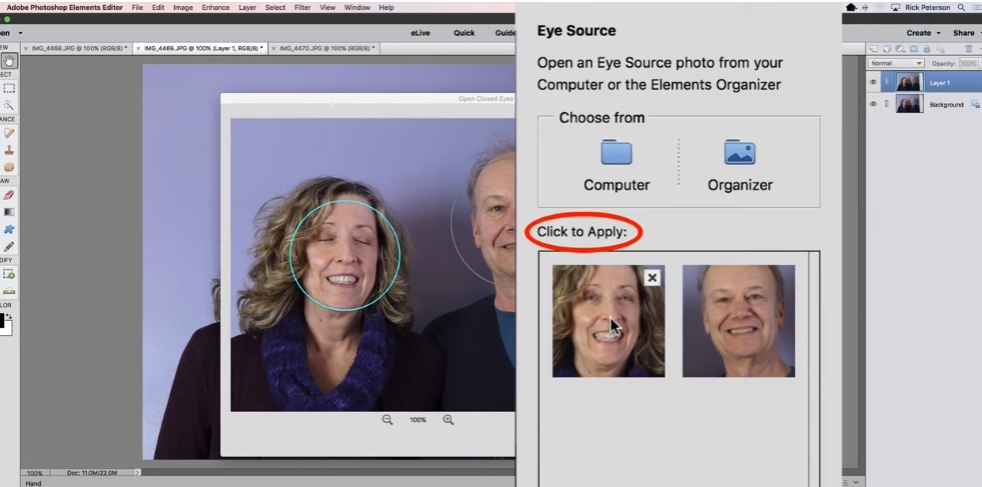
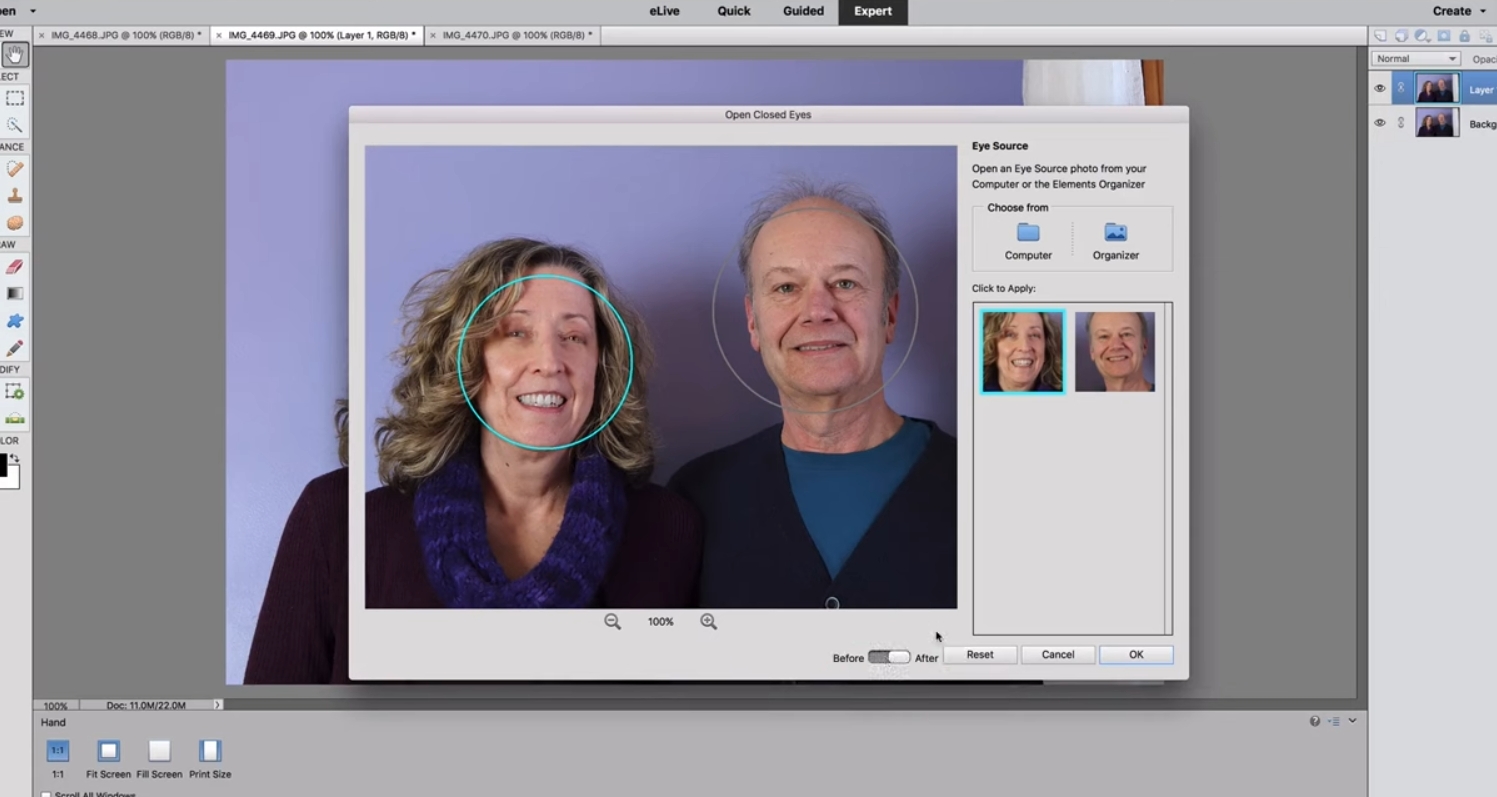
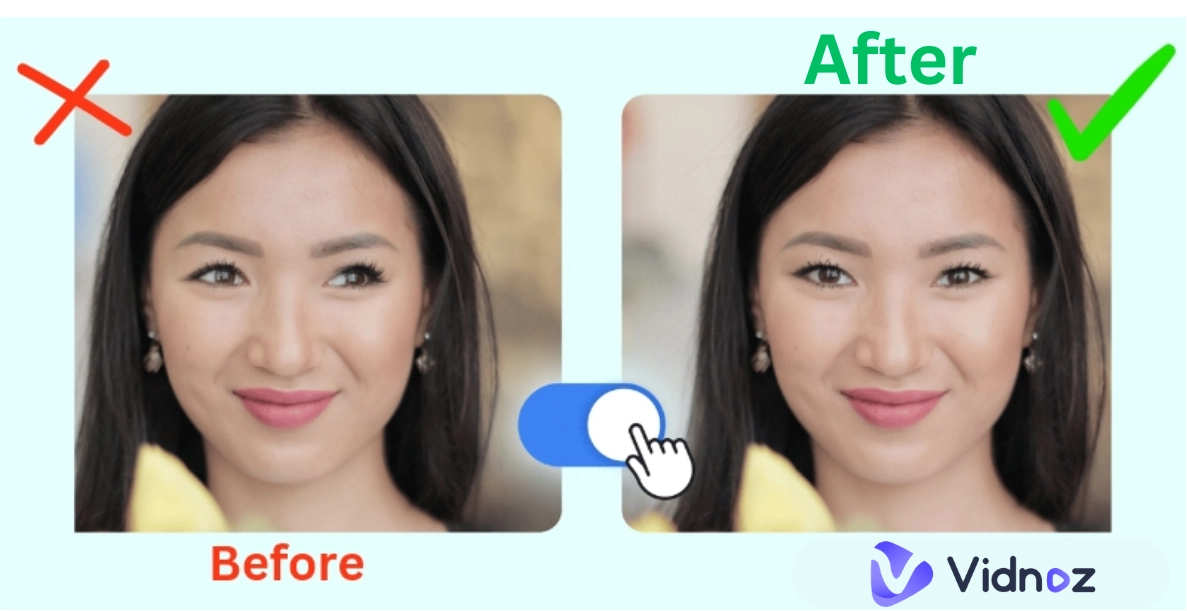
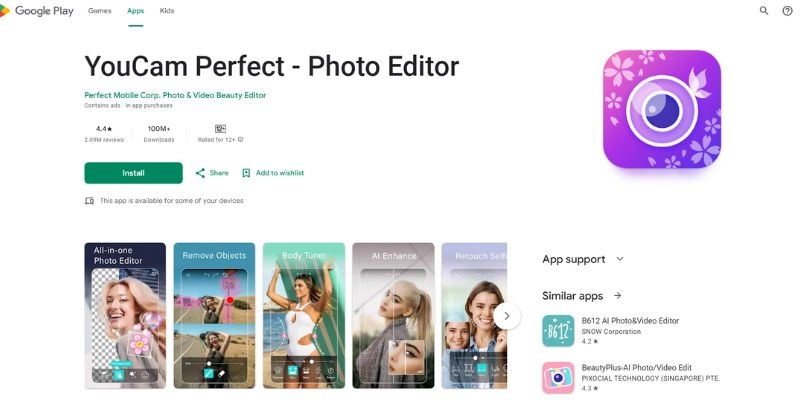
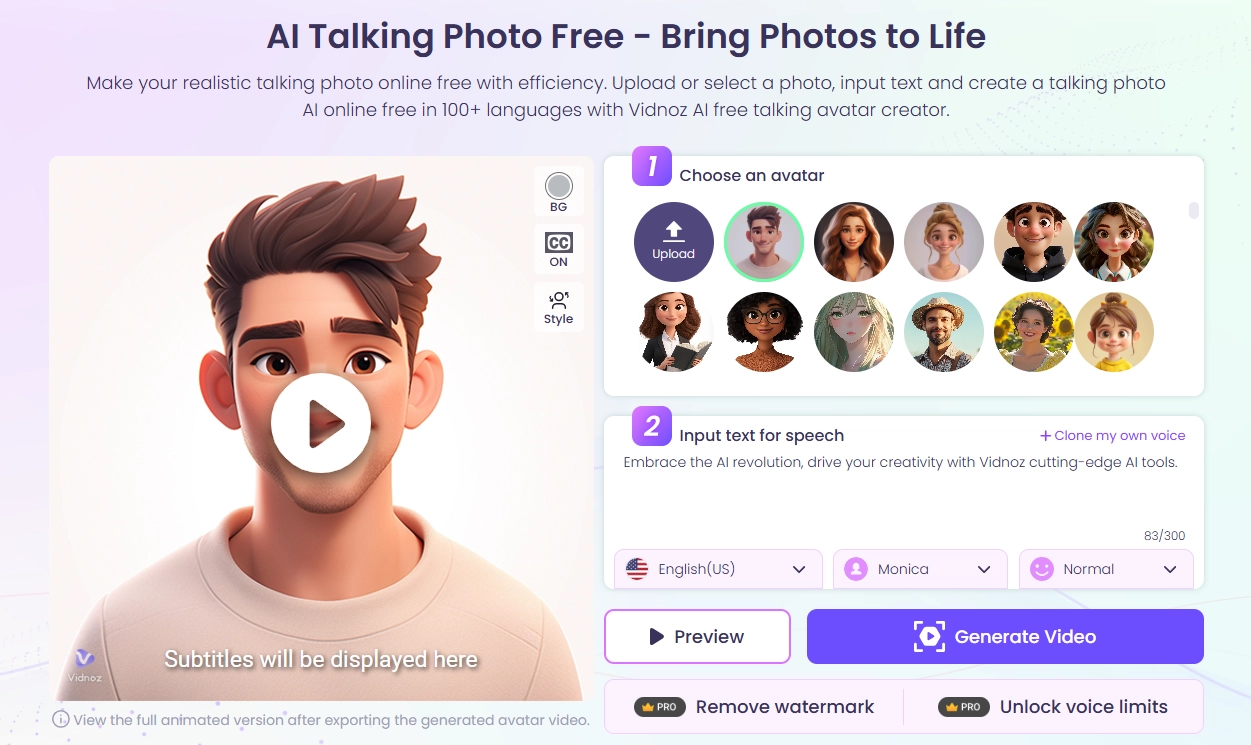
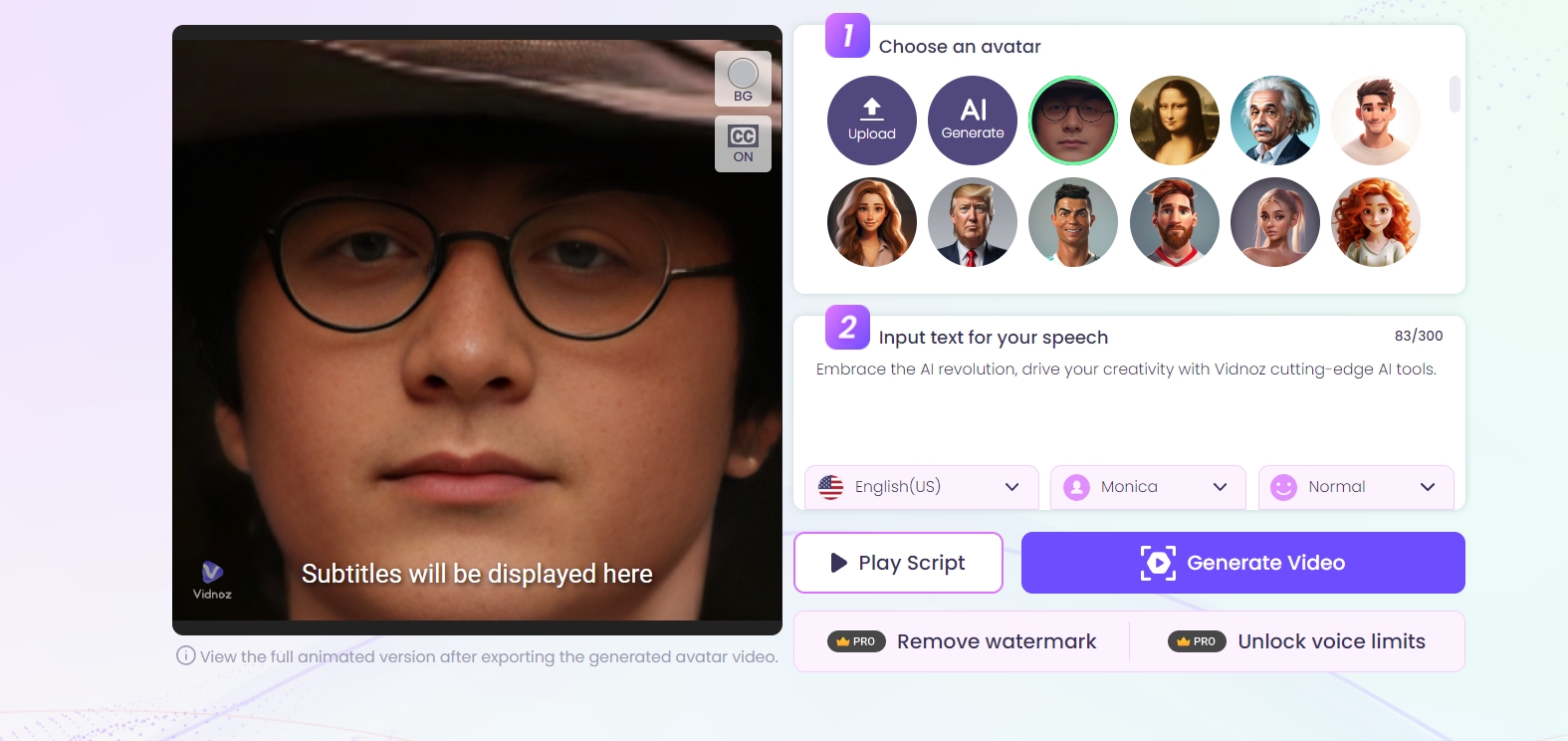
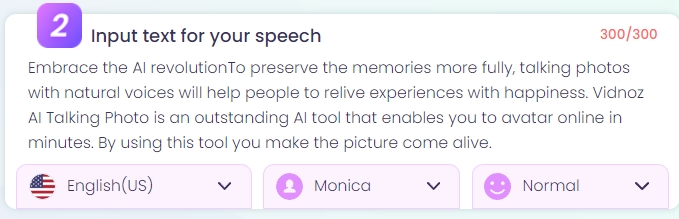
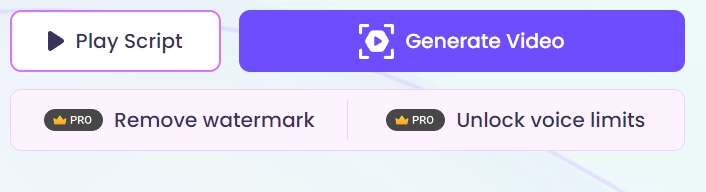
![Download Instagram to MP4: Top 5 Instagram to MP4 Converter [2025]](https://www.vidnoz.com/bimg/instagram-to-mp4.webp)
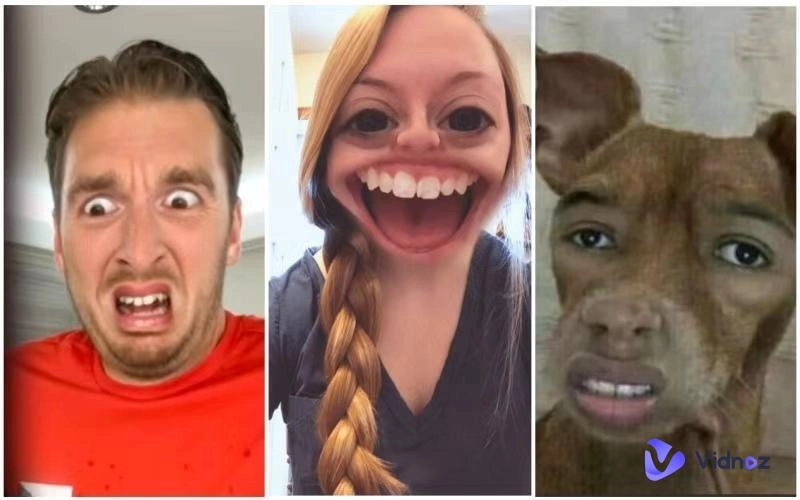

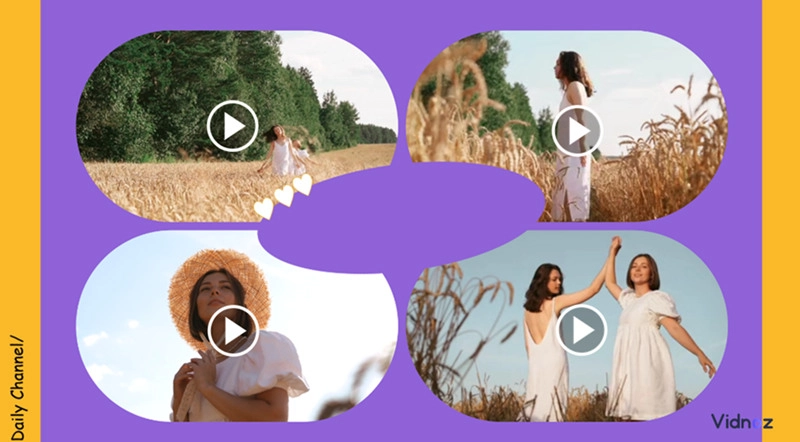
![5 Best Free Text to Speech Translators [Sites and Apps]](https://www.vidnoz.com/bimg/cover-of-text-to-speech-translator.webp)