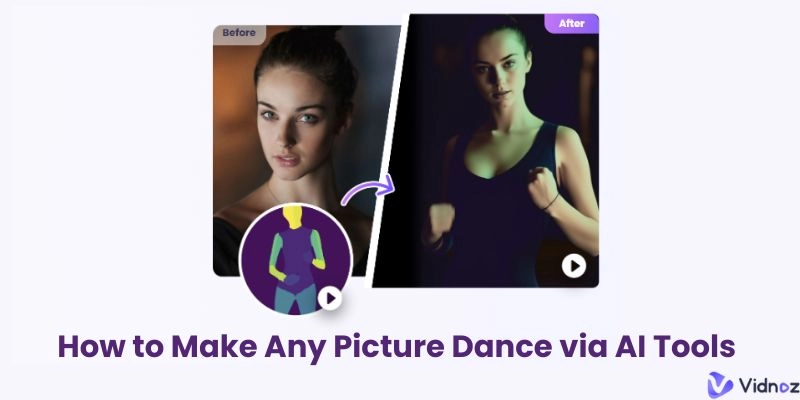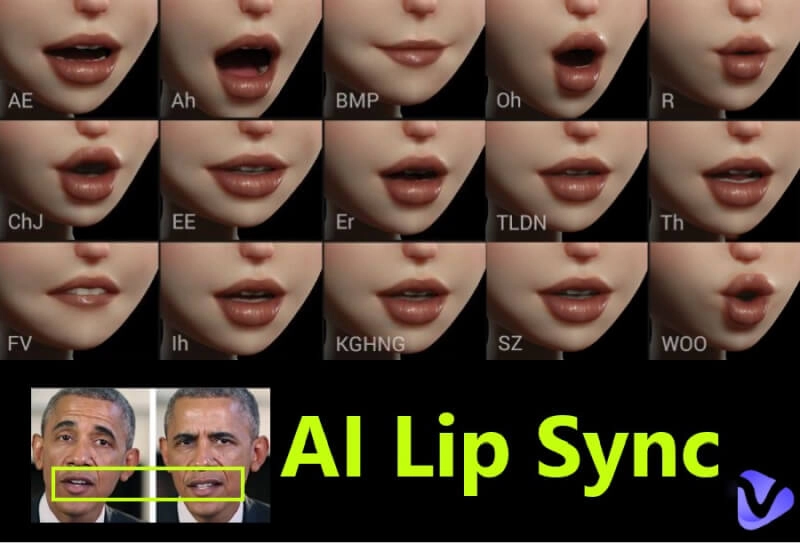AI font finders are a popular resource that helps users identify font images quickly and accurately. Professionals, students, and designers commonly use them to identify fonts for their work. By using them, people can operate more efficiently and save time. This guide showcases the best 5 free AI font finders. Learn how these resources can enhance your work and studies by reading on.

- On This Page
-
Use AI Font Finder to Save Your Time
-
Top 5 Free AI Font Finders
-
Bonus Tip: Use Vidnoz AI to Try Multiple Free Fonts
Advantages of Using Vidnoz AI:
Use AI Font Finder to Save Your Time
Utilizing AI Font Finder has various advantages:
- Quick Font Matching: These tools find fonts fast and right, making it easy for designers to pick the right one in no time.
- Spot Fonts in Pictures: These tools make it easy for those who create or study art and design to identify a font from an image or design.
- Saves Time: AI find font from image for you, providing quick answers and saving you time from a drawn-out search.
- Keeps Design Uniform: To maintain consistency in your design, it's best to use the same fonts throughout your work.
- Boosts Creativity: With so many typefaces available, you can try several styles and choose the ideal one for your project.
Top 5 Free AI Font Finders
Here are the top 5 AI font finders, compared based on their main features:
| Tool |
Free |
Image Recognition |
Accuracy Rate |
| Adobe Fonts |
Yes |
Yes |
⭐⭐⭐ |
| MyFonts |
Yes |
Yes |
⭐⭐⭐⭐ |
| WhatTheFont |
Yes |
Yes |
⭐⭐⭐⭐⭐ |
| WhatFontIs |
Yes |
Yes |
⭐⭐⭐⭐ |
| Font Identifier |
Yes |
Yes |
⭐⭐⭐ |
1. Adobe Fonts
Adobe AI Font Finder is useful for finding and using different typefaces. It offers a large selection of fonts, but choosing the ideal one for your project may be challenging due to the numerous options. The usage steps are cumbersome, and the recognition ability is average. While it has a lot of options, finding a font that meets your needs can still be hard. Overall, Adobe AI Font Finder is not the best solution.
Then, let’s go on to how to use Adobe Fonts:
- Upload an Image: Visit the Adobe Fonts website and attach a picture with the text you wish to recognize.
- Crop the Image: Crop the image to focus on the text.
- Analyze the Text: Adobe Fonts will analyze the text and list possible matches.
- Select a Font: From the choice, pick the font that most intently matches your text.
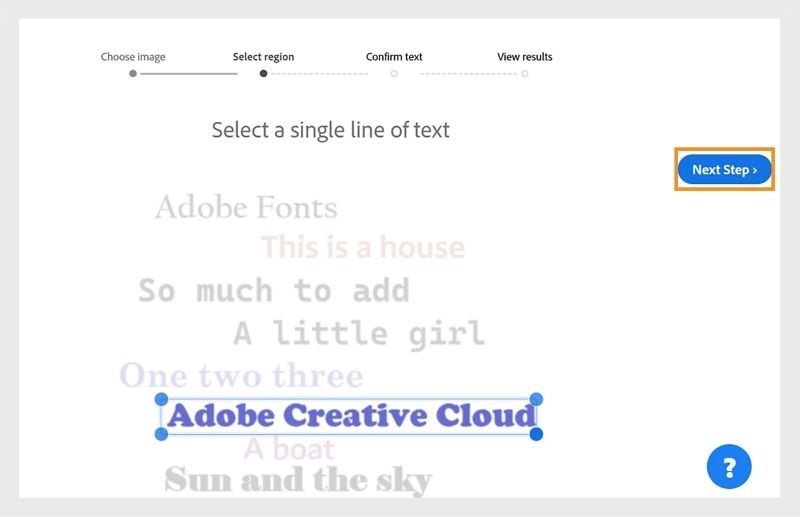
2. MyFonts
MyFonts is well-known among designers due to its broad font choice and easy-to-understand interface. Its wide application is further enhanced by its special ability to recognize photo fonts. In addition to being free, the platform is well-structured and enables instant access to well-known fonts. MyFonts is an amazing free AI font finder with several features that make it easy and quick to choose the perfect font.
To get started with MyFonts, follow these simple steps:
- Upload an Image: Visit the MyFonts website and upload an image with the text you want to identify.
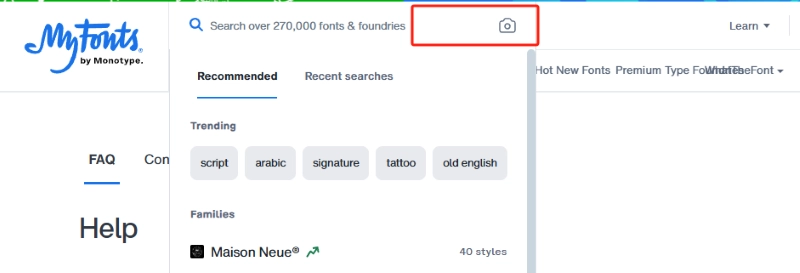
- Crop the Image: Crop the image to highlight the text.
- Analyze the Text: MyFonts will analyze the text and list matching fonts.
- Use the Font: You can directly use the recognized font from MyFonts.
Also Read: Best 7 Meme Text & Font Generators Picks Revealed>>
3. WhatTheFont
WhatTheFont is a fantastic artificial intelligence application that accurately and quickly recognizes typefaces. To instantly utilize the font type, simply submit a photo. This free AI Font Finder streamlines work and adds a playful element, which is very helpful for students and designers. Its ease of use and precision make font identification a snap, boosting any project's inventiveness and productivity.
To get started with WhatTheFont, follow these simple steps:
- Upload an Image: Go to the WhatTheFont website and upload an image with the text.
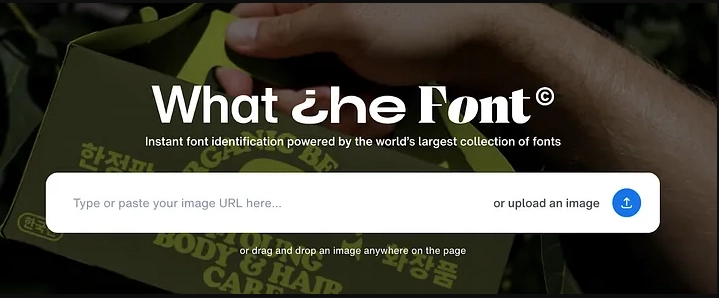
- Crop the Image: Crop the image to bring attention to the text.
- Crop the Text: WhatTheFont will analyze the text and list matching fonts.
- Use the Font: You can directly use the recognized font from WhatTheFont
4. WhatFontIs
WhatFontIs is an astounding, easy-to-understand tool that uses font recognition in pictures. It's a valuable tool for some errands since it's free to utilize and delivers quick results. WhatFontIs is a useful free AI Font Finder that both font fans and experts can use, as it makes work more straightforward and improves designs through exact font recognition and natural design.
To get started with WhatFontIs, follow these simple steps:
- Upload an Image: Visit the WhatFontIs website and upload an image with the text.
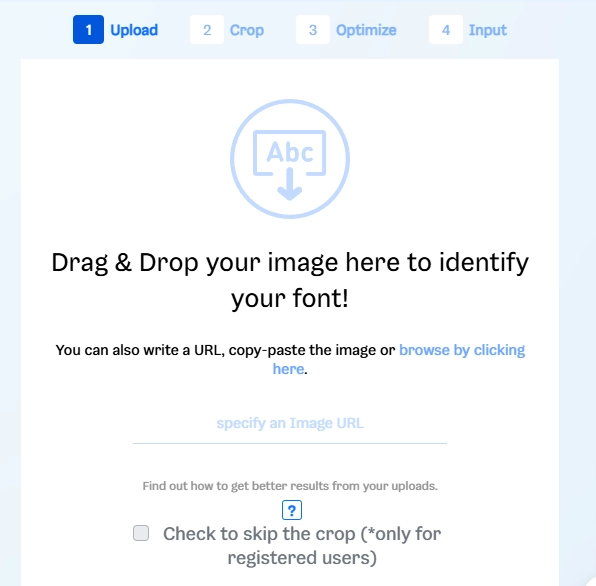
- Crop the Image: Crop the image to highlight the text.
- Analyze the Text: WhatFontIs will analyze the text and list matching fonts.
- Use the Font: You can directly use the recognized font from WhatFontIs.
Also Read: Free AI Remove Watermark from Video Online Without Blur>>
5. Font Identifier
By evaluating photos, the Font Identifier is a useful artificial intelligence tool that makes AI finding fonts from images easier. It's free, easy to utilize, and amazingly accommodating for designers and students who need to distinguish fonts rapidly. However, it's not a perfect free AI Font Finder. When precision matters, consider employing an extra technique to verify the font. This method guarantees you will always have the correct font for your project.
To get started with MyFonts, follow these simple steps:
- Upload an Image: Go to the Font Identifier website and upload an image with the text.
- Crop the Image: Crop the image to bring attention to the text.
- Analyze the Text: Font Identifier will analyze the text and list matching fonts.
- Select a Font: Select the font that most closely resembles your text from the available options.
These 5 free AI Font Finders make finding the perfect font for any project easy. They are easy to use and provide a lot of options. Choose one that works best for you.
Also Read: 7 Best AI Image Combiners: Merge Two Images into One>>
Bonus Tip: Use Vidnoz AI to Try Multiple Free Fonts
We've just discussed 5 image font finders and due to the copyright of fonts, users cannot use them directly and may need to buy for business. So is there a way that we can use those fonts found by AI for free? Vidnoz AI offers an solution, it is an excellent application that assists you in selecting various typefaces for videos.

Vidnoz AI - Create Free Engaging AI Video with Talking Avatar
- Easily create professional AI videos with realistic avatars.
- Text-to-speech lip sync voices of different languages.
- 2800+ video templates for multiple scenarios.
You can experiment with multiple fonts with Vidnoz AI to find which works best in your video and make sure your content is visible. This technology is crucial for your work and studies because it makes your videos appear polished and interesting. Vidnoz AI is an excellent option if you're looking for a free font finder for videos.
Let’s check how to use Vidnoz AI to find and use fonts online:
Step 1. Sign up and open Vidnoz AI.
Step 2. Select a Video Template: Select a project-appropriate video template. Vidnoz AI provides a range of templates for various uses.
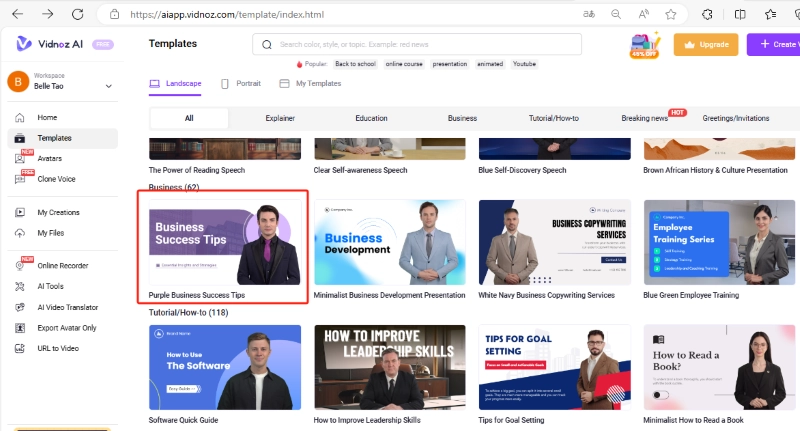
Step 3. Customize the Template: After choosing a template, you can add your wording to make it uniquely yours. To edit the text area, click on it.

Step 4. Choose Your Fonts: Many free fonts are available from Vidnoz AI. Choose your favorite fonts by looking through the available possibilities. You can experiment with various typefaces to determine which suits your video best.
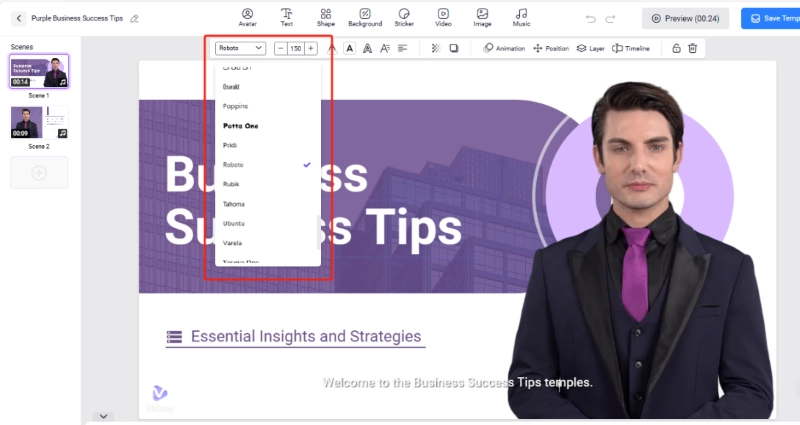
Step 5. Add Voices and Avatars: Put voices and avatars in your video to improve it. Many choices are available with Vidnoz AI to enhance your video's engagement.
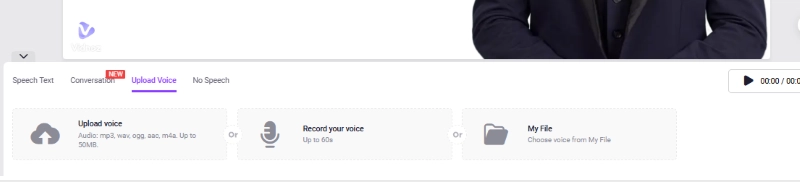
Step 6. Generate the Video: Press the "Generate" button afterward. From then on, Vidnoz AI will take control and edit your video. You'll receive the completed video to watch and share after it's finished!
Advantages of Using Vidnoz AI:
With so many voice and video templates, Vidnoz AI makes picking fonts for your videos easy. Here are the advantages of utilizing the tool:
- Free to Use: With Vidnoz AI, anyone may make videos at no cost, making them widely available.
- Variety of Fonts: Try free fonts to see which works best for your video.
- Easy Customization: It is simple to alter layouts and use text to speech, AI avatars, talking photos, etc.
- Engaging Content: Make captivating and polished videos with various customizing choices.
Conclusion
AI font finders are helpful for everyone who loves design, from students to pros. They make finding fonts fast and easy. The best five have cool features for all your needs. Plus, Vidnoz AI lets you test many free fonts in your videos. Try them out and see how they spice up your projects. And don't miss Vidnoz AI for awesome videos with many font styles. Find that perfect font and have fun with your designs!





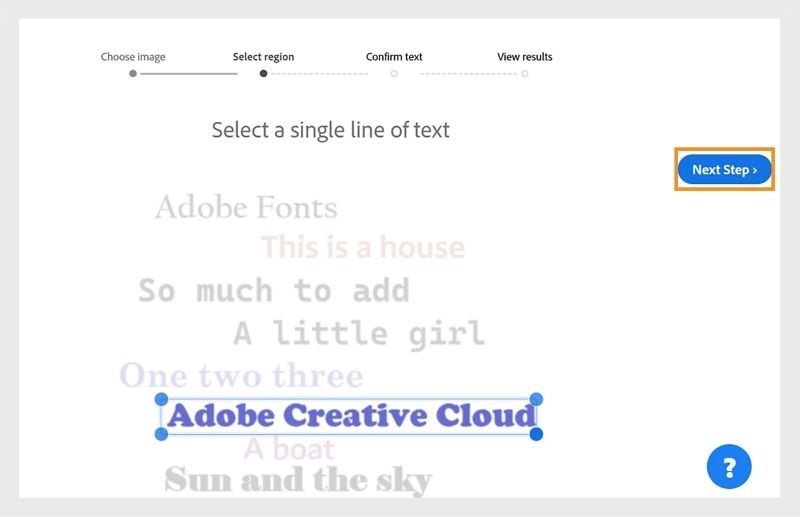
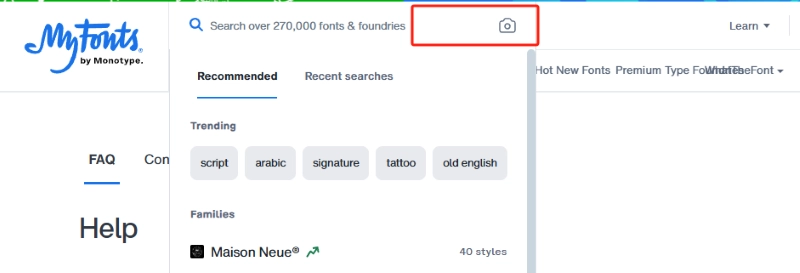
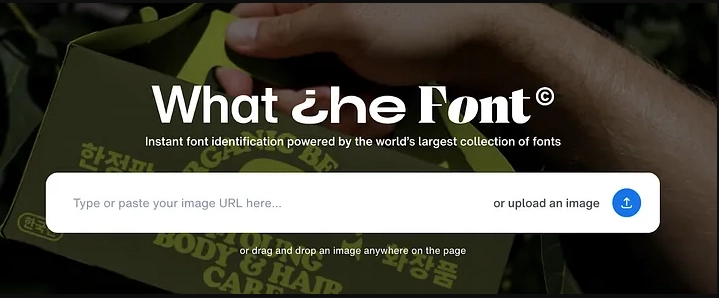
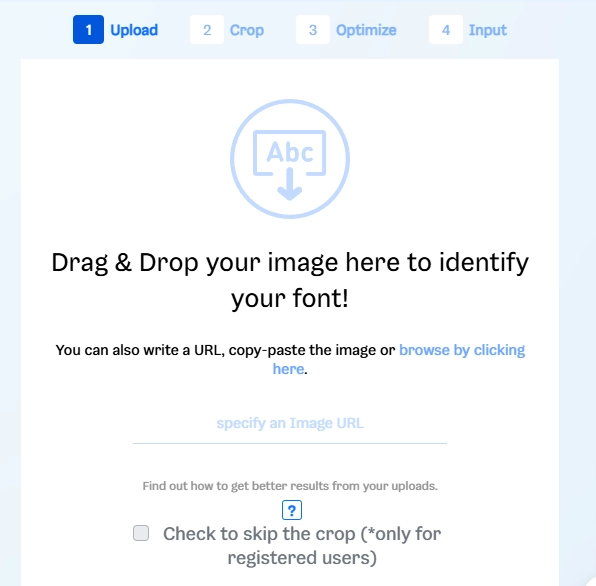
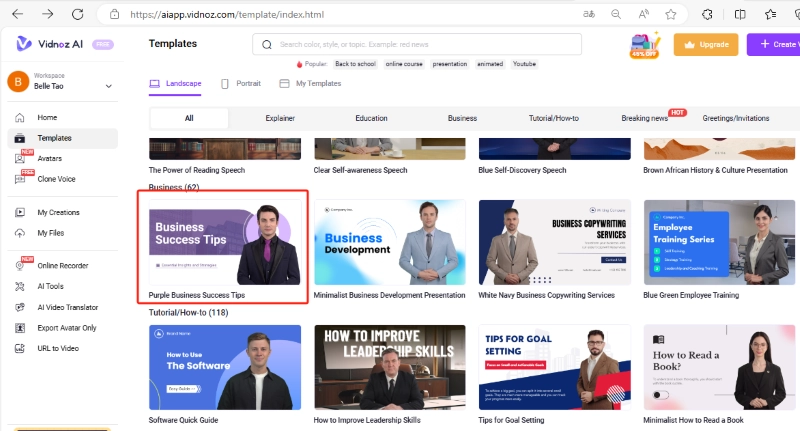

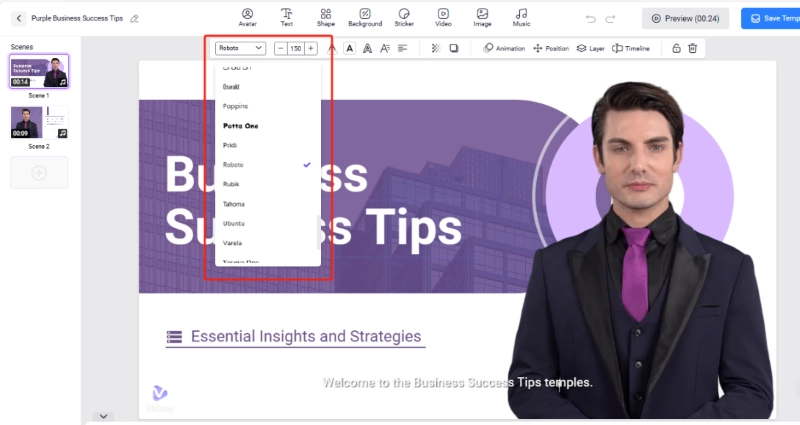


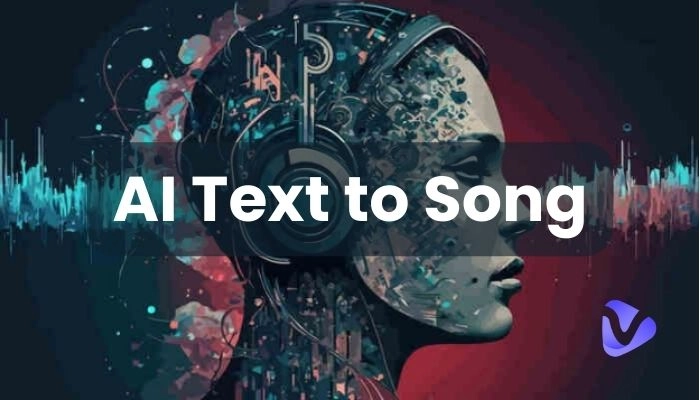
![[AI Mashup Maker] Use Mashup AI to Mashup Two Songs in 3 Steps](https://www.vidnoz.com/bimg/ai-mashup-maker.webp)