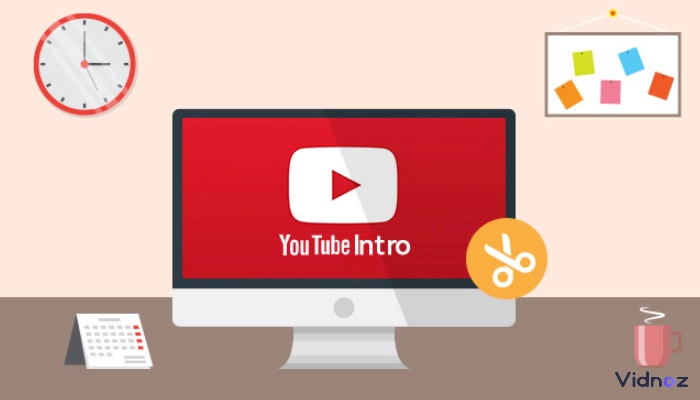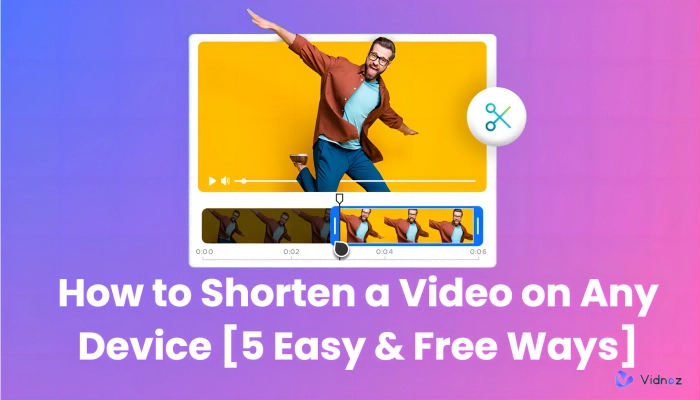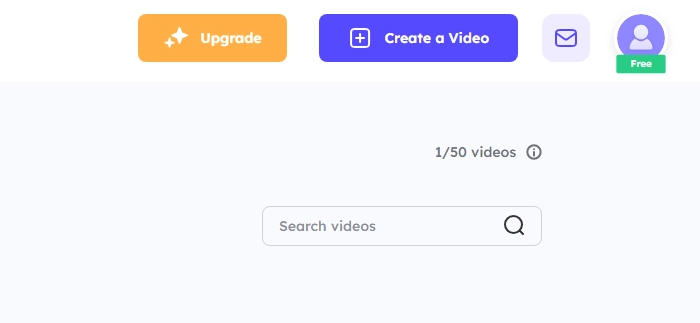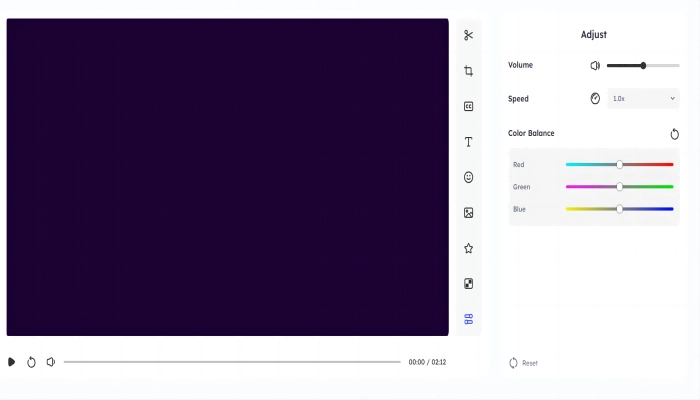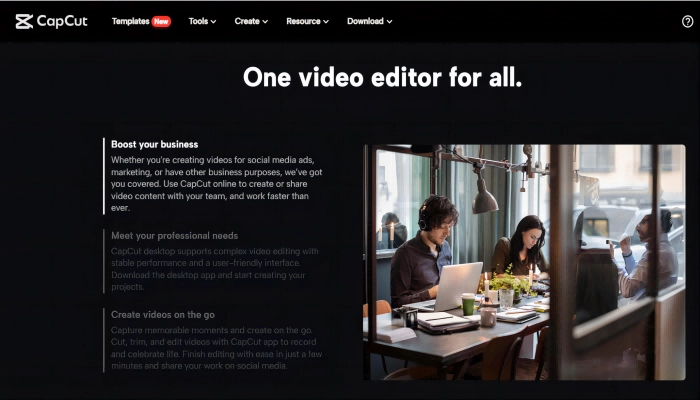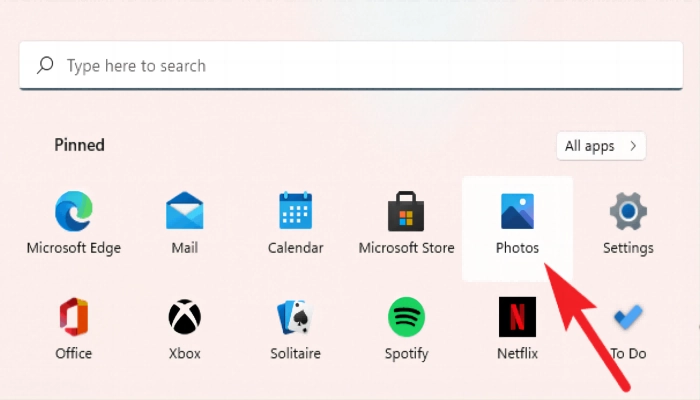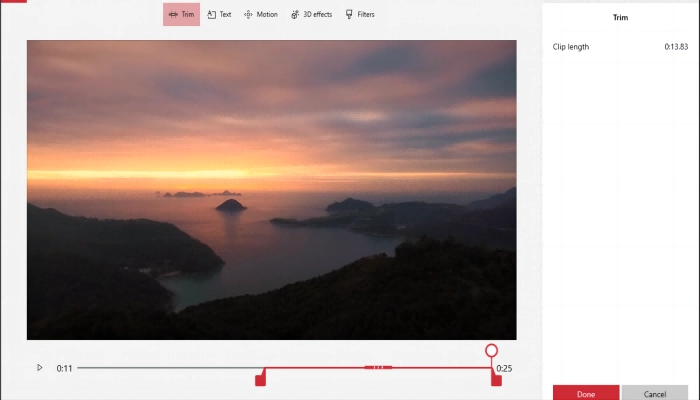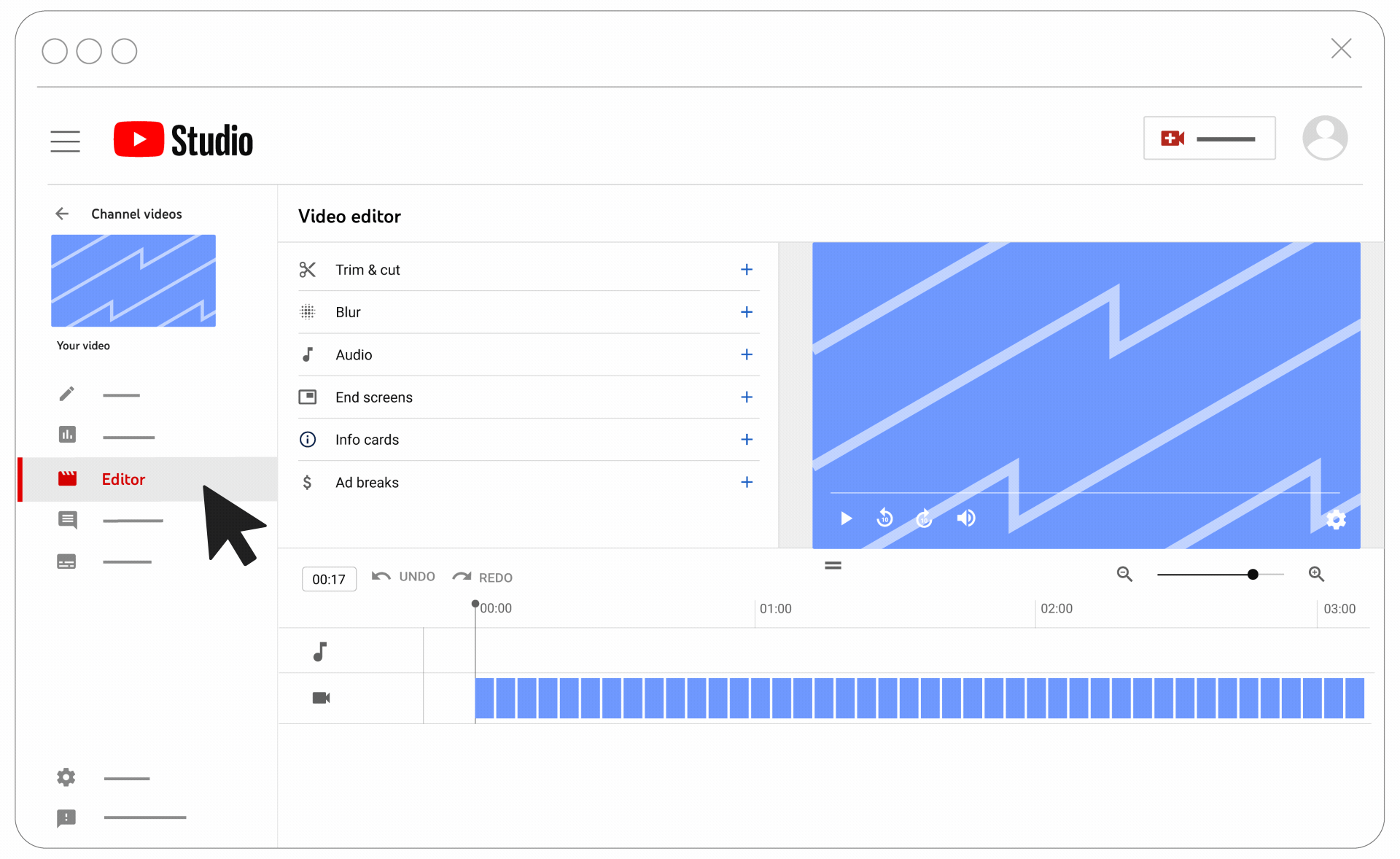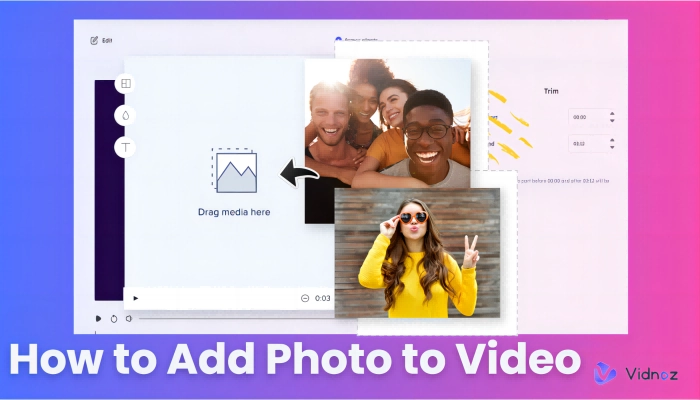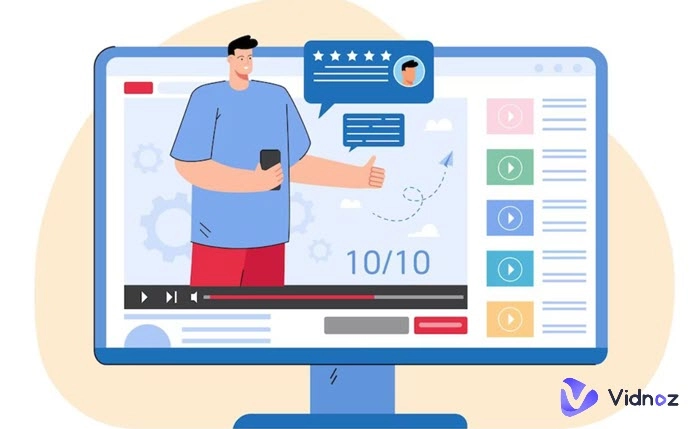Do you want to avoid having a lengthy video that no one wants to watch? Do you need to reduce its size to share it online or save precious storage space on your device? Look no further because this article will give you five quick and easy ways to shorten any video for free.
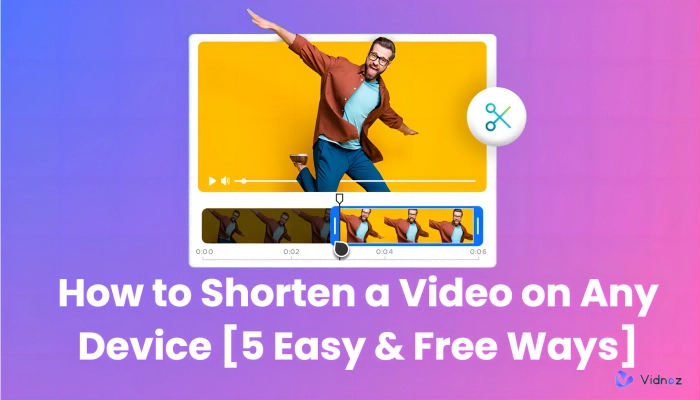
When searching for ways on how to shorten a video or how to shorten a video file size users often focus on techniques that maintain the quality of the video and cut out important parts. Luckily, there are online tools and apps available that can help you achieve this.
Whether on a mobile device or using a PC, this article covers all the necessary methods to edit a video to make it shorter and more engaging. So, let's dive right in and learn how to shorten a video like a pro!
- On This Page
-
How to Shorten a Video Online without Quality Loss
-
How to Shorten a Video on iPhone & Android
-
How to Make a Video Shorter on Windows 10/11 Free
-
How to Shorten a Video on Mac
-
How to Shorten a Video Clip on YouTube
How to Shorten a Video Online without Quality Loss
If you want to shorten a video online quickly without any upfront cost, then an online video editing tool like Vidnoz Flex might be just what you need.
Feel free to shorten your video, edit it, or adjust its speed with this free web-based tool expertise. Vidnoz is a powerful editing tool with many features that help you create professional-looking videos.
One of the best features of this tool is its seamless ability to edit videos, increasing and decreasing its playback speed to your desired pace. Alternatively, you can trim the video by cutting out unwanted sections and keeping only the essential parts.
Using Vidnoz to shorten your video is easy. Here is a step-by-step guide:
Vidnoz Flex - Inclusive Video Creation & Automation Platform
Create, customize, share, and track videos. Gain all faster with 2X speed!
- Record, upload and edit videos with built-in video recorder editor.
- Add CTA button, polls and user forms that enhance interaction.
- Share your videos to mainstreaming platform in batches.
- Track your video performance with in-depth insights.
Using Vidnoz to shorten your video is easy. Here is a step-by-step guide:
Step 1 - Upload Your File
Login to Vidnoz by clicking the button below and upload your video file. The tool accepts almost all video formats, including MP4, MOV, AVI, and more.
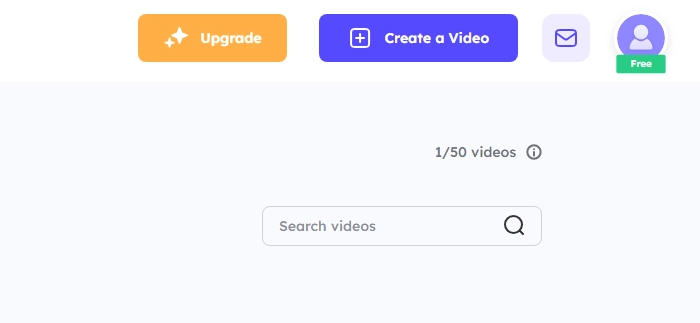
Step 2 - Go To the Adjust/Trim Tab
Once your video is uploaded, head over to the edit dashboard. To speed up your video, go to the Adjust tab, and select a faster playback speed from the drop-down menu. If you want to cut out unwanted sections, head to the Trim tab and use the sliders to choose the part of the video you want to keep.
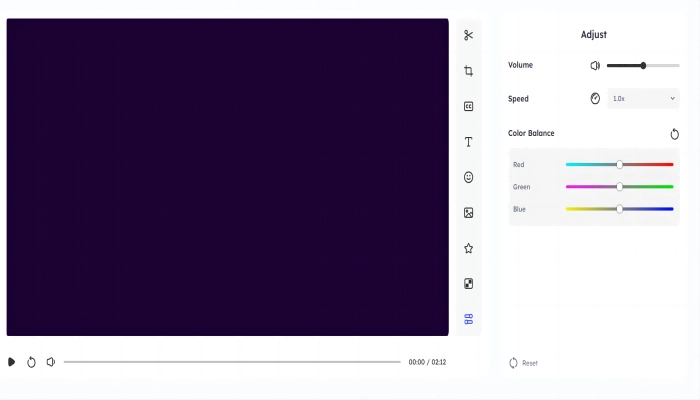
Step 3 - Further Edit the Video if Needed
Vidnoz allows you to add text, images, or background music to your video. You can also adjust your videos' volume, color, and brightness.
Thanks to the wide range of key features like Custom Video Creation, Easy editing and adjustment, 1-Click Batch Share Videos, and Hundreds of Templates available, you can edit your videos like a pro and be on top of the game.
Vidnoz offers some AI tools as well, you can try to generate AI talking head within minutes and transfer the written text to speech with one simple click 100% free.
Step 4 - Save Your File
Once you're done editing, click the Save button and wait a few seconds for the tool to process your video. You can then share the video directly to your social media accounts or download it to your device.
How to Shorten a Video on iPhone & Android
Let us introduce you to one of the most popular and free video editor apps, CapCut, which will help you shorten your video on iPhone and Android.
CapCut is an easy-to-use video editor that offers a variety of features to help you edit videos online. With its intuitive interface and smooth operation, CapCut is the perfect tool for shortening videos for free.
Step-by-step guide on how to shorten a video using CapCut on iPhone:
Step 1. Download and install CapCut from the App Store.
Step 2. Open the app and create a new project by tapping the "New Project" button.
Step 3. Import the video you want to shorten by tapping the "+" sign in the middle of the screen and selecting the video from your camera roll.
Step 4. Select the video clip you wish to shorten, then drag the sliders at the bottom of the screen to adjust the start and end points of the clip. Tap the "Trim" button to save the shortened video.
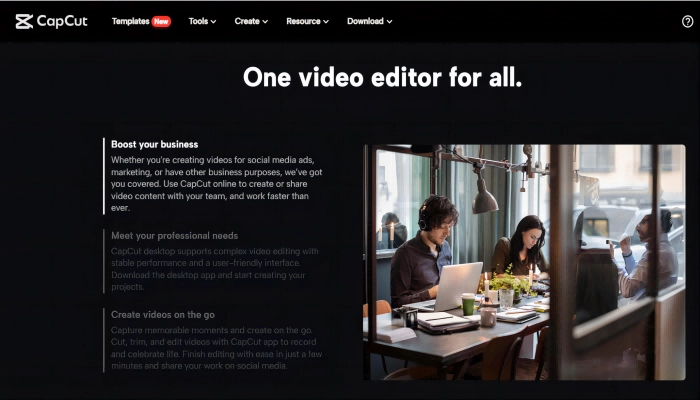
And here's how to shorten a video using CapCut on Android:
Step 1. Download and install CapCut from the Google Play Store.
Step 2. Open the app and create a new project by tapping the "New Project" button.
Step 3. Import the video you want to shorten by tapping the "+" sign in the middle of the screen and selecting the video from your camera roll.
Step 4. Select the video clip you wish to shorten, then drag the sliders at the bottom of the screen to adjust the start and end points of the clip. Tap the "Trim" button to save the shortened video.
CapCut also provides additional features such as splitting or merging videos, adjusting video speed, adding zoom in/out effects, creating reverse/rewind clips, adding freeze frames, and exploring various transition options to enhance your video editing experience.
With CapCut, you have complete control over your mobile video editing needs, making it effortless to shorten videos for free on your iPhone or Android device.

How to Make a Video Shorter on Windows 10/11 Free
The built-in Photos app is just one of the many outstanding features in Windows 10 and 11. The Photos app provides various video editing tools, including trimming, and a platform for viewing and manipulating photos. Keep on reading to learn how to shorten a video on PC for free!
With the hidden video trim feature, you can easily shorten any video without needing a third-party application. Open the Photos app on your Windows device and choose the video you want to edit before beginning to edit it.
Once you've decided on a video, follow these straightforward instructions to cut it down without any hassle:
Step 1. To open the desired video in the Photos app, click on it.
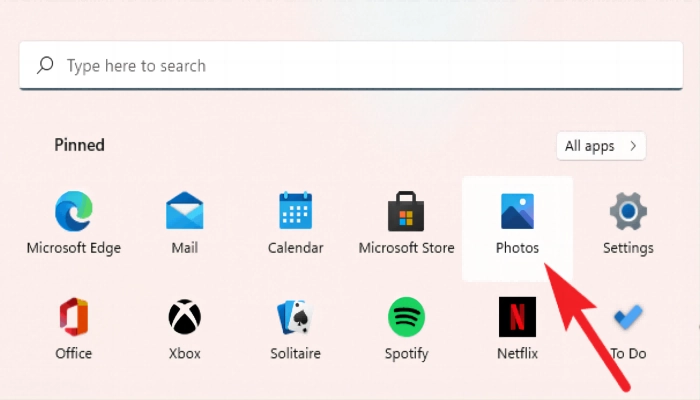
Step 2. Once you have opened the video, find the "Edit & Create" option in the top-right corner of the screen.
Step 3. Select the "Trim" option from the drop-down menu to open the trimming tool.
Step 4. Use the sliding bar at the bottom of the screen to trim the video to the desired length, and click "Save a copy" to save the edited version.
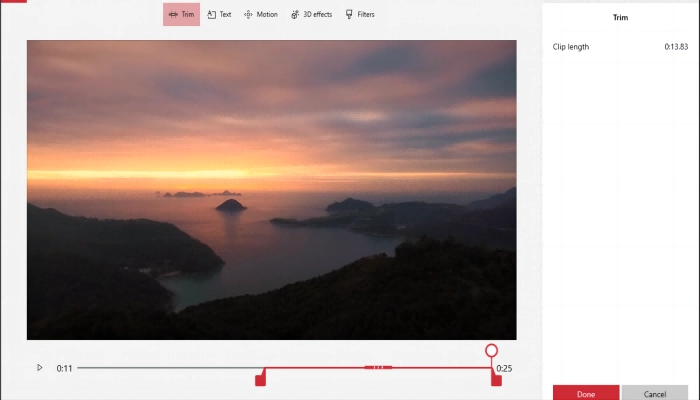
Thanks to the Photos app, trimming videos on Windows 10/11 is quick and easy – and best of all, it's completely free. With these simple steps, you can edit your videos without any hassle and create high-quality, shortened video content quickly.
How to Shorten a Video on Mac
If you are a Mac user, iMovie is your video editing software. Whether working on a school project or creating a video for marketing, iMovie is an easy-to-use and reliable video editing option.
In this part, we'll cover how to shorten videos using iMovie in just a few simple steps.
Step 1. Import Your Video to iMovie
Launch iMovie and select the "Projects" tab at the top of the window. Click "Create New" to begin a brand-new project after that and drag the video clip you wish to shorten into the timeline after choosing it.
Step 2. Trim Your Video Clip
Once your video clip is in the timeline, place your cursor at the edge of the video clip until the trim tool appears. Click and drag the trim tool to where you want to end your video clip. You can also trim the beginning of the video clip by dragging the trim tool to the left.
Step 3. Review Your Edits
Once you've adjusted the duration of your video clip, play it back to make sure you're happy with your adjustments. If you don't like the results, go back and make more adjustments until you do.
Step 4. Save Your Edited Video
Finally, to save your modified video, select "File" and then "Export." iMovie will save your altered video to the location you specify in the format and quality you specify.
Vidnoz Flex - Inclusive Video Creation & Automation Platform
Create, customize, share, and track videos. Gain all faster with 2X speed!
- Record, upload and edit videos with built-in video recorder editor.
- Add CTA button, polls and user forms that enhance interaction.
- Share your videos to mainstreaming platform in batches.
- Track your video performance with in-depth insights.
How to Shorten a Video Clip on YouTube
You'll be happy to know that YouTube also offers a simple-to-use video editor option if you create material there. Using this feature, you can easily shorten your videos without additional software.
Here's how to shorten a video on youtube in a few simple steps.
Step 1. Upload Your Video to YouTube
First, upload the video to your YouTube channel. When everything has been uploaded completely, click on your profile image in the upper right corner of the page and choose "YouTube Studio."
Step 2. Access the Video Editor
Next, select the video you wish to edit by clicking the "Videos" option. Once the video has been chosen, select "Trim" from the "Editor" option.
Step 3. Edit Your Video
Now, select the area of the movie you want to keep and remove the remainder using the sliders. The "Split" tool and the "Cancel Trim" button can both be used to cut the movie into smaller segments.
Step 4. Preview and Save
Now, select the area of the movie you want to keep and remove the remainder using the sliders. The "Split" tool and the "Cancel Trim" button can both be used to cut the movie into smaller segments.YouTube will automatically replace the original video with your revised version.
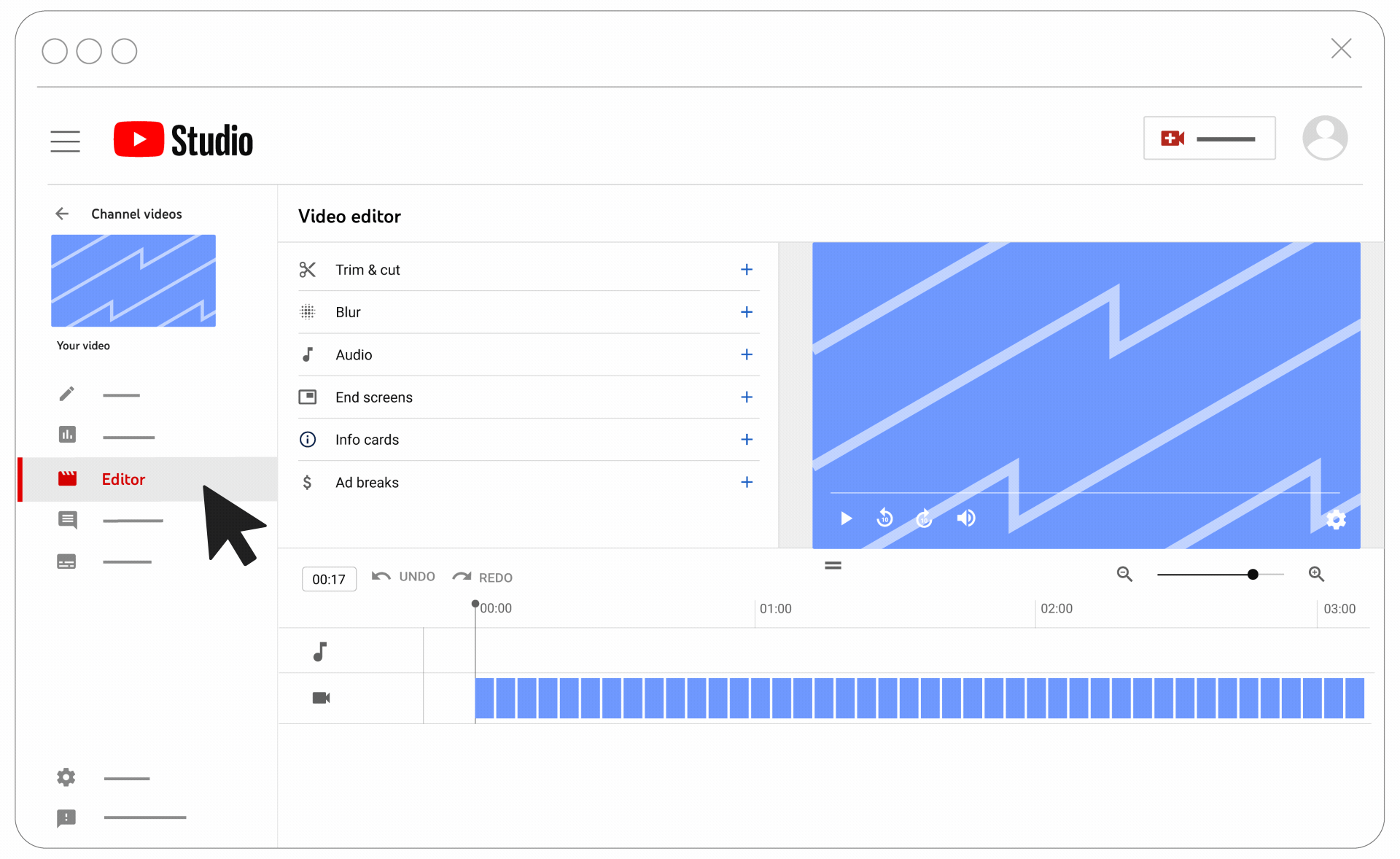
Also read: Reach 1 Million Subscribers: Use AI YouTube Automation Tools to Boost Your Channel>>
Conclusion
We hope you had a good time learning how to shorten a video online. Whether it's cutting down the length of a video file, compressing its size, or simply editing it to make it shorter, there are several ways to make it happen. From using an online video editor to trimming the video on your smartphone, there is a solution for every need.
And with Vidnoz Flex, you can shorten a video in just a few clicks, making the process faster and more efficient. So if you want to crop a video without any hassle, don't hesitate to try out Vidnoz Flex today.