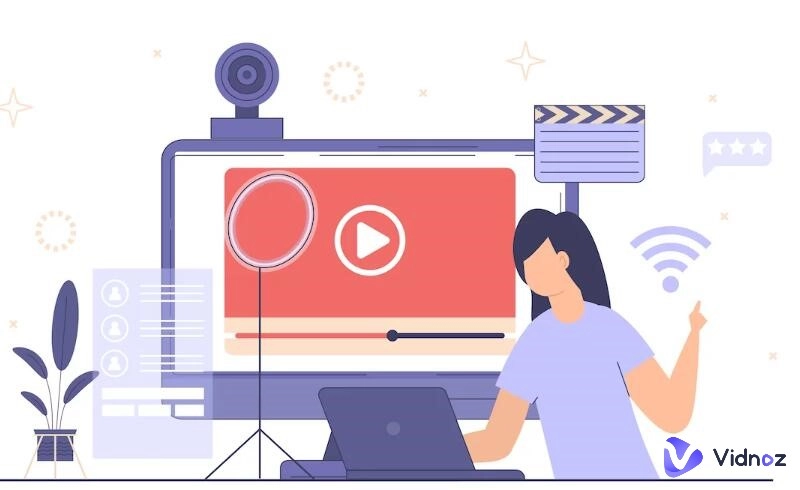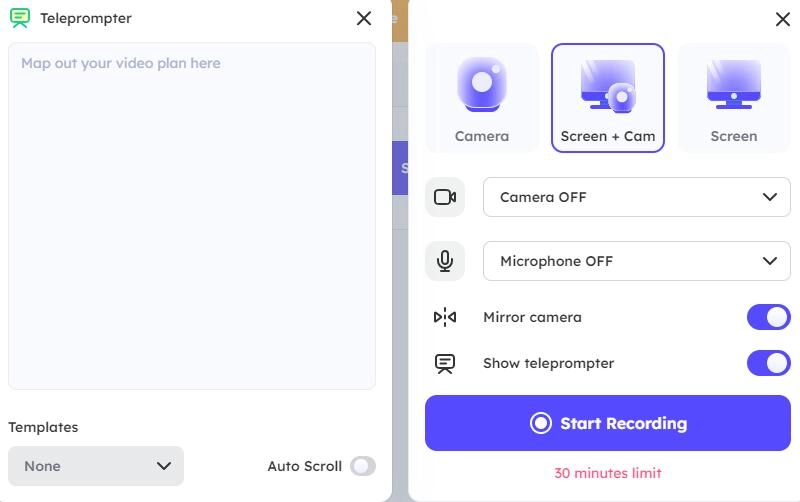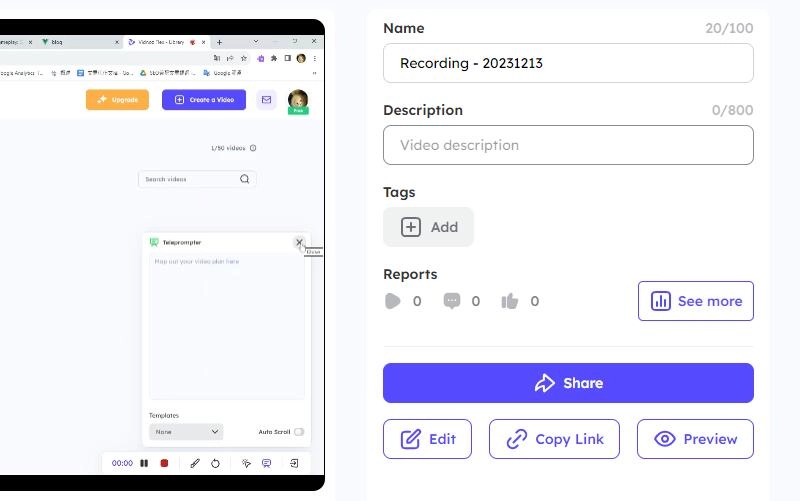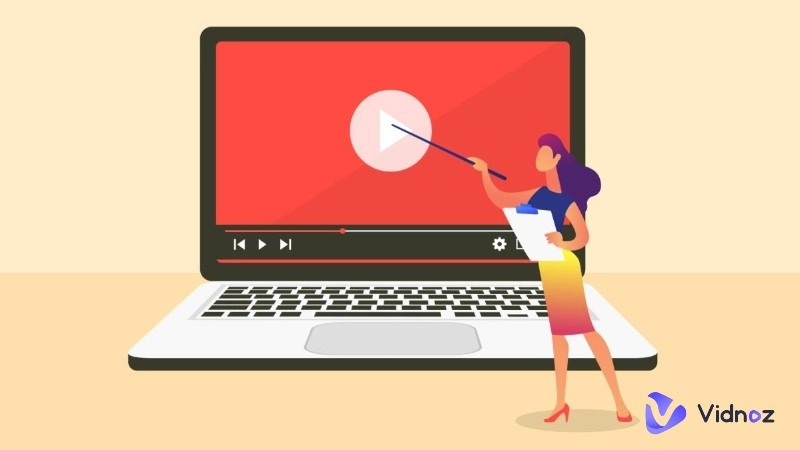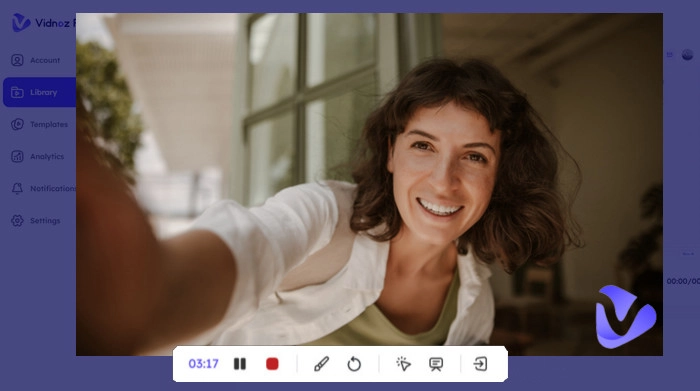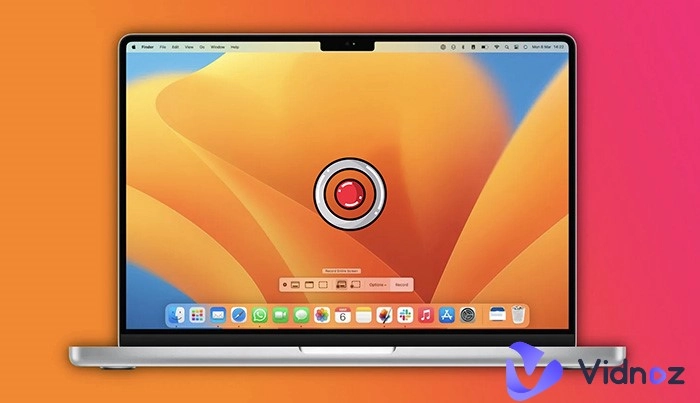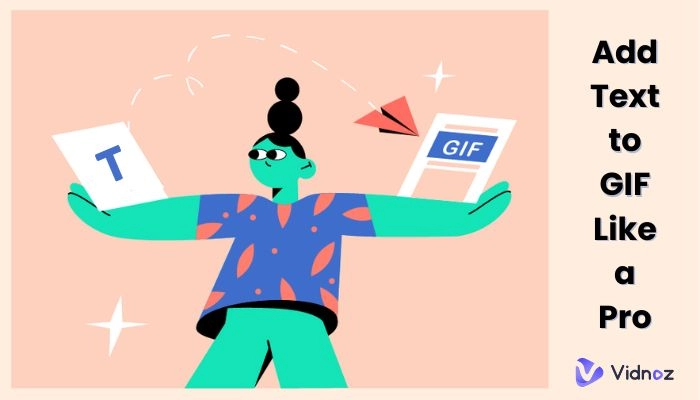Whether you're a content creator, educator, or otherwise, to connect with your audience, you need to create videos that feature screen sharing and live action for a variety of purposes. At this time, the role of a practical screen and webcam recorder online comes into play.
This article aims to help you understand how to choose a suitable online screen and webcam recorder and provide you with an optimal solution. Then you can easily create stunning, effective videos for free, with no downloads required.
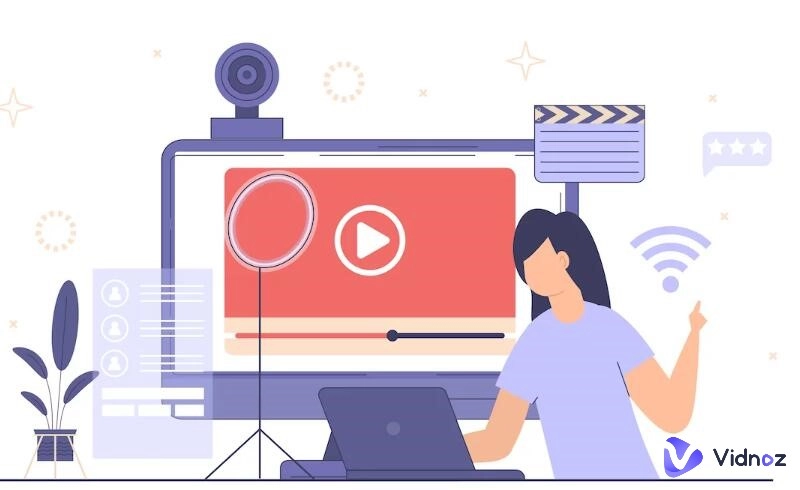
- On This Page
-
Why Use a Screen and Webcam Recorder Online?
-
How to Choose the Right Online Screen and Webcam Recorder?
-
What’s the Best Online Screen and Webcam Recorder?
How to Record Screen and Webcam Online with Vidnoz Flex:
-
Tips for Making Your Recorded Videos More Engaging & Professional
Why Use a Screen and Webcam Recorder Online?
A few distinct advantages of using a screen and webcam recorder online exist. This section will discuss why you should consider using an online screen and webcam recorder over the traditional one.
Free, Fast and Easy to Use
Using an online webcam and screen recorder is completely free. Since there is no downloading required, just log in to the website and start recording! The web application that records the screen and stores your webcam data is light enough to run smoothly on regular computers.
Also read: Ultimate Solutions to Chrome Screen Recording>>
Versatile & Flexible
They are multipurpose recording tools that can be used to record a variety of content including but not limited to presentations, video tutorials, zoom calls, and more. The online screen and webcam recorder can be used to record a part of the screen, both the webcam and the screen simultaneously or separately.
Easily Edit Recordings Online
The best part about using an online screen and webcam recorder is that they have the ability to edit the recordings without switching to another platform. Users can cut videos online and do some further editing. Therefore, users don’t have to have to download and install multiple applications to carry out and process recordings.
Continuously Updated
Unlike traditional standalone recorders, online screen and webcam recorders don’t need to be manually updated. When the firmware receives an update, the online recorder will be automatically updated. Therefore, you will always have the best, most up-to-date version of the software possible.
How to Choose the Right Online Screen and Webcam Recorder?
Now that you know why it’s a good choice to go with an online screen and webcam recorder, you might be wondering how to pick the perfect one for you. Below are some key points for you to refer to.
The modern-day norm when it comes to recording quality is 1080p. If the video recorder cannot support this quality, then it’s better to choose another as anything lower than 1080p will drastically affect the quality of the final video.
- Screen and Webcam Recording Options
A basic screen recorder should be able to record the entirety of your screen. Therefore, when picking a screen recorder make sure the program comes with extra features.
- Editing Features for Recordings
Once the recording is completed, the user should be able to trim the video and edit out certain sections without the need for additional software. A basic editor within the recorder is a necessity.
- Ease of Downloading and Sharing
Downloading your content should be easy! We highly believe that the process of downloading and sharing the users' video recordings should be as streamlined as possible.
What’s the Best Online Screen and Webcam Recorder?
Now that you know how to pick the perfect screen and webcam recorder online for you, we will provide you with our top recommendation. By adhering to the guidelines we choose Vidnoz Flex as the top contender. Vidnoz Flex is a completely free online video recorder and editor that is entirely browser-based. Just signup and start recording!
Vidnoz Flex - Inclusive Video Creation & Automation Platform
Create, customize, share, and track videos. Gain all faster with 2X speed!
- Record, upload and edit videos with built-in video recorder editor.
- Add CTA button, polls and user forms that enhance interaction.
- Share your videos to mainstreaming platform in batches.
- Track your video performance with in-depth insights.
These are the key features of Vidnoz Flex that enticed us to pick this software as the top choice.
- Free Online Screen and Webcam Recorder No Installs. Vidnoz Flex is completely browser-based and requires no installations or browser add-ons.
- Record screen and webcam at the same time. Vidnoz allows the user to record both their screen and webcam at the same time. This interaction allows the user to create more engaging videos by adding themselves to the recording.
- Edit recordings effortlessly. Having a basic editor is a necessity. Vidnoz Flex ensures that users don’t need to have multiple applications to successfully carry out a recording session.
- No watermark. Recordings with watermark ruin the quality of the video and is definitely a red flag for professional production. Therefore, always go with an online video recorder that doesn’t add a watermark to the video at the end and Vidnoz Flex does just that! It’s completely devoid of watermarks.
- Ad-free. Whenever an application is deemed free, it usually means that the interface will be littered with advertisements. Therefore, always go with an option that doesn’t overload your screen with advertisements. Vidnoz is completely ad-free.
- Easy to download and share. Vidnoz Flex allows the user to easily download and share their recordings. The entire process can be done with two clicks.
How to Record Screen and Webcam Online with Vidnoz Flex:
Step 1. To start recording, head on over to Vidnoz Flex and sign up for an account. Signing up is easy and can be done within seconds. You can even use your Google account to sign up for the service.
Step 2. Click on “Create a Video” and select the “Record Video” option on the screen. Make sure to configure everything to match your preferences. It’s in this step that you can select whether you wish to record either the screen, webcam, or both.
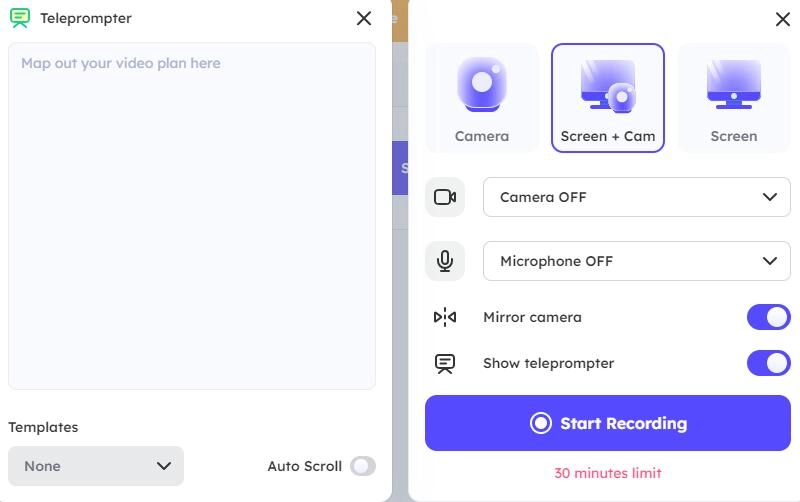
Step 3. Click on the “Start Recording” button to begin the process.
Step 4. Once you are finished recording, click on the “Stop Recording” button on the screen.
Step 5. Time to edit your recording! You can easily edit your recording through the Vidnoz editor itself.
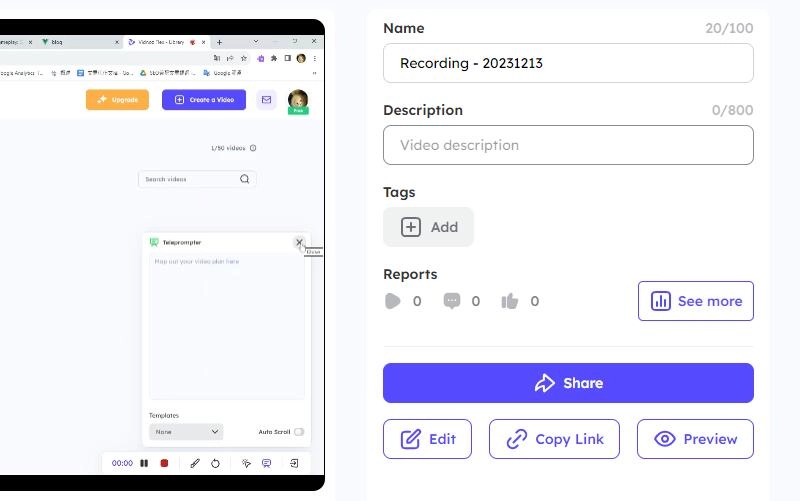
Step 6. Download or share the edited recording by clicking on the download and share buttons respectively.
Tips for Making Your Recorded Videos More Engaging & Professional
Plan your content ahead
For a successful recording session, everything should follow through smoothly. The fewer the hiccups the better! If you get stuck while recording, or if something unexpected happens, you might have to start the entire process again from the beginning. Therefore make sure to plan out the recording beforehand so that everything goes smoothly.
Test your equipment and settings
Make sure to test and ensure that your equipment is working as expected. If your equipment fails midway through the recording, then you will have to redo it. Therefore, make sure to test out the equipment and settings before starting. It is highly advised to use a webcam tester to make sure your webcam is working and configured correctly.
Be confident humorous and enthusiastic
The creator needs to captivate the audience! Therefore, make sure to be as confident and enthusiastic as possible. This gives your recording a positive outlook, which boosts the mood of the video. No one likes a glum video!
Conclusion
Now that you know how to pick a screen and webcam recorder online and how to record screen and webcam online, all that’s left is for you to try it out! Use our recommended online video recorder for the best result. Vidnoz is fast, free, and extremely easy to use. By sticking to our guidelines, you will be able to create a fantastic recording that will captivate your audience and leave them astounded.