Webinars are good methods to address problems when you and your team members are not in the same spot. Sometimes meetings can be really important, clearly, you don’t want to omit a single bit of it. Yet the default recording feature in your Webinar software stops you from freely recording the current meetings - it either requires you to be the host of the meeting or makes you earn the permission of the meeting host to eventually get a copy of your webinar videos.
This page will show you a simple and free method to bypass all the restrictions and lead to you freely record webinars no matter what software you are using (Zoom, Teams, Webinarjam, etc.)
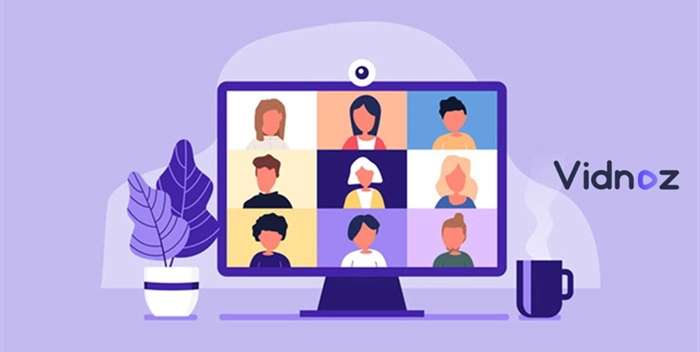
- On This Page
-
Record Webinar Mac/PC/Laptop - a Free Online Screen Recorder
How to Use Vidnoz Flex to Record Webinars on MacBooks, PC, and Laptops?
-
Do You Need Permission to Record a Webinar?
-
How to Record Webinar Zoom Without Software?
Can I record a webinar I am watching on Zoom? Yes!
-
How to Record Webinars in Teams Without Software?
How to record webinar in Teams as a host?
-
Can You Record WebinarJam?
Record Webinar Mac/PC/Laptop - a Free Online Screen Recorder
How to record Webinars on PC without permission? Actually, no one can continuously be a meeting host, so 80% of the time you need to get permission to use the recorder embedded in Zoom, Teams, BlueJeans, or GoogleMeet to record your meetings.
Yet with a 3rd party recorder of your own, everything is settled. But the download and installation can be your concerns - that’s when online screen recorders and Chrome screen recorders prove handy to use.
Features of Vidnoz Flex:
Unlike other simple and easy screen recorder Chrome extensions, the free online screen recorder - Vidnoz Flex (Chrome Extension supported too) Vidnoz shows impressive performance that is boarded on competent PC software. Here’s what you are offered:
1. 2160p resolution recording with 30 FPS
2. Webcam recording, best for video customer service or tutorials
3. Record clear system sound and microphone sounds
4. Reduce the background noise for you
5. Long-time recording, lengthy meetings are not a burden anymore
How to Use Vidnoz Flex to Record Webinars on MacBooks, PC, and Laptops?
Step 1. Register to Vidnoz. Follow the guide to activate the online screen recorder.
Step 2. Choose Record > Screen > Start Recording.
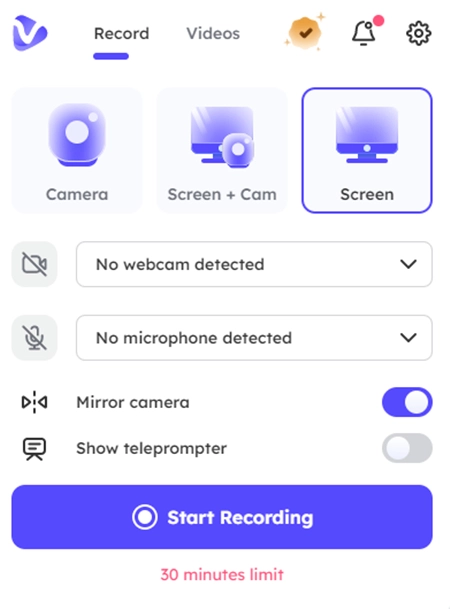
Note: Please check the status of your microphone and webcam to make sure everything is ready.
Step 3. You can decide which area you want to record on the popping-out window. You are suggested to select the Entire Screen tab with which you can record every activity that happened on your screen.
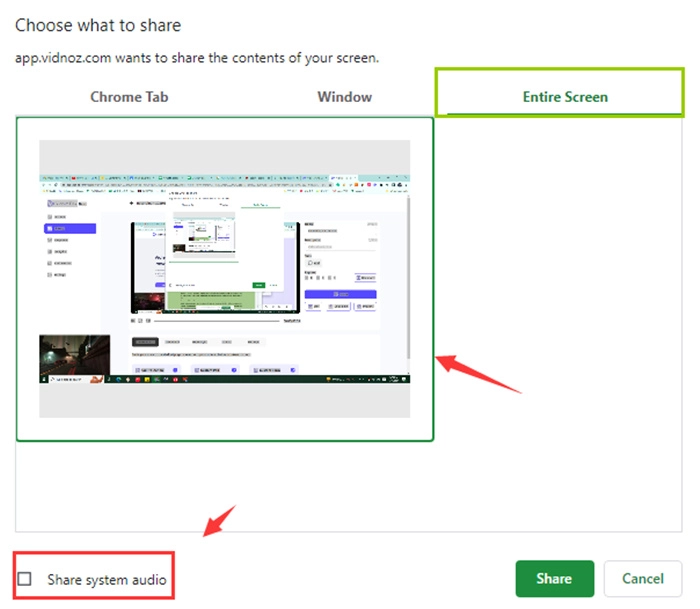
Step 4. Start recording. Given that Vidnoz Flex does not interact with Zoom, Teams’ built-in recorder, the recording won’t trigger any notifications to other participants of the meeting.
Step 5. End recording, navigate to the online video editor embedded in Vidnoz Flex. This is the place to reduce the background noises of your footage. You can also trim or crop the video to make it shorter.
Do You Need Permission to Record a Webinar?
If you are the host of the webinar, then you can naturally record the screen and allow the members in the chamber to use the recorder. However, there will be audio to tell all the participants that a recording is going on. This might be abrupt and embarrassing if you do not inform others that you plan to make a copy of the meeting in advance. So, do your participants have the right to make a video for communication in your meeting?
Can you record a webinar if you are not the host?
Yes, you can.
But different webinar software has different rules over the screen recording thing. For example, in Webex, you need to let the host make you the presenter of the meeting so you can see the ‘recording button’.
And in other software like Zoom or Teams, things are different. The recording button is always available. It is the notification/permission thing that is bothering attendees.
Here is the basic situation:
Zoom: Zoom will always send notifications when a screen recording begins. And this act of warning cannot be canceled. And what’s worse is that both desktop and mobile users will receive an auto disclaimer of consent when a screen recording is on.
Teams: Teams Meeing makes it very clear that only the legit participants can possibly record meetings (guests, people from other org, and anonymous attendees cannot). And such types of people have to possess Microsoft’s licenses before the screen record. Lastly, permission from the host is indispensable.
Webex: Need to be made the presenter of the current meeting or the recording button will be greyed out.
How to Record Webinar Zoom Without Software?
Without a third-party screen recorder, you can still record your webinars. Zoom, Teams, Google Meet all prepare built-in screen recorders for you to make a copy of your current meeting. let’s see how to use them for free!
Note: Zoom’s default screen recorder is not available on iOS or Android phones (unless you opt to cloud recording). And it does not support recording an active speaker.
Can I record a webinar I am watching on Zoom? Yes!
Step 1. Firstly you need to enable the screen recording feature. Follow the steps to finish the configuration: Account Management > Account Settings > Recording > Toggle on the Local Recording > Hit Enable on a dialog to verify the change.
Step 2. If you are the host then it is okay to start a local recording. Just click on the Record button to start a recording.
Note: When you are leading a recording, the participants and meeting host will all see the indicator of a “Recording” icon.
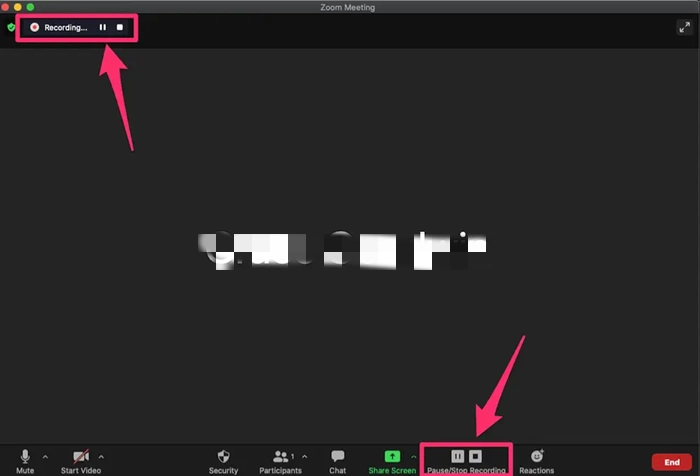
Step 3. When the recording is completed, you can visit your footage via Zoom’s files (your files are naturally named with this type of format - Video[random number].mp4).
If you want to record Zoom meeting without notification or permission, then you should try the method we used to record webinars in the upper section.
How to Record Webinars in Teams Without Software?
Microsoft Teams provides free and useful screen recording feature to record their webinars. Yet the steps to use this feature differs according to the different identity of the meeting attendees.
How to record webinar in Teams as a host?
Step 1. Assume you have already set up a meeting or joined a meeting, then it is time to find the exact button for recording. Follow the navigation: Meeting controls > more actions > start recording.
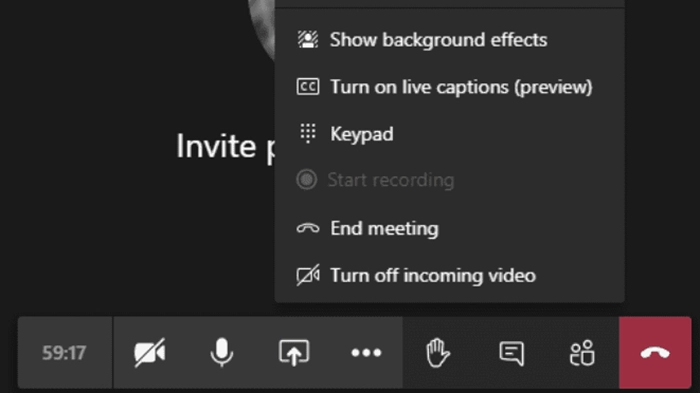
Step 2. When the recording begins, everyone in the meeting can get notifications about it, which read “recording and transcription have started”.
Step 3. When the recording is finished, you can go to the cloud to find the files. Note that all participants have the right to visit your recordings.
Can You Record WebinarJam?
The recording feature in WebinarJam is very different from Zoom or Microsoft Teams Meeting. The name of the recorder is also defined as a replay tool (Replica Replay), with which users can effortlessly replay their livestream meeting with all the details like comments included. Activate this feature and get your live meeting recorded with one click!
Conclusion
This passage is an all-in-one guide for those who want to record webinars yet don’t wish any obstacles from other participants and the meeting host. So as a perfect solution to bypass the permission and notification things, an online screen recorder that excels in the Webinar Software’s control is indispensable. Vidnoz is such a convenient website for your demands. Just feel free to try it!
Vidnoz Flex - Inclusive Video Creation & Automation Platform
Create, customize, share, and track videos. Gain all faster with 2X speed!
- Record, upload and edit videos with built-in video recorder editor.
- Add CTA button, polls and user forms that enhance interaction.
- Share your videos to mainstreaming platform in batches.
- Track your video performance with in-depth insights.




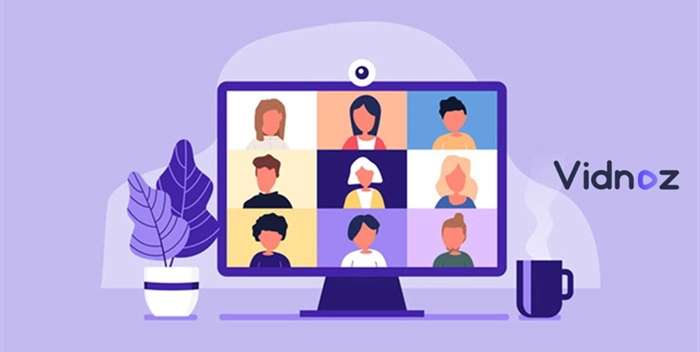
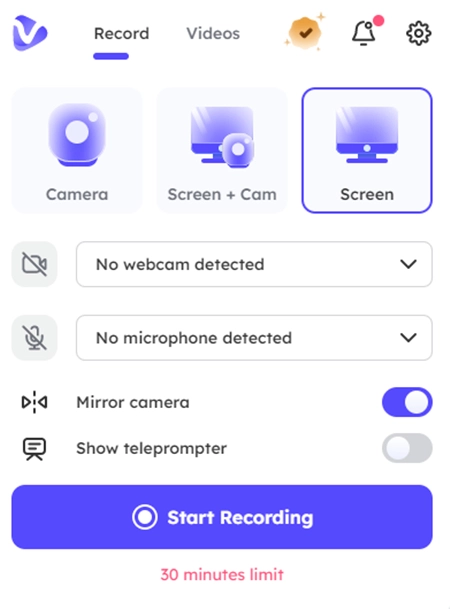
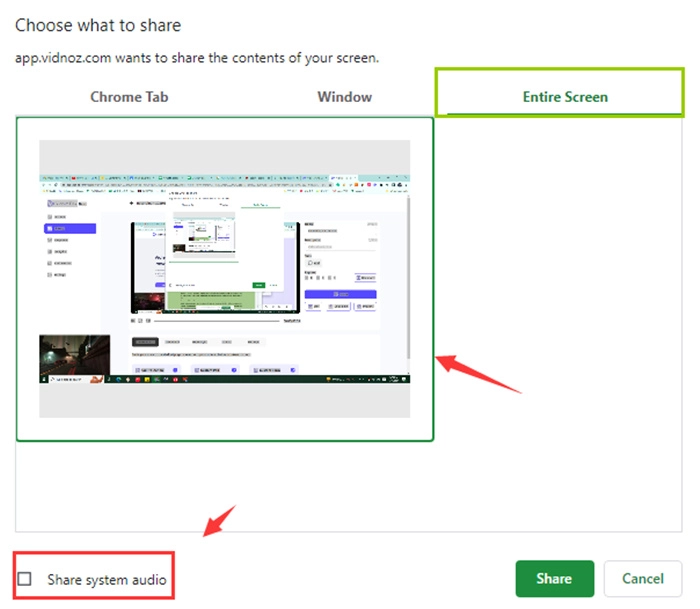
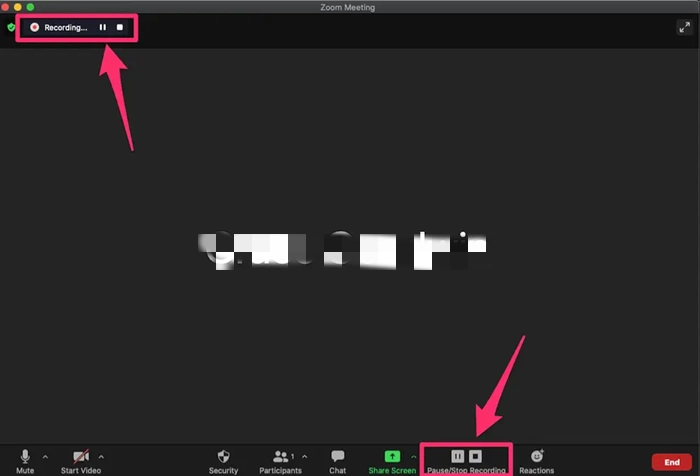
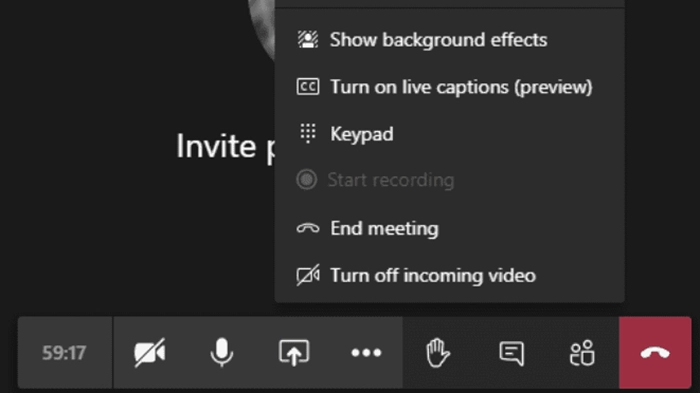
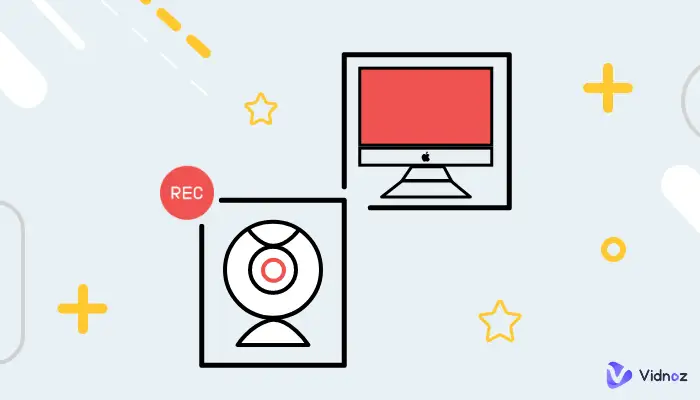
![How to Record a Zoom Meeting without Permission [Desktop, Mobile and Tablet]](https://www.vidnoz.com/bimg/how-to-record-a-zoom-meeting-without-permission-1.webp)
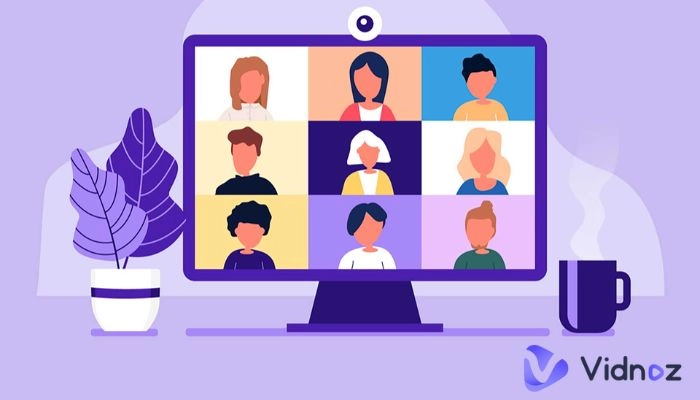
![How to Record Webex Meeting as a Participant? [With/Without Permission]](https://www.vidnoz.com/bimg/how-to-record-webex-meeting-4.webp)