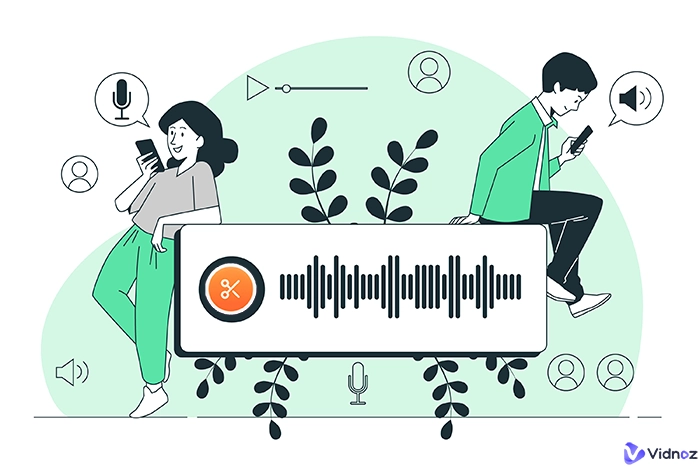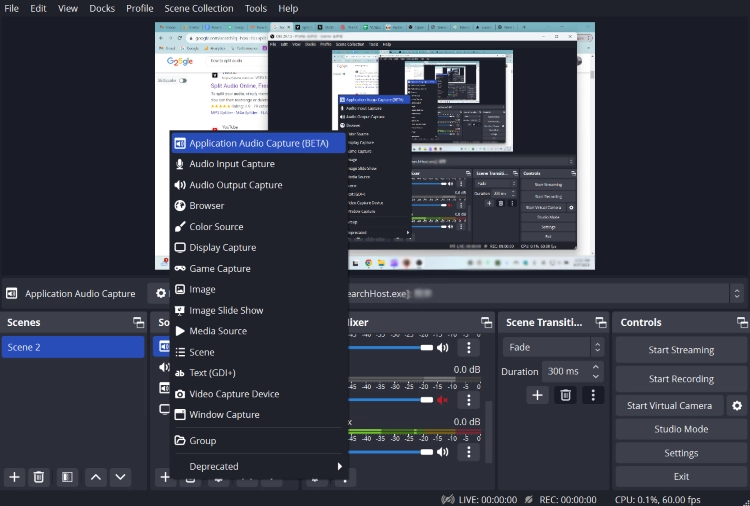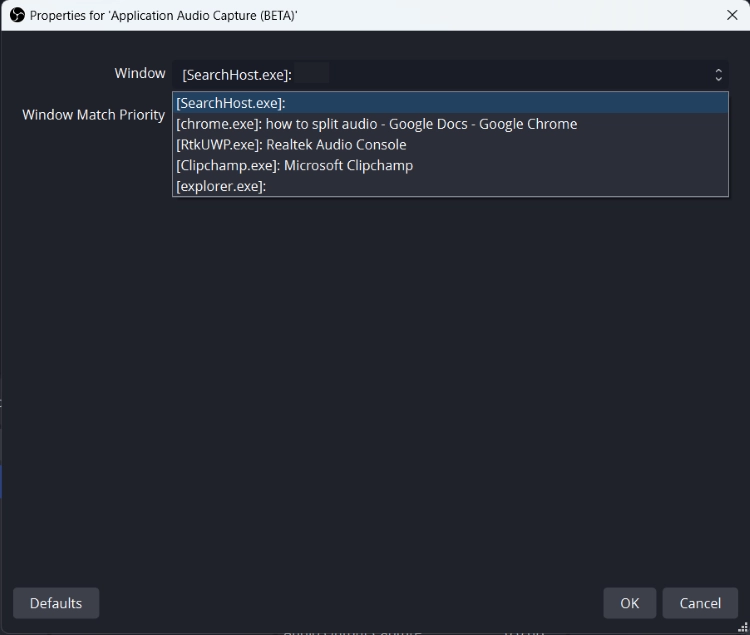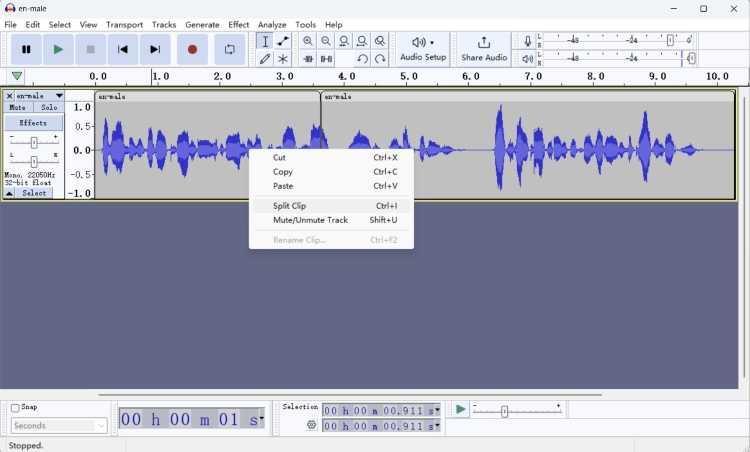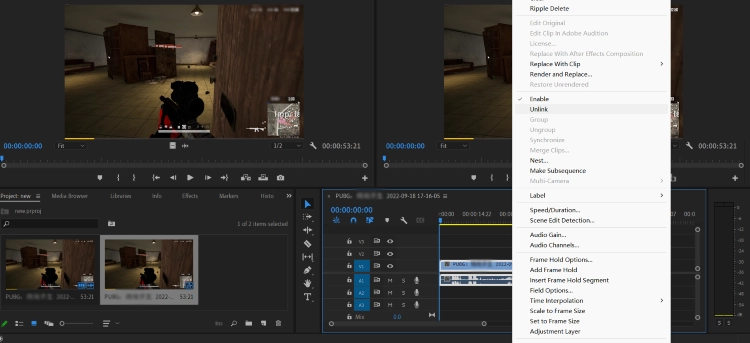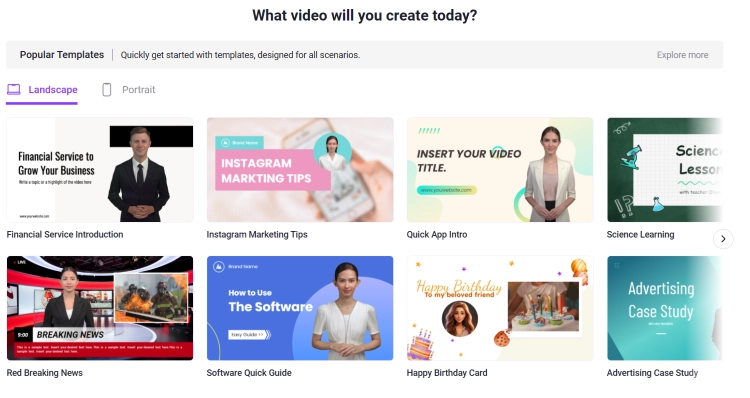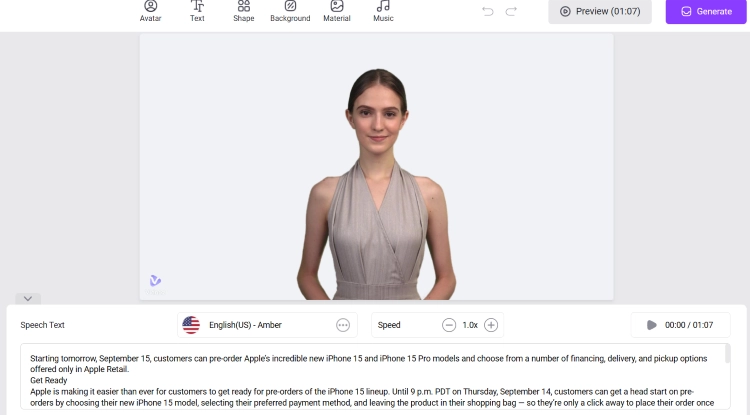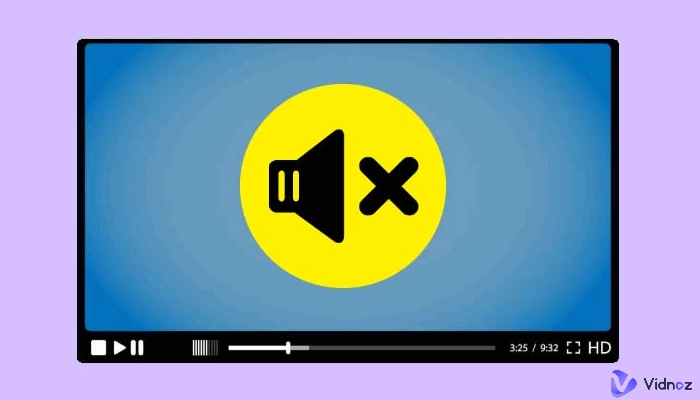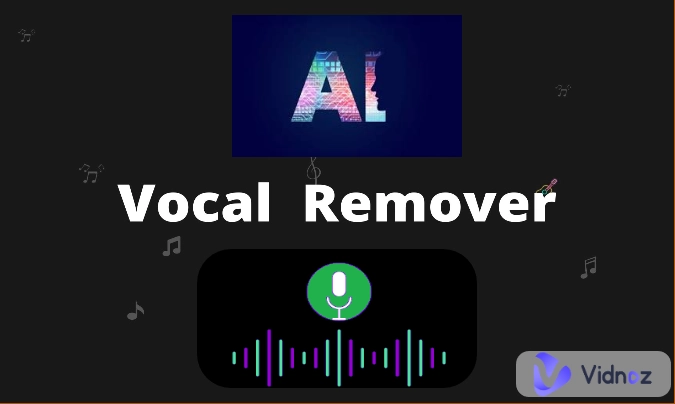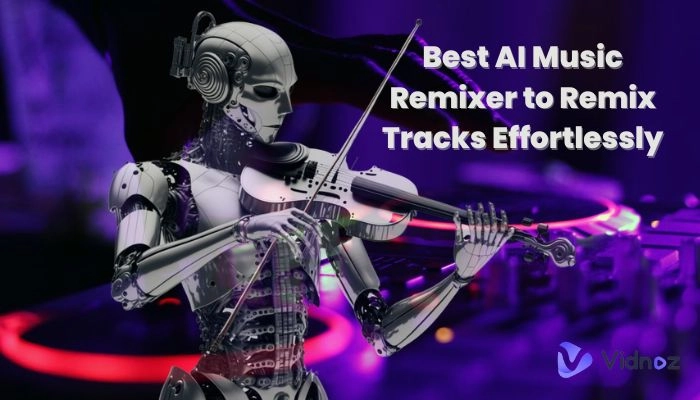Splitting audio is a common scene in people’s daily lives when they need just some parts of an audio, separate audio tracks when recording your computer’s screen using OBS, or just editing videos that need different parts of an audio file. Here, this blog will show you how to split audio in all those occasions mentioned above, all you need to do is to follow up.
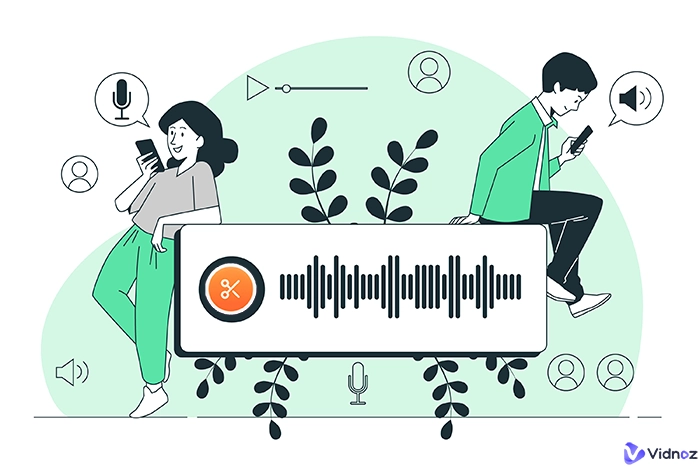
- On This Page
-
How to Split Audio Online Free
-
How to Split Audio in OBS
-
How to Split Audio in Audacity
-
How to Split Audio in Premiere Pro
-
No OBS or Premiere Pro: Try AI Video Generator to Make Videos
AI Video Templates to Choose From
How to Split Audio Online Free
First, if you just have an audio file and want to split it, this method should be the easiest and fastest. Just use the online audio splitting tool by Veed. here’s how:
Step 1. Open this online tool and click Upload a File.
Step 2. Select the part of audio you want to split and click Split with the scissor icon.
Step 3. Export the part of audio you want or keep splitting.
How to Split Audio in OBS
For OBS users, it’s important that the audio of different apps be split when recording. To split audio in this software, you need to create different scenes of different apps, then you can control which app’s sound will be recorded and which will not. This feature requires OBS version 28 or newer. Here’s how:
Step 1. Open OBS and find Sources.
Step 2. Select Application Audio Capture.
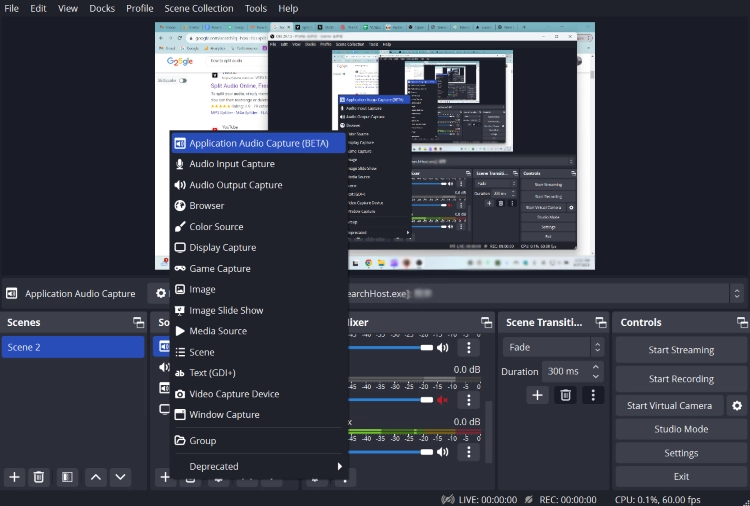
Step 3. Select the app you want to play sound in this scene.
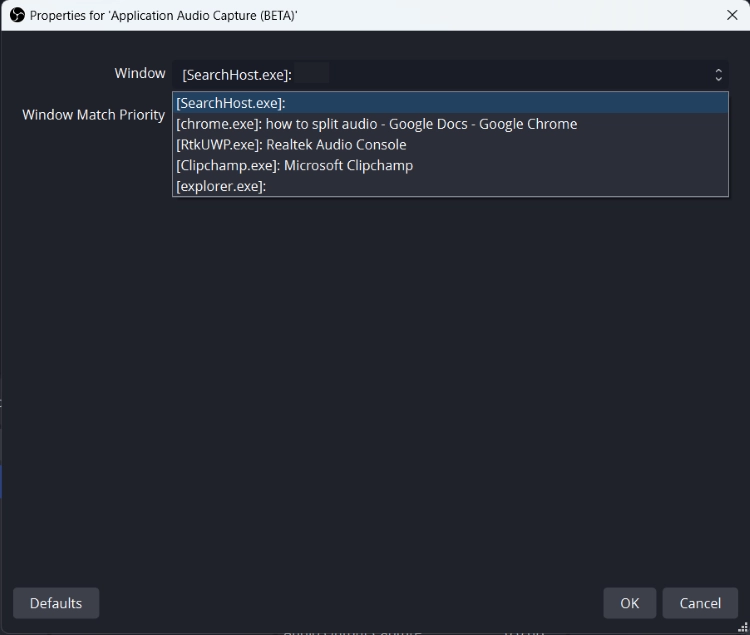
Step 4. Close the Desktop audio and start to use the app you just chose in the last step.
Then the audio of recording or streaming on OBS will only be the app you choose.
How to Split Audio in Audacity
Splitting audio in Audacity is much easier. You can just open any audio with this software and use your mouse to click the part where you want to split from the audio and right-click your mouse to see the Split Clip option. Click it will be OK. then head to the File > Export to export the audio you want.
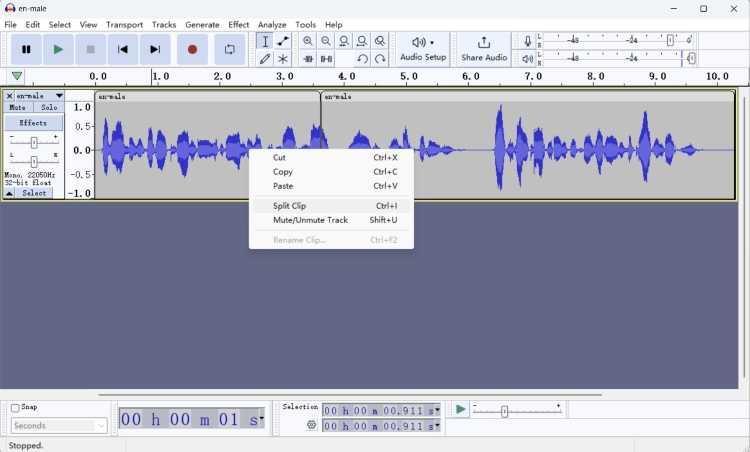
How to Split Audio in Premiere Pro
Using Premiere Pro to split audio from video is also very easy. You just need to open the video with this software and then find the timeline of this video. Right-click on your mouse to see the Unlink option. Click it, then the audio will be separate from the video and if you want to keep splitting the audio, just use the Razor tool to click at where you want to split. Here are the steps to follow:
Step 1. Open the video in the Premiere Pro.
Step 2. Drop it into the timeline.
Step 3. Right-click on the mouse to find the Unlink option and click it to separate audio from video.
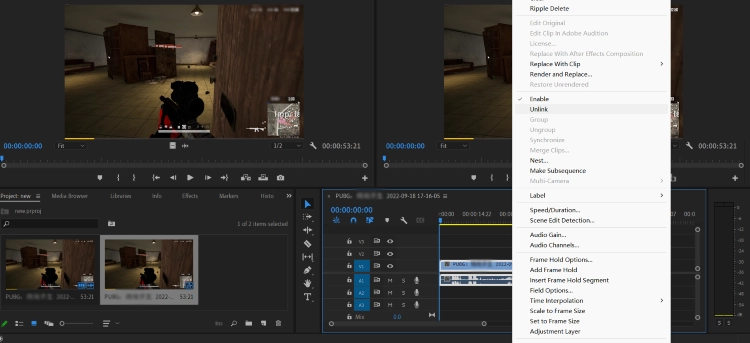
Step 4. Use the Razor tool to keep splitting.
That’s all you need to split audio in Premiere Pro. All 4 ways about how to split audio have been introduced to you above. Here's a bonus waiting for you - an AI video generator.
No OBS or Premiere Pro: Try AI Video Generator to Make Videos
For creators like you who usually use OBS or Premier Pro, video creation must also be a necessary part of your daily life. Before, you needed to film videos with cameras or recorded with OBS, and then use Premiere Pro to edit, add effects, voiceover, etc. which is time-consuming and tiring. Now, here’s one tool that was born to replace OBS and Premiere Pro - an AI video generator called - Vidnoz AI.

Vidnoz AI - Create Free Engaging AI Video with Talking Avatar
- Easily create professional AI videos with realistic avatars.
- Text-to-speech lip sync voices of different languages.
- 2800+ video templates for multiple scenarios.
Videos can be generated without recording, editing, doing voiceovers, etc. All you need to do is choose and enter what you want to say in a video. Still not clear about this? Then check the core features of this AI video generator below:
AI Avatars
No need to hire actors or yourself to record videos since Vidnoz AI talking avatars with realistic voices can do you a favor. More than 50 avatars can cover most of your needs whether you are a gamer, streamer, news anchor, etc. All the people can find their ideal avatars within Vidnoz AI.
AI Text to Speech
Yes, with this text to speech AI, you don’t have to talk in front of cameras anymore. AI will. Just enter what you want to say in a video and select a voice, and the tool will turn plain texts into vivid speeches with proper tones and emotions. 23 languages TTS and 100+ voices are not all the things Vidnoz can provide, it’s still updating and waiting for you to explore.
AI Video Templates to Choose From
No more video editing and searching for assets or effects too. Vidnoz prepared you with 200+ video templates, an assets library with images, music, etc., and video effects like transitions. Your way of editing videos can be revolutionized by this online free tool.
Here’s how you can use this tool for making videos:
Step 1. Open Vidnoz AI. It’s free and no login is needed to generate videos with it.
Step 2. Select a video template to create.
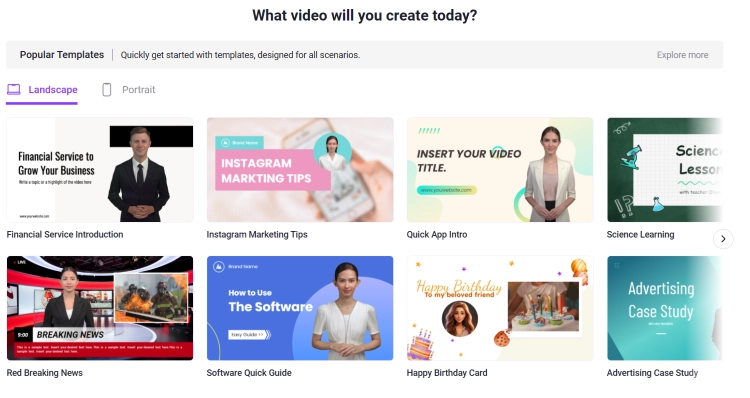
Step 3. Enter the texts you want the AI avatar to say and click Generate.
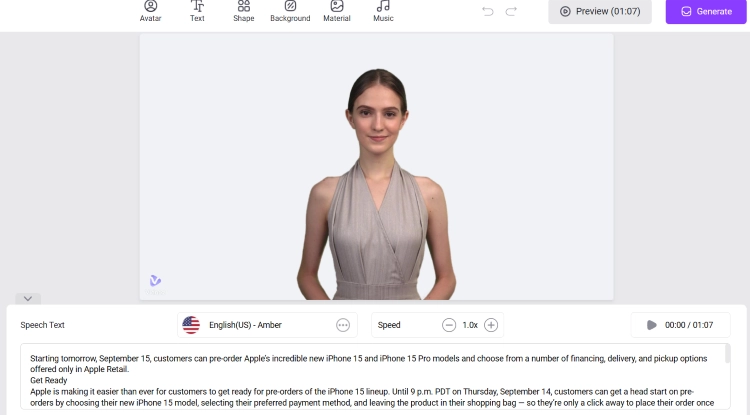
A perfect video will be generated for you instantly.
The Bottom Line
That’s all the content about how to split audio in 4 ways. An online method, an OBS solution, an Audacity solution, and a Premiere Pro solution are listed below for you. Just follow the guide to split your audio now. And a free AI video generator is also mentioned to replace OBS or Premiere Pro in this blog. Vidnoz AI has unparalleled advantages over traditional video creation for it significantly increases efficiency and frees people from heavy workloads. Just try this tool for your next video! It’s free!