Sharing moments and work elements through videos have become essential to our digital lives. However, sending long videos through text messages often poses challenges due to file size limits and compatibility issues. In this article, we'll provide you with practical solutions on how to send a long video through text seamlessly. You will discover effective techniques, explore cloud storage options, and learn about dedicated video-sharing platforms. So without any delays, let's dive in and make video sharing a breeze.

- On This Page
-
Why Can’t I Send a Long Video Through Text?
3. Network Conditions and Speed
-
How to Send Long Videos Through Text? No Compression
1. Vidnoz Flex Video Sharing
-
How to Send a Long Video Through Text on iPhone?
-
How to Send a Long Video by Text on Samsung Galaxy?
-
Tips for Long Video Sending Via Text
Why Can’t I Send a Long Video Through Text?
Sometimes you may wonder why you can’t send a long video through text. When sending long videos through text messages, Several factors affect.
1. Video Size
Most messaging apps restrict the size of files sent through text messages. Long videos tend to have larger file sizes, exceeding the maximum allowed size for sending.
iPhone>>
iPhones typically have a maximum file size limit for sending videos through text messages. This limit can vary depending on your model and messaging app. For example, iMessage, the default messaging app for iPhones, allows you to send videos up to 100MB in size.
Android>>
Android devices also have file size limitations when sending videos through text messages. Typically, Android messaging apps have a maximum file size limit of 3.5 MB. However, the maximum limit may vary depending on your messaging application.
On the other hand, when sending videos through WhatsApp, you will have a maximum limit of 16 MBs that can increase to 100 MBs if the video is sent as a document. This remains the same for both Androids and iPhones.
2. Video Quality
Sending long videos through text messages can lead to significant quality loss due to compression and file size restrictions imposed by messaging apps.
To fit within the file size limits, you might have to compress them to reduce their size. This compression can result in a significant loss of video quality. Long videos are more challenging to compress while maintaining acceptable quality.
Also Read: The Ultimate Guide to AI Upscale Video (Tutorial Included) >>
3. Network Conditions and Speed
Uploading and sending large video files requires a stable and fast internet connection. If your network connection is slow or unreliable, it can hinder the successful transfer of long videos through text messages.
Even if the video file size is within the SMS limit, the file may still be too large to send due to limitations set by the mobile carrier or the recipient's network. Carriers often enforce restrictions on file size to manage network traffic and ensure efficient data transmission.
How to Send Long Videos Through Text? No Compression
Sending long videos through text without compressing them can be challenging due to file size limitations imposed by messaging apps and network constraints. However, if maintaining the original video quality is a priority, there are alternative methods you can explore. One of the best methods that work is using cloud storage platforms. Let’s discuss the two best platforms for sharing long videos through text.
1. Vidnoz Flex Video Sharing
With its robust cloud storage infrastructure, Vidnoz Flex allows users to store and access their videos from anywhere securely. It provides a shareable link that you can use to transfer your videos through text or email. This is how to send a long video through text with Vidnoz Flex. The platform also gives you an embed code that can be integrated into the website for playing videos online.
Vidnoz Flex - Inclusive Video Creation & Automation Platform
Create, customize, share, and track videos. Gain all faster with 2X speed!
- Record, upload and edit videos with built-in video recorder editor.
- Add CTA button, polls and user forms that enhance interaction.
- Share your videos to mainstreaming platform in batches.
- Track your video performance with in-depth insights.
Unlike traditional messaging apps that compress videos, Vidnoz Flex preserves the original video quality, ensuring that recipients can experience the content as intended, with no loss in resolution or visual fidelity.
Here is why you should use Vidnoz Flex for sharing long videos through text.
✔ You can set a password or expiration date for privacy protection.
✔ You will know who watched/commented on your video.
✔ You can edit and optimize videos per your requirements with tools available within the platform.
✔ You can manage multiple videos within the same platform.
Now that you know Vidnoz Flex's features, let's look at the steps to share long videos through text with Vidnoz Flex.
Step 1. Sign in with your Google account
Step 2. Upload your video to Vidnoz Flex.
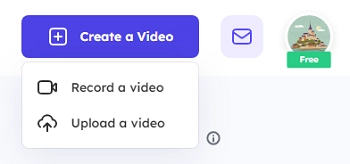
Step 3. Find the video in the library and click on it to the detail page.
Step 4. Copy the link to share through text.
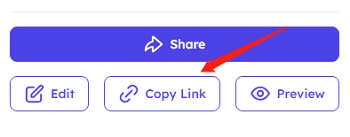
2. Google Drive
Google Drive is a widely used cloud storage platform that offers a convenient and efficient method for sharing videos. With Google Drive, you can easily upload your video files to the cloud and generate shareable links to distribute to your desired recipients. Here is how to share long videos through text via Google Drive.
Step 1. Upload the Video to Google Drive.
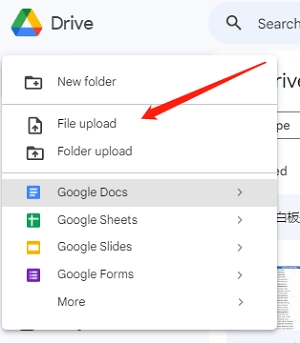
Step 2. Generate a shareable link and set privacy settings. You can make the video viewable for all or specific people using their email.
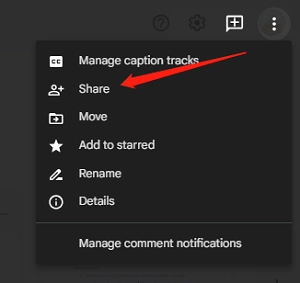
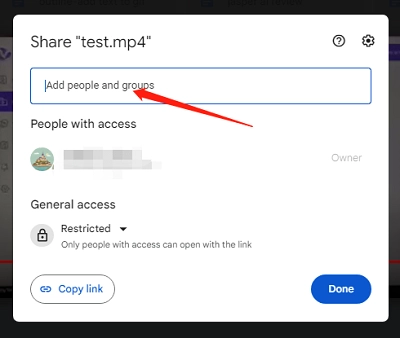
Step 3. Copy the shareable link and send it to the people you want.
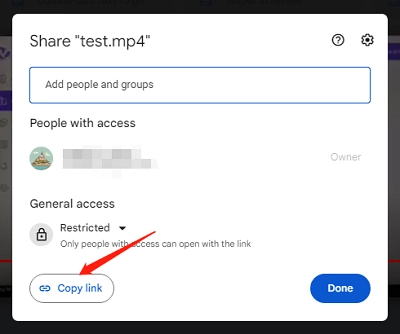
How to Send a Long Video Through Text on iPhone?
Sending long-form videos via iCloud offers a convenient solution for sharing large video files. iCloud allows you to upload and share videos without worrying about file size limitations. By leveraging iCloud, you can easily send long-form videos to recipients.
Also Read: 6 Best AI Video Background Removers for Full Background Removal >>
Recipients can access and view the shared video directly from iCloud, eliminating the need to download or store the large video file on their own devices. With iCloud, sending long-form videos becomes hassle-free and ensures your recipients can enjoy the content seamlessly.
Here is how to send a long video through text on iPhone via iCloud.
Step 1. Select the video file you want to send and tap the share button.
Step 2. Choose "Copy iCloud Link” and send it to people you want share with via message.
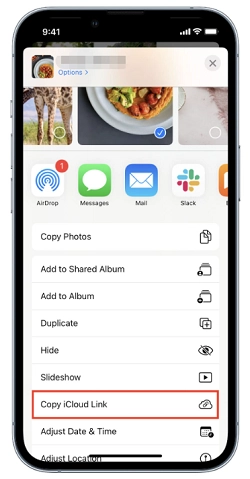
How to Send a Long Video by Text on Samsung Galaxy?
Samsung Galaxy devices come equipped with a built-in feature called Samsung Cloud, which provides users with a secure and convenient cloud storage solution. Samsung Cloud allows you to store various types of data, including photos, videos, documents, and more, ensuring that your files are easily accessible across your Samsung devices.
One of the notable features of Samsung Cloud is the ability to upload and share long videos directly from the device's Gallery app. By uploading your long video to Samsung Cloud, you can conveniently share it with others via text message. Here is how you can do this.
Step 1. Go to the Gallery and find the video you want to share and tap the share button.
Step 2. To have the toolbar visible, tap and hold the video you’d like to share for one to two seconds.
Step 3. Tap “Share” and Choose “Link Sharing”
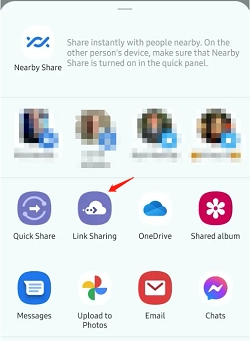
Step 4. Tap "Copy" in the pop-up window, then send the link to anybody you want to share.
Once you follow the steps correctly, you will be able to share any long video to your desired recipient. This is one of the best ways for Samsung users who want to send videos through text without any compromise on video quality.
Tips for Long Video Sending Via Text
Sending a long video via text can be complicated. This is why it is important to keep a few things in mind before sending long videos.
1. Compress or Trim the Video
If possible, compress or trim the video to reduce its file size before sending. This can help overcome limitations on file size imposed by messaging apps and prevent potential issues with delivery or playback.
2. Use Cloud Storage
Instead of attaching the video directly to the text message, upload it to a cloud storage service like Google Drive, iCloud, or Samsung Cloud. Generate a shareable link and send it via text. This allows recipients to access the video without dealing with file size restrictions.
3. Check Internet Connection
Ensure you have a stable and reliable internet connection before sending the video. Slow or weak connections may result in longer upload times or interruptions during the sending process.
4. Consider Alternative Sharing Methods
If the video is too large to send via text or encounters issues during sending, consider using other file-sharing methods like email, instant messaging apps with larger file size allowances, or dedicated video sharing platforms.
Conclusion
When it comes to sending long videos through text, the use of cloud storage platforms like Vidnoz Flex from Vidnoz is highly recommended. The platform provides a secure and efficient way to upload and share large videos, overcoming the limitations of file size restrictions. By leveraging Vidnoz Flex, you can send long videos via text, ensuring high-quality playback and a seamless viewing experience for the recipients. With its user-friendly interface and flexible sharing options, Vidnoz Flex emerges as a reliable solution that enhances the process of sharing long videos, making it easier and more convenient for both senders and recipients.





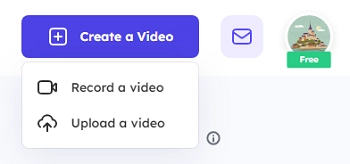
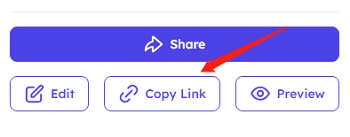
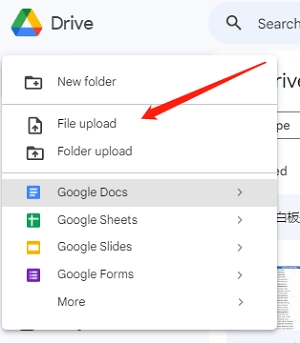
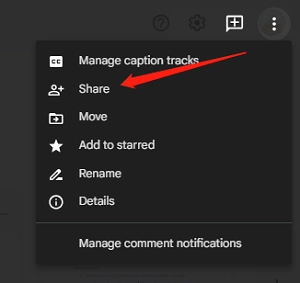
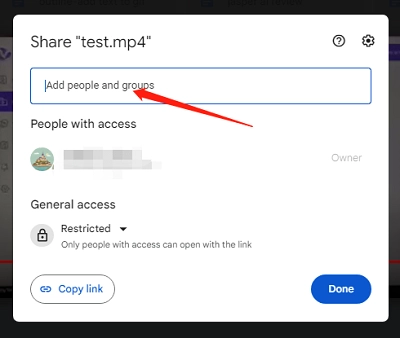
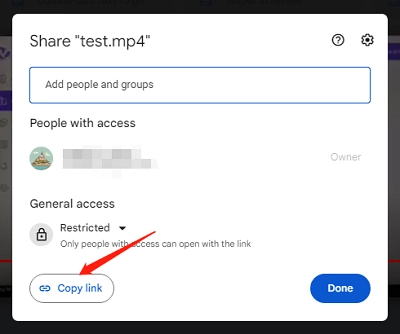
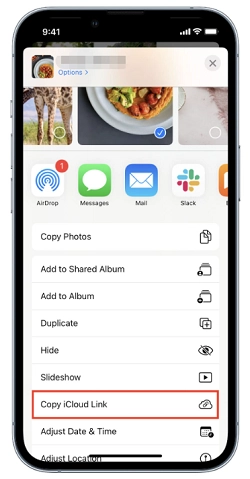
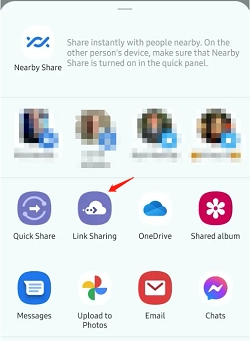
![How to Create a Video Chatbot for Free in Minutes [5 Easy Steps]](https://www.vidnoz.com/bimg/video-chatbot-1.webp)
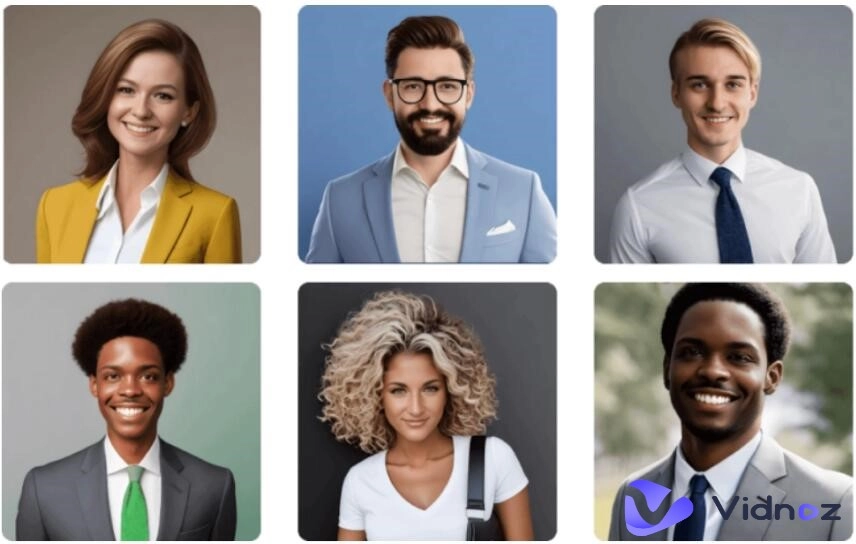
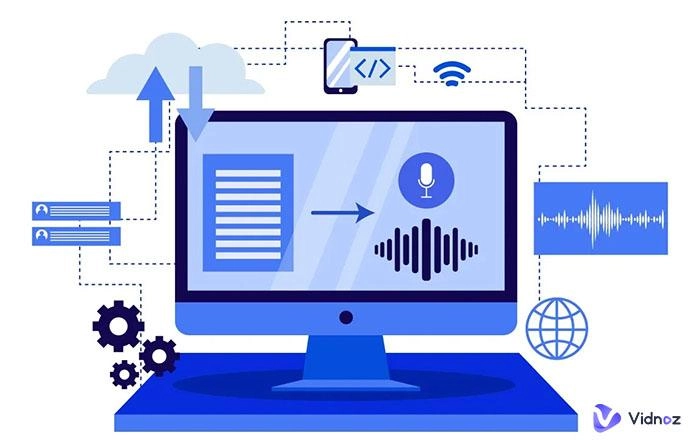

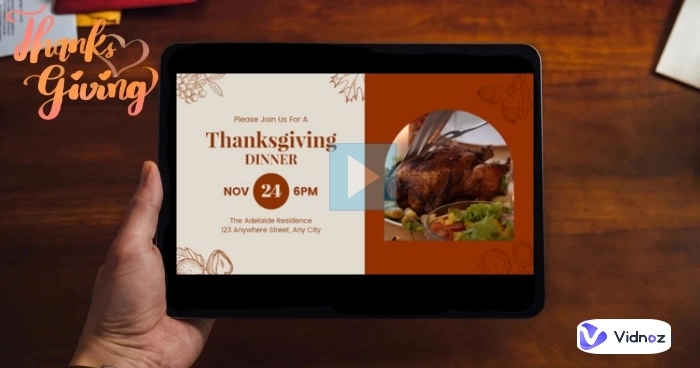
![10 Best Explainer Video Software to Create Popular Explainer Videos [Detailed Review]](https://www.vidnoz.com/bimg/explainer-video-software.webp)