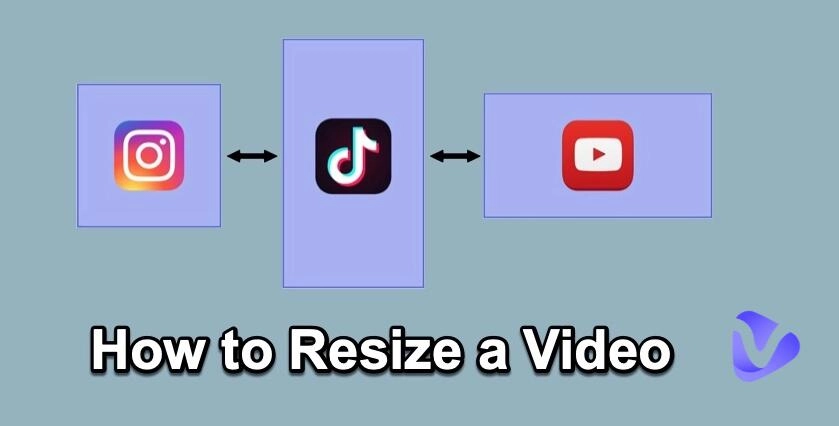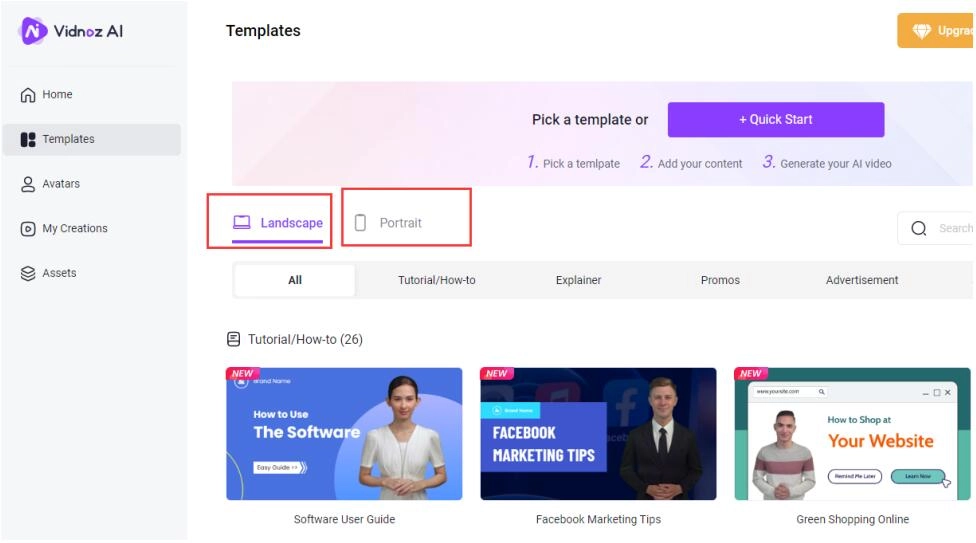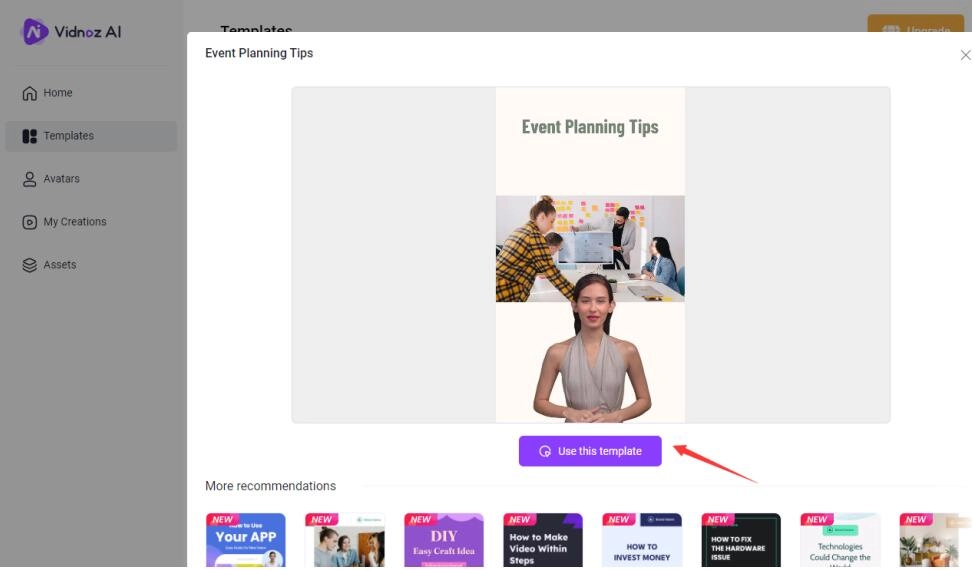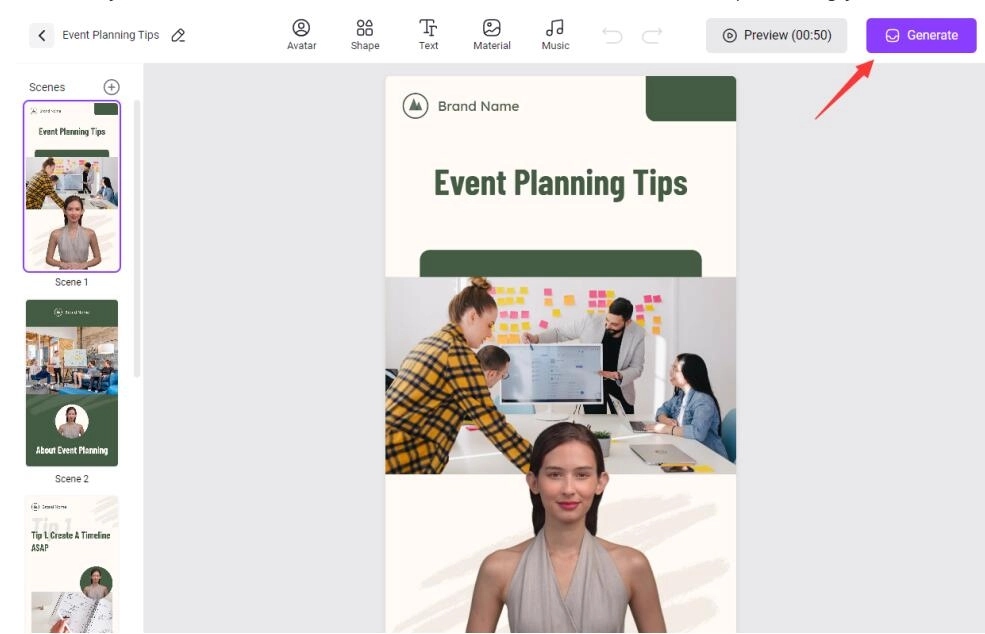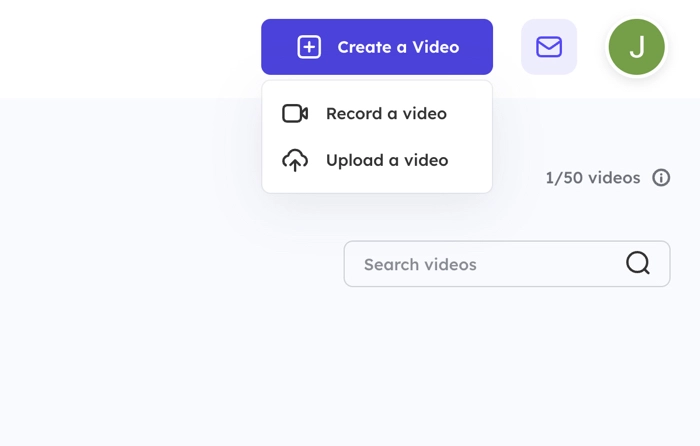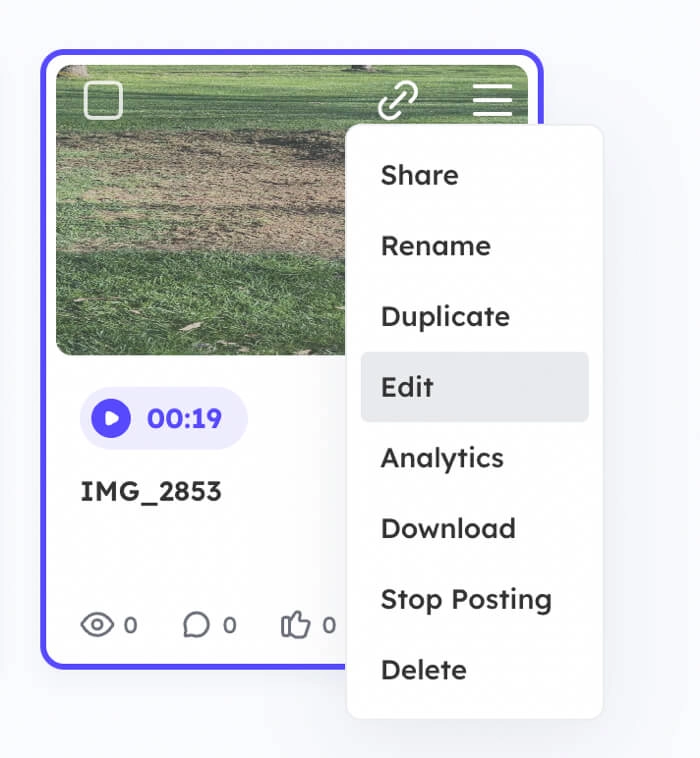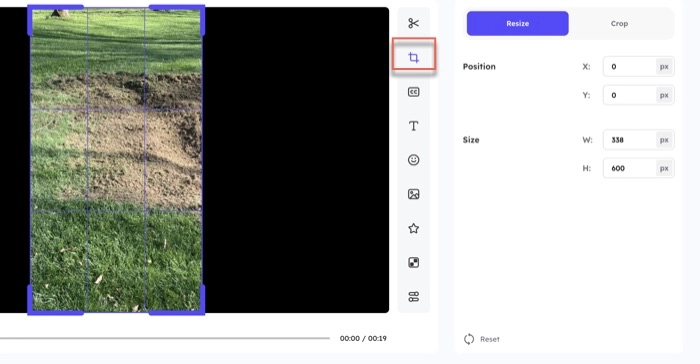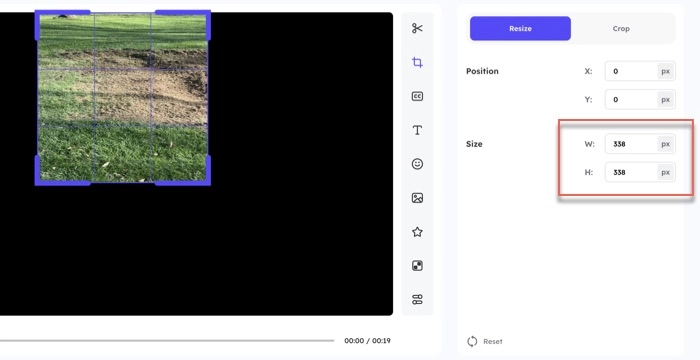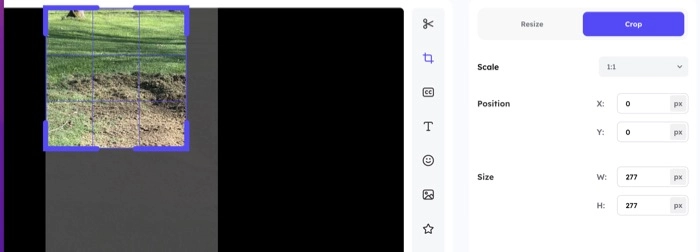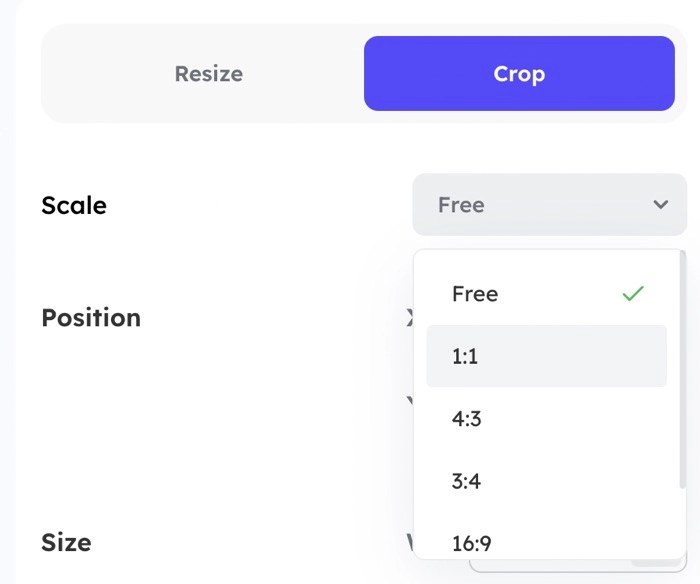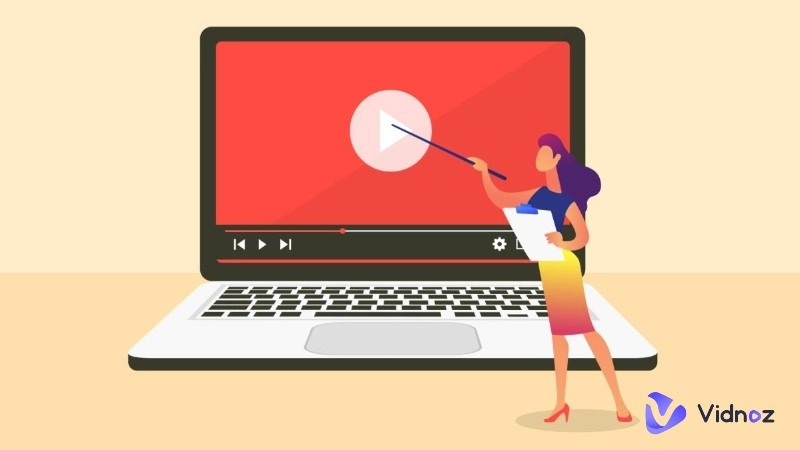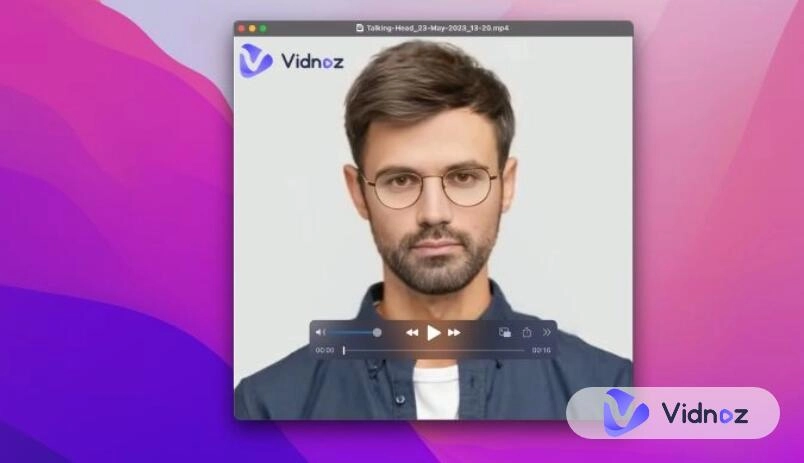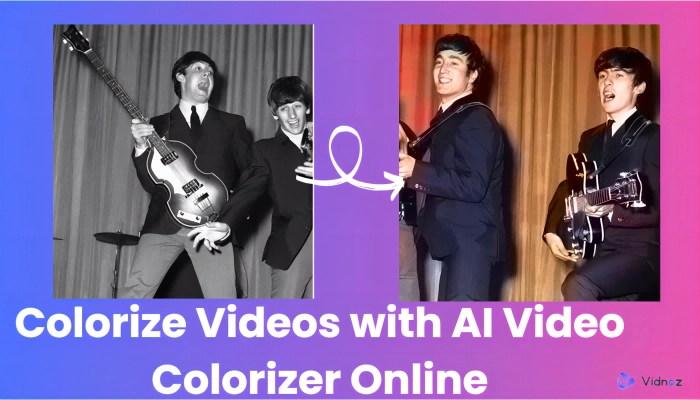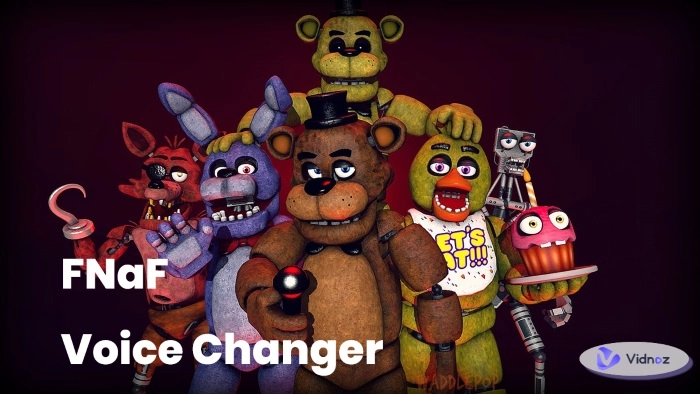You make a video tutorial and want to publish it on multiple platforms, but you discover that each platform's native formats are different. For example, Instagram feed videos are in square format 1:1, and YouTube's standard format is 16:9. You must change the size of a video to let it have the most impact on the platform.
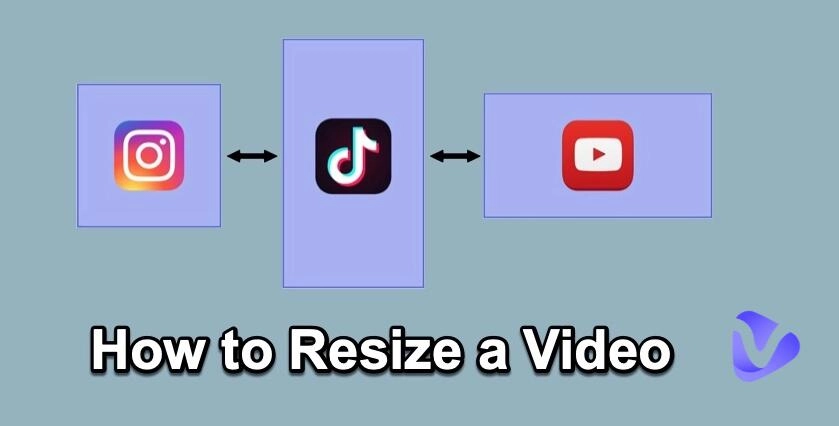
This article has compiled a guide on how to resize a video for any social media platform such as Instagram, Facebook, and TikTok, and any video-hosting platform such as YouTube, Spotlightr, and Vimeo.
Let's start with ...
- On This Page
-
Why Do You Need to Resize a Video?
-
Recommended Aspect Ratios for Popular Social Media Platforms
-
How to Create No Need Resize Videos with AI Maker
-
How to Resize a Video Online
Recommended Online Video Resizer
How to Resize a Video for Instagram
How to Resize a Video by Croping It
-
FAQs on How to Resize a Video
Why Do You Need to Resize a Video?
Resizing a video is to either reduce or increase its width and height. Here are several benefits of resizing a video:
- Resizing a video allows you to fit the video into a specific frame size or aspect ratio that meets the needs of the platform and the device.
- A video's file size can be decreased by resizing it, making it easier to share, stream, download, and store.
- A resized video can improve its performance in certain scenarios because it is more aligned with common aesthetics.
Recommended Aspect Ratios for Popular Social Media Platforms
Before proceeding with how to resize a video, have a quick look at the suggested aspect ratios for all the widely used video-sharing platforms.
|
Social Media or Video Hosting Platforms
|
Recommended Aspect Ratios
|
|
Instagram
|
Reels: 9:16
Feed: 1:1 or 4:5 (1080 pixels x 1350 pixels)
Stories: 16:9
Live: 16: 9
|
|
Facebook
|
Feed: 9:16
Stories: 9:16
|
|
Twitter
|
1:1
|
|
Snapchat
|
16:9 or 9:16 or 1:1 or 4:5 or 9:16
|
|
YouTube
|
Videos: 16:9
Shorts: 9:16
|
|
LinkedIn
|
1:2.4
|
|
TikTok
|
9:16 or 1:1
|
|
Pinterest
|
1:1 or 2:3 or 4:5 or 9:16
|
How to Create No Need Resize Videos with AI Maker
Traditionally, creating videos can be a time-consuming and laborious process. However, with the help of AI video makers, users can now create professional-quality videos in minutes. Whether you need a horizontal screen or a vertical screen, video production can meet your different needs. There is no need to spend time and effort to make adjustments after the video production is completed. Vidnoz AI is one such AI video maker that offers a variety of features to help users create videos quickly and easily.

Vidnoz AI - Create Free Engaging AI Video with Talking Avatar
- Easily create professional AI videos with realistic avatars.
- Text-to-speech lip sync voices of different languages.
- 2800+ video templates for multiple scenarios.
Here are the most notable AI video-create functions:
- AI-powered video generation. This free AI video generator uses AI to generate videos from text, images, and music. This makes it easy for you to create videos without any prior video editing experience.
- Customization options: Vidnoz AI offers a variety of customization options that allow you to personalize your videos. You can change the video's background, font, color scheme, and more.
- Easy, free, and quick AI video generation. Free AI video generation is Vidnoz's most powerful AI product. It allows you to turn any of your ideas into videos in just a few clicks. This is a major time saver for users who don't have the time or skills to create videos from scratch.
Now, let's see how to use this free AI video maker to create no need to resize videos in minutes:
Step 1. Create an account and sign in.
You can create an account for free on the website. Once you have created an account, you can sign in and start creating videos.
Step 2. Select Landscape or Portrait and then choose a template.
Decide what size video you plan to make first and then select the corresponding template. Vidnoz offers a variety of video templates that you can use to create your videos instantly. These templates include different styles, layouts, and animations.
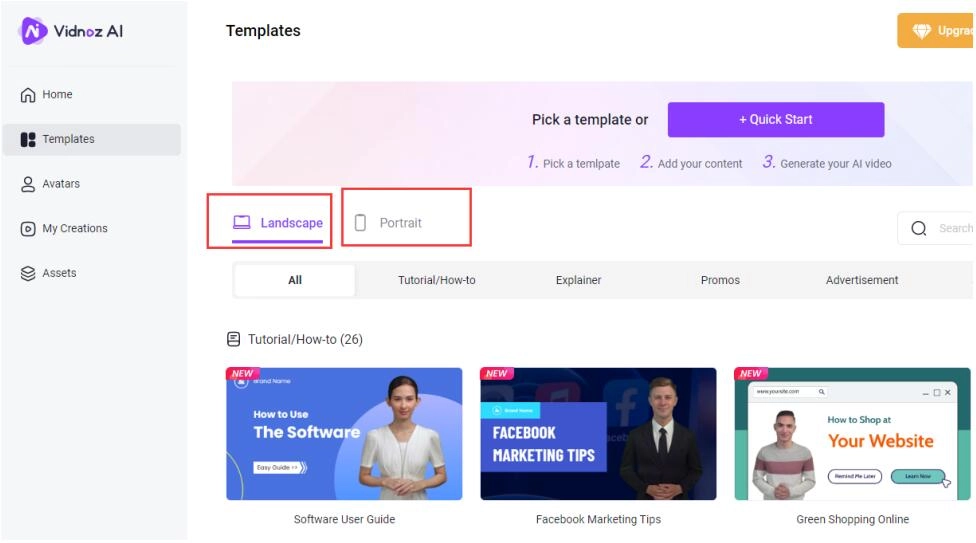
Step 3. Confirm to use and customize your content.
Confirm to use your selected template. You can add your own text, images, and music to the template. You can also customize the video's background, font, and color scheme.
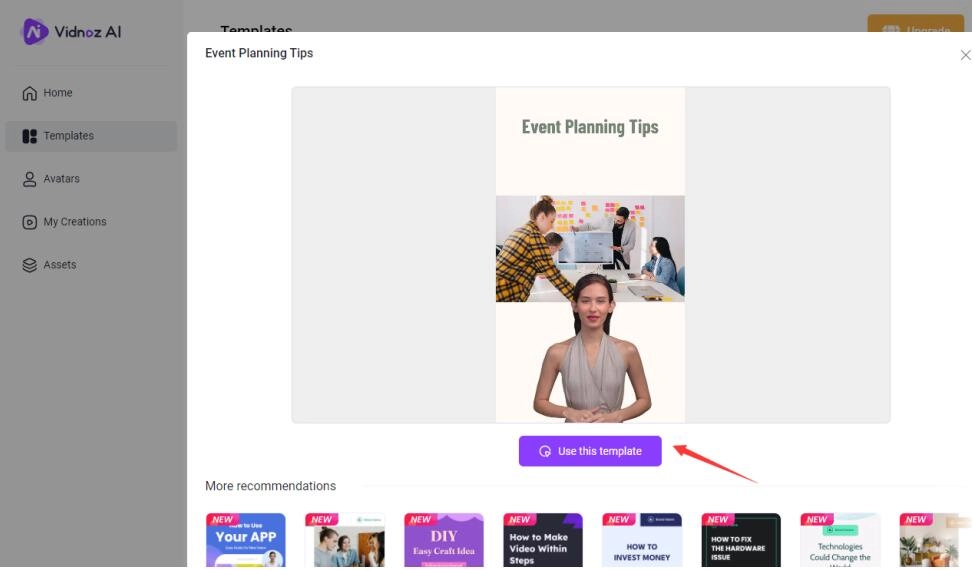
Step 4. Generate your video.
When all your customization is done, click the Generate button to start producing your video.
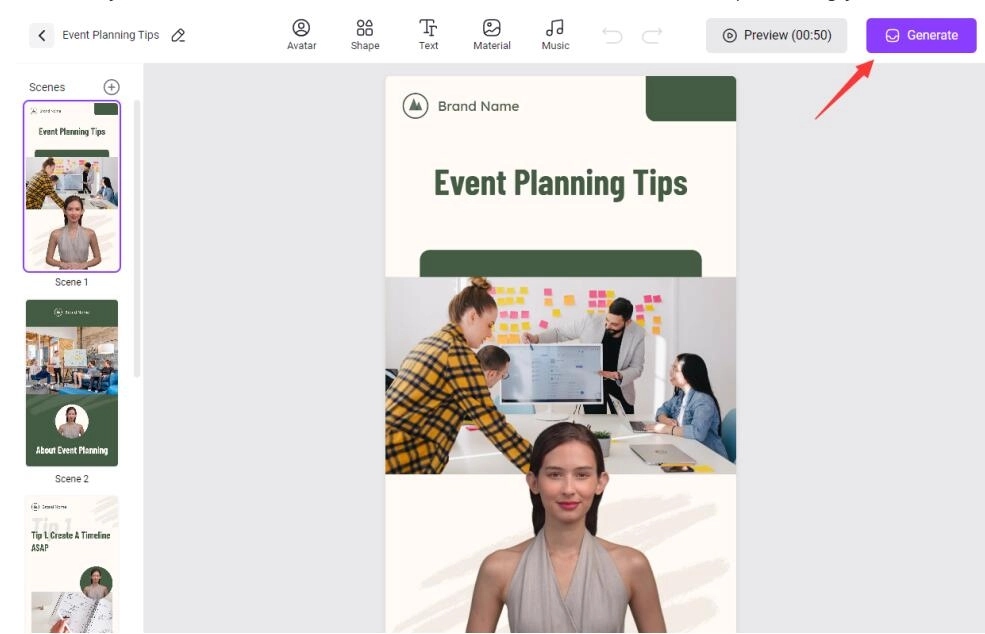
How to Resize a Video Online
The basic steps to modify the size of a video include finding a video resizer, opening it with the tool of choice, choosing a new aspect ratio or size, and then saving and exporting the new resized video to your device.
You can resize a video quickly and effectively with an online video resizer. It also allows you to change the dimensions of a video on any device, be it a desktop computer, laptop, tablet, and smartphone, as long as it can access the internet.
The first step is to select an easy-to-use online video resizing tool.
Recommended Online Video Resizer
Vidnoz Flex is an online platform created by Vidnoz where you can create, edit, share, and analyze videos with AI-powered tools such as AI-based talking avatar and text to speech.
Vidnoz Flex - Inclusive Video Creation & Automation Platform
Create, customize, share, and track videos. Gain all faster with 2X speed!
- Record, upload and edit videos with built-in video recorder editor.
- Add CTA button, polls and user forms that enhance interaction.
- Share your videos to mainstreaming platform in batches.
- Track your video performance with in-depth insights.
It is designed to help individuals and companies maximize the power of videos and achieve personal or business goals through video marketing. Vidnoz Flex allows you to change a video into different sizes and share the resized video to social media with a few clicks.
Key highlights:
- Flexible resizing a video. Vidnoz Flex enables you to freely input the width and height. You can also drag the frame to find the best dimensions for your video.
- Allow cropping a video. Vidnoz Flex allows you to crop a video by entering your desired width and height or dragging the frame.
- Multiple aspect ratio choices. Vidnoz Flex offers pre-set aspect ratios for you to easily resize a video to a standard format, including some of the most popular aspect ratios such as 1:1, 9:16, and 16:9.
- Discard changes. If you are unsatisfied with the size of a video after resizing or cropping it, Vidnoz Flex allows you to reset the video to its original dimensions with one click.
- Direct video sharing feature. Vidnoz Flex provides connections to your Facebook, Twitter, LinkedIn, and Google Classroom accounts and you can embed the resized video on these platforms directly.
- Downloadable resized videos. After changing the size of a video and saving the changes, you can download the new video to your device for further editing and sharing.
- Free to use. Vidnoz Flex's video resizer is completely cost-free.
How to Resize a Video for Instagram
This part is a step-by-step tutorial on how to resize a video online with Vidnoz to create a standard Instagram Feed video. The process is demonstrated on a desktop computer for the best illustration. These procedures are also applicable to how to resize a video on iPhone and how to resize a video on Android.
Here is how it works:
Step 1. Sign in to vidnoz.com.
Step 2. Click Sign Up to register an account with Google, LinkedIn, Microsoft, or a new email address.
Step 3. Click Create a Video at the top of the Library screen and choose Upload a Video. It is also a screen recorder that can help you create a new video by recording your screen and webcam.
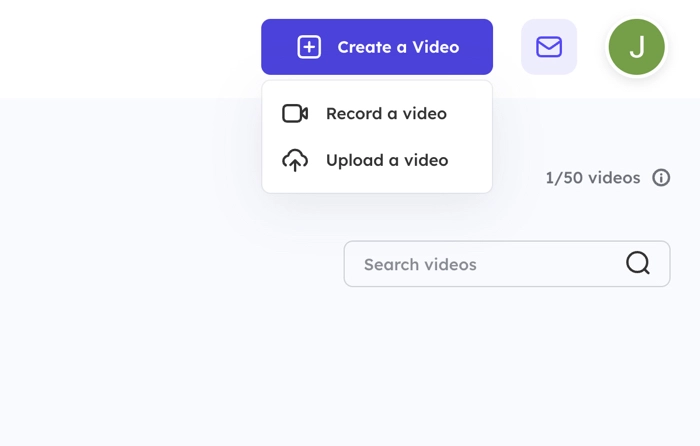
Step 4. Drag and drop a video (MP4, less than 2GB) from your computer to the pop-up window.
Step 5. Move the cursor to the uploaded video, click the three horizontal lines, and choose Edit.
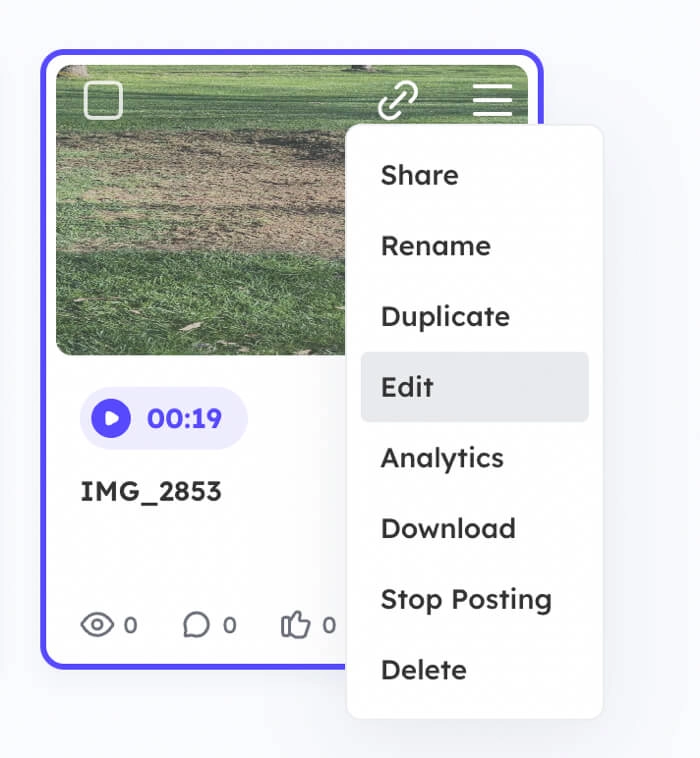
Step 6. Click the Resize & Crop icon.
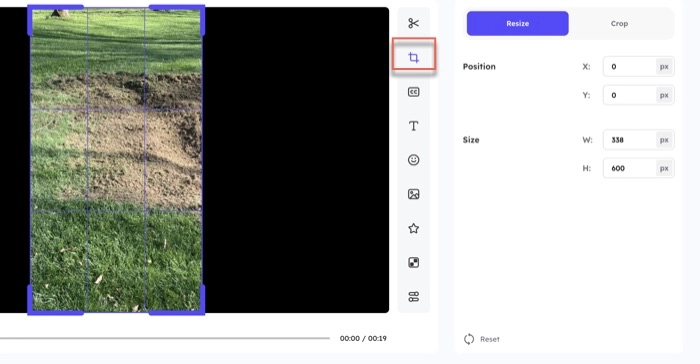
Step 7. Change the size of the video by manually inputting the width and height or dragging the frame. For Instagram Feed, the standard format is 1:1. In this case, the easiest way to make a square video is to put 338 pixels in the Height field, which is the same number of pixels as the Width.
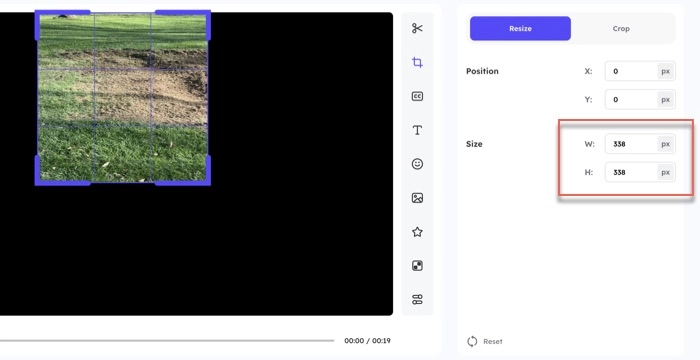
Step 8. Click the Save button to save the changes.
How to Resize a Video by Croping It
You can also use Vidnoz Flex to crop a video to change its format.
Step 1. On vidnoz.com, sign up to create a free account on Vidnoz Flex.
Step 2. Click Create a Video at the top of the Library screen and choose Upload a Video.
Step 3. Drag and drop a video (MP4, less than 2GB) from your computer to the pop-up window.
Step 4. Move the cursor to the uploaded video, click the three horizontal lines, and choose Edit.
Step 5. Click the Resize & Crop icon and select the Crop tab.
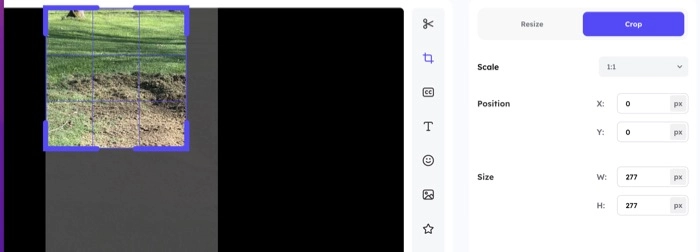
Step 6. In the Scale section, and click the arrow to choose a aspect ratio.
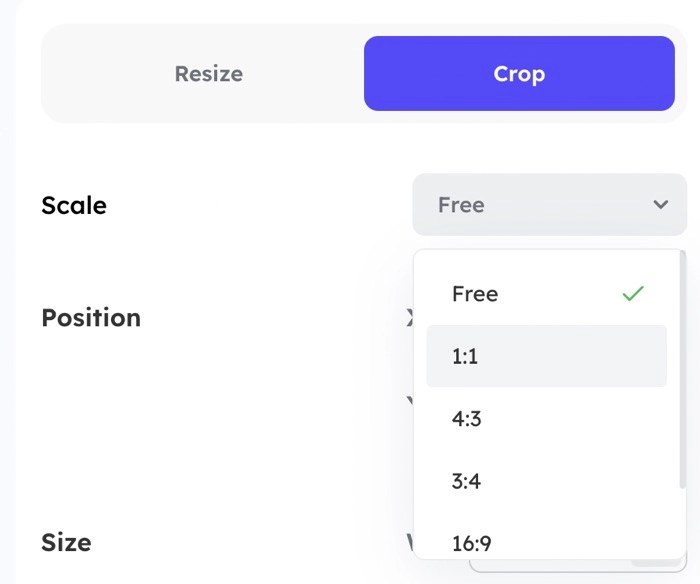
Step 7. Drag the frame to decide the most suitable dimensions for the video.
Step 8. Click the Save button to save the changes.
After you have resized a video, you can directly share it on your social media on Vidnoz Flex. Click the three horizontal lines to bring up a menu, click Share, and choose a platform to embed the video. Log into your social media account and publish it.
FAQs on How to Resize a Video
How do I resize a video without losing resolution?
Unfortunately, due to the nature of resizing a video, it is challenging to maintain the original quality of the video as reducing the size of a video inevitably results in a loss of resolution. You can choose a more professional video editor and a high-quality source to minimize the quality loss.
How do I reduce the frame width of a video?
You can easily reduce the frame width of a video with an online video resizer. On Vidnoz Flex, upload the video, choose Edit, and open the Resize & Crop window. Choose a new frame width for your video and save the change.
Conclusion
Changing the size of a video is necessary before you share it on a social media platform or media networks for compatibility, aesthetic, and management purposes. This article tells you how to resize a video. You can use a free online video resizer like Vidnoz Flex to flexibly change the aspect ratio or dimensions of your video.