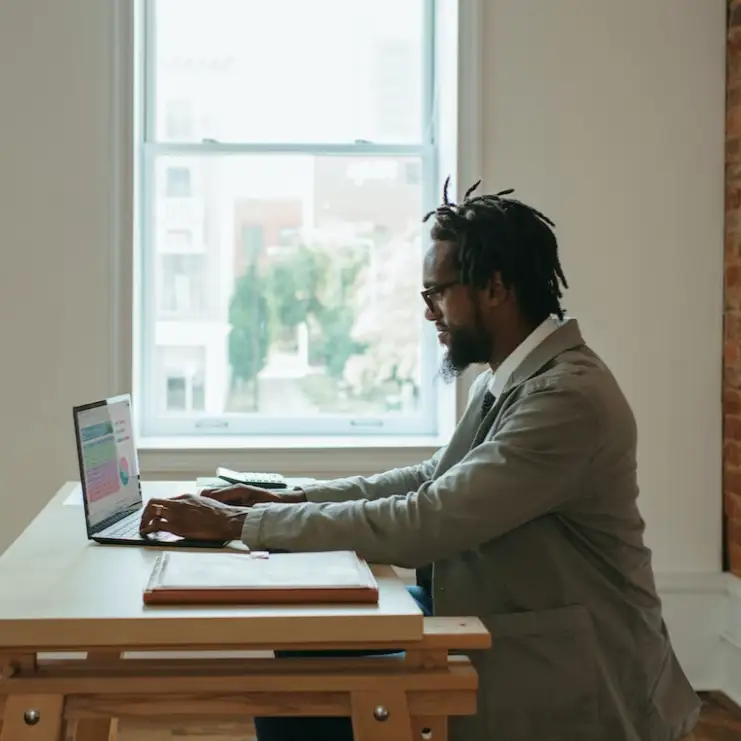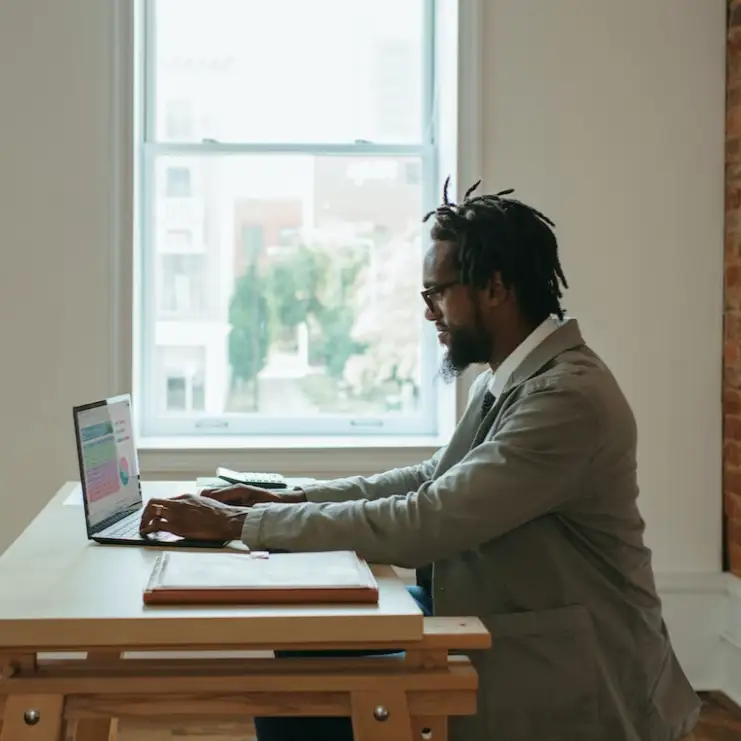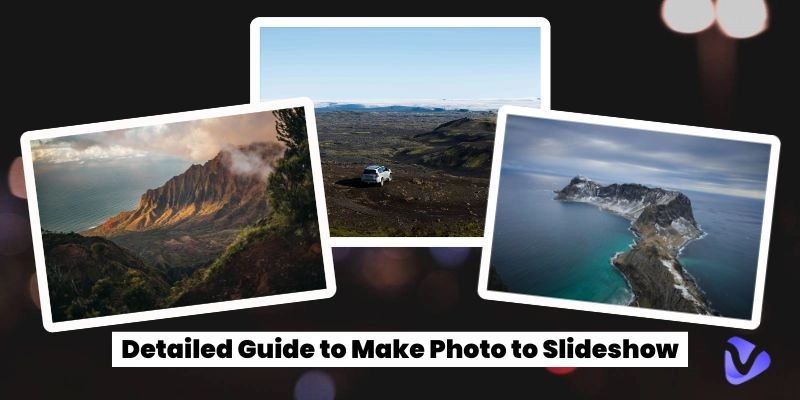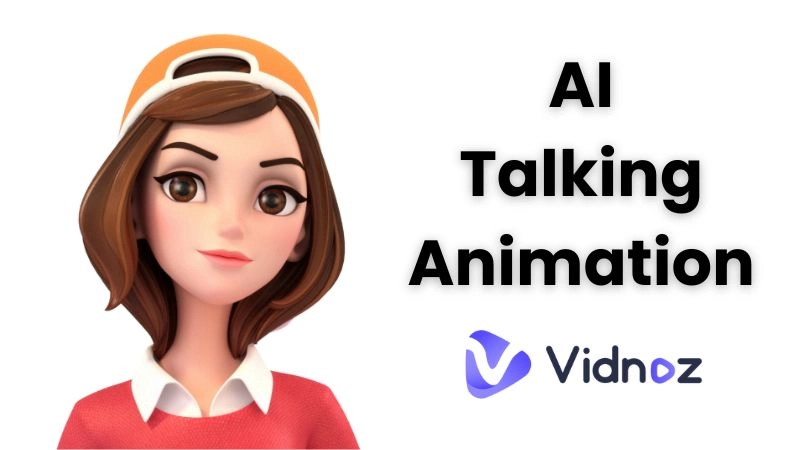For virtual meetings, the use of avatars is becoming increasingly popular as they offer a creative way to represent yourself online. A Zoom avatar is a simple yet effective tool to make your presence more engaging and unique during calls. This is because it allows users to customize their virtual appearance and it also makes meetings feel more interactive while maintaining privacy. In this blog, readers will learn how to create a Zoom avatar step-by-step, both on desktop and mobile, so that they can stand out effortlessly. Let’s catch up on tips for using a Zoom avatar maker to make a custom look.
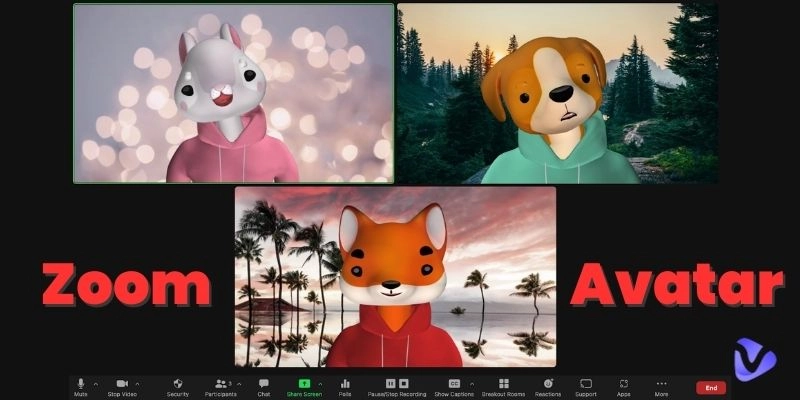
- On This Page
-
What is a Zoom Avatar?
-
Benefits of Using Zoom Virtual Avatar
-
How to Create a Zoom Avatar on Laptop/Mobile Devices
1. For Windows/macOS - Custom Zoom Avatars
2. For Android/iOS - Select From Zoom AI Avatars
-
3 Must-Try Zoom Avatar Makers to Create Unique Avatars
1. Vidnoz Free AI Image Combiner: Combine Your Face with Animals
2. Animaze by Facerig: Get Interactive Custom Zoom Avatar
3. Avataaars Generator: Easy & Quick Zoom Avatar Generation
-
5 Important Notes on Zoom AI Avatar You Should Know
-
Bonus: Create Free AI Talking Avatar Videos for Meetings & Education
Simple Steps to Create AI Talking Photo:
What is a Zoom Avatar?
A Zoom avatar is a digital version of you that represents your appearance during virtual meetings. Instead of turning on your camera, you can use a Zoom virtual avatar to show a creative and fun version of yourself. This is helpful when you prefer not to use video.
To help you feel natural in conversation, this tool makes the avatar in such a way that it copies not only your facial expressions but also your movements. A Zoom avatar maker lets you design your avatar by choosing features like hairstyle, face shape, and clothing. This tool is designed to help you out in adding something special to your online appearance.
Whether for professional calls or casual chats, a Zoom virtual avatar for business is an easy way to keep meetings interesting while staying camera-free. That is the main reason behind why many people are choosing avatars to make their online interactions enjoyable.
Benefits of Using Zoom Virtual Avatar
A Zoom virtual avatar is becoming increasingly popular for making virtual meetings more engaging and personalized. Here are some key benefits:
- Maintains Privacy: A Zoom avatar allows you to stay off-camera while still being present in meetings. So for the days you don’t want to appear online, this tool is great.
- Enhances Engagement: The avatars mimic your facial expressions, making conversations feel lively and natural even without a video feed.
- Adds Creativity: With options to design custom Zoom avatars, you can reflect your personality or mood through your virtual look.
- Saves Time: No need to prepare for video meetings. Your Zoom virtual avatar always looks neat and professional.
- Fun and Interactive: Avatars make meetings more entertaining, especially for casual or informal settings.

How to Create a Zoom Avatar on Laptop/Mobile Devices
Creating a Zoom avatar is simple and works differently on desktop and mobile devices. Follow the step-by-step instructions below to set up your avatar easily.
1. For Windows/macOS - Custom Zoom Avatars
Step 1: Open Zoom and Sign In.
Launch the Zoom desktop client on your Windows or macOS device, then log in with your credentials to access the main dashboard.
Step 2: Go to Settings.
Click the gear icon in the top-right corner of the Zoom app to open Settings. In the menu, select Background & Effects.
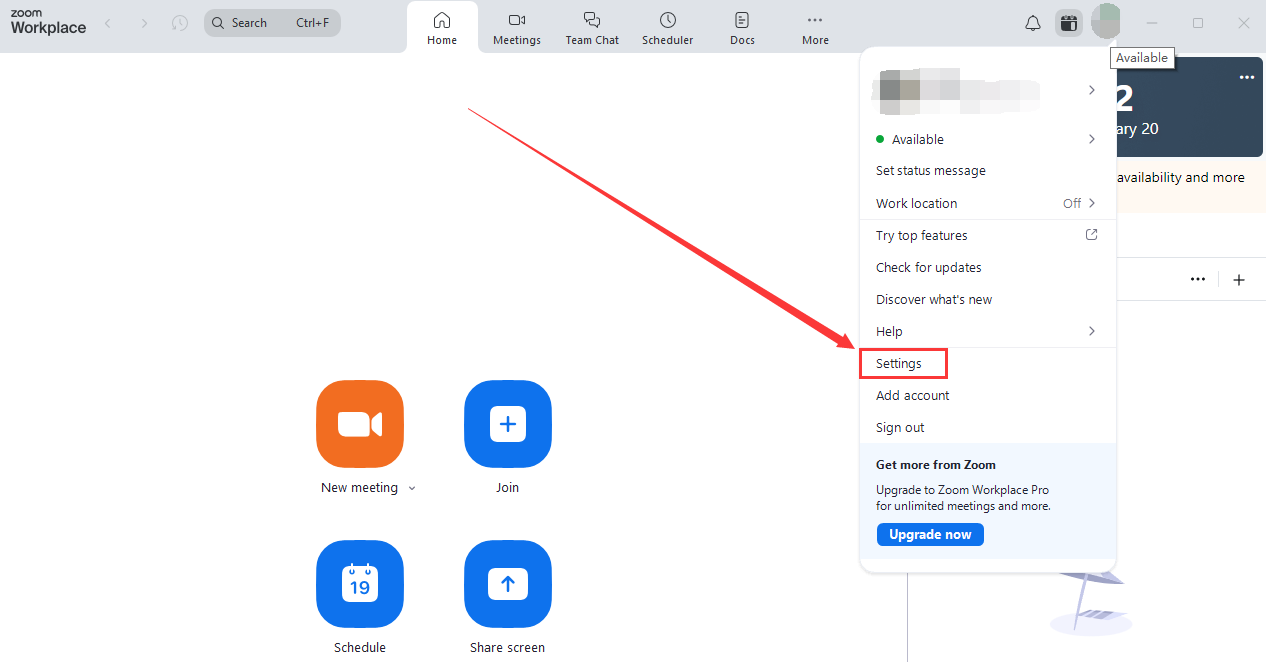
Step 3: Access the Avatar Option.
Navigate to the Avatars tab under Background & Effects. If you don’t see the option, ensure Zoom is updated to the latest version.
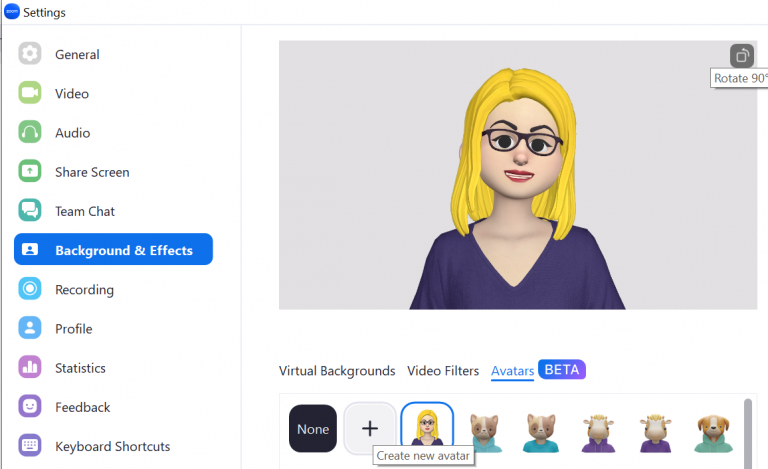
Step 4: Create Your Custom Avatar.
Now, choose Create Avatar to start designing. Customize features like hairstyle, face shape, eyes, and clothing. Then adjust details to make it unique and suit your preferences.
Step 5: Save and Use.
After completing your avatar, click “Save.”. The avatar will automatically replace your video feed in meetings when activated.
2. For Android/iOS - Select From Zoom AI Avatars
Step 1: Open the Zoom Mobile App.
First, download and install the Zoom app and log in to your account to proceed.
Step 2: Navigate to Settings.
Tap on your profile icon at the bottom-right corner of the app and select Settings from the menu.
Step 3: Access Zoom AI Avatars.
In the Background & Effects section, tap Avatars. Browse through the available Zoom AI avatars to pick one.
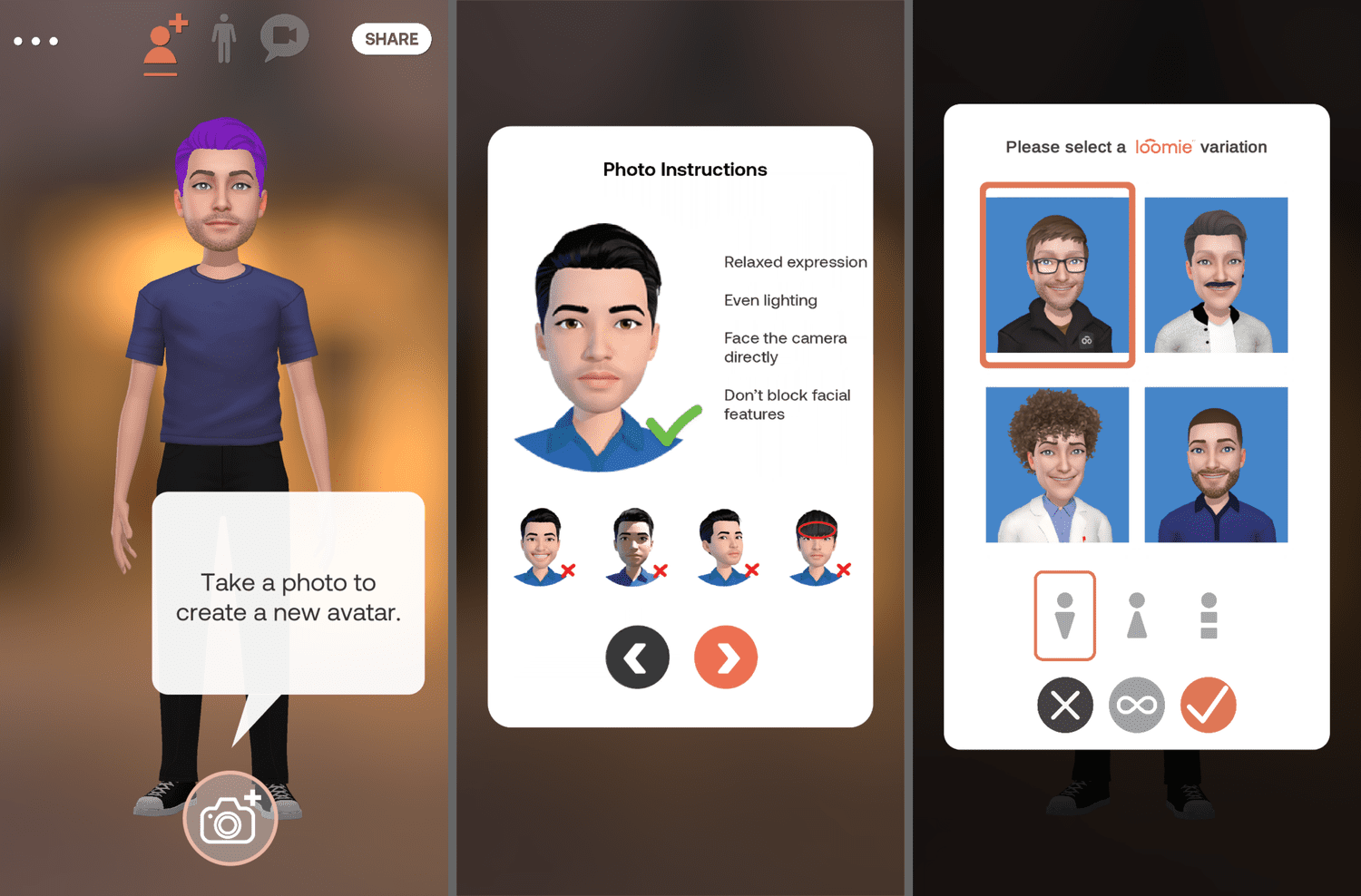
Image from lifewire.com
Step 4: Select and Apply.
Now choose an avatar that matches your preference, then tap Apply to enable it during your meetings.
Step 5: Use in Meetings.
Join a meeting, and the selected Zoom AI avatar will automatically replace your video feed.
3 Must-Try Zoom Avatar Makers to Create Unique Avatars
To create a truly standout Zoom AI avatar, you’ll need the help of avatar maker tools. These are some tools that provide fun and creative ways to design avatars. Using so makes your avatar personalized. Some options are:
1. Vidnoz Free AI Image Combiner: Combine Your Face with Animals
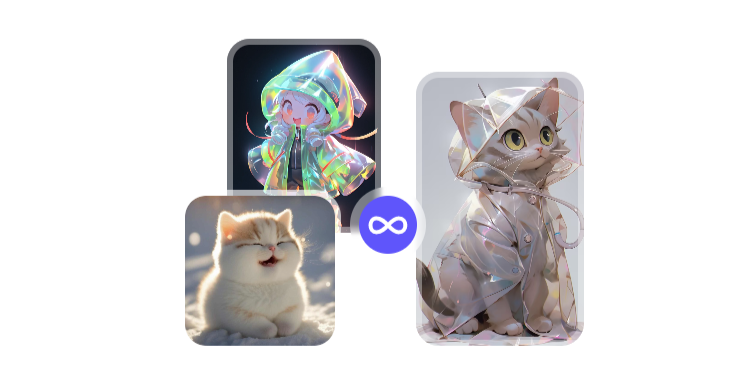
Vidnoz Free AI Image Combiner is a fun tool that lets you mix your face with different animal features to create a quirky AI avatar for Zoom. It’s perfect for anyone who wants to make their virtual meetings unique. The best part? It's completely free, so everyone can try it out without any cost.
Vidnoz AI Image Combiner Features:
- Combine your face with animals like cats, dogs, or even exotic creatures.
- No charges or subscriptions required.
- The created avatars can be easily uploaded to Zoom or other platforms.
How to Use:
Step 1: Go to Vidnoz AI and create your account, then navigate to Vidnoz AI Image Combiner.

Step 2: Upload a face photo and an animal photo, remember the photos should be clear and in high quality.
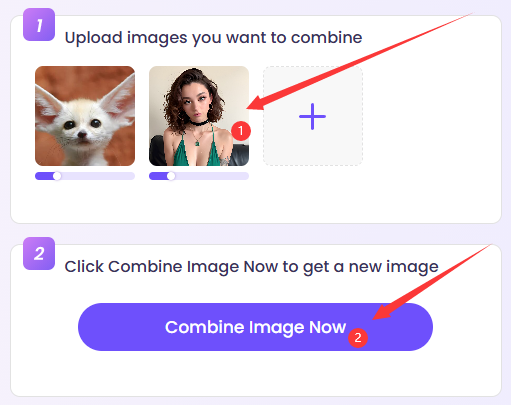
Step 3: Click ‘Combine Image Now’ to check the final result, upload it to Zoom as your profile picture or virtual avatar.
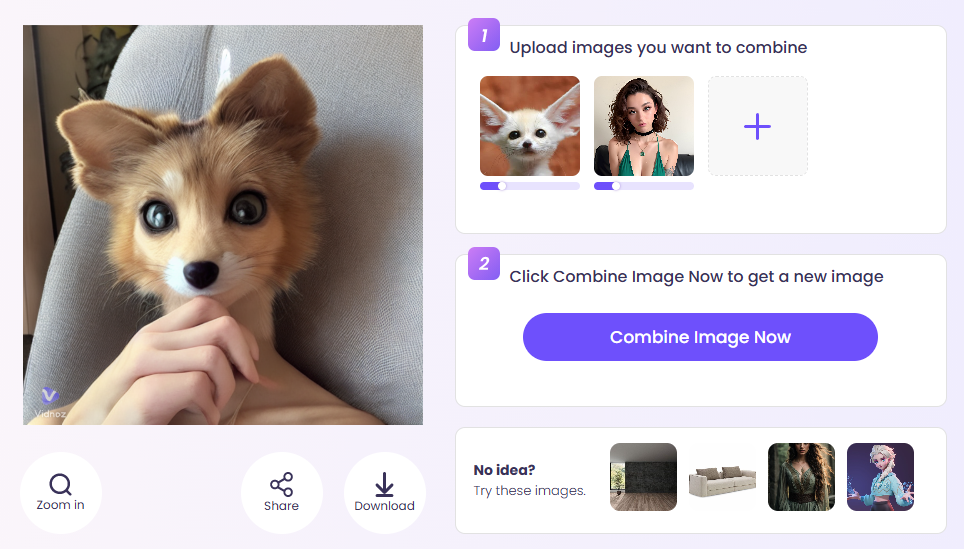
2. Animaze by Facerig: Get Interactive Custom Zoom Avatar

Image from store.steampowered.com
For any professional and gamer who wants to experience a fun virtual experience, Animaze stands out as being perfect. It helps in creating animated AI studio avatars for Zoom. Animaze has amazing customization options that not only help in customization but also provide a facial tracking system. Animaze provides both free and paid versions.
3. Avataaars Generator: Easy & Quick Zoom Avatar Generation
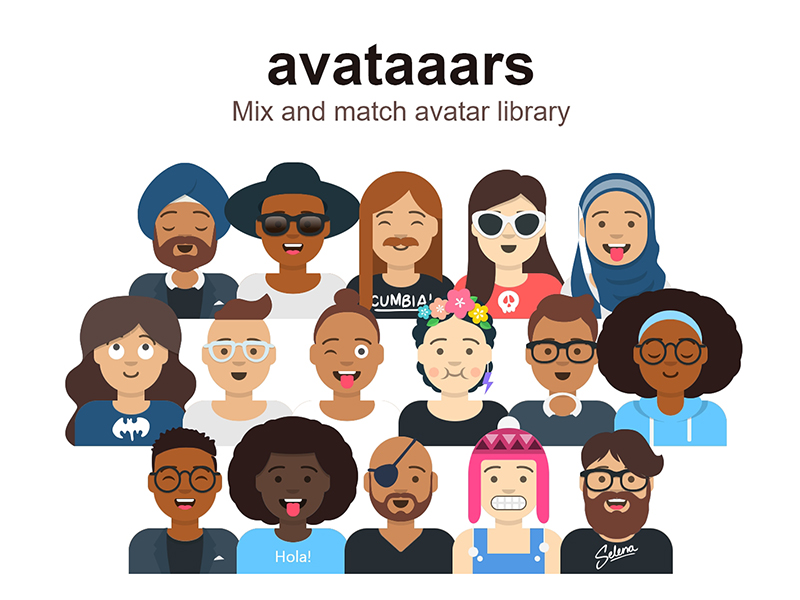
Image from themeui.net
Avataaars Generator is a free online AI webcam avatar generator tool for designing simple, cartoon-style Zoom avatars. If you want quick customization for facial features, hairstyles, outfits, or even your virtual presence, this tool is a perfect fit, as it has a navigable interface.
5 Important Notes on Zoom AI Avatar You Should Know
- Availability by Region: The Zoom avatar feature is not available in all regions. If you don't see the option, then there's a chance that it may not be supported in your area yet.
- Account Level Restrictions: Certain AI avatars for Zoom are only accessible with specific account levels. You may not have access to all the features if you're on a free or lower-tier account.
- Desktop Only for Custom Avatars: Custom Zoom avatars can only be created on the desktop app for Windows or macOS, not on mobile devices.
- System Requirements: Ensure your device meets the necessary requirements, like having a compatible webcam for avatars to track your facial expressions.
Bonus: Create Free AI Talking Avatar Videos for Meetings & Education
Create Your AI Talking Avatar - FREE
- 1900+ realistic AI avatars of different races
- Vivid lip-syncing AI voices & gestures
- Support 140+ languages with multiple accents
Vidnoz AI Talking Photo is a super smart tool for talking Zoom avatars for meetings. You can make unique AI avatar photos with Vidnoz AI. What’s more, you can use this photo to make a talking photo video and speak whatever you want it to say. Vidnoz is perfect for creating videos for meetings and even online education. The best part is that you can make your own personalized avatar and give it a voiceover using AI that makes you feel real conversation.
Simple Steps to Create AI Talking Photo:
Step 1: Visit the Vidnoz AI website and create your account, then visit Vidnoz AI Talking Photo feature.
Step 2: Customize your Zoom avatar with your preferred look.
Step 3: Record or upload a script, then use the AI to add voice to your avatar.
Step 4: Export your video and use it for your meetings or educational purposes.
Conclusion
For both privacy and personality, Zoom avatars offer a smooth and interactive way to enhance your virtual meetings. Whether you're using a Zoom avatar maker or exploring the tools mentioned, there are plenty of options to choose from for a unique look. Out of all the available options Vidnoz AI takes it a step further. As it allows you to create talking avatar videos for business meetings along with education and social media. Vidnoz helps you bring your Zoom avatar to life as it has options for not only customization but also AI voiceover.