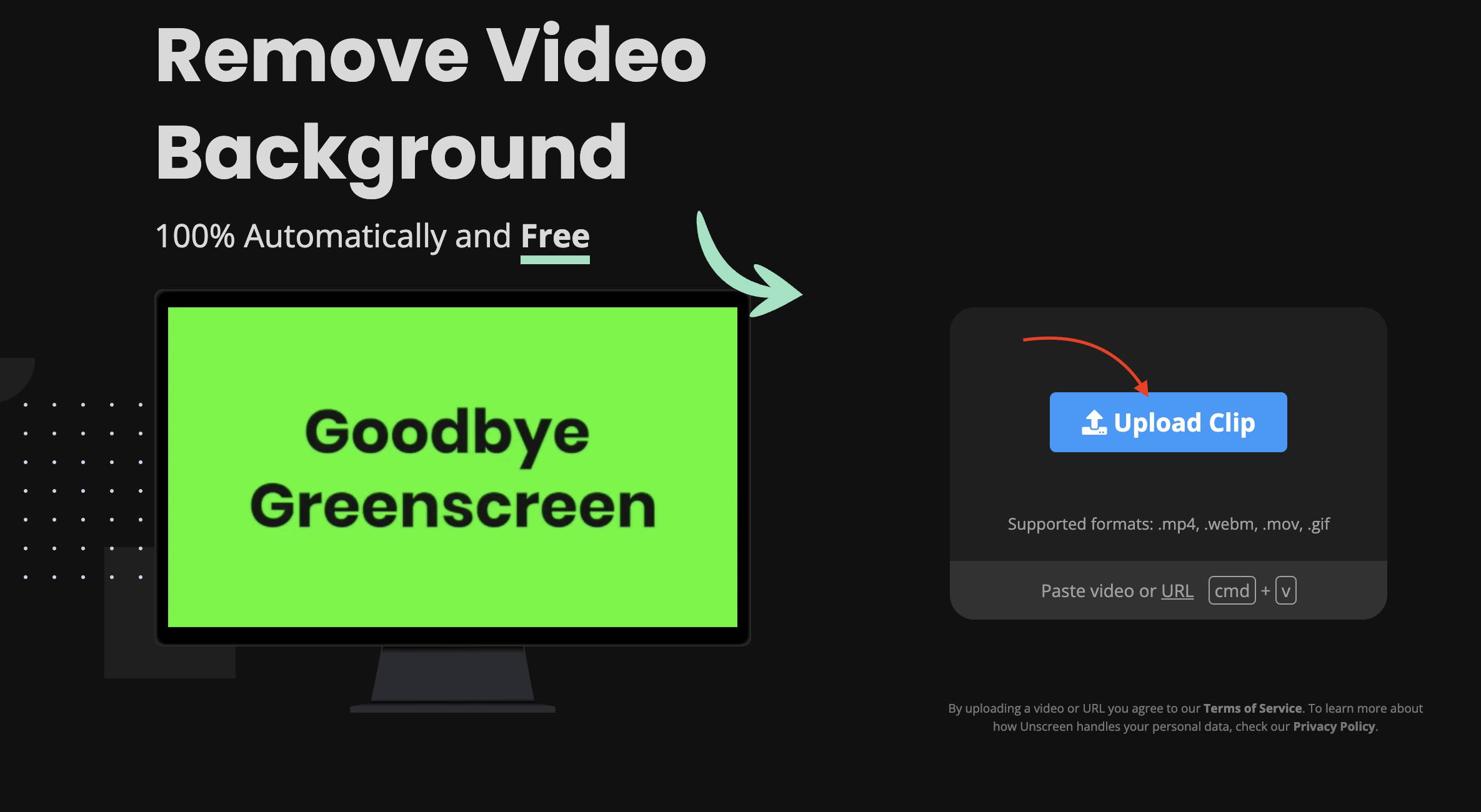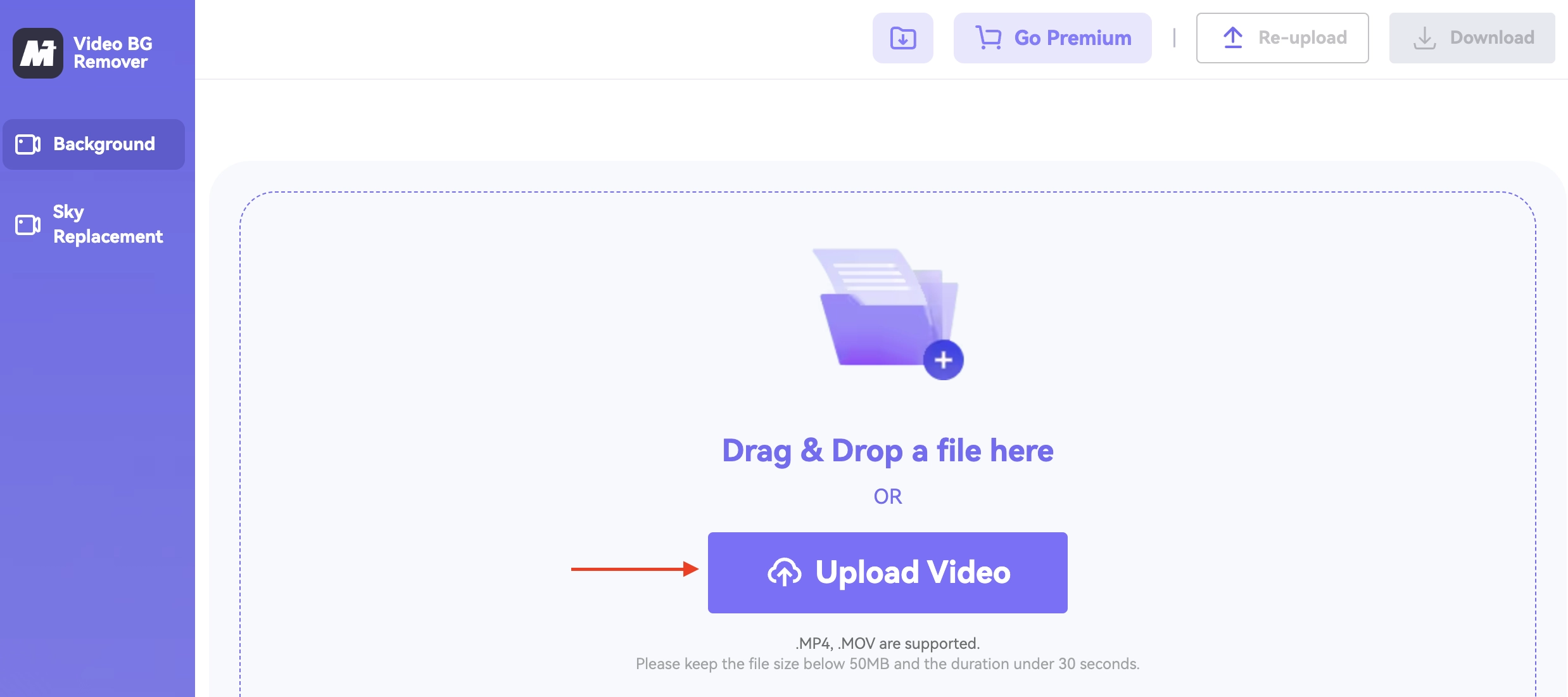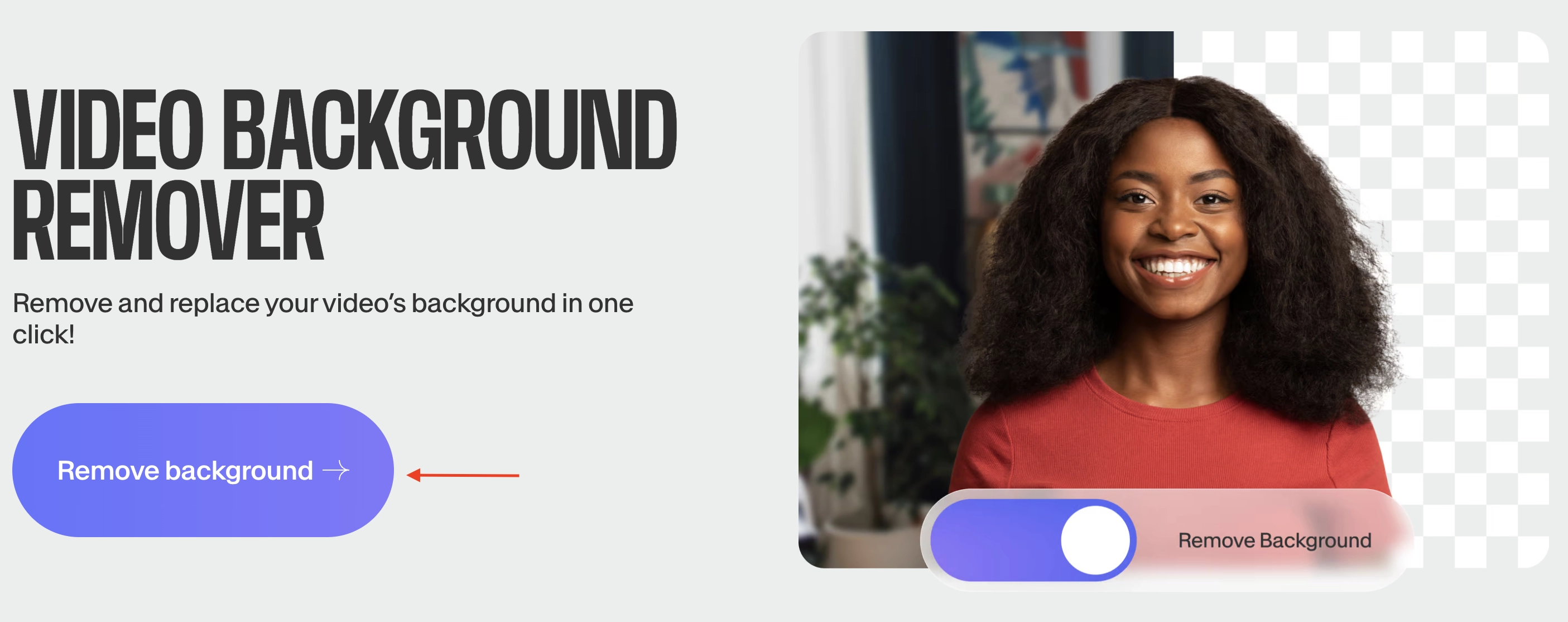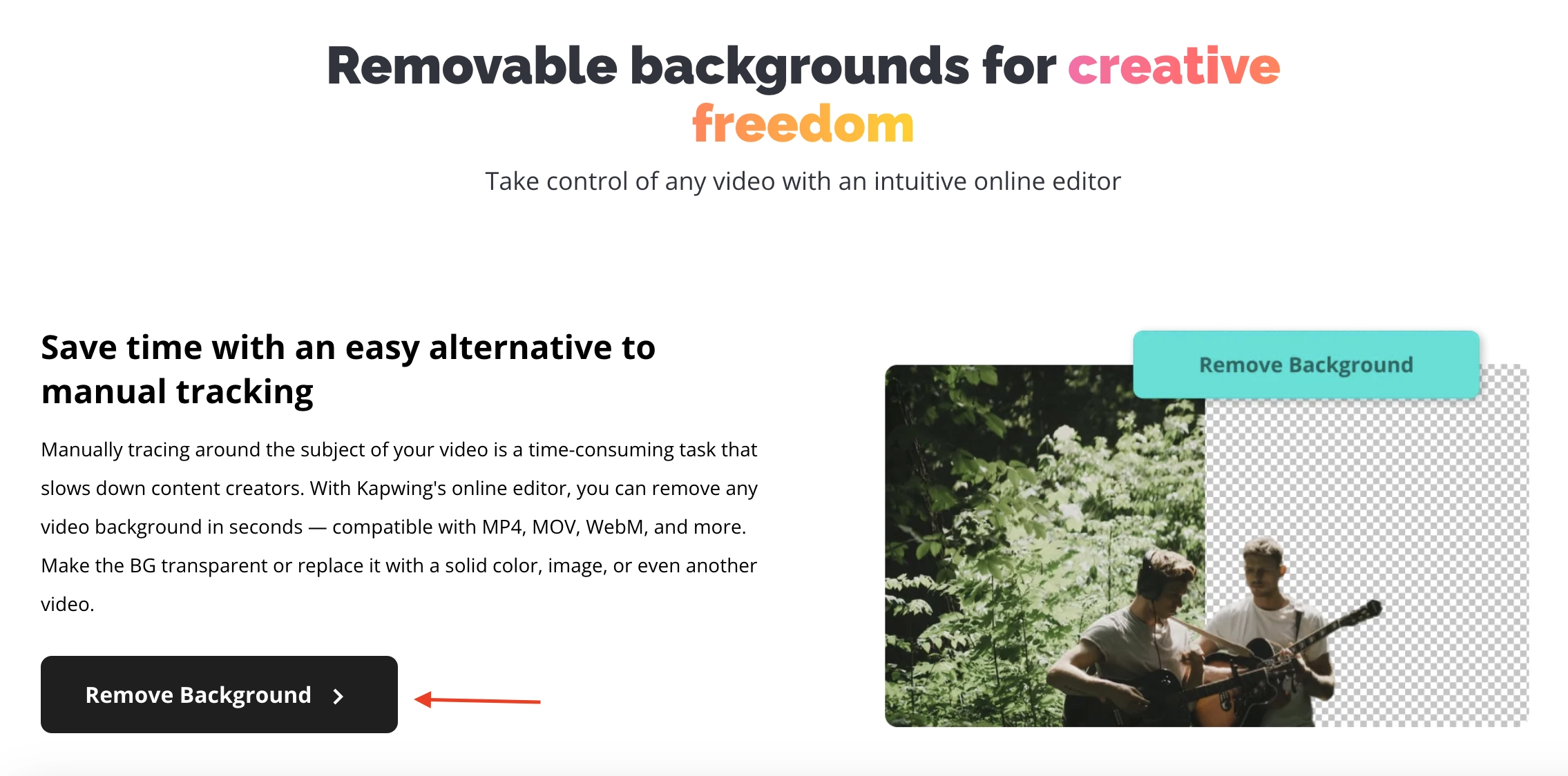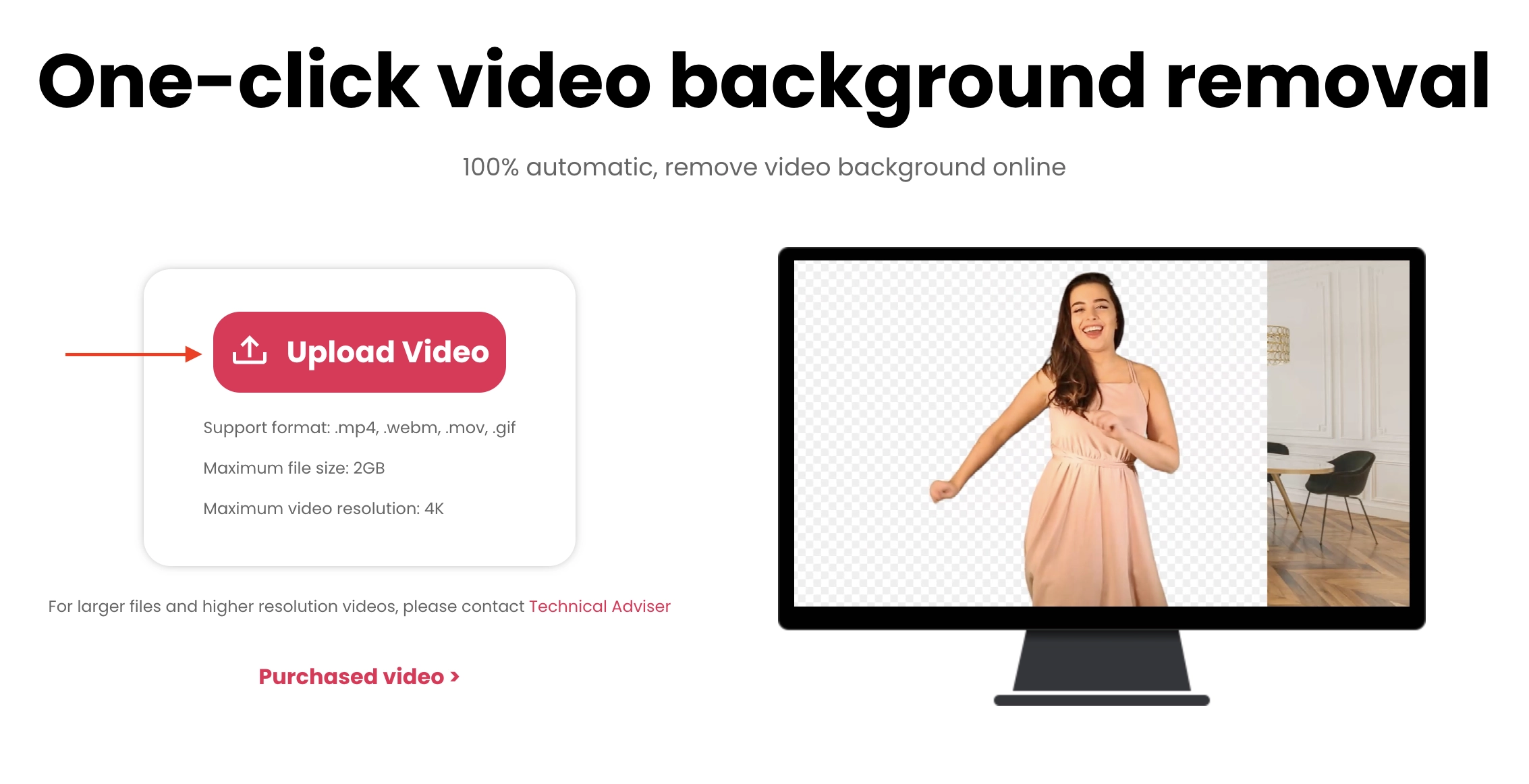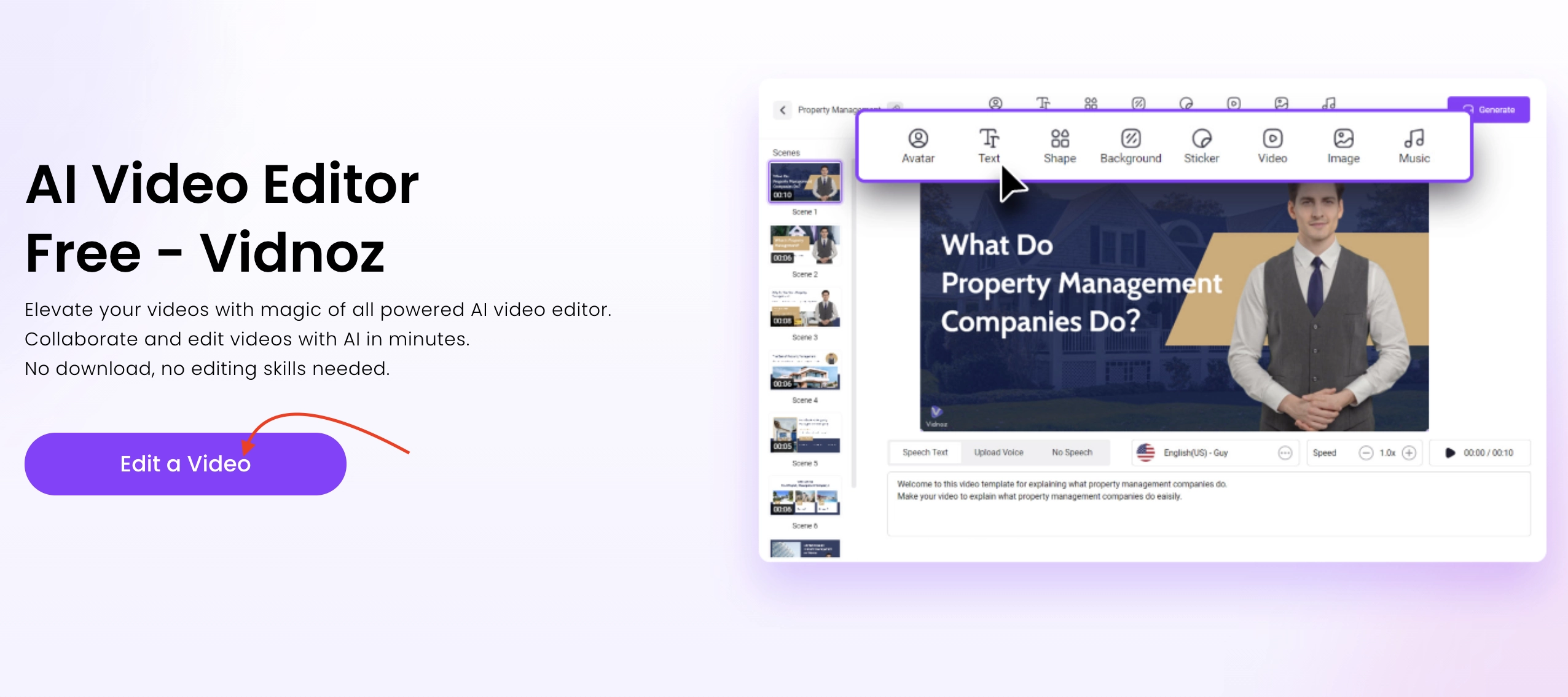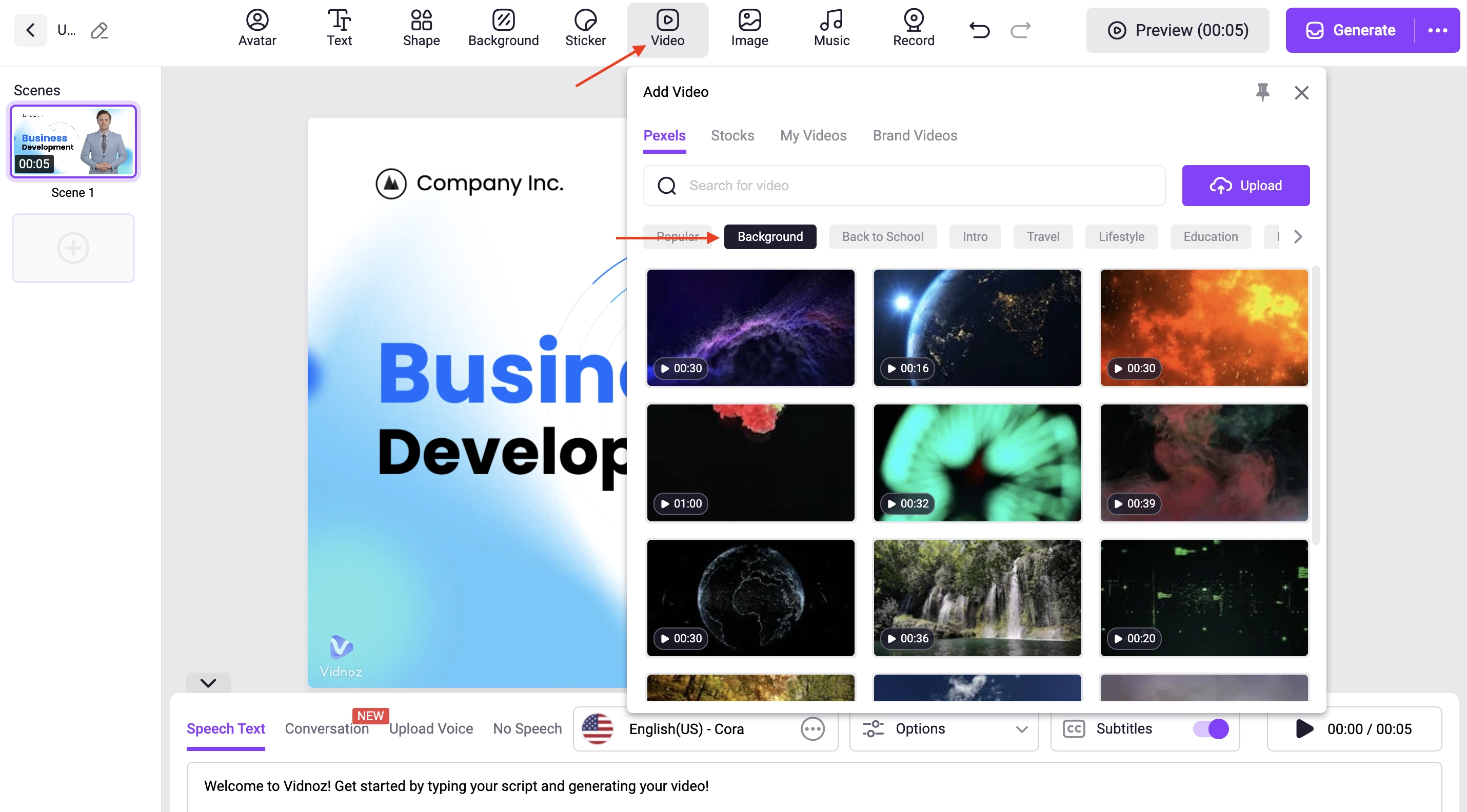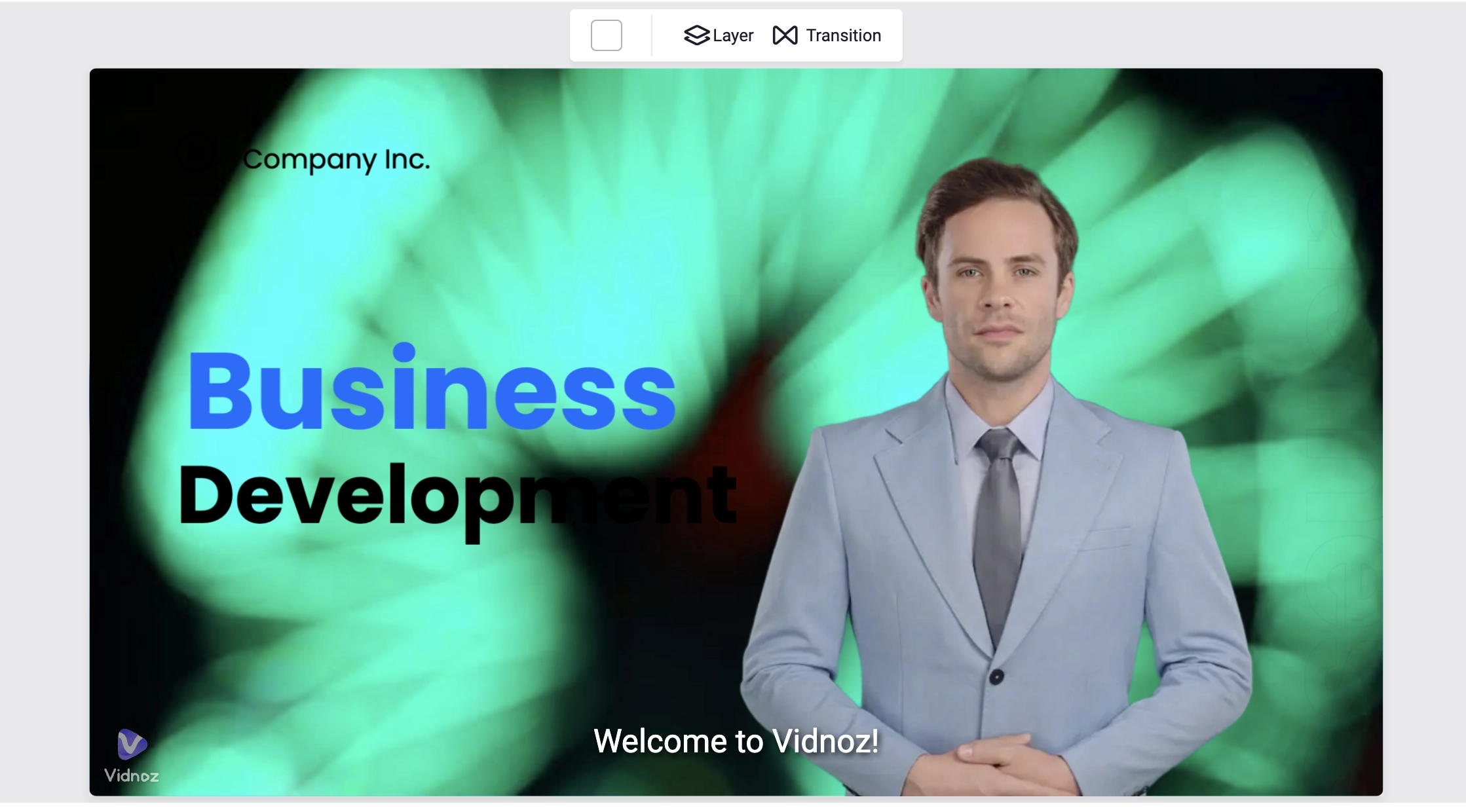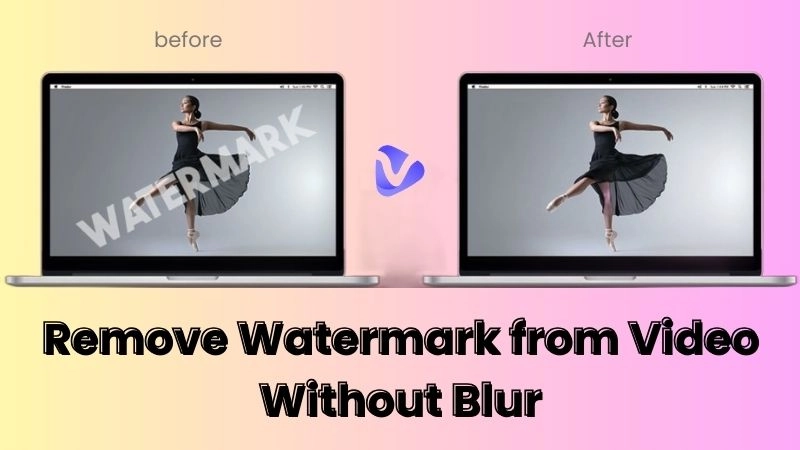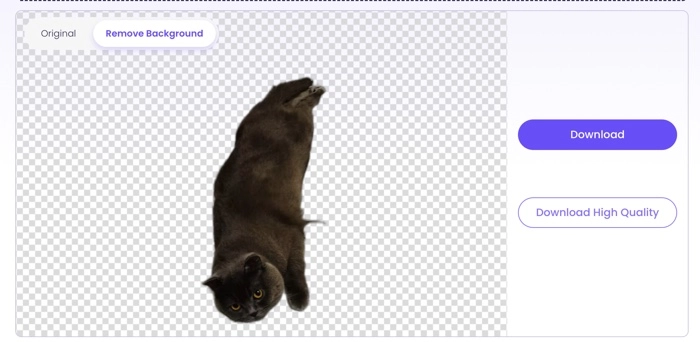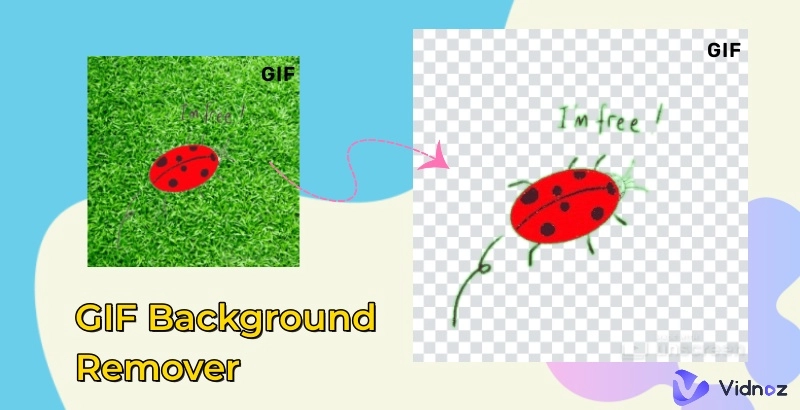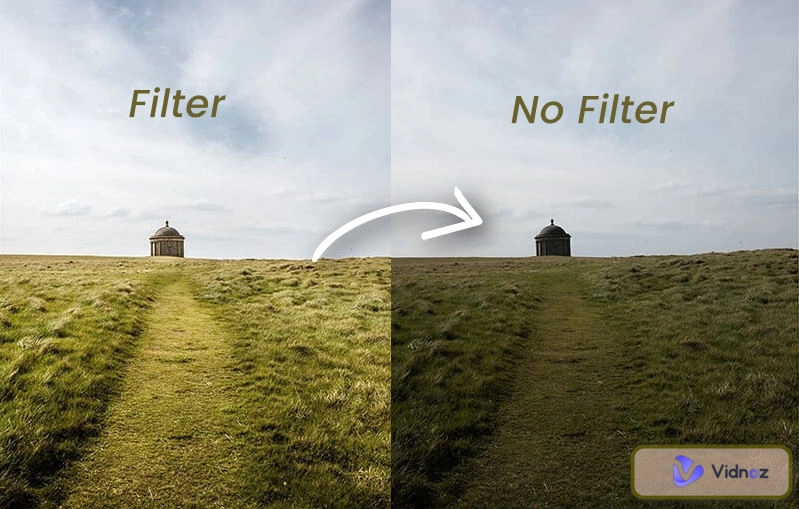Quite often, a need arises to remove green screen from video. This may be in the course of a YouTube content creation endeavor. Or it may be in a situation where you are trying to create the visuals for a professional presentation. Whichever the case, it becomes essential to first remove the (otherwise distracting) green screen before you can proceed to use the video as required.

In this article, you will find information on the 5 best tools – that is, the green screen video editor tools – you can use whenever you wish to get rid of the green screen from any video. For each tool, you will find step-by-step guidance on actually how to remove green screen in video. We will go further to look at a tool with which, beyond removing the green screen, you can go further and replace it with a live background. First, though, it is important to have some insight on why the need arises to remove green screen from video.
- On This Page
-
Why Need to Remove Green Screen from Video?
-
5 Best Green Screen Video Editors Online Free [with How-To]
-
Add Various Live Backgrounds to Your Videos After Removal
How to Add a Live Background to Your Videos Using Vidnoz AI Video Editor?
Why Need to Remove Green Screen from Video?
We have already mentioned that there are situations where one needs to remove green screen from video. The question that instantly comes up is on why exactly there is a need to remove the green screen. And as it turns out, some of the reasons as to why it may be necessary to use a green screen video editor to get rid of the said green screen include:
- Background replacement: Often, the green screen is placed as a backdrop to allow for digital effects to be added later. This then makes it necessary to (later on) use the green screen video editor to remove that green screen, and replace it with something more interesting.
- Professional quality: To make the videos look professional, it is often necessary to remove the green screen that would have come in at shooting time.
- Focus on the subject: The green screen can be distracting, taking away focus from the subject of the video – hence the need to get rid of it, so as to ensure that the viewer’s attention is wholly on the subject. (This is akin to how you remove watermark from video in order to turn attention on the subject).
- Consistency across clips: It would not be ideal to have some clips with green screens and others without – hence the need to remove the green screens from those that have them, to ensure consistency.
- Versatile use cases: The objective may be to make the videos capable of being used for many purposes (in which cases having a green screen background would otherwise make them unsuitable for certain uses). So this is similar to how you sometimes need to use a video background remover in order to make it suitable for certain specific uses.
5 Best Green Screen Video Editors Online Free [with How-To]
Having learnt why the need to remove green screen from video often arises, we next turn our attention to the tools with which that sort of green screen can be removed. Focus here is specifically on web-based tools (that is, online green screen editor software) that can be used to remove green screen from video online – without needing to download/install anything locally:
1. Unscreen
This is one of the most powerful and easy to use tools with which you can remove green screen from video online. You only need to upload a video with a green background to Unscreen, then it is automatically shorn off the background – leaving you with a downloadable, transparent video! Remarkably, Unscreen also allows you to change the background, after removing the green one. And it also accepts GIF input, thus effectively making it also a GIF background remover.
Key Features
- User-friendly interface: Unscreen’s interface is so simple that even a person who is not tech-savvy can easily make use of it in a productive manner
- Quick processing: It literally takes seconds between when you upload a video to Unscreen, and its processing right up to the point where you can download the transparent version
- Free download: The output from Unscreen is freely downloadable, with no major hassle
How to Remove Green Screen from Video with Unscreen?
- Go to the Unscreen website.
- Once there, click on the ‘Upload Clip’ button. Then navigate to the location where the clip you wish to remove a green screen from is saved.
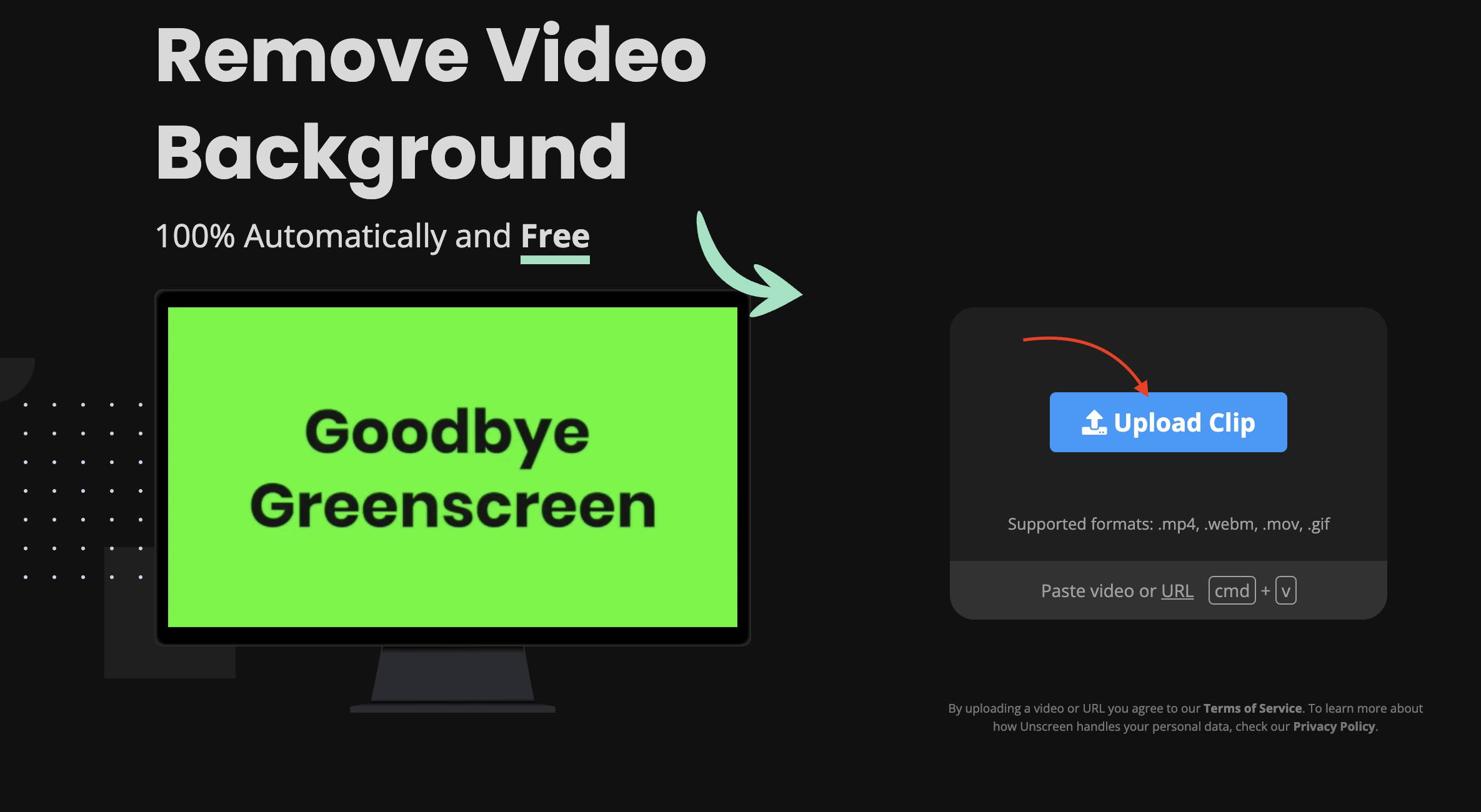
- The moment you upload a clip, Unscreen with automatically and instantly remove the background from it, leaving it transparent.
- Click on ‘Download’ to subsequently download the now transparent video clip.
2. Media.io
This is another highly effective and fast tool with which you can remove green screen from video whenever need arises. Remarkably, Media.io removes the green background in just a couple of clips – which is truly revolutionary when you consider the amount of work the same feat would require if done through Chroma keying.
Key Features
- High quality output: The end result you get from Media.io is of very high quality, making it suitable for use even in professional settings
- Support for a wide range of formats: Media.io supports almost all popular video formats, making it easy for you to upload and export videos
- Background replacement options: With Media.io, you can not only remove the green screen, but also replace it with something more appealing
How to Remove Green Screen from Video with Media.io?
- Go to the video background removal page on the Media.io website.
- Once there, click on the ‘Remove Video BG’ button.
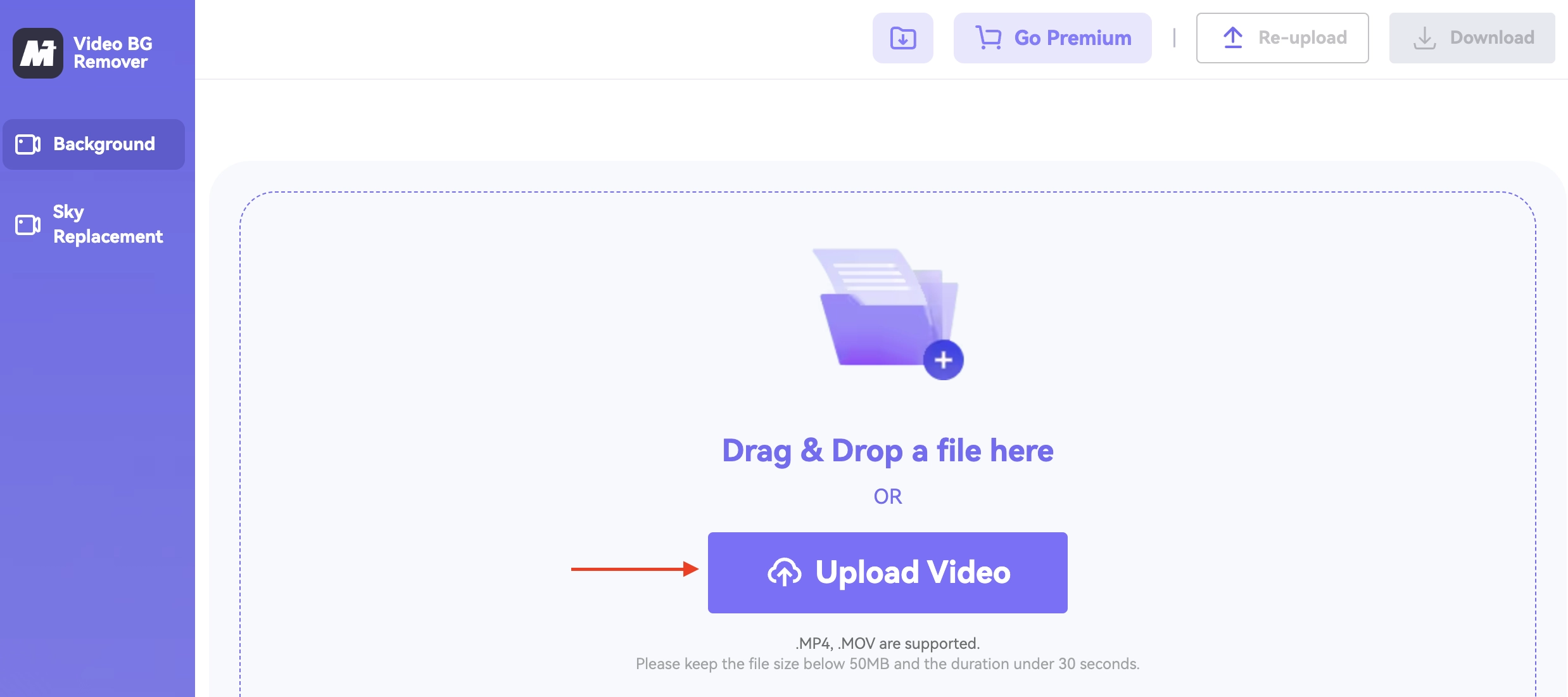
- On the page you are then taken to, upload the video from which you wish to remove the green screen.
- Upon uploading the video, Media.io will automatically get rid of the green screen from it – leaving you with a transparent video that you can subsequently download by clicking on the ‘Download’ button.
3. Veed.io
This is an extremely easy to use yet also remarkably powerful web-based tool you can use whenever there is need to remove green screen from video. It works in just one click!
Key Features
- Clean interface: Unlike other video background removal tools, Veed.io has a rather clean and uncluttered user interface
- Easy background replacement: With Veed.io, you can instantly replace the green screen with any other background of your choice
- Advanced editing functions: Besides allowing you to remove green screen from video, Veed.io also offers you a wide range of other video editing tools that are quite advanced
How to Remove Green Screen from Video with Veed.io?
- Access the video background removal page.
- Once there, click on the ‘Remove Background’ button.
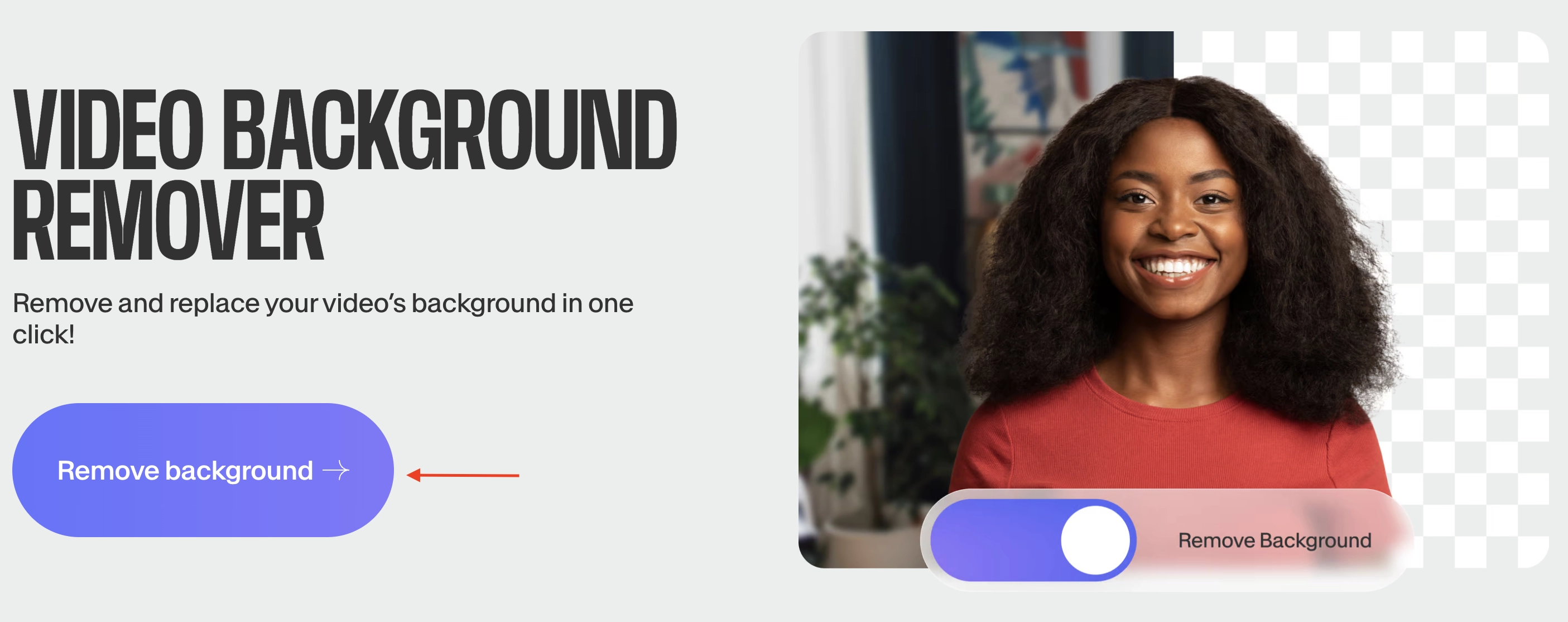
- On the screen you are taken to, click on the ‘Upload a File’ button
- On the next screen, under magic tools, click on ‘Green Screen’
- Once the video is shorn of the green screen, you can just click to download it
4. Kapwing
This is an advanced tool for removing green screens from videos: whether those videos happen to be in MP4, MOV or WebM formats. Whatever the video format, Kapwing allows you to remove objects from video online in just one click.
Key Features
- YouTube link upload support: This means that you can instantly upload the videos you edit with Kapwing to YouTube in just a couple of clicks
- Eyedropper tool: This makes it possible for you to do keying in a very precise manner
- Hassle-free download: The end product from Kapwing is easily downloadable, with no hassle
How to Remove Green Screen from Video with Kapwing?
- Search online and go to the video background removal page on the Kapwing website.
- Once there, scroll to the ‘Save time with an easy alternative to manual tracking’ section, and click on the ‘Remove Background’ button there.
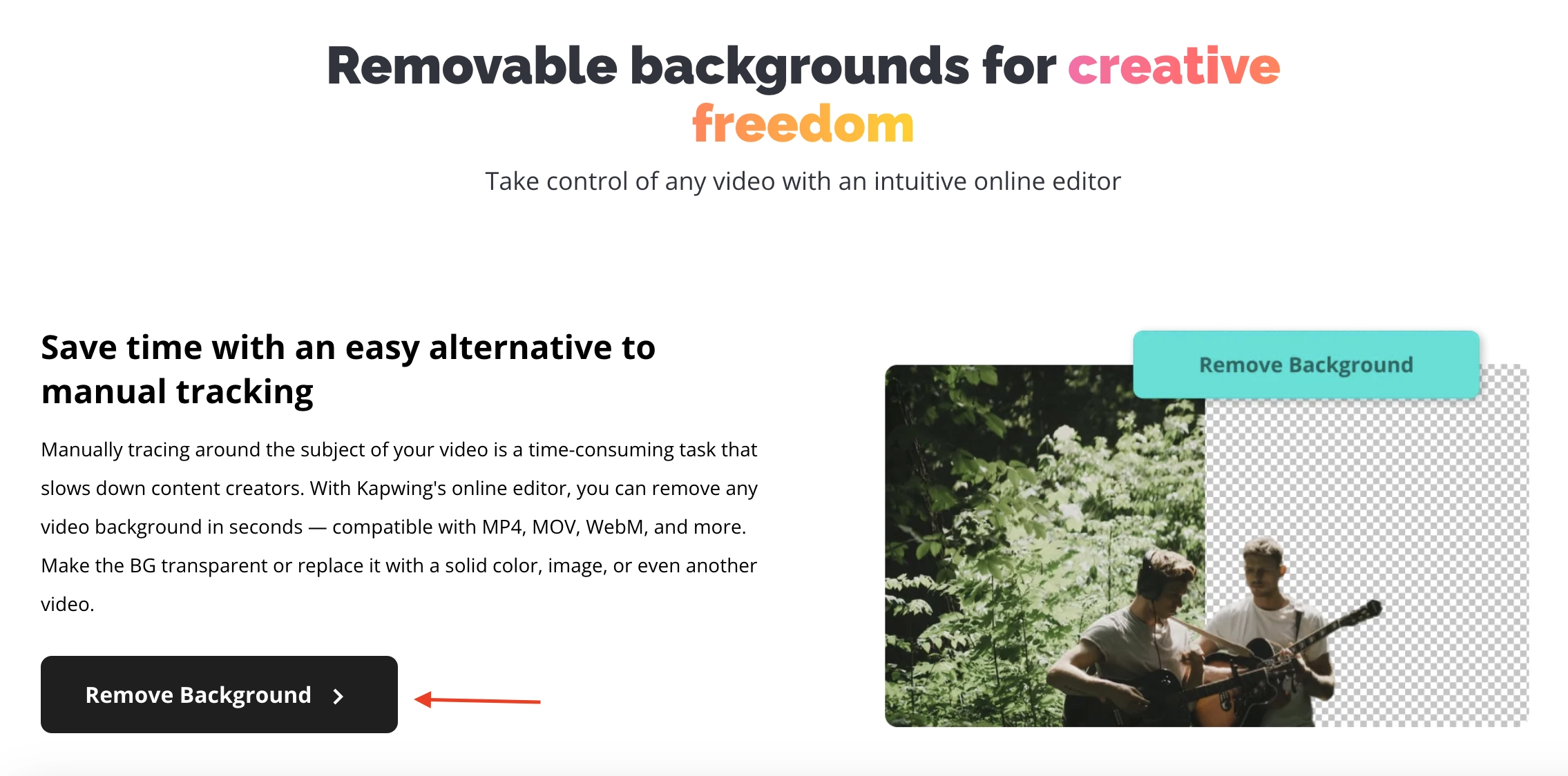
- On the next screen, ‘Click to Upload’.
- On the subsequent screen, edit the video as desired (by removing the green screen) and finally download the end result.
5. Cutout.pro
This is a fully automatic tool that enables you to remove green screen from video in just a single click. After removing the screen from the video with Cutout.pro, you can edit it and even replace it with another sort of background.
Key Features
- Easy to use: Cutout.pro is designed to be very easy to use (so that you focus your attention on the video you are working on, rather than having to grapple with the tool)
- Automatic removal: Cutout.pro is able to detect the green screen you wish to remove by itself, and automatically remove it, without the need for you to do anything
- Built-in color palette: This comes in handy when you wish to replace the removed green screen with something more appealing
How to Remove Green Screen from Video with Cutout.pro?
- Find the video background removal page of CutOut
- Upon getting there, click on the ‘Upload Video’ button
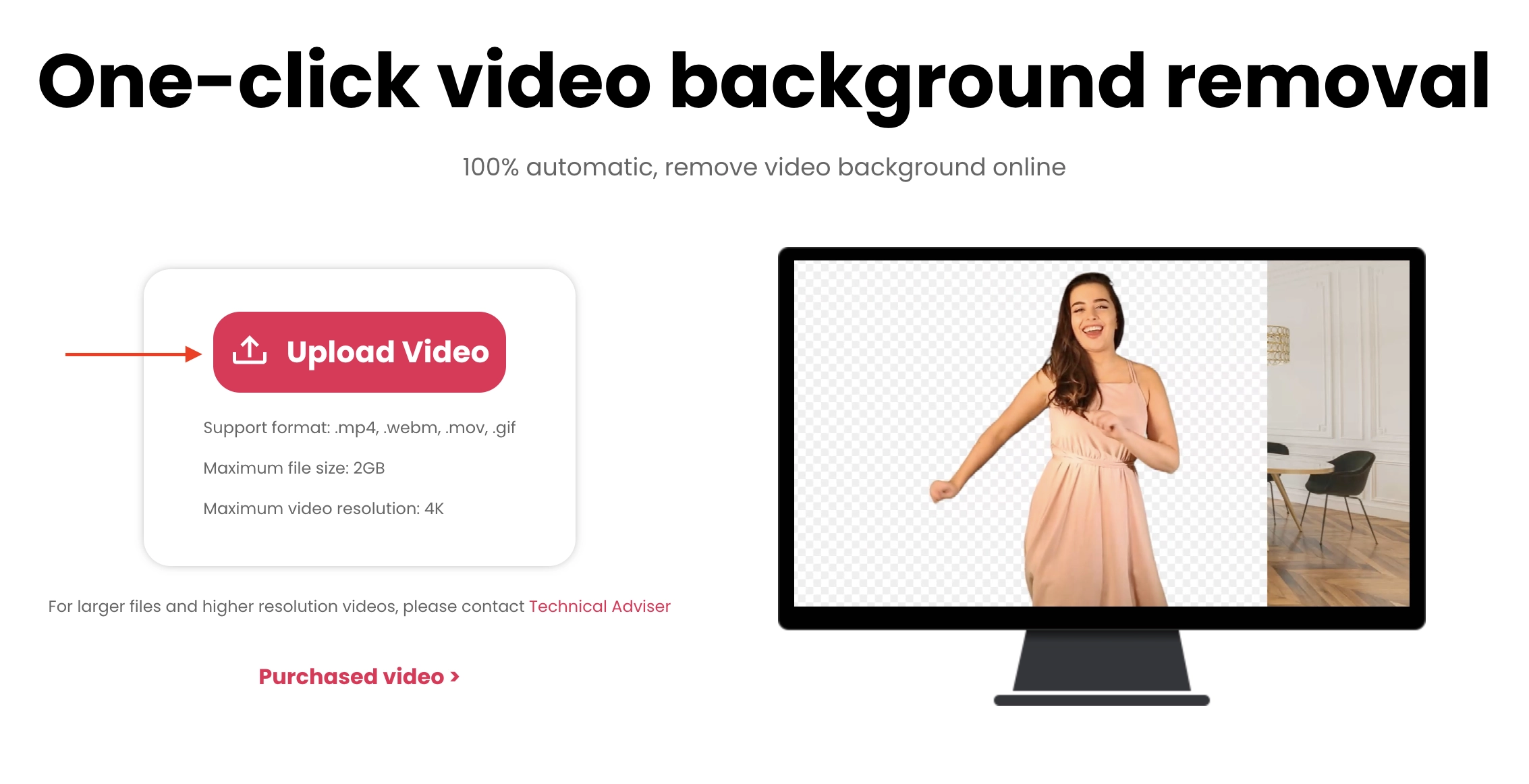
- Login to your Cutout.pro account at this stage
- Once the video uploads, cutout.pro will automatically remove the green screen from it. Click to download the output.
Add Various Live Backgrounds to Your Videos After Removal
So, now you have managed to remove green screen from video in the previous section. What next? One of the interesting things you can do, after removing green screen from video is add various live backgrounds to the videos. The objective here is to enhance creativity in the storytelling. And the best tool for this is Vidnoz AI Video Editor. With it, you can add a live background to your video (after having removed the boring green background) in just a few clicks. Moreover, the results end up being very professional-looking and captivating.

Vidnoz AI - Create Free Engaging AI Video with Talking Avatar
- Easily create professional AI videos with realistic avatars.
- Text-to-speech lip sync voices of different languages.
- 2800+ video templates for multiple scenarios.
- Choice between live and static background replacements: With Vidnoz AI Video Editor, you can replace the green screen you removed with either a live or static background
- Fully AI Powered: This makes it capable of handling many video editing tasks by itself, without need for any user input
- Decent speed: Vidnoz AI Video Editor is capable of removing the green screen and replacing it with a live background remarkably fast – typically in a matter of seconds
How to Add a Live Background to Your Videos Using Vidnoz AI Video Editor?
Step 1. Go to the Vidnoz AI Video Editor webpage using the link or search online.
Step 2. Now, click on the ‘Edit a Video’ button
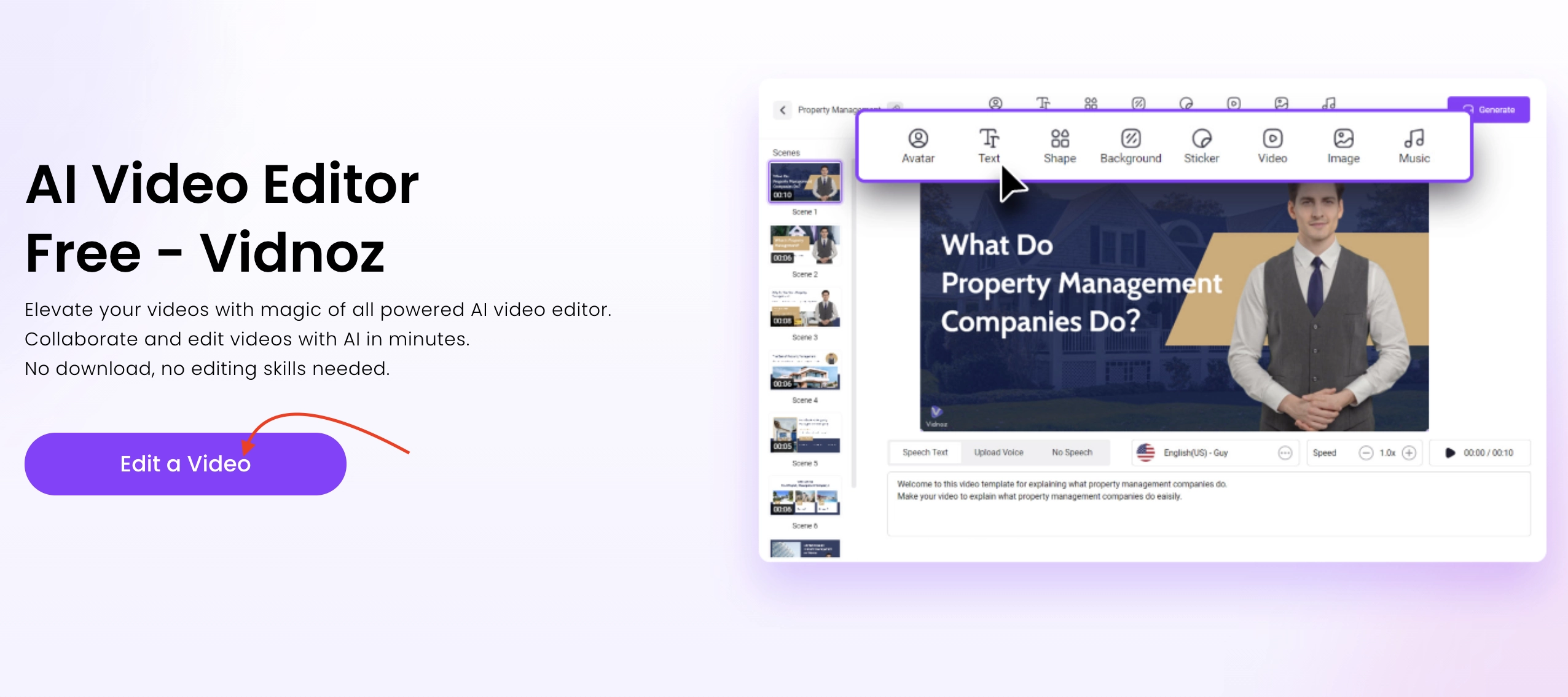
Step 3. On the next screen, click ‘Video’ from the main menu at the top. Then, upload the video, assuming you have already removed the green background using any of the above tools, you wish to add a live background to.
Step 4. Next click on ‘Background’ (from the main menu at the top)
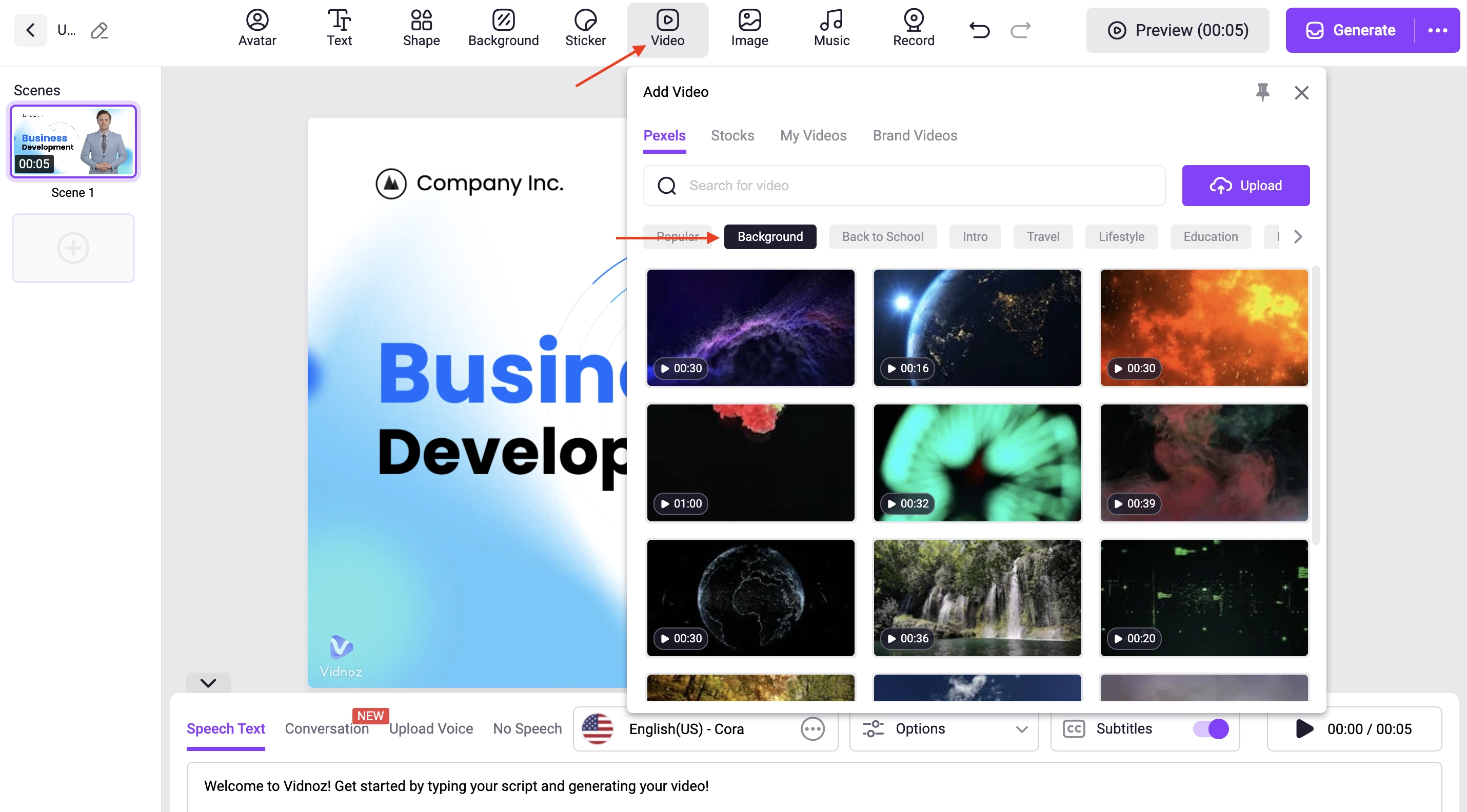
Step 5. Select the live background you find most appealing, and Vidnoz will subsequently apply it – ultimately giving you an aesthetically pleasant end-result
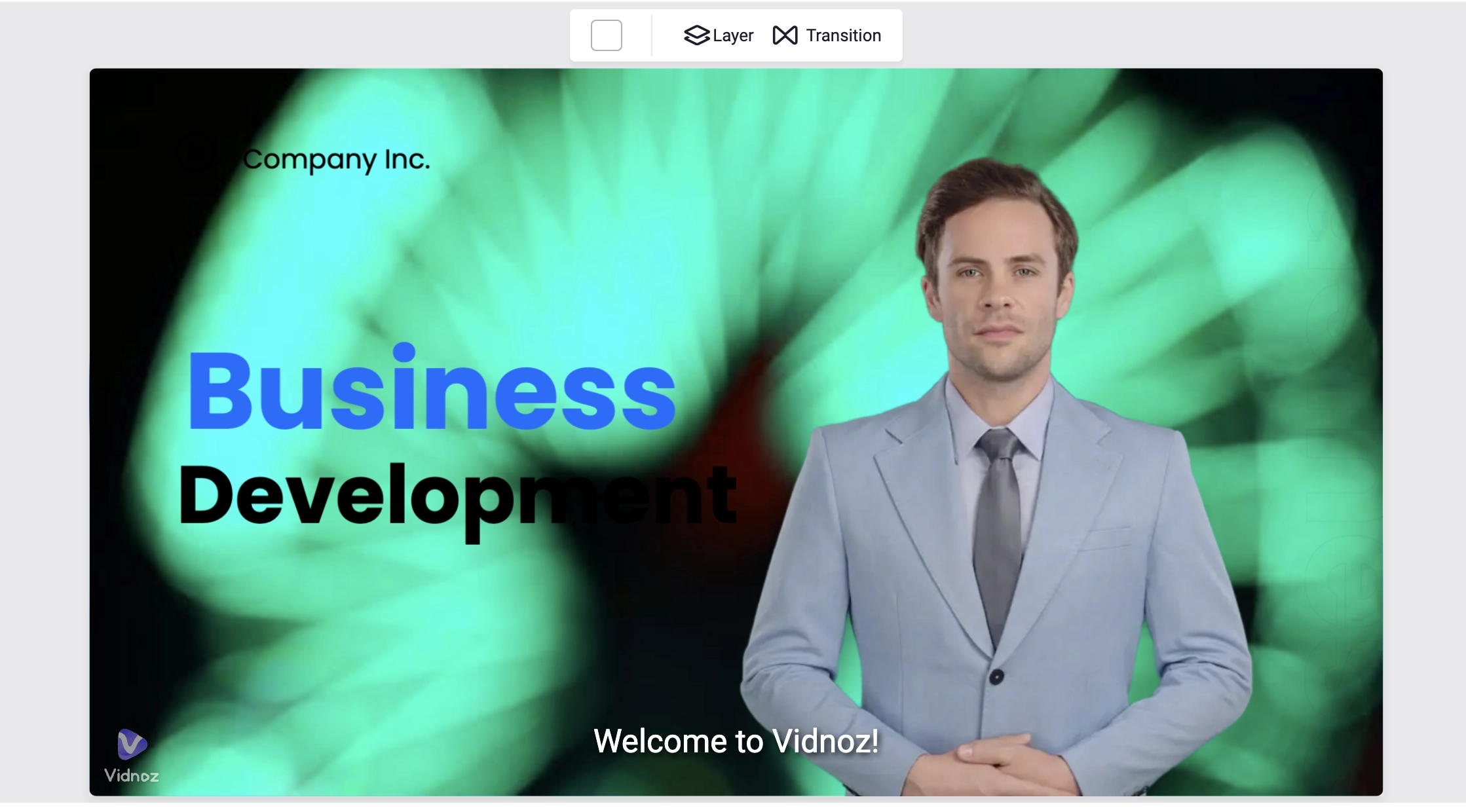
Conclusion
As we have seen, nowadays, it is very easy to remove green screen from video. Gone are the days when removal of such a green screen would have required Chroma keying or any other such painstaking techniques. Thanks to the power of AI, you can remove green screen from video in just a couple of clicks – with the tools explored here.
Ultimately, when all factors are taken into consideration, the most effective, easy to use and truly free tool with which you can remove green screen from video is Vidnoz AI Video Editor. Thus whenever you find yourself in a situation where you need to remove green screen from video (and perhaps replace it with a live background or anything else), it would be advisable for you to try Vidnoz AI Video Editor.