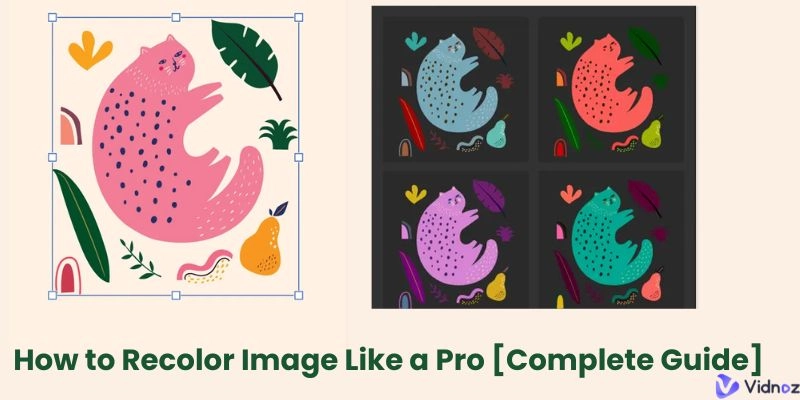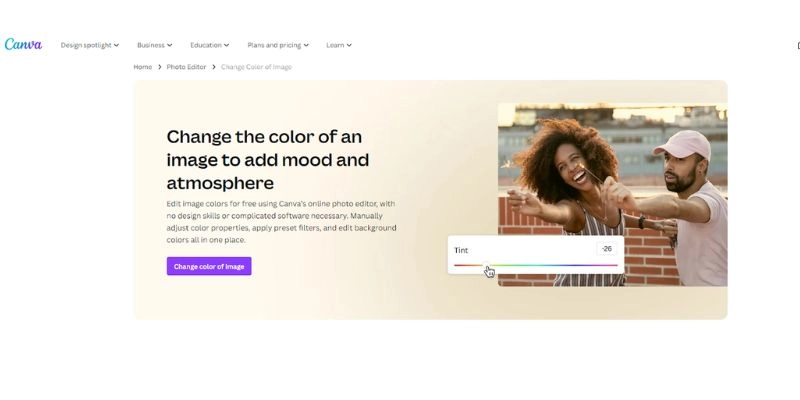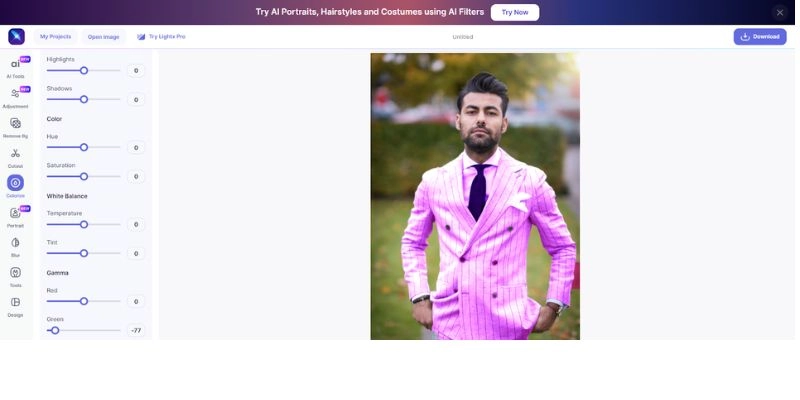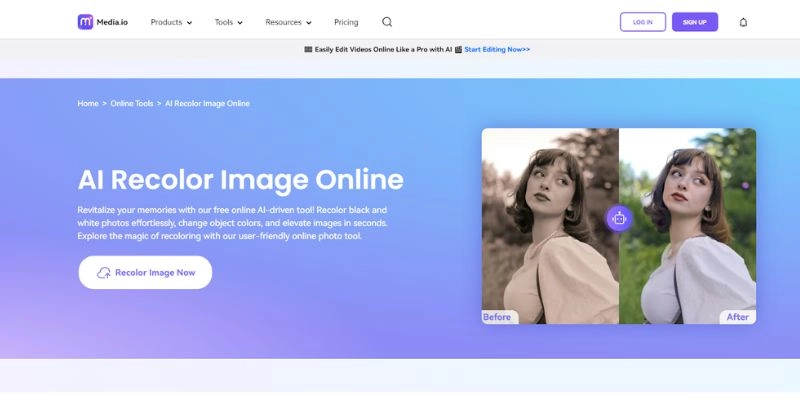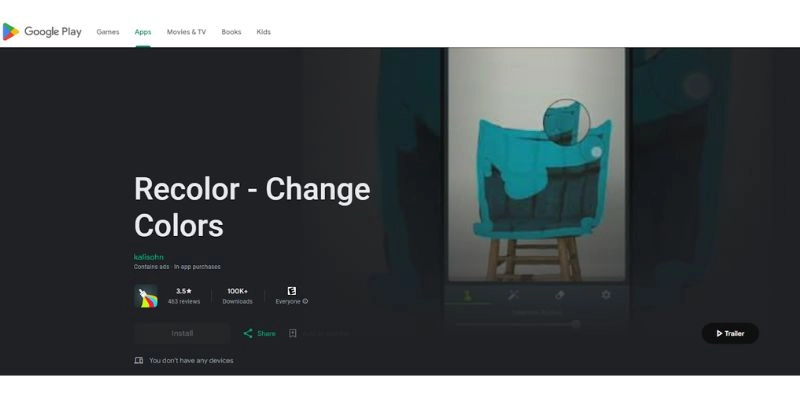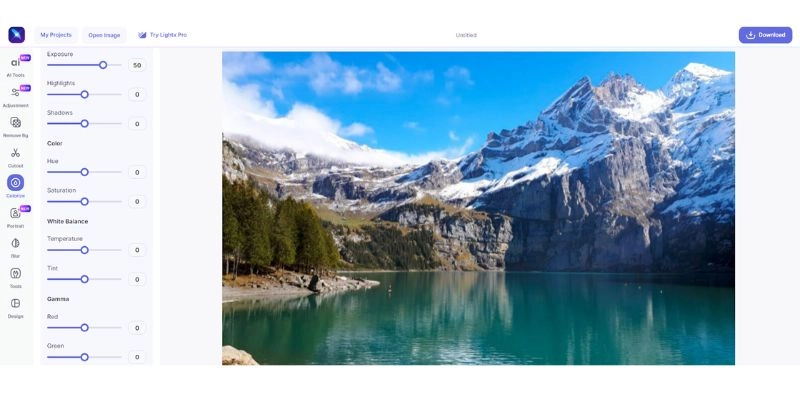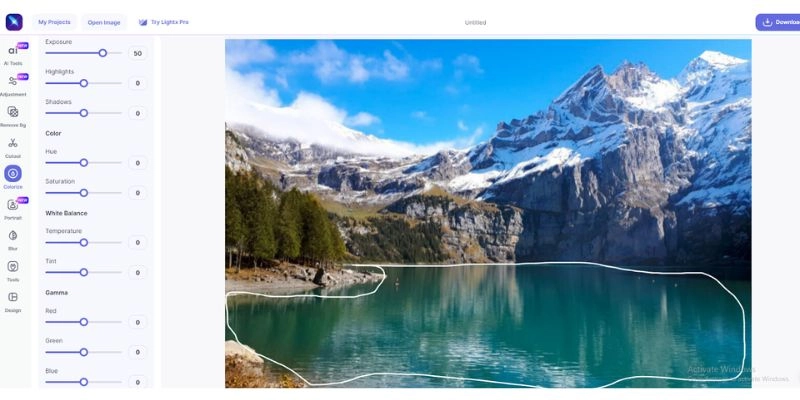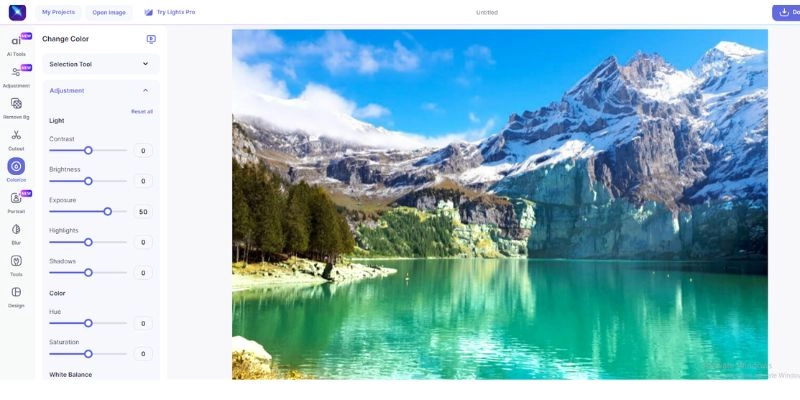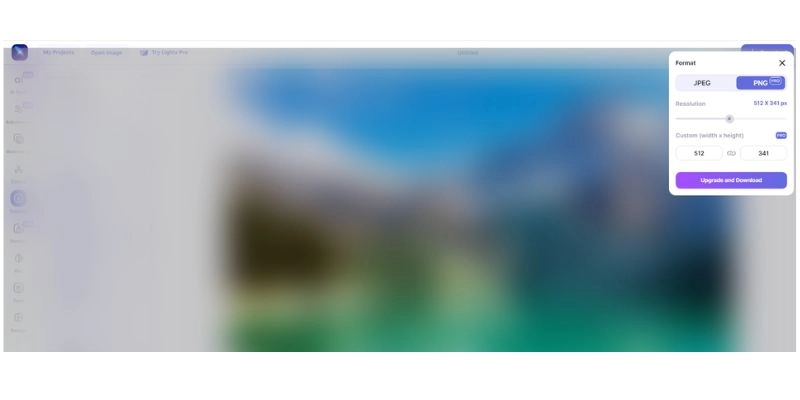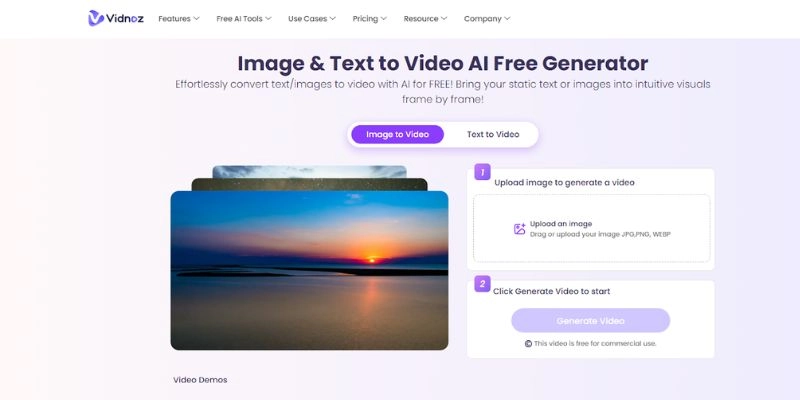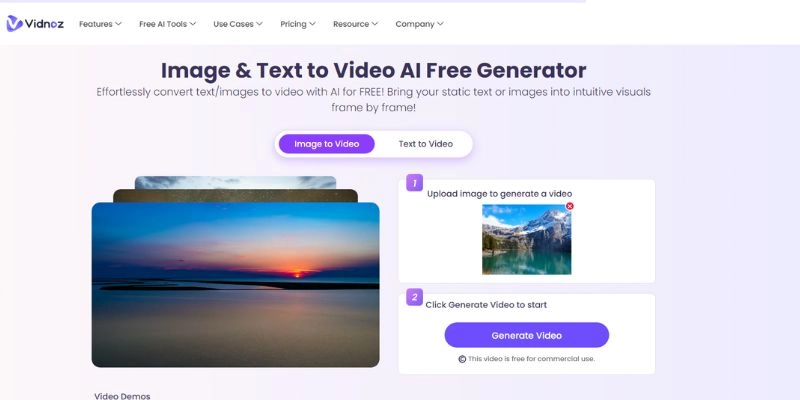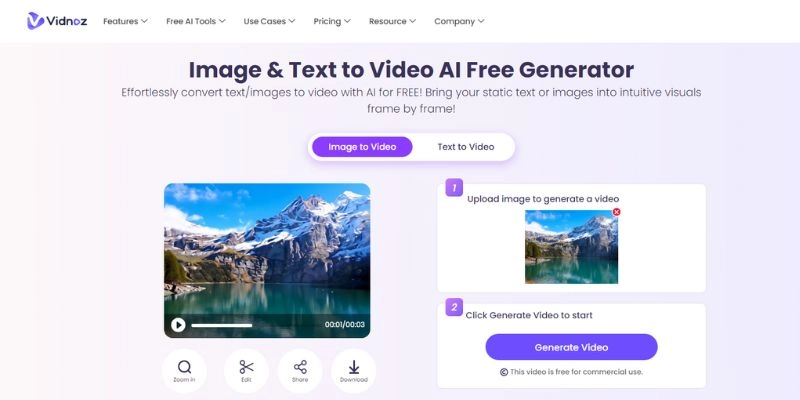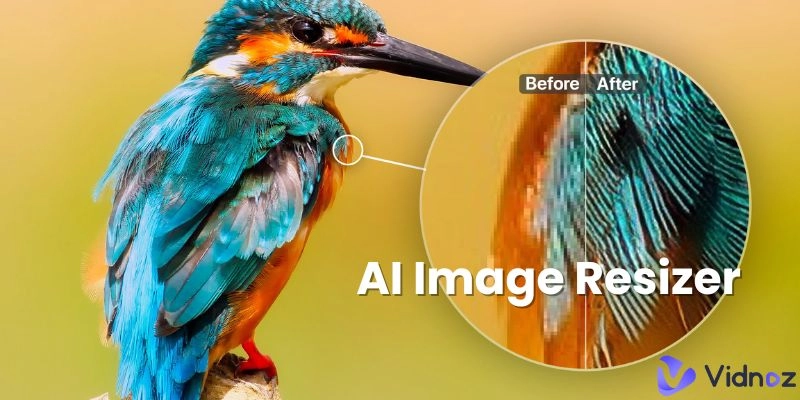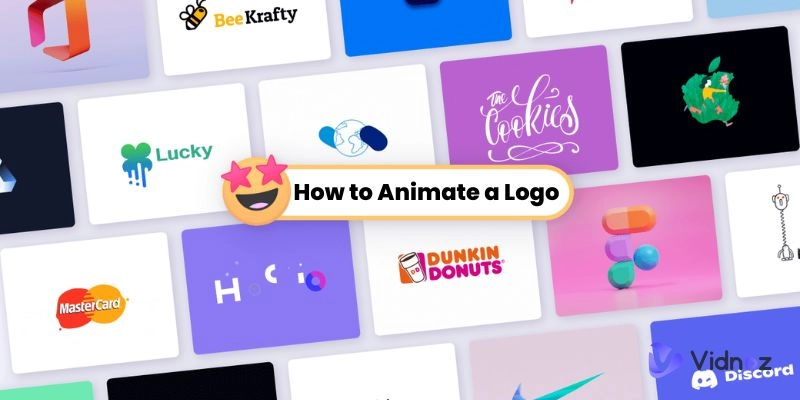Getting the perfect picture repeatedly requires incredible luck that’s impossible to recreate every time. Oftentimes, a recolor image is the only solution to acquire that sweet memory without praying for luck each time. Recoloring an image refers to the process of enhancing the colors within an already existing image. To recolor an image, you’d typically need photo editing software with the ability to manipulate colors within a photo, but this can be a tiresome process plagued by a high level of trial and error. This article is a comprehensive guide on how to recolor image using different tools on the Internet, along with a list of the best image recolorer tools out there!
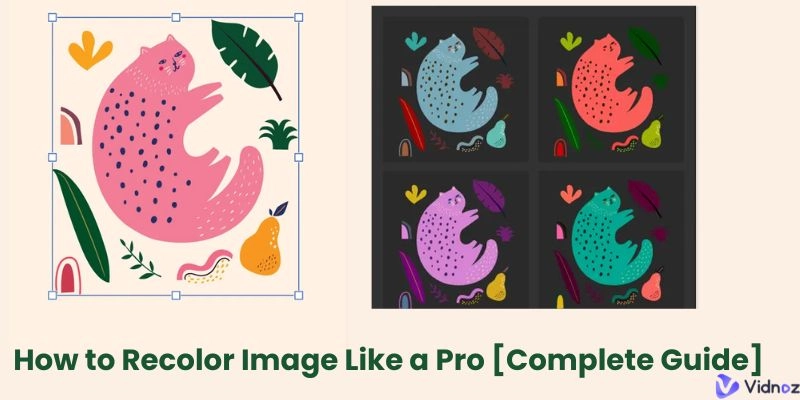
- On This Page
-
4 Situations Where Recoloring Images Can Drive Up Engagement
-
AI Recolor Image Tools VS. Manual Editing [How to Choose]
-
Top Online Recolor Image Tools You Must Try
Canva - Fast and Easy Color Changer for Images
LightX - Recolor Image by Selecting Area
Media.io - Online AI Recloer Image Editor
Recolor App - Recolor Image App for Mobile Phone Users
-
How to Recolor Images in Seconds Step-by-Step Guide
-
Bonus: Turn Your Still Recolored Images into Stunning Videos
4 Situations Where Recoloring Images Can Drive Up Engagement
If you are wondering where to use an image recolorer, here are four very common situations in which such tools could be useful. The benefits of using an image recolorer can be easily witnessed by referring to these scenarios as you are sure to face at least one of them in your digital lifetime.
Color Black and White Images
Black and white images were once the staple color combination within photography. However, the introduction of color photography has managed to make it obsolete to the point where it's a niche form of photography. Being able to breathe life into these age-old photos is not just art but a necessary practice to preserve valuable memories.
Adjust dark lighting images
Lighting is the most important aspect of photography as it can break or make the photo. But sometimes even the most skillful photographers make critical mistakes that can ruin a once-in-a-lifetime photo. Using an image recolorer, you’d be able to fix these minor mistakes to boost your photo back to its glory.
Recolor product designs
Ever designed the perfect product, only to realize that it doesn’t match the finalized color palettes? Redesigning the entire artwork can be massively time-consuming, but being able to recolor the product to suit your requirements would be a lifesaver in these moments. If you opt towards using AI-powered image recolor software, it would streamline the process even more!
Unleash artwork creativities
While everything above features a certain task, nothing is better than exploring your creative fantasies. Using a recolor image ai, you’d be able to play around with photographs and images to beautify images. In fact, some of these creative explorations gave birth to new genres in photography such as synthwave.

Vidnoz AI - Create Free Engaging AI Video with Talking Avatar
- Easily create professional AI videos with realistic avatars.
- Text-to-speech lip sync voices of different languages.
- 2800+ video templates for multiple scenarios.
AI Recolor Image Tools VS. Manual Editing [How to Choose]
|
|
AI powered Recoloring tools
|
Manual recoloring
|
|
Recoloring speed
|
Speed and efficiency
|
Time-consuming and labor-intensive
|
|
costs
|
less
|
higher
|
|
recoloring results
|
natural-looking results
|
unique and personalized results
|
|
customization options
|
limited customizable options
|
highly customizable
|
Shown above is a chart that compares the results obtained through AI-powered recoloring tools and manual recoloring through editors. AI-powered image recolor tools boost the speed and efficiency of edits while costing less. But, in the meantime, manual editors boast higher customizability along with unique and personalized results. However, this does not mean that the results of AI-powered tools are bad, they are simply just natural looking! Manual photo editors also cost higher when compared to AI-powered tools. Overall, for the everyday user, an AI-powered recolor image tool is te best option to go with!
Top Online Recolor Image Tools You Must Try
Canva - Fast and Easy Color Changer for Images
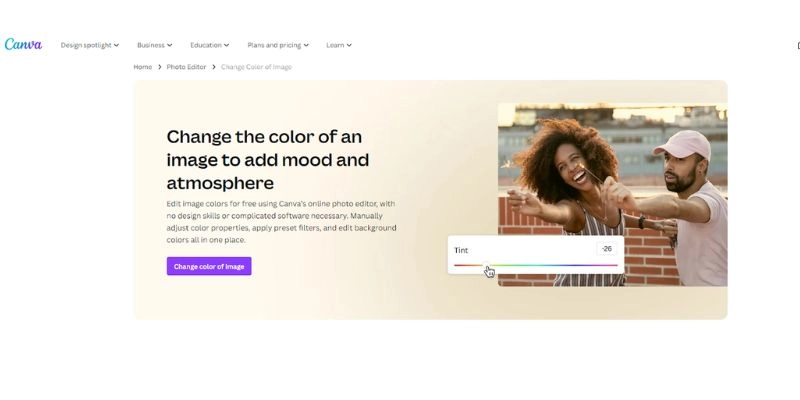
Canva is a well-known AI photo editor that caters to literally everyone! As expected the multi-purpose editor has a highly efficient tool to recolourize image. However, the tool has been simplified to the extremes where the user cannot tinker around much. Once the image has been selected, they will be prompted to drag a bar from a selection screen. By dragging the bar, the user can change the tint of the image from red all the way to blue. Canva also offers manual recoloring through saturation, hue, and contrast manipulation, but this requires extensive knowledge of how images behave once these factors are fiddled around with.
Pros
- Canva offers both automated and manual image recolorization options.
- There are preset image filters to boost an image’s aesthetic appeal.
Cons
- Manual color manipulation requires extensive knowledge on the matter.
LightX - Recolor Image by Selecting Area
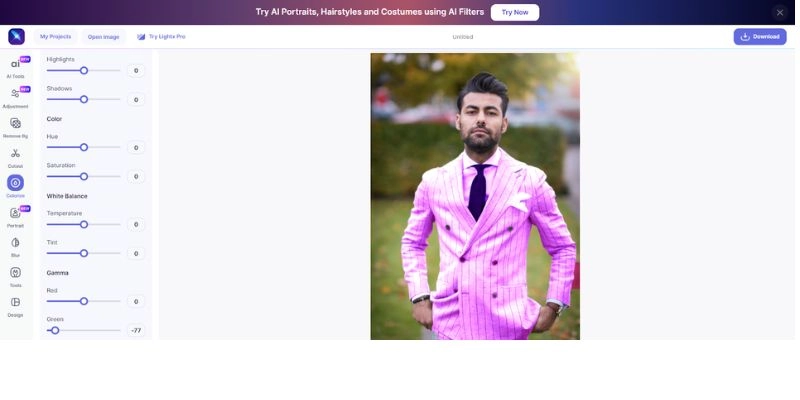
If you choose to recolor image online, there’s a high chance that you’d be forced to change the color tones for the entire image. LightX is an online image recolorer that allows users to selectively change the tones for specified areas within an image. This allows you to isolate certain areas within an image while the rest of the picture remains the same. But, it’s important to note that the online tool requires the user to know color tones as editing is done manually.
Pros
- Users can select areas within images to manipulate.
- LightX supports both automatic and manual color manipulation.
Cons
- Manual color manipulation is difficult and requires in-depth knowledge of color combinations and gradings for success.
Also read: 5 Best Image Color Removers: Methods & Applications>>
Media.io - Online AI Recloer Image Editor
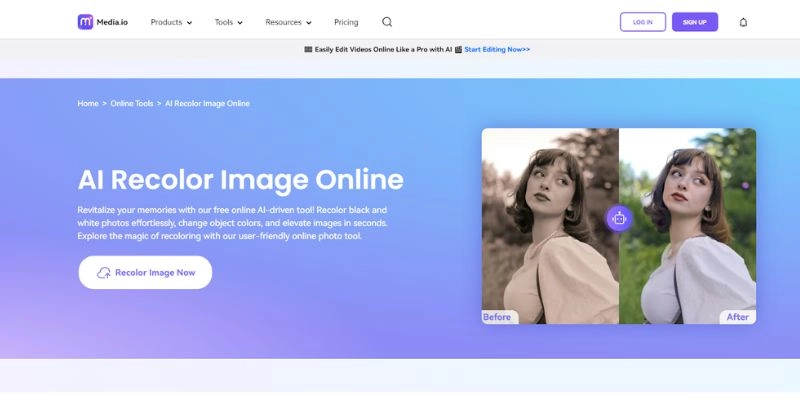
Media.io is an online media platform that offers various tools for its users to upgrade their quality of life. AI recolor image online is another one of its tools that gained traction online, especially among Instagram users. The recolor tool is driven using an AI and focuses on simplicity over complexity. The tool allows users to change focus colors, recolor and elevate images within seconds. The guidance provided by the AI ensures that users don’t have to learn in-depth color theories to effectively recolor images.
Pros
- Extremely simple to use with the user requiring just a few clicks to recolor images.
- Highly accurate AI that’s trained to recognize images and potential color palettes.
Cons
- Lacks customization options.
Recolor App - Recolor Image App for Mobile Phone Users
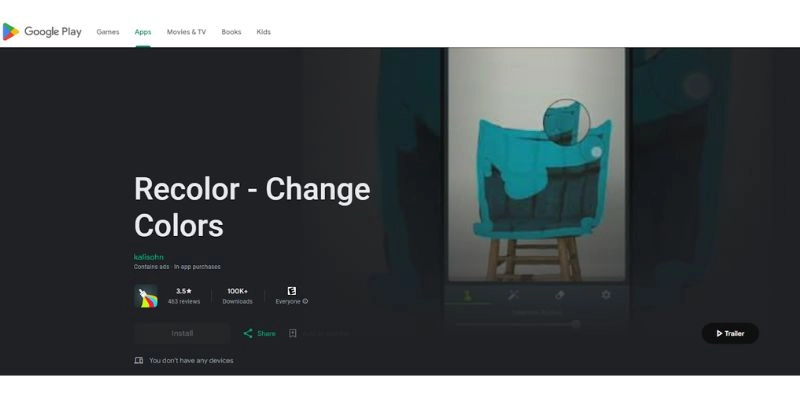
What if you are a mobile-centric person? We live in a fast paced world, and it’s normal to prefer mobile applications over those that require PCs to function. Recolor-Change Colors is an app that’s designed for Android users which allows its users to manipulate color gradings within images. The app contains valuable presets that are a great help for those who lack the knowledge to manually fiddle around with color gradings. Even though the app is free to use, most of its presets are locked behind a subscription. Therefore, if you wish to witness the true potential of this app, you will be forced to fork over some cash.
Pros
- Mobile application for those who aren’t fond of using PC software.
- Tons of presets to choose from.
- Manual color grading is available for those who wish to fiddle around.
Cons
- Most presets are locked behind a subscription paywall.
How to Recolor Images in Seconds Step-by-Step Guide
Step one Upload image
For this tutorial, we’ll focus on using LightX as our choice of editor.
The first step as always is to upload your image onto the platform. When uploading the image, make sure to upload the image in a format that’s supported by the platform. For the best results, ensure that the image is of the highest quality possible. We recommended using HD images at least.
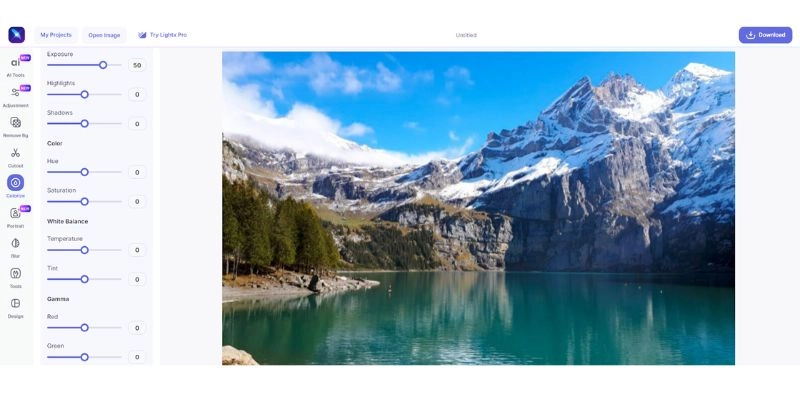
Step Two Selecting recoloring area
LightX is a fantastic application for this very purpose as it allows the user to select the area within the image that needs recoloring. On a regular editor, a change of color grading would affect the entire image, but LightX allows isolated changes which is a massive win for editors.
Use the selection tool to select the area within the image that you wish to manipulate. For the best results, ensure that you don’t cross the borders between different objects. For example: In the picture above, we’ve made sure to select the water body within the image. But we also made sure not to select the ground. If we selected the ground, this would have meant that we crossed over the boundary. This can result in distortions and inconsistencies which negatively affect the final result.
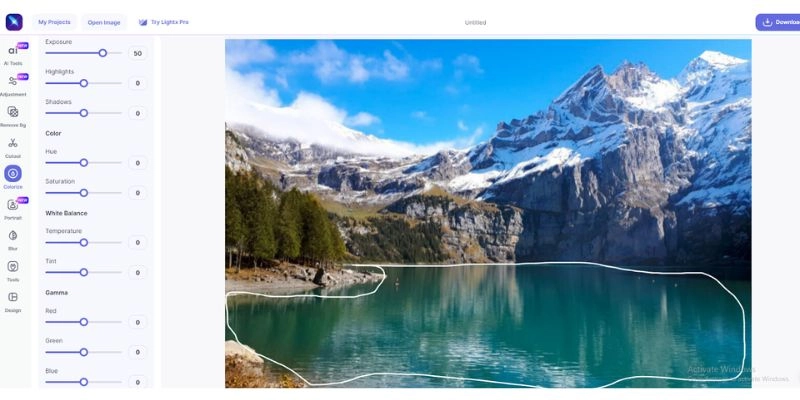
Check this free background remover to remove unwanted parts>>
Step Three Edit colors
The most difficult step is to change the colors within the image. Fiddle around with the contrast, saturation, hue and exposure to manipulate the colors of the selected area. If you wish, you may apply a preset to make the process easier.
We recommend a combination of the two! Apply a preset on your image and fine tune the settings later on to get the desired color palette.
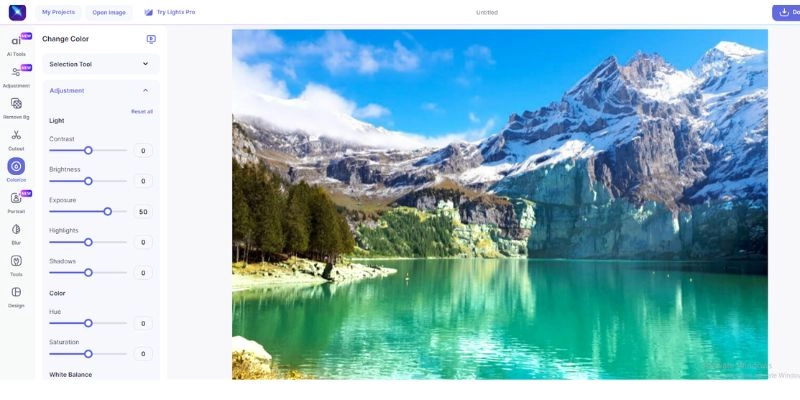
Step Four Download result
The final step is to download the result. When downloading the image, make sure to select the highest possible resolution available. Please note that higher-quality downloads might be locked for free users, and might require a subscription.
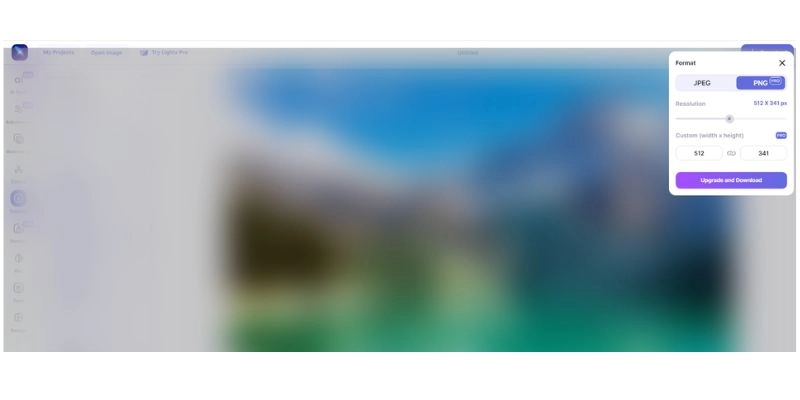
Bonus: Turn Your Still Recolored Images into Stunning Videos
Now that you know how to recolor image using a plethora of online tools, here’s a bonus for those who were dedicated enough to make it to the end! An upgrade, to turn your freshly recolored still photos into stunning videos.
We’ll use Vidnoz AI’s Image to Video Genereator. The tool is free to use and extremely easy to use.
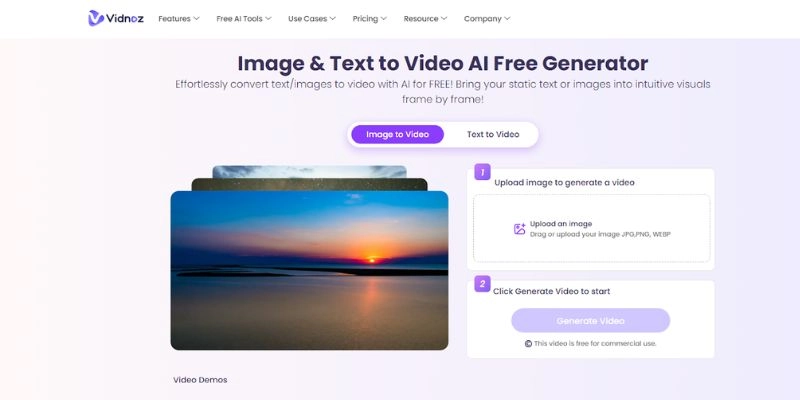
Step 1 : Upload the image
The first step is to upload the image onto the platform. When uploading, it's important to make sure that you have selected the “image to video” option from the two selections provided.
Since the Image & Text to Video AI Generator is free to use, users are not required to create an account. Simply hop on to the site and start!
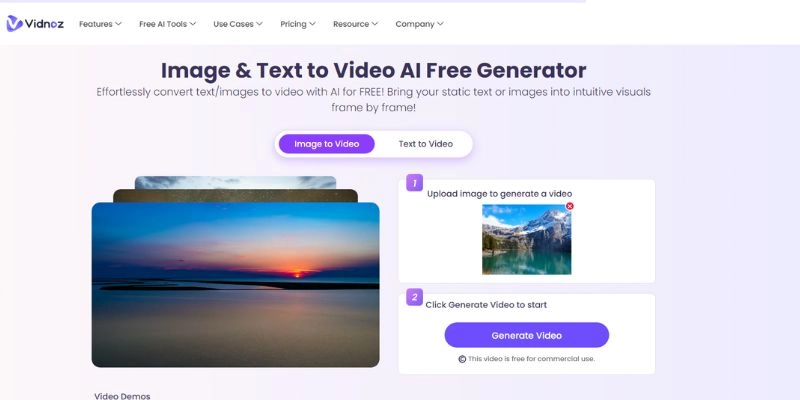
Step 2: Generate
That’s right, there are only two steps! The second step is to generate the image. Once the image has been uploaded onto the platform, the previously grayed-out “Generate Video” button will become active. Once it has become clickable, press it to start the algorithm. The AI will utilize the image provided to create a stunning video by stitching frames together to form a fluid animation. Once the video has been generated, users are free to download it.
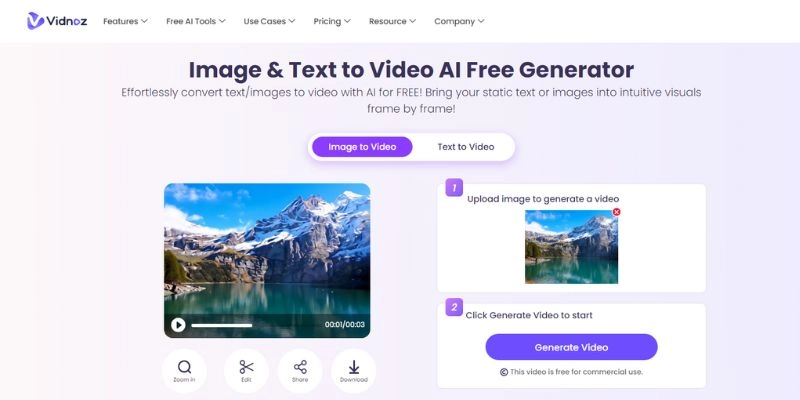
Conclusion
Adjusting images and fixing bad color grading is easier than ever before! The days spent saving up hundreds of dollars to purchase expensive courses and software are now a thing of the past. Simply use a recolor image tool to make quick work of your photographs in record time. Maybe even animate it to create a stunning video while you are at it!