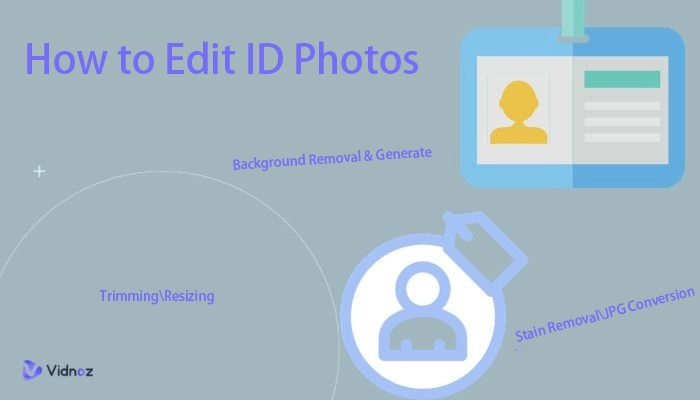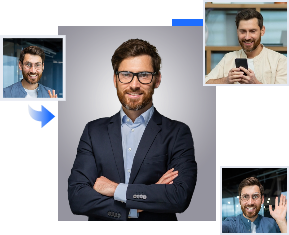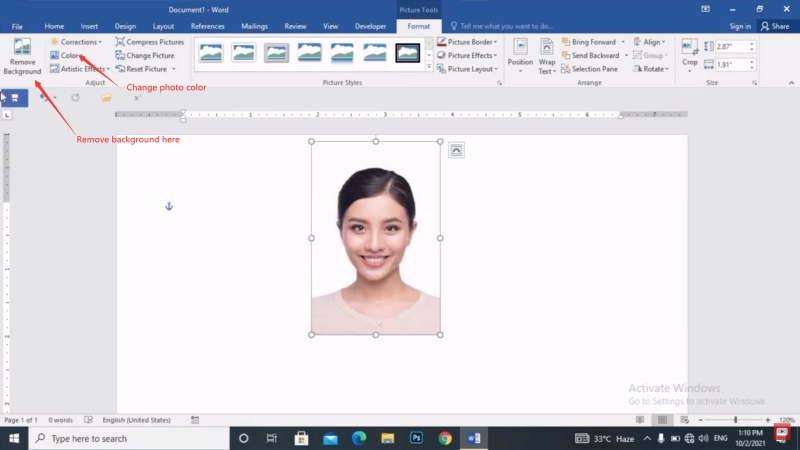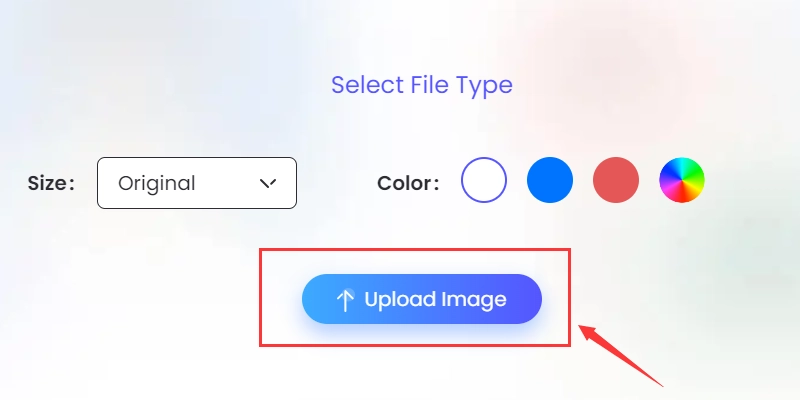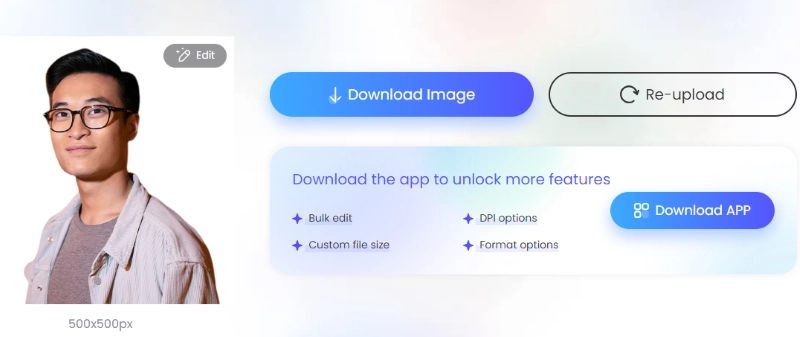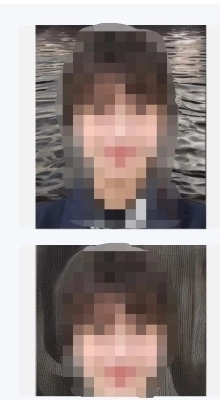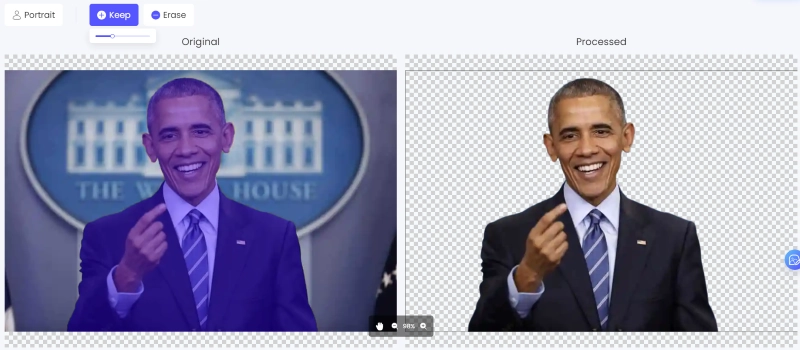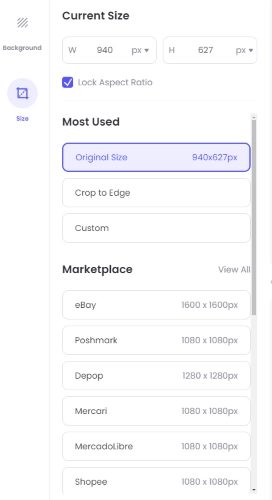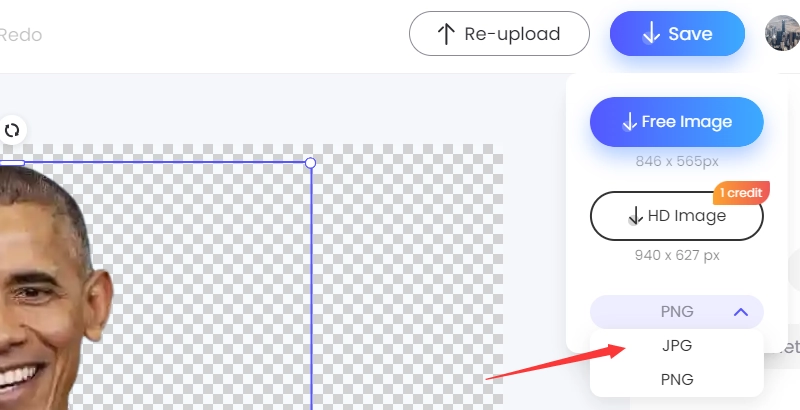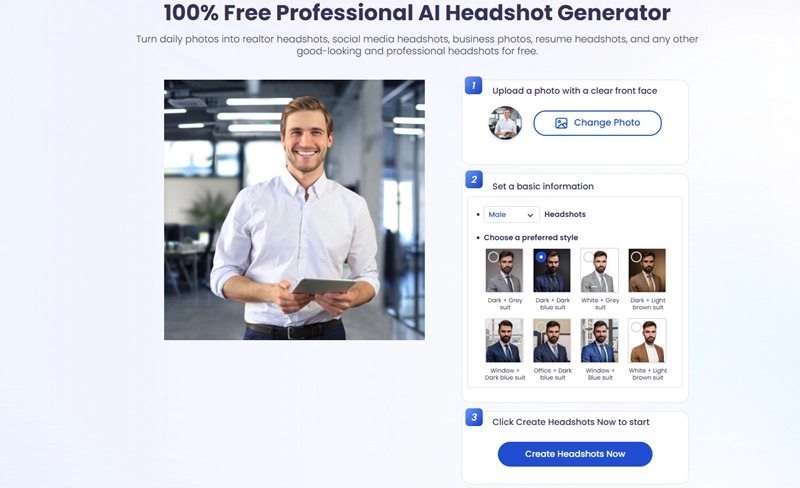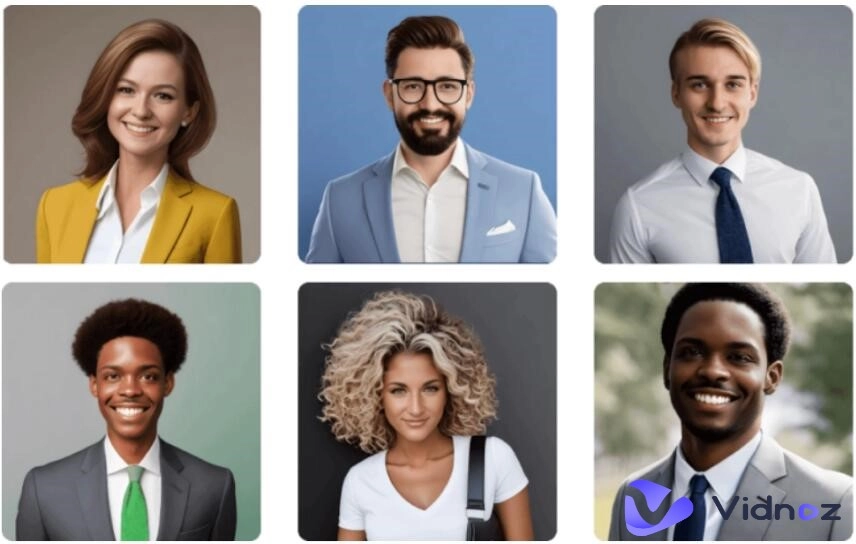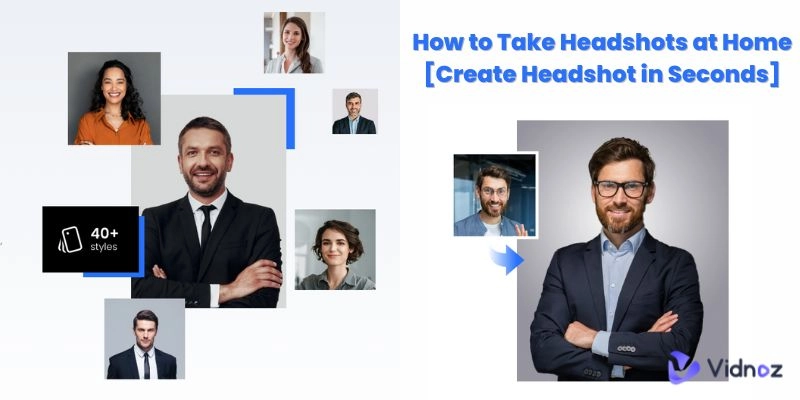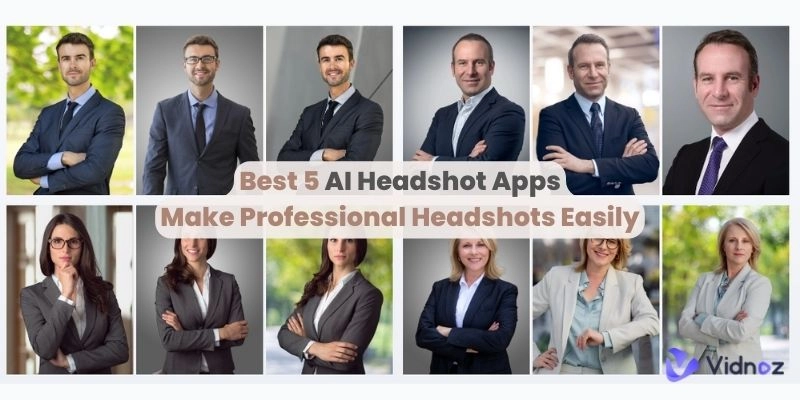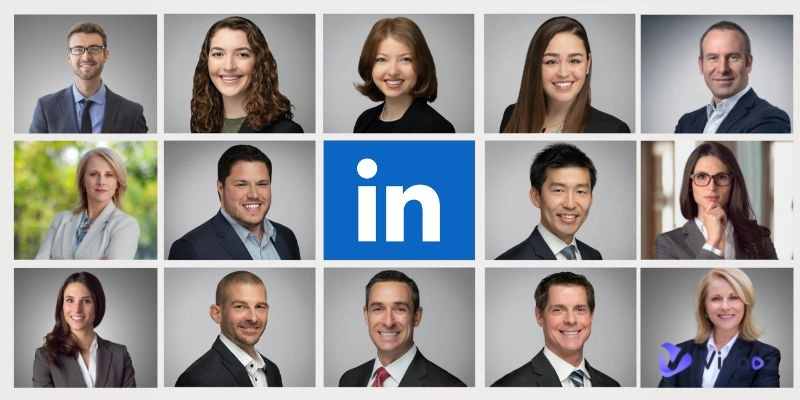Identification photos can be used for a variety of purposes, including resumes, work history, driver's licenses, passports, visa applications, student ID cards, health insurance cards, and various other certificates. It plays an important role in daily life and is often used for personal identification and identity verification. Especially when it comes to job hunting.
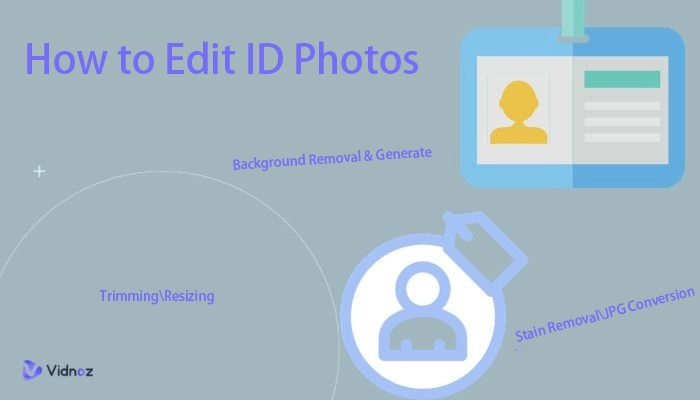
In recent years, self-expression has become increasingly important for job hunting. As part of this, ID photos make a first impression on people, because they attract attention. But to get a good ID photo, do you have to spend a lot of money and go to a specialty store? In fact, if you only have one computer, you can convert the photos you took yourself into ID photos. So let's get down to business! We will explain how to edit your ID photo on your computer.
- On This Page
-
Things You Need to Know Before Editing Your ID Photo
-
How to Edit ID Photos on a Computer - Word
-
How to Edit ID Photos Online - Photo Processing Site
-
How to Remove the Background of ID Photo on PC
How to Generate a Background for ID Photo
How to Remove Stains from ID Photos
How to Resize an ID Photo on a Computer
Change the Format of ID Photo to JPEG
-
Vidnoz AI ID Photo Maker Online Free
-
Q&A on Editing ID Photos on a Computer
Things You Need to Know Before Editing Your ID Photo
What should I be careful about before processing my ID photo? These are general requirements for ID photos, so they may differ depending on the case. Please note.
- Size: Passport photos are generally 35mm x 45mm. The ID photo for your resume is 40mm x 30mm. The driver's license is 24mm x 30mm. In general, photos are sized and must be sized accordingly.
- Background: Usually a bright white, pale blue or gray background is required. There should be no patterns or objects in the background.
- Date: Please use photos taken within the last 3 months, as styles may change significantly depending on time. To ensure the authenticity of your ID photo, write the date and location on the back of your ID photo!
- Attire: In general, you may be photographed in casual clothes, but please do not wear hats or sunglasses. And sometimes you have special requirements. Please be careful.
- Format: Generally, you will need to provide a photo in a format such as JPEG.
AI Headshot Generator
Easily create professional headshots from your selfies without physical photo shoot, saving time & energy.
How to Edit ID Photos on a Computer - Word
You can easily edit ID photos using Word. For example, you can change the color, remove the background, or crop it. Next, I will explain it with images.
Step 1: Create and open a new Word. Edit it or insert an ID photo.
Step 2: Select the feature and process it.
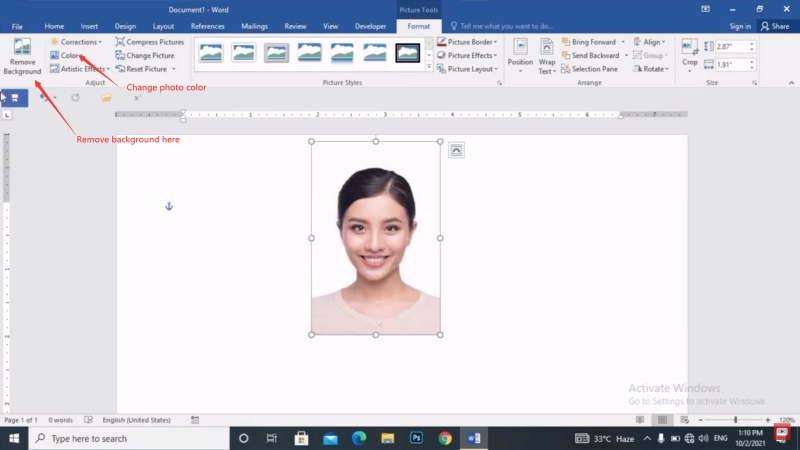
- Remove background: You can remove the background of images.
- Correction: You can set sharpness, brightness, picture color, transparency, and cropping.
- Color: You can set color saturation, loan, and change.
- Art Effects: Shadows, reflections, glows, blurs, 3-D formatting, 3-D rotation, and art effects.
- Transparency: You can set the transparency of your ID photo.
- Image compression: Image compression, resolution settings, etc. are possible.
How to Edit ID Photos Online - Photo Processing Site
If you want to use a computer to edit your ID photo with more functions, we recommend using a photo processing site called PicWish.
PicWish provides various AI tools to process ID photos on your PC. These tools allow you to:
- Image background automatic deletion
- logo, text, stain removal
- background generation
- compression
- make the background white
- JPG conversion
- resize
- Convert image to text
- Combine suits
- Generate images/avatars from text free
- Image enlargement
- High quality photos/images
- Black and white image colorization
Here, let's try out the functions commonly used when processing ID photos: background deletion and conversion, resizing, stain removal, and JPG conversion!
However, before you can use this tool, you need to register. Please note this point.
First, use the function to delete and generate the background.
How to Remove the Background of ID Photo on PC
Step 1: Go to PicWish's official website, click "Image Background Transparent" and then "Select Image" to upload the edited image.
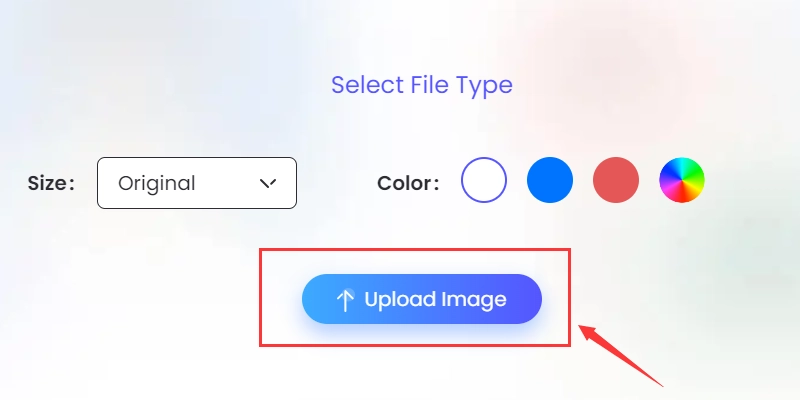
Step 2: After some time, remove the image background. Let's download the image with the background removed!
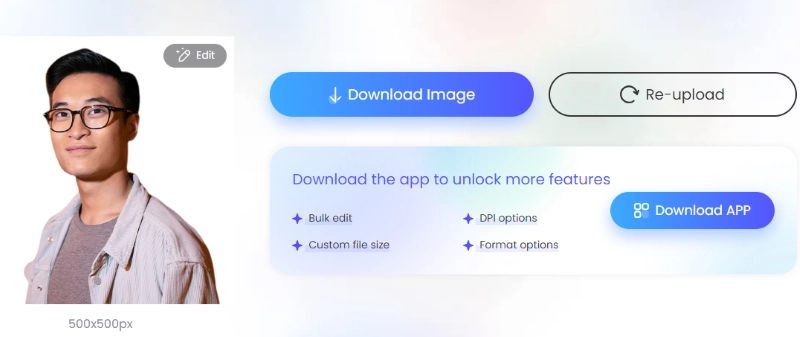
How to Generate a Background for ID Photo
Then try out the ability to generate photo backgrounds!
Step 1: Upload your ID photo and add and edit the background!
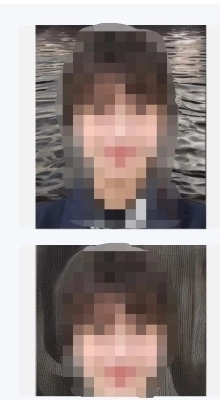
Unfortunately, this feature doesn't seem to be able to produce the bright white, pale blue or gray backgrounds needed for ID photos. I selected a scene and generated it. I don't think it's suitable for ID photos.
How to Remove Stains from ID Photos
Also, try using photo blemish removal!
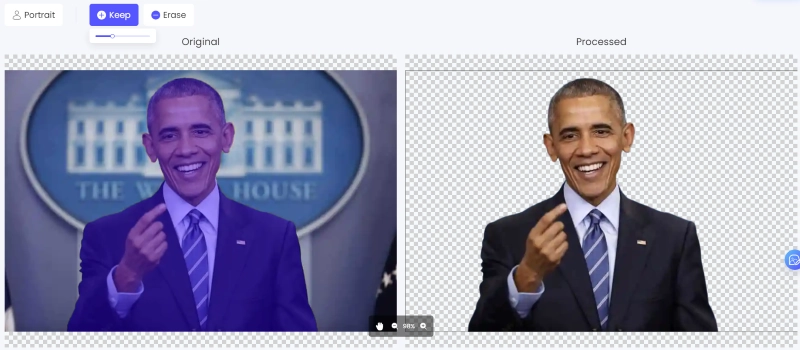
Due to copyright reasons, I can't publish the image directly, but if you look at the photo below, you can see some marks after it was erased.

How to Resize an ID Photo on a Computer
If you want to resize, select the resize tool and enter the next screen. Now, click Resize, select the appropriate ID photo, and let it resize automatically!
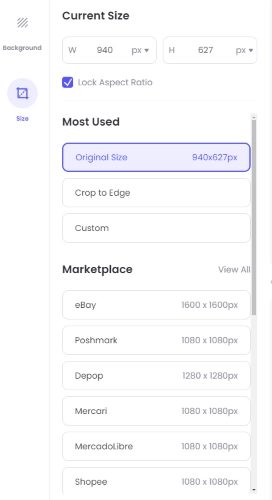
Change the Format of ID Photo to JPEG
To convert your ID photo to JPEG, just choose the JPG format when you save the photo.
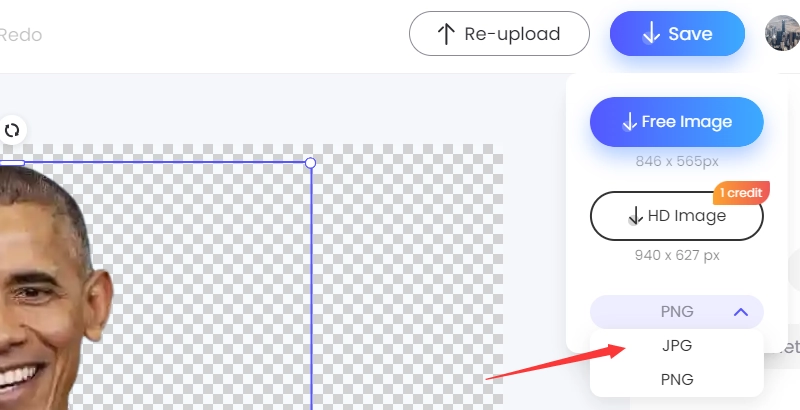
Then just downloading the processed photo is ok.
Vidnoz AI ID Photo Maker Online Free
Vidnoz AI Headshot Generator for making ID photos is a convenient tool free that allows you to easily create ID photos for resumes, driver's licenses, My Number cards, passports, etc.
You don't have to go to a photo studio, so you can use your time effectively. Usage example of Vidnoz AI ID photo maker:
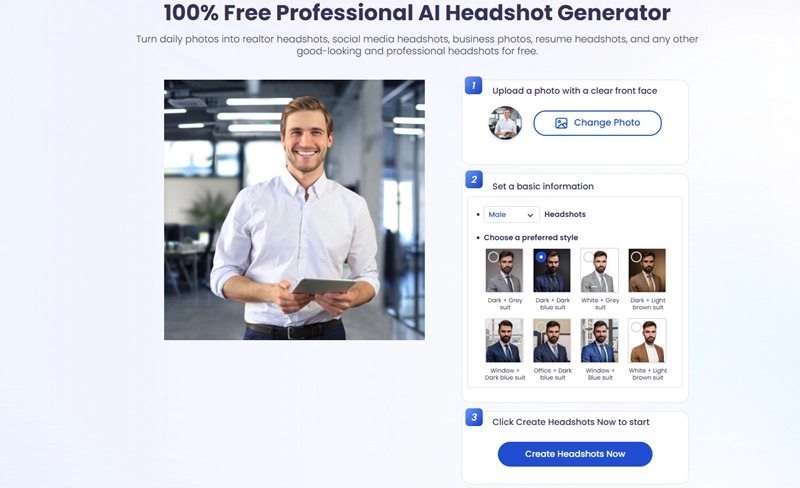
Step 1. Go to this free AI Headshot Generator(https://www.vidnoz.com/ai-headshot-generator.html).
Step 2. Upload one of your daily photo and then choose a preferred style for your next business ID photo.
step 3. Hit the button to generate.
There are more than 40 types of backgrounds and costumes, so one of the features of Vidnoz AI ID photo maker is that it can generate ID photos suitable for the purpose.
AI Headshot Generator
Easily create professional headshots from your selfies without physical photo shoot, saving time & energy.
Q&A on Editing ID Photos on a Computer
If you want to edit your ID photo on your computer or have any questions like the following, please use this as a reference.
How do I paste a photo for my resume in Word?
To attach a photo for your resume to Word, copy the photo, paste it into Word, and paste it. Please refer to the following video for detailed operations.
How can I convert my ID photo to JPEG?
If your ID photo is PNG and you want to convert it to JPEG, try converting it using the method described above!
How can I reduce the data size of my ID photo?
If you want to reduce the data size of your ID photo, please use PicWish's image compression tool to reduce the size without reducing image quality.
The Bottom Line
You can process and generate ID photos with just a single computer, without spending time and effort, and without having to install any apps. Now, let's use an online tool to edit your ID photo on your PC. If you found this article useful, please feel free to share it on social media.
Create Your AI Talking Avatar - FREE
- 1900+ realistic AI avatars of different races
- Vivid lip-syncing AI voices & gestures
- Support 140+ languages with multiple accents