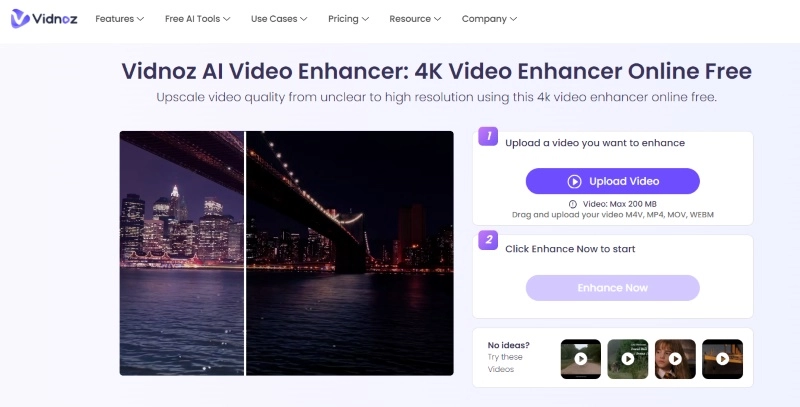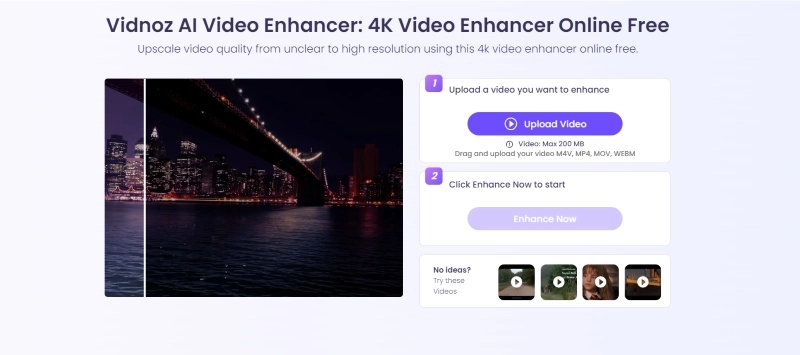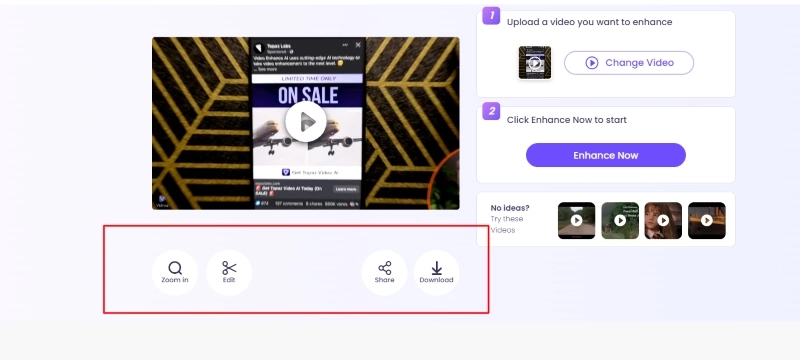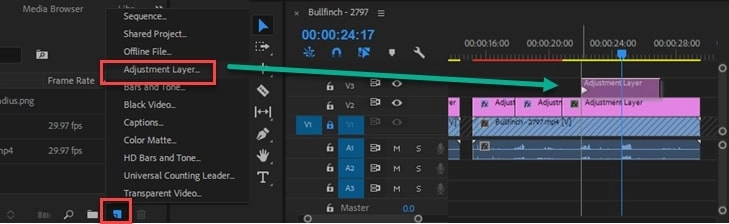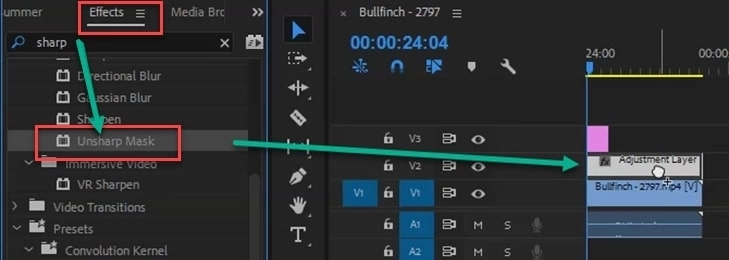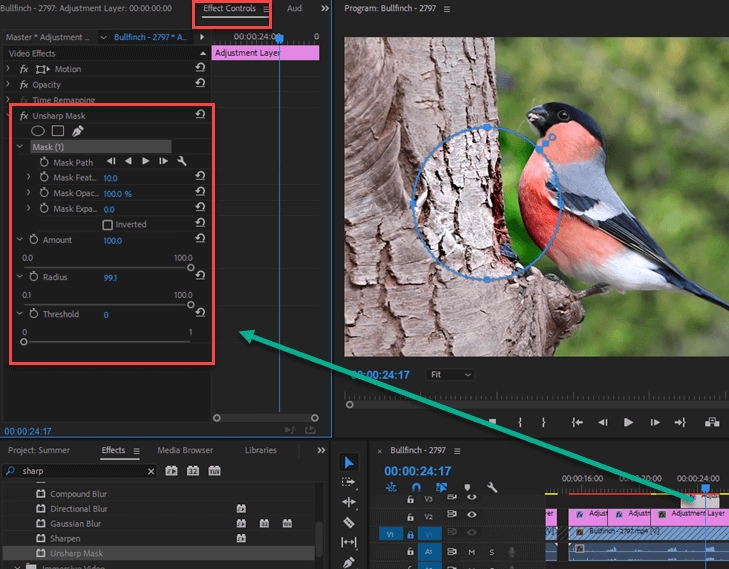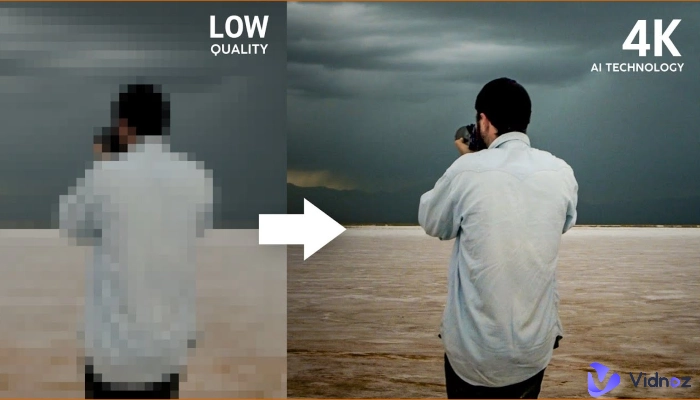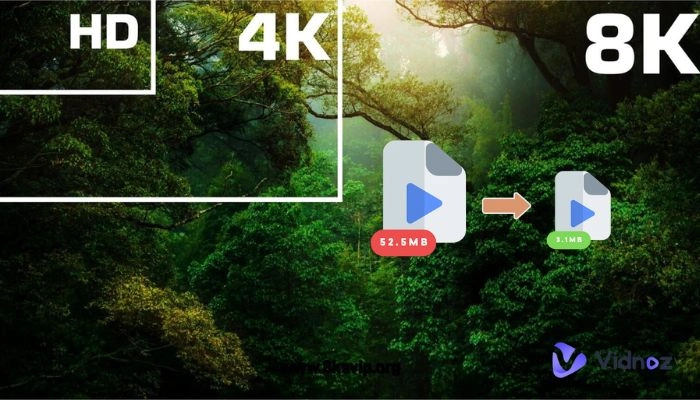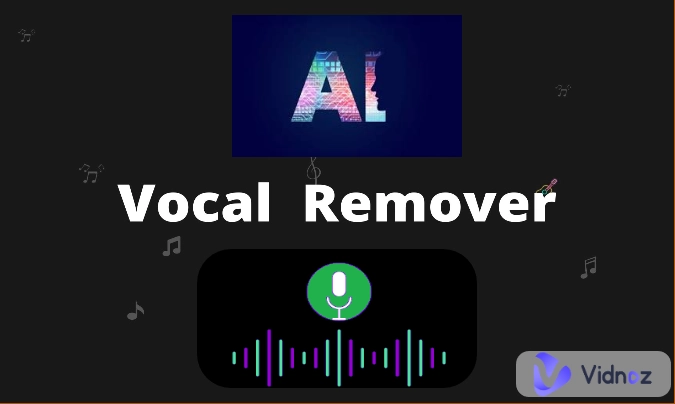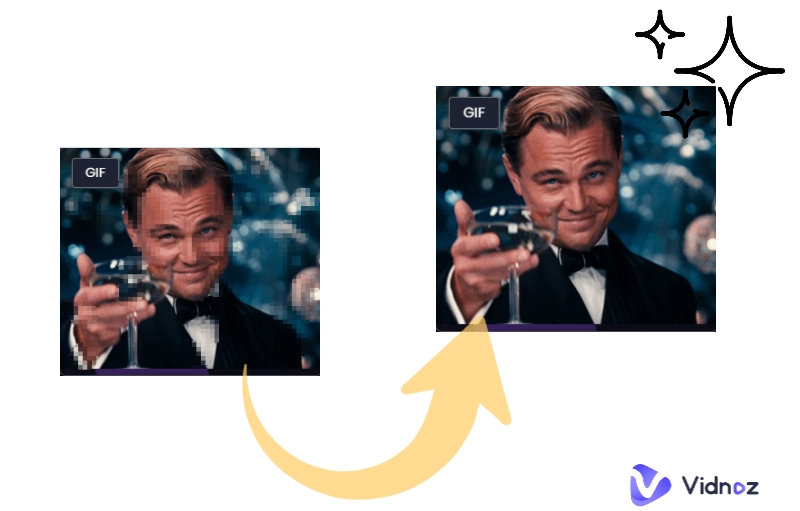Blurry videos are a very common phenomenon. When you open a video and realise that it is very blurry, it's too bad. Watching a blurry video can be downright maddening, and is almost tantamount to destroying your viewing experience.
So, how to make a video less blurry? Luckily, the latest AI technology is being used in the field of video enhancement. With some automated apps, you are able to enhance videos in one click. These apps can make videos look much better. And now, this article will talk about ways to make a video less blurry using the proper tools. Keep reading to learn how you can make your videos look great again!

- On This Page
-
Why Are My Videos Blurry?
-
Can I Make a Video Less Blurry?
-
Best Solution on How to Make A Video Less Blurry in 2025
How to Make a Video Less Blurry with Vidnoz AI Video Enhancer
-
How to Make a Video Less Blurry with Adobe Premiere Pro?
-
Tips for Preventing Blurry Videos
Why Are My Videos Blurry?
There are many reasons for video blurring. In response to the question why are my videos blurry, here are some of the possible causes. It is helpful to know them to avoid video blurring:
- Camera Zoom Problems: When you zoom in too much, the whole image can get fuzzy.
- Camera Shake: If the camera moves while you're shooting, it's likely to cause focusing problems, which can lead to blurry video.
- Low Recording Resolution: When you record at a low resolution, the final video will look fuzzy.
- Compressed Recordings: When videos are made smaller to save space, they will lose quality.
- Low Ambient Light: When the scene is poorly lit during filming, the video will look blurry and full of noise.
- Dirty Lens: If there are stains on the lens that are not cleaned before shooting, the video will have unclear parts.
Can I Make a Video Less Blurry?
Is there a way to make a video less blurry? Yes, you can often make a blurry video look better!
There are different ways to do this. One easy way is to use an AI video enhancer like Vidnoz AI. These smart online tools can make videos clearer automatically.
And if you know how to use video editing software like Adobe Premiere Pro, you can also try to fix the blur yourself. The next part will talk more about how to make your videos look clearer. Now let’s talk about how to make a video less blurry.
Best Solution on How to Make A Video Less Blurry in 2025
Blurry videos can be frustrating, whether you're sharing personal moments or professional content. So how to make your video not blurry? Fortunately, there are effective solutions to make your videos look their best. One standout tool for this purpose is the Vidnoz AI Video Enhancer. This powerful and completely free AI enhancer can transform your blurry videos into high-definition masterpieces with ease.
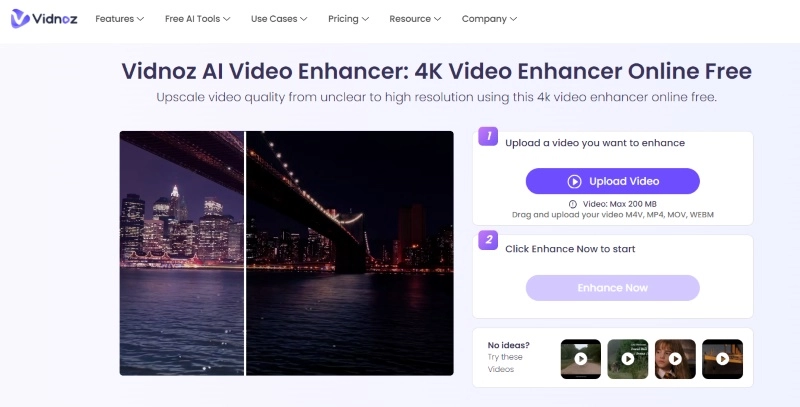
Vidnoz AI Video Enhancer is designed to quickly enhance your video quality, and generate HD videos. It's an excellent choice for anyone looking to improve the quality of their video content without spending a fortune. And if you have other video processing needs, such as remove objects for free. You can also join Vidnoz AI to check the effect.
Vidnoz AI Video Enhancer offers a range of features that make it the perfect solution for enhancing video quality:
- Make Video Less Blurry in One Click: With just one click, Vidnoz AI Video Enhancer can significantly reduce blur in your videos. This feature is perfect for those who want quick and effective results without any hassle.
- Excellent Video Enhancement: Vidnoz AI Video Enhancer excels at video enhancement by improving sharpness, contrast, and clarity. The 4K video enhancer online free uses advanced AI algorithms to ensure your videos look their best.
- Reduce Video Blur in Seconds: AI video upscaling can reduce video blur in a matter of seconds, allowing you to get back to your work or play without delay.
- Multiple Video Formats Supported: No matter what video format you're working with, the AI online video stabilizer has you covered. It supports a wide range of formats, ensuring you can enhance any video you have.
How to Make a Video Less Blurry with Vidnoz AI Video Enhancer
Now let’s talk about how to make a video less blurry using the tool. The operation is simple and friendly to beginners.
Step 1: Head over to Vidnoz AI Video Enhancer
Step 2: Upload Your Video to Enhance
Choose the video you want to enhance and upload it.
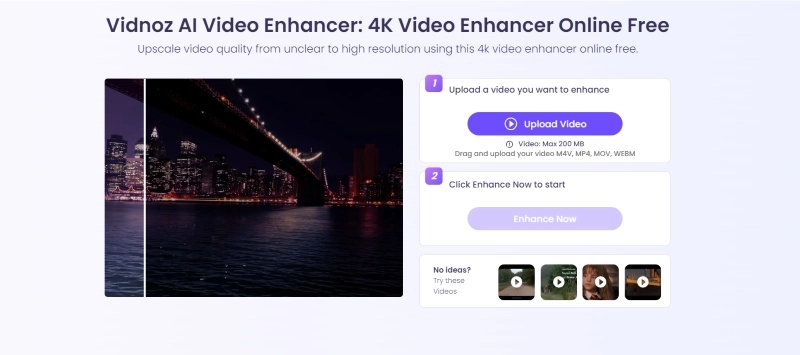
Step 3: Download Your Enhanced Video
Once the enhancement process is complete, the enhanced video will be shown on this page, and you can view it. If you want to download the newly improved video, you don’t need to spend a dime, just sign up.
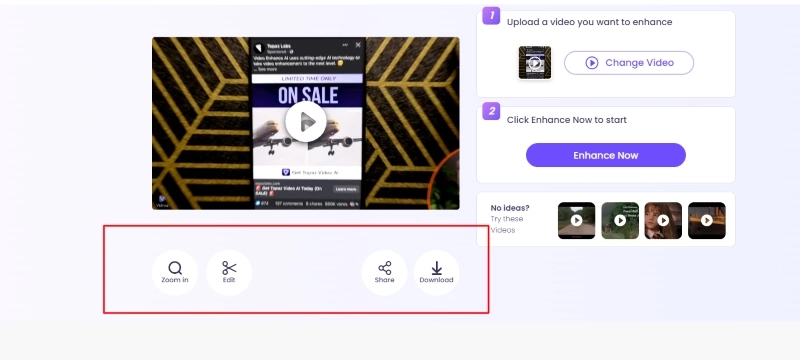
How to Make a Video Less Blurry with Adobe Premiere Pro?
You can also use video editing software like Adobe Premiere Pro to enhance videos. This way can reduce video blur, but it is more troublesome than AI video enhancers and requires some complicated operations. Here’s how you can make a blurry video clear using Adobe Premiere Pro
Step 1: Create a Premiere project, import your video clip, and drag it to the timeline.
Step 2: Click the file icon next to the dust bin to create an adjustment layer. Drag it to the track above your video clip.
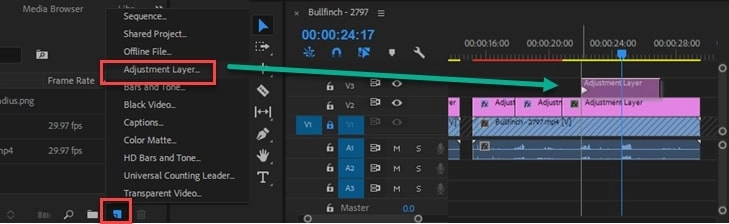
Step 3: Decide whether to sharpen the whole video or specific sections. Use the razor tool (shortcut "C") to cut the adjustment layer into clips as needed.

Step 4: Select the adjustment layer, search for "Unsharp Mask" in Effects, and drag it to the adjustment layer. Adjust the Amount, Radius, and Threshold to sharpen the video.
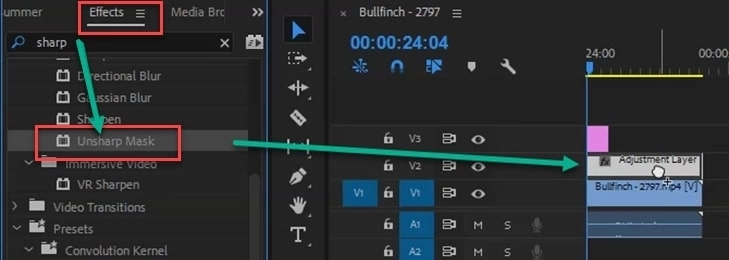
Step 5: Fine-tune the sliders to achieve the desired sharpness. Use masks to target specific areas, and toggle "fx" to compare with and without the effect.
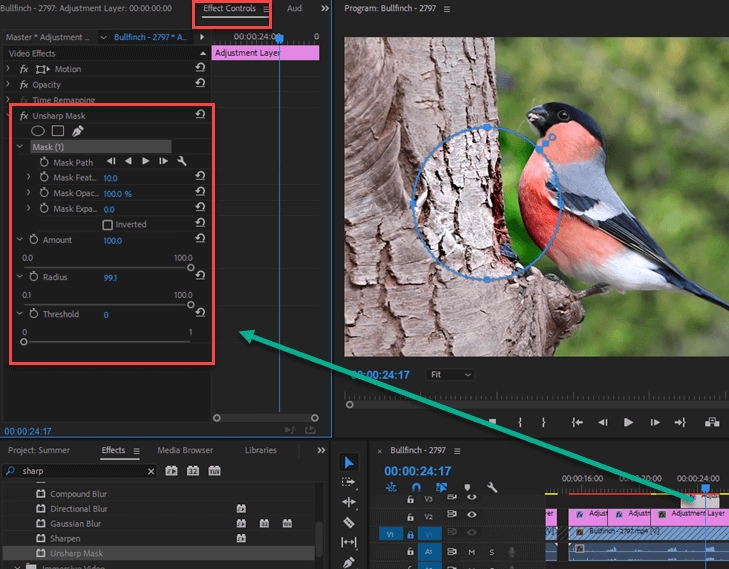
Step 6: Adjust the Threshold to reduce unwanted noise. Zoom in on your footage for precise edits.
Tips for Preventing Blurry Videos
Here are some common tips that can help you get higher video quality and avoid video blurring. You can try to use them:
- Use professional- level video editing software to ensure that there is no loss of quality after video editing.
- Maintain sharpness by avoiding video compression.
- Capture more detail with higher resolutions.
- Ensure your camera lens is free of dirt and smudges.
- Minimize camera shake for stable footage. Hold the camera steady or use image stabilization features.
- Record in well-lit environments to avoid graininess.
- Ensure the camera is focused correctly on the subject.
Conclusion
Hope you got a proper idea about how to make a video less blurry. Blurry videos can be easily fixed with the right tools and precautions.
How to make a video not blurry on iPhone or on other platforms? Use Vidnoz AI Video Enhancer to enhance your videos effortlessly. No need to sign up. Experience the power of AI video enhancement and make your videos less blurry with Vidnoz AI.

Vidnoz AI - Create Free Engaging AI Video with Talking Avatar
- Easily create professional AI videos with realistic avatars.
- Text-to-speech lip sync voices of different languages.
- 2800+ video templates for multiple scenarios.