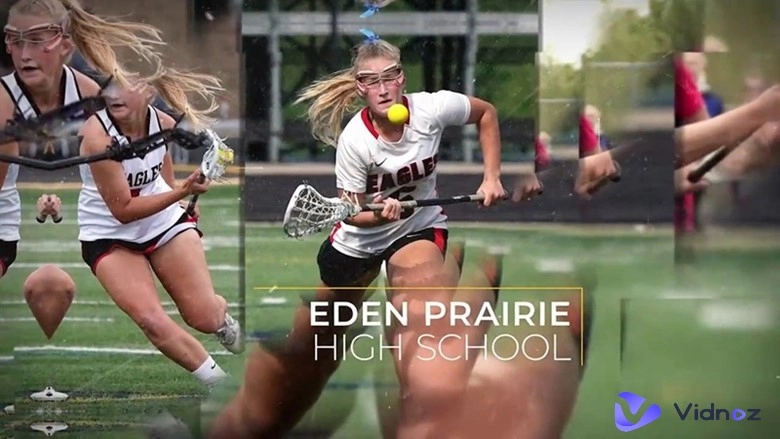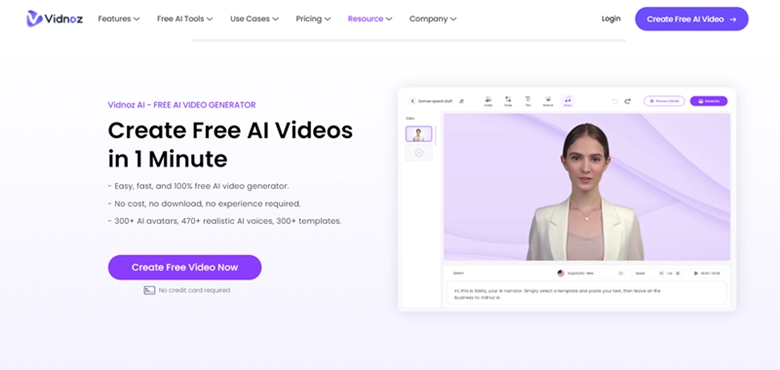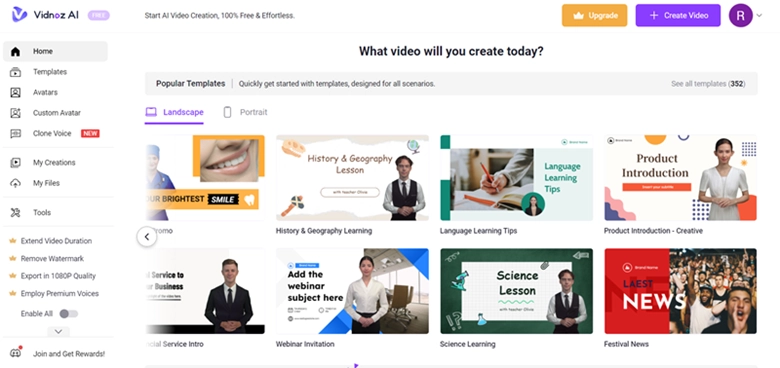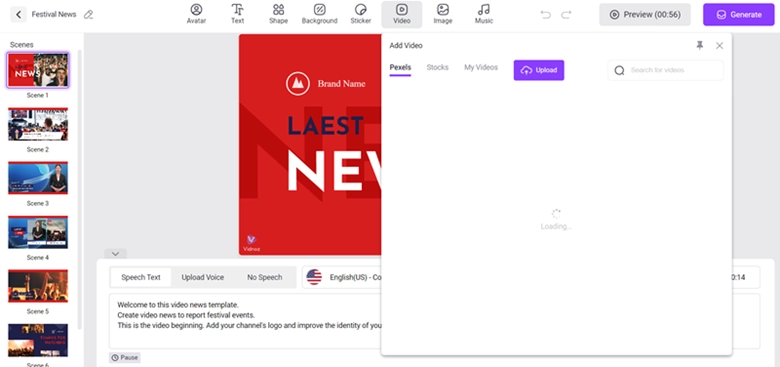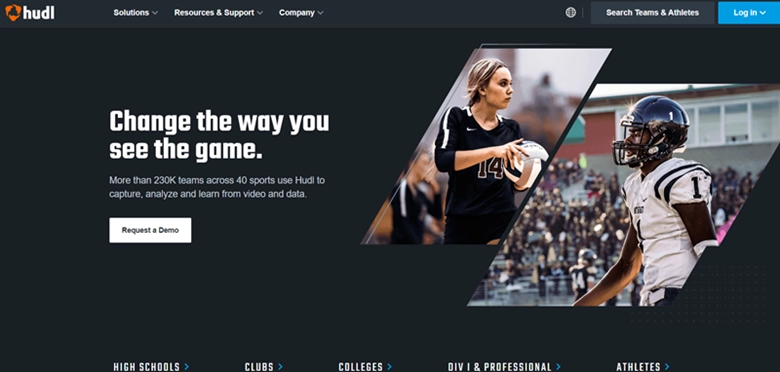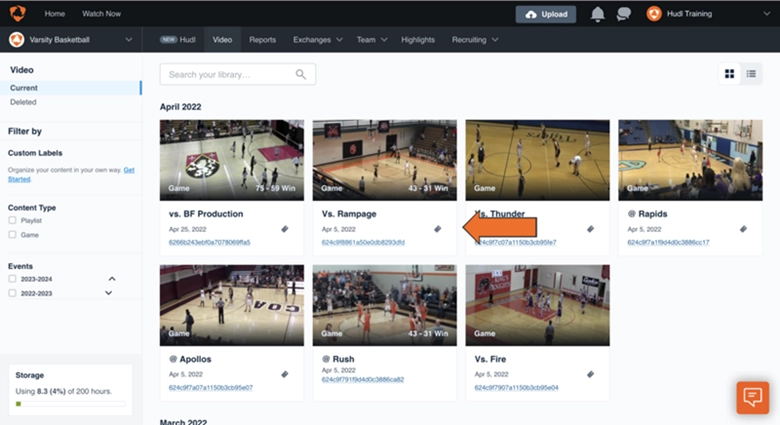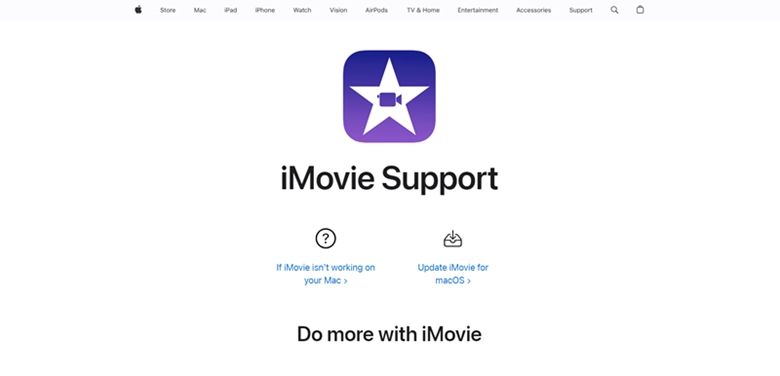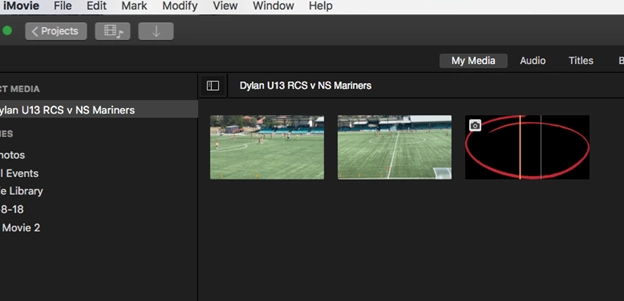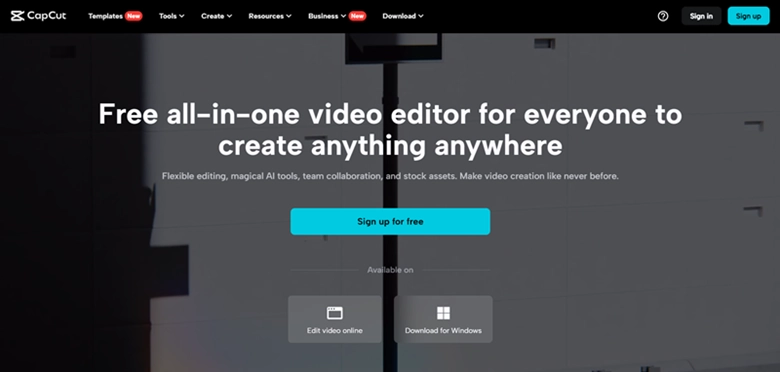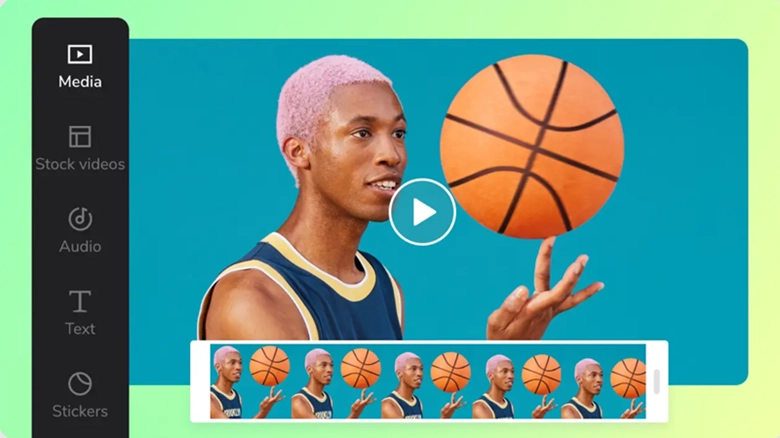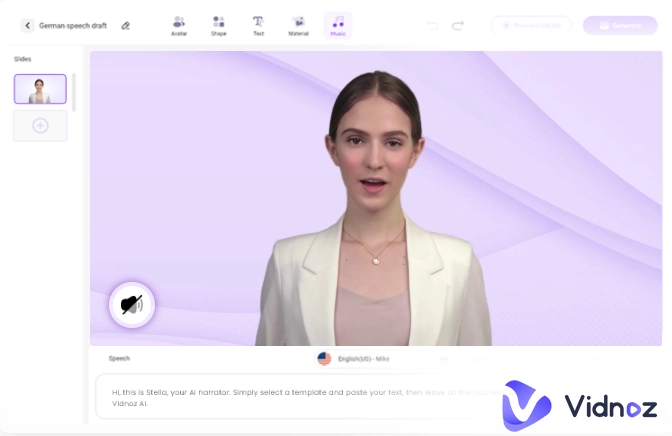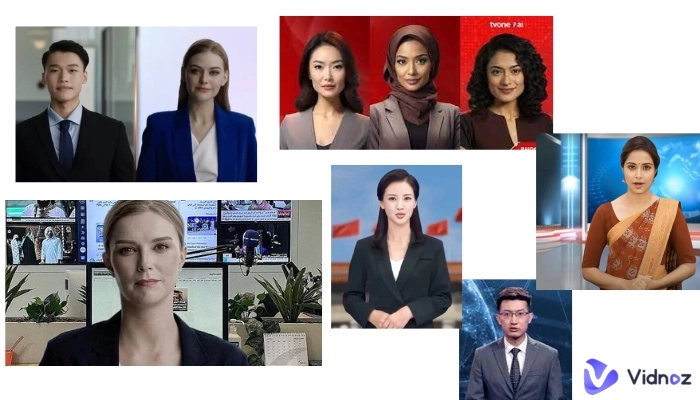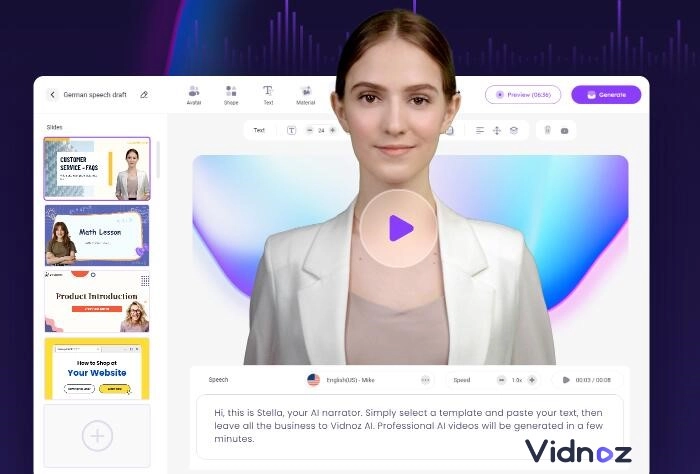Wondering how to make a highlight video that captures the thrilling moments of basketball, football, or any of your favorite sports and games? It may seem difficult at first, but fear not. You are about to dive into a guide that makes creating highlight videos not just simple but also enjoyable.
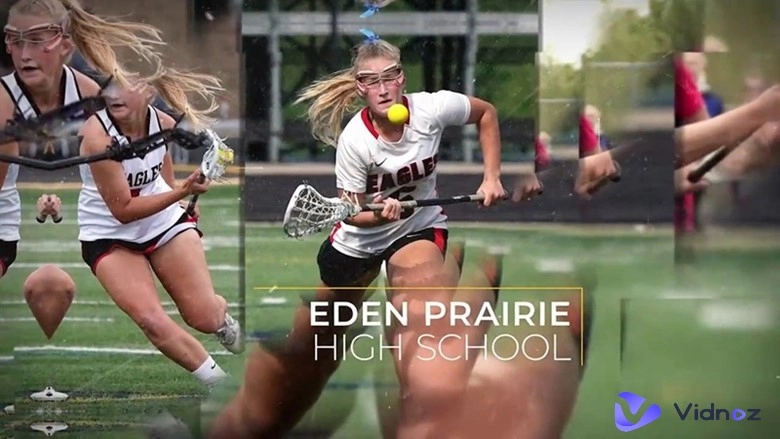
Whether you are a passionate sports fan or a gamer looking to showcase your best plays, the best highlight video makers of 2025, which we will introduce here, are your secret weapons. So, keep reading to transform the best moments into unforgettable highlight reels with ease and speed.
- On This Page
-
What is a Sports Highlight Video
-
How to Plan a Highlight Video: The Outline
-
4 Best Highlight Video Makers: Know How to Make a Highlight Video
Method 1. How to Make a Highlight Video with AI Commentator Online
Method 2. How to Make a Highlight Video on Hudl
Method 3. How to Make Highlight Videos with iMovie
Method 4. How to Create Highlight Videos on Phone with Capcut
-
Other Tips to Create Stunning Highlight Videos
What is a Sports Highlight Video
Before getting straight to how to make a sports highlight video, it's better to first understand what it is.
Well, a sports highlight video is a cool type of video that shows the best parts of a sports game or event. It's like a short clip that picks out all the exciting moments, like amazing goals in football or awesome slam dunks in basketball. These videos are super popular on social media platforms like YouTube and Instagram Reels. People love watching them because they're quick, fun, and show all the action without having to watch the whole game. They are great for sharing with friends or just to re-live the best parts of your favorite sports moments.
Now let's learn how to make a sports highlight video.
How to Plan a Highlight Video: The Outline
So, in order to make a great highlight video, you need a good plan. This means creating an outline that covers all the important parts. Here's what to include:
- Intro of the Match, Team, Members, and Positions: Start by introducing the match, the teams playing, and the players. Mention their positions too. This sets the scene and gives viewers context about what they're going to see.
- Match Video Clips: Include clips from the game itself. These should be the main parts of the match that lead up to the highlights. It's like telling a story that builds up excitement.
- Highlight Action Footage: Now, the exciting part! Show the best and most thrilling moments of the match. These are the clips that fans will talk about, like a winning goal or a fantastic save.
- Slow Motion or Replay Footage: Use a video maker to create slow motion or replays for the most dramatic moments. This helps viewers see the skill and precision of the players, and makes the actions even more impressive.
- Key Players or Performers' Footage: Focus on the stars of the game. Show clips of the key players doing what they do best. This highlights their talents and importance in the game.
- Crowd Reactions: Don't forget the fans! Show how the crowd reacts to big moments. Their excitement and emotions add a lot to the video's atmosphere.
- Background Music or Commentary: Finally, add music or commentary to enhance the video. This can set the mood, add excitement, and help tell the story of the match.
Each of these parts is crucial for making your highlight video engaging and memorable. Now let's discuss how to make highlights video using different video editing tools.
4 Best Highlight Video Makers: Know How to Make a Highlight Video
Well, there are different tools you can use to make highlight videos. But, here are the top 4 best highlight video makers you can consider using in 2025 to make highlight or other trending videos.
Let us introduce you to these tools and give you step by step guide on how you can use these tools to create engaging highlight videos.
Method 1. How to Make a Highlight Video with AI Commentator Online
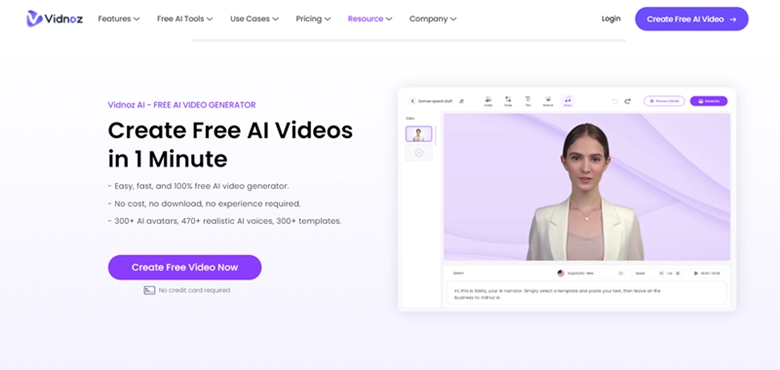
Vidnoz is an online AI video generator that's perfect for sports highlight videos. It comes with pre-designed templates specifically for sports, making it easier to create professional-looking videos.
What's more exciting is its AI capabilities. This free AI video generator offers realistic AI avatars and deepfake text-to-speech voiceovers that can comment on your event, game, or match. This feature adds a unique and professional touch to your highlight videos.

Vidnoz AI - Create Free Engaging AI Video with Talking Avatar
- Easily create professional AI videos with realistic avatars.
- Text-to-speech lip sync voices of different languages.
- 2800+ video templates for multiple scenarios.
Stunning Features of Vidnoz Online Highlight Video Maker:
Free AI Video Creation
You can create highlight videos with AI assistance like AI voice cloning free at no cost. This is great for those who want to experiment with video-making without any financial commitment.
Sport-Themed Templates
The platform provides well-designed video templates in a sport theme, simplifying the video-making process and ensuring your video looks polished and professional.
Default Highlight Video Commentary Avatars
These avatars save you the hassle and expense of shooting footage or hiring actors for commentary. It's a convenient and cost-effective feature to make videos with text to speech AI ability.
Higher Highlight Video Making Speed
With Vidnoz, you can create highlight videos 10 times faster than doing it yourself from scratch. This speed is a game-changer for quick content creation.
High Video Resolution
The ability to create videos in high resolution means your final product will look sharp and professional, perfect for sharing on any platform.
How to Make a Highlight Video with Vidnoz AI Online Free:
Step 1. First, visit the Vidnoz website. Here, you'll have to hit the Create Free Video Now button and create your account. After that, you will be in Vidnoz AI App.
Step 2. Here, you will have to choose a sports-themed template that fits your video style. These templates are designed to give your highlight video a professional look with minimal effort.
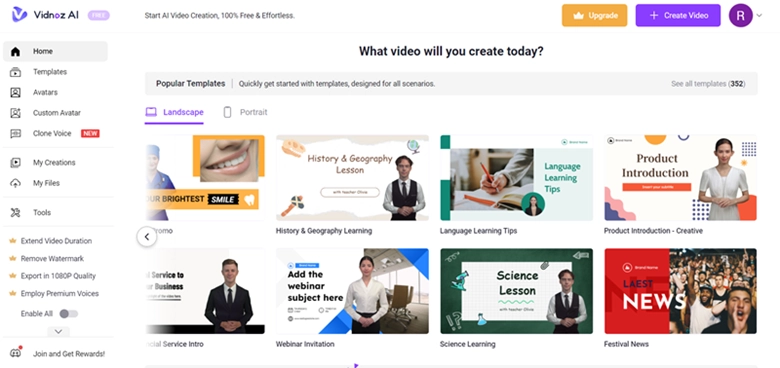
Step 3. Next, upload your video clips and start editing. You can cut, merge, and arrange the clips to tell the story of the game.
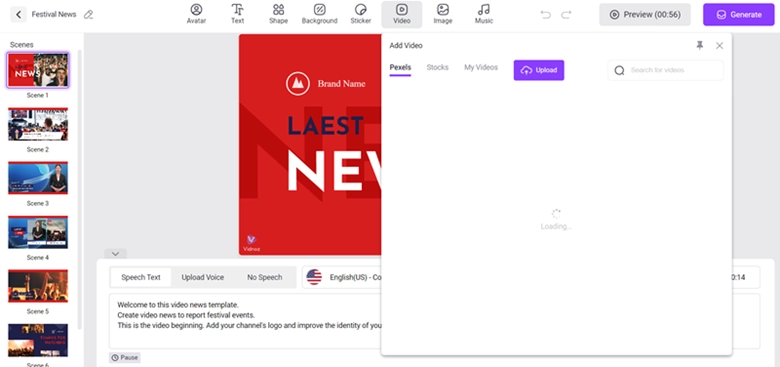
By following these steps, you can create a compelling highlight video for your faceless YouTube channel AI with Vidnoz's innovative AI features.
Method 2. How to Make a Highlight Video on Hudl
Hudl is a popular platform widely used by athletes and coaches to analyze and improve team and player performances. It's also great for making highlight videos, especially for sports like football, basketball, and soccer.
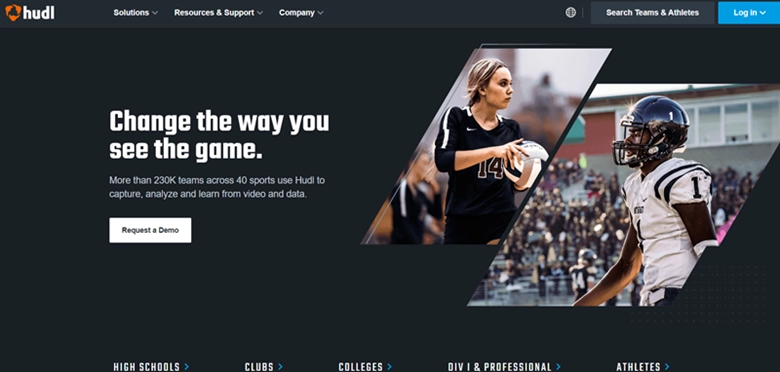
Key Video Editing Features of Hudl:
- Hudl provides tools to easily capture game footage, break it down, and create highlight reels that showcase players' skills and team strategies.
- Hudl allows you to quickly select and tag the best moments from a game for your highlight video.
- You can annotate clips and draw on them to highlight specific player movements or team formations.
- Create playlists to organize your clips in a way that tells a story or focuses on particular skills or moments.
How to Make a Highlight Video with Hudl:
- Step 1. Log into your Hudl account and go to your team's video library. Choose the game footage you want to use for your highlight video.
- Step 2. Start selecting clips. You can tag the best moments and add them to a new highlight reel. Hudl's interface makes it easy to skim through the game and pick the key plays.
- Step 3. Edit and personalize your highlight video. Add annotations, text, or drawings to emphasize specific actions or players. Arrange the clips in the order that best showcases the skills or moments you want to highlight.
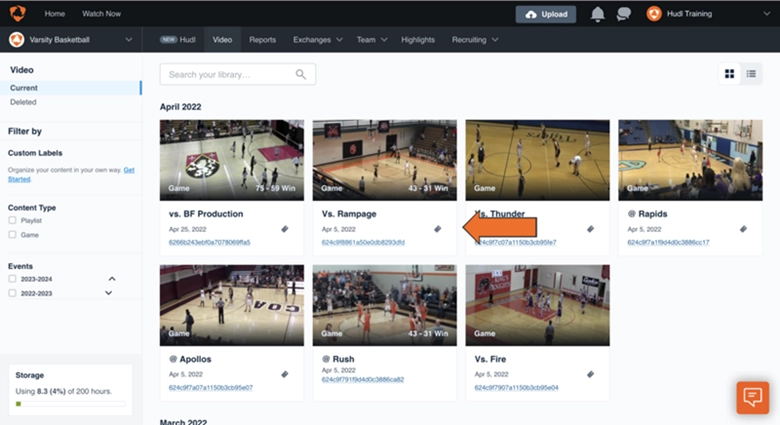
By following these simple steps on Hudl, you can create a professional-looking highlight video that captures the essence of the game and showcases player talents effectively.
Method 3. How to Make Highlight Videos with iMovie
iMovie is the default video editing app for Mac, iPad, and iPhone users. Known for its user-friendly interface and powerful editing capabilities, it's ideal for anyone looking to create and edit videos, including sports highlights.
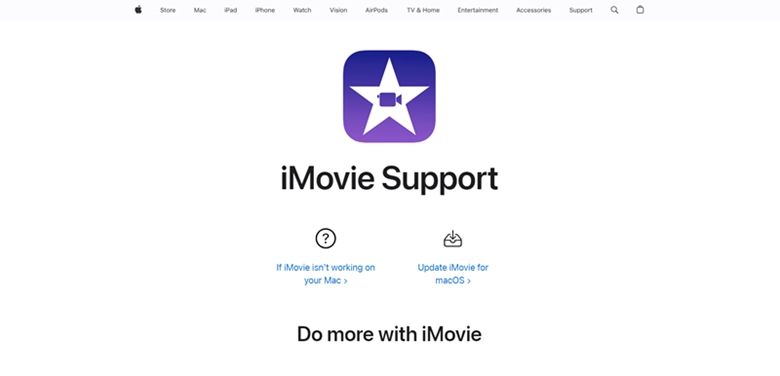
Key Video Editing Features of iMovie:
- iMovie's intuitive design makes it easy for beginners to navigate and use its features effectively.
- It offers a variety of themes and templates to give your highlight video a professional look with minimal effort.
- Enhance your video with special effects, filters, and smooth transitions to make the highlight reel more dynamic and engaging.
How to Make a Highlight Video on Mac/iPhone with iMovie:
- Step 1. Open iMovie on your Mac, iPad, or iPhone and create a new project. Import the game footage that you want to use for your highlight video.
- Step 2. Browse through the footage and select the key moments for your highlight reel. You can trim, split, and arrange these clips on the timeline to build your video.
- Step 3. Add finishing touches. Use iMovie's themes, transitions, and special effects to enhance your video. You can also add music or commentary to complement the visuals and make your highlight video more exciting.
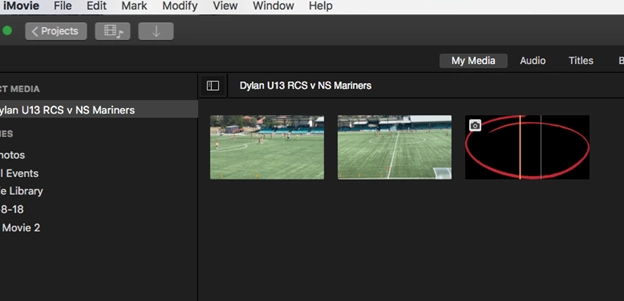
Using iMovie, you can effortlessly transform raw game footage into a polished and engaging highlight video, perfect for sharing with others or revisiting great sporting moments.
Method 4. How to Create Highlight Videos on Phone with Capcut
Capcut is a really cool app for making highlight videos, and it's even the official editor for TikTok. It works on both Android and iOS phones. This app is super easy to use and has lots of editing tools.
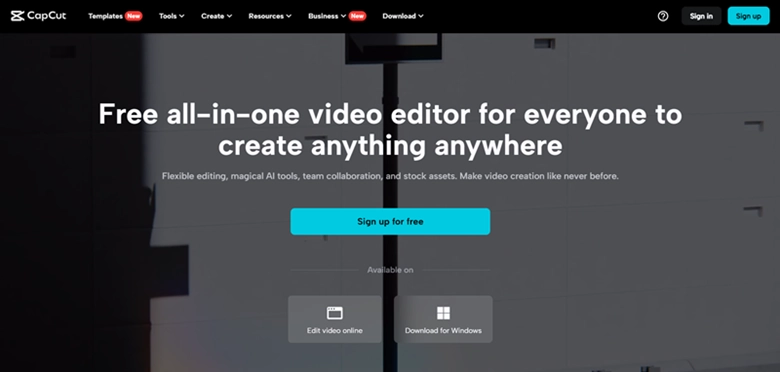
Key Video Editing Features of Capcut:
- Capcut offers a vast collection of filters and effects to enhance the visual appeal of your highlight videos.
- The app provides straightforward tools for cutting and trimming your footage, making it easy to select the best moments of the game.
- Add text overlays and stickers to your video for extra context or to highlight key moments or players.
How to Make a Highlight Video on Phone with Capcut:
- Step 1. Download and open Capcut on your Android or iOS device. Start a new project and import the game footage you want to use.
- Step 2. Use Capcut's editing tools to trim and cut the footage, selecting the most exciting and important moments for your highlight video.
- Step 3. Enhance your video with Capcut's range of filters, effects, text, and stickers. You can also add music or sound effects to complement the visuals and create a more immersive experience.
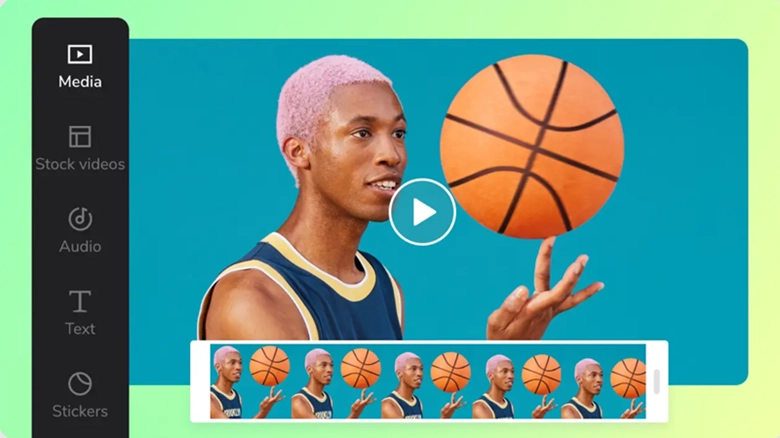
With Capcut, you have the power to create stunning highlight videos right from your phone, making it an ideal choice for social media enthusiasts and those who prefer the convenience of mobile editing.
Other Tips to Create Stunning Highlight Videos
Making great highlight videos is about more than just cutting clips together. Here are some easy tips to help you make your videos stand out:
- Use Good-Quality Clips: Start with a clear and steady video. This makes your highlight look better and more professional.
- Keep It Short: A good highlight video is short and to the point. Try to keep it between 3 to 5 minutes.
- Show the Best Parts: Focus on the most exciting bits of the game, like goals or great plays.
- Different Angles: If you can, use clips from different angles. This makes your video more interesting.
- Make It Yours: Add your own style with fun edits or by focusing on certain players. This makes your video unique.
- Mix Music and Game Sounds: Use music to set the mood, but also include real game sounds for a more genuine feel.
- Tell a Story: Your video should have a beginning, middle, and end, like a short story about the game.
Follow these tips, and you'll make highlight videos that are not just a bunch of clips, but exciting stories of the game!
The Bottom Line
Making a highlight video is all about showcasing the best moments of a game in a fun, engaging way. How to make a highlight video easily? Remember to start with clear footage, focus on key moments, and add your personal touch. Whether you're a beginner or a pro, these tips and tools will help you create amazing videos. Now, start your video-making journey with Vidnoz, the AI video generator. It's easy to use and perfect for bringing your game highlights to life. Besides, it’s also great for AI talking head free videos. Give Vidnoz a shot and see the magic for yourself.

Vidnoz AI - Create Free Engaging AI Video with Talking Avatar
- Easily create professional AI videos with realistic avatars.
- Text-to-speech lip sync voices of different languages.
- 2800+ video templates for multiple scenarios.