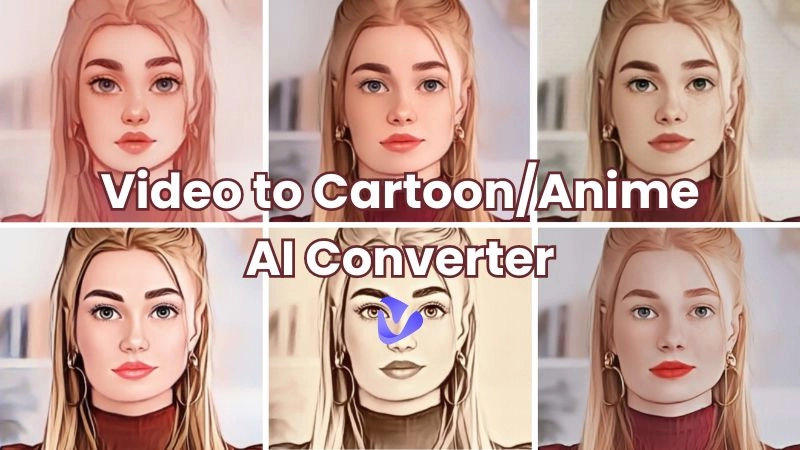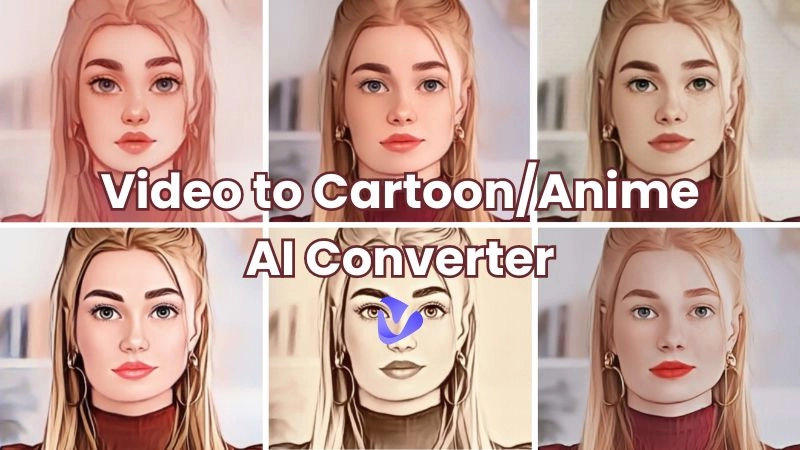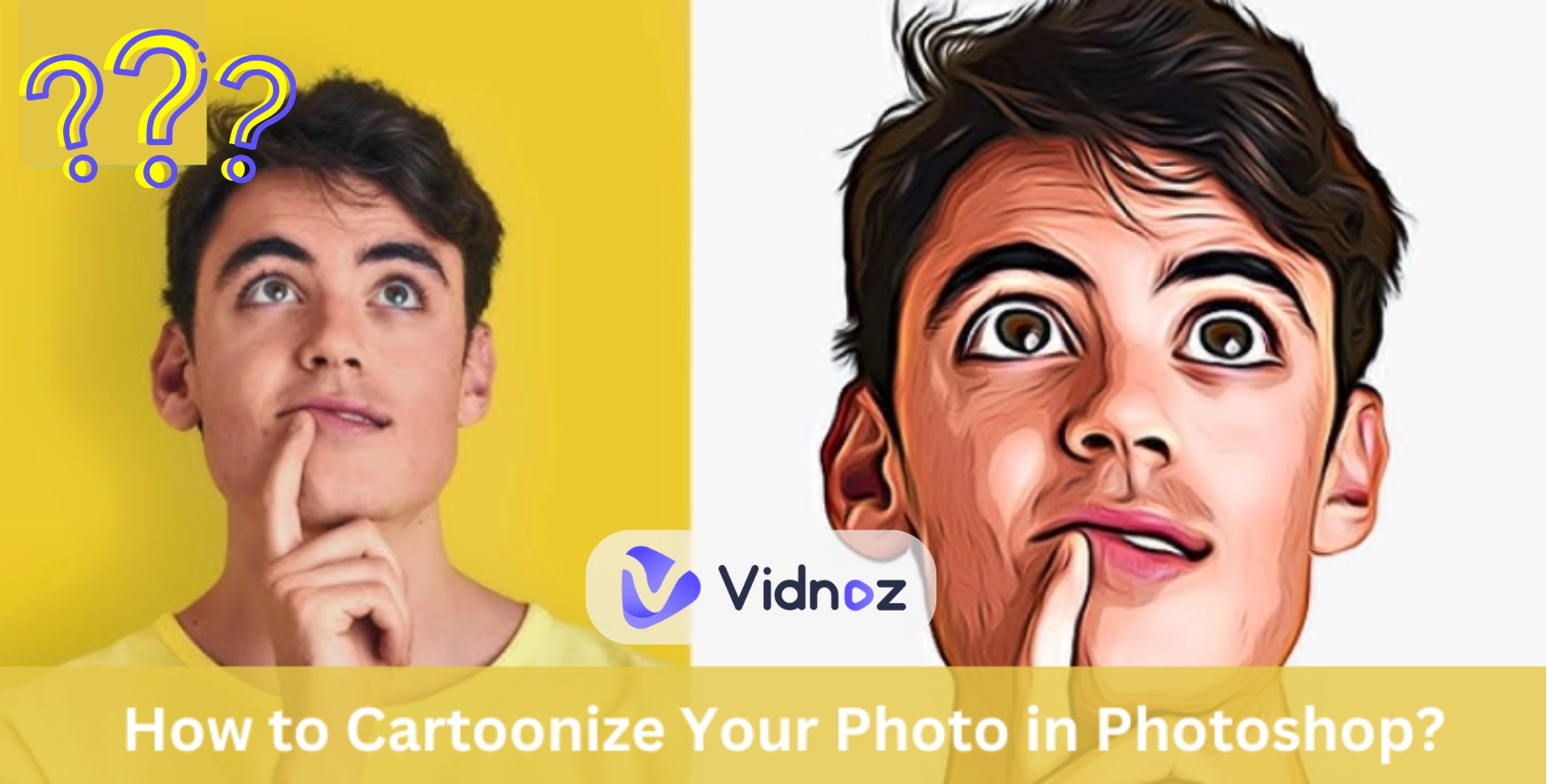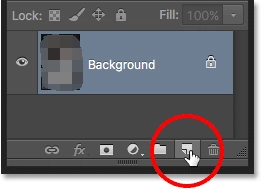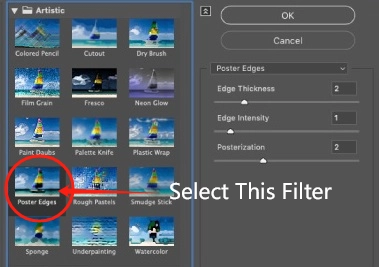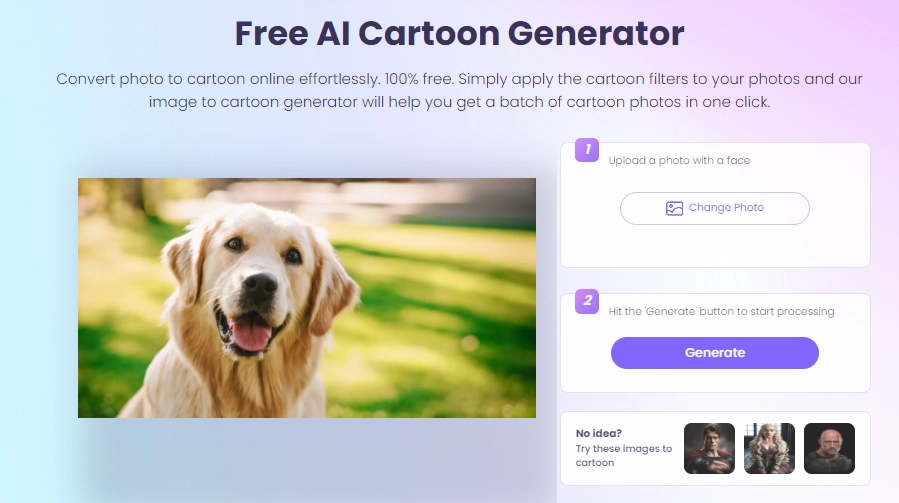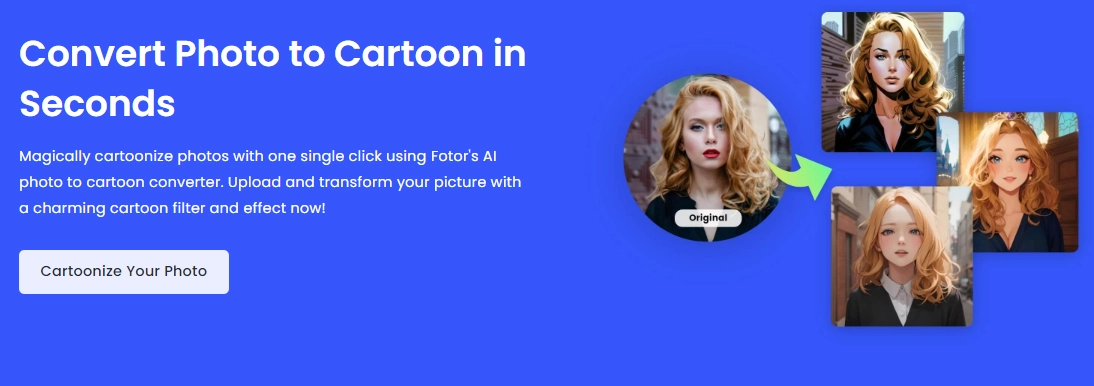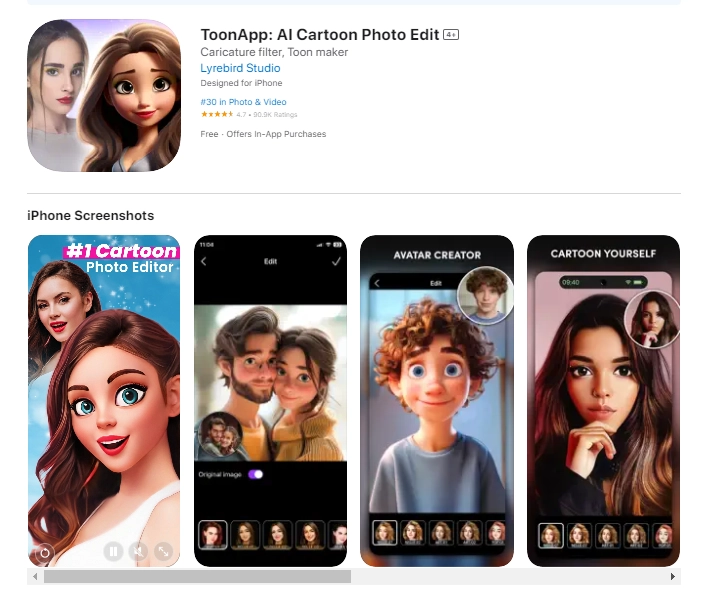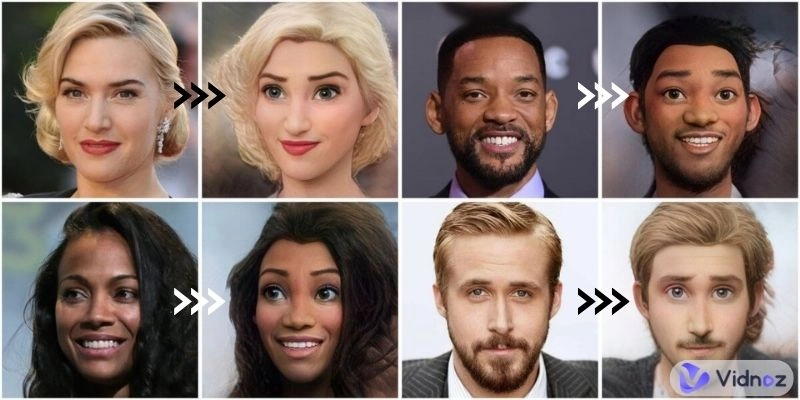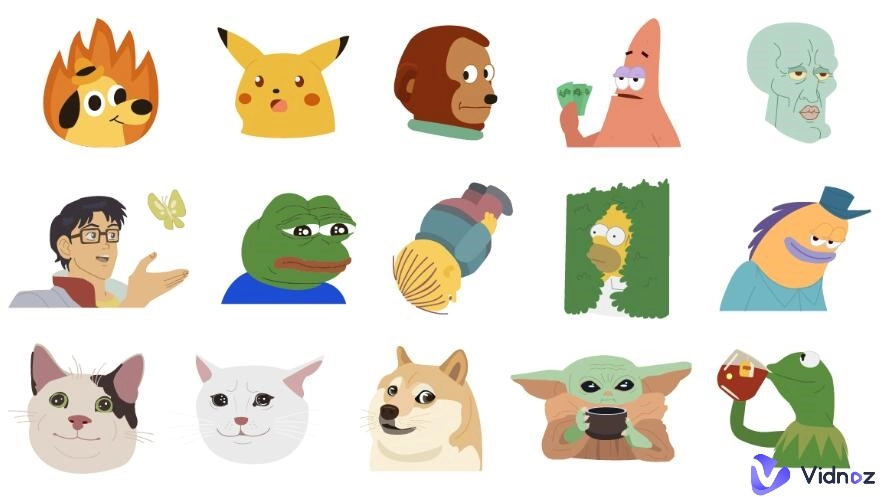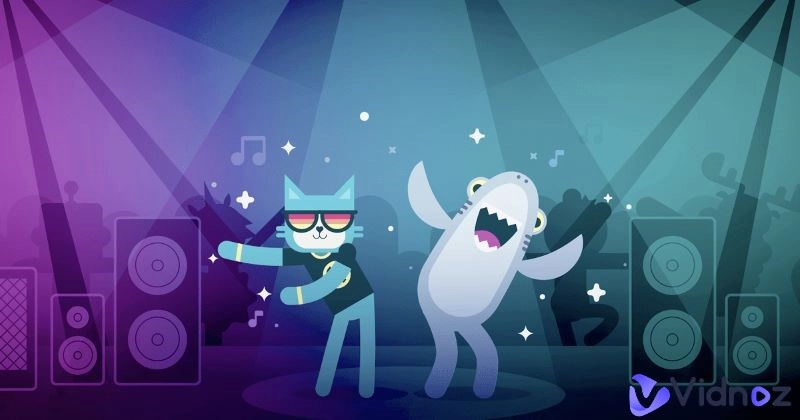Adding a cartoonish effect to photos can be a fun try and a great way to make creative images. But as a fresh designer, cartoonizing a photo can be a little hard using professional editors like Photoshop. So how to cartoonize a photo in Photoshop easily? With this simple step-by-step guide, you can smoothly turn any image into cartoon style.
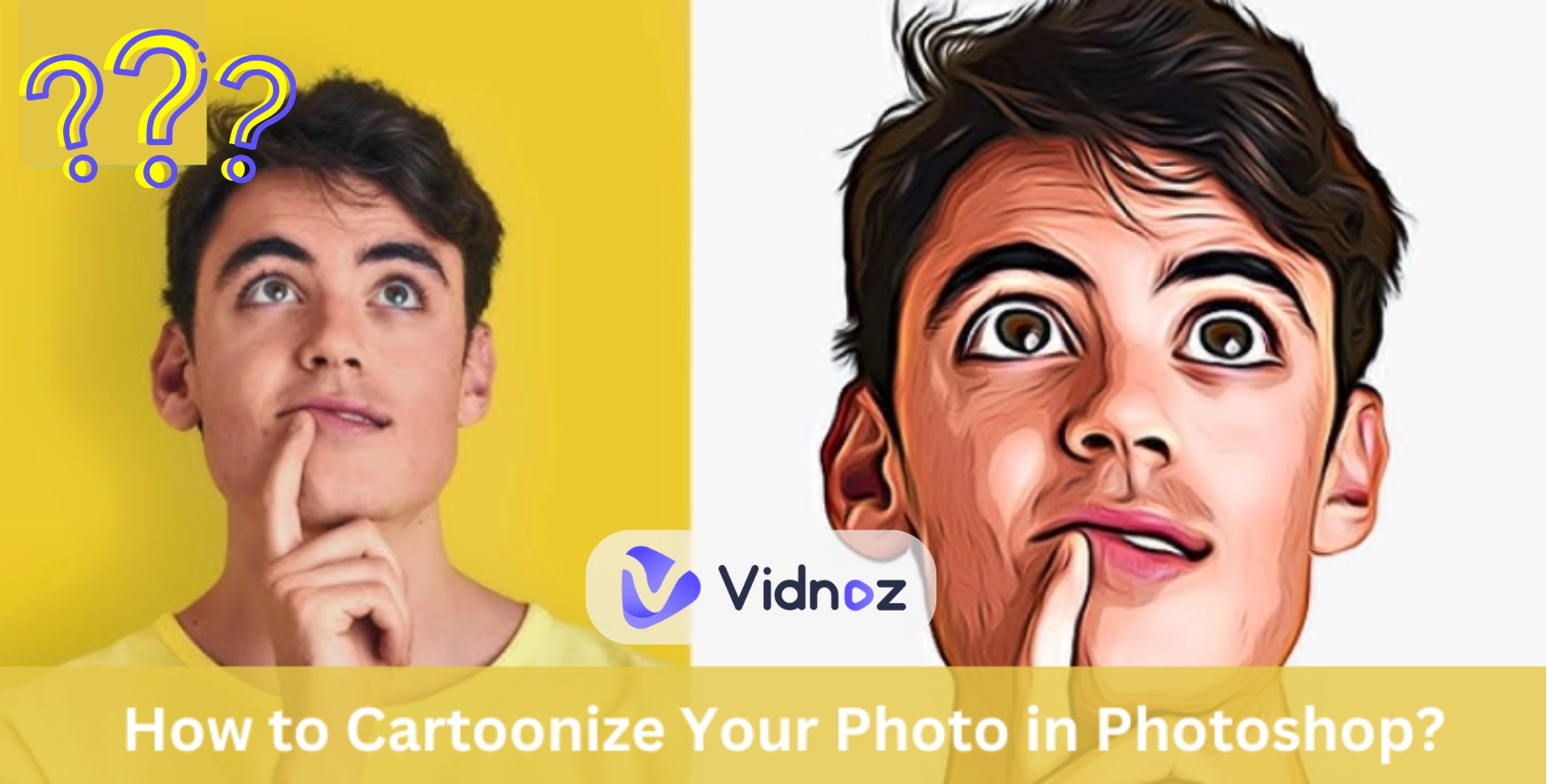
Let's transform basic photos with appealing and eye-catching effects. Plus you will also get to know quick AI tools to further make the process a lot quicker. So, let’s make a cartoon from a photo in Photoshop now:
- On This Page
How to Cartoonize a Photo in Photoshop? 5 Steps for Beginners
Firstly, let’s see detailed steps on how to make a cartoon from a photo by converting your image into a pencil sketch style:
1. Import a Photo and Create a New Layer
In Photoshop, choose the image that you want to convert a photo to sketch draw for adding a cartoonish touch and then upload it. Then follow these steps:
Step 1. Click on “Layers” Panel
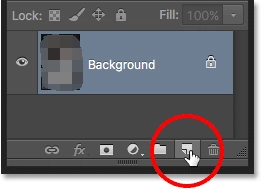
Here you will make a copy of the background layer image.
Step 2. Right-click on the “Background” Photo Layer
Step 3. Select “Duplicate Layers”
Then a new layer will be created.

Before further edits, you could convert the image into a “Smart Object” to avoid destructive changes.
Step 4. Under the Filter option, click on ‘Convert for Smart Filters’.
2. Apply an Effect
Let's see how to apply an effect to cartoon yourself in Photoshop:
Step 1. Find a Cartoon Filter
Check out the ‘Filter Gallery’ on the filter option and then click on ‘Artistic’
Step 2. Apply an Effext
You will see various effects, find the “Poster Edges” effect and click to apply it:
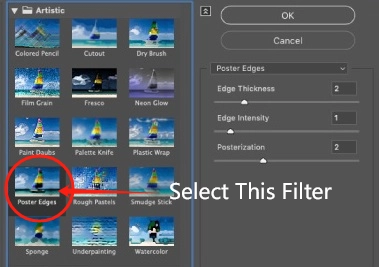
Step 3. Make Adjustments
You can also adjust the ‘Levels’ slider to ensure the intensity of the effect you want on your photo.

For professional results, you can also adjust the Edge, Thickness, Edge Intensity, and Posterization.
3. Reduce the Photo Noise
To reduce the photo noise:
Step 1. Open ‘Filter’ Option
Go to ‘Noise’ and then to ‘Reduce Noise’.
Step 2. Adjust the Parameters
Here you can also adjust the ‘Strength’ and ‘Preserve Details’ through the slider to reduce noise from your image without affecting the cartoonish look of your image.
This is how you can denoise images to turn yourself into a cartoon in Photoshop.
4. Apply a Color Lookup
To apply a color lookup:
Step 1. Go to the ‘Image’ Option,
Then head over to ‘Adjustments’ and lastly to ‘Color Lookup’.
Step 2. Customize the Changes
From the ‘3D Lookup Table’ dropdown, apply different presets to choose the one you like or which greatly enhances the cartoonish effect of your image.
5. Add a Stroke
To add a stroke to enhance the cartoon photo:
Step 1. Find "Blending" Option
You have to right-click on the ‘Layer’ in the Layers panel and then click on “Blending Options”
Step 2. Add a Stroke
Navigate to the ‘Stroke’ section and click on the “Add” box to adjust the Size and Color and to further add strokes around the image edges.

You can also make detailed adjustments by going to Image > Adjustments > Levels and adjusting the Black, White, and Gray tones to define the cartoonish element in your photo.
Make a Cartoon from a Photo Quickly with 4 AI Alternatives
1. Transform Images to Cartoons by Vidnoz AI Cartoon Generator
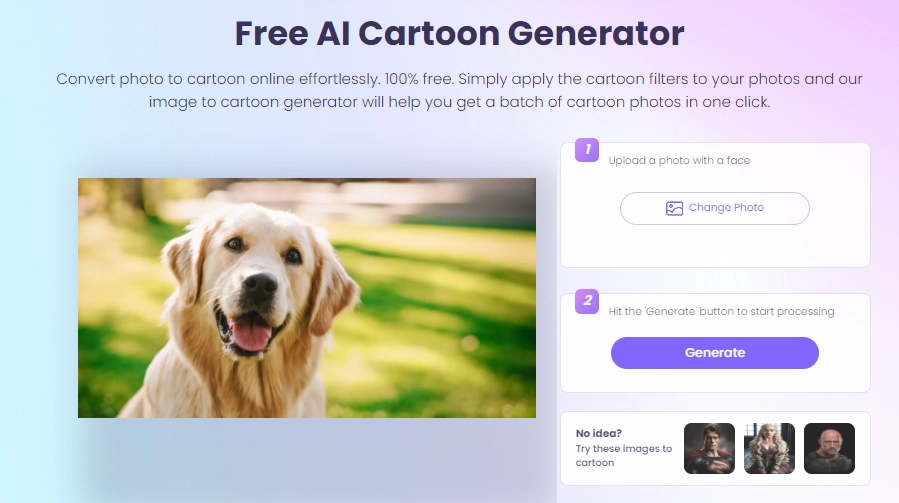
Vidnoz AI cartoon generator is a secure, quick, and effective AI tool, if you wanna cartoonize your image in a blink of an eye. You can just drop the photo you want to cartoonify and tab the button, then AI will take over everything and convert the photo to cartoon style within seconds.
With this AI tool, you can create high-quality cartoon avatars, anime characters, or game characters using your image. However, you won't be able to customize your cartoon-style photos in detail using Vidnoz AI.
Steps to Cartooning Your Pet Photo
Step 1. Upload an Image
Go to Vidnoz AI Cartoon Generator and upload an image with a clear shape, it can be your own portrait, your pets, or any other image you like.
Step 2. Click Once for Cartoon Transformation
You can download the cartoon photo freely:

2. Create Ghibli Studio Style Cartoon Photos by Vidnoz AI Studio Ghibli Filter

If you are a Ghibli fan then you are going to love Vidnoz AI Studio Ghibli Filter. With this tool, you can transform your photo into Ghibli-inspired styles without any professional skills.
This AI filter has dreamy effects and vibrant colors to further cartoonize your photo like it's a part of a Ghibli movie. The only limitation you can face with this AI tool is that there is no in-depth customization feature for fine-tuning certain effects.
Steps to Cartooning Your Image
Step 1. Upload Your Image
For the best transformation, you’d better choose and upload a photo with enough light and clear shapes.
Step 2. Click “Change Now” and Wait for Seconds
The tool will automatically turn your photo into a Ghibli-style cartoon image.

3. Cartoonize Yourself in Creative Styles with Fotor Filters
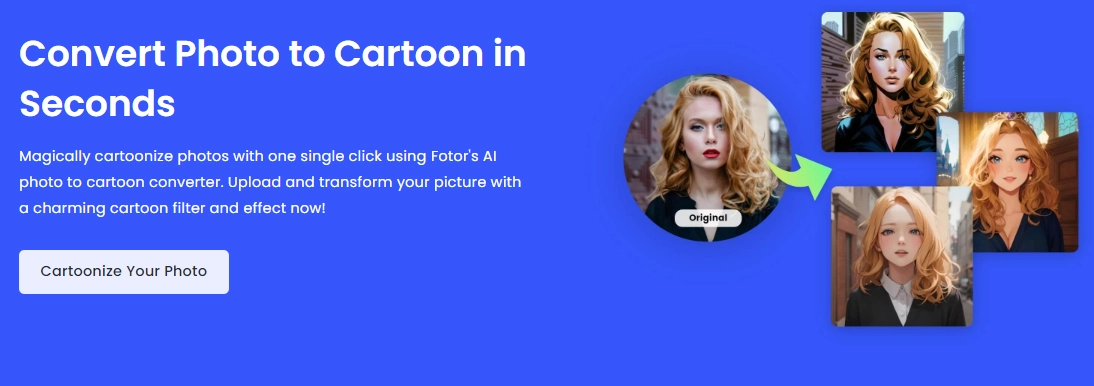
Fotor is a photo editor, which launches AI powered cartoonize features that helps you in quick image cartoonify. It provides many cartoon filters like Disney-style cartoon filters for you to generate a result in high-quality and natural effects.
The minor details might not get captured during the process in Fotor filters but overall the end result is satisfactory to your eyes.
Also read: Random Disney Character Generator to Create Unique Characters >>
Steps to Cartooning Yourself
Step 1. Sign-up Fotor and Upload Your Image
Step 2. Select a Cartoon Filter You Prefered
Step 3. Click “Generate” to Start the Process
4. Turn Yourself into a Cartoon 3D Avatar on ToonApp
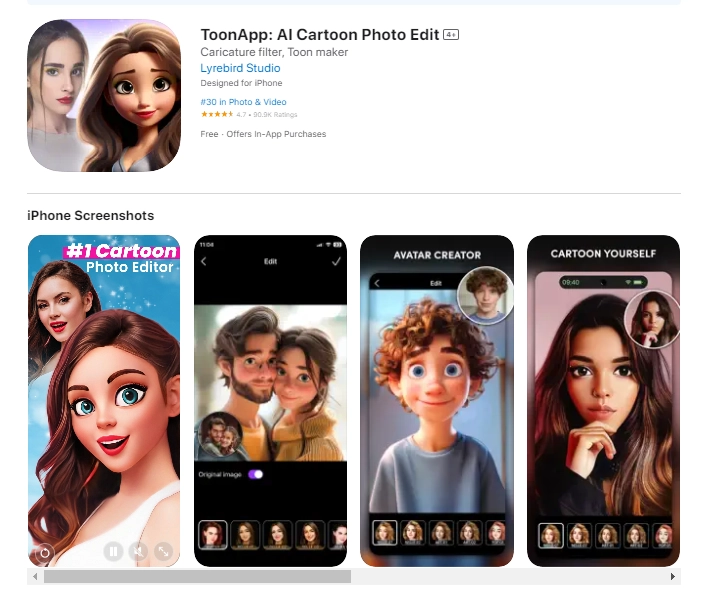
If you want to create a 3D avatar in cartoon style then you must try ToonApp. This mobile app offers various cartoon templates for easy and fast avatar making from your photos. You can enjoy its big head effects and cool filters to customize your cartoon avatar. The drawbacks are that it requires a subscription for detailed editing and is only available on the App Store.
Steps to Cartooning Your Selfies
Step 1. Download & Install it to Your Mobile
Step 2. Upload an Image of Yourself
Step 3. Apply a Filter and Adjust Details
Step 4. Generate the 3D Avatar in Cartoon Style
Takeaway
This article shows you 5 easy step-by-step guides on how to cartoonize a photo in Photoshop, which are so clear that even a newcomer can make perfect transformation. But if you prefer a fast way to cartoonize yourseflf and your images into various styles, then 5 AI alternatives can get your ideas done perfectly.
No matter if you are a classic Photoshop editor or instant AI tool user, you can always find the best solution on how to make a cartoon from a photo with Vidnoz. Every tool I’ve mentioned in this blog has its own statement feature to serve you and you can choose the one fit you need most to streamline your photo cartoonizing workflow.