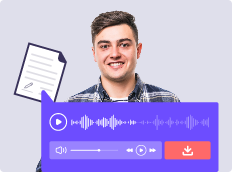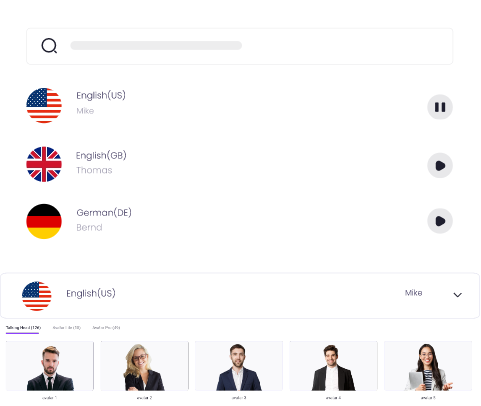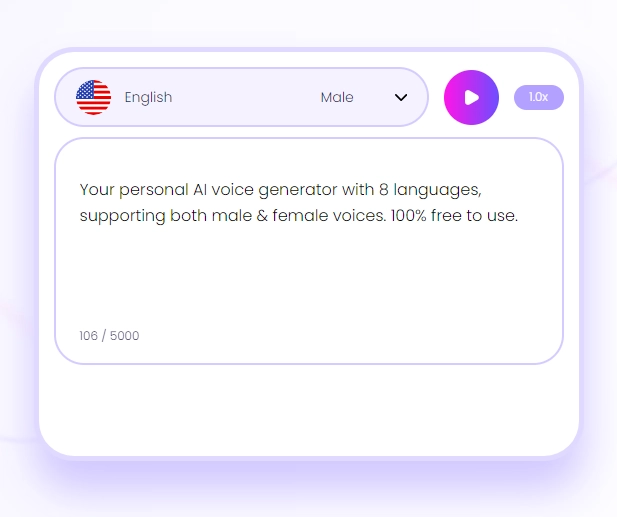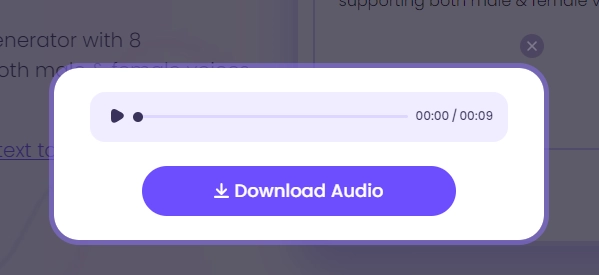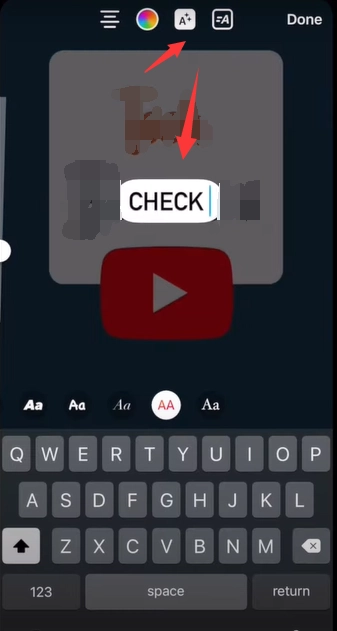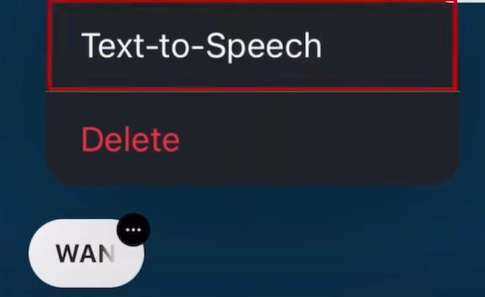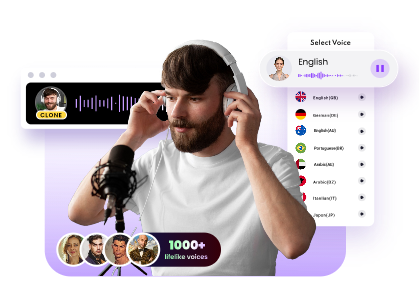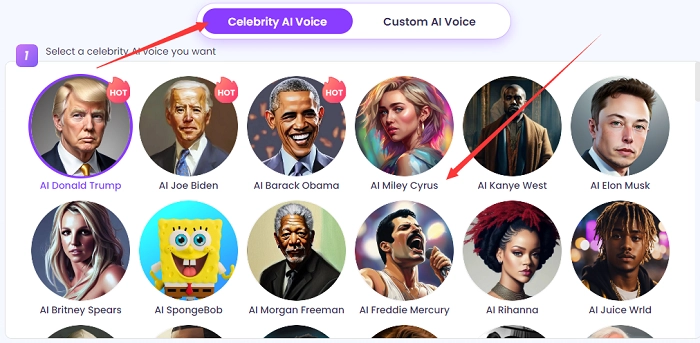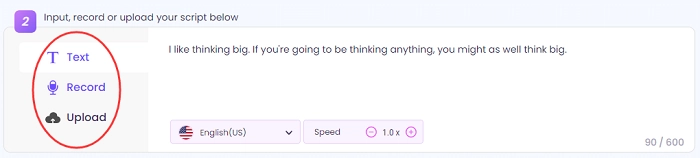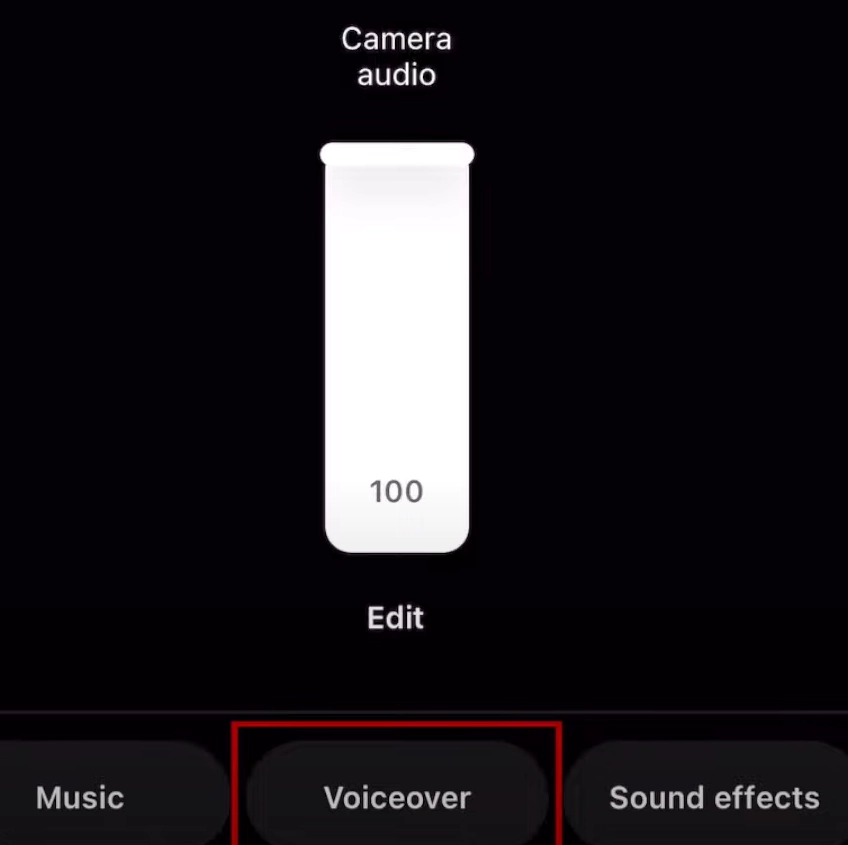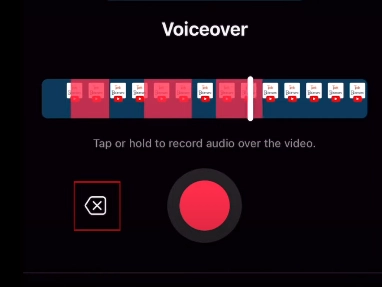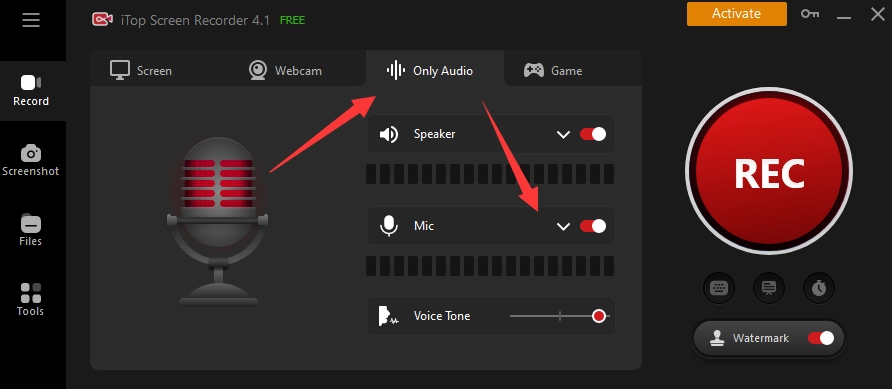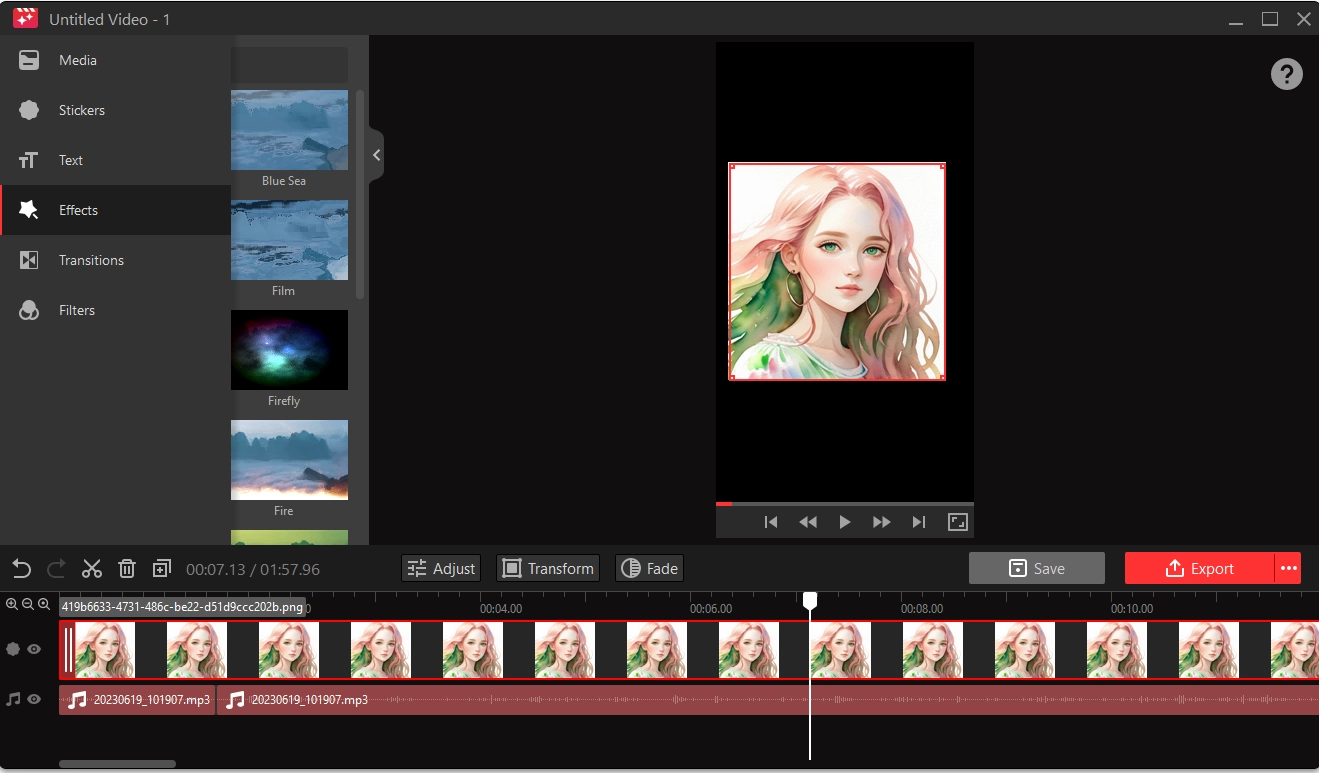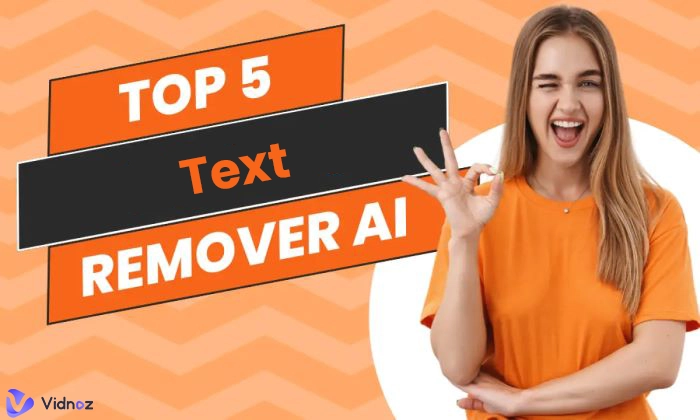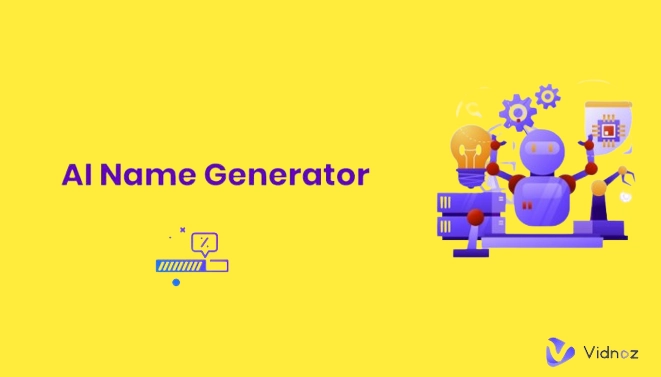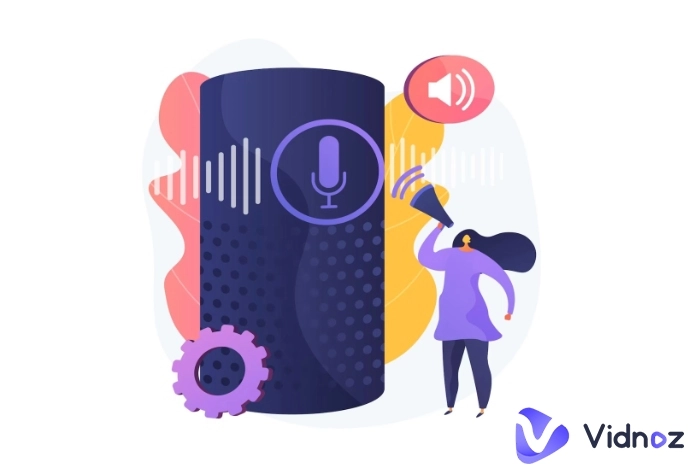As one of the main video types on Instagram, Instagram reels occupy a big part of organic reach. So no matter if you create Instagram Reels for sharing or monetizing the content, you need to know a useful way to stand out from massive Instagram reels.
Shown as statistics, Instagram reels’ audio element, usually refers to the voiceover, is a crucial component to driving viewers’ attention. The more stable, clear, and distinctive voice over will lead to more views, likes, shares, and comments, etc.

How to add voiceover to Instagram reels? How to make an attractive and characteristic voiceover for an Instagram reel? The following tips and tricks can fulfill your various requirements.
- On This Page
-
How to Add Voiceover to Instagram Reels by Text-to-Speech?
-
How to Add AI Voice to Reels with Instagram’s Built-in Feature?
-
How to Add AI Voice to Reels with a Voice Changer?
Quick Guide on how to change voice for Instagram Reels
-
How to Add Voiceover to Instagram Reels via Realtime Recording?
Bouns Tip: How to do voiceover on Instagram reels with a screen recorder
How to Add Voiceover to Instagram Reels by Text-to-Speech?
Want to share something on Instagram reels but don’t want to be recognized by familiar people? Vidnoz AI, a Text to Speech Instagram Reels 2025 best tool, could help. Vidnoz AI text-to-speech tool supports you to convert text to voiceover in 8 languages, 11 speed choices, and a maximum of 5,000 characters of text at one time. All the voices are from real people, female and male. More importantly, it is 100% free to convert text to speech and download the converted audio in MP3 format.
Learn about how to add a voiceover to an Instagram reel via this tool.
Step 1. Sign up and log in to Vidnoz. Then, access its “Text to Speech” feature in the “Free AI Tools” drop-down list.
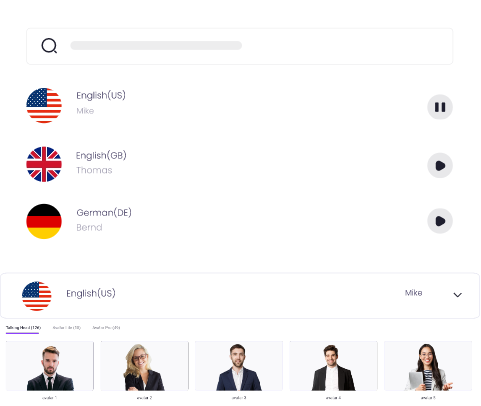
Create Text-to-Speech AI Voices - FREE
Make natural voice text to speech in various languages, accents, and ethnicities. Try it free now!
Step 2. Copy and paste your script to the text panel. Next, choose the language, gender, and speed.
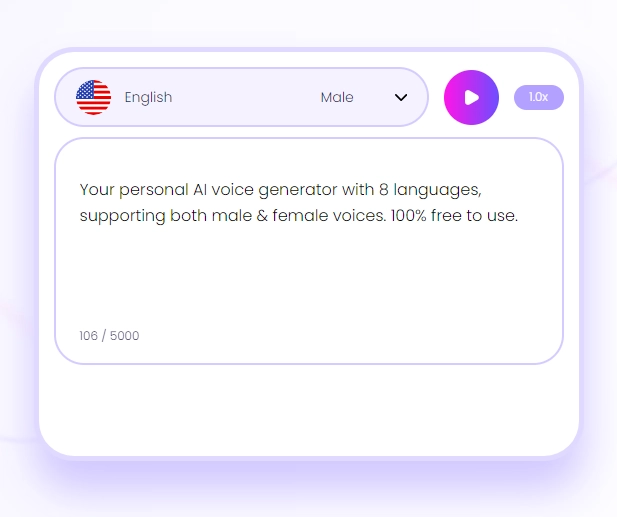
Step 3. Click the “Play” button to convert text to speech. Finally, you can pre-listen to the voiceover and download it instantly.
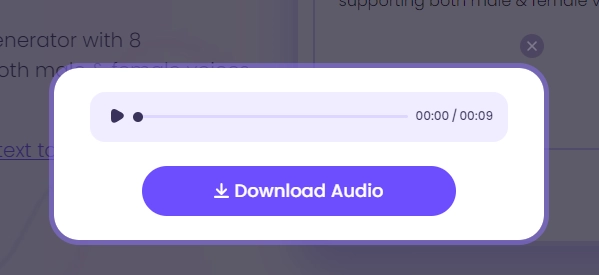
Step 4. After all these are done, you can add voiceover to Instagram reels directly.
In this way, the voiceover will be clear without background noise and it is also stable enough to not being influenced by your mood while recording.
How to Add AI Voice to Reels with Instagram’s Built-in Feature?
In addition to using a third-party tool, Instagram also has the Text to Speech feature but only provides 2 voice effects.
Check how to do Siri voiceover on reels if you need to.
Step 1. Record or upload a video in Instagram Reels.
Step 2. Tap “next” > tap the “Aa” icon > enter text > tap on your text.
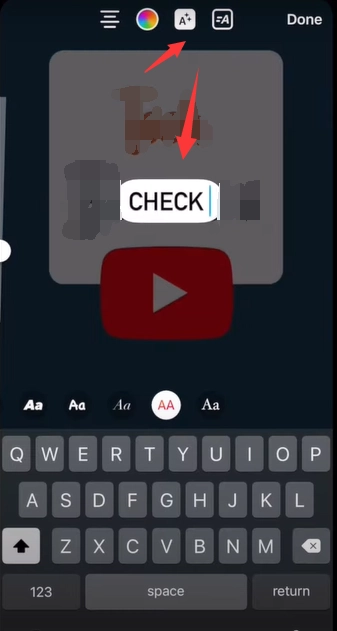
Step 3. Choose the “Text to Speech” option and select Voice 1 or Voice 2 to add the voiceover to Instagram reels.
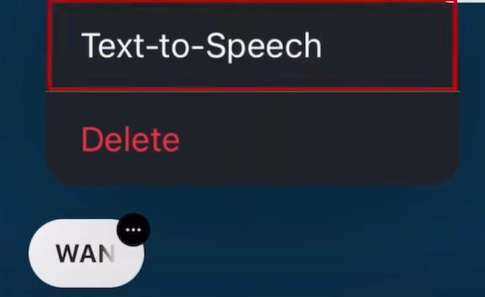
This way is easy and fast but the drawback is also obvious. You have only 2 voice options that are not too distinctive to catch enough attention so as to bring high engagement.
How to Add AI Voice to Reels with a Voice Changer?
How about making your voice over sound like a celebrity, a popular anime character, a famous singer, or someone else? Vidnoz AI’S voice changer enables you to mimic celebrity voices or custom AI voice via an audio file or real-time recordings.
Quick Guide on how to change voice for Instagram Reels
Clone Anyone’s Voice with AI - Free
Make realistic voices of famous people and characters.
Clone anyone's voice to create personalized voiceovers.
Support 2000+ languages and accents.
Change Voice Now
Step 1. Choose a celebrity AI voice model from the offered list. Donald Trump, Joe Biden, and Barack Obama are the top 3 welcomed choices.
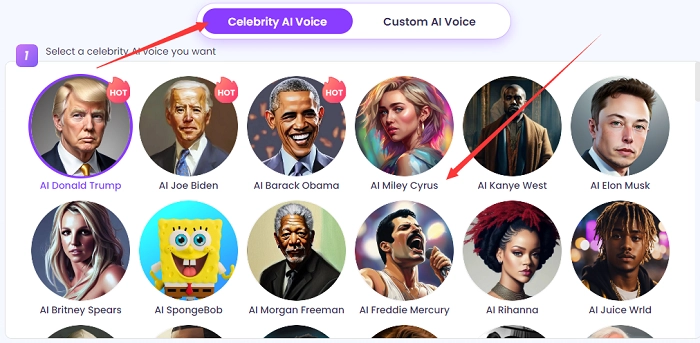
Step 2. Input the language script you want to do voiceover with a text, real-time recording, or audio files.
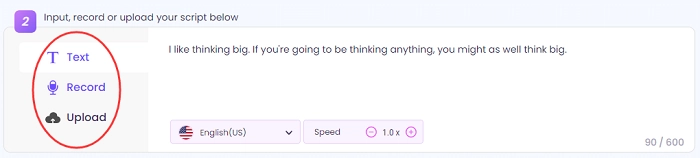
Step 3. Select the corresponding language and accent. Then adjust the speaking speed.
Step 4. Click on Change Voice Now and download the MP3 voice over to your computer.
Last, you just need to add the cloned voiceover to Instagram Reels, and publish it to see how many views it will get.
Besides, Vidnoz also has many effective AI tools and products to enhance your efficiency and video quality during making Instagram videos, such as
AI avatar generator: It can be used to generate AI talking head free which replaces your face to speak the voiceover in Instagram reels easily.
Create Your AI Talking Avatar - FREE
- 1900+ realistic AI avatars of different races
- Vivid lip-syncing AI voices & gestures
- Support 140+ languages with multiple accents
Image background remover: This is an assistance that helps remove the background of a portrait. With the help of the free ai background remover, you can show in any video with a customizable background.
AI video maker: Vidnoz has an online video maker named Vidnoz Flex which enables you to screen record with teleprompter and edit videos with various tricks. Moreover, Vidnoz has an AI video generator that allows you to make Instagram reels with real AI avatars, multiple templates, an array of voiceovers in different languages, and easy-share to Instagram.

Vidnoz AI - Create Free Engaging AI Video with Talking Avatar
- Easily create professional AI videos with realistic avatars.
- Text-to-speech lip sync voices of different languages.
- 2800+ video templates for multiple scenarios.
More features can not be listed one by one, if you are interested in Vidnoz, click here to know the details
How to Add Voiceover to Instagram Reels via Realtime Recording?
Definitely, some people are still willing to do voice over on Instagram reels with their own voices instead of adding AI voice to Reels. Instagram enables users to video the frames and record your audio while creating Instagram reels. So you can do voiceover on Instagram reels with your own voice simply.;
Step 1. Go to the “Reels” panel to create a new Instagram reel by recording or uploading a video without a voiceover.
Step 2. When the video is prepared, click the music icon to select the voiceover feature. Hold the red button to record your voiceover.
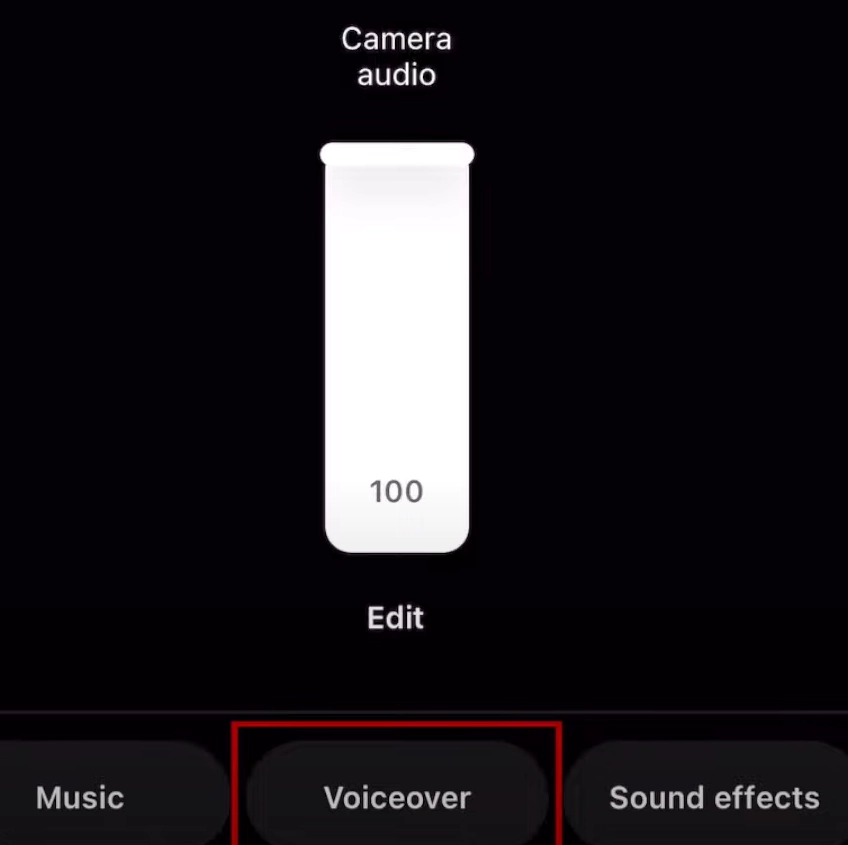
Step 3. Slide the playback marker from the point where your voiceover starts. Then tap the “Record” icon and say something and tap the “Stop” icon to pause. Switch record and stop icons to finish the whole voiceover recording.
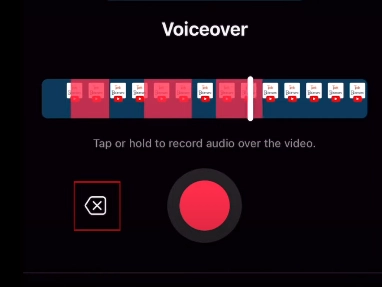
Bonus Tips: If you want to edit the voiceover with funny voice effects, you can click “Edit” and choose one of the displaying voice effects and apply it.
Also Read: 2025 Top 3 Snapchat Voice Changer to Change Voice on Snapchat >>
Bouns Tip: How to do voiceover on Instagram reels with a screen recorder
Instagram reels’ native voiceover feature is great enough to use for general users, and a third-party tool - iTop Screen Recorder, has more advanced functions to enhance the Instagram reels both from creation and editing. With it, you can record voiceover and then edit the video and audio meanwhile easily.
Step 1. Download and run this screen recorder on your PC.
Step 2. Confirm the settings in the “Only Audio” panel and click “Rec” to record the voiceover for Instagram reels with your own voice through the microphone.
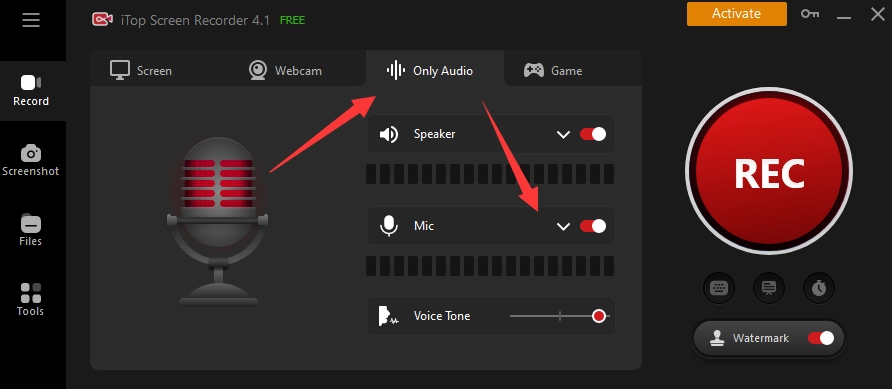
Step 3. Go to “Files > Audio > Advanced Editor” and upload the Instagram reel video, editing the voiceover and the video in one step.
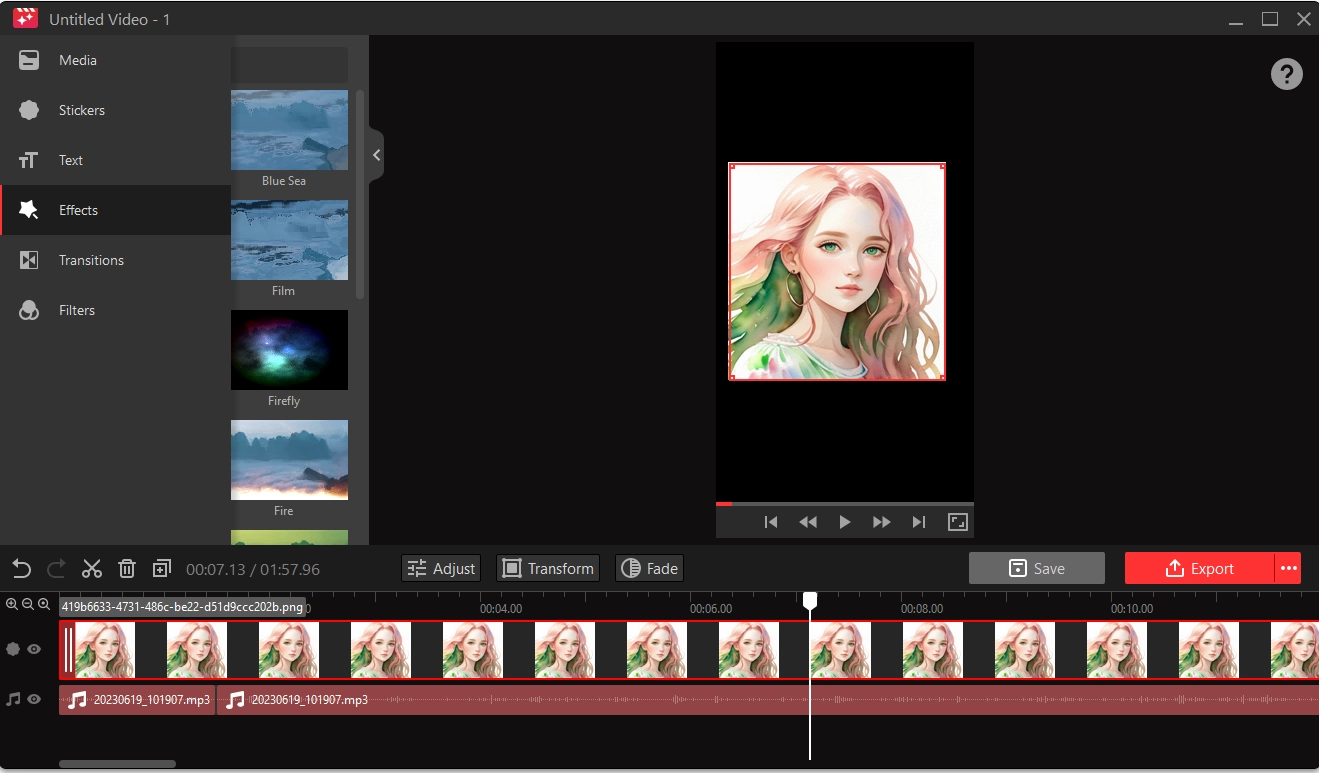
Here, you can split audio, change the speed, add audio effects, etc. Also, you are able to add text, stickers, transition effects, filters, and images to the Instagram reel videos.
Step 4. Finally, uploading the Instagram reel with a voiceover to Instagram directly.
Also Read: Cut Video Online for Free in Seconds >>
The Bottom Line
Instagram reel is a popular feature to share your life and also make a living by creating high-engaged content. A great story that tellss the Instagram reel content with a clear voiceover helps a lot. How to add voiceover to Instagram reels? This article concludes all the basic but the most practical ways for you to try. Dealing with each detail, even just a simple voiceover in an Instagram reel will bring you unexpected great success eventually.

Vidnoz AI - Create Free Engaging AI Video with Talking Avatar
- Easily create professional AI videos with realistic avatars.
- Text-to-speech lip sync voices of different languages.
- 2800+ video templates for multiple scenarios.