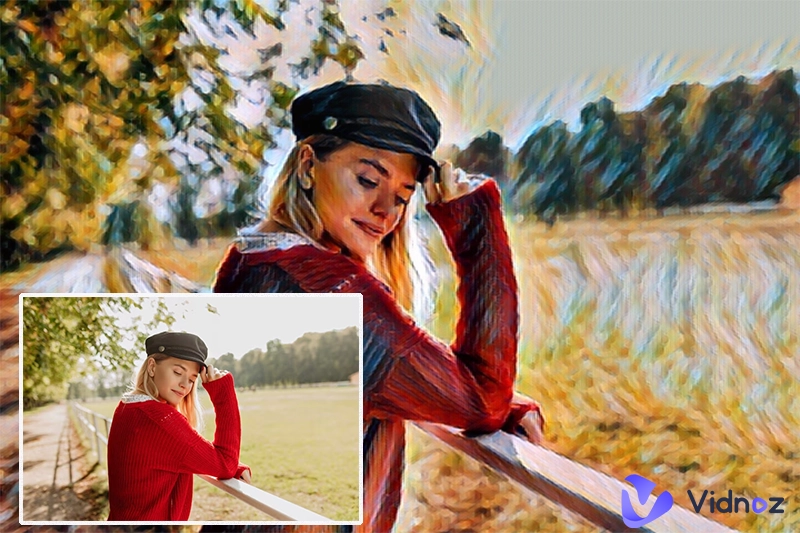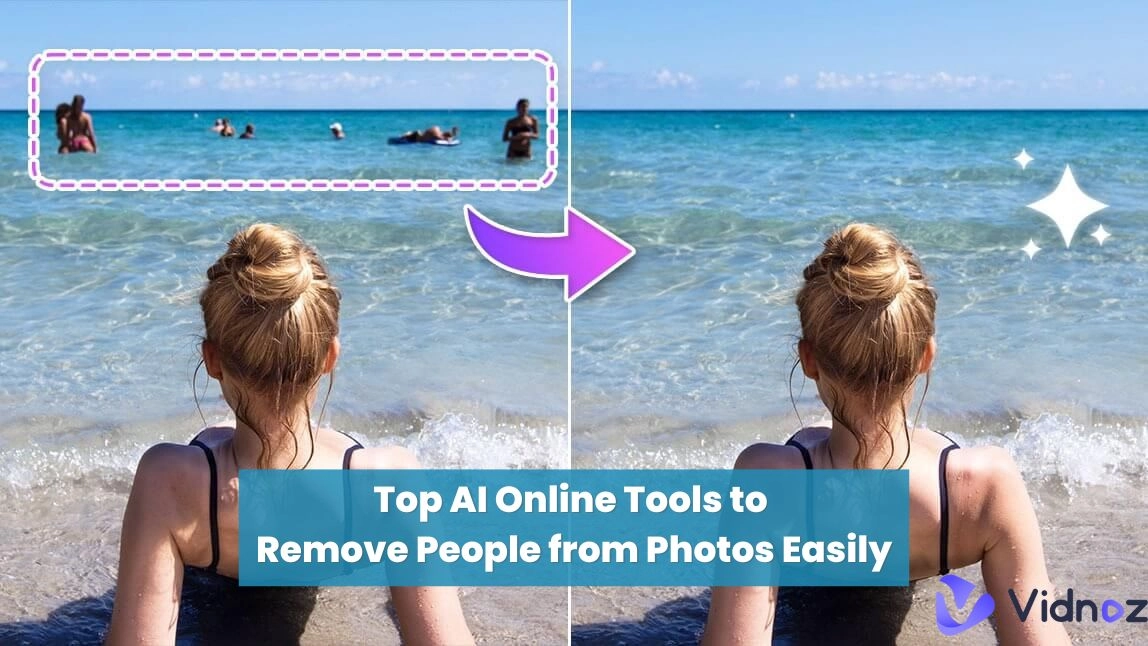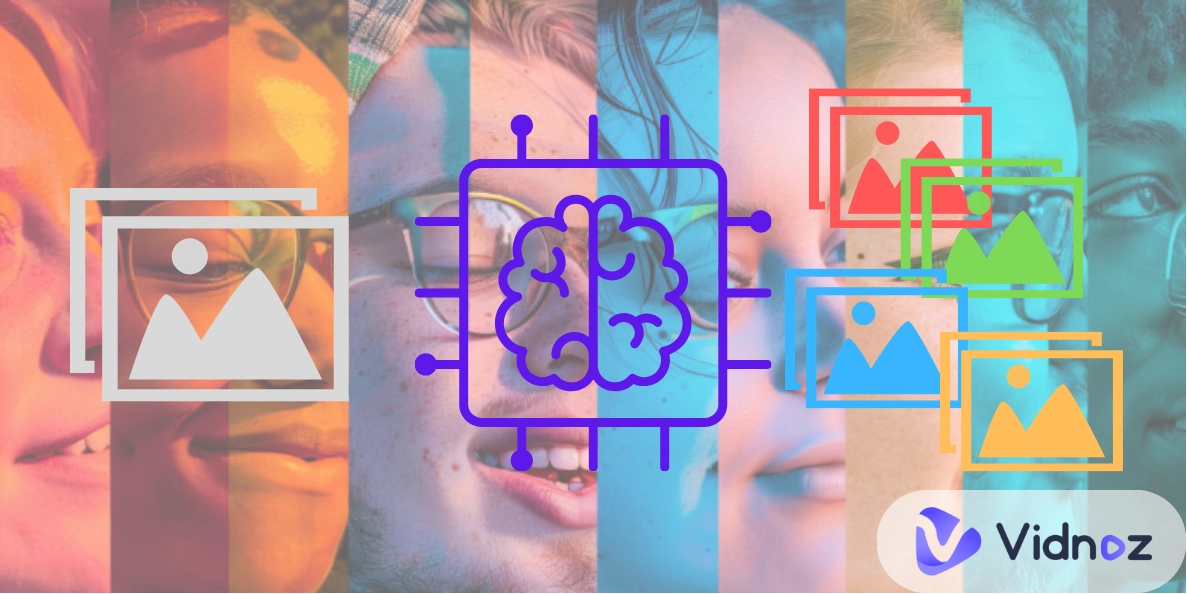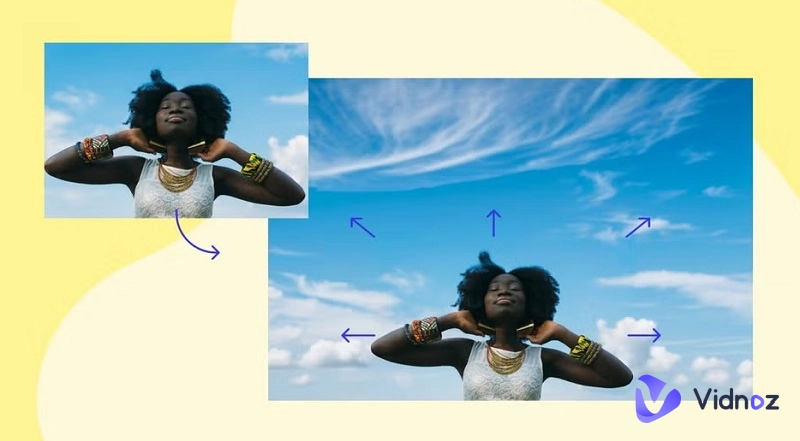The world has become extremely digital, which means the need for high-quality images is increasing. It doesn’t matter if you want professional pictures or are into graphic designing, you will need tools to unpixelate image.
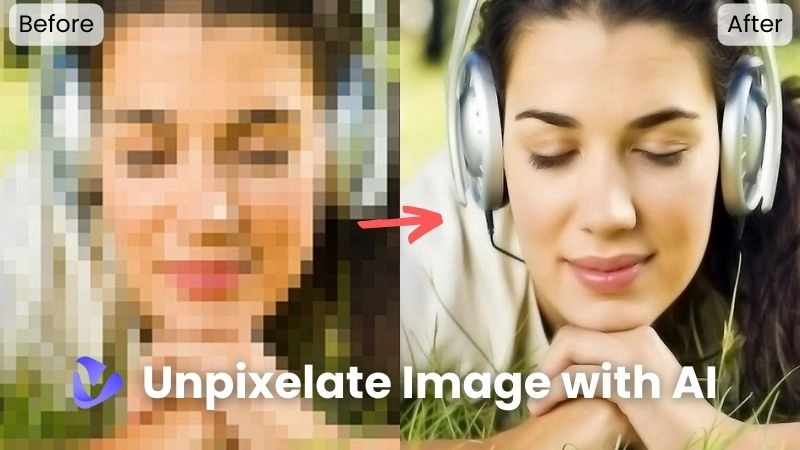
Truth be told, it can be challenging to depixelate images with professional software. For this reason, we recommend that you take help from AI. There are a lot of AI depixelate image tools that help edit and enhance the images. They are great for removing blemishes and adding sharp colors. You can also change the background.
So, with this article, we are sharing how to unpixelate an image using AI tools. Let’s have a look!
- On This Page
-
When Do You Need to Unpixelate an Image?
-
Can I Unpixelate an Image Without Photoshop?
-
Best AI Image Depixelizers to Enhance Any Photo with Ease
-
How to Unpixelate an Image in Photoshop [For Better Results]
-
Turn the AI-Unpixelated Images into Video to Sharpen the Memory
When Do You Need to Unpixelate an Image?
There are a lot of situations when you might want to use an image depixelizer.
Here are some of the most important reasons why you need to unpixelate an image.
- The first and the most important reason is the low-quality image source. For instance, downloaded images from unreliable sources or screenshots might be pixelated due to compression. Unpixelation can help recover some lost details.
- Secondly, when you zoom in on an image, it can become pixelated. Unpixelation tools can attempt to fill in the missing information and create a clearer, enlarged version.
- Pixelation can obscure text or important details in an image. Unpixelation can improve legibility, allowing you to decipher the content more easily.
However, remember that knowing how to depixelate an image won’t solve all your problems. That’s because unpixelation isn't magic. It can't always restore a blurry or pixelated image perfectly. However, it can be a valuable tool for salvaging images that would otherwise be unusable.
Can I Unpixelate an Image Without Photoshop?
Absolutely! While Photoshop is a powerful tool for image editing, it can have a learning curve. Fortunately, advancements in technology, especially AI-powered tools, now make it possible to unpixelate images easily without needing Photoshop. These tools offer user-friendly interfaces and impressive results, making image restoration a breeze. Also, an AI unpixelate image tool can be easily used.
Best AI Image Depixelizers to Enhance Any Photo with Ease
If you want to depixelate image online, you can use many tools. The good thing is that AI has led to this transformation. So, let’s have a look at the 5 best tools that you can use to unpixelate image.
1. Let’s Enhance.io
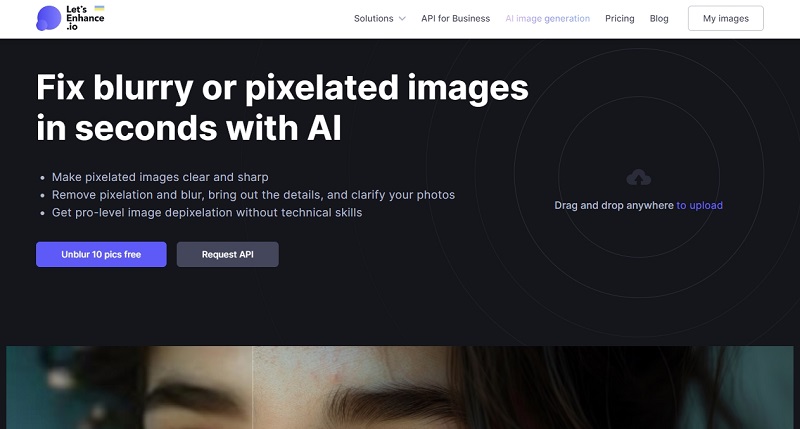
Let's Enhance is an online platform that utilizes AI technology to enhance and upscale images. They offer a variety of tools, including one specifically for sharpening pixelated images. It has a lot of helpful features to share.
It uses machine learning to analyze and improve image clarity, reducing pixelation and enhancing details. In addition, it has an easy-to-use interface for uploading images and applying sharpening effects. Also, you can choose from various sharpening presets or customize the level of sharpening to your needs.
Let's Enhance offers a free trial with 10 credits. Paid plans start at $12 per month, granting additional credits for image processing. So, if you’ve it and want to use it, we are sharing the step-by-step instructions.
Step 1: Upload your image or drag and drop your pixelated image onto the designated area.
Step 2: Select "Smart Enhance" from the tool options.
Step 3: Click the "Start Processing" button. Let's Enhance will use its AI to sharpen your image.
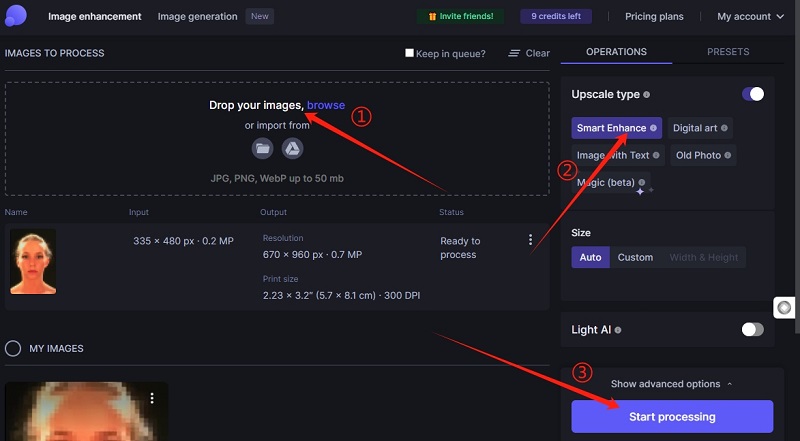
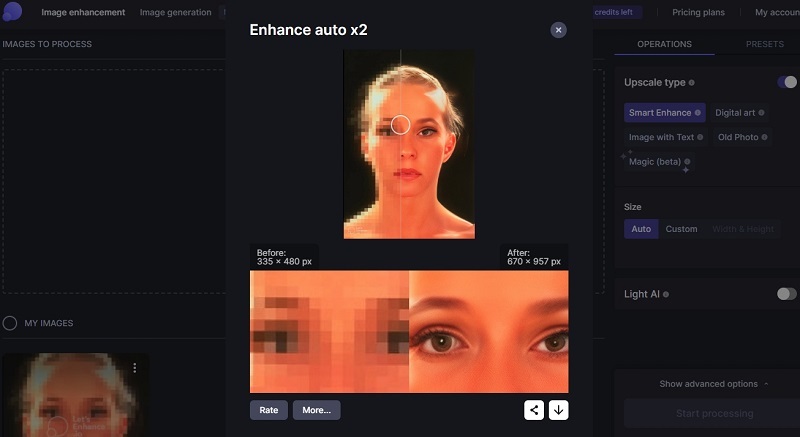
2. Fotor
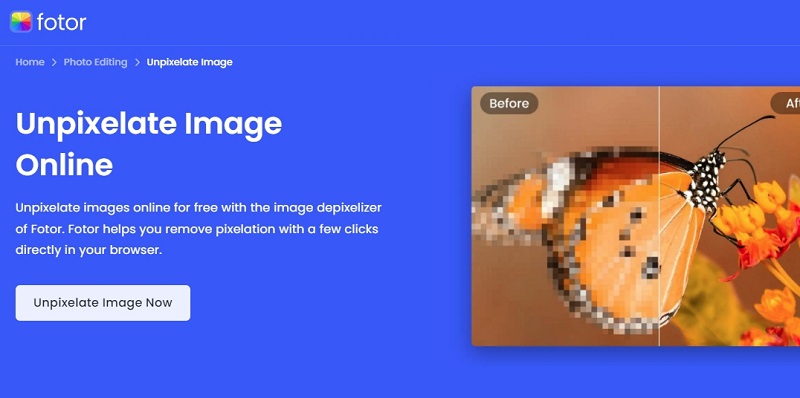
Fotor is a versatile online photo editing platform offering a user-friendly interface and various tools. Among its features is a powerful AI-powered image enhancer with a dedicated "Unpixelate Image" function. This makes it easy to use if you want to unpixelate images online.
Fotor's AI technology analyzes and enhances pixelated images with just a single click, restoring clarity and reducing blockiness. Beyond unpixelation, the tool also enhances the overall image quality, improving details and sharpness. In addition, Fotor's drag-and-drop functionality and intuitive UI make it easy to upload and enhance your images.
Fotor offers a free plan with limited features. The paid plan, Fotor Pro, starts at $3.99 per month and provides access to all tools, including advanced photo editing functionalities. To use this app, you can focus on the following steps:
Step 1: Go to the Fotor website and click on the "Unpixelate Image Now" button.
Step 2: Upload your image.
Step 3: Click on the "1-Tap Enhance" tab. Adjust the slider and other settings to the desired level of enhancement.
Step 4: Click on the "Apply" button and download your enhanced image.
3. Pixelied
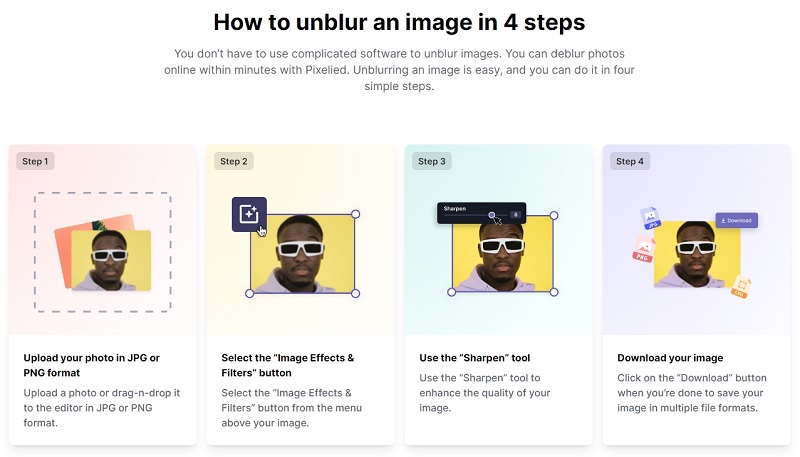
Pixelied is a free, web-based graphic design platform. It offers a variety of tools for image editing and enhancement. One of its features is an AI-powered image enlarger specifically designed to address pixelation issues.
It uses AI technology to upscale images and improve their quality while minimizing pixelation artifacts. In addition, it offers a free plan with basic features and a paid plan with more advanced options like AI photo sharpener and background removal. The best thing is that you can choose from different upscaling factors (2x, 3x, 4x, or 5x) to increase your image resolution without losing detail. Lastly, there is a drag-and-drop functionality and intuitive tools that make it easy to upload and enhance your images.
Pixelied offers a free plan with limited features. Their paid plan, Pixelied Pro, starts at $47 per month. It offers additional features like an AI photo sharpener, background removal, and more creative design tools. So, to use this app, you’ve to follow these steps:
Step 1: Go to the Pixelied website and upload your image.
Step 2: Edit your image as per your requirements.
Step 3: To enhance the image quality, click on the Download button. Choose the desired upscaling factor (2x, 3x, 4x, or 5x) based on how much you want to increase the image resolution.
Step 4: Download the image in JPG, PNG, or SVG format.
4. Picsart
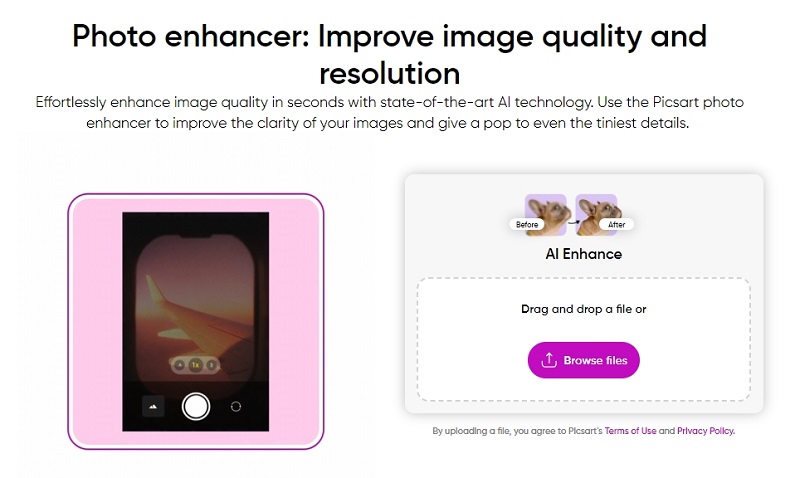
If you want to use AI to depixelate images, you can depend on Picsart. Picsart is a popular mobile and web-based photo editing app with a wide range of creative tools. It boasts a powerful AI Image Enhancer that tackles pixelation issues while offering additional image improvement features.
It uses advanced artificial intelligence to upscale image resolution and reduce pixelation. This helps restore image clarity and detail. In addition to unpixelation, the tool can improve overall image quality by adjusting noise, sharpening details, and enhancing colors. Picsart goes beyond basic editing. You can check out the library of filters, effects, and overlays to add a creative touch to your enhanced images.
Picsart has a free tier with basic features and a watermark on exported images. Picsart Premium starts at $5 per month and removes the watermark. It also grants access to a vast library of premium editing tools and content and offers unlimited exports. Having said that, you’ve to follow the below-mentioned steps to unpixelate image AI.
Step 1: Visit the Picsart website.
Step 2: Choose the "Click on AI Enhance" option. Picsart automatically applies its AI processing. You can adjust the sliders for "Enhance," and "Sharpen" to customize the level of improvement.
Step 3: Preview and "Download" button to save your enhanced image with reduced pixelation and improved visual quality.
5. YouCam
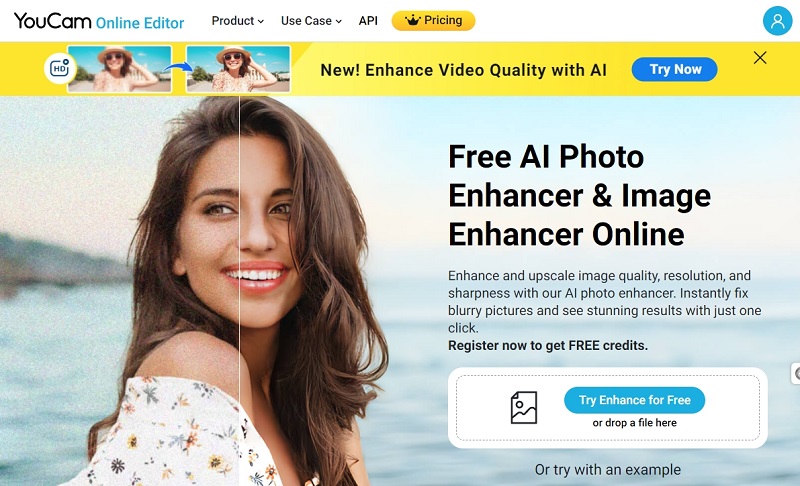
YouCam offers AI-powered tools to address pixelation and improve overall image quality. It uses AI algorithms to analyze and reduce pixelation artifacts, restoring clarity and detail in your images.
YouCam Enhance focuses on sharpening blurry or out-of-focus images alongside pixelation reduction. In addition, it has a user-friendly interface that is ideal for on-the-go photo editing, and minimal technical knowledge is required.
YouCam Enhance Pro starts at $6.67 per month (with discounts for longer subscriptions) and removes ads. It offers unlimited edits. In addition, it allows access to additional features like batch processing and noise reduction. To use these features or depixelate image, follow these steps:
Step 1: Visit the YouCam website and upload your image.
Step 2: Click on the “Auto AI photo Enhancement” option. You can also do other enhancement settings. YouCam Enhance automatically analyzes and applies its AI magic. Experiment with the "Sharpen" slider to adjust the level of detail enhancement.
Step 3: Download the image.
How to Unpixelate an Image in Photoshop [For Better Results]
There is always someone who thinks professionals only depend on Photoshop. So, if you want to know how to unpixelate an image in Photoshop, we are sharing the step-by-step guide.
Step 1: Open the image in Adobe Photoshop.
Step 2: Once the image is uploaded, Right-click on the picture and select the “Enhance” option. Check the box next to Super Resolution.
Step 3: Preview the image and download it.
Turn the AI-Unpixelated Images into Video to Sharpen the Memory
While the previous tools focused on enhancing images, let's not forget about the ever-growing world of video content creation! Here's a look at Vidnoz AI. This is an AI-powered platform that empowers users to create high-quality videos with ease. Using this, you can upload your unpixelated images and convert them into an HQ video.

Vidnoz AI - Create Free Engaging AI Video with Talking Avatar
- Easily create professional AI videos with realistic avatars.
- Text-to-speech lip sync voices of different languages.
- 2800+ video templates for multiple scenarios.
You can simply provide text and images, and Vidnoz AI uses the AI to generate a complete video with visuals, voiceovers (multiple language options), and background music.
Key Features
-
Easy, quick, and completely free AI video creation.
-
Free of cost, and no prior experience needed.
-
Choose from over 1,000 AI avatars, 830+ AI voices, and 1,000+ templates.
In addition, you can choose from a vast collection of pre-designed video templates to jumpstart your creative process. Upload your content and complete your process in 3 simple steps.
Conclusion
At this point, we are sure you know how to use AI to unpixelate image that you absolutely love. This is important because we know how challenging it is to have the best memories getting wasted only because the pictures are pixelated.
With this article, we shared the five tools to help you depixelate image without any long process. We specifically chose these tools to ensure you can unpixelate images even if you don’t have technical expertise. So, go ahead and make your pictures even better than they were!