Sometimes, a need may arise for you to add a picture to a picture, the objective here can be merging the two images so that they become one. This may be necessary while creating collages or when trying to enhance social media posts. It may also become essential for you to add an image to an image in the course of photo editing work. Traditionally, the only way to add a picture to a picture was through manual editing, which could be a tiresome, time-consuming, and painstaking affair. But nowadays, there are easier methods to do it.

In this article, you will find information on 5 ways about how to add a picture to a picture with step-by-step guidance. Let’s get to our identified methods!
- On This Page
-
Method 1. How to Add a Picture to a Picture in Photoshop
-
Method 2. How to Add a Picture to a Picture with AI Image Combiner
-
Method 3. How to Add a Picture to a Picture Online
-
Method 4. How to Add a Picture to a Picture on iPhone
-
Method 5. How to Add a Picture to a Picture on Android
Method 1. How to Add a Picture to a Picture in Photoshop
Photoshop is a program for creating images, editing photos, and doing general graphic design work that was developed by Adobe Inc. One of the amazing things you can do using Photoshop is adding a picture to a picture. It is worth noting that when you add an image to an image in Photoshop, the new image appears as a new layer on top of the original image. You can subsequently ‘blend’ the two layers, and play with them in many other ways.
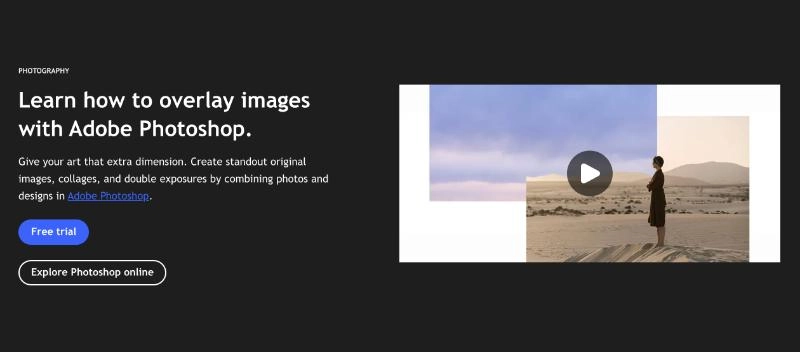
This then is how to add a picture to a picture in Photoshop:
Step 1: Launch Photoshop on your device.
Step 2: Open the destination image, that is, the one you wish to add another image to. Just click on ‘File’, then ‘Open’ and browse to the location of the image, then select it in order to import it into Photoshop.
Step 3: With the destination image now open, click on ‘File’ from the Photoshop main menu, then click on ‘Place Embedded’. Browse to the location of the image you want to add and select it. Then, click on ‘Place’. The image will now be placed onto the destination image as a new layer. You may subsequently blend the two layers. Then, save the new compound image and use it as you wish: like if, for instance, you wish to make a video with pictures.
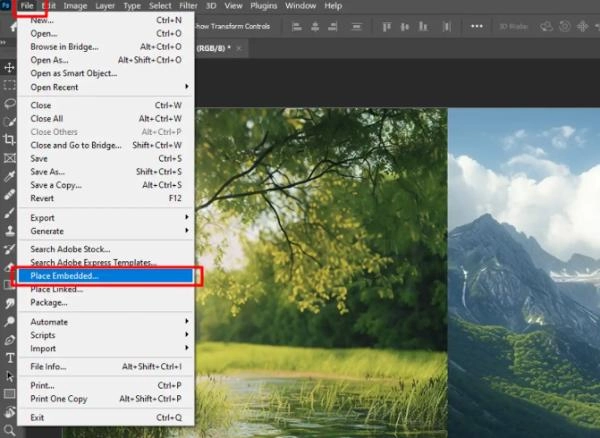
Method 2. How to Add a Picture to a Picture with AI Image Combiner
Well, Photoshop is undoubtedly a professional tool, however, you will require a paid version and you must have it installed on your PC. To avoid the hassle, you can give Vidnoz AI image combiner a shot. This is an AI-powered image combiner, that you can use to easily add picture in picture without having to undertake any manual editing work.
Vidnoz AI - Create Free Engaging AI Video with Talking Avatar
- Easily create professional AI videos with realistic avatars.
- Text-to-speech lip sync voices of different languages.
- 2800+ video templates for multiple scenarios.
Some of the key benefits offered by Vidnoz AI image combiner include:
- Fast combination of images: With Vidnoz AI image combiner, you can add a picture to another picture within seconds – in just 1 click.
- Elegant results: The output you get from the Vidnoz AI image combiner looks very crisp and professional.
- Intensity adjustment: This allows you to achieve the perfect balance while adding a picture to another.
Moreover, Vidnoz AI is not only an AI image combiner, it is also a free AI video generator and provides many useful AI tools for pictures, videos, and voice. At this point, you may be wondering, how can I add a picture to a picture using Vidnoz AI image combiner? This is how:
Step 1: Go to the Vidnoz AI image combiner webpage.
Step 2: Upload two or more images that you’d want to combine.
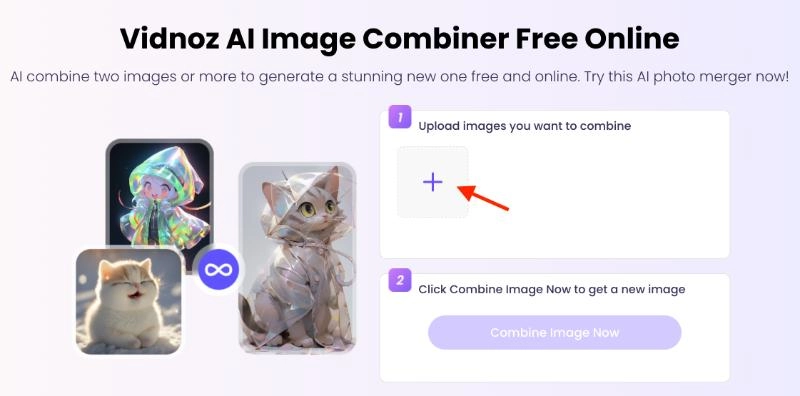
Step 3: Now, click on the ‘Combine Image Now’ button, in order to merge the images into one. You can then download the merged image, and use it as per your needs.
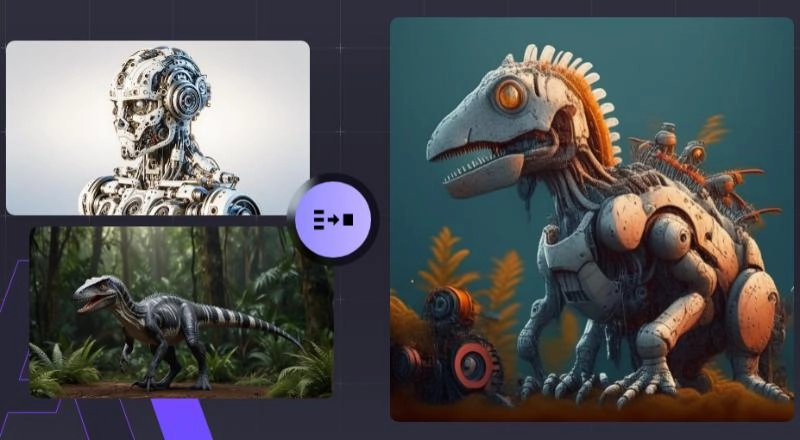
Method 3. How to Add a Picture to a Picture Online
It’s time to get to another online image combine tool, that is Canva, it allows you to add a picture to a picture online, using a web-based tool: that doesn’t need to be downloaded or installed before it can be used.
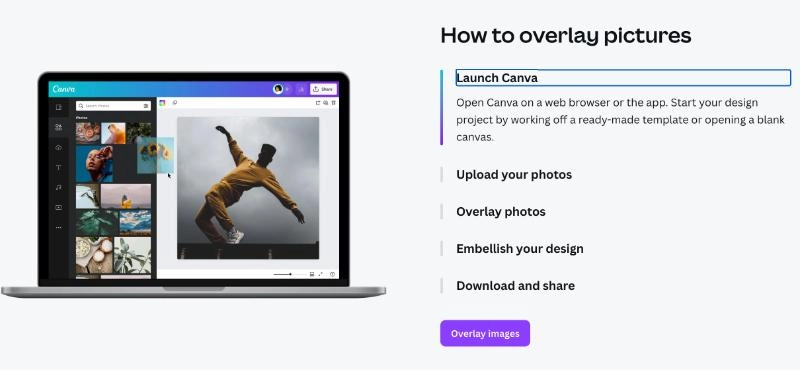
This is how to add picture in picture online using Canva:
Step 1: Access the ‘Overlay Images’ page on the Canva website.
Step 2: Once there, click on the ‘Overlay Images’ button.
Step 3: On the screen, you are taken to, click on ‘Upload’. Then, upload the two images you wish to combine.
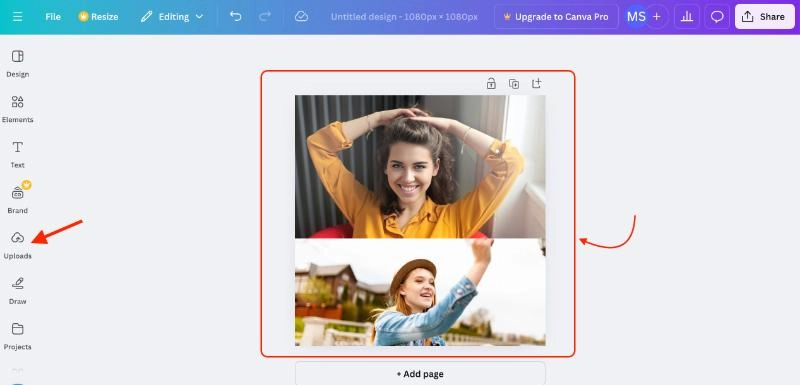
Step 4: Once the photos are uploaded, right-click on any of them. Then select ‘Layer’ and bring the respective images forward or backward. Or, you can simply drag the images to combine them as needed.
Step 5: Click on ‘Transparency’ and adjust the merged photo’s transparency and once you attain satisfactory results, download the composite image and use it as you desire. You could even turn it into a video if you happen to have an image to video conversion tool at hand.
Method 4. How to Add a Picture to a Picture on iPhone
It is possible to add picture in picture on an iPhone. That is because there is an iOS app called YouCam Perfect that allows you to do that easily.
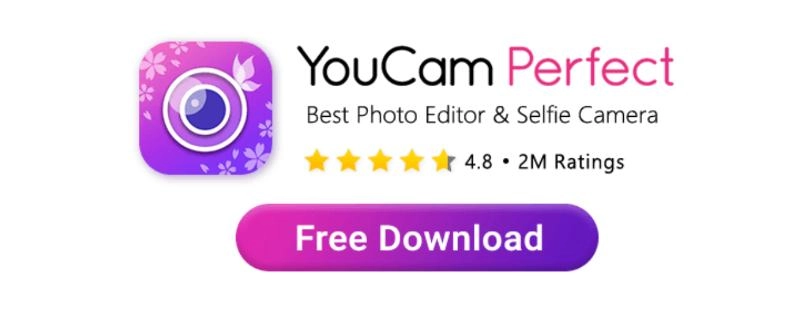
So this is how to add a picture to a picture iPhone step-by-step guidance using YouCam Perfect:
Step 1: Go to “App Store” from your iPhone and search for “YouCam Perfect”.
Step 2: Once you find the appropriate app, click on “Get” and it will get downloaded and installed on your iPhone.
Step 3: Once the app is installed on your iPhone, click on ‘Photo Edit’, and browse to the location of the base photo you wish to use. With that photo now open, click on ‘Add Photo’ and navigate to the location of the photo you wish to add. Once you have added the photo, edit the composite picture, including by blending and ultimately save the end result – after which you may go ahead to use it as per the requirement, like if you wish to make a picture talk or if you wish to make picture dance using the relevant AI tools. You would thus have managed to add an image to an image on iPhone.
Method 5. How to Add a Picture to a Picture on Android
If you are using Android devices, we have you covered with Picsart which helps to add picture in picture on Android. It is a powerful tool with image-combining features and others to enhance appearance and appeal.
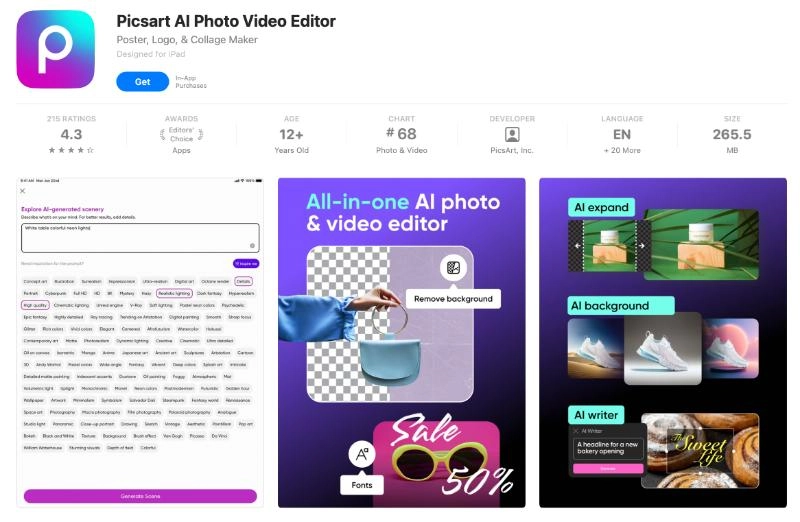
This then is how to add a picture to a picture on Android using Picsart:
Step 1: Install the Picsart app from the Google Play store on your Android device.
Step 2: With Picsart installed, upload the photos you wish to combine into your library. Then click on the ‘+’ sign at the bottom of the app’s screen, in order to launch a new project.
Step 3: Now select the photo you wish to use as the base. Scroll across Picsart’s Editor toolbar, then select ‘Add Photo’ and browse to the photo you’d wish to add. Then, blend the two images to get a composite image, which you may then download and use accordingly – including in an animation if you happen to know how to animate a picture.
The Bottom Line
There are so many ways in which you can add a picture to a picture whenever the need for you to do so arises. As we have demonstrated, you can add an image to an image using Photoshop, Vidnoz AI Image Combiner, or Canva. For smartphone users, the ways to add a picture to a picture include the use of the YouCam Perfect iOS app or the Picsmart Android app. Of all these approaches through which you can add a picture to a picture, the one that is simplest and most straightforward is that of using the Vidnoz AI Image Combiner. Vidnoz AI Image combiner is remarkably user-friendly, gives truly crisp and elegant output, and is free to start using. As such, it is definitely a tool worth trying whenever you want to add a picture to a picture easily.
Vidnoz AI - Create Free Engaging AI Video with Talking Avatar
- Easily create professional AI videos with realistic avatars.
- Text-to-speech lip sync voices of different languages.
- 2800+ video templates for multiple scenarios.





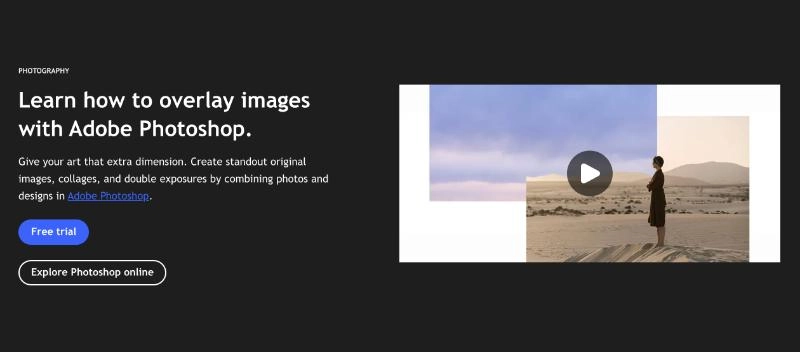
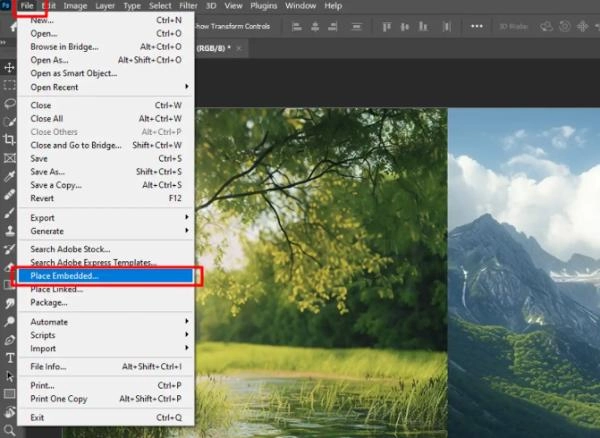
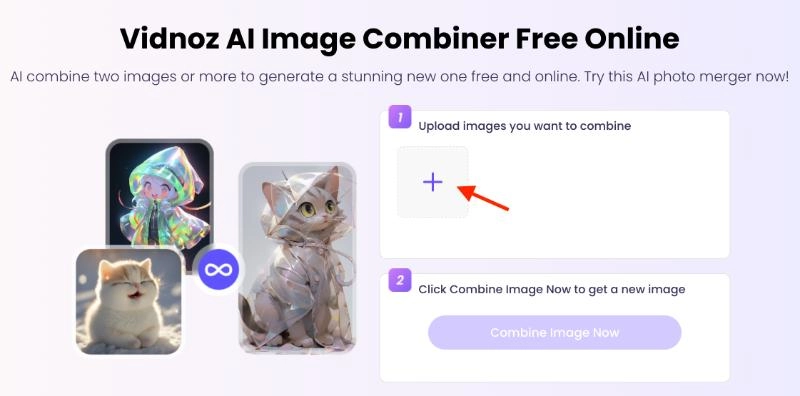
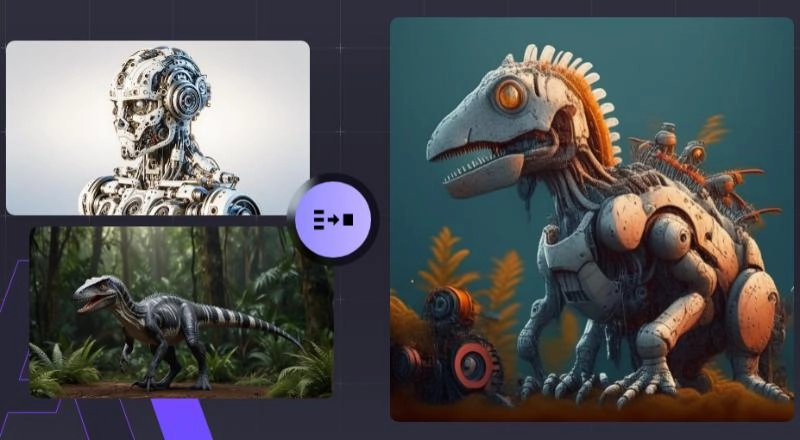
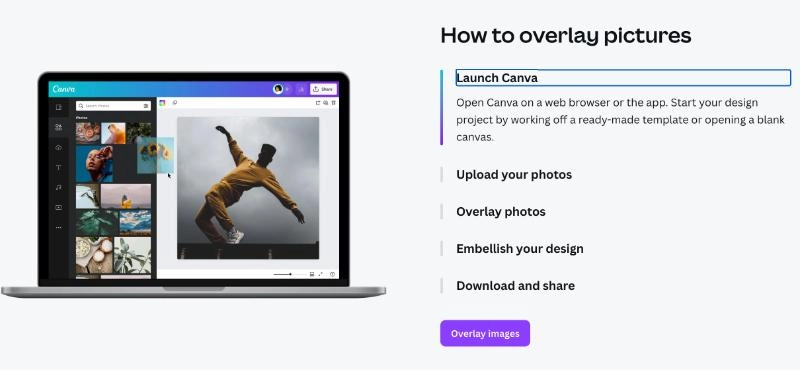
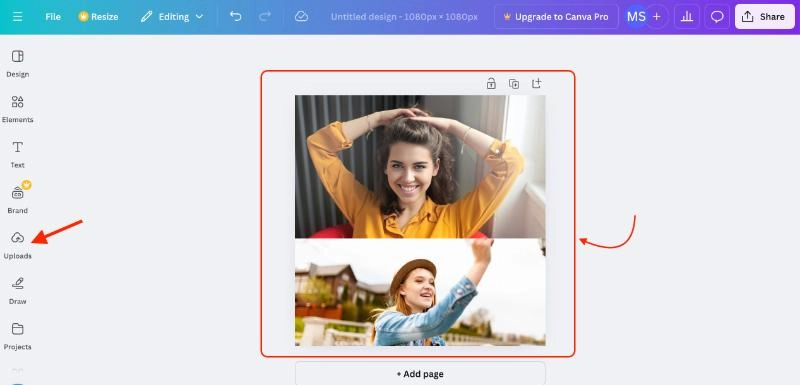
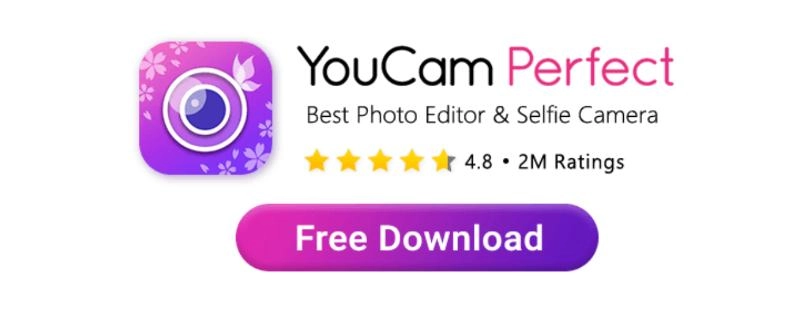
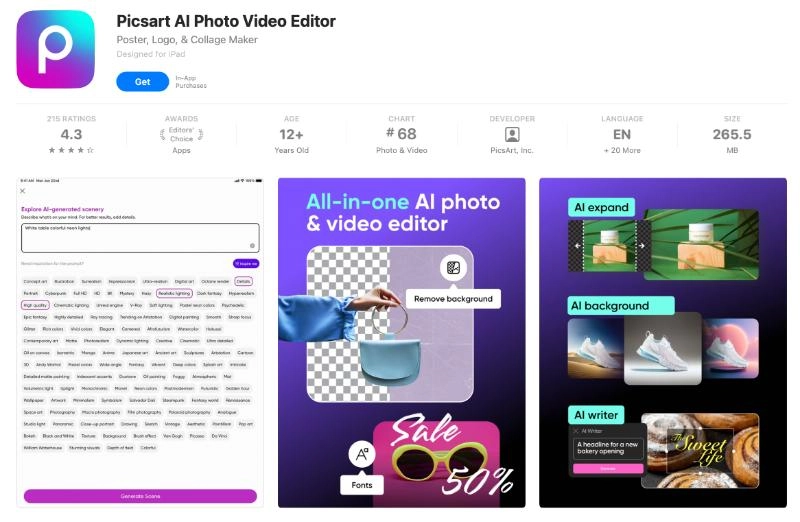

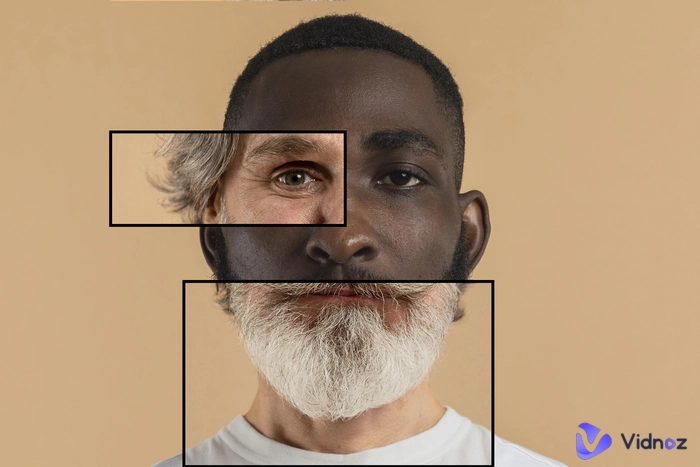
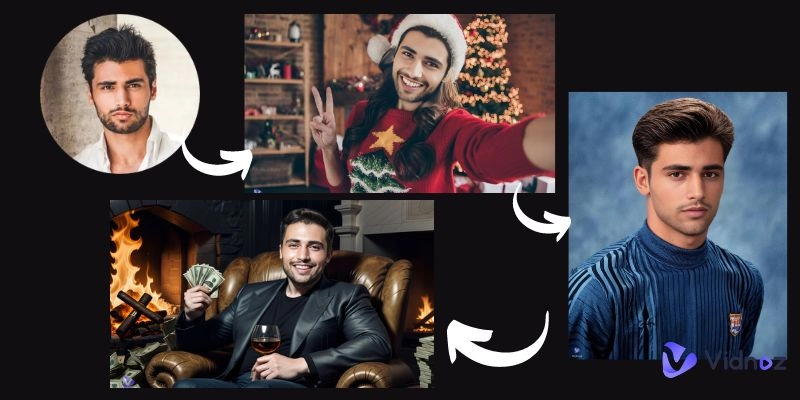
![Best 3 Voice Raters to Test Your Voice Attractiveness [2025]](https://www.vidnoz.com/bimg/best-3-voice-raters.webp)

